酶标仪说明书
Perkineler酶标仪说明书

伯乐iMark 型酶标仪操作说明书
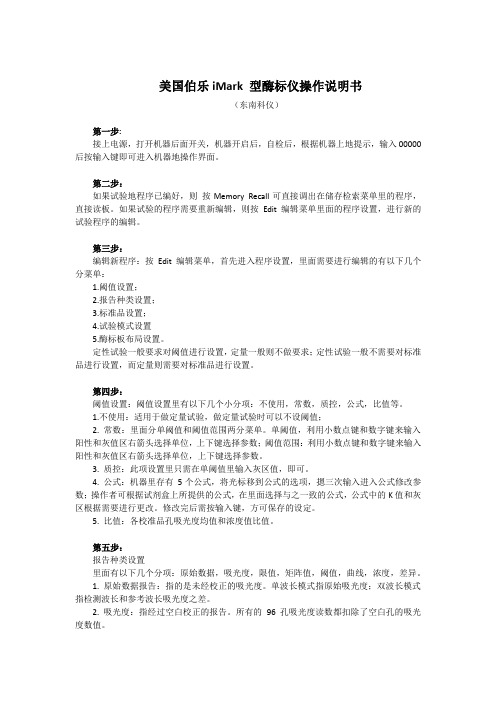
美国伯乐iMark 型酶标仪操作说明书(东南科仪)第一步:接上电源,打开机器后面开关,机器开启后,自检后,根据机器上地提示,输入00000后按输入键即可进入机器地操作界面。
第二步:如果试验地程序已编好,则按Memory Recall可直接调出在储存检索菜单里的程序,直接读板。
如果试验的程序需要重新编辑,则按Edit编辑菜单里面的程序设置,进行新的试验程序的编辑。
第三步:编辑新程序:按Edit编辑菜单,首先进入程序设置,里面需要进行编辑的有以下几个分菜单:1.阈值设置;2.报告种类设置;3.标准品设置;4.试验模式设置5.酶标板布局设置。
定性试验一般要求对阈值进行设置,定量一般则不做要求;定性试验一般不需要对标准品进行设置,而定量则需要对标准品进行设置。
第四步:阈值设置:阈值设置里有以下几个小分项:不使用,常数,质控,公式,比值等。
1.不使用:适用于做定量试验,做定量试验时可以不设阈值;2. 常数:里面分单阈值和阈值范围两分菜单。
单阈值,利用小数点键和数字键来输入阳性和灰值区右箭头选择单位,上下键选择参数;阈值范围:利用小数点键和数字键来输入阳性和灰值区右箭头选择单位,上下键选择参数。
3. 质控:此项设置里只需在单阈值里输入灰区值,即可。
4. 公式:机器里存有5个公式,将光标移到公式的选项,摁三次输入进入公式修改参数;操作者可根据试剂盒上所提供的公式,在里面选择与之一致的公式,公式中的K值和灰区根据需要进行更改。
修改完后需按输入键,方可保存的设定。
5. 比值:各校准品孔吸光度均值和浓度值比值。
第五步:报告种类设置里面有以下几个分项:原始数据,吸光度,限值,矩阵值,阈值,曲线,浓度,差异。
1. 原始数据报告:指的是未经校正的吸光度。
单波长模式指原始吸光度;双波长模式指检测波长和参考波长吸光度之差。
2. 吸光度:指经过空白校正的报告。
所有的96 孔吸光度读数都扣除了空白孔的吸光度数值。
3. 限值:是提供阴阳性结果。
MK3酶标仪使用手册

Multiscan MK3使用手册一. 装机1.打开包装箱,取出仪器,去掉泡沫架,塑料封套,干燥剂。
将仪器后部白色外盖左右二个固定螺丝打开。
2.安装滤光片轮(图中3号位,注意:滤光片轮有齿缘朝向仪器后部)。
3.安装灯泡(图中1号位注意:灯泡边缘突起部向上)。
4.关上机盖,将盖左右二个固定螺丝固定好,连接仪器电源接口(图中2位)和打印机接口(图中6位,电脑接口为4位),将仪器和打印机电源打开.注意勿动仪器后部的二排(共16针)针式按钮(图中5和7位).二. MULTISCAN MK3 技术性能1.卓越的光学系统:八通道光路检测系统,检测速度非常快,检测96孔酶标板仅需2秒准确性好( 2%或0.007Abs),结果更可靠.测量范围宽:0-3.5Abs,线性范围大:0-2.5Abs.2.可线性振板,振板速度/时间可选.3.内部软件有四种测量程序模块: 基础酶联(包括简单的定性和定量),临界值(可输临界值公式),曲线定量(可作标准曲线),凝集检测(供选装).4. 内部软件功能强大,人机对话,便于操作,机器内存可储存64个测试程序,可满足常规应用.5.提供中文电脑软件,可满足临床检验科室打印综合报告和质控图.三. 使用培训:(一)编制测量程序 :步骤:先进入测量程序模块(“转换+输入”)→设置“测量模式和测量参数”→设置“计算模式和计算参数”→储存所编程序→使用时再调出程序。
1. 定性测量:1).简单的定性测量(如固定单/双限值):可在“基础酶联”模式下设。
2). 定性测量(需输入临界值公式):可在“临界值”模式下设定。
• 编程:按上述“步骤”(先进入测量程序模块→“测量模式和测量 参数”→“计算模式和计算参数”)依次 设定参数。
• 储存:先按“储存”,再设置程序号。
4 D1 A 清 除 测量参数计算参数测量模式 计算模式 7G8H 9P 0 N 5E6 F. L+ ¯5 ÷2 B3 C 输入 开 始 停 止 转 换进 纸 ↓ )↑ (保 存 调 出 参 数 打印 吸光值•调出:先按调出,再输入程序号。
拜发酶标仪中文说明书
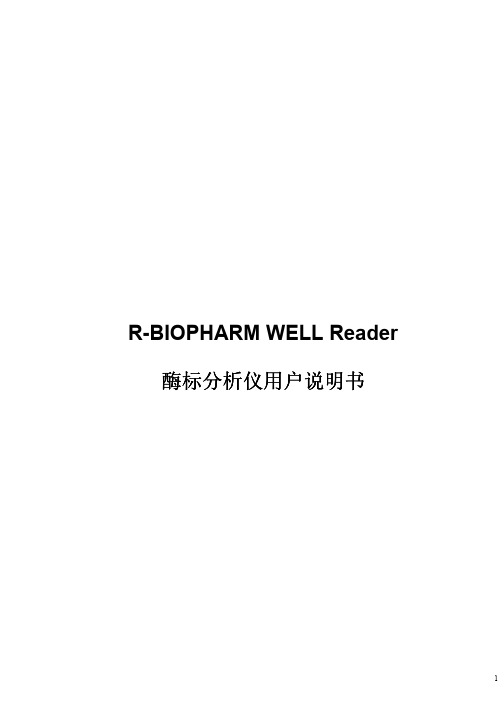
14
R-BIOPHARM WELL Reader 酶标分析仪用户说明书 2.4 2.4.1 1) 2) 开始安装 将仪器连接到电源
将电源线的一端插入仪器的电源插座。 将电源线的另一端插入交流电源插座。 连接外置打印机
2.4.2 1) 2) 3) 4) 5)
确定打印机和仪器都已关闭。 将并行接口的打印电缆一端插入打印机后面的并行接口插座。 用钢丝扣锁定插头。 将打印电缆的另一端插入仪器的并行打印机端口。 用打印机所配的电源线将打印机和交流电源相连。
4
R-BIOPHARM WELL Reader 酶标分析仪用户说明书
目 录
如何使用本手册 本仪器使用的主要图示 警告及安全提示 目 录 仪器简介
第一章
1.1 产品简介 1.1.1 产品名称 1.1.2 产品型号 1.1.3 分类 . 1.1.4 产品性能
酶标分析仪
1.2 产品性能结构及组成 1.3 产品适用范围. 1.4 技术参数 1.5 仪器部件 1.5.1 正视图 1.5.2 后视图 1.5.3 原理结构图(仅供参考) 第二章 2.1 2.2 仪器安装
注 释
提示、忠告和建议。用斜体字以示区别。
警 告
警告提示必须严格遵守,以确保仪器的正常运作和测试结果正确真实。 用黑体字以示区别。
2
R-BIOPHARM WELL Reader 酶标分析仪用户说明书
酶标分析仪
外部尺寸:637mm×423mm×294mm 净重:7.5kg; 毛重:12.8kg
产品名称:酶标分析仪 规格型号: 生产日期: 序 列 号: 电源输入:a.c.220V,50Hz 输入功率:120VA 运输环境要求:温度:-20℃~55℃ 相对湿度:≤93% 大气压:50Kpa~106Kpa 贮存环境要求:温度:-10℃~40℃ 相对湿度:≤85% 大气压:50Kpa~106Kpa
酶标仪操作手册

EZ Read 400(Anthos 2010) 酶标仪操作说明书郑州博赛生物快速使用在打开该软件之前,请确认酶标仪已经上电。
打开软件以后,出现用户登录界面,选择相应的用户名,并输入密码,点击“登录”按钮,登录系统。
默认账户为Admin,密码为空。
登录后的界面如下图所示:点击工具栏里面的“系统参数”按钮,进入到“系统参数”的设置界面。
点击“自动获取端口”(注:确保酶标仪已上电,并且安装好了驱动程序)。
软件会自动获取电脑的端口。
获取完端口以后,关闭该窗口。
回到主界面后,点击工具栏的“单项测量”按钮。
选择所需测量的项目。
选择所需填充的样本个数,点击“自动填充”。
软件会自动填充样品。
点击“测量”按钮,酶标仪开始工作。
测量完成以后,会在界面上显示结果。
测量完成后,选择“保存数据”。
点击工具栏的“病案(样本)录入”按钮。
进入到病案录入的界面。
点击“建立新批次”批次编号和批次描述,可以根据需要改写,此处选择默认值。
点击确定。
双击新健的批次,进入“编写病案信息”的窗口。
如下图,填写病人信息,按“添加”按钮或者“F5”键增加病人信息。
病人信息编写完成以后,关闭该窗口,回到主界面。
点击工具栏的“报到单打印”选择需要打印的报告单,点击右下角的“添加到队列”。
需要打印的病人报告添加到“打印队列”中。
点击右下角的“打印”按钮,开始打印报告单。
菜单功能详解一:文件1.1:注销/登录,用于软件的注销及登录操作1.2:系统退出,用于退出系统1.3:软件注册,用于软件的注册。
首次使用软件的时候,需要提供医院的名称,注册软件,用于注册的医院名称会在打印报告单上显示出来。
二:系统设置2.1:系统参数主要用来设置系统和电脑的连接端口、读取及设定酶标仪的波长、检测灯源是否正常、滤光片复位等。
2.2:输入字典:用于标本类型、科别、送检医师、常用医嘱等字典的设置,方便医护人员进行病人信息的录入。
2.3:打印设置:用于设置每张纸打印报告单的数量,设置保存测量数据前是否需要输入板号等。
kc-100酶标仪说明书

T able of Contents1. INSTALLATION (2)1.1.U NPACKING (2)1.2.I NSTALLATION E NVIRONMENT R EQUIREMENTS (2)1.2.1 Transportation and Storage (2)1.2.2. Operation Environment (2)1.3.C ONNECTION (2)2. FUNCTION (4)2.1.I NTRODUCTION (4)2.2.F RONT V IEW (F IGURE 1) (4)2.3.R EAR V IEW (F IGURE 2) (5)3. OPERATION (6)3.1.P OWER-ON (6)3.2.M AIN M ENU (6)3.3.M EASURE (6)3.4.P ROGRAM (8)3.4.1.Edit Test (9)3.4.2.New Test (13)3.4.3.Delete Test (14)3.5.Q UALITY C ONTROL (14)3.6.S ETUP (16)3.6.1. Date and Time (16)3.6.2. Vibrancy (16)3.6.3. Light Source (17)3.6.4.Printer (17)3.6.5.Filter (17)3.7.S ERVICE (18)3.7.1.Data Transfer (18)3.7.2.Result Review (18)3.7.3.Standard Review (18)3.8.R APID M EASURE (19)4. MAINTENANCE (20)4.1.N OTICE (20)4.2.M AINTENANCE (20)5. TECHNICAL SPECIFICATIONS (21)6. TROUBLESHOOTING (22)7. WARNING (23)1. Installation1.1. Unpacking¾When you receive your KC-100, carefully unpack the package and check the device. If you see any damages, file a claim immediately with your local supplier.¾Put away the packaging material for future use.¾Check the KC-100 and accessories against the packing list. If you find anything missing or unconformable, please contact your local supplier.1.2. Installation Environment Requirements1.2.1 Transportation and Storage¾Ambient temperature (-20 - 55)℃¾Relative humidity ≤93%¾Atmospheric pressure (50 - 106) kPa1.2.2. Operation Environment¾The KC-100 should be free of dust, vibration, corrosive and flammable gas, interference by strong current and magnetic field as well as direct sunlight. Moreover, enough space should be kept behind the device for good ventilation.¾Ambient temperature: 10 - 40℃Relative humidity: ≤85%Atmospheric pressure: 86 - 106kPa¾Power requirements: AC 220/110V, 50/60Hz1.3. Connection¾Check if the voltage conforms to requirements of the device. Make sure the power socket is grounded correctly; otherwise you should connect a single ground wire to the Grounding port on the device.¾Connect the printer to the Printer port on the device through a data cable.¾Insert one end of the power cord into the Power socket on the rear panel of the device and other end to the power supply.2. Function2.1. Introduction¾The KC-100 Micro plate an 8-channel optical measuring system, which can be used to measure the density of vertical light. It is a specialized analyzer to hold s and then take readings and process data.¾The KC-100 adopts the touch screen which is comfortable to operate.¾With the advanced high speed microprocessor and man-machine conversation design on the software, the KC-100 makes the operation simpler and more convenient, result calculation quicker and waiting time of operator much shorter.2.2. Top View (Figure 1)Sample CompartmentTouch ScreenFigure 12.3. Rear View (Figure 2)Serial RS232 PortPrinter PortFigure 23. Operation3.1. Power-onWhen you place the Power switch to ON ( | ), the device will begin self-check and then enter the Main Menu screen (Figure 3) if everything is normal. After powering on the device, you should wait for 10 minutes to preheat the device, so that each component and the lamp within the device become steady.J a n.18,2005Main Menu18:18:18Measure ProgramQuality Control SetupService Rapid MeasureFigure 33.2. Main MenuThe Main Menu displays the function keys and current date and time. You can enter the submenu screen by touching corresponding function key.3.3. Measure¾Touch the Measure button, the Select Test screen as shown in Figure 4 is displayed. Touch Pgdn to display the tests of other pages circularly (42 tests in total, 3 pages). Touch the Exit button to return to the Main Menu.Measure Select Test01 HBsAg 02 HBsAb03 HBcAg 04 HBcAb05 0607 0809 1011 12ExitPgdnFigure 4 Select Test screenAfter you select the tests, the Plate No. and Vibrancy screen (Figure 5) is displayed.Plate No. 00VibrancyOKExitFigure 5 Plate No. and Vibrancy screenTouch Plate No. and enter the Plate No. in the Plate No. screen (Figure 6). As shown in figure 6, theCLR button is to delete what you have entered. After entering, touch YES to confirm and return tothe Plate No. and Vibrancy screen. If you touch Exit , then the Plate No. is 00. Touch OK to begin measuring and analyzing the plate. If you need to mix the sample by vibrating the plate before measuring,touch Vibrancy and then the OK button.Plate No. ____________214365789-.CLRYESExitFigure 6 Plate No. screen3.4. ProgramThe Program screen includes Edit Test, New Test and Delete Test (Figure 7). Touch Exit to return to the Main Menu.ProgramEdit TestNew TestDelete TestExitFigure 7 Program screen3.4.1. Edit Test¾Touch Edit Test to select the test that you want to edit (Figure 4), then enter the Edit Test screen (Figure 8).Note: After setting, touch OK to save your settings.Edit Test HBsAgPrim. Wav. 405nmSec. Wav. 630nmPlate LayoutCalculation ModeExit OKFigure 8 Edit Test screen¾Touch the Prim. Wav. button, a menu will then appear to ask you to select the wavelength.Please select as instructed by the package insert.NOTE: Don’t close all the filters; otherwise the alarm message “Lamp L” will appear.¾Touch the Sec. Wav. button, a menu will then appear to ask you to select the wavelength.Please select as instructed by the package insert.¾In the Plate Layout screen (Figure 9-1), the right column is for selecting the well positionyou want to set, use the and buttons to select differentwell columns. The box on top right corner displays the current strip being set. Touch Exit to return to the screen as shown in figure 8.Figure 9-1 Plate Layout screenAfter selecting the well position, the screen as shown in figure 9-2 will be displayed. The left column is for setting the filling type and filling No. of the selected well position (Sample: 1-96; Standard: 1-10; Quality Control: 1-10; Neg./Pos. control: 1-12; Blank well: 1-12), use the Pgdn button to view each No. of filling type. Touch the selected well position once more to exit its filling, refer to A01 in figure 9-2.Figure 9-2 Plate Layout MenuYou can set the sample position quickly by using the Automatic button as shown in figure 9-1. Since this function sets No. only for the original sample wells or blank wells, you should touch Delete All (Figure 10) to delete all settings of the well positions before auto filling. Then enter the Blank, Standard and Quality Control, etc, touch Automatic and select Hor. Strip or Ver. Strip and No. of wells that you want to repeat.Hor. StripVer. StripDelete AllExitFigure 10 Automatic screen¾Touch the Calculation Mode button as shown in figure 8, then select a method in the right list appeared.1) Absorbance: Read the absorbance of the sample directly, no submenu is displayed.2) Qual Calculation: You should set Qual Grouping, Cut-off, Neg. Range, Pos. Range, ValidityConfirm and so forth. Please make settings as instructed by the package insert.a) Qual Grouping 1-4: You can divide the qualitative results into four groups (Negative-,Positive+, Weak Positive-+ and Strong Positive ++) in accordance with the cut-off youhave set.b) Cut-off 1-3: Enter values of a, b and c in the CutOff formula a*NC+b*PC+c.Where,NC - Absorbance of the negative control wellPC - Absorbance of the positive control wellc) Neg. Range: When the absorbance exceeds the required range, the device will calculateautomatically with the negative control limit you have set.d) Pos. Range: When the absorbance exceeds the required range, the device will calculateautomatically with the positive control limit you have set.e) Validity Confirm 1-3: Set the range of absorbance for blank wells, positive and negativecontrol wells. The device will not calculate results when the absorbance exceeds the range.3) Quant Calculation: Some parameters are added on the basis of qualitative settings, such asSTD Concentration, Unit, Reference, Calibration Rule and Factor. Please make settings as instructed by the package insert.a) STD Concentration: You can set the concentrations of up to 8 standards. When setting,you should begin with 1 from low concentration to high concentration. If No. of standards is less than 8, you must set the remaining concentrations to 0. b) Unit: Enter the concentration unit of the selected test. c) Reference H: Enter the upper limit for the selected test. d) Reference L: Enter the lower limit for the selected test.e) Calibration Rule (C - Concentration, A - Absorbance, k - Slope, b - Intercept) FactorFormula: A =kC +b.k and b should be entered by the operator manually. One Point LinearFormula: A =k C, STDSTDC A K =This calibration rule requires only one standard to obtain the parameter k. Two Point LinearFormula: A =k C+b , 1212C C A A K −−=, 112121(C C C A A A b −−−= This calibration rule requires two standards. C 1 and C 2 are concentrations of standard 1 and 2; A 1 and A 2 are their absorbance. Multipoint LinearFormula: A =kC+b.You can get values of k and b through the method of least squares. This calibration rule requires at least 3 standards. NonlinearDraw a broken line passing through the standard concentration and its absorbance. Measure the absorbance of the waiting samples and check relevant concentration on the broken line.This calibration rule requires at least 3 standards. Multipoint PercentThe maximum absorbance of the standards is 100%.This calibration rule requires at least 3 standards as the multi-point broken line. ExponentFormula:b C k A +=ln This calibration rule requires at least 3 standards. LogarithmFormula:bC ke A =This calibration rule requires at least 3 standards. Formula: f)calibration parameters k and b which are mainly used in the factor calculation method.3.4.2. New TestPower functionb kC A =This calibration rule requires at least 3 standards.Factor Setup: Enter the ¾ odify (refer to figure 4Touch the New Test button to select the test that you want to add or m for Select Test screen), and then enter the New Test screen (Figure 11).New Test _____________1ABCabc 2DEFdef3GHIghi 4JKLjkl5MNOmno 6PQRpqr7STUstu 8VWXvwx9Yzyz +-*/0.,() NEXTYES CLRExitFigure 11 New Test screen¾In the New Test screen, if you touch a button repeatedly, the screen will display the next number, letter or symbol in circular way. NEXT is used to move the cursorrightward to enter the next character. If you enter a wrong character, delete it with theCLR button and enter again. Touch YES to save what you have entered and Exit to return to the Program screen (Figure 7) without saving your entering.3.4.3. Delete TestTouch the Delete Test button, select the test that you want to delete (Figure 4).3.5. Quality ControlTouch the Quality Control button, select the test that you want to view (Figure 4), then the QC plot of this test will be displayed (Figure 12.). Touch the Settings button to set the QC parameters of this test (V - Mean, SD - Standard Difference). If you want to print the QC data and QC plot, touch the Print button.Settings Delete DataFigure 12 QC Plot screenAfter touching the Delete Data button, you need to select Del. Last Month or Del. All Data, as shown in figure 13. Touch Exit to return to the screen as shown in figure 12.Del. Last MonthDel. All DataExitFigure 13 Delete Data screen3.6. SetupIn the Setup screen (Figure 14), you can set the date and time, vibrant speed, light source, printer and filter.SetupDate and Time VibrancyLight Source PrinterFilterExitFigure 14 Setup screen3.6.1. Date and TimeTouch the Date and Time button to set Year, Month, Day, Hour and Minute one by one. Touch YES to confirm your settings and proceed to the next option until you finish all settings.3.6.2. VibrancyThe Vibrancy screen (Figure 15) includes Vibrant Speed and Vibrant Time. There are three speeds available as High, Normal and Low. The vibrant time should not be longer than 60s.Vibrant Speed NormalVibrant Time 30sExitFigure 15 Vibrancy screen3.6.3. Light SourceThis button is used to turn on/off the lamp temporarily for the sake of the lamp’s lifespan.NOTE: The lamp should be turned on and preheats for 10 min before testing; otherwise the alarm message “Lamp L” will appear.3.6.4. PrinterThis button is used to enable / disable the printer, so you can select whether to print the results immediately after testing.3.6.5. FilterThe KC-100 reads the air blank absorbance of each filter in the 4 channels (F5 is spare), which is used to check the photometric system. The default absorbance of the 405 - 630 filters is less than 0.500. However, it may increase gradually in the result of dust, humidification and moldiness when the device is used for a long time. If the absorbance is greater than 1.000, the operator should clean the photometric system or replace the accessories like the filters.3.7. ServiceThere are three options in the Service menu:¾ Data Transfer¾ Result Review¾ Standard Review3.7.1. Data TransferTouch the Data Transfer button to transport the test data to the computer which is connected to the KC-100 through the serial RS232 port.3.7.2. Result ReviewTouch the Result Review button and enter the No. of Plate that you want to search, then touchYES to display the results. Touch button to display circularly the results of column 0-6 and 7-12.3.7.3. Standard ReviewAfter touching the Standard Review button and selecting the test that you want to search, the screen will display the standard absorbance and relevant concentration, as well as the calibration curve, as shownin figure 16. However, if the selected test doesn’t use the Quant Calculation Mode, the results will not be displayed).Figure 16 Standard Review screenMeasure3.8. RapidThis function is used to read the absorbance of the waiting samples quickly. After touching the Rapid Measure button, select the primary and secondary wavelength and enter the No. of samples.Touch OK to start testing (Figure 17).Prim. Wav. 450nmSec. Wav.VibrancyExitOKFigure 17 Rapid Measure screen4. Maintenance4.1. NoticeTo ensure reliable performance and excellent operation of the KC-100, the operator must operate and maintain the device strictly as instructed by this Operation Manual.4.2. MaintenanceThe KC-100 ELISA Reader is a precision optical measuring system. Therefore, it’s necessary to perform the daily maintenance, which includes:1)Keeping the operating environment dry and clean. Covering the sample compartment after usingto prevent from dust.2)Keeping the mechanical and electrical parts of the device away from water and reagents.3)Switching off the power supply while cleaning the surface and screen of the device. Be sure to usesoft cloth with noncorrosive detergent.5. Technical SpecificationsWavelength: Accuracy (±2nm), Half width (≤12nm), Peak transmittance (≥35%).Wavelength range: 405 nm, 450 nm, 492 nm, 630nm. 4 free positions for optional filters Reading range: 0 - 3.5A, Measurement range: 0 - 2.5AAbsorbance resolution: 0.001A (Internally: 0.0001A)Absorbance accuracy: ±0.03A (0 - 2.5A)Repeatability (CV, %) ≤1%Linearity: Error requirementsWavelength Range (nm) Absorbance (A)Linearity Error %405 - 630 0.0 - 2.5 ≤ ±2.5%Stability: ≤ 0.005A/10minReading Speed: Single wavelength <20s/plate (96-well plate);Dual wavelength <35s/plate (96-well plate).Vibrancy: Vibrant Speed (High, Normal, Low);Vibrant Time (0 - 60s).Power supply: AC220V/110V, 50/60HzPower: 100VA21- -22 6. Troubleshooting Symptoms Causes Actions to TakeCan’t start up The power cord is not connected correctlyThe fuse is broken Re-connect the power cordproperly Replace the fuseNo display, no backlightThe LCD display or inverter defective Contact our local distributor orlocal agencyThe sample compartment works abnormallySound is abnormal duringoperation The optical coupler is with dust or defectiveThe sample compartment is blocked Foreign matter exists Mechanical movement isabnormal Remove the dust and replace theoptical coupler Reposition the plateRemove the foreign matter Contact our local distributor or local agencyCan’t printThe printer is not connected properlyCheck the connection betweenthe printer and the device Readings are abnormalThe lamp is aging or defectiveThe filter is aging or defectiveThe electric circuit defectiveReplace the lamp Replace the filterContact our local distributor or local agency7. WarningThe KC-100 is a compact in vitro diagnosis instrument. It may bring risks to the patients indirectly, and accompanying risks to the operator and environment. To avoid these risks, be sure to read the following instructions carefully.This device adopts AC 220V/110V which may bring electrical harm to human body. Don’t open the rear cover before switching off the power supply. If you need to open the rear cover to maintain the device, you’d better contact our service personnel or professionals.For the patient samples may contain germina or virus which will cause disease, be sure to dispose of the waste in accordance with relevant regulations of your hospital.NOTE: Don’t operate the device unless you have read this Operation Manual carefully.23。
酶标仪操作手册(优.选)

EZ Read 400(Anthos 2010) 酶标仪操作说明书郑州博赛生物快速使用在打开该软件之前,请确认酶标仪已经上电。
打开软件以后,出现用户登录界面,选择相应的用户名,并输入密码,点击“登录”按钮,登录系统。
默认账户为Admin,密码为空。
登录后的界面如下图所示:点击工具栏里面的“系统参数”按钮,进入到“系统参数”的设置界面。
点击“自动获取端口”(注:确保酶标仪已上电,并且安装好了驱动程序)。
软件会自动获取电脑的端口。
获取完端口以后,关闭该窗口。
回到主界面后,点击工具栏的“单项测量”按钮。
选择所需测量的项目。
选择所需填充的样本个数,点击“自动填充”。
软件会自动填充样品。
点击“测量”按钮,酶标仪开始工作。
测量完成以后,会在界面上显示结果。
测量完成后,选择“保存数据”。
点击工具栏的“病案(样本)录入”按钮。
进入到病案录入的界面。
点击“建立新批次”批次编号和批次描述,可以根据需要改写,此处选择默认值。
点击确定。
双击新健的批次,进入“编写病案信息”的窗口。
如下图,填写病人信息,按“添加”按钮或者“F5”键增加病人信息。
病人信息编写完成以后,关闭该窗口,回到主界面。
点击工具栏的“报到单打印”选择需要打印的报告单,点击右下角的“添加到队列”。
需要打印的病人报告添加到“打印队列”中。
点击右下角的“打印”按钮,开始打印报告单。
菜单功能详解一:文件1.1:注销/登录,用于软件的注销及登录操作1.2:系统退出,用于退出系统1.3:软件注册,用于软件的注册。
首次使用软件的时候,需要提供医院的名称,注册软件,用于注册的医院名称会在打印报告单上显示出来。
二:系统设置2.1:系统参数主要用来设置系统和电脑的连接端口、读取及设定酶标仪的波长、检测灯源是否正常、滤光片复位等。
2.2:输入字典:用于标本类型、科别、送检医师、常用医嘱等字典的设置,方便医护人员进行病人信息的录入。
2.3:打印设置:用于设置每张纸打印报告单的数量,设置保存测量数据前是否需要输入板号等。
ELX800酶标仪使用说明

ELX800酶标仪使用说明一、仪器介绍二、仪器操作1.仪器开机和关闭a.将电源线插入仪器背面的电源插座,将电源插头插入电源插座。
b.接通总电源开关,ELX800酶标仪将开始自检过程,等待仪器自检完成。
c.关闭仪器时,先将总电源开关关闭,然后拔下电源插头。
2.显示屏和按键操作a.仪器显示屏上会显示出当前的仪器状态和测定参数。
b.仪器下部有一排按键,用于设置仪器参数和选择不同的测定模式。
3.吸光度测定操作步骤a.打开仪器,选择吸光度测定模式。
b.在试验管中加入待测样品或参比物质。
c.将试验管放入仪器样品架上,确保试验管与质量控制按键对齐。
d.按下开始测量按钮,仪器开始自动测量吸光度。
e.测量完成后,显示屏上将显示出吸光度值。
4.荧光测定操作步骤a.打开仪器,选择荧光测定模式。
b.根据实验需求,选择相应的荧光染料。
c.将试验管中的荧光物质放入仪器样品架上。
d.设置荧光波长和时间参数。
e.按下开始测量按钮,仪器开始自动测量荧光值。
f.测量完成后,显示屏上将显示出荧光值。
5.数据处理和保存a.测量结果可以通过USB接口连接电脑,使用ELX800专用软件进行数据处理和分析。
b.软件可以导出数据和生成报告,方便用户保存和查看实验结果。
三、注意事项1.使用前请阅读仪器的操作手册,并遵循仪器厂商的建议和指导。
2.仪器在使用过程中,请保证周围环境的整洁和安静。
3.在使用荧光模式时,请注意避免强光照射到仪器,以免影响测量结果。
4.仪器应定期进行校准和维护,确保仪器性能的稳定和准确性。
以上是ELX800酶标仪的使用说明,希望能为用户提供一些操作上的帮助和指导。
使用仪器时,请务必仔细阅读仪器说明书,并遵循操作规范,以确保实验结果的准确性和可靠性。
- 1、下载文档前请自行甄别文档内容的完整性,平台不提供额外的编辑、内容补充、找答案等附加服务。
- 2、"仅部分预览"的文档,不可在线预览部分如存在完整性等问题,可反馈申请退款(可完整预览的文档不适用该条件!)。
- 3、如文档侵犯您的权益,请联系客服反馈,我们会尽快为您处理(人工客服工作时间:9:00-18:30)。
Multiscan MK3酶标仪说明书
Multiscan MK3 装机手册
一.装机
1.打开包装箱,取出仪器,去掉泡沫架,塑料封套,干燥剂。
将仪器后部白色外盖左右二个固定螺丝打开。
2.安装滤光片轮(注意:滤光片轮有齿缘朝向仪器后部)。
3.安装灯泡(注意:灯泡边缘突起部向上)。
4.关上机盖,将盖左右二个固定螺丝固定好,连接仪器电源接口和打印机接口,将仪器和打印机电源打开.注意勿动仪器后部的二排(共16针)针式按钮.
二.MULTISCAN MK3 技术性能
1.卓越的光学系统:
八通道光路检测系统,检测速度非常快,检测96孔酶标板仅需2秒准确性好(?2%或0.007Abs),结果更可靠. 测量范围宽:0-3.5Abs,线性范围大:0-2.5Abs.
2.可线性振板,振板速度/时间可选.
3.内部软件有四种测量程序模块: 基础酶联(包括简单的定性和定量),临界值(可输临界值公式),曲线定量(可作标准曲线),凝集检测(供选装).
4. 内部软件功能强大,人机对话,便于操作,机器内存可储存64个测试程序,可满足常规应用.
5.提供中文电脑软件,可满足临床检验科室打印综合报告和质控图
三.使用培训:
(一)编制测量程序:
步骤:先进入测量程序模块(“转换+输入”)?设置“测量模式和测量参数”?设置“计算模式和计算参数”?储存所编程序?使用时再调出程序。
1.定性测量:
1).简单的定性测量(如固定单/双限值):可在“基础酶联”模式下设。
2).定性测量(需输入临界值公式):可在“临界值”模式下设定。
•编程:按上述“步骤”(先进入测量程序模块?“测量模式和测量参数”?“计算模式和计算参数”)依次设定参数。
•储存:先按“储存”,再设置程序号。
•调出:先按调出,再输入程序号。
(注意:在哪个程序块下储存的程序,调出时必须先进入该程序模块才能调出。
例:
某试剂需在:波长450nm,临界值公式为:2.1*0.05(N>0.05时),2.1*0.05(N?0.05时),单孔空白,位置为A1,每板都带空白,二个阴性孔A2,A3
2.定量测量:
1). 简单的定量测量(如因子计算/线性标准/标准直线):可在基础酶联模式下设定.
2). 定量测量(需输入标准品浓度及位置,拟合标准曲线):可在曲线定量模式下设定.
•编程: 按上述“步骤”(先进入测量程序模块?“测量模式和测量参数”?“计算模式和计算参数”)依次设定参数. •储存:先按“储存”,再设置程序号。
•调出:先按调出,再输入程序号.(注意:在哪个程序块下储存的程序,调出时必须先进入该程序模块才能调出).
例:
某试剂需在:波长450nm,五个标准(位置为A1,A2,A3,A4,A5; 浓度为10,20,40,80,160),均为单孔,每板都带标准,无空白转换+输入-> 用,选择曲线定量模块-> 输入->?测量模式?输入->输入波长,输入->用?,?选择
有无空白,输入->计算模式->用?,?选择曲线定量,输入->输入标准品数5,输入->输入重复孔数1,输入->输入标准品1的浓度10,输入?输入标准品1的位置,输入?-----依次输入5个标准品浓度和位置->用?,?选择每板都带标准,输入->用?,?选择浓度单位,输->用?,?选择坐标,输入->按“储存”输入程序号,输入->输入.
四. MK3酶标仪校验测试:
在装机之前,请事先在公司内对酶标仪的主要功能测试一次,以免在客户处发现问题。
1. 重复性:
重复性:在一定条件下所获得的独立的测定结果之间的一致性程度即可重复性,可用CV值来表示.在某一特定的滤光片下测定某一块酶标板20次,用统计学方法求出所有测量值的均值和标准差。
公式如下:
所有测量值的标准差
CV%= -----------------------------×100%
所有测量值的均值
2. 精确性: 待测物的测定值与一可接受的参考值之间的差异. 此项指标需用雷勃公司标准板(PVT)来测。
测量值-参考值
精确性= ----------------------- ×100%
参考值
3.光路检测:
将一块酶标板正放测量一次,再将酶标板反放测量一次,查看同一孔吸光值是否相同,从而查看其
所有光路8通道是否均一。
•查看光路上的透镜是否清洁。
•灯泡好否及亮度是否正常。
•滤光片是否清洁
4. 载轨运动:
开机后酶标仪能否自检,自检结束后揿“开始”,查看载轨运动是否正常及有无噪声。
5. 滤光片的设定及存储:
按“参数”键,选择6“滤光片轮”,再按“输入”键,当显示器显示“滤光片数量”时输入正确的滤光片数和每一个滤光片的波长。
值得注意的一点是这些滤光片的波长是按先后顺序递增的。
6. 按键膜的好坏:
开机后试用所有按键膜,查看其功能是否完好。
7.调节显示屏幕的亮度
这可以通过调节MUSCU板上的R14元件来实现。
8.设定日期和时间
A)按“参数”键,选择8“时钟设定”。
B)用数字或上下移动键来设定日期和时间,再按“输入”键。
9.程序存储功能测试
•编辑一个测量程序
•存储程序
当仪器显示“准备”时按“存储”键,屏幕显示“程序数”,按“输入”键显示“存储数据”。
用“调出”,如程序没存储,屏幕显示“检查错误”,否则将询问要调出的程序号
10. 打印机的联线、电脑联线、波特率是否正常
事先用所配的打印机联线和电脑联线联机操作,查看通讯是否正常。
