weblogic12.1.3集群部署(1)
weblogic12C集群安装配置
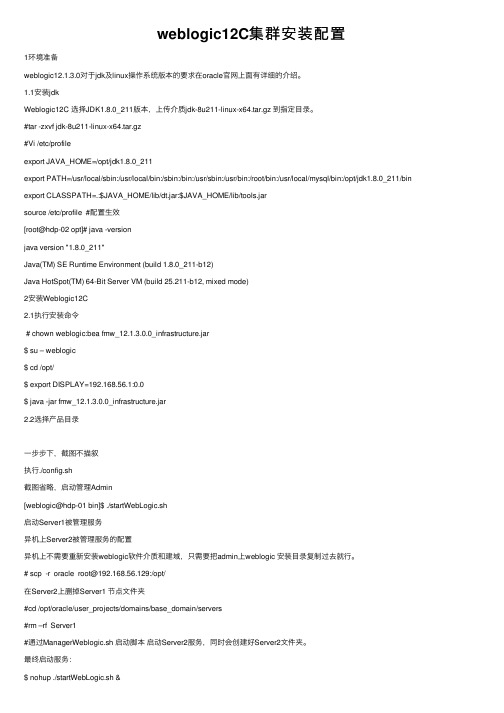
weblogic12C集群安装配置1环境准备weblogic12.1.3.0对于jdk及linux操作系统版本的要求在oracle官⽹上⾯有详细的介绍。
1.1安装jdkWeblogic12C 选择JDK1.8.0_211版本,上传介质jdk-8u211-linux-x64.tar.gz 到指定⽬录。
#tar -zxvf jdk-8u211-linux-x64.tar.gz#Vi /etc/profileexport JAVA_HOME=/opt/jdk1.8.0_211export PATH=/usr/local/sbin:/usr/local/bin:/sbin:/bin:/usr/sbin:/usr/bin:/root/bin:/usr/local/mysql/bin:/opt/jdk1.8.0_211/bin export CLASSPATH=.:$JAVA_HOME/lib/dt.jar:$JAVA_HOME/lib/tools.jarsource /etc/profile #配置⽣效[root@hdp-02 opt]# java -versionjava version "1.8.0_211"Java(TM) SE Runtime Environment (build 1.8.0_211-b12)Java HotSpot(TM) 64-Bit Server VM (build 25.211-b12, mixed mode)2安装Weblogic12C2.1执⾏安装命令# chown weblogic:bea fmw_12.1.3.0.0_infrastructure.jar$ su – weblogic$ cd /opt/$ export DISPLAY=192.168.56.1:0.0$ java -jar fmw_12.1.3.0.0_infrastructure.jar2.2选择产品⽬录⼀步步下,截图不描叙执⾏./config.sh截图省略,启动管理Admin[weblogic@hdp-01 bin]$ ./startWebLogic.sh启动Server1被管理服务异机上Server2被管理服务的配置异机上不需要重新安装weblogic软件介质和建域,只需要把admin上weblogic 安装⽬录复制过去就⾏。
Weblogic12c集群环境搭建
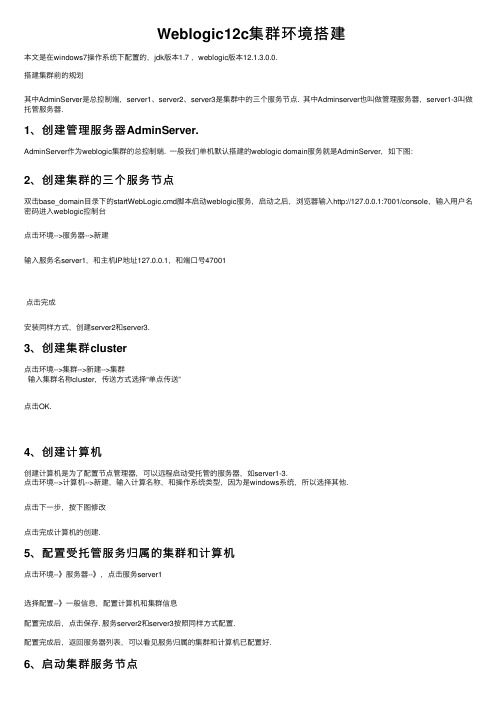
Weblogic12c集群环境搭建本⽂是在windows7操作系统下配置的,jdk版本1.7 ,weblogic版本12.1.3.0.0.搭建集群前的规划其中AdminServer是总控制端,server1、server2、server3是集群中的三个服务节点. 其中Adminserver也叫做管理服务器,server1-3叫做托管服务器.1、创建管理服务器AdminServer.AdminServer作为weblogic集群的总控制端. ⼀般我们单机默认搭建的weblogic domain服务就是AdminServer,如下图:2、创建集群的三个服务节点双击base_domain⽬录下的startWebLogic.cmd脚本启动weblogic服务,启动之后,浏览器输⼊http://127.0.0.1:7001/console,输⼊⽤户名密码进⼊weblogic控制台点击环境-->服务器-->新建输⼊服务名server1,和主机IP地址127.0.0.1,和端⼝号47001点击完成安装同样⽅式,创建server2和server3.3、创建集群cluster点击环境-->集群-->新建-->集群输⼊集群名称cluster,传送⽅式选择“单点传送”点击OK.4、创建计算机创建计算机是为了配置节点管理器,可以远程启动受托管的服务器,如server1-3.点击环境-->计算机-->新建,输⼊计算名称,和操作系统类型,因为是windows系统,所以选择其他.点击下⼀步,按下图修改点击完成计算机的创建.5、配置受托管服务归属的集群和计算机点击环境--》服务器--》,点击服务server1选择配置--》⼀般信息,配置计算机和集群信息配置完成后,点击保存. 服务server2和server3按照同样⽅式配置.配置完成后,返回服务器列表,可以看见服务归属的集群和计算机已配置好.6、启动集群服务节点启动受托管的服务节点server1、server2、server3 有3种⽅式.(1)第⼀种⽅式:打开cmd命令⾏,进⼊C:\oracle\Middleware\Oracle_Home\user_projects\domains\base_domain\bin ⽬录下,按照如下⽅式启动集群的托管服务.语法:startManagedWebLogic.cmd 托管服务名管理服务的IP地址和端⼝启动托管服务server1的命令: startManagedWebLogic.cmd server1 127.0.0.1:7001使⽤这种⽅式需要输⼊访问管理服务的⽤户名和密码.,输⼊完成后,既可启动成功,此时刷新服务,可以看见服务server1已经启动了.后⾯两种都是以节点管理器的⽅式启动托管服务,这也是⽐较推荐的⽅式(2)第⼆种⽅式脚本⽅式启动修改C:\oracle\Middleware\Oracle_Home\user_projects\domains\base_domain\nodemanager ⽬录下的nodemanager.properties 字段,将默认的ListenAddress=localhost和SecureListener=true 修改成下午红⾊框中的值修改完成后保存.进⼊C:\oracle\Middleware\Oracle_Home\user_projects\domains\base_domain\bin⽬录,双击startNodeManager.cmd 启动节点管理器.然后进⼊weblogic控制台界⾯,选择服务器-->控制,勾选对应的托管服务器,就可以进⾏启动关闭等操作.(3)第三种⽅式先按照第⼆中⽅式,把nodemanager.properties配置好.双击C:\oracle\Middleware\Oracle_Home\user_projects\domains\base_domain\bin⽬录下的脚本installNodeMgrSvc.cmd ,然后右击桌⾯上的计算机-->管理--》服务可以看到多了如下图的⼀个服务,直接启动就好启动这个服务,然后到weblogic控制台,后续操作和第⼆种⽅式相同.到此,weblogic的集群环境就搭建好了下⼀篇介绍weblogic集群web应⽤的部署和session复制.。
weblogic12.1.3集群搭建(包括远程机器)
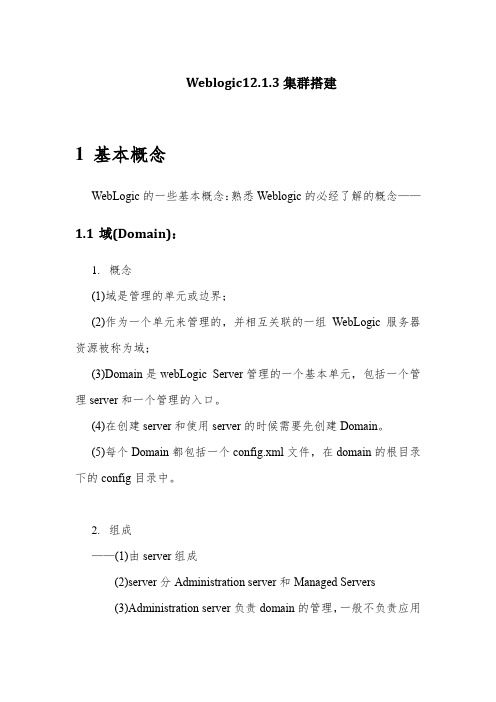
Weblogic12.1.3集群搭建1基本概念WebLogic的一些基本概念:熟悉Weblogic的必经了解的概念——1.1域(Domain):1.概念(1)域是管理的单元或边界;(2)作为一个单元来管理的,并相互关联的一组WebLogic服务器资源被称为域;(3)Domain是webLogic Server管理的一个基本单元,包括一个管理server和一个管理的入口。
(4)在创建server和使用server的时候需要先创建Domain。
(5)每个Domain都包括一个config.xml文件,在domain的根目录下的config目录中。
2.组成——(1)由server组成(2)server分Administration server和Managed Servers(3)Administration server负责domain的管理,一般不负责应用(4)Managed server部署实际的应用(5)Cluster3.总结:Domain是一个逻辑上的概念Domain是一组Sever的集合一个域有且只有一个管理服务器1.2服务器(Server):1.分类——服务器(Server)分Administration Server(管理服务器)和Managed Server(被管理服务器,也称受管服务器)2.Administration Server(管理服务器)——是控制整个域配置的中心操作节点,管理服务器维护着整个域Domain 的配置并将配置分配到每个被管理服务器Managed Server 中,每个域中都必须有一个Administration Server。
Admin Server如果挂了,对于Domain中的ManagedServer不会产生影响,如果配置了集群,对于负载均衡和Failover机制也不会产生影响,因为这些都是基于配置文件的(config.xml),而不依赖与AdminServer的实例。
weblogic12.1.3集群部署(1)
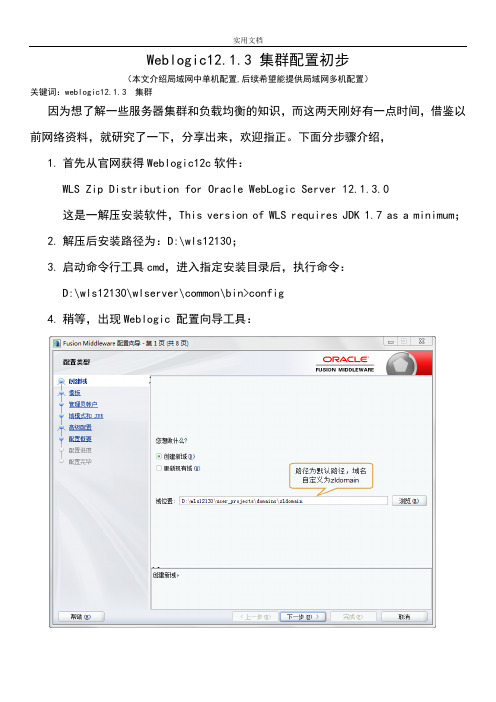
Weblogic12.1.3 集群配置初步(本文介绍局域网中单机配置,后续希望能提供局域网多机配置)关键词:weblogic12.1.3 集群因为想了解一些服务器集群和负载均衡的知识,而这两天刚好有一点时间,借鉴以前网络资料,就研究了一下,分享出来,欢迎指正。
下面分步骤介绍,1.首先从官网获得Weblogic12c软件:WLS Zip Distribution for Oracle WebLogic Server 12.1.3.0这是一解压安装软件,This version of WLS requires JDK 1.7 as a minimum;2.解压后安装路径为:D:\wls12130;3.启动命令行工具cmd,进入指定安装目录后,执行命令:D:\wls12130\wlserver\common\bin>config4.稍等,出现Weblogic 配置向导工具:5.定义域名后,点击‘下一步’,默认weblogic模板:6.为管理服务器设置用户名和密码:7.选择‘开发’模式和‘生产’模式,此时都可以;8.点击‘下一步’,进入高级配置,选择两项:9.点击‘下一步’配置管理服务器:10.管理服务器增加后,配置两个受管理服务器,并增加一个代理服务器。
当后续创建集群时,前面两个受管理服务器ZL_ManagedServer将会配置到集群中,而最后一个受管理服务器将作为集群的代理,端口号为8080。
管理服务器就是用来管理域中那些所有受管理(ManagedServer)服务器,一般不直接用来部署应用。
最终应用是布署到某一个集群中的所有服务器中。
11.受管理服务器增加后,下一步配置增加集群,集群的逻辑名为ZL_Cluster_1,12.集群创建好以后,将受管理服务器增加到集群中:13.配置接受外部http客户端请求的代理服务器,是整个集群的前端入口:14.代理服务器配置好以后,下一步进入计算机设备配置:15.服务16.器增17.确认无误后,点击创建按钮:18.创建完成后,直接点‘完成’关闭配置向导19.接下来需要启动管理服务器,在命令行执行下面命令:D:\wls12130\user_projects\domains\zldomain\bin>startWeblogic 20.启动管理服务器后,打开浏览器,地址栏输入:192.168.1.104:7001/console进入管理控制台之前需要输入用户名和口令:名称:weblogic口令:weblogic123进入后如下图:21.命令行工具启动受管服务器和代理服务器,运行命令的目录是D:\wls12130\user_projects\domains\zldomain\bin>启动第一个受管理服务器(集群中第一个服务器)….\bin>startManagedWeblogic ZL_ManagedServer_1 192.168.1.104:7001 启动第二个受管理服务器(集群中第二个服务器)….\bin>startManagedWeblogic ZL_ManagedServer_2 192.168.1.104:7001 启动代理服务器(也是受管理的,但不在集群中)….\bin>startManagedWeblogic Proxy_Server_1所有受管理服务器启动后如下图:(四条命令启动了包含管理服务器在的四个服务器)22.在浏览器中打开的管理服务器页面,在左边找到菜单‘Deployment’,准备向集群中部署一个新的应用:23.Install一个web应用,早已经准备好了一个‘hello,world’的jsp web项目,安装时找到对应的目录:E:\Aaa.war后面的步骤,都点‘Next’下一步,图片说明:下一步:下一步:下一步:下一步:下一步,已经部署成功了哦!再回到部署应用的列表页面,刚才的应用是活动的,可以访问了:浏览器的访问地址是:192.168.1.104:8080/Aaa24.后续工作是对负载均衡的测试工作和在多台设备进行集群部署。
weblogic集群配置方法

weblogic集群配置方法案例所属系统案例现象无案例平台环境AIX 5300-04-00AIX 5300-05-CSPWeblogic9.2mp2JDK1.5.0主机结构应用部署案例分析分析过程web应用部署在两台服务器上,客户没有硬件负载均衡器,但要求从唯一的ip和端口登录web应用,通过weblogic集群来实现。
案例解决方法一、在web1主机上执行config.sh脚本建立domain:elndomain11;建立管理server:AdmServer11;建立被管理server: Server11、Server12 (注意:配置被管理server 时把web2主机上的两个被管理server也配置上) 。
详细方法如下:config.shUnable to instantiate GUI, defaulting to console mode.<--------------------- BEA WebLogic Configuration Wizard --------------------->Welcome:--------Choose between creating and extending a domain. Based on your selection,the Configuration Wizard guides you through the steps to generate a new or extend an existing domain.->1|Create a new WebLogic domain| Create a WebLogic domain in your projects directory.2|Extend an existing WebLogic domain| Extend an existing WebLogic domain. Use this option to add|applications and services, or to override existing database access (JDBC) |and messaging (JMS) settings. You can also incorporate additional|functionality in your domain, for example, by including AquaLogic Service |Bus.Enter index number to select OR [Exit][Next]> 1<--------------------- BEA WebLogic Configuration Wizard --------------------->Select Domain Source:---------------------Select the source from which the domain will be created. You can create the domain by selecting from the required components or by selecting from alist of existing domain templates.->1|Choose Weblogic Platform components| You can choose the Weblogic component(s) that you want supported in |your domain.2|Choose custom template| Choose this option if you want to use an existing template. This|could be a custom created template using the Template Builder.Enter index number to select OR [Exit][Previous][Next]> 1<--------------------- BEA WebLogic Configuration Wizard --------------------->Application Template Selection:-------------------------------Available Templates|_____WebLogic Server (Required)xEnter number exactly as it appears in brackets to toggle selection OR [Exit][Previous][Next]>1、设置管理帐号和口令<--------------------- BEA WebLogic Configuration Wizard --------------------->Configure Administrator Username and Password:----------------------------------------------Create a user to be assigned to the Administrator role. This user is the default administrator used to start development mode servers.| Name | Value |_|_________________________|_________________________________________|1| *User name: | weblogic |2| *User password: | |3| *Confirm user password: | |4| Description: | This user is the default administrator. |Use above value or select another option:1 - Modify "User name"2 - Modify "User password"3 - Modify "Confirm user password"4 - Modify "Description"Enter option number to select OR [Exit][Previous][Next]> 2<--------------------- BEA WebLogic Configuration Wizard --------------------->Configure Administrator Username and Password:----------------------------------------------Create a user to be assigned to the Administrator role. This user is the default administrator used to start development mode servers."*User password:" = []Enter new *User password: OR [Exit][Reset][Accept]> xxxxxxxx<--------------------- BEA WebLogic Configuration Wizard --------------------->Configure Administrator Username and Password:----------------------------------------------Create a user to be assigned to the Administrator role. This user is the default administrator used to start development mode servers.| Name | Value |_|_________________________|_________________________________________|1| *User name: | weblogic |2| *User password: | ********* |3| *Confirm user password: | |4| Description: | This user is the default administrator. |Use above value or select another option:1 - Modify "User name"2 - Modify "User password"3 - Modify "Confirm user password"4 - Modify "Description"5 - Discard ChangesEnter option number to select OR [Exit][Previous][Next]> 3<--------------------- BEA WebLogic Configuration Wizard --------------------->Configure Administrator Username and Password:----------------------------------------------Create a user to be assigned to the Administrator role. This user is the default administrator used to start development mode servers."*Confirm user password:" = []Enter new *Confirm user password: OR [Exit][Reset][Accept]> xxxxxxxx<--------------------- BEA WebLogic Configuration Wizard --------------------->Configure Administrator Username and Password:----------------------------------------------Create a user to be assigned to the Administrator role. This user is the default administrator used to start development mode servers.| Name | Value |_|_________________________|_________________________________________|1| *User name: | weblogic |2| *User password: | ********* |3| *Confirm user password: | ********* |4| Description: | This user is the default administrator. |Use above value or select another option:1 - Modify "User name"2 - Modify "User password"3 - Modify "Confirm user password"4 - Modify "Description"5 - Discard ChangesEnter option number to select OR [Exit][Previous][Next]><--------------------- BEA WebLogic Configuration Wizard --------------------->Domain Mode Configuration:--------------------------Enable Development or Production Mode for this domain.->1|Development Mode2|Production ModeEnter index number to select OR [Exit][Previous][Next]> 2<--------------------- BEA WebLogic Configuration Wizard ---------------------> Java SDK Selection:-------------------->1|IBM SDK 1.5.0 @ /usr/java5_642|Other Java SDKEnter index number to select OR [Exit][Previous][Next]> 1<--------------------- BEA WebLogic Configuration Wizard --------------------->Choose Configuration Option:----------------------------*Do you want to modify any of the preconfigured settings or defaults in*your template?**To keep the default or template settings, and proceed directly to name and *create your domain, leave No selected.1|Yes->2|NoEnter index number to select OR [Exit][Previous][Next]> 12、建立管理server<--------------------- BEA WebLogic Configuration Wizard --------------------->Configure the Administration Server:------------------------------------Enter adminstration server configurations. Each WebLogic Server domain must have one Administration Server. The Administration Server hosts the Administration Console which is used to perform administrative tasks.| Name | Value |_|__________________|_____________________|1| *Name: | AdminServer |2| Listen address: | All Local Addresses |3| Listen port: | 7001 |4| SSL listen port: | N/A |5| SSL enabled: | false |Use above value or select another option:1 - Modify "Name"2 - Modify "Listen address"3 - Modify "Listen port"4 - Modify "SSL enabled"Enter option number to select OR [Exit][Previous][Next]> 1<--------------------- BEA WebLogic Configuration Wizard --------------------->Configure the Administration Server:------------------------------------Enter adminstration server configurations. Each WebLogic Server domain must have one Administration Server. The Administration Server hosts the Administration Console which is used to perform administrative tasks.| Name | Value |_|__________________|_____________________|1| *Name: | AdminServer |2| Listen address: | All Local Addresses |3| Listen port: | 7001 |4| SSL listen port: | N/A |5| SSL enabled: | false |Enter value for "Name" OR [Exit][Previous][Next]> AdmServer11<--------------------- BEA WebLogic Configuration Wizard --------------------->Configure the Administration Server:------------------------------------Enter adminstration server configurations. Each WebLogic Server domain must have one Administration Server. The Administration Server hosts the Administration Console which is used to perform administrative tasks.| Name | Value |_|__________________|_____________________|1| *Name: | AdmServer11 |2| Listen address: | All Local Addresses |3| Listen port: | 7001 |4| SSL listen port: | N/A |5| SSL enabled: | false |Use above value or select another option:1 - Modify "Name"2 - Modify "Listen address"3 - Modify "Listen port"4 - Modify "SSL enabled"5 - Discard ChangesEnter option number to select OR [Exit][Previous][Next]> 2<--------------------- BEA WebLogic Configuration Wizard --------------------->Configure the Administration Server:------------------------------------Enter adminstration server configurations. Each WebLogic Server domain must have one Administration Server. The Administration Server hosts the Administration Console which is used to perform administrative tasks.| Name | Value |_|__________________|_____________________|1| *Name: | AdmServer11 |2| Listen address: | All Local Addresses |3| Listen port: | 7001 |4| SSL listen port: | N/A |5| SSL enabled: | false |Enter value for "Listen address" OR [Exit][Previous][Next]> 134.32.9.61<--------------------- BEA WebLogic Configuration Wizard --------------------->Configure the Administration Server:------------------------------------Enter adminstration server configurations. Each WebLogic Server domain must have one Administration Server. The Administration Server hosts the Administration Console which is used to perform administrative tasks.| Name | Value |_|__________________|_____________|1| *Name: | AdmServer11 |2| Listen address: | 134.32.9.61 |3| Listen port: | 7001 |4| SSL listen port: | N/A |5| SSL enabled: | false |Use above value or select another option:1 - Modify "Name"2 - Modify "Listen address"3 - Modify "Listen port"4 - Modify "SSL enabled"5 - Discard ChangesEnter option number to select OR [Exit][Previous][Next]> 3<--------------------- BEA WebLogic Configuration Wizard --------------------->Configure the Administration Server:------------------------------------Enter adminstration server configurations. Each WebLogic Server domain must have one Administration Server. The Administration Server hosts the Administration Console which is used to perform administrative tasks.| Name | Value |_|__________________|_____________|1| *Name: | AdmServer11 |2| Listen address: | 134.32.9.61 |3| Listen port: | 7001 |4| SSL listen port: | N/A |5| SSL enabled: | false |Enter value for "Listen port" OR [Exit][Previous][Next]> 9001<--------------------- BEA WebLogic Configuration Wizard --------------------->Configure the Administration Server:------------------------------------Enter adminstration server configurations. Each WebLogic Server domain must have one Administration Server. The Administration Server hosts the Administration Console which is used to perform administrative tasks.| Name | Value |_|__________________|_____________|1| *Name: | AdmServer11 |2| Listen address: | 134.32.9.61 |3| Listen port: | 9001 |4| SSL listen port: | N/A |5| SSL enabled: | false |Use above value or select another option:1 - Modify "Name"2 - Modify "Listen address"3 - Modify "Listen port"4 - Modify "SSL enabled"5 - Discard ChangesEnter option number to select OR [Exit][Previous][Next]>3、配置被管理server<--------------------- BEA WebLogic Configuration Wizard --------------------->Configure Managed Servers:--------------------------Add or delete configuration information for Managed Servers. A typical production environment has one or more Managed Servers. Each Managed Serveris an instance of WebLogic Server used to host enterprise applications.| Name* | Listen address | Listen port | SSL listen port | SSL enabled |_|_______|________________|_____________|_________________|_____________| Enter name for a new OR [Exit][Previous][Next]> Server11<--------------------- BEA WebLogic Configuration Wizard --------------------->Configure Managed Servers:--------------------------Add or delete configuration information for Managed Servers. A typical production environment has one or more Managed Servers. Each Managed Serveris an instance of WebLogic Server used to host enterprise applications.| Name* | Listen address |Listen port |SSL listen port |SSL enabled | _|_________|___________________|____________|________________|____________| 1->|Server11 |All Local Addresses| 7001 | N/A | false |Use above value or select another option:1 - Modify "Name"2 - Modify "Listen address"3 - Modify "Listen port"4 - Modify "SSL enabled"5 - DoneEnter option number to select OR [Exit][Previous][Next]> 2<--------------------- BEA WebLogic Configuration Wizard --------------------->Configure Managed Servers:--------------------------Add or delete configuration information for Managed Servers. A typical production environment has one or more Managed Servers. Each Managed Serveris an instance of WebLogic Server used to host enterprise applications.| Name* | Listen address |Listen port |SSL listen port |SSL enabled |_|_________|___________________|____________|________________|____________| 1->|Server11 |All Local Addresses| 7001 | N/A | false |Modify "Listen address" OR [Exit][Previous][Next]> 134.32.9.61<--------------------- BEA WebLogic Configuration Wizard --------------------->Configure Managed Servers:--------------------------Add or delete configuration information for Managed Servers. A typical production environment has one or more Managed Servers. Each Managed Serveris an instance of WebLogic Server used to host enterprise applications.| Name* | Listen address | Listen port | SSL listen port | SSL enabled | _|__________|________________|_____________|_________________|_____________| 1->| Server11 | 134.32.9.61 | 7001 | N/A | false |Use above value or select another option:1 - Modify "Name"2 - Modify "Listen address"3 - Modify "Listen port"4 - Modify "SSL enabled"5 - DoneEnter option number to select OR [Exit][Previous][Next]> 3<--------------------- BEA WebLogic Configuration Wizard ---------------------> Configure Managed Servers:--------------------------Add or delete configuration information for Managed Servers. A typical production environment has one or more Managed Servers. Each Managed Serveris an instance of WebLogic Server used to host enterprise applications.| Name* | Listen address | Listen port | SSL listen port | SSL enabled | _|__________|________________|_____________|_________________|_____________| 1->| Server11 | 134.32.9.61 | 7001 | N/A | false |Modify "Listen port" OR [Exit][Previous][Next]> 10011<--------------------- BEA WebLogic Configuration Wizard --------------------->Configure Managed Servers:--------------------------Add or delete configuration information for Managed Servers. A typical production environment has one or more Managed Servers. Each Managed Serveris an instance of WebLogic Server used to host enterprise applications.| Name* | Listen address | Listen port | SSL listen port | SSL enabled | _|__________|________________|_____________|_________________|_____________| 1->| Server11 | 134.32.9.61 | 10011 | N/A | false |Use above value or select another option:1 - Modify "Name"2 - Modify "Listen address"3 - Modify "Listen port"4 - Modify "SSL enabled"5 - DoneEnter option number to select OR [Exit][Previous][Next]> 5<--------------------- BEA WebLogic Configuration Wizard --------------------->Configure Managed Servers:--------------------------Add or delete configuration information for Managed Servers. A typical production environment has one or more Managed Servers. Each Managed Serveris an instance of WebLogic Server used to host enterprise applications.| Name* | Listen address | Listen port | SSL listen port | SSL enabled | _|__________|________________|_____________|_________________|_____________| 1->| Server11 | 134.32.9.61 | 10011 | N/A | false |Use above value or select another option:1 - Add2 - Modify3 - Delete4 - Discard ChangesEnter option number to select OR [Exit][Previous][Next]> 1<--------------------- BEA WebLogic Configuration Wizard --------------------->Configure Managed Servers:--------------------------Add or delete configuration information for Managed Servers. A typical production environment has one or more Managed Servers. Each Managed Serveris an instance of WebLogic Server used to host enterprise applications.| Name* | Listen address | Listen port | SSL listen port | SSL enabled | _|__________|________________|_____________|_________________|_____________| 1->| Server11 | 134.32.9.61 | 10011 | N/A | false |Enter name for a new OR [Exit][Previous][Next]> ProxyServer11<--------------------- BEA WebLogic Configuration Wizard --------------------->Configure Managed Servers:--------------------------Add or delete configuration information for Managed Servers. A typical production environment has one or more Managed Servers. Each Managed Serveris an instance of WebLogic Server used to host enterprise applications.| Name* | Listen address |Listen port|SSL listen port|SSL enabled| _|_____________|__________________|___________|_______________|___________| 1| Server11 | 134.32.9.61 | 10011 | N/A | false | 2->|ProxyServer11|All Local Addre...| 7001 | N/A | false |Use above value or select another option:1 - Modify "Name"2 - Modify "Listen address"3 - Modify "Listen port"4 - Modify "SSL enabled"5 - DoneEnter option number to select OR [Exit][Previous][Next]> 2<--------------------- BEA WebLogic Configuration Wizard --------------------->Configure Managed Servers:--------------------------Add or delete configuration information for Managed Servers. A typical production environment has one or more Managed Servers. Each Managed Serveris an instance of WebLogic Server used to host enterprise applications.| Name* | Listen address |Listen port|SSL listen port|SSL enabled| _|_____________|__________________|___________|_______________|___________| 1| Server11 | 134.32.9.61 | 10011 | N/A | false | 2->|ProxyServer11|All Local Addre...| 7001 | N/A | false |Modify "Listen address" OR [Exit][Previous][Next]> 134.32.9.61<--------------------- BEA WebLogic Configuration Wizard --------------------->Configure Managed Servers:--------------------------Add or delete configuration information for Managed Servers. A typical production environment has one or more Managed Servers. Each Managed Serveris an instance of WebLogic Server used to host enterprise applications.| Name* |Listen address |Listen port |SSL listen port |SSL enabled | _|______________|_______________|____________|________________|____________| 1| Server11 | 134.32.9.61 | 10011 | N/A | false | 2->|ProxyServer11 | 134.32.9.61 | 7001 | N/A | false |Use above value or select another option:1 - Modify "Name"2 - Modify "Listen address"3 - Modify "Listen port"4 - Modify "SSL enabled"5 - DoneEnter option number to select OR [Exit][Previous][Next]> 3<--------------------- BEA WebLogic Configuration Wizard --------------------->Configure Managed Servers:--------------------------Add or delete configuration information for Managed Servers. A typical production environment has one or more Managed Servers. Each Managed Serveris an instance of WebLogic Server used to host enterprise applications.| Name* |Listen address |Listen port |SSL listen port |SSL enabled | _|______________|_______________|____________|________________|____________| 1| Server11 | 134.32.9.61 | 10011 | N/A | false | 2->|ProxyServer11 | 134.32.9.61 | 7001 | N/A | false |Modify "Listen port" OR [Exit][Previous][Next]> 8090<--------------------- BEA WebLogic Configuration Wizard --------------------->Configure Managed Servers:--------------------------Add or delete configuration information for Managed Servers. A typical production environment has one or more Managed Servers. Each Managed Serveris an instance of WebLogic Server used to host enterprise applications.| Name* |Listen address |Listen port |SSL listen port |SSL enabled | _|______________|_______________|____________|________________|____________| 1| Server11 | 134.32.9.61 | 10011 | N/A | false | 2->|ProxyServer11 | 134.32.9.61 | 8090 | N/A | false |Use above value or select another option:1 - Modify "Name"2 - Modify "Listen address"3 - Modify "Listen port"4 - Modify "SSL enabled"5 - DoneEnter option number to select OR [Exit][Previous][Next]> 5继续添加被管理server,最终web1主机上被管理server如下:<--------------------- BEA WebLogic Configuration Wizard --------------------->Configure Managed Servers:--------------------------Add or delete configuration information for Managed Servers. A typical production environment has one or more Managed Servers. Each Managed Serveris an instance of WebLogic Server used to host enterprise applications.| Name* |Listen address |Listen port |SSL listen port |SSL enabled | _|______________|_______________|____________|________________|____________| 1| Server11 | 134.32.9.61 | 10011 | N/A | false | 2| Server12 | 134.32.9.61 | 10012 | N/A | false | 3|ProxyServer11 | 134.32.9.61 | 8090 | N/A | false | 4| Server21 | 134.32.9.138 | 10021 | N/A | false | 5->| Server22 | 134.32.9.138 | 10022 | N/A | false |Use above value or select another option:1 - Add2 - Modify3 - Delete4 - Discard ChangesEnter option number to select OR [Exit][Previous][Next]>4、配置集群<--------------------- BEA WebLogic Configuration Wizard --------------------->Configure Clusters:-------------------Add or delete configuration information for clusters. A cluster contains multiple WebLogic Server instances that run simultaneously and worktogether to provide increased scalability and reliability. A clusterappears to be a single WebLogic Server instance to clients.| Name* | Multicast address | Multicast port | Cluster address |_|_______|___________________|________________|_________________|Enter name for a new Cluster OR [Exit][Previous][Next]> elnclu1<--------------------- BEA WebLogic Configuration Wizard --------------------->Configure Clusters:-------------------Add or delete configuration information for clusters. A cluster contains multiple WebLogic Server instances that run simultaneously and worktogether to provide increased scalability and reliability. A clusterappears to be a single WebLogic Server instance to clients.| Name* | Multicast address | Multicast port | Cluster address |_|_________|___________________|________________|_________________|1->| elnclu1 | 239.192.0.0 | 7001 | |Use above value or select another option:1 - Modify "Name"2 - Modify "Multicast address"3 - Modify "Multicast port"4 - Modify "Cluster address"5 - DoneEnter option number to select OR [Exit][Previous][Next]> 3<--------------------- BEA WebLogic Configuration Wizard --------------------->Configure Clusters:-------------------Add or delete configuration information for clusters. A cluster contains multiple WebLogic Server instances that run simultaneously and worktogether to provide increased scalability and reliability. A clusterappears to be a single WebLogic Server instance to clients.| Name* | Multicast address | Multicast port | Cluster address |_|_________|___________________|________________|_________________|1->| elnclu1 | 239.192.0.0 | 7001 | |Modify "Multicast port" OR [Exit][Previous][Next]> 7777<--------------------- BEA WebLogic Configuration Wizard --------------------->Configure Clusters:-------------------Add or delete configuration information for clusters. A cluster contains multiple WebLogic Server instances that run simultaneously and worktogether to provide increased scalability and reliability. A clusterappears to be a single WebLogic Server instance to clients.| Name* | Multicast address | Multicast port | Cluster address |_|_________|___________________|________________|_________________|1->| elnclu1 | 239.192.0.0 | 7777 | |Use above value or select another option:1 - Modify "Name"2 - Modify "Multicast address"3 - Modify "Multicast port"4 - Modify "Cluster address"5 - DoneEnter option number to select OR [Exit][Previous][Next]> 5<--------------------- BEA WebLogic Configuration Wizard --------------------->Configure Clusters:-------------------Add or delete configuration information for clusters. A cluster contains multiple WebLogic Server instances that run simultaneously and worktogether to provide increased scalability and reliability. A clusterappears to be a single WebLogic Server instance to clients.| Name* | Multicast address | Multicast port | Cluster address |_|_________|___________________|________________|_________________|1->| elnclu1 | 239.192.0.0 | 7777 | |Use above value or select another option:1 - Add Cluster2 - Modify Cluster3 - Delete Cluster4 - Discard ChangesEnter option number to select OR [Exit][Previous][Next]><--------------------- BEA WebLogic Configuration Wizard --------------------->Assign Servers to Clusters:---------------------------Assign Managed Servers to a cluster in the domain.Cluster|_____elnclu1 [1]Enter number exactly as it appears in brackets to toggle selection OR [Exit][Previous][Next]> 1<--------------------- BEA WebLogic Configuration Wizard --------------------->Assign Servers to Clusters:---------------------------Assign Managed Servers to a cluster in the domain.*Select WebLogic Servers and assign them to a cluster. elnclu11|Server112|Server123|ProxyServer114|Server215|Server22Use above value or select another option:1 - Select2 - Select AllEnter option number to select OR [Exit][Discard][Accept]> 1<--------------------- BEA WebLogic Configuration Wizard --------------------->Assign Servers to Clusters:---------------------------Assign Managed Servers to a cluster in the domain.*Select WebLogic Servers and assign them to a cluster. elnclu11|Server112|Server123|ProxyServer114|Server215|Server22Select( Enter index numbers and/or index ranges separated by commas. For example, 1, 4-5 ) OR [Exit][Discard][Accept]> 1<--------------------- BEA WebLogic Configuration Wizard --------------------->Assign Servers to Clusters:---------------------------Assign Managed Servers to a cluster in the domain.*Select WebLogic Servers and assign them to a cluster. elnclu1->1|Server112|Server123|ProxyServer11。
linux下weblogic集群部署

Weblogic集群安装手册(一)部署计划:10.2.66.88:6060 主控domain AdminServer10.2.66.88:7001 应用domain slave110.2.66.85:7001应用domain slave2(二)创建主控域运行$weblogic_home/common/bin/config.sh1、默认创建新的域2、选择默认模版3、默认选择创建基本的域4、调整域的名称,直接名称5、默认域创建目录6、设置weblogic用户和密码7、选择weblogic的启动模式,我这里选择的是生产模式8、选择jdk9、选择安装集群10、添加托管节点11、配置集群因为集群是通过广播(有unicast和multicast两种)来同步集群中的节点,并且把每个节点中的session通过这个广播地址来进行复制和同步,即主控域不断的时时刻刻的会和它下面的子节点间保持通讯、经常去询问各个子节点的。
集群信息传送模式:有unitcast与multicast两种,在11G版本前都是multicast10G后开始支持unicast 协议。
如果指定了multicast,就必须指定一个“多点传送地址”。
以下采用multicast方式,地址采用默认的,端口使用6060:12、关联集群与节点13、由于我们采取IP形式,不在这里指定计算机名,直接下一步,并创建域(三)创建节点(分别在10.2.66.88、10.2.66.85创建)1 – 3、和创建主控域一样4、调整域的名称为domain_70015 - 8、和创建主控域一样9、创建一般的应用域10、修改域名称和端口相关信息,并创建域(四)启动集群1、进入域目录启动主控weblogic输入(第6步设置的用户名密码) 用户名weblogic,密码weblogic1232、设置免密码登录,在AdmiServer下面创建security文件夹,里边包含boot.properties文件。
Weblogic部署项目三种方式
Weblogic部署项⽬三种⽅式在weblogic中部署项⽬通常有三种⽅式:第⼀,在控制台中安装部署;第⼆,将部署包放在domain域中autodeploy⽬录下部署;第三,使⽤域中配置⽂件config.xml 进⾏项⽬的部署。
控制台部署1 启动weblogic服务,登录到weblogic控制台页⾯,输⼊⽤户名和密码,登录到控制台⾥⾯2 点击左侧的部署3 在右侧点击安装按钮,准备进⾏项⽬安装4 看到路径输⼊框,可以在下⾯选择要部署的项⽬的位置5 也可以直接输⼊要部署的包的位置,敲回车6 点击下⼀步即可7 继续下⼀步8 点击完成按钮9 保存前⾯各步的设置10 保存完成后,会看到激活更改的提⽰,且不需要重启。
11 这时便可以进⾏了,输⼊项⽬名称,看到了项⽬的欢迎页⾯,即项⽬部署成功。
如果前⾯的步骤操作完成了,但依然⽆法访问项⽬的话,可以参考下⾯的补充步骤补充步骤补1 点击部署,勾选上项⽬,点击启动补2 待启动后,项⽬状态为活动,健康状况为OK时,继续测试。
autodeploy⾃动部署⾃动部署时不需要登录控制台,在domain域的主⽬录下⾯有个autodeploy⽬录,直接将项⽬包拷贝到autodeploy⽬录下⾯就可以了。
autodeploy⽬录⾥⾯有个readme.txt ⽂档,打开看⼀下,这⾥摘第⼀段出来[html]1. This autodeploy directory provides a quick way to deploy applications2. to a development server. When the WebLogic Server instance is running3. in development mode, applications and modules in this directory are4. automatically deployed.主要说什么呢,就是开发模式下⾯,当weblogic启动时,会⾃动部署autodeploy⽬录下⾯的项⽬。
Weblogic应用程序部署步骤
Weblogic应用程序部署步骤预览说明:预览图片所展示的格式为文档的源格式展示,下载源文件没有水印,内容可编辑和复制WebLogic应用程序部署步骤1、进入weblogic主界面——点击左侧“域结构”下的“部署”2、在“部署”界面,找到右侧界面中的“部署”模块,点击“安装”(安装你所需要部署的应用程序)——进入“安装应用程序界面”,显示当前的路径,如果你所需要的应用文件在显示的路径下面找不到,可以点击“上载文件”,选择你所需要的部署文件3、点击“上载文件”——找到右侧界面“将部署上载到管理”,有两个选择项:“部署档案”和“上载部署计划(此项是可选的)”。
说明:“部署档案”,是从你当前浏览的计算机上选择你所需要的应用程序或模块,找到文件后,将此部署上载到管理服务器。
“上载部署计划(可选)”,是一种配置,可对包含在部署档案中的描述符进行补充。
部署在没有部署计划的情况下可以运行, 但你也可以立即上载一个部署计划。
此部署计划档案是一个打包为 .jar 文件的配置信息目录。
4、点击“部署档案”旁的“选择文件”(选择相应的应用程序,为*.war文件),确定——点击“下一步”——进入“找到要安装的部署并准备部署”(提示:以成功将文件上载到服务器上)——点击“下一步”5、找到右侧“选择定位样式”窗格,有两个选项,“将此部署安装为应用程序”和“将此部署安装为库”。
根据实际情况进行选择。
说明:“将此部署安装为应用程序”,是此应用程序及其组件将被定位到同一位置。
这是最常见的方法。
“将此部署安装为库”,应用程序库是可供其他部署共享的部署,在运行其引用应用程序的所有目标上,库都应该是可用的。
6、点击“下一步”,进入“选择部署目标”,选择要对其部署此应用程序的服务器和/或集群。
选择“服务器”,如“AdminServer”等。
7、点击“下一步”,之后的设置都是可选的,也可以部署之后进行设置。
可供设置的选项有,“一般信息”,“安全”,“源可访问性”。
weblogic集群部署文档
Weblogic集群部署手册创建管理服务器1、选择创建一个新的域如下如图所示2、选择第一个默认创建一个新的域3、继续默认选择4、创建用户名密码,该用户是进入主服务器分发服务器的。
进入后可以对分发服务器进行配置上的修改5、配置JDK,根据自己的环境选择配置JDK6、在这里选择YES进行个性化的配置7、在这里进行配置数据源。
(IScp可以不用配置)8、配置分发服务器的服务端口,并且可以对SSL进行选择。
在这里IP地址为分发服务器的IP地址,端口选择不要冲突的。
9、配置受管服务器如下图所示,1、2分别为2个受管服务器。
1是本机的服务,2是另外一台机器的服务。
按照要求填写好需要配置的IP和端口既可。
在配置后最好把配置的名字、IP、端口进行记录,在匹配服务的时候需要完全统一。
其中fenfa是分发的服务端口。
就是在做完集群后对集群进行访问的端口。
10、建立一个分发的服务(在最后输入受管理服务器的IP、端口)11、将收官服务添加到分发应用下,HTTP代理不添加12、选择进行分发的分发服务器的HTTP代理13、创建物理机器的网络识别专用的端口(如果3台机器参加集群添加3台,如果2台机器集群添加两台)端口要不能被占用用于服务器互相识别。
14、根据配置好的属性进行物理机器的配置,由下图可看出new_Machine_1的机器是192.168.23.233的机器在这台计算机下分别安装了分发的管理服务。
受管理服务器的其中一个应用和分发服务器的HTTP代理。
所以这台计算机最终包括的服务有由于new_Machine_2只有一个受管理服务器的服务所以他的服务只有一个15、创建一个域名创建受管理服务器1、前几步设置基本相同在创建服务的时候要选择一个没有被占用的端口,由于本地的机器9001-9006全部被占用我这里用的是90072、添加受管理服务器,这里的受管理服务器要和之前管理服务器设置的IP、端口、名字相同。
3、分发服务器不用进行配置4、机器端口也不用进行配置5、创建新的域6、启动集群服务器受管服务器的链接文件该文件在\bea\user_projects\domains\test\bin 下启动方法最好从DOS控制台进入,通过控制台进入E:\bea\user_projects\domains\test\bin下输入startManagedWebLogic 服务名IP 端口在本次教程中应该是敲入命令为startManagedWebLogic 1 192.168.23.233:9002在通过这个命令启动分发服务器,因为之前分发服务我建立在了base_domain中所以要从base_domain启动具体路径为E:\bea\user_projects\domains\base_domain\bin只要在进行集群是请不要关闭这2个窗口。
Weblogic集群配置手册
Weblogic集群部署手册二0一二年十月目录一.配置集群应用的必要条件 (1)二.配置前的准备工作 (1)三.使用Domain Configuration Wizard进行配置 (2)3.1在主机新建域 (2)3.1.1选择安装类型 (3)3.1.2设置管理台用户密码及JDK版本 (4)3.1.3选择定制安装 (5)3.1.4输入管理服务器的信息 (6)3.1.5配置受管服务器、集群、计算机信息 (7)3.1.6配置集群信息 (8)3.1.7将受管服务器添加到集群中 (9)3.1.8向集群分配服务器 (10)3.2集群中其它节点服务器的安装(分机) (14)3.2.1在分机上新建域 (14)3.2.2设置管理台用户密码及JDK版本 (16)3.2.3选择定制安装 (17)3.2.4输入管理服务器的信息 (17)四.webloigc集群的启动 (21)4.1 启动集群中的管理服务器 (21)4.2 启动受管服务器 (22)4.3 启动分机服务器 (23)五.JDBC数据源的调试 (25)5.1配置jdbc/drmt数据源 (25)5.1.1 新建数据源 (25)5.1.2配置数据库信息 (26)5.1.3测试数据库配置参数 (28)5.1.4部署所属集群目标 (29)5.1.5激活所做更改 (29)5.2配置jdbc/cis数据源 (30)5.2.1 新建数据源 (30)5.2.2配置数据库信息 (31)5.2.3测试数据库配置参数 (32)5.2.4部署所属集群目标 (33)5.2.5激活所做更改 (33)六.应用程序包的部署 (34)6.1新建应用程序包 (34)6.2选中并部署应用程序包 (35)6.3部署应用程序所属集群 (36)6.4将应用程序部署到每个目标源 (36)6.5完成安装应用程序部署 (37)6.5激活并完成应用程序部署 (37)6.6启动应用程序 (38)七.页面测试 (39)7.1控制台中确定该应用程序 (39)7.2点击链接测试 (40)7.3页面展现 (40)一.Weblogic集群应用的必要条件1、集群中的所有Server必须位于同一网段,并且必须是IP广播(UDP)可到达的2、集群中的所有Server必须使用相同的版本,包括Service Pack3、集群中的Server必须使用永久的静态IP地址。
- 1、下载文档前请自行甄别文档内容的完整性,平台不提供额外的编辑、内容补充、找答案等附加服务。
- 2、"仅部分预览"的文档,不可在线预览部分如存在完整性等问题,可反馈申请退款(可完整预览的文档不适用该条件!)。
- 3、如文档侵犯您的权益,请联系客服反馈,我们会尽快为您处理(人工客服工作时间:9:00-18:30)。
Weblogic12.1.3 集群配置初步
(本文介绍局域网中单机配置,后续希望能提供局域网多机配置)
关键词:weblogic12.1.3 集群
因为想了解一些服务器集群和负载均衡的知识,而这两天刚好有一点时间,借鉴以前网络资料,就研究了一下,分享出来,欢迎指正。
下面分步骤介绍,
1.首先从官网获得Weblogic12c软件:
WLS Zip Distribution for Oracle WebLogic Server 12.1.3.0
这是一解压安装软件,This version of WLS requires JDK 1.7 as a minimum;
2.解压后安装路径为:D:\wls12130;
3.启动命令行工具cmd,进入指定安装目录后,执行命令:
D:\wls12130\wlserver\common\bin>config
4.稍等,出现Weblogic 配置向导工具:
5.定义域名后,点击‘下一步’,默认weblogic模板:
6.为管理服务器设置用户名和密码:
7.选择‘开发’模式和‘生产’模式,此时都可以;
8.点击‘下一步’,进入高级配置,选择两项:
9.点击‘下一步’配置管理服务器:
10.管理服务器增加后,配置两个受管理服务器,并增加一个代理服务器。
当后续创
建集群时,前面两个受管理服务器ZL_ManagedServer将会配置到集群中,而最后一个受管理服务器将作为集群的代理,端口号为8080。
管理服务器就是用来管理域中那些所有受管理(ManagedServer)服务器,一般不直接用来部署应用。
最终应用是布署到某一个集群中的所有服务器中。
11.受管理服务器增加后,下一步配置增加集群,集群的逻辑名为ZL_Cluster_1,
12.集群创建好以后,将受管理服务器增加到集群中:
13.配置接受外部http客户端请求的代理服务器,是整个集群的前端入口:
14.代理服务器配置好以后,下一步进入计算机设备配置:
15.服务
16.器增
17.确认无误后,点击创建按钮:
18.创建完成后,直接点‘完成’关闭配置向导
19.接下来需要启动管理服务器,在命令行执行下面命令:
D:\wls12130\user_projects\domains\zldomain\bin>startWeblogic
20.启动管理服务器后,打开浏览器,地址栏输入:
http://192.168.1.104:7001/console
进入管理控制台之前需要输入用户名和口令:
名称:weblogic
口令:weblogic123
进入后如下图:
21.命令行工具启动受管服务器和代理服务器,运行命令的目录是
D:\wls12130\user_projects\domains\zldomain\bin>
启动第一个受管理服务器(集群中第一个服务器)
….\bin>startManagedWeblogic ZL_ManagedServer_1 http://192.168.1.104:7001 启动第二个受管理服务器(集群中第二个服务器)
….\bin>startManagedWeblogic ZL_ManagedServer_2 http://192.168.1.104:7001 启动代理服务器(也是受管理的,但不在集群中)
….\bin>startManagedWeblogic Proxy_Server_1
所有受管理服务器启动后如下图:(四条命令启动了包含管理服务器在内的四个服务器)
22.在浏览器中打开的管理服务器页面,在左边找到菜单‘Deployment’,准备向集
群中部署一个新的应用:
23.I nstall一个web应用,早已经准备好了一个‘hello,world’的jsp web项目,安
装时找到对应的目录:E:\Aaa.war
后面的步骤,都点‘Next’下一步,图片说明:
下一步:
下一步:
下一步:
下一步:
下一步,已经部署成功了哦!
再回到部署应用的列表页面,刚才的应用是活动的,可以访问了:
浏览器的访问地址是:http://192.168.1.104:8080/Aaa
24.后续工作是对负载均衡的测试工作和在多台设备进行集群部署。
25.………。
