SAP关于金税的接口
SAP系统金税接口RFC函数参数说明V4.0
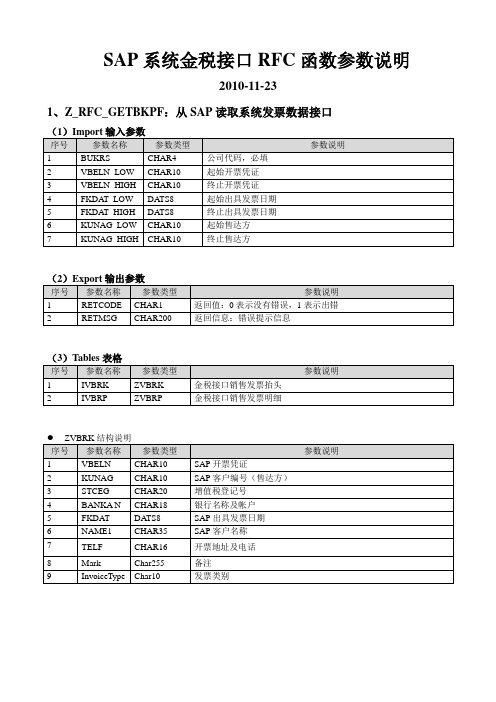
(3)Tables表格
序号
参数名称
参数类型
参数说明
1
IVBRK
ZVBRK
金税接口销售发票抬头
2
IVBRP
ZVBRP
金税接口销售发票明细
ZVBRK结构说明
序号
参数名称
参数类型
参数说明
1
VBELN
CHAR10
SAP开票凭证
2
KUNAG
CHAR10
SAP客户编号(售达方)
3
STCEG
DATS8
起始出具发票日期
5
FKDAT_HIGH
DATS8
终止出具发票日期
6
KUNAG_LOW
CHAR10
起始售达方
7
KUNAG2)Export输出参数
序号
参数名称
参数类型
参数说明
1
RETCODE
CHAR1
返回值:0表示没有错误,1表示出错
2
RETMSG
CHAR200
ZITAX结构说明
序号
参数名称
参数类型
参数说明
1
MANDT
CLNT3
主键,客户端,回写时无需填写,系统自动填写
2
ZVBELN
CHAR40
主键,增值税发票号或普通发票号
3
ZFPTAG
CHAR1
发票类型,P:普通,Z:增值税
4
STCEG
CHAR20
增值税登记号
5
NAME1
CHAR40
客户名称
6
BANKAN
参数类型
参数说明
1
RETCODE
CHAR1
sap标准金税接口
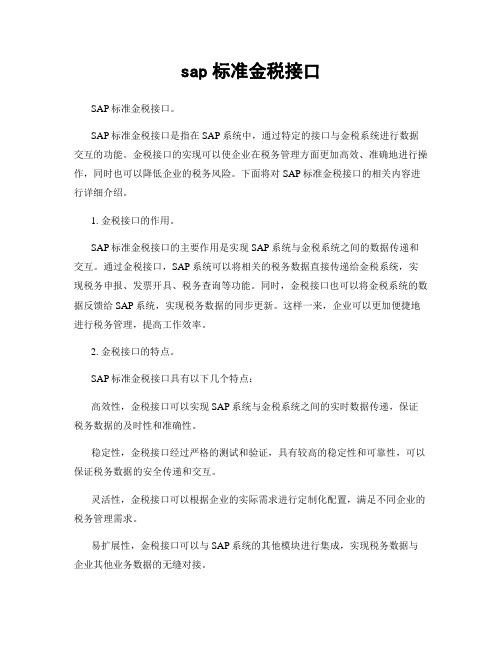
sap标准金税接口SAP标准金税接口。
SAP标准金税接口是指在SAP系统中,通过特定的接口与金税系统进行数据交互的功能。
金税接口的实现可以使企业在税务管理方面更加高效、准确地进行操作,同时也可以降低企业的税务风险。
下面将对SAP标准金税接口的相关内容进行详细介绍。
1. 金税接口的作用。
SAP标准金税接口的主要作用是实现SAP系统与金税系统之间的数据传递和交互。
通过金税接口,SAP系统可以将相关的税务数据直接传递给金税系统,实现税务申报、发票开具、税务查询等功能。
同时,金税接口也可以将金税系统的数据反馈给SAP系统,实现税务数据的同步更新。
这样一来,企业可以更加便捷地进行税务管理,提高工作效率。
2. 金税接口的特点。
SAP标准金税接口具有以下几个特点:高效性,金税接口可以实现SAP系统与金税系统之间的实时数据传递,保证税务数据的及时性和准确性。
稳定性,金税接口经过严格的测试和验证,具有较高的稳定性和可靠性,可以保证税务数据的安全传递和交互。
灵活性,金税接口可以根据企业的实际需求进行定制化配置,满足不同企业的税务管理需求。
易扩展性,金税接口可以与SAP系统的其他模块进行集成,实现税务数据与企业其他业务数据的无缝对接。
3. 金税接口的实施流程。
SAP标准金税接口的实施流程一般包括以下几个步骤:系统准备,对SAP系统和金税系统进行必要的准备工作,包括安装配置相关软件和组件。
接口配置,根据企业的实际需求,对金税接口进行相应的配置,包括数据传递规则、接口映射关系等。
测试验证,对配置好的金税接口进行测试验证,确保数据传递和交互的准确性和稳定性。
上线运行,在测试验证通过后,将金税接口投入到实际运行中,实现税务数据的正常传递和交互。
4. 金税接口的应用场景。
SAP标准金税接口广泛应用于各种企业的税务管理中,特别适用于需要大量税务数据交互和管理的企业。
例如,金税接口可以用于实现企业的增值税申报、发票开具、税务查询等功能,也可以用于实现企业的财务报表与税务报表的无缝对接。
SAP金税接口解决方案_配置手册_v0.1_CN(2013)

SAP金税接口解决方案配置手册SAP全球化研发服务部2013.01目录1.激活业务功能 (3)2.激活服务 (4)3.创建维护角色 (5)4.创建新的编号范围 (9)5.定义 GTI 金税发票配置编码 (11)6.分配商品税目 (13)1.激活业务功能业务功能在SAP中默认是Inactive的,所以需要激活它们。
当激活了相关的业务功能之后,金税接口的后台配置和前台操作才可以使用。
最新版本的金税接口有三个业务功能,分别是:FIN_LOC_CI_1,FIN_LOC_CI_9,FIN_LOC_CI_26。
可以使用事务代码SFW5依次激活它们。
进入SFW5,首先可以展开节点‘ENTERPRISE_BUSINESS_FUNCTIONS’:点击上面的“查找”按钮,输入“FIN_LOC_CI_1”后,即可找到对应的业务功能,右击此节点并点击同样的,也激活另外两个业务功能:FIN_LOC_CI_9 和 FIN_LOC_CI_26。
2.激活服务使用事务代码SICF,在服务名称中输入‘APP_IDGT’并点击执行。
在树状列表找到‘APP_IDGT’的节点,右键,选中‘激活服务’。
3.创建维护角色你可以通过事务代码PFCG来创建并维护角色。
选择’MENU’页,选中‘+Transaction’的其他选项并选择添加‘Web Dynpro Application’。
在‘Web Dynpro Applicat.’ 区域输入‘APP_IDGT’。
Web Dynpro上每个应用程序配置都类似于传统SAP上的一个事务代码。
目前金税有留个应用程序配置: 个性化设置,创建到金税系统的出站文件,创建金税系统的出站取消文件,从金税系统创建入站文件, 按开票凭证搜索以及按增值税专用发票号码搜索。
---->首先在列表中选择‘AC_IDGT_OUTBOUND’并在描述栏里输入相关的应用程序配置描述,选择确认。
这样‘AC_IDGT_OUTBOUND’ 就已经维护到这个角色中了。
SAP关于金税的接口
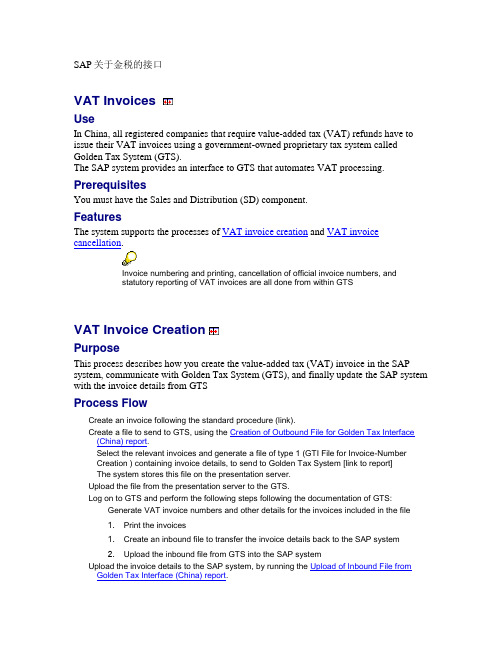
SAP关于金税的接口VAT InvoicesUseIn China, all registered companies that require value-added tax (VAT) refunds have to issue their VAT invoices using a government-owned proprietary tax system called Golden Tax System (GTS).The SAP system provides an interface to GTS that automates VAT processing. PrerequisitesYou must have the Sales and Distribution (SD) component.FeaturesThe system supports the processes of VAT invoice creation and VAT invoice cancellation.Invoice numbering and printing, cancellation of official invoice numbers, andstatutory reporting of VAT invoices are all done from within GTSVAT Invoice CreationPurposeThis process describes how you create the value-added tax (VAT) invoice in the SAP system, communicate with Golden Tax System (GTS), and finally update the SAP system with the invoice details from GTSProcess FlowCreate an invoice following the standard procedure (link).Create a file to send to GTS, using the Creation of Outbound File for Golden Tax Interface(China) report.Select the relevant invoices and generate a file of type 1 (GTI File for Invoice-NumberCreation ) containing invoice details, to send to Golden Tax System [link to report]The system stores this file on the presentation server.Upload the file from the presentation server to the GTS.Log on to GTS and perform the following steps following the documentation of GTS: Generate VAT invoice numbers and other details for the invoices included in the file1.Print the invoices1.Create an inbound file to transfer the invoice details back to the SAP system2.Upload the inbound file from GTS into the SAP systemUpload the invoice details to the SAP system, by running the Upload of Inbound File fromGolden Tax Interface (China) report.The SAP system updates its database with the invoice details.Creation of Outbound File for Golden Tax Interface (China)UseYou use this report to create a file containing invoice details to send to the Golden Tax System (GTS), in the format defined by the law. Based on your selection criteria, the report can generate an outbound file that contains details for one of the following: •Generating required invoice numbers (see VAT Invoice Creation)•Canceling invoice numbers (see VAT Invoice Cancellation)If you require, the report enables an invoice split and the generation of a goods list. You can also use the report to display the document flow for your invoices. FeaturesSelectionEnter data as required, including:1.General selection criteria for including invoice details in the file•Enter the file type that is to be generated: 1 for invoice-number creation, or 2 for invoice cancellation•Enter the maximum number of line items that an invoice can contain without a goods list being created1.Preview mode: You can simulate the report results as desired2.Split criteria: If you want the report to split invoices based on the their invoiceamount, enter the maximum amount for an invoice in the Amount field, and the report splits invoices whose amount exceeds this amount3.Storage of generated file: Specify the path under which the generated file is to bestored, including the file name (*txt)OutputThe report generates the file contents, and the output screen displays the invoice details included in the generated file.If required, enter a name of a goods list for relevant invoices for file type 1.Choose Save and the system saves the flat file under the path and file name you specified.The system only saves the generated file to the presentation server when youexplicitly choose Save.The file for VAT invoice creation contains the following information:1.Split invoice number2.Number of line items3.Buyer's name4.Buyer's VAT registration number5.Buyer's address and telephone6.Buyer's bank account7.Note of goods list9.Billing date10.Material description11.Base unit of measure12.Billed quantity13.Invoice amount14.Tax rate15.Discount16.Tax amount17.Tax discount18.Discount rate19.Unit Price20.Mode of unit priceThe file for VAT invoice cancellation contains the following information:1.Note1.Bill numberActivitiesTo access the report, on the SAP Easy Access screen, choose Accounting→Financial Accounting→Accounts Receivable → Periodic Processing→Country-Specific Functions→China→Create Outbound File for GTUpload of Inbound File from Golden Tax Interface (China)UseYou use this report to upload the file created by the Golden Tax System (GTS), containing the details of invoices that were either numbered or canceled in GTS. The report converts the file to a format that the SAP system can read and updates the invoice information to the system database. PrerequisitesYou have created the inbound file in GTS (see VAT Invoice Creation and VAT Invoice Cancellation).FeaturesSelectionSpecify the location of the file on the presentation server, including the path and file name.OutputThe SAP system updates its database with the invoice details in the inbound file. The file has the following structure:Field 1 - Cancellation Indicator (select 1)Field 2 - Invoice type indicator (select 1)Field 3 - Invoice type code (Character field, Length 10)Field 4 - Invoice number (Character field, Length 8)Field 5 - Number of line items (Integer, length 4)Field 5 - Invoice date (Date YYYYMMDD)ActivitiesTo access the report, on the SAP Easy Access screen, choose Accounting→Financial Accounting→Accounts Receivable→Periodic Processing→Country-Specific Functions→China → Upload Inbound File from GT.。
RIESpQSDZSIGQ高桥SAP到金税的接口V

税率
税额
顺丁橡胶
优级
吨
2492.843
2247.86324
5603570.16
17%
952606.93
合计
5612092.70
954055.76
价税合计
(大写)
(小写)6566148.46
报表使用者
被授权开票员岗位
使用频率
实时
后台处理/在线处理
在线处理
打印机类型(激光/喷墨/针式)
针式
纸张大小
使用语言
修改时间
姓名
描述
版本
2004.06.30
余江
初稿初始功能设计
V1
2004.07.27
杨益民
完善备注
V2
第三部分:用户签字
此处的签名,表示中石化ERP企业的负责用户确认本文档内容中的报表需求及功能设计。
姓名:……………………………………
职务:……………………………………
日期:……../……../……..
字段vbrp-fkimg
销售单位
VBRP-VRKME
字段vbrp-vrkme
单价
参考netwr,请保留三位小数
净价值
KOMP-NETWR
字段vbrp-netwr
税收
KOMP-MWSBP
字段vbrp-mwsbp
栏位名称
字段
备注
文本名
语言
文本ID
文本对象
RSTXT-TDNAME
ZH
ZR01
VBBK
提货单抬头文本
12.单价 =净价值(KOMP-NETWR)/实际已开发票量(VBRP-FKIMG)
13.发票客户名称=ADDR1_DATA-NAME2+ADDR1_DATA-NAME3
sap敏捷金税教程

基本操作—金税回填 基本操作 金税回填
Click to edit company slogan .
第五步 点击发票明细按钮提取明细数据,然后点击金税检查按钮进行 数据检查
检查通过即可导出通过检查的金税发票
基本操作—金税接口 基本操作 金税接口—Excel输出 金税接口 输出
第六步 金税输出页面的Excel输出按钮您可以输出Excel文件
ቤተ መጻሕፍቲ ባይዱ
基本操作—金税接口 文本输出 基本操作 金税接口—文本输出 金税接口
基本操作—金税接口 提取发票 基本操作 金税接口—提取发票 金税接口
第二步 点击应收发票按钮来从SBO系统中提取发票,如下图:
基本操作—金税接口 添加接口 基本操作 金税接口—添加接口 金税接口
第四步 点击添加按钮,添加到系统,然后导航到最后添加的接口号
基本操作—金税接口 金税检查 基本操作 金税接口—金税检查 金税接口
基本操作—金税设置 基本设置 基本操作 金税设置—基本设置 客户 金税设置 基本设置—客户
基本操作—金税设置 基本设置 基本操作 金税设置—基本设置 物料 金税设置 基本设置—物料
基本操作—金税接口 基本操作 金税接口
第一步 打开金税接口界面“金税接口-->金税接口”。弹出金税接口 窗体,如下图
金税接口—三大模块 金税接口 三大模块
1 2 3
金税设置
金税接口
金税回填
Basic Module
Central Module
Added Module
基本操作—金税设置 基本设置 基本操作 金税设置—基本设置 金税设置
基本操作—金税设置 基本设置 基本操作 金税设置—基本设置 客户 金税设置 基本设置—客户
SAP金税接口傻瓜通-ITNOO提供
The Golden Tax Interface process1 Create the outbound file for Golden Tax.1.1 The route:Accounting-->Financial accounting-->Accounts receivable-->Periodic processing-->Country-specific functions-->China-->China golden tax-->GT_ULNField Explanation:File type:1 Billing Format is used for the blue letter invoice and the scarlet letter invoice;2 Billing Cancellation format is used for canceling invoice.Tax Invoice Key:It determines line item limit,net value,currency,and price mode(unit price w or w/o V AT)1.2 Click on the icon .The invoice documents which are ready will be displayed.1.3 Check Item and Fix error.1.4 Remove the mark on test mode,and Select the document with New status.Send to GTS.The corresponding outbound file has been saved and the status was changed.2 Upload the inbound file from Golden Tax to SAP to record the document status related to Golden tax.2.1 The route:Accounting-->Financial accounting-->Accounts receivable-->Periodic processing-->Country-specific functions-->China-->China golden tax-->GT_DLN2.2 Click on this icon to execute.After clicking on the icon “Update golden Tax Inv”,the status will be changed from “sent to GT” to “issued by GT”.By the way,the operation above about Upload Inbound File from Golden Tax is assumed since there is not related customization to refer currently.In addition, the invoice number is maintained in the Tax number 5 of customer master data.。
SAP金税系列丛书
SAP金税系列丛书
金税系统是国家金税工程中开具增值税发票的开票子系统,即企业开具增值税专用发票和增值税普通发票的软件(企业端),与税局端系统相连。
一、SAP金税接口和银企直联
目录
一、SAP金税接口
1.1 SAP金税接口介绍
1.2 SAP金税配置
1.3 SAP开具蓝字增值税发票1.4 SAP增值税发票作废1.5 SAP开具红字增值税发票1.6 SAP金税功能操作
中国金税系统
二、S/4HANA金税接口
2.1 S/4HANA金税变更
2.2 S/4HANA金税配置
2.3 S/4HANA金税操作
三、SAP银企直联
3.1 银企直联概述
3.2 SAP银企直联配置
3.3 SAP银企直联电子支付
3.4 SAP银企直联账户查询
四、SAP银行对账单
4.1 银行对账单流程
4.2 电子银行对账单配置
4.3 电子银行对账单操作
五、SAP自动支付
5.1 SAP自动支付业务介绍5.2 SAP自动支付配置
5.3 SAP自动支付操作
二、中国进税增值税
目录。
SAP标准金税接口说明
SAP标准金税接口说明金税接口的历史发展2009年前,SAP中国未推出金税的标准接口,由咨询公司自行开发。
2009年,ECC603(Ehp3)版本下,SAP在业务功能(FIN_LOC_CI_1)中推出金税接口,当激活该业务功能后,则可以通过标准的金税接口将发票信息导出成金税可以接受的文本格式。
该版本是一个好的开始,不过仅仅是一个开始,只适用于极少数的业务非常简单的公司。
2011年,ECC605 (Ehp5)在原有业务功能(FIN_LOC_CI_1)的基础上,通过业务功能(FIN_LOC_CI_9)进一步增强了金税接口。
该版本在Ehp3的基础上,可以满足一般企业的一般需求。
对于分拆、合并功能有考虑,但不够完善,可能无法满足部分企业对此的复杂要求,除此之外,对于金税和SAP的取整差异/容差(俗称6分钱差异)问题也并未考虑。
2012年,在ECC606(EHp6 SP04)中,在原有功能基础上,通过业务功能(FIN_LOC_CI_26),推出基于Web Dynpro platform(即NWBC)的金接口方案,该功能后续不断深化、修改,迄今为止,最新版本为ECC606 (Ehp6 SP05)。
目前该功能已经较为完善,标准功能+附带的增强(BADI),个人认为应该能够满足绝大部分企业的需要,只是对于快消行业的个别业务可能还有所欠缺,同时整个功能已经较为成熟,查看SAP Note发现过去1年有近100个相关的Note发布,Note数量在近几个月逐渐下降,因此有理由猜测版本基本成熟,可以放心使用。
最新版本功能说明以及常见问题一、整体概览1)、根据SAP系统发票生成“开票凭证”,开票凭证通过接口(如Txt文件)传入到金税中,生成金税的增值税发票。
2)、一张SAP系统发票可以一次性的分拆为多个开票凭证(譬如1张金额150万的发票,一次性分拆为2张开票凭证),多张SAP的系统发票也可以合并成一张开票凭证。
但一张SAP发票不能进行部分开票,即1张金额为150万的SAP 系统发票,不能第一次出具100万,剩余的50万下次再生成开票凭证。
SAP金税接口解决方案 配置手册 v CN
SAP金税接口解决方案配置手册SAP全球化研发服务部2013.01目录1.激活业务功能 (3)2.激活服务 (4)3.创建维护角色 (5)4.创建新的编号范围 (9)5.定义 GTI 金税发票配置编码 (11)6.分配商品税目 (13)1.激活业务功能业务功能在SAP中默认是Inactive的,所以需要激活它们。
当激活了相关的业务功能之后,金税接口的后台配置和前台操作才可以使用。
最新版本的金税接口有三个业务功能,分别是:FIN_LOC_CI_1,FIN_LOC_CI_9,FIN_LOC_CI_26。
可以使用事务代码SFW5依次激活它们。
进入SFW5,首先可以展开节点‘ENTERPRISE_BUSINESS_FUNCTIONS’:点击上面的“查找”按钮,输入“FIN_LOC_CI_1”后,即可找到对应的业务功能,右击此节点并点击同样的,也激活另外两个业务功能:FIN_LOC_CI_9 和 FIN_LOC_CI_26。
2.激活服务使用事务代码SICF,在服务名称中输入‘APP_IDGT’并点击执行。
在树状列表找到‘APP_IDGT’的节点,右键,选中‘激活服务’。
3.创建维护角色你可以通过事务代码PFCG来创建并维护角色。
选择’MENU’页,选中‘+Transaction’的其他选项并选择添加‘Web Dynpro Application’。
在‘Web Dynpro Applicat.’ 区域输入‘APP_IDGT’。
Web Dynpro上每个应用程序配置都类似于传统SAP上的一个事务代码。
目前金税有留个应用程序配置: 个性化设置,创建到金税系统的出站文件,创建金税系统的出站取消文件,从金税系统创建入站文件, 按开票凭证搜索以及按增值税专用发票号码搜索。
---->首先在列表中选择‘AC_IDGT_OUTBOUND’并在描述栏里输入相关的应用程序配置描述,选择确认。
这样‘AC_IDGT_OUTBOUND’ 就已经维护到这个角色中了。
- 1、下载文档前请自行甄别文档内容的完整性,平台不提供额外的编辑、内容补充、找答案等附加服务。
- 2、"仅部分预览"的文档,不可在线预览部分如存在完整性等问题,可反馈申请退款(可完整预览的文档不适用该条件!)。
- 3、如文档侵犯您的权益,请联系客服反馈,我们会尽快为您处理(人工客服工作时间:9:00-18:30)。
SAP关于金税的接口VAT InvoicesUseIn China, all registered companies that require value-added tax (VAT) refunds have to issue their VAT invoices using a government-owned proprietary tax system called Golden Tax System (GTS).The SAP system provides an interface to GTS that automates VAT processing. PrerequisitesYou must have the Sales and Distribution (SD) component.FeaturesThe system supports the processes of VAT invoice creation and VAT invoice cancellation.Invoice numbering and printing, cancellation of official invoice numbers, andstatutory reporting of VAT invoices are all done from within GTSVAT Invoice CreationPurposeThis process describes how you create the value-added tax (VAT) invoice in the SAP system, communicate with Golden Tax System (GTS), and finally update the SAP system with the invoice details from GTSProcess FlowCreate an invoice following the standard procedure (link).Create a file to send to GTS, using the Creation of Outbound File for Golden Tax Interface(China) report.Select the relevant invoices and generate a file of type 1 (GTI File for Invoice-NumberCreation ) containing invoice details, to send to Golden Tax System [link to report]The system stores this file on the presentation server.Upload the file from the presentation server to the GTS.Log on to GTS and perform the following steps following the documentation of GTS: Generate VAT invoice numbers and other details for the invoices included in the file1.Print the invoices1.Create an inbound file to transfer the invoice details back to the SAP system2.Upload the inbound file from GTS into the SAP systemUpload the invoice details to the SAP system, by running the Upload of Inbound File fromGolden Tax Interface (China) report.The SAP system updates its database with the invoice details.Creation of Outbound File for Golden Tax Interface (China)UseYou use this report to create a file containing invoice details to send to the Golden Tax System (GTS), in the format defined by the law. Based on your selection criteria, the report can generate an outbound file that contains details for one of the following: •Generating required invoice numbers (see VAT Invoice Creation)•Canceling invoice numbers (see VAT Invoice Cancellation)If you require, the report enables an invoice split and the generation of a goods list. You can also use the report to display the document flow for your invoices. FeaturesSelectionEnter data as required, including:1.General selection criteria for including invoice details in the file•Enter the file type that is to be generated: 1 for invoice-number creation, or 2 for invoice cancellation•Enter the maximum number of line items that an invoice can contain without a goods list being created1.Preview mode: You can simulate the report results as desired2.Split criteria: If you want the report to split invoices based on the their invoiceamount, enter the maximum amount for an invoice in the Amount field, and the report splits invoices whose amount exceeds this amount3.Storage of generated file: Specify the path under which the generated file is to bestored, including the file name (*txt)OutputThe report generates the file contents, and the output screen displays the invoice details included in the generated file.If required, enter a name of a goods list for relevant invoices for file type 1.Choose Save and the system saves the flat file under the path and file name you specified.The system only saves the generated file to the presentation server when youexplicitly choose Save.The file for VAT invoice creation contains the following information:1.Split invoice number2.Number of line items3.Buyer's name4.Buyer's VAT registration number5.Buyer's address and telephone6.Buyer's bank account7.Note of goods list9.Billing date10.Material description11.Base unit of measure12.Billed quantity13.Invoice amount14.Tax rate15.Discount16.Tax amount17.Tax discount18.Discount rate19.Unit Price20.Mode of unit priceThe file for VAT invoice cancellation contains the following information:1.Note1.Bill numberActivitiesTo access the report, on the SAP Easy Access screen, choose Accounting→Financial Accounting→Accounts Receivable → Periodic Processing→Country-Specific Functions→China→Create Outbound File for GTUpload of Inbound File from Golden Tax Interface (China)UseYou use this report to upload the file created by the Golden Tax System (GTS), containing the details of invoices that were either numbered or canceled in GTS. The report converts the file to a format that the SAP system can read and updates the invoice information to the system database. PrerequisitesYou have created the inbound file in GTS (see VAT Invoice Creation and VAT Invoice Cancellation).FeaturesSelectionSpecify the location of the file on the presentation server, including the path and file name.OutputThe SAP system updates its database with the invoice details in the inbound file. The file has the following structure:Field 1 - Cancellation Indicator (select 1)Field 2 - Invoice type indicator (select 1)Field 3 - Invoice type code (Character field, Length 10)Field 4 - Invoice number (Character field, Length 8)Field 5 - Number of line items (Integer, length 4)Field 5 - Invoice date (Date YYYYMMDD)ActivitiesTo access the report, on the SAP Easy Access screen, choose Accounting→Financial Accounting→Accounts Receivable→Periodic Processing→Country-Specific Functions→China → Upload Inbound File from GT.。
