printronix-sl-t4m操作手册
Sato CL4NX Guide Printer Set Up说明书
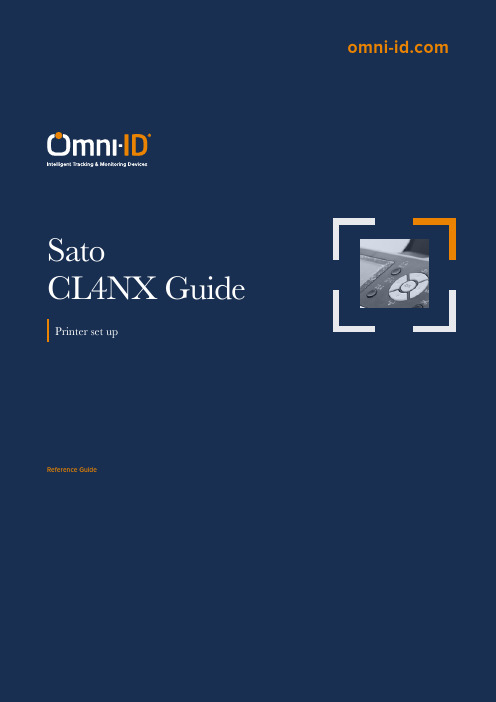
Reference GuideContentsPrinter Setup 3 Ribbons 5 Printer 6 Optimized Encoding Settings For Omni-Id Labels 8 Software Setup10 Print 13 Encoding Troubleshooting 13 Label Orientation14 Encoding Standards151. Load label spool and lock in place with the Guide Arm .The following photographs will help you to load labelrolls in the printer correctly.Guide Arm2. Slide Guide 2to the rightmost position and then move it back left to secure the label.Guide 2move to the right most position Guide 2move to secure media2. Locate the Gap Sensorto a position where it is able to detect the start and end of the RFID label.I-Mark sensor Gap sensor4. Feed the labels under the Print HeadPressue dial (start low and increase)Head pressure dials are located on top of the print head; these should be adjusted so that the print quality is consistent without applying excessive pressure.5. Final resultThe routing path of the media is as shown on the right figureWhen loading the media, make sure that the print side faces upFace-in mediaFace-out mediaManufacturer Product TypeSATOY70110200720Full resin carbon ribbonRibbonsOmni-ID has validated ribbon compatibility with:Load the ribbon into the printer so that the matt surface is visible to the human eye from the front of the printer.The matt surface is the printing side and correct positioning will ensure correct printing onto the media.The routing path of the media is as shown on the left figureFace-in media Face-out mediaPrinter settingsThis section provides specific details and guidelines associated with encoding Omni-ID labels.1. Setup RFID functionality of the printer, using the main control panel.Printer must be calibrated for each label correctlyGap sensing: Gap sensing must be used at all times; this will use theleading edge of the frame label to align the print with the commandssent from your software. Calibration of the Gap levels is required each time a different label type is used. This can be found under advanced printer settings, Gap Levels.Important SettingsDarkness: Darkness should be adjusted to achieve optimal print quality. Slowest speed: The slowest print speed that is available should be used to print Compound labels: This is typically 2 inches per second.Advanced printer adjustments: Pitch and offset should be set to 0mm.Print Mode: Print Mode should be set to continues, with No Back feed. This is to avoid causing damage to the printer. The thicker IQ labels can damage the RFID antenna bracket if the off mode is used. This is due to the labels catching on the bracket as they back feed.Printer AntennaSato CL4NX offers two antennas for RFID encoding:Standard and Short. Only one antenna can be usedfor encoding, not both at the same time. For encodingOmni-ID labels the Short antenna is recommended.PrioritizeThe printer settings can be prioritized to override thecommand settings and we do recommend you dothis to avoid any erroneous settings in the commandreaching the printer.Command settings are those created in the labeldesign software and the default setting on the printer.On the printer menu screen:•Printing•Advanced• Prioritize•Settings•when completeOptimized Encoding Settings For Omni-Id LabelsT o achieve the best performance when encoding, the power should be set to the certified level. This level has been validated to ensure that adjacent labels are not programmed in error*.*due to the size of the small IQ Label tags the sensor in the print head can sometimes detect the information from the tag behind, so it is necessary to change the sensor pitch to read the right tag and print the associated information.The maximum pitch offset on the Sato CL4NX printer menu system is -3.75mm so if the pitch offset is more than that, you must set it in the NiceLabel software:• Print Mode • Backfeed • Pitch offsetAdjusting the Print PositionSet the Pitch in the Printing > Advanced > Adjustments menu to adjust the print positionNote: The above base reference point (print position) will be the stop position when the sensor type is set to Gap sensor.The table below provides the optimal settings for all variants of Omni-ID IQ Label tags:Software setupRecommended software for Sato CL4NX is NiceLabel Pro, Please Refer to NiceLabel Designer Pro user guide for detailed instructions (link is on Page 2)Insert labeldimemsionsCheck all boxes in ‘Print Setting’Use print settingsfrom the printerTo enable RFIDencoding, choosethe RFID settingsThe ‘Feed without print’ box is checkedby default. Please uncheck this box. If box is checked, the printer will not print and onlyencode the labels.Partial print on one side Head pressure Re-balancePrint blurring Too much ink Reduce darknessPrint too light Too little ink Increase darknessSlow print speedIncrease head pressure both sides Encoding TroubleshootingIssue Possible cause SolutionMulti tag error Reading more than one tag Turn the read power downTag not found Cannot read or write the ag Adjust the read and/or write power Read only error Calibration is wrong Turn the write power upEncoding adjacent label The distance between labels istoo smallAdjust Tag offsetPrinter missing tag between eachprinted tagGap Levels Incorrec Re calibrate Gap LevelsPrint without RFID encoding‘Write data to RFID tag’deselectedSelect ‘write data to RFID tag’ in s/wWRITE TAG ERROR displayed on label and RFID tag error code # 1018 displayed Encoding data type is set to ASCIIstringSelect HEX encoded string in data type menuLabel OrientationOmni-ID IQ Label tags are supplied on the roll with the media facing out and the antenna facing up. This is the position the labels should be retained in for successful encoding and printing.If in any instance you unroll the labels (i.e. to split a large roll into a smaller roll), you must ensure to re-roll them in the correct orientation.The images below show the antenna exposed and in the correct orientation:IQ 150 in printer – media facing out, antenna facing up IQ 600 in printer – media facing out, antenna facing upIQ 350 in printer – media facing outEncoding StandardsOmni-ID tags can be encoded with any hexadecimal code, however GS1 have interoperability standards which can be used to help in situations where multiple organizations need to read the tag.Examples of such standards include: SGTIN-96, GIAI-96 and GID-96It is the Users responsibility to define the code if Omni-ID is providing service bureau.See “Omni-ID Standard Service Bureau reference guide” for assistance with sequencing complianceExample of GID-96bit scheme:HeaderThis is a static binary number (which is converted into hexadecimal) that identifies that the coding system being used is GID-96bit.General Manager NumberThis is a number which identifies the Company which is responsible for allocating the object class and the serial number, this is assigned by GS1/ EPC global.Object ClassThis number defines the type of item that is being tagged, this might be a type of hardware, or a component in a larger assembly.Serial NumberThis is the unique number used to identify the specific item, typically this is the part of the EPC number that this serialized.USA Office:UK Office: Asia Office: *******************************************************India Office:。
联想万全慧眼IV高级版用户指南V1.0
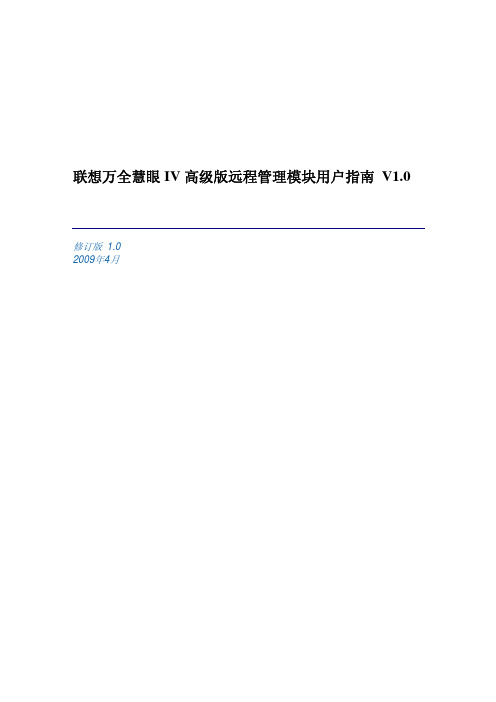
6.3
配置设置....................................................................................................................... 36
6.3.1 配置网络设置....................................................................................................... 36
5.4
远程控制台状态行....................................................................................................... 27
6 联想万全慧眼高级版 Web 控制台选项.................................................................................... 28
2 联想万全慧眼远程管理模块概述................................................................................................. 7
2.1
联想万全慧眼高级版特性............................................................................................. 7
联想万全慧眼 IV 高级版远程管理模块用户指南 V1.0
修订版 1.0 2009年4月
Printronix SL4M SL5000r MP2 Standard Pitch 和 SL4M
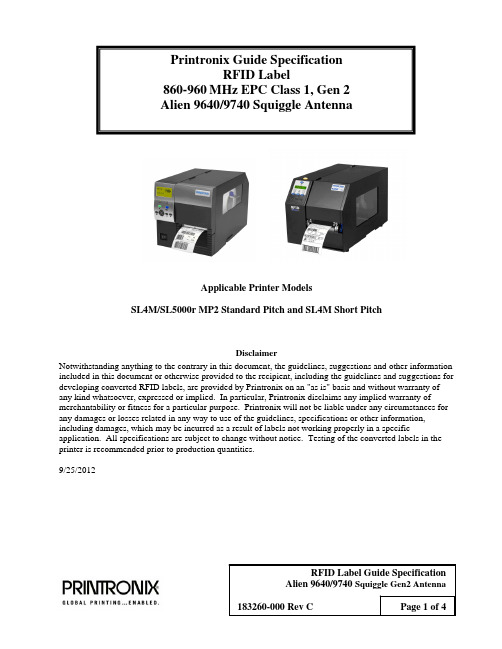
Printronix Guide SpecificationRFID Label860-960MHz EPC Class 1, Gen 2Alien 9640/9740 Squiggle AntennaApplicable Printer ModelsSL4M/SL5000r MP2 Standard Pitch and SL4M Short PitchDisclaimerNotwithstanding anything to the contrary in this document, the guidelines, suggestions and other information included in this document or otherwise provided to the recipient, including the guidelines and suggestions for developing converted RFID labels, are provided by Printronix on an "as is" basis and without warranty of any kind whatsoever, expressed or implied. In particular, Printronix disclaims any implied warranty of merchantability or fitness for a particular purpose. Printronix will not be liable under any circumstances for any damages or losses related in any way to use of the guidelines, specifications or other information, including damages, which may be incurred as a result of labels not working properly in a specific application. All specifications are subject to change without notice. Testing of the converted labels in the printer is recommended prior to production quantities.9/25/2012ScopeThis document provides guide specifications for constructing UHF Class 1, Gen 2, RFID labels with an Alien 9640 or 9740 Squiggle RFID Gen2 Antenna for use with Printronix RFID SL4M, SL5000r MP2 Standard Pitch and SL4M Short Pitch printers.RequirementsInlay CharacteristicsInlay: Alien 9640 Squiggle. Silicon Type: Alien Higgs 3. TID: E2003412.Alien 9740 Squiggle. Silicon Type: Alien Higgs 4. TID: E2003414.Nominal operating frequency: 860-960 MHz.EPC Memory: Alien 9640 Squiggle: 96 up to 256 bitsAlien 9740 Squiggle: 128 bits.User Memory: Alien 9640 Squiggle: 320 up to 512 bits (set automatically basedon EPC memory setting).Alien 9740 Squiggle: 128 bits.EPC Protocol: UHF Class 1, Gen 2Printer SetupSL4M/SL5r MP2 Std Pitch & SL4M Short Pitch Coupler Position: OrangeSL4M/SL5r MP2 Std Pitch & SL4M Short Pitch RFID menu Tag Type: “Alien9640 Squig”SL4M/SL5r MP2 Std Pitch & SL4M Short Pitch RFID menu Tag Type: “Alien9740 Squig”SL4M/SL5r MP2 Std Pitch RFID menu (Interim Tag Type: “Alien9640 Squig”).SL4M Short Pitch RFID menu (Interim Tag Type: “Alien9640 Squig”).SL4M MP2 Std Pitch RFID menu Tag Position: 0.0 inchesSL4M Short Pitch RFID menu Tag Position: -0.3 inchesInterim Tag Type selection works with 96 bit EPC only. Printer firmware updateis required to work with full memory.Contact InformationFor comments or questions, please contact Andy Edwards at*********************** or 714-368-2548.Leading Edge of LabelLabel Perf(Centered in Gap)LabelLinerBlack Mark1.00Label Direction Through PrinterPrintronix RFID Label Requirements for SL4M/SL5r MP2Standard Pitch Gen 2 Alien 9640/9740 Squiggle InlayNot to ScaleAll Dimensions in InchesSept 25, 2012 Revision 1.0Inlay Outline 2.125 minLabel Side ViewFigure 1. Label LayoutLabel DirectionThrough PrinterPrintronix RFID Label Requirements for SL4M “Short Pitch”Alien 9640/9740 Squiggle InlayNot to ScaleAll Dimensions in Inches Sept 25, 2012 Revision 1.0Label Side ViewFigure 2. Label Layout。
浪潮英信服务器NF5280M4用户手册V1.0
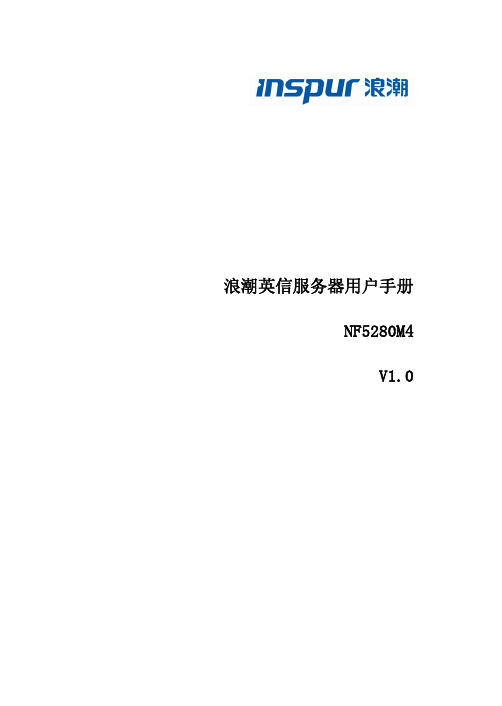
4 BMC 设置 ........................................................................................................................ 50 4.1 简介................................................................................................................... 50 4.2 功能模块............................................................................................................ 51 4.3 Web 界面介绍 ................................................................................................... 52 4.4 远程控制............................................................................................................ 56 4.5 电源和散热 ........................................................................................................ 57 4.6 BMC 设置.......................................................................................................... 59 4.7 日志................................................................................................................... 62 4.8 故障诊断............................................................................................................ 64 4.9 系统维护............................................................................................................ 65 4.10 命令行功能介绍............................................................................................... 66 4.11 时区表 ............................................................................................................. 71
联想 ThinkPad T440s 用户指南
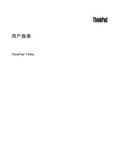
用户指南ThinkPad T440s注:在使用本资料及其支持的产品之前,请务必先阅读和了解以下信息:•《安全、保修和设置指南》•第iv页“重要安全信息”•第141页附录E“声明”可在Lenovo支持Web站点上获得最新的《安全、保修和设置指南》,网址为:/ThinkPadUserGuides第一版(2013年7月)©Copyright Lenovo2013.有限权利声明:如果数据或软件依照通用服务管理(GSA)合同提供,则其使用、复制或披露将受到GS-35F-05925号合同的约束。
目录首先阅读 (iii)重要安全信息 (iv)需要立即采取措施的情况 (iv)安全准则 (v)第1章产品概述 (1)查找计算机控件、接口和指示灯 (1)前视图 (1)右视图 (3)左视图 (5)底视图 (6)状态指示灯 (7)查找重要产品信息 (8)机器类型和型号信息 (8)FCC标识和IC认证信息 (8)真品证书信息 (9)Microsoft正版标签 (9)功能部件 (10)规格 (11)操作环境 (11)Lenovo程序 (12)在Windows7操作系统中访问各种Lenovo程序 (12)在Windows8操作系统中访问各种Lenovo程序 (14)Lenovo程序概述 (14)第2章使用计算机 (17)注册计算机 (17)常见问题 (17)使用多点触控式屏幕 (18)特殊键 (22)功能键和功能组合键 (22)Windows键 (23)使用ThinkPad指点设备 (23)电源管理 (25)检查电池状态 (25)使用交流电源适配器 (26)给电池充电 (26)最大限度地延长电池寿命 (26)管理电池电量 (27)节能方式 (27)连接网络 (28)以太网连接 (28)无线连接 (28)演示和多媒体 (31)更改显示设置 (31)连接投影仪或外接显示器 (31)设置演示方案 (33)使用双显示屏 (33)使用音频功能部件 (34)使用摄像头 (35)使用闪存介质卡 (35)第3章您与计算机 (37)辅助功能和舒适性 (37)人机工程学信息 (37)舒适 (38)辅助功能选项信息 (38)携带计算机旅行 (39)旅行提示 (39)旅行必备附件 (39)第4章安全性 (41)使用密码 (41)输入密码 (41)开机密码 (41)超级用户密码 (42)硬盘密码 (43)硬盘安全 (45)设置安全芯片 (45)使用指纹读取器 (46)有关从硬盘驱动器或固态驱动器删除数据的注意事项 (49)使用防火墙 (50)保护数据不被病毒攻击 (50)第5章恢复概述 (51)Windows7操作系统恢复概述 (51)制作和使用恢复盘 (51)执行备份和恢复操作 (52)使用Rescue and Recovery工作空间 (53)制作和使用挽救介质 (54)重新安装预装的程序和设备驱动程序 (54)解决恢复问题 (55)Windows8操作系统恢复概述 (55)恢复计算机 (56)将计算机重置为出厂缺省设置。
PRINTRONIX普印力行打简易使用手册簿

PRINTRONIX行式打印机简易使用手册印邦科技2005年11月8日二、安装。
1、电源要求1.1打印机使用单独的交流电源插头,电压在220V,电流为5安培,频率50或60HZ。
1.2工作习惯,打印之前开机,下班关机,中途不用关机。
1.3打印中有异味或异样响动,请关机联系服务工程师。
2、色带的安装2.1、将打印纸厚度控制杆抬起到最大位置,然后按住右边的卡子上的插销,将色带轴套到右卡子上,色带经过右边色带导向器,进入掩膜和挡片中间(打印头前2片银色铁片),再途径左色带导向器,最后左边和右边上色带轴相同(参照机盖上的图)2.2安装中应当注意色带一定要夹2铁片中间,途径左右导向器时色带一定要上在轨道里面。
图1图2 图33、装纸3.1、在脱机模式或者关机情况下,将纸厚度控制器调到最大,送纸器2边盖打开,清除打印机上剩余的纸,然后在下面纸槽处送入打印纸(建议叠一下送入,增加纸硬度),当纸送出高于打印头位置可以移出一只手去拉出打印纸,再放入送纸器的拖纸链上的齿轮上对齐2边,关上送纸器盖。
图4 图5图63.2、在脱机模式下,连续快速按几次换页键将打印纸页缝对齐拖纸器盖上中间位置的箭头,再按定页端,机器会自动对齐打印初始位置。
图7⑶、纸厚度控制器上分别有A、B、C三个字母,相对代表打印纸厚度分别是1、3、5层标准纸的打印纸厚度,由于建行普遍是新机器,打印锤磨耗小,所以建议在调节纸厚度时稍微调大一些,单层A-B之间。
多层B或者B-C之间。
当然这以打印效果为准,以最佳效果为标准,根据具体情况进行调节。
图83.4、柜式打印机改变门所开方向P5206H的机器前后门都可以改变打开的方向,在机柜上前后分别有8颗螺丝固定前后门,只需要取下螺丝把原来固定零件固定在另外一边就可以改变打开方向了。
3.5、打印机面板操作打印机面板上分别有联机/清除、换页、察看/归位、删除、确认、选业/质量、配置打印、定页端、前项、后项、向上和向下共12个键。
变色龙工作站使用说明书
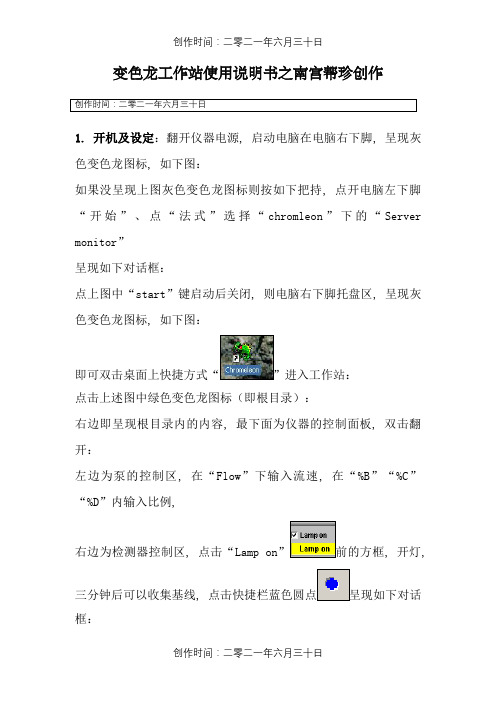
变色龙工作站使用说明书之南宫帮珍创作创作时间:二零二一年六月三十日1. 开机及设定:翻开仪器电源, 启动电脑在电脑右下脚, 呈现灰色变色龙图标, 如下图:如果没呈现上图灰色变色龙图标则按如下把持, 点开电脑左下脚“开始”、点“法式”选择“chromleon”下的“Server monitor”呈现如下对话框:点上图中“start”键启动后关闭, 则电脑右下脚托盘区, 呈现灰色变色龙图标, 如下图:即可双击桌面上快捷方式“”进入工作站:点击上述图中绿色变色龙图标(即根目录):右边即呈现根目录内的内容, 最下面为仪器的控制面板, 双击翻开:左边为泵的控制区, 在“Flow”下输入流速, 在“%B”“%C”“%D”内输入比例,右边为检测器控制区, 点击“Lamp on”前的方框, 开灯,三分钟后可以收集基线, 点击快捷栏蓝色圆点呈现如下对话框:在需要收集的通道前打勾, 分别点“UV_VIS_1”、“UV_VIS_2”、“UV_VIS_3”、“UV_VIS_4”在“Wavelength”内输入波长:即可收集.2.单针进样:待基线平稳后, 点停止收集, 点击快捷栏内的,输入进样体积, “OK”, 再点击收集, 进样即可, 待所有峰出完后, 在再点击如果需要保管, 在“Save to sequence”前打勾, 选择保管路径保管.3.批进样:a.新建文件夹:点击快捷栏内的“Browser”, 回到根目录, 点击绿色根目录,点“File”选择“New directory”:输入文件夹名称, 如为“XXX”.注:可输中文.“OK”.B.新建法式文件:左击文件夹“XXX”,点“File”选择“New”:呈现如下对话框:选择“Program File”,“OK”:“下一步”,分别输入A、B、C、D的比例和总的流速.“下一步”,设定收集时间和所需收集的信号通道, “下一步”,输入波长, “下一步”, “下一步”, 分别输入波长, 直至:下一步,完成:在此可以更改各项参数, 然后点右键, 选择“Check”,确定, 后点快捷键保管:选择路径“XXX”, 输入名称, 如:“XXX”保管后关闭, C.建方法文件:左击文件夹“XXX”,点“File”选择“New”:呈现如下对话框:选择“Method File”,“OK”,点“File”, 点“Save As”:呈现如下对话框:选择路径“XXX”, 输入名称, 如:“XXX”保管后关闭, D.建进样序列:左击文件夹“XXX”,点“File”选择“New”:呈现如下对话框:选择“Sequence (using wizard)”,“OK”,下一步,下一步,未知样品设定, 如果没有未知样品如下图, 选择“No unknows”然后只能“下一步”, 有则选“Use template(用模板)”,在“Template for Sample Name:”下输入样品名, 如“测试”, 后缀进样序号“#n”、样品位置“#p”、每个样品重复进样次数“#r”, 以下依次是“样品数量”、“每个样品进样次数”、“开始位置”、“进样体积”, 点“Apply”, 下一步,标准样品设定同未知样品, 下一步,由上至下点击“Browse...”:找到文件夹, 双击, 如“XXX”, 如下:选择法式文件, 如“XXX”, “Open”,下一个“Browse...”,选择方法文件, 如“XXX”, “Open”,下一步,在“Seqence Name”下输入名称如“测试”, 点“Browse...”选择保管路径.下一步, Done点击快捷,用“Remove”移去不需要执行的序列, 用“Add”添加需要执行的序列“Seqence”,选择需要执行的序列, “Open”,“Start”, 依次第列顺序进样.4.定量方法编纂待进样结束后, 双击“Seqence”内部上方的方法文件如“”进入如下界面,点下方“Detection”如上图红色箭头, 在上方表格区域, 设定积分参数, 通常使用参数如上图, “”下是时间, 及积分参数生效时间, “”下是参数名称, 可选择积分参数, 可点红色区下拉选择, 如图:也可双击红色区, 如下图, 呈现右边对话框:可在绿色区选择积分参数后“OK”, 如需更多参数, 可在表格区点右键, 如图:点“Line”, 选择“Insert Line”(在该行前增加一行), 点“Append Line”(在最后增加一行), “Delete Line”(删除该行), 增加一行后, 参数选择同上.“Detection”设定结束后, 点“Peak Table”如图:点右键, 如下图,选择“Autogenerate Peak Table”, 呈现:“OK”,“确定”在黑色箭头区输入“”如果年夜于0.1不用改, 双击红色箭头区, 呈现上图对话框, 由上至下, 分别是“External(外标法)”、“Internal(内标法)”、“External/ Internal(内外标法)”、“Use this peak as Internal Standard(确定内标峰)”, 若是外标法, 选“External”“OK”即可, 若是内标法, 先在对应内标峰栏内选“Use this peak as Internal Standard”, 后再在主峰栏内选择“Internal”“OK”即可,双击箭头区,呈现上述对话框, 通经常使用峰面积计算, 选择“Area”, “OK”双击箭头区, 呈现右边对话框, 单点校正选择“Linear(LIN)过零点”, 多点校正选择“Linear with Offset(LOFF)有截距”, “OK”.点下图红色箭头区“Amount Table”, 点右键, 选择“Columns”选择“Edit Amount Column...”呈现下面对话框,点红色箭头位置下拉菜单,选择黑色箭头“Name”, 点红色箭头, “Auto-Generate”选择第一行“Generate a separate amount column for EACH standard”后点“Apply”,“OK”.在红色区输入对比品浓度, 点红色箭头保管.点黑色箭头“Browser”回到根目录,在红色区域输入未知样品称样量, 在黑色区域输入未知样品稀释倍数.双击任何一个样品看结果:红色区域自左至右依次是:积分结果、校正曲线结果、峰分析结果(即系统适用性)、“Summary”为综合结果.点红色箭头区打印陈说:红色区为各类陈说.。
T4 系列使用手册说明书

I T4 系列使用手册
Ver:1.0
5.2.4 测试打印...........................................................................................44 5.2.5 内存...................................................................................................44 5.2.6 表格...................................................................................................44 5.2.7 警告讯息...........................................................................................45 5.2.8 打印机状态.......................................................................................46 6. 故障排除 ................................................................................................................47 6.1 液晶屏幕错误讯息......................................................................................47 7. 規格 ........................................................................................................................48 7.1 T4+系列規格................................................................................................48 7.2 通用序列总线(USB)接脚图.......................................................................50 7.3 串行端口脚位图..........................................................................................51 7.4 以太网络脚位图..........................................................................................51
- 1、下载文档前请自行甄别文档内容的完整性,平台不提供额外的编辑、内容补充、找答案等附加服务。
- 2、"仅部分预览"的文档,不可在线预览部分如存在完整性等问题,可反馈申请退款(可完整预览的文档不适用该条件!)。
- 3、如文档侵犯您的权益,请联系客服反馈,我们会尽快为您处理(人工客服工作时间:9:00-18:30)。
字体:Montype Imaging(Agfa Monotype)-Lerrer Gothic Bold,Courier Bold,CGTriumvirate
Bols Condensed,OCR-A,OCR-B,CG Times,CG Triumvirate,CG TriumvirateBols, (additional fonts available)
1、碳带和纸张的安装............................................................................................... 10 2、面板按键操作 ...................................................................................................... 11 3、印字头的拆装 ...................................................................................................... 15 4、滚轴的拆装 ......................................................................................................... 16 5、印字头压力的调整............................................................................................... 16 6、印字点的调试 ...................................................................................................... 17
2
一:机器简介
1、产品优势
普印力工业及商用条形码打印机: 出色表现,价格合宜 两倍内存,高于同类产品 世界级的服务和支持 图形式操作界面 安装简单,操作方便 打印机远程控制功能 现场 RFID 可升能性能
条码打印机操作说明书
2、机器简介
T4M 热敏打印机
4〞热转印或热敏打印机,
工业级和商业级,
RFID 可升级
二、机器性能参数 .............................................................................................................. 6
三、机器操作 ..................................................................................................................... 9
存储容量:32MB 内存 8MB 闪存 打印速度:10ips@203dpi(254mm/sec@8/dpmm)/10ips@305dpi(254mm/sec@12/dpmm) 打印方式:热转印或热敏 清晰度:203dpi(8/dpmm);可选 305dpi(12/dpmm) 打印宽度:4.1〞max(104mm)
普印力打印机T4M中文设置手册
上海兴途电子科技有限公司 400-756-2769
条码打印机操作说明书
Printronix SL/T4M 中文使用手册
1
目录
条码打印机操作说明书
一、机器简介 ..................................................................................................................... 3
介质感测方式:透射(间隙、凹口、洞孔),反射(黑点),不感测(连续纸)
介质处理方式
撕拉方式,剥离方式,切断方式,连续方式 *需要 PrintNet 10/100Base-T 以太网卡 **仅限美国,加拿大以及欧盟 打印协议支持 ZPL,TEC,IPL,Sata 和 DPL, RFID 指令仅支持 ZPL 和 Sato
四、可选配件 ................................................................................................................... 18
五、机器使用软件 ............................................................................................................ 19
6
介质处理选项
条码打印机操作说明书
整卷回转:整卷标签回转 回卷底纸的剥离器:剥离标签,回卷底纸至 8〞(203mm)卷 筒 不回卷底纸的剥离器:剥离标签,不回卷底纸 切刀组件:打印规定数目的标签后切断标签
编程语言
标准:Printronix 图形语言(PGL) Zebra 图形语言(ZGL) TEC 图形语言(TGL) Intermec 图形语言(IGL) SATO 图形语言(STGL) Datamax 图形语言(DGL) XML
三、机器操作
机器结构图
条码打印机操作说明书
9
1、碳带和纸张的安装
(1)碳带的安装
条码打印机操作说明书
注意:此普印力打印机可以内外碳兼用。 (2)纸张安装:
10
条码打印机操作说明书 (3)测纸
Printronix SL/4M 机器的纸张感测器分上下两个,也是可以移动的。 此机器是自 动测纸的,可以设置在电源开启、印字头合上的时候或者在机器的 参数设定里进行 纸张校正。
PrintNet 远程管理*
可选件
插拔式易换的打印头 打印计数器
碳带寿命显示器
PrinNet 10、100Base-T 以太岗连接 超高频 FRID 升级包 无线 802.11b/g** 不回卷底纸的剥离器 回卷底纸的剥离器 纸张回卷器 切刀 内存卡 DBCS 字库卡 时钟卡 RFID 现场升级工具包 T4M 条形码打印机可通过加装普印力行业 领先的 MP2 RFID 智能编码装置, 现场升级为 RFID 打印机 -Gen2 硬件认证的超高频 RFID 编码器 配置为认可的全坏频率标准 支持 EPCglobal Class 1,Gen2 标准 -多频段射频耦合器、先进的打印编码程序
介质性能
介质类型:卷状中折垒的纸质、覆膜或合成,标签的热转印/热敏标签,电子标签 介质容量:卷状-3〞内径 8〞直径,(76mm 内径 203mm 直径) 介质和底纸宽度介质和衬垫宽度:0〞至 5.15〞(22mm 至 127mm) 标签厚度:0.0023〞至 0.010〞(06mm0.254mm) 标准长度(min/max):0.25〞至 99〞(6mm 至 2,514.6mm) 热转印碳带:碳带宽度(min/max)55〞至 5.0〞( 39.5mm 至 127mm) 最大碳带长度:450M 碳带芯直径:1.0〞(25.4mm) 碳带外径(max):3.3〞(85mm)
字符集:带有 Ture Type 字体支持的 Unicode 字符集
7
图形处理和驱动程序
图形格式:PCX 和 TIFF 文件格式 Windows 驱动:Microsoft Windows2000/XP/2003 server
条码打印机操作说明书
电源要求
电源:自适应 90-264VAC(45-62HZ)PFC 规范认证:FCC-B,ICES-003,EN55022,EN55024,EN61000-3-2,EN61000-3-3, EN60950,cMETus,CE,BSMI,CCC,C-Tick,GOST-R,MIC,Argentian S mark
标准配置
32MB 内
存
8MB
闪存
坚固的金属结构
打印机设置向导
宽大的图形用户界
面
彩色的编码用
户提示
可调传感
器
反射传感器
自动校准
USB 2.0、串口、并口
内置打印机语言支持
(Printronix,Zebra,TEC,Sato,Intemec,Datamax)
标签设计软件
XML 激活打印方式
基本 XML 的 PXML 远程 控制
1、产品优势 ............................................................................................................... 3 2、机器简介 ............................................................................................................... 3
六、机器保养 ................................................................................................................... 20
1、机器清洁规范 ...................................................................................................... 20 2、使用注意规范 ...................................................................................................... 21
