YMC_驱动器使用说明书
YMC2 B 操作手册(1215)

前视图水管入口方向 R =左侧 L =左 侧
水箱类型 C =紧 凑 式 M =船用式
水接管连接方式 F =法 兰 连 接 G =标 准 卡 箍 连 接 A=Victaulic AGS
流程数
水侧压力代号 1=150 psi 3=300 psi
HYP 0612 X H C 30 B - 50 A
手册描述 安装和重新组装 机组安装检查表和开机要求 机组开机检查表 现场接线图 现场控制,接线和M BC接线图 机组零件手册 V S D零 件 手 册 离心机组长周期储存 所 有 产 品-电 气 接 头 零 件 手 册 所 有 产 品-密 封 接 头 零 件 手 册
相关文献
编号 W160.84-N1.ZH 160.84-CL1 160.84-CL2 W160.84-PW1.ZH W160.84-PW2.ZH W160.84-RP1 160.84-RP3 50.20-NM5 50.20-RP1 50.20-RP2
控制面板
变压器
VSD冷却管
压缩机
变频器
直驱电机 磁悬浮轴承控制器
电源盒
吊装孔
紧凑式水箱
冷凝器
蒸发器
图1 - Y M C 2冷 水 机 组 部 件
9
系统基本原理(续)
2
YMC 磁悬浮离心式冷水机组
2”视 液 镜 位 于 筒 体 的 侧 面 。 蒸 发 器 筒 体 包 含 双 安 全 阀。
冷凝器 冷凝器为壳管型,带有一个排气挡板,以防止高速气 体直接冲击换热管。独立的过冷器位于冷凝器中以提 高性能。双安全阀位于冷凝器筒体上,且可选配隔离 阀。
约克 磁悬浮轴承 离心式冷水机组
S =单 级 T =双级
机组命名 Y M C 2 - S 0756 A B
迈尼-克路特移动测试设备编程手册说明书
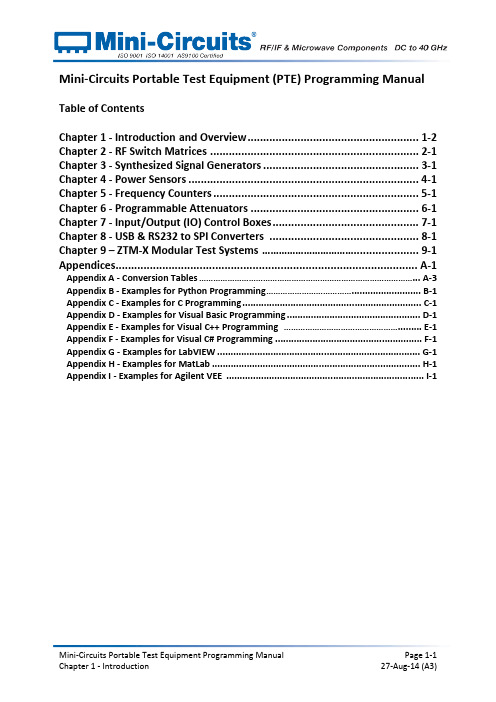
Mini-Circuits Portable Test Equipment (PTE) Programming Manual Table of ContentsChapter 1 - Introduction and Overview ....................................................... 1-2 Chapter 2 - RF Switch Matrices ................................................................... 2-1 Chapter 3 - Synthesized Signal Generators .................................................. 3-1 Chapter 4 - Power Sensors .......................................................................... 4-1 Chapter 5 - Frequency Counters .................................................................. 5-1 Chapter 6 - Programmable Attenuators ...................................................... 6-1 Chapter 7 - Input/Output (IO) Control Boxes ............................................... 7-1 Chapter 8 - USB & RS232 to SPI Converters ................................................ 8-1 Chapter 9 – ZTM-X Modular Test Systems ……………………………..................... 9-1 Appendices ................................................................................................. A-1 Appendix A - Conversion Tables ………………………………………………………………………………... A-3 Appendix B - Examples for Python Programming ……………………………….......................... B-1 Appendix C - Examples for C Programming ................................................................... C-1 Appendix D - Examples for Visual Basic Programming .................................................. D-1 Appendix E - Examples for Visual C++ Programming …………………………………………......... E-1 Appendix F - Examples for Visual C# Programming ....................................................... F-1 Appendix G - Examples for LabVIEW ............................................................................ G-1 Appendix H - Examples for MatLab .............................................................................. H-1 Appendix I - Examples for Agilent VEE .......................................................................... I-1Chapter 1 -Introduction and OverviewChapter 1 - Introduction and Overview ....................................................... 1-2 1.1 - Overview ............................................................................................................ 1-3 1.2 - Operating in a Windows Environment ................................................................ 1-41.2.1 - The DLL (Dynamic Link Library) Concept .......................................................................... 1-41.2.2 - Summary of DLL Files for the Mini-Circuits PTE Range .................................................... 1-51.2.3 - ActiveX COM Object ......................................................................................................... 1-61.2.4 - Class Library .............................................................................................. 1-8 1.3 - Operating in a Linux Environment ....................................................................... 1-9 1.4 - Notices ............................................................................................................. 1-101.4.1 - Registered Trademarks ................................................................................................... 1-101.4.2 - Copyright Information .................................................................................................... 1-101.1 -OverviewThis Programming Manual is intended for customers wishing to create their own interface for Mini-Circuits' USB controlled Portable Test Equipment (PTE). For instructions on using thesupplied GUI program, or connecting the PTE hardware, please see the User Guide of therelevant model.Mini-Circuits offers support over a variety of operating systems, programming environments and third party applications.Support for Windows® operating systems is provided through the Microsoft®.NET® andActiveX® frameworks to allow the user to develop customized control applications. Support for Linux® operating systems is accomplished using the standard libhid and libusb libraries.Mini-Circuits has experience with a wide variety of environments including (but not limitedto):∙Visual Basic®, Visual C#®, Visual C++®∙Delphi®∙Borland C++®∙CVI®∙LabVIEW®∙MATLAB®∙Python®∙Agilent VEE®The Mini-Circuits PTE CD package includes a GUI program installation, DLL Objects (32/64bit), Linux support, project examples for third party software, and detailed user manuals.The latest CD version is available for download at:/support/software_download.htmlFor details on individual models, application notes, GUI installation instructions and userguides please see:/products/PortableTestEquipment.shtmlFiles made available for download from the Mini-Circuits website are subject to Mini-Circuits’terms of use which are available on the website.1.2 -Operating in a Windows Environment1.2.1 -The DLL (Dynamic Link Library) ConceptThe Dynamic Link Library concept is Microsoft's implementation of the shared libraryconcept in the Windows environment.DLLs provide a mechanism for shared code and data, intended to allow a developer todistribute applications without requiring code to be re-linked or recompiled.Mini-Circuits' CD package provides DLL Objects designed to allow your own softwareapplication to interface with the functions of Mini-Circuits' PTE, see Figure 1.Figure 1: DLL Interface ConceptMini-Circuits’ CD package provides two DLL files, the choice of which file to use is dictated by the user’s operating system:1.ActiveX com objectDesigned to be used in any programming environment that supports third partyActiveX COM (Component Object Model) compliant applications.The ActiveX file should be registered using RegSvr32 (see following sections fordetails). Class LibraryDesigned to be a logical unit of functionality that runs under the control of the system.1.2.2 -Summary of DLL Files for the Mini-Circuits PTE RangeActiveX Com objects and class libraries can be downloaded from the Mini-Circuits website at:/support/software_download.html1.2.3 -ActiveX COM ObjectActiveX COM object DLL files are designed to be used with both 32 bit and 64 bit Windowsoperating systems. A 32 bit programming environment that is compatible with ActiveX isrequired. To develop 64 bit applications, the Class library should be usedinstead.Supported Programming EnvironmentsMini-Circuits’ PTE devices have been tested in the following programming environments.This is not an exhaustive list and the DLL file is designed to operate in most environmentsthat support ActiveX functionality. Please contact Mini-Circuits for support.∙Visual Studio® 6 (Visual C++ and Visual Basic)∙LabVIEW 8.0 or newer∙MATLAB 7 or newer∙Delphi∙Borland C++∙Agilent VEE∙PythonInstallation1.Copy the DLL file to the correct directory:a.For 32 bit Windows operating systems this is C:\WINDOWS\System32b.For 64 bit Windows operating systems this is C:\WINDOWS\SysWOW642.Open the Command Prompt:a.For Windows XP® (see Fig 1.1.2a):i.Select “All Programs” and then “Accessories” from the Start Menuii.Click on “Command Prompt” to openb.For later versions of the Windows operating system you will need to haveAdministrator privileges in order to run the Command Prompt in “Elevated”mode (see Fig 1.1.2b for Windows 7 example and Fig 1.1.2c for Windows 8):i.Open the Start Menu/Start Screen and t ype “Command Prompt”ii.Right-click on the shortcut for the Command Promptiii.S elect “Run as Administrator”iv.You may be prompted to enter the log in details for an Administratoraccount if the current user does not have Administrator privileges on thelocal PCe regsvr32 to register the DLL:a.For 32 bit Windows operating systems type (see Fig 1.1.2d):\WINDOWS\System32\Regsvr32 \WINDOWS\System32\mcl_pm.dll(where mcl_pm.dll is the name of the relevant DLL)b.For 64 bit Windows operating systems type (see Fig 1.1.2e):\WINDOWS\SysWOW64\Regsvr32 \WINDOWS\SysWOW64\mcl_pm.dll(where mcl_pm.dll is the name of the relevant DLL)4.Hit enter to confirm and a message box will appear to advise of successful registration.Fig 1.1.2a: Opening the Command Prompt in Windows XP Fig 1.1.2b: Opening the Command Prompt in Windows 7Fig 1.1.2c: Opening the Command Prompt in Windows 8Fig 1.1.2d: Registering the DLL in a 32 bit environmentFig 1.1.2e: Registering the DLL in a 64 bit environment1.2.4 Class Library class libraries are designed to be used with both 32 bit and 64 bit Windowsoperating systems. To develop 64 bit applications the user must have both a 64 bit operating system and 64 bit programming environment. However, the class library isalso compatible with 32 bit programming environments.Supported Programming EnvironmentsMini-Circuits’ PTE devices have been tested in the following programming environments.This is not an exhaustive list and the DLL file is designed to operate in most environmentsthat support functionality. Please contact Mini-Circuits for support.∙National Instruments CVI∙ (Visual C++, Visual , Visual C# 2003 or newer)∙LabVIEW 2009 or newer∙MATLAB 2008 or newer∙Delphi∙Borland C++Installation1.Copy the DLL file to the correct directorya.For 32 bit Windows operating systems this is C:\WINDOWS\System32b.For 64 bit Windows operating systems this is C:\WINDOWS\SysWOW642.No registration is required1.3 -Operating in a Linux EnvironmentTo open a connection to Mini-Circuits PTE devices, the Vendor ID and Product ID arerequired:∙Mini-Circuits Vendor ID: 0x20CE∙Mini-Circuits Product IDs:▪Switch Matrices: 0x22▪Signal Generators: 0x12▪Power Meters: 0x11▪Frequency Counters: 0x10▪Digital Step Attenuators: 0x23▪Input/Output Control Boxes: 0x21▪USB/RS232/SPI Converters: 0x25▪ZTM-X Modular Test Systems: 0x22Communication with each PTE device is carried out by way of USB Interrupt. The transmitted and received buffer sizes are 64 Bytes each:∙Transmit Array = [Byte 0][Byte1][Byte2]…[Byte 63]∙Returned Array = [Byte 0][Byte1][Byte2]…[Byte 63]In most cases, the full 64 byte buffer si ze is not needed so any unused bytes become “don’t care” bytes; they can take on any value without affecting the operation of the PTE.1.4 -Notices1.4.1 -Registered TrademarksMicrosoft, Windows, Windows XP, Windows 7, ActiveX, , Visual Basic, Visual C#, and Visual C++ are registered trademarks of Microsoft Corporation.Linux is a registered trademark of Linus Torvalds.LabVIEW is a registered trademark of National Instruments Corporation.Delphi is a registered trademark of Codegear LLC.MATLAB is a registered trademark of MathWorks, Inc.Agilent VEE is a registered trademark of Agilent.The above trademarks and all other trademarks cited within the Programming Manual are the property of their respective owners.Neither Mini-Circuits nor the Mini-Circuits Portable Test Equipment are affiliated with orendorsed or sponsored by the owners of the above referenced trademarks set forth in this manual.Mini-Circuits and the Mini-Circuits logo are registered trademarks of Scientific Components Corporation.1.4.2 -Copyright InformationThis Programming Manual is owned by Mini-Circuits and is protected by copyright,trademark and other intellectual property laws.© Copyright 2013 Scientific Components Corporation.。
伺服驱动器使用说明书

MMT-直流伺服驱动器使用手册济南科亚电子科技有限公司直流伺服驱动器使用说明书一、概述:该伺服驱动器采用全方位保护设计,具有高效率传动性能:控制精度高、线形度好、运行平稳、可靠、响应时间快、采用全隔离方式控制等特点,尤其在低转速运行下有较高的扭矩及良好的性能,在某些场合下和交流无刷伺服相比更能显示其优异的特性,并广泛应用于各种传动机械设备上。
二、产品特征:◇PWM控制H桥驱动◇四象限工作模式◇全隔离方式设计◇线形度好、控制精度高◇零点漂移极小◇转速闭环反馈电压等级可选◇标准信号接口输入0--±10V◇开关量换向功能◇零信号时马达锁定功能◇上/下限位保护功能◇使能控制功能◇上/下限速度设定◇输出电流设定功能◇具有过压、过流、过温、输出短路、马达过温、反馈异常等保护及报警功能三、主要技术参数◇控制电源电压AC:110系列:AC :110V±10%220系列:AC :220V±10%◇主电源电压AC:110系列:AC 40----110V220系列:AC50---- 220V◇输出电压DC:110系列:0—130V或其它电压可设定220系列:0—230V或其它电压可设定◇额定输出电流:DC 5A(最大输出电流10A)DC 10A(最大输出电流15A)DC 20A(最大输出电流25A)◇控制精度:0.1%◇输入给定信号:0—±10V◇测速反馈电压:7V/1000R 9.5V/1000R13.5V/1000R 20V/1000R可经由PC板内插片选定并可接受其它规格订制四、安装环境要求:◇环境温度:-5ºC ~ +50ºC◇环境湿度:相对湿度≤80RH。
(无结露)◇避免有腐蚀气体及可燃性气体环境下使用◇避免有粉尘、可导电粉沫较多的场合◇避免水、油及其他液体进入驱动器内部◇避免震动或撞击的场合使用◇避免通风不良的场合使用五、电源输入说明该驱动系统分两路电源输入:即U1、V1为主电源输入,U2、V2为控制电表1注:1、驱动器的主电源(即U1 V1)独立供电时,若电源开路时,驱动器会报警(面板上的T.F灯亮)待故障排出后,驱动器自动回复正常。
无级调速驱动器使用说明书
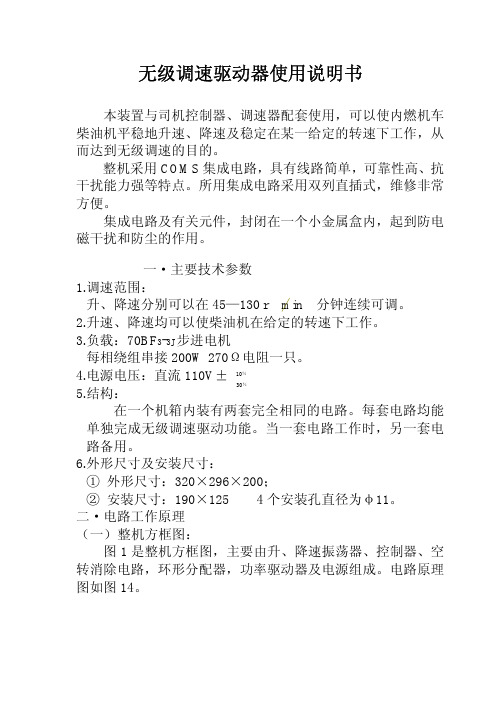
无级调速驱动器使用说明书本装置与司机控制器、调速器配套使用,可以使内燃机车柴油机平稳地升速、降速及稳定在某一给定的转速下工作,从而达到无级调速的目的。
整机采用COMS集成电路,具有线路简单,可靠性高、抗干扰能力强等特点。
所用集成电路采用双列直插式,维修非常方便。
集成电路及有关元件,封闭在一个小金属盒内,起到防电磁干扰和防尘的作用。
一・主要技术参数1.调速范围:升、降速分别可以在45—130 r min 分钟连续可调。
2.升速、降速均可以使柴油机在给定的转速下工作。
3.负载:70BF3-3J步进电机每相绕组串接200W 270Ω电阻一只。
4.电源电压:直流110V±10%30%5.结构:在一个机箱内装有两套完全相同的电路。
每套电路均能单独完成无级调速驱动功能。
当一套电路工作时,另一套电路备用。
6.外形尺寸及安装尺寸:①外形尺寸:320×296×200;②安装尺寸:190×125 4个安装孔直径为φ11。
二・电路工作原理(一)整机方框图:图1是整机方框图,主要由升、降速振荡器、控制器、空转消除电路,环形分配器,功率驱动器及电源组成。
电路原理图如图14。
图2(三).升速振荡器、降速振荡器、倒相器、复位单稳这四部分电路由一块CH4016B六施密特触发器完成,其逻辑和管脚排列如图3。
1.升速、降速振荡器:由于机车柴油机的特性要求,需要升速和降速分别在不同的速率下工作,为此,设置了两个分别可调的多谐振荡器,(步进电机环形分配器脉冲源)。
升速振荡器由CH4016B中的4及电容C4,电阻R2和电位器W1组成,原理如图4,波形如图5调节W1,其频率可在180~520Hz连续变化。
降速振荡器由CH40106B中的 5、电容C5、电阻R3 及电位器W2组成,其原理同升速振荡器。
2.倒相器Y1、Y2:Y1与Y2分别由CH40106B中的 1、 6完成,Y1控制升速,Y2控制环形分配器换相,即步进电机正、反转。
林克尔尼克电子产品说明书

| 1CODE 50019, 50020, 50021, 50022ASSEMBLY M a c h i n e A s s e m b l yM a c h i n e a s s e m b l y (r e a r s i d e )PAGE NAMECODE NO.: K NO.: FIGURE NO.:A B 50019 K14013-1 POWERTEC 280C PRO 1 1 50020 K14014-1 POWERTEC 350C PRO 2 1 50021 K14015-1A POWERTEC 420C PRO 3 2 50022 K14015-1W POWERTEC 420C PRO W 4 3FIGURE A: Machine assemblyItem Descriptionpart number QTY 1 2 3 4 1 MAIN TRANSFORMER T1 B-4247-486-2R 1 X - - - 2 MAIN TRANSFORMER T1 B-4247-484-2R 1 - X - - 3 MAIN TRANSFORMER T1 B-4247-485-2R 1 - - X X 4CHOKE L1C-4244-383-2R1X-- -5 CHOKE L1 C-4244-383-4R 1 - X X X6 RECTIFIER SET V1 1156-112-069R 1 X - - -7 RECTIFIER SET V1 1156-112-070R 1 - X - -8 RECTIFIER SET V1 1156-112-071R 1 - - X X9 FAN M1 1111-311-081R 1 X X - -10 FAN M1 0874-111-002R 1 - - X X11 AUXILIARY TRANSFORMER T2 C-4244-384-1R 1 X X X X12 CONTROL P.C BOARD G4560 C-3731-399-2R 1 X X X X13 CONTROL P.C BOARD US-67 0918-432-068R 1 X X X X14 CONTROL P.C BOARD PD-5 0918-432-073R 1 X X X X15 RECTIFIER SET V2 1156-112-044R 1 X X X X16 CONTACTOR K1 1115-212-177R 1 X - - -17 CONTACTOR K1 1115-212-178R 1 - X - -18 CONTACTOR K1 1115-212-179R 1 - - X X19 GAS VALVE K2 0972-423-012R 1 X X X X20 CAPACITORS C1,C2,C3 1158-121-010R 3 X X X X21 CAPACITOR C4 1158-121-045R 1 X X - -22 CAPACITOR C4 1158-121-001R 1 - - X X23 VOLTAGE SWITCH S2 1115-260-166R 1 X - - -24 VOLTAGE SWITCH S2 1115-260-073R 1 - X X X25 VOLTAGE SWITCH S1 1115-260-167R 1 X - - -26 VOLTAGE SWITCH S1 1115-260-074R 1 - X - -27 MAIN SWITCH S3 1115-270-019R 1 X X X X28 SWITCH S7 1158-650-021R 1 X X X X29 SWITCH S6 1158-650-022R 1 X X X X30 LAMP H1 0917-421-024R 1 X X X X31 SWITCH S4,S5 1115-299-052R 2 X X X X32 POTENTIOMETERS R11,R12 1158-113-304R 2 X X X X33 KNOB 9ET10491R 1 X X X X34 KNOB 9ET13639-3R 4 X X X X35 FEEDING UNIT (complete) C-6713-007-1R 1 X X X X36 EURO SOCKET (outlet guide) C-2985-006-1R 1 X X X X37 SLEEVE 0744-000-192R 1 X X X X38 SOCKET X2,X3 C-2986-001-2R 2 X X X X39 SHUNT B1 0941-712-026R 1 X X X X40 FERRITE TUBE 1158-290-036R 1 X X X X41 FUSE F1 1158-660-006R 1 X X X X42 TURNING WHEEL 1029-660-127R 2 X X X X43 WHEEL 1029-660-250R 2 X X X X44 HINGE 0654-610-004R 5 X X X X45 EDGE SHIELD 1362-212-010R 1 X X X X46 LEFT HOLDER 1362-212-002R 1 X X X X47 RIGHT HOLDER 1362-212-003R 1 X X X X48 EURO SOCKET (insulator) 1362-212-009R 1 X X X X49 CAP 1362-212-004R 2 X X X X50 LEFT SIDE HANDLE ASSEMBLY 1362-212-006R 1 X X X X51 RIGHT SIDE HANDLE ASSEMBLY 1362-212-007R 1 X X X X52 SMALL FLAP 1362-212-001R 1 X X X X53 GAS HOSE -2m D-5578-174-1R 1 X X X X54 GROUND CABLE with WORK CLAMP -3m K14011-1 1 X - - -55 GROUND CABLE with WORK CLAMP -3m K14018-1 1 - X - -56 GROUND CABLE with WORK CLAMP -3m K14019-1 1 - - X X57 QUICK CONNECT COUPLING (ONLYWATER)0744-000-151R 4 - - - X58 FRONT PANEL C-3721-828-1/08R 1 - X X X59 FRONT PANEL C-3721-828-2/08R 1 X - - -60 LEFT SIDE PANEL WITH LABELS C-3721-836-1R 1 X - - -61 LEFT SIDE PANEL WITH LABELS C-3721-836-2R 1 - X - -61 LEFT SIDE PANEL WITH LABELS C-3721-836-3R 1 - - X -62 LEFT SIDE PANEL WITH LABELS C-3721-836-4R 1 - - - X63 RIGHT SIDE PANEL WITH LABEL D-3721-392-4R 1 X - - -64 RIGHT SIDE PANEL WITH LABEL D-3721-392-5R 1 - X - -65 RIGHT SIDE PANEL WITH LABEL D-3721-392-6R 1 - - X X66 LEFT SIDE PANEL D-3721-401-1/33R 1 X X X X67 RIGHT SIDE PANEL C-3721-814-2/33R 1 X X X X68 REAR PANEL C-3721-827-1/08R 1 X X X X69 TOP PANEL D-3773-044-2R 1 X X X X70 FRONT LABEL 2719-107-086R 1 X - - -71 FRONT LABEL 2719-107-087R - X X XFIGURE B: Machine assembly (rear side)Item Description part number QTY 1 2 31 HANDLE 0562-230-005R 1 X X X2 GAS INLET SOCKET D-1891-135-1R 1 X X X3 MAINS CORD whitout PLUG -5m(4x4mm²) D-5578-171-2R 1 X - -3 MAINS CORD whitout PLUG -5m(4x6mm²) D-5578-171-3R 1 - X X4 CIRCUIT BREAKER Q1 (ONLY WATER) 1115-299-027R 1 - - X5 SOCKET X16 (ONLY WATER) 1131-222-004R 1 - - X6 WATER COOLER (ONLY WATER) K10329 1 - - X7 COOLER BRACKET (ONLY WATER) D-2632-641-1/33R 1 - - X。
Concens线性直流驱动器用户手册说明书

GBU S E R M A N U A LiconLinear In-line ActuatorU S E R M A N U A L | icon | August 2022 | 1i c o nCheck for updates at ContentsIntroduction to icon 2icon overview3Introduction to Concens Actuator Studio (CAS) 4Basic operation 6icon configurations SDB – Single actuator/Direction control/Basic IO 8 SDH – Single actuator/Direction control/Hall output 10 SDP – Single actuator/Direction control/Position output 12 SPP – Single actuator/Position control/Position IO 14 SBS – Single actuator/Bus control/Status IO 16MDO – Multiple actuator/Direction control/Override18icon accessories20Declarations and warnings 21Contact information21U S E R M A N U A L2 | U S E R M A N U A L | icon | August 2022i c o nF eaturesIntegrated controllerInternal stroke limitationInternal current limitation with adjustable limits Internal heat protection Adjustable start/stop ramp Modbus RTU Interface on RS485Interconnection of up to 128 units – up to 8 units synchronous Plug & Play solution with conXion Box/Box+/DINFree downloadable software – Concens Actuator Studio (CAS)icon Datasheet: https:///information/downloads/icon Quick Guide: https:///information/downloads/#manualconXion Box/Box+/DIN Installation Guide: https:///information/downloads/#manualEnsure that the actuator is fixed in both its end brackets before use, as this will result in incorrect positioning.Related documentationicon Datasheeticon Quick Guide & conXion Installation Guideicon configurationsicon actuators come in six different factory configurations as shown in the table below.For all configurations except SDH, Signal GND (pin 3) and Power GND (pin 4) must be connected at the end of the actuator cable , i.e. at the Molex Minifit jr. connector. This connection is established inside the conXion units but can be removed with a jumper. Please refer to the installation manual for further details.The numbers in the (parentheses) refer to the Molex Minifit layout.Please find further information on jumper settings for the conXion Box, Box+ and DIN versions in the conXion - Installation Guide:https:///information/downloads/#manualAll icon actuators come with an 8-pin Molex Mini fit JR connector unless specified otherwise and the connections for each configuration are shown in the table below.U S E R M A N U A L | icon | August 2022 | 3i c onUS ER M A N U A L4 | U S E R M A N U A L | icon | August 2022i c o nCAS can be downloaded free of charge from the Concens website:https:///information/downloads/#softwareConcens Actuator Studio (CAS)T o connect the icon actuator to CAS, we recommend using the Concens programming cable as shown below in conjunction with the conXion box, box+ or DIN.Programming cable CC-874-01-0000-00-00conXion BoxCC-971-07-0000-00-00conXion DINCC-971-06-0000-00-00conXion Box+CC-971-05-0000-00-00When CAS is started, it initially shows a window with information about version etc. This window closes automaticallyafter 10 seconds or can be closed manually after which the overview screen appears.The number of icons connected can be adjusted, and the number of lines shown in the overview window will change accordingly. Only one icon at a time can be active and operated in CAS. However, it is possible to see all actuators in the overview. If an actuator is recognized the uptime counter will be counting if “Active” is ticked.When more icons are connected, they must have different addresses. All single setup icons come with default address 8. This can be changed under the “Service/Config” tab. Enter new address in “Modbus address” and click “Save/Update”.Address range for single actuators is 1 to 199. Multi setup icons (MDO) are preset to addresses from 200 to 207 with 200 being “Master” (please refer to MDO section).U S E R M A N U A L | icon | August 2022 | 5i c onU S E R M A N U A L6| U S E R M A N U A L | icon | August 2022i c o nreturns the piston to the fully retracted position and stores this position as “Home” (Position 0). The Learn function runs a full cycle and determines both fully retracted and fully extracted positions of the piston. Please note that these positions may be determined by physical limitations in the mechanical design of the application and not by the end positions of the actuator.Before performing a "Home" or "Learn" cycle the actuator(s) need to be pinned or installed in both the rear and front bracket. Otherwise the piston can spin and give an incorrect result.Click the “Run Learn” under the “Service/Config” tab to perform a learn cycle. If required by the application, “Home” position can be changed to fully extracted position and, speed during learn can be adjusted. All actuators in a multi-actuator setup must be “Homed” individually.If pin 5 and pin 6 are connected to GND simultaneously for more than 10 seconds, Homing/Learning is started. During this the actuator will travel at a lower speed and it is important that neither of the brackets can rotate freely. 0-point - (Homing) and maximum stroke length (Learning) are saved during this cycle.Please note: Learn will reset settings for “Range Scale”.Performing a Learning without having access to the CAS software can be done by using either the handset or conXion Box+ by pressing and holding both in and out buttons for 10 seconds.Depending on the original setting of the “actuator homeposition” the end position will either be Retracted or Extracted after performing the Learning process.Safe zones can equally be set without having access to the CAS software by using the handset or conXion Box+. Setting the safe zone out is done by pressing both buttons for 5 seconds and then pressing out button.Setting the safe zone in is done by pressing both buttons for 5 seconds and then pressing in button.Other basic parameters that can be adjusted under the “Actuator/Parameters” tab.As a part of a learn cycle, “Safe Zone” values are default set to 50 steps (Backwards) and full stroke-50 steps (Forward). If the stroke length is entered manually, it is necessary also to enter Safe Zone values.U S E R M A N U A L | icon | August 2022 | 7i c onU S E R MA N UAL8 | U S E R M A N U A L | icon | August 2022i c o nBlock diagramA block diagram for the icon SDB configuration is shown below:12/24TX +A RX -BIconBlock Diagram SDBnot used.Signal GND (orange)is connected to GND (black)inside the iconPin numbers refer to Molex 8-pin connector. Signal GND and Power GND is connected inside the icon.Please Note:White, Brown, Blue and Orange wire have different functionality according to configuration.See Data sheet for more information.SDB has inputs for direction (in/out). Pin 5 and pin 6 are used for direction commands. They are active low and must be pulled to power GND to activate.Interconnection/Modbus controlThe icon SDB can also be controlled via Modbus with the same functions as mentioned above. More SDB icons can be connected to the same bus if they have individual addresses. If controlled with Modbus it is still possible to override with input from the handset or contacts. However, the handset or contact-set should be, either common for all icons or each would need its own.Application example with an icon connected to PLC with Modbus interface via conXion DIN:icon conXion DIN PLC with Modbus cardU S E R M A N U A L | icon | August 2022 | 9i c onU S E R M A NU AL10 | U S E R M A N U A L | icon | August 2022i c o ndocumentation for further details.Block diagramA block diagram for the SDH configuration is shown below:12/24TX +A RX -BIconBlock Diagram SDHPlease Note:White, Brown, Blue and Orange wire have different functionality according to configuration.See Data sheet for more information.SDH has inputs for direction (in/out) and two channel hall outputs. Pin 5 and pin 6 are active low and must by pulled down to power GND to activate. The hall channels at pin 3 and pin 7 are 3.3 Vpp square wave signal (max 5mA) with a 50% duty cycle and a 90˚ phase shift. Hall outputs are NPN logic TTL level.If pin 5 and pin 6 are connected to GND simultaneously for more than 10 seconds, Homing/Learning is started. During this the actuator will travel at a lower speed and it is important that neither of the brackets can rotate freely. 0-point - (Homing) and maximum stroke length (Learning) are saved during this cycle.Special function for SDH is hall output at pin 3 (hall A) and pin 7 (hall B)Interconnection/Modbus controlThe icon SDH can also be controlled by Modbus but with the same limitations as already mentioned. Y ou can add numerous SDH icons to your application if each is provided with an individual address. If controlled with Modbus it is still possible to override with an analogue input from the handset or contacts. However, the handset or contact-set should be, either common for all icons or each would need its own.Application example with an icon connected to PLC with Modbus interface via conXion DIN:icon conXion DIN PLC with Modbus cardi c oni c o nfurther details.Block diagramA block diagram for the SDP configuration is shown below:12/24TX +A RX -BIconBlock Diagram SDP Numbers refer to pin layout of the 8-pin Molex plug of the icon.Please Note:White, Brown, Blue and Orange wire have different functionality according to configuration.See Data sheet for more information.SDP has inputs for direction (in/out), and analog feedback output for position. The inputs for direction at pin 5 and pin 6 are active low and must by pulled to power GND to activate. Pin 7 is an analog output that relate to the actual position of the piston. The output has two ranges, which can be selected in CAS: 0-5 VDC and 0-10 VDC for 24 VDC icons, but only 0-5 V range for 12 VDC icons. Power GND and Signal GND must be connected at the PLC or at the end of the cable. If pin 5 and pin 6 are connected to GND simultaneously for more than 10 seconds, Homing/Learning is started. During this the actuator will travel at a lower speed and it is important that neither of the brackets can rotate freely. 0-point - (Homing) and maximum stroke length (Learning) are saved during this cycle. The "homing" process can only be performed from the CAS software.Interconnection/Modbus controlThe SDP configuration can also be controlled by Modbus but with the same limitations as already mentioned. Y ou can add numerous SDP icons to your application if each is provided with an individual address. If controlled with Modbus it is still possible to override with analog input from handset or contacts. However, the handset or contact-set should be, either common for all icons or each would need its own.Application example with an icon connected to PLC with Modbus interface via conXion DIN:icon conXion DIN PLC with Modbus cardi c oni c o nbut you are free to use other options. Please refer to the conXion Box/Box+/DIN documentation for further details.Modbus control is not recommended with the SPP configuration as the analogue input always has higher priority than Modbus commands.Block diagramA block diagram for the SPP configuration is shown below:12/24TX +A RX -BIcon Block Diagram SPPPosition is reference (0-5(10)V).Blue wire is position input.Yellow wire is signal GND.Please Note:White, Brown, Blue and Orange wire have different functionality according to configuration.See Data sheet for more information.The icon SPP has an analog input for positioning at pin 5 and a reference output at pin 7. Reference voltage is selectable via CAS, i.e. 5 or 10 VDC (5 VDC only for 12 VDC actuators). Pin 6 has combined purpose for “Position OK”, “STOP”, and “Home/Learn”. Under normal conditions pin 6 is “high” (3.3 VDC/max 5mA) when the actuator is moving. When the target position is reached it signals “Position OK” by switching to 0 V (low) and the actuator stops. In addition to this, pin 6 can also be used as an input by pulling it down to GND. This will stop the actuator. If pin 6 isconnected to pin 5 during power up the Homing/Learning cycle is activated.i c oni c o nBlock diagramA block diagram for the SBS configuration is shown below:12/24Icon Block Diagram SBScase an error is detectedand if pulled to ground anymovement is disabledPlease Note:White, Brown, Blue and Orange wire have different functionality according to configuration.See Data sheet for more information.Pin 5 (active low) is a digital stop input, which disables the motor drivers in the icon completely. Pin 6 (active high) is a fault output. Any fault detected is indicated by a change from 0 VDC to 3.3 VDC at this pin. Pin 3 is a signal GND connection.The conXion Box/Box+/DIN can be used as an interface. Please refer to the conXion Box/Box+/DIN documentation for further details.Interconnection/Modbus controlThe interconnection of icon SBS is illustrated below. Up to 10 icons can be connected in the same setup withoutadditional hardware. More than 10 units require a Modbus hub or similar.icon conXion DIN PLC with Modbus cardi c oni c o nBox/Box+/DIN documentation for further details. Each conXion needs it´s own connection to the main power supply.It is not possible to control an MDO setup via Modbus as this bus is used for synchronization purposes.Block diagramA block diagram for the MDO configuration is shown below:12/24TX +A RX -BIconBlock Diagram MDOWhite wire is used for Override.In normal state voltage level is 3.3V,when Override is activated it is pulled to ground (0V =active low)Please Note:White, Brown, Blue and Orange wire have different functionality according to configuration.See Data sheet for more information.All actuators in an MDO setup must have different addresses with the master being number 200 and slaves counting from 201 to 207. All other parameters in the icons must be identical. This is configured from factory but can be changed via CAS.Please refer to the Basic Operation section to perform Homing of the actuators and please note that all actuators in an MDO setup must be Homed individually.Pin 5 and pin 6 of the master icon are used to control the actuators out and in respectively. Both pins are active low, i.e. they need to be pulled down to GND to activate.Pin 7 is an override input (active low), which enables individual travel (adjustment) of one actuator in the setup. After activating pin 7, pin 5 and pin 6 on the specific actuator can be used to move the piston.InterconnectionThe figure below shows an MDO setup with conXion DIN units connected to a PLC using the Direction Out and Direction In pins on the master actuator. Please refer to Installation Guide for conXion Box/Box+/DIN for detailsabout interconnections etc.i c oni c o nicon Accessories - incl. Part No.conXion BoxCC-971-07-0000-00-00conXion DINCC-971-06-0000-00-00Programming cable CC-874-01-0000-00-00Handset - Online conFIGURATOR (C3/4)CC-HST-001920-011000Power supply 24VDC/2A w/cable (EU/UK/US/AU)CC-980-02-0000-00-01Concens Free Downloadable software CAS (Concens Actuator Studio)conXion cable, 0,25 m CC-875-01-0000-00-00conXion cable, 1 m CC-875-02-0000-00-00conXion cable, 5 m CC-875-03-0000-00-00conXion cable, 10 m CC-875-04-0000-00-00conXion cable, 20 m CC-875-05-0000-00-00conXion Box+ with buttons In/Out CC-971-05-0000-00-00i c o n Concens A/SOddesundvej 1DK-6715 Esbjerg NDenmark T +45 70 11 11 31E ****************VAT DK U S E R M A N U A L Contact us directly - *****************Or give us a call: +45 7011 1131Disclaimer Concens products are continuously developed, built and tested for highest requirements and reliability but it is always the responsibility of the customer to validate and test the suitability of our products in a given application and environment. Concens products must not be used in safety critical applications. We do our utmost to provide accurate and up-to-date information at all times. In spite of that, Concens cannot be held responsible for any errors in the documentation. Specifications are subject to change without prior notice.For more information, please visit our website at Recommendations and warningsWrong polarity of power supply can damage the actuator. Be sure to use a power supply, which can provide at least 150% of nominal power of each actuator. Concens is not responsible for damage or injury caused by customer modification of the default actuator parameters.。
电机驱动器说明

使用说明两相四线步进电机控制方式使用说明使用直流/步进两用驱动器可以驱动一台步进电机。
A,B端分别用短接帽接通5V电源点。
M1和M2四个接线端子分别接步进电机的两个绕组。
要实现步进电机的旋转,输入信号端IN1,IN2,IN3,IN4依次接入低电平。
(正转接入低电平的顺序是IN1→IN2→IN3→IN4,反转接入低电平的顺序是IN4→IN3→IN2→IN1)。
改变脉冲的速度即可改变电机的转动速度,脉冲越快电机的转速也就越快。
脉冲速度超过了电机的反应速度就容易造成电机失步。
(果接入信号正常,电机发生抖动现象,证明电机接线一相接反。
须调节电机接线顺序。
)四相六线步进电机控制方式使用说明使用直流/步进两用驱动器可以驱动一台四相六线步进电机和控制一台两相四线步进电机的程序是一样的。
(只是接线方式有一点不同,四相六线步进电机需要将其中的两个公共端接电源即可。
如上图接法。
)M1和M2四个接线端子分别接步进电机的两个绕组。
要实现步进电机的旋转,输入信号端IN1,IN2,IN3,IN4依次接入低电平。
(正转接入低电平的顺序是IN1→IN2→IN3→IN4,反转接入低电平的顺序是IN4→IN3→IN2→IN1)。
改变脉冲的速度即可改变电机的转动速度,脉冲越快电机的转速也就越快。
脉冲速度超过了电机的反应速度就容易造成电机失步。
(果接入信号正常,电机发生抖动现象,证明电机接线一相接反。
须调节电机接线顺序。
)下面是一个我们用C语言,使用AT89S52单片机编写的一个简单的使电机连续运行的程序及接线图:附录:步进电机控制原理步进电机是数字控制电机,它将脉冲信号转变成角位移,即给一个脉冲信号,步进电机就转动一个角度,因此非常适合于单片机控制。
步进电机可分为反应式步进电机(简称VR)、永磁式步进电机(简称PM)和混合式步进电机(简称HB)。
步进电机区别于其他控制电机的最大特点是,它是通过输入脉冲信号来进行控制的,即电机的总转动角度由输入脉冲数决定,而电机的转速由脉冲信号频率决定。
山洋驱动器说明

维护8.1故障检修(有报警时)-----------------------------------------8-2 8.2故障检修(无报警时)-----------------------------------------8-21 8.3用旋转开关进行速度环比例增益切换----------------------8-238.3.1概述------------------------------------------------------8-238.3.2设置过程------------------------------------------------8-23 8.4维护----------------------------------------------------------------8-24 8.5零部件检修-------------------------------------------------------8-258.1故障检修在以下的内容中,将着力于解释每一个故障和报警的可能原因、检查方法以及检修措施。
为了避免事故发生,在一个报警或者故障发生时,一定要确保故障被去除并且确保系统安全后才可以重新操作。
当一个报警出现时,安放在伺服驱动器前面板上的七段LED 状态显示屏就会开始闪烁,并且报警从CN1输出。
当一个报警出现时,请正确执行下面列出的每一种报警原因的检修措施。
“1”=输出短路。
报警出现时的运转状态检修措施:“1”=输出短路。
“1”=输出短路。
报警出现时的运转状态检修措施:“1”=输出短路。
报警出现时的运转状态检修措施:“1”=输出短路。
报警出现时的运转状态检修措施“1”=输出短路。
报警出现时的运转状态检修措施“1”=输出短路。
报警出现时的运转状态检修措施“1”=输出短路。
报警出现时的运转状态检修措施“1”=输出短路。
报警出现时的运转状态检修措施“1”=输出短路。
- 1、下载文档前请自行甄别文档内容的完整性,平台不提供额外的编辑、内容补充、找答案等附加服务。
- 2、"仅部分预览"的文档,不可在线预览部分如存在完整性等问题,可反馈申请退款(可完整预览的文档不适用该条件!)。
- 3、如文档侵犯您的权益,请联系客服反馈,我们会尽快为您处理(人工客服工作时间:9:00-18:30)。
6.1 初次运行 ..............................................- 49 6.2 位置控制模式 ..........................................- 50 -
V3.0
-1-
杭州英迈克电子有限公司
3.2 输入/输出接口类型 ....................................- 25 -
3.2.1 数字输入信号接口........................................................................................ - 25 3.2.2 数字输出信号接口........................................................................................ - 27 3.2.3 模拟输入接口................................................................................................ - 29 3.2.4 编码器信号输出............................................................................................ - 31 3.2.5 编码器 Z 信号 OC 输出................................................................................. - 32 3.2.6 位置环脉冲输入接口.................................................................................... - 33 -
3.3 旋转变压器接口 .......................................- 34 -
第四章 RS485 通信 .................................................................... - 35 -
4.1 通讯端口.............................................- 35 4.2 通信协议.............................................- 36 -
2.2 伺服电机 ..............................................- 14 -
2.2.1 安装和外形尺寸............................................................................................ - 14 2.2.2 安装环境........................................................................................................ - 15 2.2.3 安装方法........................................................................................................ - 15 -
5、接线前请确认电源是否处于关(OFF)状态,否则有触电和火灾的危险;
6、制动电阻工作时的温度较高,请勿触摸,否则有烫伤的危险;
7、请勿将电源开关、电源接触器接入驱动器的输出端 U、V、W,否则伺服 驱动器工作时的浪涌电流会引起开关/接触器的过电流保护电路动作。
注意事项:
1、伺服驱动器不适合于有强烈振动和雨淋、太阳直晒的环境; 2、YMC 伺服驱动器一般只适合驱动 YMC 伺服电机; 3、非专业人员不要拆装和任意维修驱动器和电机; 4、驱动器搬运时,请托住底部,不要只抓住电线,否则易损坏驱动器; 5、驱动器请安装在金属等不易燃烧的平板上,否则易有火灾的危险; 6、多台设备安装在一个控制框内,请设置冷却风扇,使框内温度在 45℃
第三章 驱动器接口电路 ........................................................... - 18 -
3.1 接线端子定义 .........................................- 18 -
3.1.1 电源端子........................................................................................................ - 18 3.1.2 编码器信号端子(DB15)............................................................................ - 20 3.1.3 数字/模拟信号端子(DB44)...................................................................... - 21 3.1.4 RS485 通讯端子(DB9)................................................................................... - 23 3.1.5 接口端子配置................................................................................................ - 24 -
英国 独资
杭州英迈克电子有限公司
Hangzhou Y.M&C Electronics Ltd
YMC 交流伺服控制系统
用户手册
(V3.0)
杭州英迈克电子有限公司
警告与注意事项
杭州英迈克电子有限公司
警告:
1、YMC 交流伺服驱动器的电源输入电压为:
z 80 机座、110 机座、130 机座:三相 AC220V 或单相 AC220V 50HZ
z 190 机座、215 机座
:三相 AC380V 50HZ
请务必使用正确的电压,否则会烧坏驱动器;
2、通电中及断开电源 5 分钟内,请勿拆卸电线,不要触摸端子,打开外 壳,否则有触电的危险;
ቤተ መጻሕፍቲ ባይዱ
3、请按要求正确接地,否则有触电和火灾的危险;
4、伺服驱动器的输出线切勿与外壳连接,输出线切勿短路,否则有触电 和短路的危险;
2.3 安装接线 ..............................................- 16 -
2.3.1 接线标准图.................................................................................................... - 16 2.3.2 配线要求........................................................................................................ - 17 2.3.3 附加配置........................................................................................................ - 17 2.3.4 注意事项........................................................................................................ - 17 -
第二章 安装与接线 ..................................................................... - 8 -
2.1 伺服驱动器 .............................................- 8 -
2.1.1 安装和外形尺寸.............................................................................................. - 8 2.1.2 安装环境........................................................................................................ - 11 2.1.3 安装方法........................................................................................................ - 12 -
以下; 7、整套系统应有人工地与驱动器相连; 8、通电时请不要插拔插头,否则容易损坏驱动器。
目录
杭州英迈克电子有限公司
第一章 YMC 交流伺服驱动器简介........................................... - 4 -
1.1 驱动器功能简介........................................- 4 1.2 使用注意事项 ..........................................- 6 -
