缤特力传奇耳机Plantronics Voyager Legend说明手册
Voyager Legend CS 耳机系统用户指南说明书
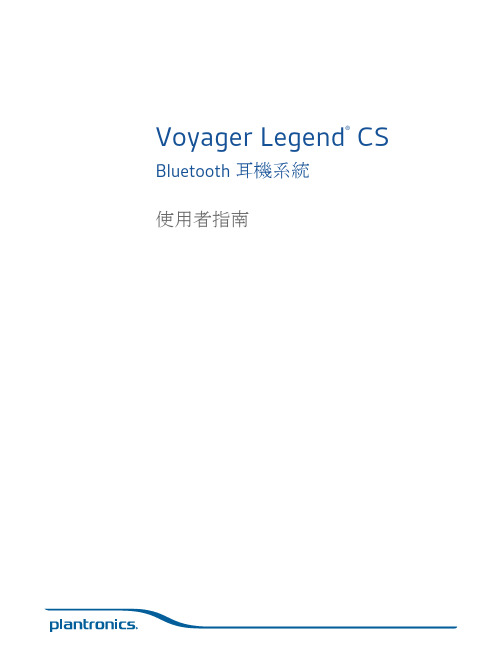
Voyager Legend® CS Bluetooth 耳機系統使用者指南歡迎使用恭喜您購買新的 Plantronics 產品。
此指南包含 Voyager Legend CS 無線耳機系統的設定與使用操作指示。
在安裝或使用本產品前,請參考另附的安全說明,以瞭解重要的產品安全資訊。
基座耳機電話介面纜線電源供應器耳塞部分機型可能會包含:HL10升降器USB 充電線包裝盒內容基座81通話/靜音 LED 燈6聽筒升降器/EHS 纜線插孔2電源開啟/配對 LED 燈7電話介面纜線3充電 LED 燈8收聽音量調節器*4配對按鈕9發話音量調節器*5電源插孔10設定開關**用於安裝設定耳機1音量 +/- 按鈕4通話按鈕2電源按鈕5靜音麥克風/語音命令按鈕3磁扣充電連線基座與耳機基本介紹另售。
2571可攜式充電盒2桌上型充電底座3AC 變壓器4USB 充電線*5車用充電變壓器6Micro USB 充電變壓器7耳塞套件(有 S、M、L 可供選擇)8HL10 升降器* 自動提起聽筒並使其返回底座。
您可使用耳機進行通話遙控。
9電子掛機開關纜線 (EHS 纜線) 自動電子化啟用桌上型電話聽筒。
您可使用耳機進行通話遙控。
*部分機型有隨附。
更換耳塞以貼合耳朵。
若要將耳機配戴在另一隻耳朵,請將吊桿向上旋轉並扭轉,使耳塞轉到另一邊,再將吊桿放下。
更換耳塞左耳或右耳佩戴將電源供應器的一端插入基座背面的電源插孔,並將另一端插入運作正常的電源插座。
電源開啟 LED燈將會持續亮白燈。
將耳機放在充電座中。
基座上的充電 LED 燈在充電時會呈藍色閃爍,耳機充飽電時則轉為持續亮藍燈。
第一次使用前,請至少先將耳機充電 20 分鐘。
完整充電需要 90分鐘。
=將 Voyager Legend CS 連接到桌上型電話時,有三種設定選項。
請選取下列其中一個方式並繼續。
•桌上型電話 (標準)•桌上型電話 + HL10 升降器 (另售)•桌上型電話 + EHS 纜線 (另售)附註如果您將使用標準桌上型電話設定,或桌上型電話搭配 HL10 升降器,請依下方指示繼續。
Voyager Legend CS Bluetooth Headset System用户指南说明书

Voyager Legend® CS Bluetooth Headset SystemUser GuideWelcomeCongratulations on purchasing your new Plantronics product. This guide contains instructionsfor setting up and using your Voyager Legend CS Wireless Headset System.Please refer to the separate safety instructions for important product safety information priorto installation or use of the product.BaseHeadsetTelephone interface cablePower supplyEartipsSome models may also include:HL10 Lifter USB Charge cableWhat's in the BoxBase81Call/mute LED6Handset lifter/EHS cable jack2Power on/pairing LED7Telephone interface cable3Charging LED8Listening volume dial*4Pairing button9Speaking volume dial*5Power jack10Configuration switch**For installation set upHeadset1Volume +/- button4Call button2Power button5Mute microphone/voice command button3Snap fit magnetic charge connectionBase and Headset BasicsSold separately.2571Portable charge case 2Desktop charge stand 3AC charger 4USB charge cable*5Car charge adapter 6Micro USB charge adapter 7Eartip kit (available in S, M, L)8HL10 lifter* Automatically lifts handset and returns it to the cradle. Enables remote callcontrol with your headset.9Electronic hookswitch cable (EHS cable) Electronically and automatically takes your deskphone handset off hook. Enables remote call control with your headset.*Included with some models.AccessoriesChange the eartip for a better fit.To wear the headset on your other ear, rotate the boom upwards then twist it around so the eartip is on the other side before lowering the boom.FitChange the eartipWear on the left or rightPlug one end of the power supply into the power jack on the back of the base and the other endinto a working power outlet. The Power On LED will be solid white.Place the headset in the charge cradle. The charging LED on the base will flash blue whencharging and turn solid blue when the headset is fully charged. Charge for at least 20 minutesprior to the first use. A full charge takes 90 minutes.=There are three setup options for connecting the Voyager Legend CS to your desk phone.Select one of the following and continue.•Desk phone (standard)•Desk phone + HL10 Lifter (sold separately)•Desk phone + EHS cable (sold separately)Connect Your Desk PhoneConnect the powerCharge the headsetConnect and configureyour desk phoneNOTE If you will be using a standard desk phone set up or a desk phone with an HL10 lifter, continuebelow. If you will be using the desk phone with an EHS cable, refer to Desk phone plus EHS cable section in this guide. For further installation information refer to the EHS Getting Started guide that came with your EHS cable or at /accessories.1Connect one end of the telephone interface cable to the back of the base.2Disconnect the handset coil cord from the desk phone and re-connect it to the telephone interface cable junction box.3Connect the remaining end of the telephone interface cable into the open handset port on thedesk phone.NOTE Your desk phone handset will continue to work; it's just hooked up differently.NOTE If your phone has a built-in headset port, you should only use the headset port if you will not beusing the HL10 lifter. In this configuration, you must first press both the headset button on your phone and the call control button on the headset to answer or end calls.1If your desk phone has a volume control set it to mid range.2Look at the bottom of your base and make sure the default settings are correct. Set your desk phone's volume also.Set the listening volume dialand the speaking volume dial to 2.Set the configuration switch to A.Set the desk phone volume to mid-range.Desk phone (standard)Check configuration andmake a test call3Remove the handset from the desk phone cradle.4While wearing your headset, press the call button on the headset.5If you do not hear a dial tone, adjust the configuration switch (A-G) until you do.NOTE For most phones, these factory settings will sound best.6Dial a test call from the desk phone. If needed, fine tune the volume with the headset volume controls. You can also adjust the desk phone speaking and listening volumes on the bottom of the base.First follow the steps above for Desk phone (standard).1Firmly press the handset lifter power cord into the handset lifter jack.2While wearing your headset, slide the handset lifter arm under the handset until the lifter base touches the side of the phone.Desk phone plus HL103Slide the lifter up to where it nearly touches the handset earpiece.4Press the call button on your headset to activate the lifter.5If you hear a dial tone the lifter is set correctly and needs no adjustment.6Remove the protective strips from the 3 mounting tapes on the underside of the lifter.7Gently place the lifter on the desk phone in the pre-determined position.8Press firmly to adhere.Connect the end of the EHs cable to the base and the other end of the desk phone as described in the EHS Quick Start Guide.NOTE For further installation information refer to the EHS Quick Start Guide that came with your EHS cable or at /accessories.Desk phone plus EHScableThe minimum recommended separation between your desk phone and the base is 6 inches.The minimum recommended separation between the base and computer is 12 inches. Incorrectposition can cause noise and interference problems.Position your baseHeadset ControlsvoiceCall buttonVolume buttonHeadset LED (indicator light)Power buttonMagnetic charge portMute buttonVoice button(mobile phone use only)Play/Pause button(mobile phone use only)With a single full charge, the Voyager Legend CS will provide up to 7 hours of talk time and upto 11 days of standby time.Toggle the Volume button (show icon) up (+) or down (-) during a call to adjust the volume.While not on a call you can toggle the Volume button (show icon) to adjust the volume level forvoice prompts and notifications.The wireless range for the Voyager Legend headset is 10M from the desktop base or yourmobile phone. Audio quality can be expected to degrade past 10M and wireless connectivityeventually stop when range limits are exceeded.When you leave the operating range of the base or mobile phone, a voice prompt willannounce:•"Phone 1 Disconnected"; any audio is terminatedNOTE Note: If both desk phone and mobile phone are connected to the headset it will be announcedPhone 1 Disconnected" and "Phone 2 Disconnected" as connections are lost Headset OverviewTalk timeAdjust the volumeOut of range indicationsWhen you return to the operating range of the base or mobile phone, a voice prompt will announce:•"Phone 1 Connected"; audio restored if activeNOTE Note: If both desk phone and mobile phone are connected to the headset it will be announce "Phone 1 Connected" and "Phone 2 Connected" as connections restored.30 minutes of talk time remaining (this alert only occurs during an active call)Double high tone every 15minutes"Battery Low" repeats every 30minutes10 minutes of talk time remaining Triple high tone every 30seconds"Recharge Headset" every 3minutesLow battery warningsBase LEDs1 Call Status LED Idle = UnlitIncoming call = fast blue flashOn call = solid blueCall (headset mic) muted = slow blue flash2 Power On/Pairing LED Power off = unlitPowered = solid blue (headset paired/connected)Powered = solid red (headset not paired ordisconnected)In pairing mode = red/blue flashingPairing successful = solid blue3 Headset Battery LED (when docked)Full battery, charging stopped = solid blueHigh, charging = 3 blue flashes every 10 secondsMedium, charging = 2 blue flashes every 10secondsLow, charging = 2 red flashes every 10 secondsCritical, charging = 3 red flashes every 10 secondsThe headset and base that came in the box are already paired to each other. However, if you wish to use a new headset or need to restore subscription to your current headset, the units can be paired to each other by doing the following.1Press and hold the Bluetooth pairing button until the power LED (middle) flashes RED/BLUE.2Switch on your headset and do either of the following:•Tap the Voice Button and say "Pairing Mode"•Press and hold the call button until you hear "Pairing"The power LED will turn solid blue once paired.Pair your headset to your phone or another device, such as a tablet.1Switch on your headset then choose:•Tap the Voice button •2While the headset LEDs are flashing red and blue, activate Bluetooth ® on your phone and set itto search for new devices.3Select “PLT_Legend.”4If your phone asks for a passcode, enter four zeros (0000) for the passcode or accept the connection.Pairing your base to yourheadsetBluetooth pairing buttonPairing headsetPair phone or tablet5Once successfully paired, LEDs stop flashing red and blue. The LED remains solid blue and you hear “pairing successful.”NOTE To enable caller name announcement, allow access to your contacts if your phone prompts you.12Remove the handset from the cradle, you will hear dial tone.This step will be automatic if you install a handset lifer or EHS cable accessory. For a complete list of accessories, visit /accessories 3Dial the number using your desk phone.412If not wearing the headset, place the headset on your ear; the call will be answered automatically.3Remove the handset from the cradle, your call is now active.This step will be automatic if you install a handset lifer or EHS cable accessory. For a complete list of accessories, visit /accessoriesUse the Call Reject function on your desk phone, if supported.1MUTE ON: During a call press the Mute button , you will hear the "mute on" voice prompt which indicates the headset microphone is muted. The mute reminder is repeated every 15minutes alternating between the voice prompt and a tone.2MUTE OFF: During a call while muted, press the Mute button , you will hear "mute off", which unmutes the headset microphone.12Note: Your desk phone may also have second call management features which are better suited for specific second call management needs.Call Controls - Desk PhonePlace a callAnswer a CallReject a call (desk phone)End a call Mute a callAnswer a second incoming call12Dial the number using mobile phone.312If wearing the headset and prompted, "Incoming call, answer or Ignore", say "Answer", or 3If not wearing your headset, place the headset on your ear; the call will be answered automatically.12Say "Ignore" when prompted, or3Use the Call Reject function of your mobile phone, if supported.1MUTE ON: During a call press the Mute button , you will hear the "mute on" voice prompt which indicates the headset microphone is muted. The mute reminder is repeated every 15minutes alternating between the voice prompt and a tone.2MUTE OFF: During a call while muted, press the Mute button , you will hear "mute off", which unmutes the headset microphone.12call, then say "answer" when prompted to answer the second call.NOTE Your mobile phone may also have second call management features.Call Controls - Mobile PhonePlace a callAnswer a callReject a callEnd a call Mute a callAnswer a second incoming callCustomize Your HeadsetYour headset understands and speaks in English. You can change the language and othersettings online.MyHeadset™ Updater tool enables you to:•Receive firmware updates•Change language for voice alerts and commands (English U.K., French, German, and Spanish.Voice alerts are also available in Cantonese and Mandarin.)•Change regional phone number for Vocalyst service•Turn voice commands on/off•Turn Smart Sensors™on/off•Turn high quality audio (A2DP) streaming on/off•Turn "mute off" voice alert on/offYour Voyager Legend headset can play media files (music, podcasts, navigation, etc.) from any A2DP (Advanced Audio Distribution Profile for Bluetooth)-enabled mobile device.Your Voyager Legend Bluetooth headset has a 10 meter effective range. Voice prompts from your headset will alert you if you lose connection with your base or mobile phone.You can be on a call using a computer softphone application and receive a mobile phone call.The ringtone for the mobile phone call is heard in the headset. Tapping the call button on the headset will end the computer softphone call. Tapping the call button again will answer the mobile phone call.NOTE Answering the call on your mobile phone sends the audio to the mobile phone and leaves the computer softphone call active on the headset.You can be on a mobile phone and receive a call on your computer softphone. The ringtone for the computer softphone call is heard in headset during the call.Tapping the call button on the headset ends the mobile phone call. Tapping the call button again answers the computer softphone call.If you receive a computer softphone call and mobile call at the same time, tapping the call button will pick up the call that came in first.Your headset speaks English.•"Battery low/medium/high"•"Connection switched"•"Headset connected"•"Not connected"•"Mute on/off"•"Pairing"•"Pairing successful"•"Power on/off"•"Recharge headset"•"Redial"Tap the Voice button can I say?” tells you the full list of available commands. You can change the voice command language by visiting and downloading the MyHeadset ™ Updater tool. The available languages are English (US and UK), French, German, Italian, Japanese, Korean, Mandarin, Russian, Spanish and Swedish. Voice commands for Cantonese, Danish and Norwegian must be spoken in English.•"Am I connected?"•"Answer"•"Call information"•"Call Vocalyst"FeaturesListen to audio via A2DPTransmission rangeSimultaneous call handling behavior (PCMobile)Voice alerts Voice alerts listVoice commandsVoice commands list•"Cancel"•"Check battery"•"Ignore"•"Pair mode"•"Redial"•"What can I say"NOTEThe voice-dial feature is not a headset voice command and only works with supporting phones.To disable the “answer/ignore” voice commands:1Switch on the headset.2Press and hold the Voice button until you hear a double tone.3Repeat to reactivate the voice answer commands.Disable the answer/ignorevoice commandsTalk time performance is significantly degraded even after a full recharge.Battery is wearing out. Contact us at / support .I can’t hear a dial tone in the headset.Make sure your headset is charged.Make sure your headset is subscribed to base. See Subscription button.Press the call control button on your headset.If using a lifter, make sure the lifter is lifting the handset high enough to operate the hookswitch; set to a higher setting if necessary.Adjust the configuration switch on the base until a dial tone is heard. operate the hookswitch; set to a higher setting if necessary.Fine tune the listening volume on the headset.If the volume is still too low, adjust the Listening volume dial on the base.I hear static.Make sure there is at least 12 inches between your base and yourcomputer, and 6 inches between your base and your telephone.You may hear static as your headset is going out of range; movecloser to the base.The sound is distorted.Lower the Speaking volume dial or Listening volume dial on thebase. For most telephones the correct setting is position 2.If your desk phone has a volume control, lower until thedistortion disappears.If the distortion is still present, adjust the headset volume controlto lower the headset speaker volume. If the distortion persists,lower the Listening volume dial on the base.Make sure there is at least 12 inches between your base and yourcomputer, and at least 6 inches between your base and yourtelephone.I hear echo in the headset.Lower the Listening volume dial and Speaking volume dial on thebase. For most telephones, the correct setting is position 2.If the audio level is too low in this position, adjust the headsetvolume control to increase the headset speaker volume.If your speaking volume is too low for your listener in thisposition, adjust the position of the headset to make sure themicrophone is a finger’s width from the corner of your mouth.Adjust the Configuration switch. The most commonly usedposition is “A”.People I talk to can hear a buzz in the background.Move the base further away from your phone.If the base power supply is plugged into a power strip, plug it into the wall directly.The handset lifter is installed but does not lift the handset.Be sure the handset lifter power cord is firmly pushed into the handset lifter jack on the base.TroubleshootingHeadsetDesk phoneNEED MORE HELP?/support Plantronics, Inc.Plantronics BV345 Encinal Street Santa Cruz, CA 95060 United States South Point Building C Scorpius 1402132 LR Hoofddorp© 2013 © 2013 Plantronics, Inc. All rights reserved. Plantronics and Voyager Legend are trademarks or registered trademarks of Plantronics, Inc. The Bluetooth® word mark and logos are owned by the Bluetooth SIG, Inc. and any use of such marks by Plantronics, Inc. is under license. All other trademarks are the property of their respective owners.Patents: US 8,208,673; D617,316; D681,003; 681,014; D681,002; D662,089; BR 3020120011493; CN ZL201230489876.9; ZL201230059196.3; EM 002109637-0001; 002109637-0002; 002109637-0003; 001315261-0001; IN 243252; TW D151481; Patents Pending201137-06 (09.13)。
缤特力510蓝牙耳机说明书

© 2004 – 2005 Plantronics, Inc. All rights reserved. Plantronics, the logo design, Plantronics and the logo design combined, and Plantronics Voyager are trademarks or registered trademarks of Plantronics, Inc. The Bluetooth name and the Bluetooth trademarks are owned by Bluetooth SIG, Inc., and are used by Plantronics, Inc. under license. Patents U.S. 5,210,791; 6,735,453; Patents Pending. Printed in USA. 69299-05 (9.05)WELCOME 23FEATURESEN This Quickstart Guide providesinstructions on the setup and usage of your Voyager 510 Mobile Headset. This product can be used as an audio accessory for devices supporting either the Headset or Hands-free Bluetooth ® Profiles.Information booklet included in your package.For additional help, service, or support information, refer to your product Warranty card, or visit .EN 1 Microphone2 Call Control Button3 Eartip4 Listen Volume Adjust Buttons +/-5 Power/Mute Button6 Status Indicator Light7 Horizontal Boom Adjustment 8 Charge Connection 9 AC Mains ChargerCHARGING 45POWER ON/OFFEN Connect the supplied wall chargerto AC power and then to yourheadset. The Status Indicator will be illuminated red while charging and change to blue when the headset is fully charged. The headset must be charged for a minimum of 1 hour prior to use – 3 hours to fully charge. Do not use the headset whilecharging and do not connect the charger while the headset is in use.ENEN The Status Indicator flashes bluewhen the headset is on. When the battery becomes low, the indicator will flash red.the Listen Volume Adjust Button marked + (volume up). Release the buttons when the Status Indicator begins to flash red then blue.If the headset stops responding to button presses, you must reset the headset. To reset the headset, long press (3 seconds) the MUTE and VOLUME DOWN buttons simultaneously.REPLACING YOUR EARTIP 1213REMOVING THE EARTIPREGULATORY NOTICEEXPOSURE TO RADIO FREQUENCYThe radiated output power of this internal wireless radio is far below the FCC radio frequency exposure limits. Nevertheless, the wireless radio shall be used as described in the manual.The internal wireless radio operates within guidelines found in radio frequency safety standards and recommendations, which reflect the consensus of the scientific community.Plantronics therefore believes the internal wireless radio is safe for use by consumers. The level of energy emitted is far less than the electromagnetic energy emitted by wireless devices such as mobile phones. However, the use of wireless radios may be restricted in some situations orenvironments, such as aboard airplanes. If you are unsure of restrictions, you are encouraged to ask for authorization before turning on the wireless radio.NOTE: Modifications not expressly approved by Plantronics, Inc. could void the user’s authority to operate the equipment.REGULATORY NOTICE 1415FCC REGISTRATION INFORMATIONThis device complies with Part 15 of the FCC Rules. Operation is subject to the following two conditions: 1. This device may not cause harmful interference; and 2. T his device must accept any interference received, including interference that may cause undesired operation.This equipment has been tested and found to comply with the limits for a Class B digital device, pursuant to Part 15 of the FCC Rules. These limits are designed to provide reasonable protection against harmful interference in a residential installation. This equipment generates, uses and can radiate radio frequency energy and, if not installed and used in accordance with the instructions, may cause harmful interference to radio communications. However, there is no guarantee that interference will not occur in a particular installation.If this equipment does cause harmful interference to radio or television reception, which can be determined by turning the equipment off and on, the user is encouraged to try to correct the interference by one or more of the following measures: • Reorient or relocate the receiving antenna.• Increase the separation between the equipment and receiver. • C onnect the equipment into an outlet on a circuit different from that to which the receiver is connected.REGULATORY NOTICEONLINE PRODUCT REGISTRATIONEN REGISTER YOUR PRODUCT ONLINE. This is not a condition of yourwarranty, but will assist us inproviding the best possible service and technical support for yourproduct. Visit /productregistration.w w /CMII ID: 2005DJ0689。
缤特力传奇耳机Plantronics Voyager Legend说明手册

© Plantronics, I2012c.保留所有权利。 蓝牙是 Bluetooth SIG, Inc. 的注册商标,Plantronics 对其的任何使用已获得许可。 其它所有商标都是其相 应所有者的财产。
专利申请中
88887-27 (10.12)
• 按住通话按钮 , 直至听到“Pairing”(配对中)。 2 在耳机 LED 灯红/蓝交替闪烁时,激活移动电话上的 蓝牙®并将其设置为搜索新设备。 3 选择“PLT_Legend.”,如果手机要求密码,输入四个零 (0000) 或接受连接。 4 成功配对后,LED 红/蓝指示灯停止闪烁,您将听到“pairing successful”(配对成功)的提
语音命令列表 • “Am I connected?(是否已连接?)” • “answer(应答)” • “Call information(呼叫信息)” • “Call Vocalyst(呼叫 Vocalyst)” • “Cancel(取消)” • “Check battery(检查电池)” • “Ignore(忽略)” • “Pair mode(配对模式)” • “Redial(重拨)” • “What can I say(可以下达哪些命令?)”
voice
5
配对
第一次配对
当您第一次开启耳机时,配对过程便开始。
1 戴上耳机并将其打开。
2 在耳机 LED 灯红/蓝交替闪烁时,激活移动电话上的 蓝牙®并将其设置为搜索新设备。 • iPhone: “Settings”(设置) > >“General”(一般)>“ > Bluetooth”(蓝牙)>“ > On”(开启)
多点技术
Voyager Legend 支持多点技术,从而允许将一个耳机同时用于两部不同的蓝牙移动电话。 要将您的耳机与第二部电话配对,请参阅“与其他手机配对”。
缤特力蓝牙耳机常见操作说明

缤特力蓝牙耳机常见操作说明Explorer 320 :如何在耳机上实现重拨我怎样用Explorer320重拨最后播出的号码步骤快速按两次控制按钮将重拨以前呼叫的最后号码。
(每次按下按键之后,都会听到一次高音。
)如何知道Explorer 320 已打开如何知道Explorer 320 已打开步骤耳机上的指示灯每隔6秒闪烁蓝光。
Explorer 330> 3A0 和350:调整适配度步骤特耳推挂在耳后转动耳机・将茸机敢入耳内说英耳机,堵畫克风对往嘴部Exp(wer 210/230:与手机或其他设昔的配对步醴UiJUUUlZ^步骤甘次配対:Exphy创冇6230內B咛Piantioi曲omen圈(皿拽术.初恫丁幵耳机吋」前令自锁进入配则加加宦辭也聲対步寢:1启用丰和的萸开功盂。
i ET幵凉的耳机,LED F痢灯幵循交皆闪曉I灯劲・如果窒F看理凶商交習即舄请参考下方重新配对■■的操*出瓠3.住您的甲机上,我到蓝牙的集已F殊或者肾柏应牙设奋,三粒将会找钊茸机,生挥幸釧的呼即俵屮显亏为"SiiPlantncnrs".4 胡耳机』如果筋示甄入靶碍,请谕入0000(m零}。
注鑫;如果谡:有提示需飜认密碍」请不必施,園删很爭手机是不豆痢认初耽可以配yj环直諭&对:如早需畀重新配£撕手机旅硏外的请备配对・您可入■生拟下捽征:1-官詡壬机的直号色能・2 rrm您晒机亠3.按主m机即迥诘】铀搔建尢约5~Gf』忆宜钊耳机上弼掃灯幵加你債酣KL电和垦邑后才颔开<■4.在您的手机上,找到蓝牙腰单打蟒威者濤加拓牙谡系手机特斜辭机,在捣瀏的诺崙列表中显示为,2wPlarrtrori[;5''t5.进强耳忆史踝有抿示廊辭密码酋纵0000個俸”注韵左課没有提示强駄注跖请祕悖席,丙力右闰枣于讥是不髦匝谅入国開社叩次配府同“Explorer 320 :如何拒绝呼叫如何使用Explorer 320 拒绝呼叫步骤来电期间长时间按住通话控制将拒绝呼叫。
Bluetooth头戴式耳机Plantronics Voyager 815用户手册说明书

BLUETOOTH ®HEADSETBedienungsanleitung Brugervejledning ¹Æã»Â²¸»¿ØƱúêGuía del usuario KäyttöopasGuide de l'utilisateur Guida dell'utenteGebruikershandleiding Brukerhåndboka)NSTRUKCJAĺU YTKOWANIA Manual do Utilizador'HIDĺDEĺUTILIZAREРуководство пользователяSnabbstarthandbokBruksanvisning +ULLANàMĺ+àLAVUZUUser GuideTABLE OF CONTENTSWelcome 3 What is Bluetooth? 3 Package Contents & Features 4 Charging 5 Pairing 6 Custom Fit 8 Headset Controls 11 Indicators 13 Range 13 Hands-Free Features 14 Multipoint (Using more than one Bluetooth device) 15 Optional Accessories 16 Troubleshooting 17 Product Specifications 18 T echnical Assistance 18I WELCOmEThank you for choosing the Plantronics Voyager™ 815 headset. To get the most from your new headset, we recommend that you take the following steps:Read this User Guide, including all the safety information at the end of this guide, before you use your headset.If you need assistance, please do the following:Follow the steps in the “Troubleshooting” section on page 17.Contact the Plantronics Technical Assistance Center at /support.Visit /productregistration to register your headset online so we can provide you with the best possible service and technical support.NOTE: If you are considering returning the product, please contact the TechnicalAssistance Center first.1. .••.WhAT iS Bluetooth ?Bluetooth wireless technology provides a way for devices to communicate with each other using short-range radio frequency instead of wires. Any two Bluetooth devices can communicate as long as they both have Bluetooth turned on, are within range and have been paired—a quick “handshake” that connects the two devices.Bluetooth range is up to 33 feet (10 metres). Obstructions, such as walls or other electronic devices, can cause interference or shorten the effective range. For optimal performance, place your headset and phone on the same side of your body.PACkAgE CONTENTS & FEATurESCall control button (on/off)Mute microphone button Volume up/down Extendable boomMicrophone port Ear loop stabiliser Noise-isolating ear buds (small, medium and large)AC charger 100 – 240 V1. . . .5.6.7.8.I ChArgiNgBefore you use your headset for the first time, charge it for at least 1 hour. It takes approximately 3 hours to fully charge your headset.Connect the charger cable to the headset.Plug the charger into a power outlet.While your headset is charging the indicator glows red. When yourheadset is fully charged, the indicator turns off.CHECk THE CHARGE LEvELWhen your headset is on, simultaneously press and hold the call control button and the volume down button for about two seconds. The indicator flashes red to show the charge level.1..Battery Level Red FlashesPAiriNgPairing is the process of introducing your headset to your phone. Before using your headset for the first time, you must pair it with your Bluetooth phone. Normally you only need to pair your headset with your phone once. To see a demo of the pairing process, visit /easytopair.QuICkPAIR™ TECHNOLOGyYour new headset includes Plantronics QuickPair technology to simplify the Bluetooth setup process. The first time you turn your headset on, your headset automatically enters pairing mode for 10 minutes. Once paired successfully, your headset stays on for instant use.If not successfully paired after 10 minutes, your headset automatically powers off. When you turn the headset on again, it automatically goes into pairing mode until successfully paired with a Bluetooth phone. To pair your headset for the first time:Turn ON the Bluetooth feature on your phone.TIP: For most phones, select Settings/Tools > Connections > Bluetooth > On.Press and hold the call control button to turn on your headset. (The indicator flashes red/blue to show that the headset is on and in pairing mode.)TIP: If you don’t see the red/blue flash, press and hold the call control button to turn your headset off, and then press and hold the call control button again until you see the red/blue e the commands on your phone to locate your headset.TIP: For most phones, select Settings/Tools > Connections > Bluetooth > Search > 8XXPlantronics. See your phone’s user guide for more information.When prompted for the passkey, enter 0000.When pairing is successful, the red/blue indicator on your headset turns off. Y our headset is now connected and ready to use.1. . ..1SubSEQuENT PAIRINGIf you’ve already paired your headset with another device, follow these steps:Turn ON the Bluetooth feature on your phone.TIP: For most phones, select Settings/Tools > Connections > Bluetooth > On. See your phone’s user guide for more information.Turn the headset off by pressing and holding the call control button until the indicator turns red and then turns off.Turn the headset back on by pressing and holding the call control button until the indicator flashes red/blue. The headset remains in pairing mode for 3 e the commands on your phone to locate your headset.TIP: For most phones, select Settings/Tools > Connections >Bluetooth > Search > 8XXPlantronics. See your phone’s user guide for more information.When prompted for the passkey, enter 0000.When pairing is successful, the indicator on your headset turns off. Your headset is now connected and ready to use.1. . . .5.CuSTOm FiTThe Plantronics Voyager 815 headset comes with three sizes of noise-isolating ear buds. We recommend that you try all three ear buds to find the one that fits snugly in your ear. For added comfort and stability, you can add the optional small or large ear loop.TIPS: For optimum performance and a secure and comfortable fit, the headset should sit snugly in your ear canal with the microphone pointing towards the corner of your mouth.If the ear bud is too big or too small, the headset may not stay in your ear or you may have difficulty hearing.PuT ON THE HEAdSETHold the headset with the boom pointing directly at your cheekbone and the ear bud placed comfortably in your ear canal.Gently twist the headset downwards while pressing it into your ear canal.TIP: For optimal voice clarity, point the boom towards the corner of your mouth. The ear bud should be fully seated to the speaker post to ensuresecure attachment.ear canal. The ear bud should seal but not be forced down the ear canal. If the ear bud becomes lodged in the ear canal, seek medical attention immediately.••1. .CHOOSE AN EAR bud THAT fITSWhen the ear bud fits properly, it should be sealed in your ear so that you feel a slight amount of resistance when you remove the headset from your ear.Remove the headset from your ear.Gently twist the ear bud while pulling it off the speaker post.Press a different ear bud onto the speaker post with the stem side of the ear bud facing downwards.1. ..uSE THE OPTIONAL EAR LOOP STAbILISERFor increased stability, you can attach the optional small or large ear loop stabiliser.TIP: You can attach the ear loop stabiliser on either side of your headset, so that you can wear the headset on your right or left ear.Insert the ear loop tab into the slot on the underside of the headset until you feel it click into place.Guide the loop behind your ear.Gently twist headset downwards while pressing it into your ear.TIP: To remove the ear loop stabiliser from your headset, gently pull the ear loop straight out of its slot.1. ..CuSTOm FiTE N E I Action StepsAdjust volumeDuring an active call, press the volume button:WARNING: Do not use headphones/headsets at high volumes for an extendedperiod of time. Doing so can cause hearing loss. Always listen at moderate levels. See /healthandsafety for more information on headsets and hearing.TIPSIf you’re wearing the headset, you hear ascending tones when the power turns on and descending tones when the power turns off.When you receive a call, your phone may ring before your headset rings. Wait until you hear the ring in your headset to press the call control button and answer the call.To reject a call and send the caller to voice mail, press the call control button for about 2 seconds.If your phone supports voice-dialling, see “Hands-Free Features” on page 14 and the instructions that came with your phone.When mute is on, a low tone plays every 60 seconds.•••••iNdiCATOrSI Action Light ToneCharging Solid red NoneFully charged None NoneLow battery 3 red flashes every 10 seconds 3 high tonesevery 10 secondsPairing Flashes red and blue 1 low tonePaired Flashes blue 1 low toneTurning on Solid blue for 2 seconds Ascending tonesStandby None NoneIncoming call 3 blue flashes every 2 seconds 3 low tones every2 secondsCall in progress 1 blue flash every 2 seconds NoneMissed call 3 purple flashes every 10 seconds NoneOut of range None 1 high toneBack in range None 1 low toneTurning mute on None 1 low-high toneMute is active None 1 low tone every60 secondsUnmute None 1 high-low toneTurning off Solid red for 4 seconds Descending tones NOTE:To turn off the online indicator, see “Headset Controls” on page 11.rANgETo maintain a connection, keep your headset within 33 feet (10 metres) ofthe Bluetooth device. If there are obstacles between your headset and the device you may experience interference. For optimal performance, placeyour headset and phone on the same side of your body.As you move out of range, audio quality degrades. When you are far enoughaway to lose the connection, you hear a high tone in the headset. Theheadset attempts to reconnect after 30 seconds. If you move back in range later, you can manually reconnect by pressing the call control button.NOTE: Audio quality is also dependent upon the device with which the headset ispaired.hANdS-FrEE FEATurESIf your phone and your wireless service provider both support hands-free operation, you can use the following features:Action StepsRedial the last number you called Double-click the call control button. You hear 2 low tones after the second press.Voice activated dialing When the headset is on, press and hold the callcontrol button for about 2 seconds until you hear1 low tone.Reject a call When your headset rings, press and hold the callcontrol button for about 2 seconds until you hear1 long low tone.AddITIONAL fEATuRESAction StepsTransfer a call from your headset to your phone While a call is in progress, press and hold the call control button until you hear a low tone.Transfer a call from your phone to your headset While a call is in progress, quickly press and release the call control button. You will then hear a low tone.Enable/Disable online indicators Press and hold mute for 2 seconds. Headset will flash blue 4 times. Repeat action to activate online indicators. Headset will flash blue 2 times.NOTE: When the online indicator is disabled, other indicators, such as low battery and missed call, still function.muLTiPOiNT (uSiNg mOrE ThAN ONE Bluetooth dEViCE)Plantronics Voyager 815 supports multipoint technology, which allows you to stay connected with two different Bluetooth audio devices. Use one headset between two different mobile phones.PAIRING ANOTHER BLUETOOTH dEvICERepeat the pairing steps with the new device. See “Subsequent Pairing” on page 7 for instructions.ANSWERING A CALLAn incoming call from either phone rings through to your headset. To answer a call, briefly press the call control button.uSING LAST NuMbER REdIAL ANd vOICE-ACTIvATEd dIALINGThe headset initiates a call on the device you most recently used to make an outgoing call. To use the second phone, initiate the call using the controls on the second phone. The second phone forms a link with the headset.ANSWERING A CALL WHILE TALkING ON THE OTHER dEvICEPress the call control button once to hang up the existing call, and then press the call control button again to answer the new call from the other phone.••OPTiONAL ACCESSOriESAvAILAbLE fOR PuRCHASE76777-01Vehicle power charger 76772-01AC charger 100-240 V76775-01Ear loop stabiliser (M/L)76776-01Ear bud replacement pack(S, M, L)To order, please contact your Plantronics supplier or go to .77069-01Ear loop stabiliser (S)76016-01USB charging cableI TrOuBLEShOOTiNgProblem SolutionMy headset does not work with my phone.Ensure that the headset is fully charged.Make sure headset is paired with the phone you are trying to use. Headset was not in discovery mode when mobile phone menu selections were made. See “Pairing” on page 6. Incorrect menu selections were made on your mobile phone. See “Pairing” on page 6.My phone did not locate the headset.Turn both your phone and headset off and on, and then repeat the pairing process on page 6.I could not enter my passkey.Turn both your phone and headset off and on, and then repeat the pairing process on page 6.I cannot hear caller/dial tone.The headset is not turned on. Press the call control button for approximately 2 seconds until you hear a tone or see the indicator glow blue.Y our headset is out of range. Move the headset closer to the phone or Bluetooth device. See “Range” on page 13.Y our headset battery is drained. Charge your battery using the AC charger. See “Charging” on page 5.The listening volume is too low. Press the volume up button to increase the sound you hear in the headset.Make sure the ear bud fits properly. See “Custom Fit”on page 9.Audio quality is poor.Make sure that you have a proper seal on the ear bud. See “Custom Fit” on page 9.Callers cannot hear me.Mute is turned on. Press the mute button.Y our headset is out of range. Move the headset closer to the phone or Bluetooth device. See “Range” on page 13.The ear buds do not fit my ear.Try a different size ear bud. See “Custom Fit” on page 9. Remove the ear bud from your headset and then wash the ear bud in warm soapy water. When the ear bud is complete-ly dry, put it back on your headset.My headset falls out of my e the ear loop stabiliser for increased lateral support. See “Use the optional ear loop stabiliser” on page 10.Try a different size ear bud. For a proper fit, the ear bud should create a seal. When the ear bud fits properly, you should feel a slight amount of resistance when you remove the headset from your ear. See page 9 for instructions on choosing an ear bud.My ear bud needs to be cleaned.Remove the ear bud from the headset and wash it in warm soapy water and rinse thoroughly. When the ear bud is completely dry, put it back on your headset.PrOduCT SPECiFiCATiONSTalk time*battery enables up to 7 hoursStandby time*battery enables up to 160 hoursRange up to 33 feet (10 metres)Headset weight11 gramsBattery type Lithium ionCharge time 3 hours for full chargeVersion Bluetooth 2.0 + EDR (Enhanced Data Rate) Bluetooth profiles:Headset Profile (HSP) for talking on the phone.Hands-free Profile (HFP) for talking on the phoneand operating the phone.* Performance dependent on battery and may vary by device. TEChNiCAL ASSiSTANCEThe Plantronics T echnical Assistance Center (TAC) is ready to assist you. Visit us on the web at /support. Y ou can also call the T echnical Assistance Center for accessibility information: 0800 410 014 in UK and 1800 551 896 in Republic of Ireland.Plantronics Inc345 Encinal StreetSanta Cruz, CA 95060 USATel: (800) 544-4660Plantronics LtdWootton Bassett, UKTel: 0800 410014Plantronics IrelandCitywest Business CampusDublin 24Office: +353 (0)1 4693725Service ROI: 1800 551 896© 2007 Plantronics, Inc. All rights reserved. Plantronics, the logo design, Plantronics Voyager, QuickPair, and Sound Innovation are trademarks or registered trademarks of Plantronics, Inc. The Bluetooth® word mark and logos are owned by the Bluetooth SIG, Inc. and any use of such marks by Plantronics, Inc. is under license.Patents U.S. 5,210,791; 6,903,693 and Patents Pending.。
Plantronics Voyager PRO 说明书

Plantronics Voyager® PRO用户指南欢迎感谢您购买 Plantronics Voyager PRO 耳机。
本指南包含设置和使用新耳机的说明。
在使用本产品之前,请先参阅“安全建议”指南中的重要产品安全和充电信息。
注册您的产品请访问 / productregistration并在线注册您的产品,以便我们能够为您提供最佳的服务和技术支持。
获得帮助Plantronics 技术支持中心随时为您提供支持。
您可以查找常见问题的回答、通过电子邮件询问有关问题、通过 Internet 获得服务,或直接咨询客服代表。
请访问/china/cn/support/如果您考虑要退回此耳机,请先与技术支持中心联系。
要对耳机进行配对,需使用的密码(PIN 码)是 0000。
ii目录包装内的物品和附件 (iv)为耳机充电 (2)使用交流电源充电器 (2)检查电池状态 (3)电池状态自动提示 (3)配对耳机 (4)如何进行手机与耳机的初次配对 (4)调节佩戴方式 (6)更换耳塞 (7)耳机控制和指示灯 (8)使用一个以上的蓝牙手机 (11)如何开始通话 (11)如何在一部手机正在通话的情况下应答另一部已配对手机上的呼叫 (11)故障诊断 (12)产品规格 (13)ZH-CN有限质保 (14)iii包装内的物品和附件通话控制按钮iv1ZH-CN包装内的物品和附件有关可供选购的附件的完整列表,请转至 。
交流电源充电器(100-240V)软凝胶耳塞(小号、中号、大号)和泡沫耳塞盖2使用交流电源充电器新耳机充满电后,其性能会达到最佳状态。
耳机与充电器相连时,请不要使用它。
注 始终在接近室温的环境中充电;切勿在低于 0ºC (32ºF) 或高于 40ºC (104ºF) 的环境中为电池充电。
充电时间1.5 小时 ......................... 充满电30 分钟 .......................... 初次使用之前 最小充电时间电池状态自动提示当电池电量很低时,系统会自动发出提示音和英语语音提示。
缤特力(Plantronics)M155中文使用说明

度温电充 度温储存 度温作操 件文置配牙蓝 本版牙蓝 求要源电 �大最�间时电充 型类池电 器接连电充 量重机耳 �围范�离距作工 间时机待 间时话通
格规
NC-HZ )11-9( 72-81868 。中请申利专�881826D�354,217,5 SU 号利专国美 。产财的 者有所应相其是都标商有所它其。可许得获已用使何任的其对 scinortnalP�标 商册注的 .cnI ,GIS htooteulB 是牙蓝。利权有所留保 .cnI ,scinortnalP 1102 ©
。能功制控音语活激次再以可�作操 上以复重。灯白下2烁闪灯示指到直�钮 按量音和钮按话通住按时同�下态状机开 机耳在�能功制控音语文英此闭关以可您 。钮按何任按需无)略忽(”erongi“ 或 )听接(”rewsna“ �出说语英用 要只您�时示提出发机耳�电来有当 音语用使
示提记切
)C°04-0( F°401 - F°23 )C°04 - 0( F°401 - F°23 )C°04 - 0( F°401 - F°23 �PD2A�式模输传频音级高 2.1V�PSH�机耳�6.1V�PFH�提免 0.3v牙蓝 Am081 – CD V5 钟分021 物合聚子离锂的换更可不电充 电充BSU型微 克7 类二第��米01�尺英33达高 天 9 达长最 时小 5 达长最
看观细仔
™
tesdaeHyM
南指户用和题问见常品产阅查 • 流频音 PD2A 解了 • 送发件邮子电过通并录忘备录记 • 对配 diordnA 与可即触轻次一 • 。序程的需所载下速快店 商序程用应 elppA 或 ecalptekraM diordnA 从可。具工和巧技、示提 的 enohPi 或 diordnA 于用适供提您为序程用应 tesdaeHyM 费免的们我 �序程用应助辅载下 。程过 对配成完可即序程用应该�次一触轻上幕屏在需只。机耳新的您开打 后然�序程用应 ™tesdaeHyM 载下请�机手能智 diordnA 有拥您果如 �置设化简
