缤特力传奇简易说明书
Voyager Legend CS 耳机系统用户指南说明书
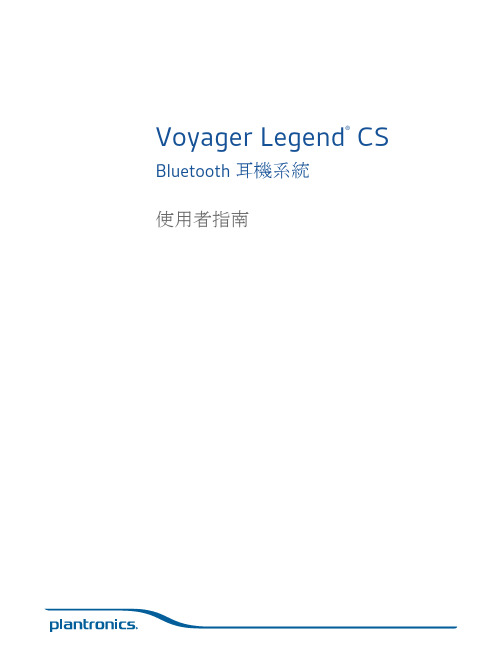
Voyager Legend® CS Bluetooth 耳機系統使用者指南歡迎使用恭喜您購買新的 Plantronics 產品。
此指南包含 Voyager Legend CS 無線耳機系統的設定與使用操作指示。
在安裝或使用本產品前,請參考另附的安全說明,以瞭解重要的產品安全資訊。
基座耳機電話介面纜線電源供應器耳塞部分機型可能會包含:HL10升降器USB 充電線包裝盒內容基座81通話/靜音 LED 燈6聽筒升降器/EHS 纜線插孔2電源開啟/配對 LED 燈7電話介面纜線3充電 LED 燈8收聽音量調節器*4配對按鈕9發話音量調節器*5電源插孔10設定開關**用於安裝設定耳機1音量 +/- 按鈕4通話按鈕2電源按鈕5靜音麥克風/語音命令按鈕3磁扣充電連線基座與耳機基本介紹另售。
2571可攜式充電盒2桌上型充電底座3AC 變壓器4USB 充電線*5車用充電變壓器6Micro USB 充電變壓器7耳塞套件(有 S、M、L 可供選擇)8HL10 升降器* 自動提起聽筒並使其返回底座。
您可使用耳機進行通話遙控。
9電子掛機開關纜線 (EHS 纜線) 自動電子化啟用桌上型電話聽筒。
您可使用耳機進行通話遙控。
*部分機型有隨附。
更換耳塞以貼合耳朵。
若要將耳機配戴在另一隻耳朵,請將吊桿向上旋轉並扭轉,使耳塞轉到另一邊,再將吊桿放下。
更換耳塞左耳或右耳佩戴將電源供應器的一端插入基座背面的電源插孔,並將另一端插入運作正常的電源插座。
電源開啟 LED燈將會持續亮白燈。
將耳機放在充電座中。
基座上的充電 LED 燈在充電時會呈藍色閃爍,耳機充飽電時則轉為持續亮藍燈。
第一次使用前,請至少先將耳機充電 20 分鐘。
完整充電需要 90分鐘。
=將 Voyager Legend CS 連接到桌上型電話時,有三種設定選項。
請選取下列其中一個方式並繼續。
•桌上型電話 (標準)•桌上型電話 + HL10 升降器 (另售)•桌上型電話 + EHS 纜線 (另售)附註如果您將使用標準桌上型電話設定,或桌上型電話搭配 HL10 升降器,請依下方指示繼續。
Voyager Legend CS Bluetooth Headset System用户指南说明书

Voyager Legend® CS Bluetooth Headset SystemUser GuideWelcomeCongratulations on purchasing your new Plantronics product. This guide contains instructionsfor setting up and using your Voyager Legend CS Wireless Headset System.Please refer to the separate safety instructions for important product safety information priorto installation or use of the product.BaseHeadsetTelephone interface cablePower supplyEartipsSome models may also include:HL10 Lifter USB Charge cableWhat's in the BoxBase81Call/mute LED6Handset lifter/EHS cable jack2Power on/pairing LED7Telephone interface cable3Charging LED8Listening volume dial*4Pairing button9Speaking volume dial*5Power jack10Configuration switch**For installation set upHeadset1Volume +/- button4Call button2Power button5Mute microphone/voice command button3Snap fit magnetic charge connectionBase and Headset BasicsSold separately.2571Portable charge case 2Desktop charge stand 3AC charger 4USB charge cable*5Car charge adapter 6Micro USB charge adapter 7Eartip kit (available in S, M, L)8HL10 lifter* Automatically lifts handset and returns it to the cradle. Enables remote callcontrol with your headset.9Electronic hookswitch cable (EHS cable) Electronically and automatically takes your deskphone handset off hook. Enables remote call control with your headset.*Included with some models.AccessoriesChange the eartip for a better fit.To wear the headset on your other ear, rotate the boom upwards then twist it around so the eartip is on the other side before lowering the boom.FitChange the eartipWear on the left or rightPlug one end of the power supply into the power jack on the back of the base and the other endinto a working power outlet. The Power On LED will be solid white.Place the headset in the charge cradle. The charging LED on the base will flash blue whencharging and turn solid blue when the headset is fully charged. Charge for at least 20 minutesprior to the first use. A full charge takes 90 minutes.=There are three setup options for connecting the Voyager Legend CS to your desk phone.Select one of the following and continue.•Desk phone (standard)•Desk phone + HL10 Lifter (sold separately)•Desk phone + EHS cable (sold separately)Connect Your Desk PhoneConnect the powerCharge the headsetConnect and configureyour desk phoneNOTE If you will be using a standard desk phone set up or a desk phone with an HL10 lifter, continuebelow. If you will be using the desk phone with an EHS cable, refer to Desk phone plus EHS cable section in this guide. For further installation information refer to the EHS Getting Started guide that came with your EHS cable or at /accessories.1Connect one end of the telephone interface cable to the back of the base.2Disconnect the handset coil cord from the desk phone and re-connect it to the telephone interface cable junction box.3Connect the remaining end of the telephone interface cable into the open handset port on thedesk phone.NOTE Your desk phone handset will continue to work; it's just hooked up differently.NOTE If your phone has a built-in headset port, you should only use the headset port if you will not beusing the HL10 lifter. In this configuration, you must first press both the headset button on your phone and the call control button on the headset to answer or end calls.1If your desk phone has a volume control set it to mid range.2Look at the bottom of your base and make sure the default settings are correct. Set your desk phone's volume also.Set the listening volume dialand the speaking volume dial to 2.Set the configuration switch to A.Set the desk phone volume to mid-range.Desk phone (standard)Check configuration andmake a test call3Remove the handset from the desk phone cradle.4While wearing your headset, press the call button on the headset.5If you do not hear a dial tone, adjust the configuration switch (A-G) until you do.NOTE For most phones, these factory settings will sound best.6Dial a test call from the desk phone. If needed, fine tune the volume with the headset volume controls. You can also adjust the desk phone speaking and listening volumes on the bottom of the base.First follow the steps above for Desk phone (standard).1Firmly press the handset lifter power cord into the handset lifter jack.2While wearing your headset, slide the handset lifter arm under the handset until the lifter base touches the side of the phone.Desk phone plus HL103Slide the lifter up to where it nearly touches the handset earpiece.4Press the call button on your headset to activate the lifter.5If you hear a dial tone the lifter is set correctly and needs no adjustment.6Remove the protective strips from the 3 mounting tapes on the underside of the lifter.7Gently place the lifter on the desk phone in the pre-determined position.8Press firmly to adhere.Connect the end of the EHs cable to the base and the other end of the desk phone as described in the EHS Quick Start Guide.NOTE For further installation information refer to the EHS Quick Start Guide that came with your EHS cable or at /accessories.Desk phone plus EHScableThe minimum recommended separation between your desk phone and the base is 6 inches.The minimum recommended separation between the base and computer is 12 inches. Incorrectposition can cause noise and interference problems.Position your baseHeadset ControlsvoiceCall buttonVolume buttonHeadset LED (indicator light)Power buttonMagnetic charge portMute buttonVoice button(mobile phone use only)Play/Pause button(mobile phone use only)With a single full charge, the Voyager Legend CS will provide up to 7 hours of talk time and upto 11 days of standby time.Toggle the Volume button (show icon) up (+) or down (-) during a call to adjust the volume.While not on a call you can toggle the Volume button (show icon) to adjust the volume level forvoice prompts and notifications.The wireless range for the Voyager Legend headset is 10M from the desktop base or yourmobile phone. Audio quality can be expected to degrade past 10M and wireless connectivityeventually stop when range limits are exceeded.When you leave the operating range of the base or mobile phone, a voice prompt willannounce:•"Phone 1 Disconnected"; any audio is terminatedNOTE Note: If both desk phone and mobile phone are connected to the headset it will be announcedPhone 1 Disconnected" and "Phone 2 Disconnected" as connections are lost Headset OverviewTalk timeAdjust the volumeOut of range indicationsWhen you return to the operating range of the base or mobile phone, a voice prompt will announce:•"Phone 1 Connected"; audio restored if activeNOTE Note: If both desk phone and mobile phone are connected to the headset it will be announce "Phone 1 Connected" and "Phone 2 Connected" as connections restored.30 minutes of talk time remaining (this alert only occurs during an active call)Double high tone every 15minutes"Battery Low" repeats every 30minutes10 minutes of talk time remaining Triple high tone every 30seconds"Recharge Headset" every 3minutesLow battery warningsBase LEDs1 Call Status LED Idle = UnlitIncoming call = fast blue flashOn call = solid blueCall (headset mic) muted = slow blue flash2 Power On/Pairing LED Power off = unlitPowered = solid blue (headset paired/connected)Powered = solid red (headset not paired ordisconnected)In pairing mode = red/blue flashingPairing successful = solid blue3 Headset Battery LED (when docked)Full battery, charging stopped = solid blueHigh, charging = 3 blue flashes every 10 secondsMedium, charging = 2 blue flashes every 10secondsLow, charging = 2 red flashes every 10 secondsCritical, charging = 3 red flashes every 10 secondsThe headset and base that came in the box are already paired to each other. However, if you wish to use a new headset or need to restore subscription to your current headset, the units can be paired to each other by doing the following.1Press and hold the Bluetooth pairing button until the power LED (middle) flashes RED/BLUE.2Switch on your headset and do either of the following:•Tap the Voice Button and say "Pairing Mode"•Press and hold the call button until you hear "Pairing"The power LED will turn solid blue once paired.Pair your headset to your phone or another device, such as a tablet.1Switch on your headset then choose:•Tap the Voice button •2While the headset LEDs are flashing red and blue, activate Bluetooth ® on your phone and set itto search for new devices.3Select “PLT_Legend.”4If your phone asks for a passcode, enter four zeros (0000) for the passcode or accept the connection.Pairing your base to yourheadsetBluetooth pairing buttonPairing headsetPair phone or tablet5Once successfully paired, LEDs stop flashing red and blue. The LED remains solid blue and you hear “pairing successful.”NOTE To enable caller name announcement, allow access to your contacts if your phone prompts you.12Remove the handset from the cradle, you will hear dial tone.This step will be automatic if you install a handset lifer or EHS cable accessory. For a complete list of accessories, visit /accessories 3Dial the number using your desk phone.412If not wearing the headset, place the headset on your ear; the call will be answered automatically.3Remove the handset from the cradle, your call is now active.This step will be automatic if you install a handset lifer or EHS cable accessory. For a complete list of accessories, visit /accessoriesUse the Call Reject function on your desk phone, if supported.1MUTE ON: During a call press the Mute button , you will hear the "mute on" voice prompt which indicates the headset microphone is muted. The mute reminder is repeated every 15minutes alternating between the voice prompt and a tone.2MUTE OFF: During a call while muted, press the Mute button , you will hear "mute off", which unmutes the headset microphone.12Note: Your desk phone may also have second call management features which are better suited for specific second call management needs.Call Controls - Desk PhonePlace a callAnswer a CallReject a call (desk phone)End a call Mute a callAnswer a second incoming call12Dial the number using mobile phone.312If wearing the headset and prompted, "Incoming call, answer or Ignore", say "Answer", or 3If not wearing your headset, place the headset on your ear; the call will be answered automatically.12Say "Ignore" when prompted, or3Use the Call Reject function of your mobile phone, if supported.1MUTE ON: During a call press the Mute button , you will hear the "mute on" voice prompt which indicates the headset microphone is muted. The mute reminder is repeated every 15minutes alternating between the voice prompt and a tone.2MUTE OFF: During a call while muted, press the Mute button , you will hear "mute off", which unmutes the headset microphone.12call, then say "answer" when prompted to answer the second call.NOTE Your mobile phone may also have second call management features.Call Controls - Mobile PhonePlace a callAnswer a callReject a callEnd a call Mute a callAnswer a second incoming callCustomize Your HeadsetYour headset understands and speaks in English. You can change the language and othersettings online.MyHeadset™ Updater tool enables you to:•Receive firmware updates•Change language for voice alerts and commands (English U.K., French, German, and Spanish.Voice alerts are also available in Cantonese and Mandarin.)•Change regional phone number for Vocalyst service•Turn voice commands on/off•Turn Smart Sensors™on/off•Turn high quality audio (A2DP) streaming on/off•Turn "mute off" voice alert on/offYour Voyager Legend headset can play media files (music, podcasts, navigation, etc.) from any A2DP (Advanced Audio Distribution Profile for Bluetooth)-enabled mobile device.Your Voyager Legend Bluetooth headset has a 10 meter effective range. Voice prompts from your headset will alert you if you lose connection with your base or mobile phone.You can be on a call using a computer softphone application and receive a mobile phone call.The ringtone for the mobile phone call is heard in the headset. Tapping the call button on the headset will end the computer softphone call. Tapping the call button again will answer the mobile phone call.NOTE Answering the call on your mobile phone sends the audio to the mobile phone and leaves the computer softphone call active on the headset.You can be on a mobile phone and receive a call on your computer softphone. The ringtone for the computer softphone call is heard in headset during the call.Tapping the call button on the headset ends the mobile phone call. Tapping the call button again answers the computer softphone call.If you receive a computer softphone call and mobile call at the same time, tapping the call button will pick up the call that came in first.Your headset speaks English.•"Battery low/medium/high"•"Connection switched"•"Headset connected"•"Not connected"•"Mute on/off"•"Pairing"•"Pairing successful"•"Power on/off"•"Recharge headset"•"Redial"Tap the Voice button can I say?” tells you the full list of available commands. You can change the voice command language by visiting and downloading the MyHeadset ™ Updater tool. The available languages are English (US and UK), French, German, Italian, Japanese, Korean, Mandarin, Russian, Spanish and Swedish. Voice commands for Cantonese, Danish and Norwegian must be spoken in English.•"Am I connected?"•"Answer"•"Call information"•"Call Vocalyst"FeaturesListen to audio via A2DPTransmission rangeSimultaneous call handling behavior (PCMobile)Voice alerts Voice alerts listVoice commandsVoice commands list•"Cancel"•"Check battery"•"Ignore"•"Pair mode"•"Redial"•"What can I say"NOTEThe voice-dial feature is not a headset voice command and only works with supporting phones.To disable the “answer/ignore” voice commands:1Switch on the headset.2Press and hold the Voice button until you hear a double tone.3Repeat to reactivate the voice answer commands.Disable the answer/ignorevoice commandsTalk time performance is significantly degraded even after a full recharge.Battery is wearing out. Contact us at / support .I can’t hear a dial tone in the headset.Make sure your headset is charged.Make sure your headset is subscribed to base. See Subscription button.Press the call control button on your headset.If using a lifter, make sure the lifter is lifting the handset high enough to operate the hookswitch; set to a higher setting if necessary.Adjust the configuration switch on the base until a dial tone is heard. operate the hookswitch; set to a higher setting if necessary.Fine tune the listening volume on the headset.If the volume is still too low, adjust the Listening volume dial on the base.I hear static.Make sure there is at least 12 inches between your base and yourcomputer, and 6 inches between your base and your telephone.You may hear static as your headset is going out of range; movecloser to the base.The sound is distorted.Lower the Speaking volume dial or Listening volume dial on thebase. For most telephones the correct setting is position 2.If your desk phone has a volume control, lower until thedistortion disappears.If the distortion is still present, adjust the headset volume controlto lower the headset speaker volume. If the distortion persists,lower the Listening volume dial on the base.Make sure there is at least 12 inches between your base and yourcomputer, and at least 6 inches between your base and yourtelephone.I hear echo in the headset.Lower the Listening volume dial and Speaking volume dial on thebase. For most telephones, the correct setting is position 2.If the audio level is too low in this position, adjust the headsetvolume control to increase the headset speaker volume.If your speaking volume is too low for your listener in thisposition, adjust the position of the headset to make sure themicrophone is a finger’s width from the corner of your mouth.Adjust the Configuration switch. The most commonly usedposition is “A”.People I talk to can hear a buzz in the background.Move the base further away from your phone.If the base power supply is plugged into a power strip, plug it into the wall directly.The handset lifter is installed but does not lift the handset.Be sure the handset lifter power cord is firmly pushed into the handset lifter jack on the base.TroubleshootingHeadsetDesk phoneNEED MORE HELP?/support Plantronics, Inc.Plantronics BV345 Encinal Street Santa Cruz, CA 95060 United States South Point Building C Scorpius 1402132 LR Hoofddorp© 2013 © 2013 Plantronics, Inc. All rights reserved. Plantronics and Voyager Legend are trademarks or registered trademarks of Plantronics, Inc. The Bluetooth® word mark and logos are owned by the Bluetooth SIG, Inc. and any use of such marks by Plantronics, Inc. is under license. All other trademarks are the property of their respective owners.Patents: US 8,208,673; D617,316; D681,003; 681,014; D681,002; D662,089; BR 3020120011493; CN ZL201230489876.9; ZL201230059196.3; EM 002109637-0001; 002109637-0002; 002109637-0003; 001315261-0001; IN 243252; TW D151481; Patents Pending201137-06 (09.13)。
Voyager Legend CS Bluetooth 无线头戴话筒系统用户指南说明书

Voyager Legend® CS Bluetooth Headset SystemUser guideWelcomeCongratulations on purchasing your new Plantronics product. This guide contains instructionsfor setting up and using your Voyager Legend CS Wireless Headset System.Please refer to the separate safety instructions for important product safety information priorto installation or use of the product.BaseHeadsetTelephone interface cablePower supplyEar tipsSome models may also include:HL10 lifter USB Charge cableWhat's in the boxBase81Call/mute LED6Handset lifter/EHS cable jack2Power on/pairing LED7Telephone interface cable3Charging LED8Listening volume dial*4Pairing button9Speaking volume dial*5Power jack10Configuration switch**For installation setupHeadset1Volume +/- button4Call button2Power button5Mute microphone/voice command button3Snap-fit magnetic charge connectionBase and headset basicsSold separately.2571Portable charge case 2Desktop charge stand 3AC charger 4USB charge cable*5Car charge adapter 6Micro USB charge adapter 7Ear tip kit (available in S, M, L)8HL10 lifter* Automatically lifts handset and returns it to the cradle. Enables remote callcontrol with your headset.9Electronic hookswitch cable (EHS cable) Electronically and automatically takes your deskphone handset off the hook. Enables remote call control with your headset.*Included with some models.AccessoriesReplace the ear tip for a better fit.To wear the headset on your other ear, rotate the boom upwards then twist it around so the ear tip is on the other side before lowering the boom.FitChange the ear tipWear on the left or rightPlug one end of the power supply into the power jack on the back of the base and the other endinto a working power outlet. The Power On LED will be solid white.Place the headset in the charging cradle. The charging LED on the base will flash blue whencharging and turn solid blue when the headset is fully charged. Charge for at least 20 minutesprior to the first use. A full charge takes 90 minutes.=There are three setup options for connecting the Voyager Legend CS to your desk phone.Select one of the following and continue.•Desk phone (standard)•Desk phone + HL10 Lifter (sold separately)•Desk phone + EHS cable (sold separately)Connect Your Desk PhoneConnect the powerCharge the headsetConnect and configureyour desk phoneNOTE If you will be using a standard desk phone setup or a desk phone with an HL10 lifter, see below.If you will be using the desk phone with an EHS cable, refer to Desk phone plus EHS cable section in this guide. For further installation information refer to the EHS Getting Started guide that came with your EHS cable or go to /accessories.1Connect one end of the telephone interface cable to the back of the base.2Disconnect the handset coil cord from the desk phone and re-connect it to the telephone interface cable junction box.3Connect the remaining end of the telephone interface cable into the open handset port on thedesk phone.NOTE Your desk phone handset will continue to work; it's just hooked up differently.NOTE If your phone has a built-in headset port, you should only use the headset port if you will not beusing the HL10 lifter. In this configuration, you must first press both the headset button on your phone and the call control button on the headset to answer or end calls.1If your desk phone has a volume control, set it to mid-range.2Look at the bottom of your base and make sure the default settings are correct. Set your desk phone's volume as well.Set the listening volume dialand the speaking volume dial to 2.Set the configuration switch to A.Set the desk phone volume to mid-range.Desk phone (standard)Check configuration andmake a test call3Remove the handset from the desk phone cradle.4While wearing your headset, press the call button on the headset.5If you do not hear a dial tone, adjust the configuration switch (A-G) until you do.NOTE For most phones, these factory settings will sound best.6Dial a test call from the desk phone. If needed, fine-tune the volume with the headset volume controls. You can also adjust the desk phone speaking and listening volumes on the bottom of the base.First follow the steps above for Desk phone (standard).1Firmly press the handset lifter power cord into the handset lifter jack.2While wearing your headset, slide the handset lifter arm under the handset until the lifter base touches the side of the phone.Desk phone plus HL103Slide the lifter up to where it nearly touches the handset earpiece.4Press the call button on your headset to activate the lifter.5If you hear a dial tone the lifter is set correctly and needs no adjustment.6Remove the protective strips from the 3 mounting tapes on the underside of the lifter.7Gently place the lifter on the desk phone in the pre-determined position.8Press firmly to adhere.Connect the end of the EHS cable to the base and the other end of the desk phone as described in the EHS Quick Start Guide.NOTE For further installation information refer to the EHS Quick Start Guide that came with your EHS cable or at /accessories.Desk phone plus EHScableThe minimum recommended separation between your desk phone and the base is 6 inches.The minimum recommended separation between the base and computer is 12 inches. Incorrectposition can cause noise and interference problems.Position your baseHeadset controlsvoiceCall buttonVolume buttonHeadset LED (indicator light)Power buttonMagnetic charge portMute buttonVoice button(mobile phone use only)Play/Pause button(mobile phone use only)With a single full charge, the Voyager Legend CS will provide up to 7 hours of talk time and upto 11 days of standby time.Toggle the Volume button (show icon) up (+) or down (-) during a call to adjust the volume.While not on a call you can toggle the Volume button (show icon) to adjust the volume level forvoice prompts and notifications.The wireless range for the Voyager Legend headset is 10 m from the desktop base or yourmobile phone. Audio quality can be expected to deteriorate after 10 m and wirelessconnectivity eventually stop when range limits are exceeded.When you leave the operating range of the base or mobile phone, a voice prompt willannounce:•"Phone 1 Disconnected"; any audio is terminatedNOTE Note: If both desk phone and mobile phone are connected to the headset, "Phone 1Disconnected" and "Phone 2 Disconnected" will be announced as connections are lost Headset OverviewTalk timeAdjust the volumeOut of range indicationsWhen you return to the operating range of the base or mobile phone, a voice prompt will announce:•"Phone 1 Connected"; audio restored if activeNOTE Note: If both desk phone and mobile phone are connected to the headset, "Phone 1 Connected" and "Phone 2 Connected" will be announced as connections are restored.30 minutes of talk time remaining (this alert only occurs during an active call)Double high tone every 15minutes"Battery Low" repeats every 30minutes10 minutes of talk time remaining Triple high tone every 30seconds"Recharge Headset" every 3minutesLow battery warningsBase LEDs1 Call Status LED Idle = UnlitIncoming call = fast blue flashOn call = solid blueCall (headset mic) muted = slow blue flash2 Power On/Pairing LED Power off = unlitPowered = solid blue (headset paired/connected)Powered = solid red (headset not paired ordisconnected)In pairing mode = red/blue flashingPairing successful = solid blue3 Headset Battery LED (when docked)Full battery, charging stopped = solid blueHigh, charging = 3 blue flashes every 10 secondsMedium, charging = 2 blue flashes every 10secondsLow, charging = 2 red flashes every 10 secondsCritical, charging = 3 red flashes every 10 secondsThe headset and base that came in the box are already paired to each other. However, if you wish to use a new headset or need to restore subscription to your current headset, the units can be paired to each other by doing the following.1Press and hold the Bluetooth pairing button until the power LED (middle) flashes RED/BLUE.2Switch on your headset and do either of the following:•Tap the Voice button and say "Pairing Mode"•Press and hold the call button until you hear "Pairing"The power LED will turn solid blue once paired.Pair your headset to your phone or another device, such as a tablet.1Switch on your headset then choose:•Tap the Voice button •2While the headset LEDs are flashing red and blue, activate Bluetooth ® on your phone and set itto search for new devices.3Select "PLT_Legend".4If your phone asks for a passcode, enter four zeros (0000) for the passcode or accept the connection.Pairing your base to yourheadsetBluetooth pairing buttonPairing headsetPair phone or tablet5Once successfully paired, LEDs stop flashing red and blue. The LED will remain solid blue and you will hear "pairing successful".NOTE To enable caller name announcement, allow access to your contacts if your phone prompts you.12Remove the handset from the cradle; you will hear the dial tone.This step will be automatic if you install a handset lifer or EHS cable accessory. For a complete list of accessories, visit /accessories 3Dial the number using your desk phone.412If not wearing the headset, place the headset on your ear; the call will be answered automatically.3Remove the handset from the cradle. Your call is now active.This step will be automatic if you install a handset lifer or EHS cable accessory. For a complete list of accessories, visit /accessoriesUse the Call Reject function on your desk phone, if supported.1MUTE ON: During a call, press the Mute button and you will hear the "mute on" voice prompt which indicates that the headset microphone is muted. The mute reminder is repeated every 15minutes alternating between the voice prompt and a tone.2MUTE OFF: During a call while muted, press the Mute button and you will hear "mute off",which unmutes the headset microphone.12Note: Your desk phone may also have second call management features which are better suited to specific second call management needs.Call Controls - Desk PhonePlace a callAnswer a callReject a call (desk phone)End a call Mute a callAnswer a second incoming call12Dial the number using mobile phone.312If wearing the headset and prompted, "Incoming call, answer or Ignore", say "Answer", or 3If not wearing your headset, place the headset on your ear; the call will be answered automatically.12Say "Ignore" when prompted, or3Use the Call Reject function of your mobile phone, if supported.1MUTE ON: During a call, press the Mute button and you will hear the "mute on" voice prompt which indicates that the headset microphone is muted. The mute reminder is repeated every 15minutes alternating between the voice prompt and a tone.2MUTE OFF: During a call while muted, press the Mute button and you will hear "mute off",which unmutes the headset microphone.12call, then say "answer" when prompted to answer the second call.NOTE Your mobile phone may also have second call management features.Call Controls - Mobile PhonePlace a callAnswer a callReject a callEnd a call Mute a callAnswer a second incoming callCustomise your headsetYour headset understands and speaks in English. You can change the language and othersettings online.MyHeadset™ Updater tool enables you to:•Receive firmware updates•Change language for voice alerts and commands (English U.K., French, German and Spanish.Voice alerts are also available in Cantonese and Mandarin.)•Change regional phone number for Vocalyst service•Turn voice commands on/off•Turn Smart Sensors™on/off•Turn high quality audio (A2DP) streaming on/off•Turn "mute off" voice alert on/offYour Voyager Legend headset can play media files (music, podcasts, navigation, etc.) from any A2DP (Advanced Audio Distribution Profile for Bluetooth)-enabled mobile device.Your Voyager Legend Bluetooth headset has a 10 meter effective range. Voice prompts from your headset will alert you if you lose connection with your base or mobile phone.You can be on a call using a computer softphone application and receive a mobile phone call.The ringtone for the mobile phone call is heard in the headset. Tapping the call button on the headset will end the computer softphone call. Tapping the call button again will answer the mobile phone call.NOTE Answering the call on your mobile phone sends the audio to the mobile phone and leaves the computer softphone call active on the headset.You can be on a mobile phone and receive a call on your computer softphone. The ringtone for the computer softphone call is heard in the headset during the call.Tapping the call button on the headset ends the mobile phone call. Tapping the call button again answers the computer softphone call.If you receive a computer softphone call and mobile call at the same time, tapping the call button will pick up the call that came in first.Your headset speaks English.•"Battery low/medium/high"•"Connection switched"•"Headset connected"•"Not connected"•"Mute on/off"•"Pairing"•"Pairing successful"•"Power on/off"•"Recharge headset"•"Redial"Tap the Voice button can I say?” tells you the full list of available commands. You can change the voice command language by visiting and downloading the MyHeadset ™ Updater tool. The available languages are English (US and UK), French, German, Italian, Japanese, Korean, Mandarin, Russian, Spanish and Swedish. Voice commands for Cantonese, Danish and Norwegian must be spoken in English.•"Am I connected?"•"Answer"•"Call information"•"Call Vocalyst"FeaturesListen to audio via A2DPTransmission rangeSimultaneous call handling behaviour (PCMobile)Voice alerts Voice alerts listVoice commandsVoice commands list•"Cancel"•"Check battery"•"Ignore"•"Pair mode"•"Redial"•"What can I say"NOTEThe voice-dial feature is not a headset voice command and only works with supporting phones.To disable the "answer/ignore" voice commands:1Switch on the headset.2Press and hold the Voice button until you hear a double tone.3Repeat to reactivate the voice answer commands.Disable the answer/ignorevoice commandsTalk time performance is significantly degraded even after a full recharge.Battery is wearing out. Contact us at / support .I can’t hear a dial tone in the headset.Make sure your headset is charged.Make sure your headset is subscribed to base. See Subscription button.Press the call control button on your headset.If using a lifter, make sure the lifter is lifting the handset high enough to operate the hookswitch; set to a higher setting if necessary.Adjust the configuration switch on the base until a dial tone is heard. operate the hookswitch; set to a higher setting if necessary.Fine-tune the listening volume on the headset.If the volume is still too low, adjust the listening volume dial on the base.I hear static.Make sure there are at least 12 inches between your base andyour computer, and 6 inches between your base and yourtelephone. You may hear static as your headset is going out ofrange; move closer to the base.The sound is distorted.Lower the speaking volume dial or listening volume dial on thebase. For most telephones, the correct setting is position 2.If your desk phone has a volume control, lower until thedistortion disappears.If the distortion is still present, adjust the headset volume controlto lower the headset speaker volume. If the distortion persists,lower the listening volume dial on the base.Make sure there is at least 12 inches between your base and yourcomputer, and at least 6 inches between your base and yourtelephone.I hear echo in the headset.Lower the listening volume dial and speaking volume dial on thebase. For most telephones, the correct setting is position 2.If the audio level is too low in this position, adjust the headsetvolume control to increase the headset speaker volume.If your speaking volume is too low for your listener in thisposition, adjust the position of the headset to make sure themicrophone is a finger’s width from the corner of your mouth.Adjust the configuration switch. The most commonly usedposition is “A”.People I talk to can hear a buzz in the background.Move the base further away from your phone.If the base power supply is plugged into a power strip, plug it into the wall directly.The handset lifter is installed but does not lift the handset.Ensure the handset lifter power cord is firmly pushed into the handset lifter jack on the base.TroubleshootingHeadsetDesk phoneNEED MORE HELP?/support Plantronics, Inc.Plantronics BV345 Encinal Street Santa Cruz, CA 95060 United States South Point Building C Scorpius 1402132 LR Hoofddorp© 2013 © 2013 Plantronics, Inc. All rights reserved. Plantronics and Voyager Legend are trademarks or registered trademarks of Plantronics, Inc. The Bluetooth® word mark and logos are owned by the Bluetooth SIG, Inc. and any use of such marks by Plantronics, Inc. is under licence. All other trademarks are the property of their respective owners.Patents: US 8,208,673; D617,316; D681,003; 681,014; D681,002; D662,089; BR 3020120011493; CN ZL201230489876.9; ZL201230059196.3; EM 002109637-0001; 002109637-0002; 002109637-0003; 001315261-0001; IN 243252; TW D151481; Patents Pending201137-07 (09.13)。
Plantronics BackBeat PRO BackBeat PRO+ 耳机用户指南说明书
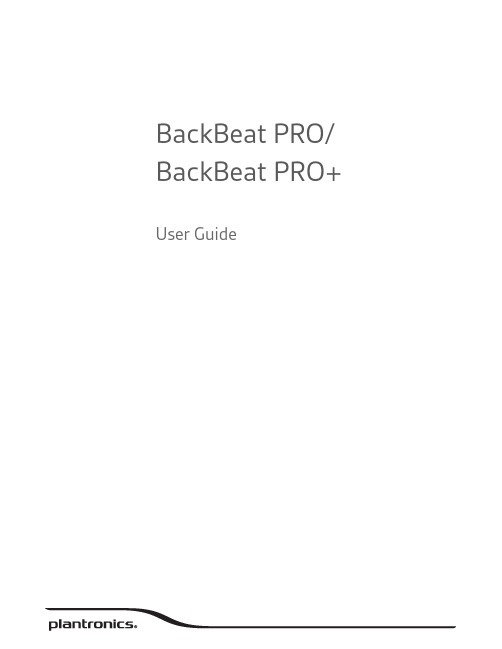
BackBeat PRO/ BackBeat PRO+ User GuideContentsWhat's in the box3Headphone overview4Power on/off4Active Noise Canceling4Play/pause music4Volume4Track selection4OpenMic4Voice dial (phone feature)4Answer or end a call4Decline a call4Mute/unmute4Call back last call4Pairing mode4Be safe4Pair5Pair to mobile device5NFC pairing (Android)5Plug and play5Pair USB adapter again5Pair second device6Charge and fit7Charge7Adjust the fit7More Features8Use sensors8Reset Sensors8Flexible power8Advanced OpenMic8Customize8Specifications9Support10RLHeadphonesBallistic nylon travel caseCharging cable3.5mm cableBluetooth USB adapter*NOTE * BackBeat PRO+ onlyWhat's in the boxSlide the switch to power on or off.Slide the switch to activate or deactivate ANC to block out unwanted noise.Tap the Play/pause button on the left ear cup to play or pause music.Rotate the track wheel forwardor backward to control the track selection.Hear your surroundings by tapping the Mic button when not on a call.for phone prompt.While on an active call, choose:•Tap the Mic button•Take off/put on your headset while on an active call (requires active smart sensors)the LEDs flash red and blue.Please read the safety guide for important safety, charging, battery and regulatory information before using your new headset.Headphone overviewPower on/offActive Noise CancelingPlay/pause musicVolume Track selectionOpenMicVoice dial (phone feature)Answer or end a callDecline a call Mute/unmuteCall back last call Pairing modeBe safeR2For BackBeat PRO+LEDs flash red and blue.3Activate Bluetooth ® on your phone and set it to search for new devices.•iPhone Settings > Bluetooth > On*•Android Settings > Bluetooth: On > Scan for devices*NOTE *Menus may vary by device.4Select “PLT_BBTPRO.”Once successfully paired, you hear “pairing successful” and the headphone LEDs stop flashing.1Ensure NFC is on and your phone’s display is unlocked. (Phones may vary.)2Tap and hold the headphones to the phone’s NFC tag location until NFC pairing completes. If necessary, accept the connection.NOTE The headphone’s NFC tag is located on the outside of the left ear cup. (Phone tag locationsvary.)BackBeat PRO+ only The high-fidelity Bluetooth USB adapter comes pre-paired to your 12play music.1Insert the high-fidelity Bluetooth USB adapter into your laptop or computer and wait for your computer to recognize it.2Put your headphones in pair mode.3Put your USB adapter into pair mode by gently pressing and holding the recessed Pair button until the USB adapter flashes red and blue.PairNFC pairing (Android)Plug and playPair USB adapter againPairing is successful when you hear "pairing successful" and the USB adapter LED is solid blue. Pair second device2Activate Bluetooth on your second device and follow the last two steps of "Pair to mobile device."It takes up to 3 hours to fully charge your headphones. The LEDs turn off once charging is complete.TIP Headphones must be in idle state.Your headphones have up to 24 hours of listening time.Adjust the headphones for a comfortable fit.Lengthen or shorten the band until it fits comfortably. When not using your headphones, fold theear cushions in and against your body.Charge and fitChargeAdjust the fitSmart sensors respond when you put on or take off your headphones.With active sensors putting on the headset will:taking off the headset will:Incoming mobile call answer the callMusic/mediaresume music/media (if playing previous to taking off)*pause music/media (if playing)*Mute unmute if on an active callmute if on an active callNOTE *Functionality varies by application. Does not function with web-based apps.You may need to reset the sensors if they are not working as expected.To reset the headset sensors, connect it directly to your computer's USB port, and place it, with the ear cups up, on a flat, non-metallic surface for more than 10 seconds.When the battery is exhausted, use your headphones with the provided 3.5 mm e the cable to:•Adjust the volume with the (+) and (–) buttons•Play/pause music or answer/end a call with the center button = single tap •Track forward with the center button = double tap*•Track backward with the center button = triple tap*•Activate smartphone voice-enabled assistant with the center button = 3 second press*NOTE *Specific to BackBeat PRO+When listening to music, you will be able to hear your surroundings by activating OpenMic .backward (–). To cancel OpenMic, press the Mic button again.Your headphones speak in English. You can change the language and other settings using your PC/Mac, the updating tool, and the provided USB cable.The updating tool (/myheadset-updater) enables you to:•Change language •Receive firmware updates •Turn "mute off" voice alert on/off •Turn smart sensors on/offMore FeaturesUse sensors Reset Sensors Flexible power Advanced OpenMicCustomizeSpecificationsListening time Up to 24 hours wireless streaming*Standby time Up to 21 days*DeepSleep mode Up to 180 days*Operating distance (range)Up to 100 meters/330 feet from phone or tablet withClass 1 BluetoothHeadphones weight340 gramsAudio aptX® low latency codec2AAC codec2, 40mm dynamicdrivers, Frequency response 20-20kHzNoise canceling Controllable Active Noise Canceling (ANC) plus DigitalSignal Processing (DSP) and dual microphonesMultipoint Simultaneously connect two Bluetooth devices (2H2S)Status alerts Spoken alerts in 14 language options, which vary byregion (US and UK English, Cantonese, Danish, EU-French, German, Italian, Japanese, Korean, Mandarin,Norwegian, Russian, EU-Spanish and Swedish)Battery type Rechargeable, non-replaceable lithium-ionCharge time (maximum)Up to 3 hoursCables USB charging and angled 3.5mm with inline mic(compatible with Apple devices)Bluetooth v4.0 + EDR A2DP for audio streaming, AVRCP for music controls,Hands-free v1.6 for wideband, and Headset v1.2Operating and storage temperature32°F – 104°F (0 – 40°C)NOTE* Performance is dependent upon battery and may vary by device.ENTel: 0800 410014FITel: 0800 117095NOTel: 80011336ARTel: +44 (0)1793 842443*FRTel: 0800 945770PLTel: +44 (0)1793 842443*CSTel: +44 (0)1793 842443*GATel: 1800 551 896PTTel: 0800 84 45 17DATel: 80 88 46 10HETel: +44 (0)1793 842443*ROTel: +44 (0)1793 842443*DEDeutschland 0800 9323 400Österreich 0800 242 500 Schweiz 0800 932 340HUTel: +44 (0)1793 842443*RUTel: 8-800-100-64-14Tel: +44 (0)1793 842443*ELTel: +44 (0)1793 842443*ITTel: 800 950934SVTel: 0200 21 46 81ESTel: 900 803 666NLNL 0800 7526876BE 0800 39202LUX 800 24870TRTel: +44 (0)1793 842443**Support in EnglishFor warranty details, go to /warranty. SupportNEED MORE HELP?/supportPlantronics, Inc.Plantronics BV345 Encinal Street Santa Cruz, CA 95060 United States South Point Building C Scorpius 1402132 LR Hoofddorp, Netherlands© 2015 Plantronics, Inc. All Rights Reserved. Bluetooth is a registered trademark of Bluetooth SIG, Inc. and any use by Plantronics is under license. All other trademarks are the property of their respective owners.Patents: CN ZL201430495604.9; EM 002592337; patents pending.203024-06 (09.15)。
缤特力传奇耳机Plantronics Voyager Legend说明手册

© Plantronics, I2012c.保留所有权利。 蓝牙是 Bluetooth SIG, Inc. 的注册商标,Plantronics 对其的任何使用已获得许可。 其它所有商标都是其相 应所有者的财产。
专利申请中
88887-27 (10.12)
• 按住通话按钮 , 直至听到“Pairing”(配对中)。 2 在耳机 LED 灯红/蓝交替闪烁时,激活移动电话上的 蓝牙®并将其设置为搜索新设备。 3 选择“PLT_Legend.”,如果手机要求密码,输入四个零 (0000) 或接受连接。 4 成功配对后,LED 红/蓝指示灯停止闪烁,您将听到“pairing successful”(配对成功)的提
语音命令列表 • “Am I connected?(是否已连接?)” • “answer(应答)” • “Call information(呼叫信息)” • “Call Vocalyst(呼叫 Vocalyst)” • “Cancel(取消)” • “Check battery(检查电池)” • “Ignore(忽略)” • “Pair mode(配对模式)” • “Redial(重拨)” • “What can I say(可以下达哪些命令?)”
voice
5
配对
第一次配对
当您第一次开启耳机时,配对过程便开始。
1 戴上耳机并将其打开。
2 在耳机 LED 灯红/蓝交替闪烁时,激活移动电话上的 蓝牙®并将其设置为搜索新设备。 • iPhone: “Settings”(设置) > >“General”(一般)>“ > Bluetooth”(蓝牙)>“ > On”(开启)
多点技术
Voyager Legend 支持多点技术,从而允许将一个耳机同时用于两部不同的蓝牙移动电话。 要将您的耳机与第二部电话配对,请参阅“与其他手机配对”。
EncorePro 300 Series 头戴式耳机用户指南 - 朗声与波音合集说明书

PLANTRONICS + POLYCOM.EncorePro 300 SeriesHeadset com fioGuia do usuárioSumárioVisão geral3Montagem4Carregar software4Ajuste5Ajuste a headband5Posicione o microfone5Ajuste do microfone5Procedimentos básicos6Fazer/atender/encerrar chamadas6Volume6Interromper som6Suporte7Entrada de chamadaFlash verde lento Chamada em esperaVerde constante Em uma chamadaBotão Aumentar volume Aumenta o volume de áudio Botão Diminuir volumeDiminui o volume de áudio Botão de interrupção do somVermelho constante A desativação do som está ativada NOTA:Os controles em linha podem variar de acordo com o headset conectado aos processadores de áudio DA70/DA80.Visão geralAtive o headset conectando-o ao computador.É possível conectar o headset em duas formas:•Com o conector USB •Com o processador de áudio DA70/DA80 com Quick Disconnect (QD)IMPORTANTE Alguns softphones requerem a instalação do Plantronics Hub para Windows ouMac para permitir a funcionalidade de controle de chamada do headset (atender/finalizar e interromper som).Para baixar o Plantronics Hub para Windows ou Mac, visite /software .Gerencie as configurações do headset no seu computador com o Plantronics Hub:•Controle de chamada para softphones•Atualizar firmware•Ativar ou desativar recursos•Exibir guia do usuárioMontagemCarregar softwareAumente ou diminua a alça até que ela se encaixe confortavelmente. As almofadas devem seencaixar confortavelmente na parte central do ouvido.O headset pode ser usado à direita ou à esquerda.Gire o microfone para alinhá-lo à boca.CUIDADO Para evitar que ele quebre, gire-o somente para cima e acima de 180°.Dobre a haste para dentro ou para fora com cuidado para que ela fique aproximadamente doisdedos distantes do canto da boca.AjusteAjuste a headbandPosicione o microfoneAjuste do microfoneencerre a chamada usando o aplicativo do softphone. Baixe o Plantronics Hub para Windows/Mac em /software .Atender ou encerrar uma chamada Toque no botão de chamada ou use seu softphone.Fazer uma chamada Disque usando o aplicativo do seu softphone.Em espera Pressione e segure o botão de chamada por dois segundos para colocar a chamada em espera.Volume de audição Pressione o botão Aumentar volume (+) ou Diminuir volume (–).Ajustar o volume do microfone do headset (softphone)Faça uma chamada de teste por softphone e ajuste o volume do softphone volume e do PC de acordo.Durante uma chamada, pressione o botão Mudo. Quando o mudo está ativo, o botão LED ficavermelho. Modifique suas configurações de mudo na Plantronics Hub para Windows ou Mac.Procedimentos básicosFazer/atender/encerrar chamadasVolumeInterromper somSuporteAINDA PRECISA DE AJUDA?/supportPlantronics, Inc.Plantronics B.V.345 Encinal Street Santa Cruz, CA 95060 United States Scorpius 171 2132 LR Hoofddorp Netherlands© 2019 Plantronics, Inc. Todos os direitos reservados. Poly, o design da hélice e o logotipo da Poly são marcas comerciais da Plantronics, Inc. Todas as outras marcas comerciais pertencem a seus respectivos proprietários.216045-23 10.19。
Bluetooth头戴式耳机Plantronics Voyager 815用户手册说明书

BLUETOOTH ®HEADSETBedienungsanleitung Brugervejledning ¹Æã»Â²¸»¿ØƱúêGuía del usuario KäyttöopasGuide de l'utilisateur Guida dell'utenteGebruikershandleiding Brukerhåndboka)NSTRUKCJAĺU YTKOWANIA Manual do Utilizador'HIDĺDEĺUTILIZAREРуководство пользователяSnabbstarthandbokBruksanvisning +ULLANàMĺ+àLAVUZUUser GuideTABLE OF CONTENTSWelcome 3 What is Bluetooth? 3 Package Contents & Features 4 Charging 5 Pairing 6 Custom Fit 8 Headset Controls 11 Indicators 13 Range 13 Hands-Free Features 14 Multipoint (Using more than one Bluetooth device) 15 Optional Accessories 16 Troubleshooting 17 Product Specifications 18 T echnical Assistance 18I WELCOmEThank you for choosing the Plantronics Voyager™ 815 headset. To get the most from your new headset, we recommend that you take the following steps:Read this User Guide, including all the safety information at the end of this guide, before you use your headset.If you need assistance, please do the following:Follow the steps in the “Troubleshooting” section on page 17.Contact the Plantronics Technical Assistance Center at /support.Visit /productregistration to register your headset online so we can provide you with the best possible service and technical support.NOTE: If you are considering returning the product, please contact the TechnicalAssistance Center first.1. .••.WhAT iS Bluetooth ?Bluetooth wireless technology provides a way for devices to communicate with each other using short-range radio frequency instead of wires. Any two Bluetooth devices can communicate as long as they both have Bluetooth turned on, are within range and have been paired—a quick “handshake” that connects the two devices.Bluetooth range is up to 33 feet (10 metres). Obstructions, such as walls or other electronic devices, can cause interference or shorten the effective range. For optimal performance, place your headset and phone on the same side of your body.PACkAgE CONTENTS & FEATurESCall control button (on/off)Mute microphone button Volume up/down Extendable boomMicrophone port Ear loop stabiliser Noise-isolating ear buds (small, medium and large)AC charger 100 – 240 V1. . . .5.6.7.8.I ChArgiNgBefore you use your headset for the first time, charge it for at least 1 hour. It takes approximately 3 hours to fully charge your headset.Connect the charger cable to the headset.Plug the charger into a power outlet.While your headset is charging the indicator glows red. When yourheadset is fully charged, the indicator turns off.CHECk THE CHARGE LEvELWhen your headset is on, simultaneously press and hold the call control button and the volume down button for about two seconds. The indicator flashes red to show the charge level.1..Battery Level Red FlashesPAiriNgPairing is the process of introducing your headset to your phone. Before using your headset for the first time, you must pair it with your Bluetooth phone. Normally you only need to pair your headset with your phone once. To see a demo of the pairing process, visit /easytopair.QuICkPAIR™ TECHNOLOGyYour new headset includes Plantronics QuickPair technology to simplify the Bluetooth setup process. The first time you turn your headset on, your headset automatically enters pairing mode for 10 minutes. Once paired successfully, your headset stays on for instant use.If not successfully paired after 10 minutes, your headset automatically powers off. When you turn the headset on again, it automatically goes into pairing mode until successfully paired with a Bluetooth phone. To pair your headset for the first time:Turn ON the Bluetooth feature on your phone.TIP: For most phones, select Settings/Tools > Connections > Bluetooth > On.Press and hold the call control button to turn on your headset. (The indicator flashes red/blue to show that the headset is on and in pairing mode.)TIP: If you don’t see the red/blue flash, press and hold the call control button to turn your headset off, and then press and hold the call control button again until you see the red/blue e the commands on your phone to locate your headset.TIP: For most phones, select Settings/Tools > Connections > Bluetooth > Search > 8XXPlantronics. See your phone’s user guide for more information.When prompted for the passkey, enter 0000.When pairing is successful, the red/blue indicator on your headset turns off. Y our headset is now connected and ready to use.1. . ..1SubSEQuENT PAIRINGIf you’ve already paired your headset with another device, follow these steps:Turn ON the Bluetooth feature on your phone.TIP: For most phones, select Settings/Tools > Connections > Bluetooth > On. See your phone’s user guide for more information.Turn the headset off by pressing and holding the call control button until the indicator turns red and then turns off.Turn the headset back on by pressing and holding the call control button until the indicator flashes red/blue. The headset remains in pairing mode for 3 e the commands on your phone to locate your headset.TIP: For most phones, select Settings/Tools > Connections >Bluetooth > Search > 8XXPlantronics. See your phone’s user guide for more information.When prompted for the passkey, enter 0000.When pairing is successful, the indicator on your headset turns off. Your headset is now connected and ready to use.1. . . .5.CuSTOm FiTThe Plantronics Voyager 815 headset comes with three sizes of noise-isolating ear buds. We recommend that you try all three ear buds to find the one that fits snugly in your ear. For added comfort and stability, you can add the optional small or large ear loop.TIPS: For optimum performance and a secure and comfortable fit, the headset should sit snugly in your ear canal with the microphone pointing towards the corner of your mouth.If the ear bud is too big or too small, the headset may not stay in your ear or you may have difficulty hearing.PuT ON THE HEAdSETHold the headset with the boom pointing directly at your cheekbone and the ear bud placed comfortably in your ear canal.Gently twist the headset downwards while pressing it into your ear canal.TIP: For optimal voice clarity, point the boom towards the corner of your mouth. The ear bud should be fully seated to the speaker post to ensuresecure attachment.ear canal. The ear bud should seal but not be forced down the ear canal. If the ear bud becomes lodged in the ear canal, seek medical attention immediately.••1. .CHOOSE AN EAR bud THAT fITSWhen the ear bud fits properly, it should be sealed in your ear so that you feel a slight amount of resistance when you remove the headset from your ear.Remove the headset from your ear.Gently twist the ear bud while pulling it off the speaker post.Press a different ear bud onto the speaker post with the stem side of the ear bud facing downwards.1. ..uSE THE OPTIONAL EAR LOOP STAbILISERFor increased stability, you can attach the optional small or large ear loop stabiliser.TIP: You can attach the ear loop stabiliser on either side of your headset, so that you can wear the headset on your right or left ear.Insert the ear loop tab into the slot on the underside of the headset until you feel it click into place.Guide the loop behind your ear.Gently twist headset downwards while pressing it into your ear.TIP: To remove the ear loop stabiliser from your headset, gently pull the ear loop straight out of its slot.1. ..CuSTOm FiTE N E I Action StepsAdjust volumeDuring an active call, press the volume button:WARNING: Do not use headphones/headsets at high volumes for an extendedperiod of time. Doing so can cause hearing loss. Always listen at moderate levels. See /healthandsafety for more information on headsets and hearing.TIPSIf you’re wearing the headset, you hear ascending tones when the power turns on and descending tones when the power turns off.When you receive a call, your phone may ring before your headset rings. Wait until you hear the ring in your headset to press the call control button and answer the call.To reject a call and send the caller to voice mail, press the call control button for about 2 seconds.If your phone supports voice-dialling, see “Hands-Free Features” on page 14 and the instructions that came with your phone.When mute is on, a low tone plays every 60 seconds.•••••iNdiCATOrSI Action Light ToneCharging Solid red NoneFully charged None NoneLow battery 3 red flashes every 10 seconds 3 high tonesevery 10 secondsPairing Flashes red and blue 1 low tonePaired Flashes blue 1 low toneTurning on Solid blue for 2 seconds Ascending tonesStandby None NoneIncoming call 3 blue flashes every 2 seconds 3 low tones every2 secondsCall in progress 1 blue flash every 2 seconds NoneMissed call 3 purple flashes every 10 seconds NoneOut of range None 1 high toneBack in range None 1 low toneTurning mute on None 1 low-high toneMute is active None 1 low tone every60 secondsUnmute None 1 high-low toneTurning off Solid red for 4 seconds Descending tones NOTE:To turn off the online indicator, see “Headset Controls” on page 11.rANgETo maintain a connection, keep your headset within 33 feet (10 metres) ofthe Bluetooth device. If there are obstacles between your headset and the device you may experience interference. For optimal performance, placeyour headset and phone on the same side of your body.As you move out of range, audio quality degrades. When you are far enoughaway to lose the connection, you hear a high tone in the headset. Theheadset attempts to reconnect after 30 seconds. If you move back in range later, you can manually reconnect by pressing the call control button.NOTE: Audio quality is also dependent upon the device with which the headset ispaired.hANdS-FrEE FEATurESIf your phone and your wireless service provider both support hands-free operation, you can use the following features:Action StepsRedial the last number you called Double-click the call control button. You hear 2 low tones after the second press.Voice activated dialing When the headset is on, press and hold the callcontrol button for about 2 seconds until you hear1 low tone.Reject a call When your headset rings, press and hold the callcontrol button for about 2 seconds until you hear1 long low tone.AddITIONAL fEATuRESAction StepsTransfer a call from your headset to your phone While a call is in progress, press and hold the call control button until you hear a low tone.Transfer a call from your phone to your headset While a call is in progress, quickly press and release the call control button. You will then hear a low tone.Enable/Disable online indicators Press and hold mute for 2 seconds. Headset will flash blue 4 times. Repeat action to activate online indicators. Headset will flash blue 2 times.NOTE: When the online indicator is disabled, other indicators, such as low battery and missed call, still function.muLTiPOiNT (uSiNg mOrE ThAN ONE Bluetooth dEViCE)Plantronics Voyager 815 supports multipoint technology, which allows you to stay connected with two different Bluetooth audio devices. Use one headset between two different mobile phones.PAIRING ANOTHER BLUETOOTH dEvICERepeat the pairing steps with the new device. See “Subsequent Pairing” on page 7 for instructions.ANSWERING A CALLAn incoming call from either phone rings through to your headset. To answer a call, briefly press the call control button.uSING LAST NuMbER REdIAL ANd vOICE-ACTIvATEd dIALINGThe headset initiates a call on the device you most recently used to make an outgoing call. To use the second phone, initiate the call using the controls on the second phone. The second phone forms a link with the headset.ANSWERING A CALL WHILE TALkING ON THE OTHER dEvICEPress the call control button once to hang up the existing call, and then press the call control button again to answer the new call from the other phone.••OPTiONAL ACCESSOriESAvAILAbLE fOR PuRCHASE76777-01Vehicle power charger 76772-01AC charger 100-240 V76775-01Ear loop stabiliser (M/L)76776-01Ear bud replacement pack(S, M, L)To order, please contact your Plantronics supplier or go to .77069-01Ear loop stabiliser (S)76016-01USB charging cableI TrOuBLEShOOTiNgProblem SolutionMy headset does not work with my phone.Ensure that the headset is fully charged.Make sure headset is paired with the phone you are trying to use. Headset was not in discovery mode when mobile phone menu selections were made. See “Pairing” on page 6. Incorrect menu selections were made on your mobile phone. See “Pairing” on page 6.My phone did not locate the headset.Turn both your phone and headset off and on, and then repeat the pairing process on page 6.I could not enter my passkey.Turn both your phone and headset off and on, and then repeat the pairing process on page 6.I cannot hear caller/dial tone.The headset is not turned on. Press the call control button for approximately 2 seconds until you hear a tone or see the indicator glow blue.Y our headset is out of range. Move the headset closer to the phone or Bluetooth device. See “Range” on page 13.Y our headset battery is drained. Charge your battery using the AC charger. See “Charging” on page 5.The listening volume is too low. Press the volume up button to increase the sound you hear in the headset.Make sure the ear bud fits properly. See “Custom Fit”on page 9.Audio quality is poor.Make sure that you have a proper seal on the ear bud. See “Custom Fit” on page 9.Callers cannot hear me.Mute is turned on. Press the mute button.Y our headset is out of range. Move the headset closer to the phone or Bluetooth device. See “Range” on page 13.The ear buds do not fit my ear.Try a different size ear bud. See “Custom Fit” on page 9. Remove the ear bud from your headset and then wash the ear bud in warm soapy water. When the ear bud is complete-ly dry, put it back on your headset.My headset falls out of my e the ear loop stabiliser for increased lateral support. See “Use the optional ear loop stabiliser” on page 10.Try a different size ear bud. For a proper fit, the ear bud should create a seal. When the ear bud fits properly, you should feel a slight amount of resistance when you remove the headset from your ear. See page 9 for instructions on choosing an ear bud.My ear bud needs to be cleaned.Remove the ear bud from the headset and wash it in warm soapy water and rinse thoroughly. When the ear bud is completely dry, put it back on your headset.PrOduCT SPECiFiCATiONSTalk time*battery enables up to 7 hoursStandby time*battery enables up to 160 hoursRange up to 33 feet (10 metres)Headset weight11 gramsBattery type Lithium ionCharge time 3 hours for full chargeVersion Bluetooth 2.0 + EDR (Enhanced Data Rate) Bluetooth profiles:Headset Profile (HSP) for talking on the phone.Hands-free Profile (HFP) for talking on the phoneand operating the phone.* Performance dependent on battery and may vary by device. TEChNiCAL ASSiSTANCEThe Plantronics T echnical Assistance Center (TAC) is ready to assist you. Visit us on the web at /support. Y ou can also call the T echnical Assistance Center for accessibility information: 0800 410 014 in UK and 1800 551 896 in Republic of Ireland.Plantronics Inc345 Encinal StreetSanta Cruz, CA 95060 USATel: (800) 544-4660Plantronics LtdWootton Bassett, UKTel: 0800 410014Plantronics IrelandCitywest Business CampusDublin 24Office: +353 (0)1 4693725Service ROI: 1800 551 896© 2007 Plantronics, Inc. All rights reserved. Plantronics, the logo design, Plantronics Voyager, QuickPair, and Sound Innovation are trademarks or registered trademarks of Plantronics, Inc. The Bluetooth® word mark and logos are owned by the Bluetooth SIG, Inc. and any use of such marks by Plantronics, Inc. is under license.Patents U.S. 5,210,791; 6,903,693 and Patents Pending.。
Plantronics Voyager 6200 UC 入耳颈带式蓝牙耳机说明书

Voyager 6200 UC佩戴舒适,功能多样,性能出众入耳颈带式蓝牙®耳机专业级音频© 2019 Plantronics, Inc. 保留所有权利。
博诣和螺旋桨设计是 Plantronics, Inc. 的商标。
Plantronics, Inc. 对该商标的任何使用均已获得许可。
其他所有商标都是其相应所有者的财产。
6.19 432743A 按需主动降噪 (ANC)B 专用静音按钮C 耳塞舒适佩戴D BT600 USB 适配器E 桌面充电支架F便携袋主要特点BCAF D更多有关 Voyager 6200 UC 或其他产品的详情, 请访问 PLANTRONICS 客户服务以 Plantronics 行业领先的全球服务 和支持作为后盾。
/contactsupportEVoyager 6200 UCVoyager 6200 UC 是一款入耳颈带式蓝牙耳机,为专业人士而设计。
功能切换非常简单:联系远程工作的同事、听音乐以集中注意力,或取下耳塞聆听周围的谈话。
Voyager 6200 UC 用途广泛,不仅限于办公应用,可随时随地提供卓越的音频效果。
特色亮点• 无麦克风杆设计搭载四个全向麦克风同时强化降噪,优化了您的语音质量并最大程度降低背景噪音。
• 根据需要进行调节的被动和主动降噪功能 (ANC) 能够排除干扰,以便您专注于通话或工作。
• 这款优质的高保真立体声蓝牙耳机可在 PC、手机、平板电脑和启用蓝牙的桌面电话之间无缝切换, 兼容多种应用程序,让您的工作实现无缝连接。
• 围颈带振动以提示您有来电,无需查看手机亦不会错过来电。
• 只需取下一个耳塞即可从立体声切换为单声道,以听见周围环境的声音,取下两个耳塞即可进行面对面对话。
• 宽带音频提供优质 PC 通话,并且能与具有高清语音功能的智能手机兼容。
• 动态静音提示能在您开始讲话时检测到耳机的静音状态,并且向您发出语音提示。
• Plantronics Manager Pro 是一款单独出售的软件即服务,让您的 IT 团队能够洞察公司正在使用的所有 Plantronics 耳机。
