Lenovo IdeaPad Yoga 13使用说明书V2.0
联想 Yoga 13s 2021i Yoga Pro 13s 2021 13s 2021设置指南

Lenovo, the Lenovo logo, and Yoga are trademarks of Lenovo. Thunderbolt is a trademark of
第一版(2021 年 2 月) © Copyright Lenovo 2021.
Intel Corporation or its subsidiaries. USB-C is a trademark of USB Implementers Forum. All other trademarks are the property of their respective owners. 有限权利声明:如果数据或软件依照美国总务署(GSA)合同提供,则其使用、复制或披露将受到
Yoga 13s 2021i | Yoga 13s 2021 Yoga Pro 13s 2021
开始使用
3 1
3
2
4
插图仅供参考。 适用于特定型号。
-1-
概述
1
2
31
10 7
请阅读《用户指南》中的 USB 传输速率声明。
Yoga 13sACN 2021 56
11 8 9
4
Yoga 13sITL 2021, Yoga Pro 13sITL 2021
ࠅ䠅 䠃⭞ ഔ᭬
GS-35F-05925 号合同的约束。
Байду номын сангаас
For Barcode Position Only
Printed in China PN: SP41B97233
-3-
789
-2-
1 2 3 4 5 6 7* 8 9 10 * 11 **
麦克风 摄像头 ToF 传感器 触摸板 电源接口 /ThunderboltTM 4 接口 Thunderbolt 4 接口 USB-C® 接口 组合音频插孔 电源按钮 USB-C 接口 / 电源接口 USB-C 接口
联想 IdeaPad 系列用户手册
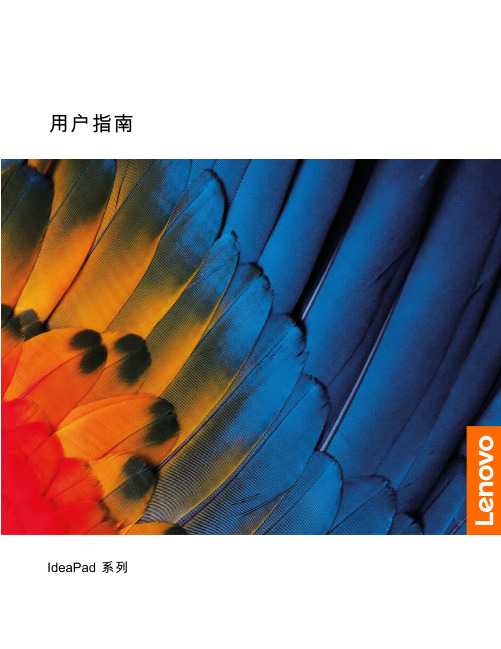
打开 Novo 按钮菜单 . . . . . . . . . . 12 与计算机交互 . . . . . . . . . . . . . . 13
• 宽:359.3 毫米(14.1 英寸) • 深:235 毫米(9.3 英寸) • 厚:17.9 毫米(0.7 英寸) 对于 16 英寸型号:
• 宽:359.2 毫米(14.1 英寸) • 深:257 毫米(10.1 英寸) • 厚:17.9 毫米(0.7 英寸) • 输入:100 V 到 240 V 交流电,50 Hz 到 60 Hz • 输出:20 V 直流电,3.25 A • 功率:65 W • 容量:47 Wh • 芯数:3 注:电池容量为典型值或平均值,根据特定实验环境测定。其他环境中获得的数据 可能会有所不同,但不会低于额定容量(见产品标签)。
智能功能 . . . . . . . . . . . . . . . . 17 多维手势(触摸屏/触摸板)(适用于特定型 号) . . . . . . . . . . . . . . . . . 17 超分辨率(适用于特定型号) . . . . . . . 17 护眼模式 . . . . . . . . . . . . . . . 17 智能降噪 . . . . . . . . . . . . . . . 17 Smart Appearance . . . . . . . . . . . 17
机器类型(MT) 82XL 82XN 83EQ 82XA 83EL 82X6 82XM 82XQ 83ER 82XB、83D7 83EM 82X7 82XR 83ES 83EN 82X8
联想电脑使用说明书
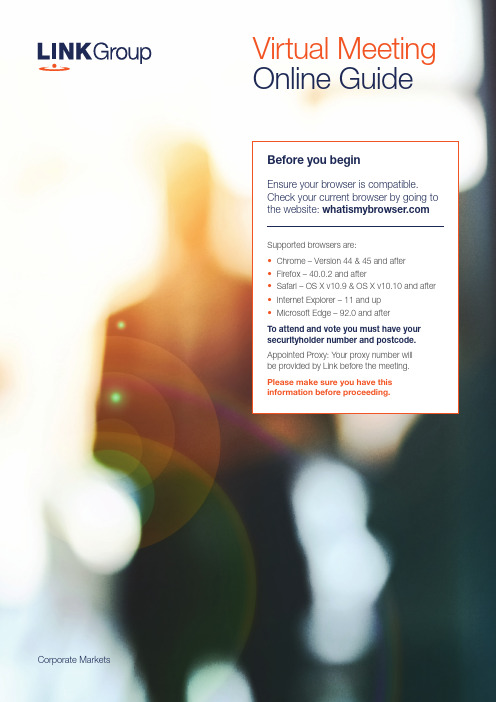
Corporate MarketsBefore you beginEnsure your browser is compatible. Check your current browser by going to the website: Supported browsers are:To attend and vote you must have your securityholder number and postcode.Appointed Proxy: Your proxy number will be provided by Link before the meeting.Please make sure you have this information before proceeding.Virtual Meeting Online Guide•Chrome – Version 44 & 45 and after •Firefox – 40.0.2 and after•Safari – OS X v10.9 & OS X v10.10 and after •Internet Explorer – 11 and up •Microsoft Edge – 92.0 and afterVirtual Meeting Online GuideStep 1Open your web browser and go to https://meetings.link Step 2Log in to the portal using your full name, mobile number, email address, and participant type.Please read and accept the terms and conditions clicking on the blue ‘Register and Watch button.On the left – a live webcast of the MeetingFull VotesTo submit a full vote on a resolution ensure you are in the‘Full Vote’ tab. Place your vote by clicking on the ‘For’, ‘Against’,or ‘Abstain’ voting buttons.Partial VotesTo submit a partial vote on a resolution ensure you are in the‘Partial Vote’ tab. You can enter the number of votes (for any or all)resolution/s. The total amount of votes that you are entitled to vote forwill be listed under each resolution. When you enter the numberof votes it will automatically tally how many votes you have left.Note: If you are submitting a partial vote and do not use all of your entitled votes, theun-voted portion will be submitted as No Instruction and therefore will not be counted.Once you have finished voting on the resolutions scroll down tothe bottom of the box and click on the ‘Submit Vote’ or‘Submit Partial Vote’ button.Note: You can close your voting card without submitting your vote at any time while voting remains open. Any votes you have already made will be saved for the next time you open up the voting card. The voting card will appear on the bottom left corner of the webpage. The message ‘Not yet submitted’ will appear at the bottom of the page.You can edit your voting card at any point while voting is open by clicking on ‘Edit Card’. This will reopen the voting card with any previous votes made.At the conclusion of the Meeting a red bar with a countdown timer will appear at the top of the Webcast and Slide windows advising the remaining voting time. Please make any changes and submit your voting cards.Once voting has been closed all submitted voting cards cannot be changed.2.How to ask a questionNote: Only verified S ecurityholders , Proxyholders and Company Representatives are eligible to ask questions.If you have yet to obtain a voting card, you will prompted to enter your securityholder number or proxy details before you can ask a question. To ask a question, click on the ‘Ask a Question’ button either at the top or bottom of the webpage.The ‘Ask a Question’ box will then pop up withtwo sections for completion.In the ‘Regarding’ section click on the drop down arrow and select the category/resolution for your question.Click in the ‘Question’ section and type your question and click on ‘Submit’.A ‘View Questions’ box will appear where you can view your questions at any point. Only you can see the questions you have asked.The Chairman will provide shareholders with areasonable opportunity to ask relevant questions or make relevant comments as each item of business is considered. Please note that where similarquestions are received from different shareholders, the Chairman will provide a single response, in orderto streamline the conduct of the AGM.3.DownloadsView relevant documentation in the Downloads section.4.Voting closingVoting will end 5 minutes after the close of the Meeting.At the conclusion of the Meeting a red bar with acountdown timer will appear at the top of the Webcast and Slide screens advising the remaining voting time. If you have not submitted your vote, you should do so now.Virtual Meeting Online Guidecontinued5. Optional questions and comments phone linea)Land line or mobile phoneb)The name and securityholder number of your holding/s c) T o obtain your unique PIN , please contact Link Market Services on 1800 990 363 (inside Australia) or +61 1800 990 363 (outsideAustralia) by Wednesday , 21 September 2022Joining the Meeting via PhoneStep 1From your land line or mobile device, call 1800 941 125 (inside Australia) or +61 2 9189 8865 (outside Australia)Step 2You will be greeted with a welcome message and provided with instructions on how to participate in the Meeting. Please listen to the instructions carefully.At the end of the welcome message you will be asked to provide your PIN by the moderator. This will verify you as a securityholder and allow you to ask a question or make a comment on the resolutions at the Meeting. Step 3Once the moderator has verified your details you will be placed into a waiting room where you will hear music playing.Step 4At the commencement of the Meeting, you will beadmitted to the Meeting where you will be able to listen to proceedings.Contact usAustraliaT +61 1800 990 363Asking a q uestion or making a commentStep 1When the Chairman calls for questions or comments on each item of business , press *1 on your keypad for the item of business that your questions or comments relates to. I f at any time you no longer wish to ask a question or make a comment, you can lower your hand by pressing *2 on your keypad.Step 2When it is time to ask your question or make your comment, the moderator will introduce you to the meeting. Your line will be unmuted and you will beprompted to speak. If you have also joined the Meeting online, please mute your laptop, desktop, tablet or mobile device before you speak to avoid technical difficulties for you and other shareholders .Step 3Your line will be muted once your question or comment has been asked / responded toWhat you will needFor shareholders or proxyholders who wish to ask their question or make their comment orally rather than via the online AGM platform, a questions and comments phone line will be available during the AGM。
联想 ThinkPad S1 Yoga用户指南

用户指南ThinkPad S1Yoga注:在使用本资料及其支持的产品之前,请务必先阅读和了解以下信息:•《安全、保修和设置指南》•第iv页“重要安全信息”•第107页附录E“声明”《安全、保修和设置指南》已上传到Web站点。
要参阅这些资料,请访问/Us erManual,然后按照屏幕上的说明进行操作。
第一版(2013年11月)©Copyright Lenovo2013.有限权利声明:如果数据或软件依照通用服务管理(GSA)合同提供,则其使用、复制或披露将受到GS-35F-05925号合同的约束。
目录首先阅读 (iii)重要安全信息 (iv)需要立即采取措施的情况 (iv)安全准则 (v)第1章产品概述 (1)查找计算机控件、接口和指示灯 (1)前视图 (1)右视图 (2)左视图 (4)底视图 (5)后视图 (6)状态指示灯 (6)查找重要产品信息 (7)机器类型和型号标签 (7)FCC标识和IC认证信息 (8)Microsoft正版标签 (8)功能部件 (9)规格 (10)运行环境 (11)Lenovo程序 (11)第2章使用计算机 (13)注册计算机 (13)常见问题 (13)使用平板电脑按键 (15)使用平板电脑数字输入笔 (15)使用多点触控式屏幕 (16)运行方式 (19)旋转计算机显示屏 (19)笔记本电脑方式 (20)站立模式 (21)平板电脑模式 (22)帐篷模式 (24)特殊键 (26)使用键盘 (28)使用ThinkPad定位设备 (30)电源管理 (31)检查电池状态 (31)使用交流电源适配器 (31)给电池充电 (32)最大限度地延长电池寿命 (32)管理电池电量 (32)节能方式 (33)连接网络 (33)以太网连接 (33)无线连接 (33)演示和多媒体 (35)更改显示设置 (35)使用外接显示器 (35)使用投影仪 (36)使用双显示屏 (36)使用音频功能部件 (37)使用摄像头 (38)使用闪存介质卡 (38)第3章您与计算机 (41)辅助功能和舒适性 (41)人机工程学信息 (41)舒适 (42)辅助功能选项信息 (42)携带计算机旅行 (43)旅行提示 (43)旅行必备附件 (43)第4章安全性 (45)连接机械锁 (45)使用密码 (45)输入密码 (45)开机密码 (45)超级用户密码 (46)硬盘密码 (47)硬盘安全 (49)设置安全芯片 (50)有关从硬盘驱动器或固态驱动器删除数据的注意事项 (51)使用防火墙 (51)保护数据不被病毒攻击 (51)第5章恢复概述 (53)恢复计算机 (53)将计算机重置为出厂缺省设置。
联想扬天使用手册

联想扬天使用手册联想扬天使用手册目录1、简介1.1 产品概述1.2 产品特性1.3 产品规格2、安装2.1 硬件要求2.2 系统要求2.3 安装步骤3、界面介绍3.1 主界面3.2 工具栏3.3 菜单栏4、基本操作4.1 创建新项目 4.2 打开项目4.3 保存项目4.4 导出项目5、高级功能5.1 数据分析5.2 自动化脚本5.3 批量处理6、故障排除6.1 常见问题解决6.2 联系技术支持7、附录7.1 键盘快捷键 7.2 常用术语解释1、简介1.1 产品概述联想扬天是一款功能强大的项目管理工具,可帮助用户高效地组织、跟踪和管理各种项目。
1.2 产品特性- 用户友好的界面设计- 可视化的项目管理工具- 强大的数据分析功能- 支持自动化脚本- 批量处理的能力1.3 产品规格- 支持的操作系统:Windows 10/8/7- 最低硬件要求.4GB RAM,2GHz处理器,500GB硬盘空间2、安装2.1 硬件要求为了保证联想扬天的正常运行,您的计算机需要满足以下硬件要求:- 4GB RAM或更高- 2GHz处理器或更高- 500GB硬盘空间或更多2.2 系统要求联想扬天支持以下操作系统:- Windows 10- Windows 8- Windows 72.3 安装步骤请按照以下步骤安装联想扬天:1、安装程序文件。
2、双击运行安装程序。
3、按照提示完成安装过程。
4、启动联想扬天应用程序。
3、界面介绍3.1 主界面联想扬天的主界面为用户提供了一个集中管理项目的平台。
它包括项目列表、任务列表以及其他相关的管理工具。
3.2 工具栏联想扬天的工具栏位于主界面的顶部,包含了常用的操作按钮,例如新建项目、保存项目等。
3.3 菜单栏联想扬天的菜单栏位于主界面的顶部,包含了各种可用的功能菜单,例如文件、编辑、查看等。
4、基本操作4.1 创建新项目要创建新的项目,请按照以下步骤进行:1、在主界面的工具栏中,“新建项目”按钮。
Lenovo Yoga 2 13中文使用说明书
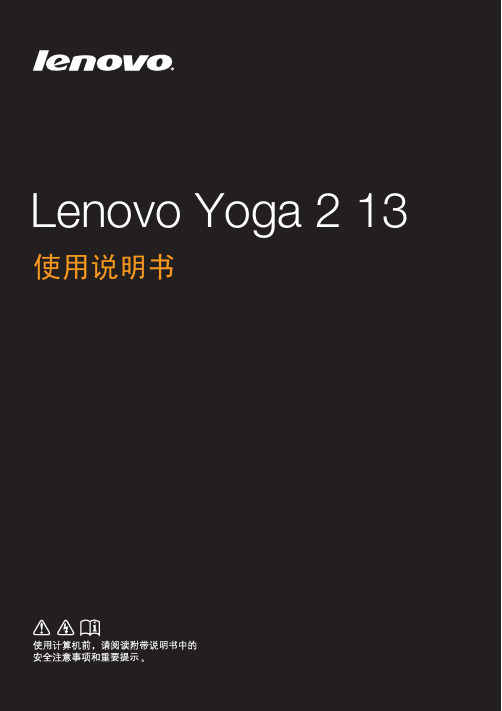
: 设为静音 / 取消静音。 : 降低音量。
: 调高音量。
: 关闭当前活动的窗口。
:
刷新桌面或当前活动的 窗口。
: 启用 / 禁用触控板。
: 启用 / 禁用飞行模式。
:
显示所有当前活动的应用 程序。
:
打开 / 关闭 LCD 显示屏 的背光灯。
显示屏可以打开到任何角度,最大可打开到 360 度。
笔记本式
适用于需要键盘和鼠标操作的任务 (如创建文档、撰写电子邮件等)。 5
第 1 章 认识您的计算机 立式
适用于几乎或完全不需要触控操作的任务 (如查看照片或播放视频)。 平板电脑式
适用于需要频繁触摸屏幕的任务 (如网上冲浪、玩游戏等)。 6
帐篷式
a bc d
a 交流电源适配器 插孔
b USB 端口
连接交流电源适配器。 连接 USB 设备。
注释:详细信息,请参见第 9 页的 “连接 USB 设备”。
c 组合音频插孔
连接头戴式耳机 (带话筒)。
注释: • 组合音频插孔不支持传统麦克风。 • 因行业标准不同,连接第三方头戴式耳机或第三方头戴式耳机 (带话筒)时,可能不支持
:
在计算机和外接设备之间 切换显示。
: 降低显示屏亮度。
: 提高显示屏亮度。
注释:如果您将 BIOS 设置程序中的 Hotkey Mode (热键模式)从 Enabled (启用)更改为 Disabled (禁用),您需要同时按 Fn 键和相应的热键。 Nhomakorabea3
第 1 章 认识您的计算机
功能键组合 使用功能键,可以立即改变操作功能。若要使用此功能,按住 Fn a ;然后 按住其中一个功能键 b。
联想笔记本电脑用户手册说明书
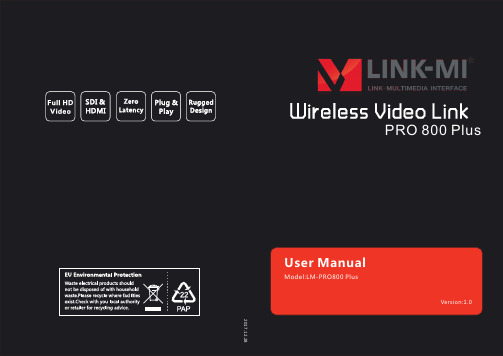
● Although this product is designed and tested to comply with national electrical safety standard, there will be noise caused by the interference from other machines in rare cases. If this happens, please try to increase the distance from other machines.
1) Thick cement wall existence between transmit and receiver, which will cause serious signal loss for transmission.
2) Quite close to the refrigerator, microwave ovens or other fitments with large metal surface.
● Do not exposed to dripping or splashing. Do not place any container filled with liquid on the product (eg. vases ).
● Do not block or stick anything on the air vent of product ; Do not remove the cover or put objects just like steel pins Into the gap of the air vent to avoid electric shock ,
Latitude 13 快速入门指南说明书

1Connect the power adapter and press the power buttonSambungkan adaptor daya dan tekan tombol dayaLocate Dell appsMencari aplikasi DellDellSupportAssistCheck and update your computerPeriksa dan perbarui komputer Anda2Finish Windows 10 setupTuntaskan penataan Windows 10Connect to your networkSambungkan ke jaringan AndaIf you are connecting to a secured wireless network, enter the password for theJika Anda menghubungkan ke jaringan nirkabel aman, masukkan kata sandiSign in to your Microsoft account or create a local accountMasuk ke akun Microsoft Anda atau buat akun lokalProduct support and manualsManual dan dukungan produk/support/support/manuals/support/windowsContact DellHubungi Dell/contactdellRegulatory and safetyRegulasi dan keselamatan/regulatory_complianceRegulatory modelModel regulatoriP69GRegulatory typeJenis regulatoriP69G001Computer modelModel komputerLatitude 3379© 2016 Dell Inc.© 2016 Microsoft Corporation.Printed in China.2016-11FeaturesFitur1. Microphone2. Infrared emitter3. Infrared camera4. Camera5. Camera-status light6. Microphone7. Security cable slot8. USB 2.0 port9. Media card reader 10. Volume control buttons 11. Power button12. Power and battery status light/harddrive activity light13. Touchpad 14. Headset port15. USB 3.0 with PowerShare 16. HDMI port 17. USB Type-C port 18. Power connector port 19. Service Tag label1. Mikrofon2. Pemancar inframerah3. Kamera inframerah4. Kamera5. Lampu status kamera6. Mikrofon7. Slot kabel pengaman 8. Port USB 2.09. Pembaca kartu media 10. Tombol kontrol volume 11. Tombol daya12. Lampu daya dan status baterai/lampu aktivitas hard disk13. Panel sentuh 14. Port headset15. USB 3.0 dengan PowerShare 16. Port HDMI 17. Port USB Tipe-C 18. Port konektor daya 19.Label Tag ServisModesMode Notebook NotebookTablet TabletTent TendaStand Dudukan。
- 1、下载文档前请自行甄别文档内容的完整性,平台不提供额外的编辑、内容补充、找答案等附加服务。
- 2、"仅部分预览"的文档,不可在线预览部分如存在完整性等问题,可反馈申请退款(可完整预览的文档不适用该条件!)。
- 3、如文档侵犯您的权益,请联系客服反馈,我们会尽快为您处理(人工客服工作时间:9:00-18:30)。
使用说明书 V2.0
注释 • 在使用本产品之前,请先阅读《安全及通用信息指南》。 • 本指南中的某些说明可能假设您所使用的是Windows® 8。如果您使用的是
其它Windows操作系统,某些操作可能会稍有不同。如果您使用的是其它 操作系统,则某些操作可能不适合您。 • 说明书描述的是多数机型具备的通用功能。说明书描述的部分功能,您的 电脑可能不适用, 或者您的电脑上的部分功能,说明书中没有描述。 • 本手册中的插图可能与实际产品不同。请以实物为准。
第 2 章 使用 Windows 8.....................................................................................14 初次使用时,配置操作系统......................................................................................14 操作系统界面..............................................................................................................14 超级按钮......................................................................................................................15 使电脑进入睡眠状态或关机......................................................................................17 触摸屏操作..................................................................................................................19 无线局域网连接..........................................................................................................22 帮助与支持..................................................................................................................23
b USB 3.0 接口
连接 USB 设备。
注释 : 有关详细信息,请参见第 9 页的 “连接 USB 设备”。
c 组合音频插孔
连接至耳机麦克风。
d 内置麦克风
捕获声音,可用于视频会议、配音或录音。
e 音量调低按钮
降低音量。
f 音量调高按钮
增加音量。
注释 : • 组合音频插孔不支持连接通常的麦克风。 • 由于工业标准存在差异,在连接第三方耳机或耳机麦克风时,可能无法支持录音功能。
f 无线局域网天线
可连接至无限局域网适配器,以接收或发送无线通讯信 号。
2
第 1 屏幕方向。 • 屏幕方向会根据您手持电脑的方式自动进行 (竖排或横排模式)调整。
῾ᥦ オᥦ
• 若要锁定屏幕方向,按电脑右侧的屏幕旋转锁定按钮 (如下图所示)。
注释 : 笔记本模式下屏幕旋转锁定按钮将被禁用。
第 3 章 联想一键恢复系统 ...................................................................................24 第 4 章 故障排除 .................................................................................................25
第一版(2012年7月) © 版权所有 联想 2012。
目录
第 1 章 认识您的电脑 ............................................................................................1 正视图............................................................................................................................ 1 左视图............................................................................................................................ 8 右视图..........................................................................................................................10 前视图..........................................................................................................................12 底视图..........................................................................................................................13
按此按钮可实现以下操作: • 在当前画面和开始屏幕间进行切换。或 • 在睡眠模式下,唤醒电脑。
输出音频。
e 触控板
注释 : 按
触控板起传统鼠标的作用。 触控板 屏幕上的光标运动方向会与手指在触控板上划过的 方向相同。 触控板按键 触控板左侧 / 右侧分别起到传统鼠标左键 / 右 键的功能。
可启用 / 停用触控板。
i
第 1 章 认识您的电脑 正视图 ------------------------------------------------------------------------------------------------------------
a
b
c d
e f
注释 : 虚线部分为实际外观不可见的部件。
注意:
• 关闭显示屏时,请注意不要在显示屏和键盘之间遗留下钢笔或任何其它物件。否则,显 示屏可能会损坏。
1
第 1 章 认识您的电脑
a 内置摄像头
使用此摄像头进行视频交流。
b 多点触控显示屏 c Windows 按钮
d 扬声器
带 LED 背光的液晶显示屏提供了清晰明亮的图形显示。该 显示屏支持多点触控功能。
: 降低显示屏亮度。
: 启用 / 停用触控板。
: 增加显示屏亮度。
显示屏亮度会随着周围光线明暗而自动调整。如果您要手动调整亮度,请关 闭自动调整屏幕亮度选项。 若要关闭此选项: 1 显示超级按钮,然后选择设置 → 更改电脑设置 → 常规。
2 在屏幕下的自动调整屏幕亮度中,移动滑块将开变为关。
注释 : 关于如何显示超级按钮的详细信息,请参见第 15 页的 “超级按钮”。
帐篷式
第 1 章 认识您的电脑
假如您在使用中,触摸屏幕的操作较少,如:显示图片或演示幻灯片,则您 适用于该模式。 注意:
• 打开显示屏时,请勿用力过度。否则,可能造成电脑显示屏或转轴的损坏。 注释 : • 显示屏打开角度大于 190 度时,键盘会自动锁定。 • 在平板电脑模式下,仅以下按钮可用:
• Windows 按钮 • 音量调高按钮 • 音量调低按钮 • 屏幕旋转锁定按钮 • 电源按钮
8
第 1 章 认识您的电脑 连接 USB 设备
您的电脑配置有两个 USB 接口,可连接 USB 设备。
首次将 USB 设备插入电脑上特定的 USB 接口时, Windows 将自动安装该设 备的驱动程序。安装驱动程序之后,将不再需要执行任何附加操作即可断开 或连接该设备。
注释 : 一般情况下,插入新设备后 Windows 将会检测该设备,然后自动安装驱动程序。但 是,有些设备需要在插入前安装驱动程序。请在连接设备之前查看设备厂商提供的相关 文档。
3
第 1 章 认识您的电脑
功能键 按特定的功能键可立即进入相应的系统设置。
: 启用 / 停用静音。
: 启用 / 停用飞行模式。
: 降低音量。 : 增加音量。 : 关闭活动窗口或程序。 : 刷新桌面或当前活动窗口。
: 显示当前使用中的应用程序。
:
打开 / 关闭液晶显示屏的背 光灯。
打开显示设备转换界面。您 : 可以选择本机或外接显示器。
常见问题......................................................................................................................25 故障排除......................................................................................................................28 附录 A 产品特殊声明 ..........................................................................................31 “能源之星”型号信息...............................................................................................31 商标..................................................................................................................... 33
