workbench教程.ppt
合集下载
workbench16.0基础教程2

6
2. 基本操作
3)ansys工作界面简介
Utility Menu实用菜单i 命令输入栏
Main Menu 主菜单
视图显示 材料属性
当前坐标系
7
2. 基本操作
4)计算中的量纲问题
量纲 长度 载荷 质量 时间 应力 能量 密度
SI
SI(mm)
m
mm
N
N
Kg
Tonne(10^3kg)
s
s
Pa(N/m2) Mpa(N/mm2)
(4)
式中,D为弹性矩阵;������������为弹性应变张量。通过有限元离散,可以得到结构节点位移与载
荷之间的方程为:
K������ = ������
(5)
16
5. 理论基础
通过结构分析,得到的结构总体刚度方程是奇异的,外在表现为结构的各元件(单元)连接成为一 个整体后,虽然元件之间的相对位置不再发生变化,但仍然存在由于整体约束不足而引起的整体刚性位 移(总体平移或者转动)的任意性。
——线性结构的静力分析
参考书籍
基本操作
分析流程
分析内容 理论基础
实战演练
总结
1
参考书籍
2
参考书籍
3
参考书籍
4
2. 基本操作
1)直接在windows中启动:程序>ansys16.0>ansys Product Laucher
文件名
工作空间
5
2. 基本操作
2)设定存储空间>点击下方Run便开始进入ansys工作界面
9
2. 基本操作
5)ANSYS中没有专门的操作返回功能(undo),若有操作失误:
(1)可以使用ANSYS中的File>Resume Jobname.db来调出上次所储存的数据文件(这需要在操 作过程中及时储存,可以使用File>Save as Jobname.db); (2 )也可以就一些简单的操作进行删除处理,如:当使用Loads>Define Loads>Apply>Structure Force,若施加的力有错误,则可以使用Loads>Define Loads>Delete>Structure Force来进行对应的 删除。 (3 )若有完整的命令流,还可以在文本编辑中就命令流的相应语句进行修改。
2. 基本操作
3)ansys工作界面简介
Utility Menu实用菜单i 命令输入栏
Main Menu 主菜单
视图显示 材料属性
当前坐标系
7
2. 基本操作
4)计算中的量纲问题
量纲 长度 载荷 质量 时间 应力 能量 密度
SI
SI(mm)
m
mm
N
N
Kg
Tonne(10^3kg)
s
s
Pa(N/m2) Mpa(N/mm2)
(4)
式中,D为弹性矩阵;������������为弹性应变张量。通过有限元离散,可以得到结构节点位移与载
荷之间的方程为:
K������ = ������
(5)
16
5. 理论基础
通过结构分析,得到的结构总体刚度方程是奇异的,外在表现为结构的各元件(单元)连接成为一 个整体后,虽然元件之间的相对位置不再发生变化,但仍然存在由于整体约束不足而引起的整体刚性位 移(总体平移或者转动)的任意性。
——线性结构的静力分析
参考书籍
基本操作
分析流程
分析内容 理论基础
实战演练
总结
1
参考书籍
2
参考书籍
3
参考书籍
4
2. 基本操作
1)直接在windows中启动:程序>ansys16.0>ansys Product Laucher
文件名
工作空间
5
2. 基本操作
2)设定存储空间>点击下方Run便开始进入ansys工作界面
9
2. 基本操作
5)ANSYS中没有专门的操作返回功能(undo),若有操作失误:
(1)可以使用ANSYS中的File>Resume Jobname.db来调出上次所储存的数据文件(这需要在操 作过程中及时储存,可以使用File>Save as Jobname.db); (2 )也可以就一些简单的操作进行删除处理,如:当使用Loads>Define Loads>Apply>Structure Force,若施加的力有错误,则可以使用Loads>Define Loads>Delete>Structure Force来进行对应的 删除。 (3 )若有完整的命令流,还可以在文本编辑中就命令流的相应语句进行修改。
Workbench教程(四)

Workbench教程之运动学分析
北京索为高科系统技术有限公司雒海涛
一、导入模型
添加运动分析模块
导入几何模型
几何模型下载请到/imea/html/download.htm
导入后如下图所示
选用默认的stell材料
双击进入mechenical设置部件为刚性体。
三、设定求解参数
四、添加运动副
添加圆柱副
选择立柱圆柱面和吊锤内孔面生成圆柱副
添加固定副,将立柱固定到地上去
将连个吊耳侧面固定到地上
一共有四个运动副
五、添加弹簧
记得选择body to body 添加连个弹簧后如下
六、添加重力加速度
选择-y方向
七、设置求解参数
因为整个系统有一个自由度沿着y向运动。
添加探测器测量吊锤的加速度
吊锤y向加速度
测量吊锤冲击力
测量弹簧跟吊耳之间的力
八、求解及查看结果位移曲线
加速度曲线
讨论:运动学仿真求解速度,workbench比adams慢的太多。
2019-ANSYS_Workbench基础教程-精选文档-文档资料
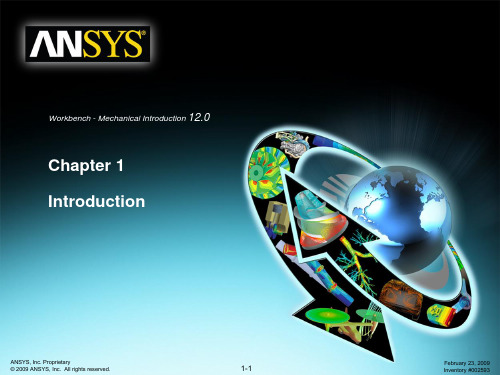
Workshop 4.1 – Linear Structural Analysis Lecture – Chapter 4: Static Structural Analysis Workshop 4.2 – 2D Structural Analysis Lecture – Chapter 5: Vibration Analysis Workshop 5.1 – Free Vibration Analysis Workshop 5.2 – Pre-Stressed Vibration Analysis Lecture – Chapter 6: Thermal Analysis
• It is intended for all new or occasional ANSYS Mechanical users, regardless of the CAD software used.
• Course Objectives:
• General understanding of the user interface, as related to geometry import, meshing, application of loads and supports, and postprocessing
Workbench - Mechanical Introduction 12.0
Chapter 1 Introduction
ANSYS, Inc. Proprietary
© 2009 ANSYS, Inc. All rights reserved.
1-1
February 23, 2009 Inventory #002593
Introduction
Welcome!
Ansys_workbench学习系列教程01_认识Workbench
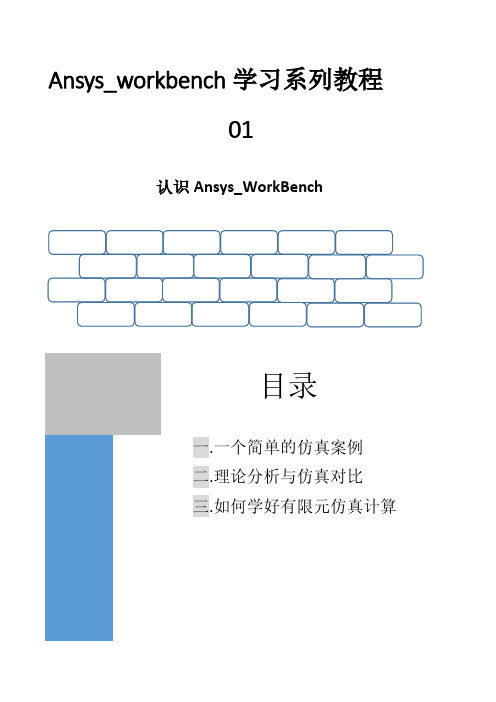
14
Ansys Workbench 系列学习教程
第一部分的悬臂梁理论计算结果如下: 力矩=100Nm
回路阻值仿真计算案例
弯矩: 100NM 弯曲应力(Y 方向):
解析与仿真计算对比
项目
挠度 弯矩 弯曲应力
计算值
20.2 100 127.4
仿真值
21.3 100 127.6
有限元求解满足实际工误差要求
Ansys_workbench 学习系列教程 01
认识 Ansys_WorkBench
目录
一.一个简单的仿真案例 二.理论分析与仿真对比 三.如何学好有限元仿真计算
Ansys Workbench 系列学习教程
一
回路阻值仿真计算案例
一个简单的仿真案例
0 引言
在这一章里,你将初步认识 workbench,如何利 用 workbench 完成一个材料力学中提及的悬臂 梁的力学分析。 技能点:
创建线体(Line)模型 第一步:点击 modelling 图标,选择 concept>line from sketching 第二步:点击选择已建立的 Sketch1 图标; 第三步:点击 Apply 图标; 第四步:点击 Generate 图标,生成线模型
5
Ansys Workbench 系列学习教程
回路阻值仿真计算案例
至此,完成了分析
几何模型的建立。 6.双击项目流程简图中的 model 图标 ,进入分析界面。
7.为 Line 体赋材料属性 第一步:点击选择 line body; 第二步:点击选择 Assignment 中的箭头,打开工程材料库; 第三步:点击选择 Structural Steel 完成材料赋值;
ANSYSWORKBENCH教程(格式)PPT课件

• In Design Simulation, there are three types of bodies which can be analyzed.
– Solid bodies are general 3D volumes/parts. – Surface bodies are only areas. – Line bodies are only curves.
3-5
ANSYS Workbench - Simulation
General Preprocessing Procedure
… Types of Bodies
Training Manual
• Solid bodies are geometrically and spatially 3D:
– These are meshed with higher-order tetrahedral or hexahedral solid elements with quadratic shape functions
• In this chapter, navigating through the GUI without the Wizards will be covered.
Model shown is from a sample Mechanical Desktop assembly.
February 2, 2004 Inventory #002010
• Surface bodies are geometrically 2D but spatially 3D:
Training Manual
ANSYS License DesignSpace Entra DesignSpace Professional Structural Mechanical/Multiphysics
– Solid bodies are general 3D volumes/parts. – Surface bodies are only areas. – Line bodies are only curves.
3-5
ANSYS Workbench - Simulation
General Preprocessing Procedure
… Types of Bodies
Training Manual
• Solid bodies are geometrically and spatially 3D:
– These are meshed with higher-order tetrahedral or hexahedral solid elements with quadratic shape functions
• In this chapter, navigating through the GUI without the Wizards will be covered.
Model shown is from a sample Mechanical Desktop assembly.
February 2, 2004 Inventory #002010
• Surface bodies are geometrically 2D but spatially 3D:
Training Manual
ANSYS License DesignSpace Entra DesignSpace Professional Structural Mechanical/Multiphysics
Workbench AutoDYN系列教程 4

Us=c0+ sup
2015-3-10
状态方程
• 一些带气孔的材料,在变形过程中由于气孔破裂,导致不 可逆转的体积变形,比如:
– 粉末(用来加工成型用的金属粉末) – 混凝土 – 土壤
• 这些材料要求状态方程:既允许不可逆转的气孔破裂,也 要能计算初始的弹性体积变形和最后的材料状态。 • 在AUTODYN 中,使用三种状态方程来描述:
最终的压力 云图
最终的压力截面图 2015-3-10
映射
第二步
•
• • • •
空气中爆炸和传播;
用1D网格进行初始分析; 将1D映射到2D模型; 改变炸药的状态; 继续计算,直到爆轰波 到达建筑物;
•
映射2D模型到3D模型中。
2015-3-10
映射
第三步
2015-3-10
映射
城市街区爆炸中的应用
映射
第四步 第二步 第三步
2015-3-10
映射
压力等截面图
第二步 第四步
第三步
2015-3-10
映射
压力等截面图
2015-3-10
映射
压力等截面图
2015-3-10
映射
压力等截面图
2015-3-10
映射练习
爆炸 / 映射 / Euler-FCT(3D)
• 1、计算 2D 楔形爆炸模型; • 2、导入3D Euler-FCT模型中计算。
• 自动转成理想气体状态方程。
2015-3-10
状态方程
压缩爆炸
• 压缩爆炸主要用于下列两种情况:
– 如果 PBK 为零,那么当压缩比μ 超 过 C-J 压缩指定的值,单元就开始 爆炸; – 如果 PBK 是非零的话,爆炸以前压 强为:
ANSYS11.0_workbench教程
• • • • 拉伸: 默认为Yes 旋转: 默认为Yes 蒙皮/放样: 默认为No 扫掠: 默认为No
注意: 在7.0 及更早的版本中拓扑融合是具有只读特性,它的内剖面融合但外剖面没有融合.这意味着在 7.0 及更早的版本创建的特征不能改变.
• 范例如下 . . .
3D 几何体
高级特征…
拓扑控制
从缠绕表格中用phase & coil自动命名线体. 线圈 相互缠绕圈.
3D 几何体
高级工具…
• 然后用 “缠绕工具” 打开缠绕表格文件:
– 缠绕表格是一个文本文件. – 从缠绕表格中用phase & coil自动命名线体.
• Winding Tool 的内容完全在 ANSYS Workbench - Emag 课程中覆盖
选取的作中面抽 壳的实体
3D 几何体
修改 3D 几何体…
• 固定半径融合:
– 固定半径融合可以在模型边界上创建融合. – 选择3D 边和/或 面用于融合. • 面选将融合那个面上的所有边. – 采用预先选择时, 可以从右键的上下文菜单进行其它附加选项 (边界面环路选择, 3D边界链平滑) – 在详细列表菜单中可以编辑融合半径. 点击Generate完成特征 创建并更新模型.
• 在同一数据行中出现同样的组号和 点号是错误的.必须是唯一的 • 对于封闭曲线, 最后一行的点号应 该是0. – 忽略坐标区.
#Group 2, closed curve example file #A B C D E 2 1 100.0101 200.2021 15.1515 2 2 -12.3456 .8765 -.9876 2 3 11.1234 12.4321 13.5678 2 0
3D 几何体
注意: 在7.0 及更早的版本中拓扑融合是具有只读特性,它的内剖面融合但外剖面没有融合.这意味着在 7.0 及更早的版本创建的特征不能改变.
• 范例如下 . . .
3D 几何体
高级特征…
拓扑控制
从缠绕表格中用phase & coil自动命名线体. 线圈 相互缠绕圈.
3D 几何体
高级工具…
• 然后用 “缠绕工具” 打开缠绕表格文件:
– 缠绕表格是一个文本文件. – 从缠绕表格中用phase & coil自动命名线体.
• Winding Tool 的内容完全在 ANSYS Workbench - Emag 课程中覆盖
选取的作中面抽 壳的实体
3D 几何体
修改 3D 几何体…
• 固定半径融合:
– 固定半径融合可以在模型边界上创建融合. – 选择3D 边和/或 面用于融合. • 面选将融合那个面上的所有边. – 采用预先选择时, 可以从右键的上下文菜单进行其它附加选项 (边界面环路选择, 3D边界链平滑) – 在详细列表菜单中可以编辑融合半径. 点击Generate完成特征 创建并更新模型.
• 在同一数据行中出现同样的组号和 点号是错误的.必须是唯一的 • 对于封闭曲线, 最后一行的点号应 该是0. – 忽略坐标区.
#Group 2, closed curve example file #A B C D E 2 1 100.0101 200.2021 15.1515 2 2 -12.3456 .8765 -.9876 2 3 11.1234 12.4321 13.5678 2 0
3D 几何体
(PPT幻灯片版)最全的ANSYS-Workbench培训教程课件合集
July 3, 2006 Inventory #002010
7-3
ANSYS Workbench SSimmuulaatioon
介绍
培训材料
Training Manual
• 培训手册是这个PPT文件的完全拷贝。
• 作业的内容和说明在练习手册中都有。
• 作业的电子文档也可以从培训员那里得到。
• 还有一些针对专题的高级培训,这些培训的日程安排 可以在ANSYS公司的主页: / 下 “Training Services”上得到。
– ANSYS Structural
• 所有的线性和非线性的结构分析
– ANSYS Mechanical (包括 ANSYS Multiphysics)
• 可以进行所有结构分析和热分析
– (其他的 ANSYS licenses 仅可用于划分网格)
Training Manual
July 3, 2006 Inventory #002010
V ers ion 8.0 2001, W ildfire 18, NX 1.0 2001+, 2003 R6, R7 12, 14 6.0, 2004 2.x R2-R11 11 15.0 4.0, 5.2, 5.3
W indows x x x x x x x x x x x x
Solaris x x x
FE Modeler
July 3, 2006 Inventory #002010
7-10
ANSYS Workbench SSimmuulaatioon
介绍
… Design Simulation 概述
Training Manual
• DS可以做的分析类型:
– 线性应力:
Ansys workbench mechanical官方教程及用法大全
8
ANSYS, Inc. Proprietary
Pipe p 288
Stru uctura al Mec chani ics
Pipe 289
Piping Assembly
© 2009 ANSYS, Inc. All rights reserved.
New Element Technology
New Curved Pipe Element: ELBOW290 f Internal nodes for C/S deformation f C/S Deformation with Fourier series f Radial expansion, expansion ovalization & warping f Follower effects of distributed pressures Benefits f Accurate and easy to use f Supports pp layered y cross-section f Broad nonlinear material library f 3D Visualization Applications f Accurate modeling of curved pipe structures f Composite pipes, cables, nuclear piping
A
I J
LY’
Z’ K X’
Stru uctura al Mec chani ics
f f
Benefits
f f f
Multiple Axis can be defined in any direction Take advantage of axi-symmetry but deformation is general in 3D 1 element in Θ (hoop) direction
ANSYS, Inc. Proprietary
Pipe p 288
Stru uctura al Mec chani ics
Pipe 289
Piping Assembly
© 2009 ANSYS, Inc. All rights reserved.
New Element Technology
New Curved Pipe Element: ELBOW290 f Internal nodes for C/S deformation f C/S Deformation with Fourier series f Radial expansion, expansion ovalization & warping f Follower effects of distributed pressures Benefits f Accurate and easy to use f Supports pp layered y cross-section f Broad nonlinear material library f 3D Visualization Applications f Accurate modeling of curved pipe structures f Composite pipes, cables, nuclear piping
A
I J
LY’
Z’ K X’
Stru uctura al Mec chani ics
f f
Benefits
f f f
Multiple Axis can be defined in any direction Take advantage of axi-symmetry but deformation is general in 3D 1 element in Θ (hoop) direction
Workbench详细教程 PPT
与单选的方法类似,只需选择Box Select,再在图形窗口中按住 左键、画矩形框进行选取。 3、在结构树中的Geometry分支中进行选择。
屏幕下方的状态条中将显示被选择的目标的信息。
大家好
17
显示/隐藏目标
1、隐藏目标
在图形窗口的模型上选择一个目标,单击鼠标右键,在弹出的选
项里选择
,该目标即被隐藏。用户还可以在结构树中选取一
折叠结构树
Collapse Models:折叠结构树中的Models项
3、工具条
Named Selections:命名工具条 Unit Conversion:单位转换工具
4、操作界面
Messages:Messages信息窗口 Simulation Wizard:向导
Graphics Annotations:注释
几个可以互相切换的窗口。
大家好
11
向导
作用: 帮助用户设置分析过程中的基本步骤,如选择分析类型、定义材 料属性等基本分析步骤。 显示: 可以通过菜单View中的Windows选项或常用工具条中的图标 控制其显示。
大家好
12
基本操作
创建、打开、保存文档 复制、剪切、粘贴
图形窗口的显示 视图显示 结构树的显示
大家好
22
导入模型
本手册对该步骤作出如下的规定: 3、导入的文件为.stp格式的文件。 4、导入模型时,路径必须为英文路径。
大家好
23
建立局部坐标系
目的:便于施加载荷与约束 A 结构树中的操作 1、在结构树中添加坐标系分支
选中结构树的Model,点击右键,选取Insert-Coordinate Systems, 便在该分支中插入了该项,展开该项出现Global Coordinate System, 此为总体坐标系。
屏幕下方的状态条中将显示被选择的目标的信息。
大家好
17
显示/隐藏目标
1、隐藏目标
在图形窗口的模型上选择一个目标,单击鼠标右键,在弹出的选
项里选择
,该目标即被隐藏。用户还可以在结构树中选取一
折叠结构树
Collapse Models:折叠结构树中的Models项
3、工具条
Named Selections:命名工具条 Unit Conversion:单位转换工具
4、操作界面
Messages:Messages信息窗口 Simulation Wizard:向导
Graphics Annotations:注释
几个可以互相切换的窗口。
大家好
11
向导
作用: 帮助用户设置分析过程中的基本步骤,如选择分析类型、定义材 料属性等基本分析步骤。 显示: 可以通过菜单View中的Windows选项或常用工具条中的图标 控制其显示。
大家好
12
基本操作
创建、打开、保存文档 复制、剪切、粘贴
图形窗口的显示 视图显示 结构树的显示
大家好
22
导入模型
本手册对该步骤作出如下的规定: 3、导入的文件为.stp格式的文件。 4、导入模型时,路径必须为英文路径。
大家好
23
建立局部坐标系
目的:便于施加载荷与约束 A 结构树中的操作 1、在结构树中添加坐标系分支
选中结构树的Model,点击右键,选取Insert-Coordinate Systems, 便在该分支中插入了该项,展开该项出现Global Coordinate System, 此为总体坐标系。
- 1、下载文档前请自行甄别文档内容的完整性,平台不提供额外的编辑、内容补充、找答案等附加服务。
- 2、"仅部分预览"的文档,不可在线预览部分如存在完整性等问题,可反馈申请退款(可完整预览的文档不适用该条件!)。
- 3、如文档侵犯您的权益,请联系客服反馈,我们会尽快为您处理(人工客服工作时间:9:00-18:30)。
ANSYS, Inc. Proprietary
© 2009 ANSYS, Inc. All rights reserved.
1-5
February 23, 2009 Inventory #002593
Introduction
A. About ANSYS, Inc.
Training Manual
ANSYS, Inc.
• Developer of ANSYS family of products
• Global Headquarters in Canonsburg, PA - USA (south of Pittsburgh)
– Development and sales offices in U.S. and around the world – Publicly traded on NASDAQ stock exchange under “ANSS” – For additional company information as well as descriptions and
• ANSYS LS-DYNA – LSTC’s LS-DYNA explicit dynamic solver technology with the pre-/post-processing power of ANSYS software. This powerful pairing can be used to simulate crash tests, metal forging, stamping, and catastrophic failures.
Training Manual
12:00 – 1:00 1:00 – 1:30 1:30 – 2:00 2:00 – 2:30 2:30 – 3:30 3:30 – 4:00 4:00 – 4:30 4:30 – 5:00
Lunch Workshop 6.1 – Steady State Thermal Analysis Lecture – Chapter 7: Linear Buckling Analysis Workshop 7.1 – Linear Buckling Analysis Lecture – Chapter 8: Results Post-processing Workshop 8.1 – Results Processing Lecture – Chapter 9: CAD & Parameters Workshop 9.1 – Parameter Management
ANSYS, Inc. Proprietary
© 2009 ANSYS, Inc. All rights reserved.
1-2
February 23, 2009 Inventory #002593
Introduction
Agenda (Day 1)
9:00 – 10:00 Lecture – Introduction 10:00 – 11:30 Lecture – Chapter 2: Mechanical Basics 11:30 – 12:00 Workshop 2.1 – ANSYS Mechanical Basics
• ANSYS CFD – State-of-the-art CFD solvers, including CFX and FLUENT.
• ANSYS AUTODYN – Explicit dynamic solver for transient non-linear simulations involving large deformations and strains, non-linear material behavior, non-linear buckling, complex contact, fragmentation, and shock wave propagation.
• ANSYS ICEM CFD – Powerful meshing tools with general pre- and post-processing features.
Training Manual
ANSYS, Inc. Proprietary
© 2009 ANSYS, Inc. All rights reserved.
Introduction
… ANSYS Family of Products
ANSYS, Inc. Family of Products include the following:
• ANSYS Workbench – Complete environment for simulation and modeling needs.
• Procedure for performing FEA simulations, including linear static, modal, and harmonic structural analyses and nonlinear steady-state thermal analyses
schedules for other training courses visit
ANSYS, Inc. Proprietary
© 2009 ANSYS, Inc. All rights reserved.
1-6
February 23, 2009 Inventory #002593
Workshop Supplement. • Copies of the workshop files are available on the ANSYS Customer
Portal (). • Advanced training courses are available on specific topics.
ANSYS, Inc. Proprietary
© 2009 ANSYS, Inc. All rights reserved.
1-3
February 23, 2009 Inventory #002593
Introduction
Agenda (Day 2)
9:00 – 9:30 9:30 – 10:00 10:00 – 10:30 10:30 – 11:00 11:00 – 11:15 11:15 – 11:30 11:30 – 12:00
Introduction
Welcome!
Training Manual
• Welcome to the ANSYS Mechanical application introductory training course!
• This training course covers the basics of using ANSYS Mechanical in performing structural and thermal analyses.
• It is intended for all new or occasional ANSYS Mechanical users, regardless of the CAD software used.
• Course Objectives:
• General understanding of the user interface, as related to geometry import, meshing, application of loads and supports, and postprocessing
Workshop 4.1 – Linear Structural Analysis Lecture – Chapter 4: Static Structural Analysis Workshop 4.2 – 2D Structural Analysis Lecture – Chapter 5: Vibration Analysis Workshop 5.1 – Free Vibration Analysis Workshop 5.2 – Pre-Stressed Vibration Analysis Lecture – Chapter 6: Thermal Analysis
ANSYS, Inc. Proprietary
© 2009 ANSYS, Inc. All rights reserved.
1-4
February 23, 2009 Inventory #002593
Hale Waihona Puke IntroductionCourse Materials
Training Manual
• The Training Manual you have is an exact copy of the slides. • Workshop descriptions and instructions are included in the
Schedule available on the ANSYS web page / under “Solutions> Services and Support> Training Services”. • Contents:
A. About ANSYS Inc. B. ANSYS Workbench Overview C. ANSYS Mechanical Overview D. Starting Mechanical E. The Workbench Environment F. Workbench File Management G. Working With Units H. License Preferences
Workbench - Mechanical Introduction 12.0
Chapter 1 Introduction
ANSYS, Inc. Proprietary
