用Xmanager远程控制LINUX、UNIX系统X界面
Xmanager7破解版怎么连接虚拟机的linux桌面

Xmanager7破解版怎么连接虚拟机的linux桌⾯Xmanager7是⼀款⾮常知名实⽤的远程控制桌⾯软件,⽤户们使⽤它就可以进⾏各种远程操控作业了,软件⽀持各种系统之间远程控制连接,⽐如Windows系统可以和Linux系统或者Unix系统进⾏连接操作,能够⾮常完美的帮助⽤户们进⾏远程管理功能,⽤户在远程控制的过程中不会出现卡顿等现象,⽽且共享的画⾯也是⾮常的清晰,软件能够将不同系统的应⽤程序实现共享功能,可以将别的系统的桌⾯环境完美的复制共享到使⽤的电脑上,还不⽤担⼼被电脑的防⽕墙或者杀毒软件等拦截屏蔽掉,⾮常⽅便⽤户们进⾏更好的远程操作,轻轻松松就能管理好⾃⼰的电脑,并且软件能够⽀持⾮常多的远程协议,⽐如sftp、serial、ssh、Telnet等等都是完美⽀持的,⾮常有效的帮助⽤户们提⾼⼯作效率,下⾯⼩编带来了Xmanager7破解版怎么连接虚拟机的linux桌⾯教程,⼀起看看吧。
Xmanager 7(远程服务器管理) V7.0.0087 官⽅中⽂破解版(附补丁+安装⽅法)类型:服务器其它⼤⼩:106MB语⾔:简体中⽂时间:2021-11-03查看详情Xmanager Power Suite(所有产品全家桶) V7.0.0012 中⽂破解版(附注册机+安装教程)类型:FTP服务器⼤⼩:157MB语⾔:简体中⽂时间:2021-11-06查看详情Xmanager7破解版怎么连接虚拟机的linux桌⾯安装好的xmanager7双击打开现在看到各个功能部件,我们要使⽤xstart部件访问服务器双击xstart,弹出新建会话窗⼝,填⼊需要连接的远程服务器IP地址,我这⾥是192.168.1.6选择连接协议,可以是任意协议,如果你的不通,可以换个协议试试,当然要确保该协议能够成功连接到服务器点击右上⾓运⾏按钮,弹出连接信息窗⼝等待弹出输⼊密码确认信息框,选择接收并保存,等待弹出认证⽅式,选择⽤键盘输⼊⾝份验证登录⽅式,或者你有其他的认证⽅式认证信息现在就看到了我们熟悉的桌⾯画⾯了,尽情挥洒图形功能吧!以上就是⼩编为⼤家带来的Xmanager7破解版怎么连接虚拟机的linux桌⾯的全部教程,希望对⼤家所有帮助,更多内容请继续关注。
Xmanager连接Centos的远程桌面

本文主要介绍通过Xmanager连接CentOS远程桌面时,在CentOS系统上需要做的一些配置。
1.X manager简介
Xmanager是一个运行于Windows平台上的高性能的X Server软件。
它能把远端Unix/Linux的桌面无缝地带到你的Windows上,甚至电脑是在内网或防火墙后,也能通过SSH协议安全的运行远端的X应用程序。
特点包括:
可通过Xcongfig工具设置多个Xmanager设置;
支持多用户的Windows终端环境;
支持多个IP地址;
支持本地资源数据库;
通过热键转换键盘映射;
支持多窗口下的Windows打印功能等
2.C entOS 6.3配置
1.安装gdm (若已安装则不需安装)
yum -y install gdm
2. 把虚拟机的网络适配器改为桥接
3. 配置系统为图形模式,打开/etc/inittab,修改为id:5:initdefault: (若已为5则不需修改)
vi /etc/inittab
4. 打开/etc/gdm/custom.conf,在[security]和[xdmcp]字段下分别添加如下内容:
[security]
AllowRemoteRoot=true
[xdmcp]
Port=177
Enable=true
5. 关闭防火墙或在防火墙上打开udp 协议177 端口
6.重启虚拟机
7.关闭本机防火墙
8. 在Windows上打开XBrowser通过IP即可远程连接CentOS。
Xming & PuTTY 远程登录linux桌面
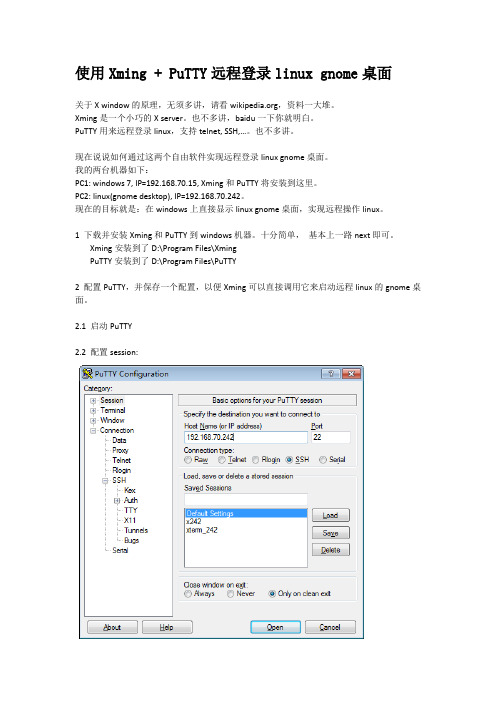
使用Xming + PuTTY远程登录linux gnome桌面关于X window的原理,无须多讲,请看,资料一大堆。
Xming是一个小巧的X server。
也不多讲,baidu一下你就明白。
PuTTY用来远程登录linux,支持telnet, SSH,…。
也不多讲。
现在说说如何通过这两个自由软件实现远程登录linux gnome桌面。
我的两台机器如下:PC1: windows 7, IP=192.168.70.15, Xming和PuTTY将安装到这里。
PC2: linux(gnome desktop), IP=192.168.70.242。
现在的目标就是:在windows上直接显示linux gnome桌面,实现远程操作linux。
1 下载并安装Xming和PuTTY到windows机器。
十分简单,基本上一路next即可。
Xming安装到了D:\Program Files\XmingPuTTY安装到了D:\Program Files\PuTTY2 配置PuTTY,并保存一个配置,以便Xming可以直接调用它来启动远程linux的gnome桌面。
2.1 启动PuTTY2.2 配置session:操作提示:Host Name (or IP address)处填入你的linux IP,我的是192.168.70.242,connection type用默认值SSH。
不要点【open】按钮,继续配置。
2.3 配置Connection/Data:操作提示:Auto-login username处填入你的linux登录帐户名即可,我的是shory。
不要点【open】按钮,继续配置。
2.4 配置Connection/SSH:操作提示:Remote command处填入gnome-session即可。
这就是启动gnome桌面的命令。
如果你的是KDE桌面,或许应该填startkde?我没试过。
不要点【open】按钮,继续配置。
Windows下使用xmanager远程访问管理redhat linux
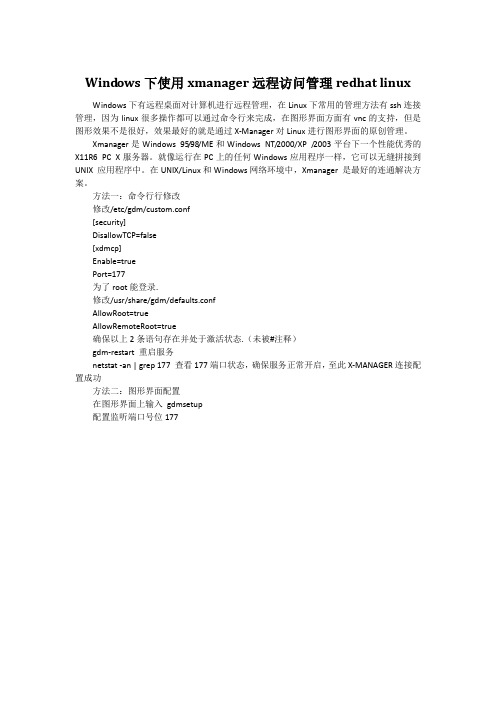
Wind ows下使用xmanager远程访问管理redhat linuxWindows下有远程桌面对计算机进行远程管理,在Linux下常用的管理方法有ssh连接管理,因为linux很多操作都可以通过命令行来完成,在图形界面方面有vnc的支持,但是图形效果不是很好,效果最好的就是通过X-Manager对Linux进行图形界面的原创管理。
Xmanager是Windows 95/98/ME和Windows NT/2000/XP /2003平台下一个性能优秀的X11R6 PC X服务器。
就像运行在PC上的任何Windows应用程序一样,它可以无缝拼接到UNIX 应用程序中。
在UNIX/Linux和Windows网络环境中,Xmanager 是最好的连通解决方案。
方法一:命令行行修改修改/etc/gdm/custom.conf[security]DisallowTCP=false[xdmcp]Enable=truePort=177为了root能登录.修改/usr/share/gdm/defaults.confAllowRoot=trueAllowRemoteRoot=true确保以上2条语句存在并处于激活状态.(未被#注释)gdm-restart 重启服务netstat -an | grep 177 查看177端口状态,确保服务正常开启,至此X-MANAGER连接配置成功方法二:图形界面配置在图形界面上输入gdmsetup配置监听端口号位177在安全标签中选择运行本地管理员登录及运行远程管理员登录。
使用X-MANAGER登录Redhat Linux 在连接向导中选择“XDMCP”接下来选择XDM Query接下来选择使用默认选项即可。
使用Xmanager6远程连接工具连接Linux
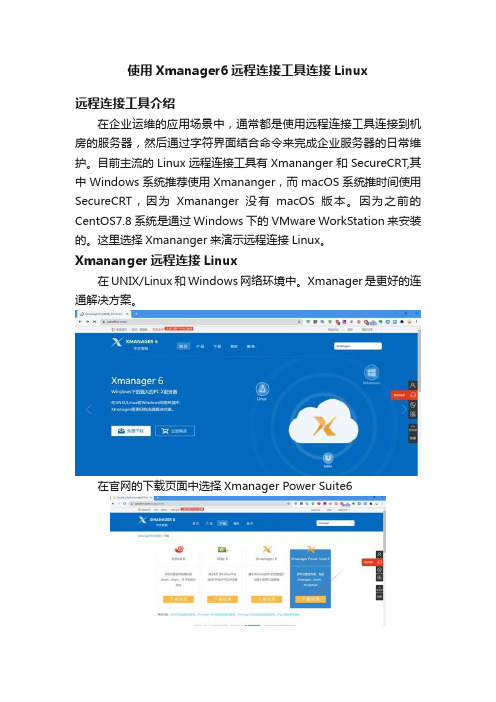
使用Xmanager6远程连接工具连接Linux远程连接工具介绍在企业运维的应用场景中,通常都是使用远程连接工具连接到机房的服务器,然后通过字符界面结合命令来完成企业服务器的日常维护。
目前主流的Linux远程连接工具有Xmananger和SecureCRT,其中Windows系统推荐使用Xmananger,而macOS系统推时间使用SecureCRT,因为Xmananger没有macOS版本。
因为之前的CentOS7.8系统是通过Windows下的VMware WorkStation 来安装的。
这里选择Xmananger来演示远程连接Linux。
Xmananger远程连接Linux在UNIX/Linux和Windows网络环境中。
Xmanager是更好的连通解决方案。
在官网的下载页面中选择Xmanager Power Suite6然后填入相关信息并提交后便可开始下载下载此时如果你的电脑安装了迅雷,迅雷会自动启动并下载Xmanager Power Suite6下载完成以后就可以点击XmanagerPowerSuite6_wm.exe安装Xmanager了欢迎窗口接受许可协议中的条款填写客户信息设置安装路径准备安装安装状态此时会安装Xmanager,xshell,xftp等组件,需要等待几分钟,才能安装完成。
安装完成后在桌面的文件夹中Xmanger Power Suite6中有Xftp,XShell等程序的快捷方式。
启动XShell6新建会话配置会话属性安全警告选择接受并保存设置登录的用户和密码登录成功后会弹出一个会话终端窗口如果在系统安装时安装了Linux图形界面(GNOME),可以使用命令gnome-terminal在Windows中直接开启一个Linux图形界面XShell 个性化设置会话属性分为当前会话属性和默认会话属性,当前会话属性只会作用与当前会话。
1.调整字体默认的字体大小是9,调整为14调整后的效果2.文件传输设置设置文件传输的路径是D:BaiduNetDiskDownload,上传协议使用默认的Zmodem使用xftp上传文件夹到Linux服务器首先从桌面的Xmanager Power Suite 6文件夹中找到Xftp快捷方式并启动Xftp然后新建会话设置会话的主机、用户、密码后连接此时xftp会打开一个窗口,其中左边是windows,默认的路径是桌面,右边是Linux服务器,默认的路径是用户的家目录,例如这里的/root。
Windows远程连接Linux(Xmanager)
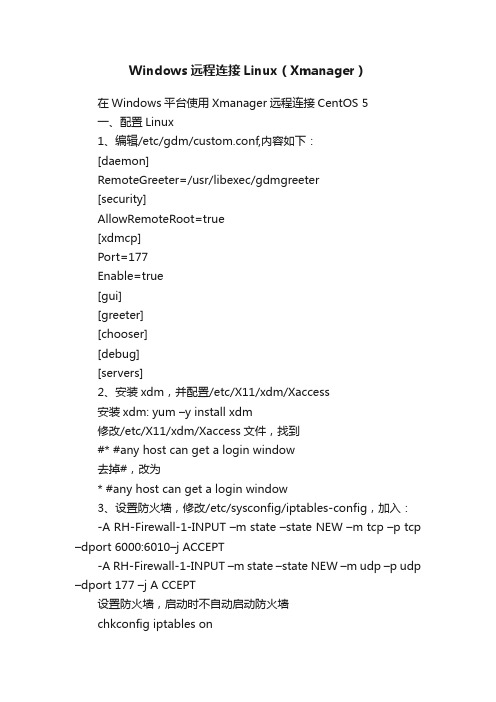
Windows远程连接Linux(Xmanager)在Windows平台使用Xmanager远程连接CentOS 5一、配置Linux1、编辑/etc/gdm/custom.conf,内容如下:[daemon]RemoteGreeter=/usr/libexec/gdmgreeter[security]AllowRemoteRoot=true[xdmcp]Port=177Enable=true[gui][greeter][chooser][debug][servers]2、安装xdm,并配置/etc/X11/xdm/Xaccess安装xdm: yum –y install xdm修改/etc/X11/xdm/Xaccess文件,找到#* #any host can get a login window去掉#,改为* #any host can get a login window3、设置防火墙,修改/etc/sysconfig/iptables-config,加入:-A RH-Firewall-1-INPUT –m state –state NEW –m tcp –p tcp –dport 6000:6010–j ACCEPT-A RH-Firewall-1-INPUT –m state –state NEW –m udp –p udp –dport 177 –j A CCEPT设置防火墙,启动时不自动启动防火墙chkconfig iptables on4、设置远程登录:系统-管理-登录屏幕:远程:样式—与本地相同安全:允许远程管理员登录5、执行“netstat –an | grep 177”,验证177端口是否打开。
查看端口177是否启动[root@localhost xdm]# netstat -tulnp|grep 177udp 0 0 0.0.0.0:177 0.0.0.0:* 1232/gdm-binaryps -ef | grep gdmlsof –i:1775、设置远程桌面系统-首选项-远程桌面-允许其他人查看桌面,请求用户输入密码,设置密码。
Xmanager 1.3.9全程图解Windows远程桌面控制Linux

Xmanager 1.3.9全程图解Windows远程桌面控制Linux随着互联网的高速发展以及Linux企业应用的成熟,Linux被广泛应用于服务器领域,如何实现Linux的远程管理成为网络管理员的首要任务。
我们经常见到的几种最为常用的windows下远程管理Linux服务器的方法,基本上都是利用SecureCRT,F-Secure SSH 抑或是PUTTY等客户端工具通过ssh服务来实现Windows 下管理Linux服务器的,这些客户端工具几乎不需要什么配置,使用简单,但是它们都无法启动窗口服务的程序或进程,也无法达到远程桌面控制。
本文将介绍通过xmanager远程桌面控制Linux的方法和技巧,文中所指的Linux系统,如无特别说明都以RedHat 9.0为例。
有两种方法可以实现远程管理Linux桌面窗口,其中一个就是是我们所选择的X显示管理器(X display manager)或者说xdm,另一个流行的解决方案是vnc。
我选择xdm而不是vnc出于两点原因。
第一,vnc要有个服务端的守护进程,为每个共享的桌面运行。
第二,我已经有X服务器的软件安装在所有的工作站上,不想再添加额外的客户端软件了。
我们先来了解一些X系统方面的知识,X是用在大多数UNIX系统中的图形支持系统。
如果你在你的Linux机器上使用GNOME或者KDE的话,你就正在使用X系统。
它由X 联盟()定义并维护。
大多数的Linux用户使用的都是由XFree86 项目()提供的X Window系统的实现。
xdm 是一个显示管理器,提供了灵活的任务管理功能。
然而xdm通常被认为是“GUI的登陆屏幕,可以自动启动我的X任务”,我们会看到实际上它要更为强大。
xdm 使用X联盟的X显示管理控制协议,即XDMCP,来和X服务器通信。
它允许X 服务器从运行xdm服务的服务器上获得会话服务。
当使用xdm管理这些X任务的时候在设置上有些复杂。
教你xmanager启动Linux上的图形界面程序
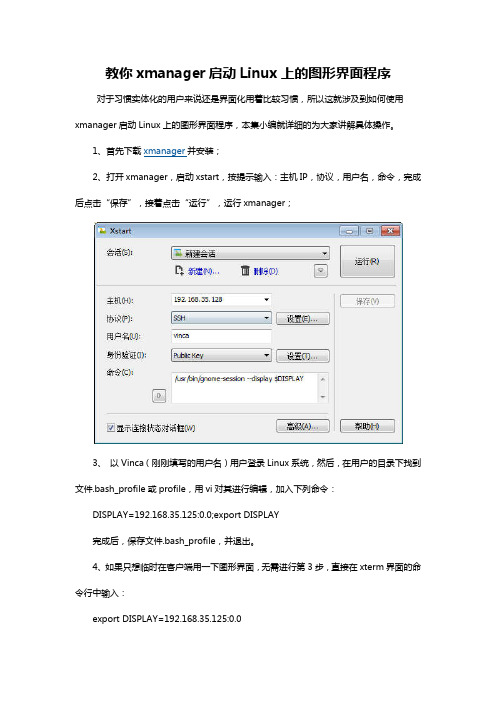
教你xmanager启动Linux上的图形界面程序
对于习惯实体化的用户来说还是界面化用着比较习惯,所以这就涉及到如何使用xmanager启动Linux上的图形界面程序,本集小编就详细的为大家讲解具体操作。
1、首先下载xmanager并安装;
2、打开xmanager,启动xstart,按提示输入:主机IP,协议,用户名,命令,完成后点击“保存”,接着点击“运行”,运行xmanager;
3、 以Vinca(刚刚填写的用户名)用户登录Linux系统,然后,在用户的目录下找到文件.bash_profile或profile,用vi对其进行编辑,加入下列命令:
DISPLAY=192.168.35.125:0.0;export DISPLAY
完成后,保存文件.bash_profile,并退出。
4、如果只想临时在客户端用一下图形界面,无需进行第3步,直接在xterm界面的命令行中输入:
export DISPLAY=192.168.35.125:0.0
然后就可以在命令行中运行图形界面程序了
5、 测试,运行netca(数据库相关服务),应该出现图形界面 注:192.168.35.125是自己客户端的IP地址。
- 1、下载文档前请自行甄别文档内容的完整性,平台不提供额外的编辑、内容补充、找答案等附加服务。
- 2、"仅部分预览"的文档,不可在线预览部分如存在完整性等问题,可反馈申请退款(可完整预览的文档不适用该条件!)。
- 3、如文档侵犯您的权益,请联系客服反馈,我们会尽快为您处理(人工客服工作时间:9:00-18:30)。
用Xmanager远程控制LINUX、UNIX系统X界面从WINDOWS平台用Xmanager实现对LINUX,AIX等系统的控制,LINUX下X界面有GNOME(GDM)、KDE(XDM)、UNIX下X界面有CDE,GDM、XDM、CDE. 1. When I connect to UNIX by XDMCP, the CDE session hangs.1.1. I cannot see the login window.If you cannot see the loginwindow, you need additional fonts for the host. You can download andinstall the fonts in your Unix server or you can set up a font server.To run font server in host:Run "xfs&".Run "fsinfo -server host_IP_address:7100".To configure Xmanager:Start Xconfig in Xmanager2 folder.Open the properties of the profile for the session.Select Font tab.Add Font Server.Save the changes and run Xmanager.Also,one of the following reasons might prevent CDE connection to be made:The Unix server is not located in the same subnet with your PC.Your PC has multiple IP addresses.Name server has an invalid name-to-ip or ip-to-name entry for your PC. Check the forward andreverse lookup tables.See the /var/dt/Xerrors file for more detailed information.1.2. The CDE login window shows up. After login, the session hangs or is terminated. The $HOME/.dtprofile might have a line that prevents a successful login. You need to try to commentall commands out in the file. Also, remove the following lines in your login scripts.: export DISPLAY=:0.0orsetenv DISPLAY :0.0For more detailed reasons, please see $HOME/.dt/errorlog.以AIX5L为例,只要安装时选了图形界面,基本上可以连上CDE,不用做太多的的改动,若不行检查一下进程,防火墙,端口等2. XDMCP connection fails for Linux. How do I configure my Linux box?How to configure Linux XDMCP(KDE/GNOME) settings for XmanagerAffected FilesFor runlevel: /etc/inittabFor GDM: /etc/X11/gdm/gdm.confFor XDM: /etc/X11/xdm/xdm-config/etc/X11/xdm/Xaccess/etc/X11/xdm/kdmrc/usr/share/kdm/kdmrc/usr/share/config/kdm/kdmrc/etc/opt/kde2/share/config/kdm/kdmrcFor Firewall: /etc/sysconfig/ipchainsStep 1. Change runlevel to enable gdm or kdm.Open /etc/inittab file.Change the runlevel to 5 as following:id:5:initdefault:Step 2. GDM configuration (When the Linux is using gdm)若是以进程3登录的,又不想改成进程5图形登录,也可以在进去后动行GDM(gnome)或XDM(KDE),启动GDM、XDM进程Open /etc/X11/gdm/gdm.conf file.Go to the [xdmcp]section.Set the value of "Enable" option to "1".Step 3. KDM configuration (When the Linux is using kdm)Open /etc/X11/xdm/xdm-config file.Comment out "requestPort" option as following:DisplayManager.requestPort: 0==>!DisplayManager.requestPort: 0Open /etc/X11/xdm/Xaccess file.Remove the initial "#" character for the following line:#* #any host can get a login window==>* #any host can get a login windowOpen /etc/X11/xdm/kdmrc,/usr/share/config/kdm/kdmrc or/etc/opt/kde2/share/config/kdm/kdmrc file.Change the value of "Enable" option to "true".Step 4. Firewall configuration (If the firewall has been configured)Open /etc/sysconfig/ipchains file.Add the following lines at the top of the file:-A input -p udp -s 0/0 -d 0/0 177 -j ACCEPT-A input -p tcp -s 0/0 -d 0/0 telnet -j ACCEPT-A input -p tcp -s 0/0 -d 0/0 ssh -j ACCEPT-A input -p tcp -s 0/0 -d 0/0 login -j ACCEPT-A input -p tcp -s 0/0 -d 0/0 exec -j ACCEPT-A input -p tcp -s 0/0 -d 0/0 shell -j ACCEPT-A input -p tcp -s 0/0 -d 0/0 7100 -j ACCEPTStep 5. Restart your Linux to activate the changes.3. I am trying to connect to SUN Solaris/HP-UNIX/IBM AIX using XDMCP, but I get the error message:"XDMCP Connection failed."In order to use XDMCP connection, CDE login should be enabled on your remote server.Follow the instruction below to enable CDE login:Login as a root.Enable CDE login when system boot:$ /usr/dt/bin/dtconfig -e [enter]dtconfig -resetIf you want to disable the CDE login setting, do the following:$ /usr/dt/bin/dtconfig -d [enter]4. I’m in the local network inside a NAT system. How can I connect to the remote host?Torun a remote xterm program, your IP address should be a public one thatcan be reached from the remote host because a remote xterm tries toconnect to your local PC.If your PC is located inside the firewall or NAT and the Unix host is located outside, X applications cannot connect to the Xmanager running on your PC.There are two solutions on this situation:By configuring port forwarding rules on the NAT system.By using SSH protocol in the Xstart program.The two solutions above are only for Xstart connection, not for XDMCP. XDMCP connection is not supported currently.To use port forwarding, you should forward the port 6000 of NAT system to the port 6000 of your PC.In case of multiple local users, you can do the following steps:(NAT, 6001) ==> (PC1, 6000)(NAT, 6002) ==> (PC2, 6000)...(NAT, 600Array) ==> (PCArray, 6000)Then, in the Xstart program, each user have to enter "-display" option like this:/usr/bin/X11/xterm -ls -display $NATADDR:1The value of "-display" option should be:For PC1: $NATADDR:1For PC2: $NATADDR:2In case of using SSH connection, you do not have to configureother options. It establishes a secure tunnel between PC and Unix, sowe recommend you to use SSH protocol if the Unix server supports it.5. Which ports should I allow on my firewall?You should open the following TCP/UDP ports.From remote host to local PC (Inbound): TCP 6000 ~ 6010 for Xmanager*TCP 16001 for Gnome onlyFrom local PC to remote host (Outbound): UDP 177 for XDMCPTCP 512, 513, 514, 23, 22 for Xstart*Note: Gnome may fail to logout if TCP 16001 port is not allowed.6. I’m inside a firewall using IP masquerading. How can I connect to external Linux/Unix hosts?To use Xstart with IP masquerading, please do the following steps:run the following command as a root on your firewall server.# ipmasqadm portfw -a -P tcp -L firewall_address 6010 -R PC_address 6000run Xstart program.enter the following command at Command field./usr/bin/X11/xterm -ls -display firewall_address:10.0click the run button.Be sure that, firewall_address and PC_address must be changed to the corresponding IP addresses on your own network.7. How can I run a remote X application on my PC with a dynamic IP address?If you want to start an X application such as xterm, first click Xstart icon in the Xmanager folderand set the command field as following:"/usr/bin/X11/xterm -ls -display $DISPLAY"In the protocol field, you should select a protocol supported by your remote Unix/Linux server.8. How can I use Xmanager through SSH?Run Xstart in the Xmanager folder.Select SSH for Protocol.Enter username, password, hostname, etc.Type in Execution Command as following:/usr/bin/X11/xterm -lsNote that -display option is absent. SSH server will assign a proper value.Click Save and Run button.The Xstart will automatically run Xmanager and then execute the remote command. Array. When I open an xterm window, some characters are displayed incorrectly on the screen. Some (notall) capital letters looks like a small dot.Run Xconfig program in the Xmanager2 folder.Open the properties of the profile for the session.Select Advanced tab.Turn the Maximize performance option off.Save the changes and run Xmanager.10. I’ve lost my product key. Where can I find it?In the Customer Service page, you can find your product key. Click here.11. The Backspace key does not work in xterm from RedHat 7 host.run Keyboard Editor in Xmanager folder.open your keyboard file.click the BackSpace key you are using.change the keysym value as following:Unshifted: BackSpaceShifted: NoSymbolModeSwitch: NoSymbolShiftedModeSwitch: NoSymbolsave and restart Xmanager.12. How can I configure firewall settings in Windows XP/2003?Windows XP/2003 may block all incoming TCP/IP connections. So, Xmanager cannot be used without allowing its listening port.Please do the following steps to enable Xmanager connection.:Open Control Panel, Network and Internet Connection, and then Network Connections.Right-click on your Internet connection, and then click Properties.Click Settings. RESULT: Advanced Settings dialog box will open.Allow TCP port 6000 ~ 6010.If Windows XP Service Pack 2 is installed on your machine, follow the procedure below:Open Control Panel, and then Windows Firewall.From the General tab, select On (recommended) option.Click the Exception tab.Click the Add Program button.From the Programs list, select Xmanager - Passive.Click OK.13. Colors are not displayed correctly when I use 256-color CAD applications.Some old X applications using 256-color visual cannot display colors correctly in the True colorvideo device. Mostly, CAD applications such as Cadence, Mentor and CATIA have this problem.Youcan configure 256-color emulation to fix this problem. In the Xconfig,change Default Visual and Backing Store options as following: DefaultVisual: PseudoColorBacking Store: When MappedThese options will enable 256-color emulation feature in Xmanager.14. Gnome terminal fails to open in RedHat 7.3.The problem occurs due to the font used by gnome-terminal.To fix this problem, configure xfs program and add the specific font server into the font list ofXconfig.Comment the following line out in the file /etc/X11/fs/config.#no-listen = tcpRestart xfs process or reboot the system.Open Xconfig utility.Choose Font tab.Click Add Font Server button.In the Host box, enter the hostname or IP address of Linux.In the Port box, enter 7100.Restart Xmanager.Make sure that the font server should be listed in the bottom of the font list.15. Does Xmanager support Windows or Citrix terminal server?Xmanager supports both Windows terminal server and Citrix MetaFrame server. To use Xmanager in thoseenvironment, please follow the guidelines below:For XDMCP connectionInstall Xmanager into the Windows or Citrix terminal server.Run Xbrowser in each terminal client. Xbrowser is installed with Xmanager.For Xstart sessionCheck Allocate display number automatically on in the Xstart Advanced Options dialog box.16. Now that I have purchased Xmanager, do I need to download any install file? And how can I applymy product keyXmanager evaluation is fully functional copy and there is no need to reinstall additional software.To apply your product key follow the steps below:Open Xbrowser.From the Help menu and click About Xbrowser.Click Enter Product Key.RESULT: Registration window opens up.Enter your product key and click OK.Also, expiration date notice window will not appear again once you apply your product key.可参考/products/xmg_faq.html#pl。
