wonderware系统平台2012安装指导手册
Windows Server 2012 Essentials 快速入门指南说明书
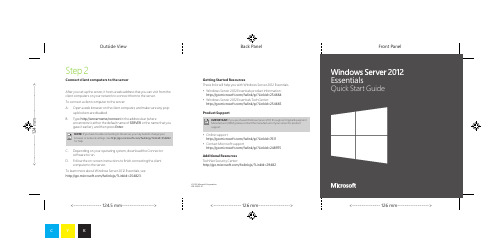
© 2012 Microsoft Corporation.X18-22935-01Getting Started ResourcesThese links will help you with Windows Server 2012 Essentials.• Windows Server 2012 Essentials product information:/fwlink/p/?LinkId=254664• Windows Server 2012 Essentials TechCenter:/fwlink/p/?LinkId=254665Product SupportIMPORTANT: If you purchased Windows Server 2012 through an Original EquipmentManufacturer (OEM), please contact the manufacturer of your server for productsupport.• Online support/fwlink/p/?LinkId=7611• Contact Microsoft support/fwlink/p/?LinkId=248975Additional ResourcesTechNet Security Center:/fwlink/p/?LinkId=29482 After you set up the server, it hosts a web address that you can visit from theclient computers on your network to connect them to the server.To connect a client computer to the server:A. Open a web browser on the client computer, and make sure any pop-up blockers are disabled.B. Type http://servername/connect in the address bar (whereservername is either the default name of SERVER or the name that yougave it earlier), and then press Enter.NOTE:If you have trouble connecting to the server, you may need to change yourbrowser or network settings. See /fwlink/p/?LinkId=254822for help.C. Depending on your operating system, download the Connectorsoftware to run.D. Follow the on-screen instructions to finish connecting the clientcomputer to the server.To learn more about Windows Server 2012 Essentials, see/fwlink/p/?LinkId=254823.Connect client computers to the serverStep 2Outside View<--------------- 124.5 mm-----------------> <--------------- 126 mm-----------------><---------------1----------------->Installing your new serverInstall your new server in two steps. Before you begin, connect a keyboard,monitor, and mouse to your server. First, install the server on yournetwork. Next, connect other computers on your network, known as clientcomputers, to the server. People who use those computers can use the server to store, share, and help protect important files.IMPORTANT NOTE:If you are replacing an existing server, see /fwlink/p/?LinkId=254292 for help moving your data and settings from your old server to your new server.Step 1Install the server on your network A. Connect the server to your network using an Ethernet cable, and then plug the server in and turn it on.B. When you turn on the server, if server setup begins, the server already has Windows Server 2012 Essentials software installed. Follow the on-screen instructions. Your server may restart several times. When you finish setup, skip steps C – F in this section and go to Step 2: Connect client computers to the server.—OR—When you turn on the server, if server setup does not start, you need to install Windows Server 2012 Essentials software.C. Put the Server Installation DVD in the DVD drive, and then restart the server.D. Choose the DVD drive as your startup disk drive.NOTE: If you are not prompted to start the server from the installation DVD, you might need to configure the server’s BIOS settings so that the DVD drive is recognized as a startup disk. Different manufacturers have different methods for selecting the DVD drive as the startup disk. See your server’s additional documentation for more information.E. After the Windows Server 2012 Essentials installation wizard starts and the Select an Installation Type page appears, click New Installation , and then follow the on-screen instructions. Your server may restart several times.IMPORTANT NOTE: The wizard will prompt you for the system partition to install on. Ensure that the partition you choose is at least 60 GB.F. Follow the on-screen instructions to finish setting up your server.IMPORTANT NOTE: When you set up the server, make a note of the name you give it.You will need this name when you connect client computers to it. <--------------- 126 mm----------------->Inside Front Panel<--------------- 126 mm-----------------> <--------------- 124.5 mm----------------->Inside View<---------------1----------------->。
win2012安装教程
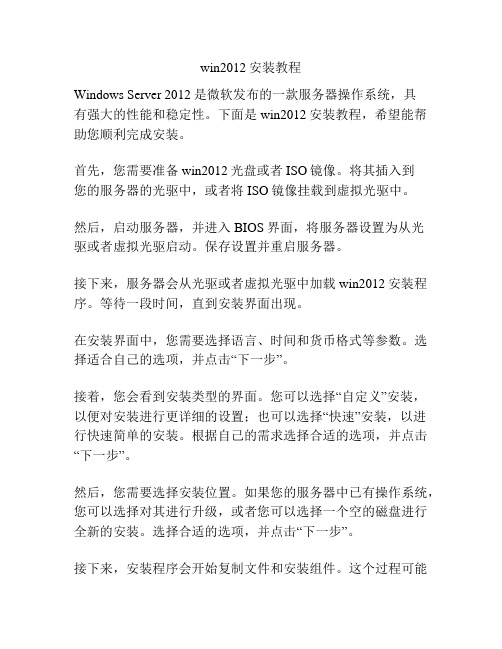
win2012安装教程Windows Server 2012是微软发布的一款服务器操作系统,具有强大的性能和稳定性。
下面是win2012安装教程,希望能帮助您顺利完成安装。
首先,您需要准备win2012光盘或者ISO镜像。
将其插入到您的服务器的光驱中,或者将ISO镜像挂载到虚拟光驱中。
然后,启动服务器,并进入BIOS界面,将服务器设置为从光驱或者虚拟光驱启动。
保存设置并重启服务器。
接下来,服务器会从光驱或者虚拟光驱中加载win2012安装程序。
等待一段时间,直到安装界面出现。
在安装界面中,您需要选择语言、时间和货币格式等参数。
选择适合自己的选项,并点击“下一步”。
接着,您会看到安装类型的界面。
您可以选择“自定义”安装,以便对安装进行更详细的设置;也可以选择“快速”安装,以进行快速简单的安装。
根据自己的需求选择合适的选项,并点击“下一步”。
然后,您需要选择安装位置。
如果您的服务器中已有操作系统,您可以选择对其进行升级,或者您可以选择一个空的磁盘进行全新的安装。
选择合适的选项,并点击“下一步”。
接下来,安装程序会开始复制文件和安装组件。
这个过程可能需要一些时间,需要您耐心等待。
在文件复制完成后,服务器会自动重新启动。
此时,您需要移除光盘或卸载虚拟光盘,并确保服务器能够从硬盘启动。
服务器重新启动后,会继续进行一系列的安装配置。
您需要根据提示完成这些配置。
例如,设置管理员密码、输入许可证密钥、选择配置更新等。
根据提示进行相应的操作,并点击“下一步”。
最后,安装程序会完成最后的配置工作,并进入登录界面。
您可以使用刚才设置的管理员账户和密码进行登录。
至此,win2012安装完成。
您可以根据需要对服务器进行进一步的配置和管理。
总结一下,win2012安装教程包括准备安装媒介、设置启动顺序、选择安装类型、选择安装位置、等待文件复制、重新启动、配置安装和登录等步骤。
希望本教程能帮助您顺利完成win2012的安装。
培训手册Wonderware Application Server
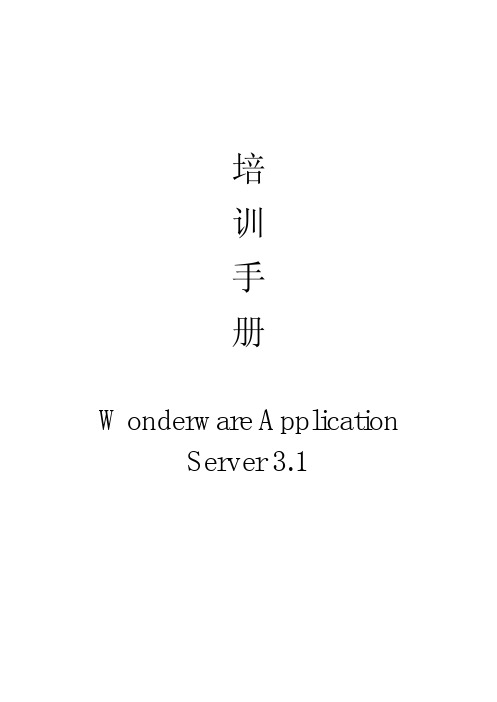
培训手册Wonderware ApplicationServer 3.1目录一、简介 (5)1.1 Wonderware系统平台 (5)Lab 1 创建Galaxy (6)1.2 ArchestrA IDE (9)1.3 系统对象 (17)1.4 建模及规划 (18)Galaxy项目开发流程 (18)Lab 2 搅拌器建模分辨 (19)二、平台应用结构 (22)2.1 模板 (22)Lab 3创建一个模板 (22)2.2 开发模板 (27)Lab 4创建部署模板 (27)2.3 运行环境 (35)Lab 5如何使用对象查看器 (35)2.4 连接现场数据 (41)Lab 6 连接现场数据 (41)三、平台应用对象 (49)3.1 模板与实例 (49)3.2 用户定义对象 (51)Lab 7 创建热交换器模板 (51)3.3 改变控制及衍生 (61)Lab 8 如何改变控制及衍生 (61)3.4 模拟型设备对象 (64)Lab 9 创建仪表模板 (64)3.5 离散型设备对象 (66)Lab 10 创建阀、泵、电机模板 (66)3.6 模板容器 (74)Lab 11创建Mixer (74)四、扩展对象 (91)4.1 UDAs (91)4.2 扩展属性 (91)Lab 12配置电机速度属性 (91)4.3 脚本简介 (96)Lab 13用脚本添加自动连接至DDE Suitelink Client (96)Lab 14用脚本配置自动注释 (99)五、报警和历史 (105)5.1 报警 (105)Lab 15报警配置 (105)5.2 历史 (117)Lab 16历史配置 (117)六、安全 (122)6.1 安全回顾 (122)Lab 17安全配置 (122)七、Galaxy 维护 (142)7.1 导出导入对象 (142)7.2 通过.csv文件配置实例 (143)7.3 系统管理控制(SMC) (144)7.4 网络账户功能 (145)八、数据采集产品 (145)8.1 IO Server (146)8.2 DA Server (147)8.3 DI Object (147)九、多节点开发 (148)9.1 应用系统冗余 (148)Lab 18 配置应用冗余 (148)9.2 数据采集冗余 (150)Lab 19 配置DI对象冗余 (150)9.3 多节点应用 (153)Lab 20 转换到网络开发环境 (153)一、简介1.1 Wonderware 系统平台系统架构节点 描述 安装组件Galaxy Repository GR 节点,一个Galaxy 就有一个GR 节点。
Windows Server 2012 教程:功能和操作指南说明书
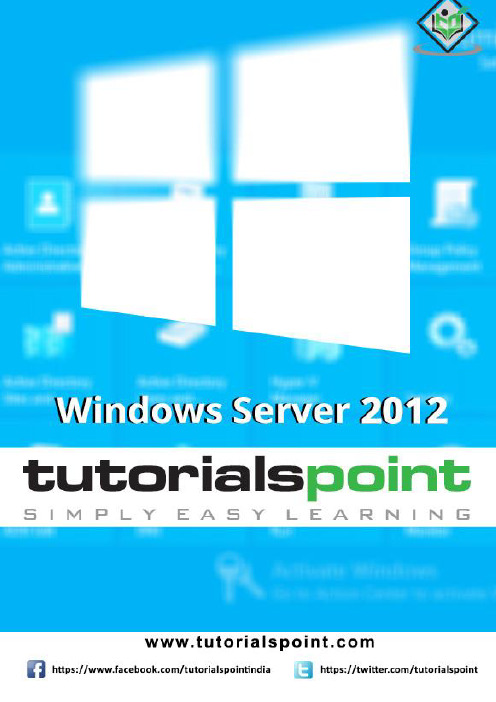
About the T utorialWindows Server 2012 codenamed Windows Server 8 is the most recent version of the operating system from Microsoft regarding server management, but not the last one which is Windows Server 2016. Officially it was released on August 1, 2012 and is just a commercial version as of now.Windows Server 2012 has four editions: Foundation, Essentials, Standard and Datacenter. Each one of them has their own limitations except the Datacenter version, which is also the most expensive one.This is an introductory tutorial that explains all the fundamentals of Windows Server 2012.AudienceThis tutorial has been designed for all those readers who want to learn the features of Windows Server 2012. It is especially going to be useful for all those professionals who are required to install and use this operating system to perform various duties in their respective organizations.PrerequisitesWe assume the readers of this tutorial have a practical experience of handling a Windows-based Servers. In addition, it is going to help if the readers have a basic knowledge of how to install and use an operating system.Disclaimer & CopyrightCopyright 2018 by Tutorials Point (I) Pvt. Ltd.All the content and graphics published in this e-book are the property of Tutorials Point (I) Pvt. Ltd. The user of this e-book is prohibited to reuse, retain, copy, distribute or republish any contents or a part of contents of this e-book in any manner without written consent of the publisher.We strive to update the contents of our website and tutorials as timely and as precisely as possible, however, the contents may contain inaccuracies or errors. Tutorials Point (I) Pvt. Ltd. provides no guarantee regarding the accuracy, timeliness or completeness of our website or its contents including this tutorial. If you discover any errors on our website or inthistutorial,******************************************T able of ContentsAbout the Tutorial (1)Audience (1)Prerequisites (1)Disclaimer & Copyright (1)Table of Contents (2)1.WINDOWS SERVER 2012 – OVERVIEW (5)Improvements in Windows Server 2012 (5)2.WINDOWS SERVER 2012 – INSTALLATION (8)System Requirements (8)3.WINDOWS SERVER 2012 – SERVER ROLES (15)4.WINDOWS SERVER 2012 − POWERSHELL (22)PowerShell ISE (24)PowerShell Basic Commands (27)5.WINDOWS SERVER 2012 − REMOTE MANAGEMENT (29)Adding a Server for Remote Management (30)6.WINDOWS SERVER 2012 − WINDOWS FIREWALL (33)How to Create a New Firewall Rule? (36)7.WINDOWS SERVER 2012 − REMOTE DESKTOP MANAGEMENT (45)8.WINDOWS SERVER 2012 − RESOURCE MON ITOR (49)9.WINDOWS SERVER 2012 − ACTIVE DIRECTORY (51)10.WINDOWS SERVER 2012 − DC ACCOUNTS (61)11.WINDOWS SERVER 2012 − FILE SYSTEM (65)12.WINDOWS SERVER 2012 − GROUP MANAGED SERVICE ACCOUNTS (67)13.WINDOWS SERVER 2012 − GROUP POLICY OVERVIEW (70)14.WINDOWS SERVER 2012 − DHCP ROLE (73)Post-deployment Configuration (79)Scope Implementation of DHCP (81)15.WINDOWS SERVER 2012 − DNS ROLE (91)16.WINDOWS SERVER 2012 − PRIMARY ZONES (96)17.WINDOWS SERVER 2012 − MANAGE RECORDS (100)18.WINDOWS SERV ER 2012 − IIS OVERVI EW (105)19.WINDOWS SERVER 2012 − IIS SECURITY (111)20.WINDOWS SERVER 2012 − HYPER-V (119)21.WINDOWS SERVER 2012 − ADVANCED CONFIGURATION (124)22.WINDOWS SERVER 2012 − CONFIGURE WSUS ROLE (130)23.WINDOWS SERVER 2012 – WSUS POLICIES & TUNING (134)24.WINDOWS SERVER 2012 − SHARING OF FILES (144)25.WINDOWS SERVER 2012 − FILE MANAGER (151)26.WINDOWS SERVER 2012 − PRINT SERVER (160)27.WINDOWS SERVER 2012 − EASY PRINTING (163)28.WINDOWS SERVER 2012 − CONFIGURE PRINT DRIVERS (166)29.WINDOWS SERVE R 2012 − NETWORK SER VICES (168)30.WINDOWS SERVER 2012 − BACKUP MANAGEMENT (176)Windows Server 2012 Windows Server 2012 codenamed Windows Server 8 is the most recent version of the operating system from Microsoft regarding server management. But it is not the last one, as the last one is Windows Server 2016. Officially it was released on August 1st, 2012 and is being sold as a commercial version only.Improvements in Windows Server 2012The major Improvements on this version are as follows:∙It is ready to be integrated with cloud systems and it still can maintain the classic features of local datacenters as a result Hyper-V Virtualization has new features Hyper-v replicas, it allows you to create virtual machines replications between clusters and storage systems.∙The Storage migration virtual disks can be moved to different physical storages, Virtual machine snapshots, virtual machines can be deleted from the Hyper-v and also from the virtual disks and it can be used directly without the need to shut down the virtual machine.∙The Core server installation easily switches to GUI installation without the need of reinstallation.∙The file server and storage service improvement is that it eliminates identical copies in the same volumes as such and saves space.∙The Storage pools and storage spaces allows you to group the hard disks to one or more storage pools then it allows to create virtual disks. It can add other disks to the storage pools and make available to the users without impacting them.∙The iSCSI Target Server can offer block storage to other servers and applications on the network using the iSCSI standard.∙Active Directory cloning can deploy additional domain controllers by cloning an existing virtual domain controller.Windows Server 2012 – OverviewThe Windows Server 2012 has four editions: Foundation, Essentials, Standard and Datacenter. Each one of them has their own limitation accept the Datacenter version which is also the most expensive one.The following table will show what is the right one for your business needs:For finding out the cost of licensing you can click on the following link:https:///en-us/server-cloud/products/windows-server-2012-r2/purchasing.aspxWindows Server 2012 – InstallationWindows Server 2012In this chapter, we will discuss regarding the requirements and prerequisites of the Windows Server 2012.System RequirementsAlthough most of the servers nowadays probably have the necessary requirements for Windows Server 2012. It will certainly be useful to know them in case you want to upgrade from an older system.The main requirements are:∙CPU socket minimum 1.4 GHz (64-bit processor) or faster for single core and Microsoft recommends is 3.1 GHz (64-bit processor) or faster multi-core.∙RAM memory minimum is 2GB, but Microsoft recommends 8GB.∙160 GB hard disk with a 60 GB system partition space in your hard disk.One important thing to note here is that the installation process itself will verify your computer hardware and let you know if it qualifies for a Windows Server 2012 installation. If not, then you will need to upgrade your hardware.InstallationThe following steps are to be adhered for the installation of Windows Server 2012.Step 1: We can download the evaluation ISO of Windows Server 2012 R2 from the following link:https:///en-us/evalcenter/evaluate-windows-server-2012-r2But you will need to sign in first with a Microsoft account like Hotmail for example in order to complete the download and the good thing is that the evaluation period will last for 180 days, so you will have enough time to know if it will be the right product for you or not.At the end, if you decide to buy the license of your Windows server 2012 R2. You can purchase it online via a Microsoft online store found in –/store/msusa/en_US/list/Windows-Server/categoryID.70676900?icid=BusinessR_Software_80_Windows_Server_112315 For the Enterprise solution, I would recommend to purchase it via a Microsoft partner that is found in your country.Step 2: After downloading the ISO of Microsoft, create a boot USB driver which can be created with the Microsoft tool called Windows USB/DVD Download Tool and can be downloaded from the following link:https:///en-us/download/windows-usb-dvd-download-toolAfter downloading the EXE file, open it and select the ISO file location and then click next like in the following screenshot, and wait up to the end when the Boot USB is created.Step 3: After completing the above given steps, plug-in the USB to the server and wait for a while till it loads the files. This will continue for about a couple of minutes as shown in the following screenshot.Step 4: After the files are loaded, you will see the screen of language settings of installation, keyboard, time and currency format. Generally, all the default ones are also good enough to start with. Click Next.Step 5: Click “Install now”.Step 6: Once you have clicked on Install Now, the setup will start and it will load all the files and the screen will look as shown in the following screenshot.Step 7: Wait until the files are loaded and then you will see the following screen. Let’s select Windows Server 2012 DataCenter Evaluation (Server with GUI) and click Next.Step 8:Click “I accept the license terms” and the n click on the Next button as shown in the following screenshot.Step 9:The following screen will appear. In “Driver Options” you can create a new partition, delete or format the Hard disk. After you have done this process then you can select the partition where the Windows server 2012 R2 will be installed in our case we have one partition. Once all this is done, then click on Next.Step 10:Let’s wait until this process finishes during this ti me and then the server will reboot.Step 11: Once the reboot is done the following screen will appear. Set the password for the server and then click on “Finish”.Step 12: It will take some minutes until the setup finishes completely.Step 13: Once all this is done, you have completed the installation process and the following screen will appear.CongratulationsWindows Server 2012Like the previous version, Windows Server 2012 has the following roles which can be used and in the subsequent chapter, we will see how to install and configure the most important ones.The following picture shows all the roles. A small reminder! – Roles and Features are the tools that you need to install or activate in order to complete your IT Administration duties, without their installation you cannot do anything.To add a role in the server we should adhere to the following steps:Windows Server 2012 – Server RolesStep 1: Click with the mouse on Server Manager which is found in the task bar as shown in the following screenshot.Step 2: After opening the “Server Manager”, click on the second option “Add roles and features”.Step 3: The following screen will appear, then you can Click on the Next button.Step 4:Select the Role-based or feature-based installation and then click on the Next button.In the next screen that appears, you will have the following two options:Option 1: Select a server from the server pool. This option is –if you want to install the services in the physical server like being done in the following screenshot.Option 2: Select a virtual Hard disk if you want to install the services in a virtual disk that can be somewhere in the network storage. Take a look at the following screenshot for better understanding.Step 5:The last step will be to check the service that you want to install, but in the upcoming chapters we will continue this setup for each and every important services.Windows Server 2012Windows PowerShell is a command-line shell and scripting language designed especially for system administration. It ’s analogue in Linux is called as Bash Scripting. Built on the .NET Framework, Windows PowerShell helps IT professionals to control and automate the administration of the Windows operating system and applications that run on Windows Server environment.Windows PowerShell commands, called cmdlets , let you manage the computers from the command line. Windows PowerShell providers let you access data stores, such as the Registry and Certificate Store, as easily as you access the file system.In addition, Windows PowerShell has a rich expression parser and a fully developed scripting language. So in simple words you can complete all the tasks that you do with GUI and much more.PowerShell Icon can be found in the task bar and in the start menu. Just by clicking on the icon, it will open.To open it, just click on the icon and then the following screen will open and it means that PowerShell is ready for you to work on.Windows Server 2012 − PowerShellThe latest version of PowerShell is 5.0 and to check what is installed in our server we type the following command –:$PSVersionTable as shown in the following screenshot and from the screen we also know that we have PSVersion 4.0To update with the latest version where it has more Cmdlets we have to download Windows Management Framework 5.0 from the following link –https:///en-us/download/details.aspx?id=50395 and install it.PowerShell ISEThe Windows PowerShell Integrated Scripting Environment (ISE) is a host application for Windows PowerShell. In Windows PowerShell ISE, you can run commands and write, test, and debug scripts in a single Windows-based graphic user interface with multiline editing, tab completion, syntax coloring, selective execution, context-sensitive help, and support for right-to-left languages.You can use menu items and keyboard shortcuts to perform many of the same tasks that you would perform in the Windows PowerShell console. For example, when you debug a script in the Windows PowerShell ISE, to set a line breakpoint in a script, right-click the line of code, and then click Toggle Breakpoint.To open it you just go to Start –Search and then Type –PowerShell as shown in the following screenshot.Then click on Windows PowerShell ISE. Or click on the downward Arrow as shown in the following screenshot.It will list all the applications installed on the server and then click on Windows PowerShell ISE.The following table will be open –It has three sections, which include –The PowerShell Console with number 1, then Scripting File number 2 and the third is the Command Module where you can find the module.End of ebook previewIf you liked what you saw…Buy it from our store @ https://。
Wonderware系统平台部署指南(中文)
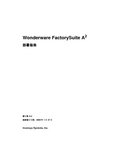
Wonderware FactorySuite A2部署指南修订版 D.2最新修订日期:2006 年 1 月 27 日Invensys Systems, Inc.保留所有权利。
未经 Invensys Systems, Inc. 事先书面许可,不得通过任何手段(电子、机械、影印、录制或其它方式)复制、传输本文档中的任何部分,或是将其存储到检索系统。
使用本文档所含信息不需承担任何相关的版权或专利责任。
虽然在编制本文档的过程中已采取一切预防措施,但错误或疏漏在所难免,出版商与作者对此概不承担任何责任。
对由于使用本文档所含信息而导致的任何损害,亦不承担任何赔偿责任。
本文档中的内容如有变更,恕不另行通知,这些内容亦不代表 Invensys Systems, Inc. 一方的承诺。
本文档所述软件系在遵守许可协议或保密协议的前提下提供。
本软件的使用或复制必须遵守这些协议中的各项条款。
© 2006 Invensys Systems, Inc. 版权所有。
保留所有权利。
商标本文档所提及且已知为商标或服务标志的所有专用名词均已采用适当的首字母大写形式。
Invensys Systems, Inc. 无法证实此类信息的准确性。
在本文档中使用某个专用名词不应视为会影响任何商标或服务标志的有效性。
Alarm Logger、ActiveFactory、ArchestrA、Avantis、DBDump、DBLoad、DT Analyst、FactoryFocus、FactoryOffice、FactorySuite、FactorySuite A2、InBatch、InControl、IndustrialRAD、IndustrialSQL Server、InTouch、InTrack、MaintenanceSuite、MuniSuite、QI Analyst、SCADAlarm、SCADASuite、SuiteLink、SuiteV oyager、WindowMaker、WindowViewer、Wonderware 及 Wonderware Logger 均为 Invensys plc 及其子公司与附属机构的商标。
Wonderware10.0软件安装指南

#SP.SpecificTime=1;#SP.StartTime=START_TIME;#SP.EndTime=END_TIME;#SP.Refresh();IF password =="SJ360" THENShow "成品参数设置";MiMaQR=0;ELSEMiMaQR=1;ENDIF;$OperatorEntered ="none";$PasswordEntered="";HideSelf;#AlmDbViewCtrl1.SpecificTime=1;#AlmDbViewCtrl1.StartTime=Start_TimeSJ;#AlmDbViewCtrl1.EndTime=End_TimeSJ;#AlmDbViewCtrl1.Refresh();$System.Ack=1;HideSelf;Show "主厂系统";Wonderware软件安装指南一、前言2007年9月5日,Wonderware发布了新版软件InT ouch 10.0和System Plaform 3.0,新版软件在功能和部署方面进行了大量的更新,这使得Wonderware在工业领域的领先地位越发明显。
我们推出这个安装指南,对Wonderware 的常见软件的安装过程进行详细的介绍,希望对大家有帮助。
二、InTouch10.0的开发环境安装说明Wonderware发布了新版软件InT ouch 10.0 有三种使用模式。
●独立使用,与以前版本安装方法相同,但不能使用最新的3维立体矢量图符号。
●发布使用,使用Wonderware IDE(集成开发环境)开发,开发后发布程序文件。
需要安装的的软件除InT ouch 10.0 以外,还有:i. SQL Server2005 及SP2ii. IDE(Application Server 3.0)●托管使用,安装的软件与发布使用相同。
Wonderware_Information_Server_服务器安装详细指南
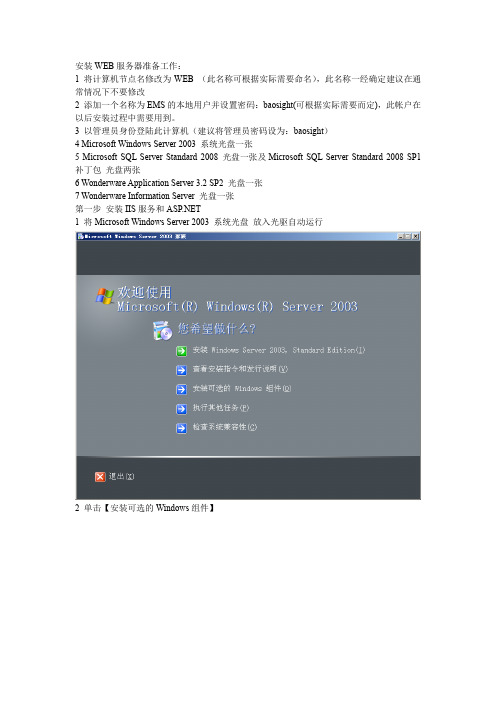
安装WEB服务器准备工作:1 将计算机节点名修改为WEB (此名称可根据实际需要命名),此名称一经确定建议在通常情况下不要修改2 添加一个名称为EMS的本地用户并设置密码:baosight(可根据实际需要而定),此帐户在以后安装过程中需要用到。
3 以管理员身份登陆此计算机(建议将管理员密码设为:baosight)4 Microsoft Windows Server 2003 系统光盘一张5 Microsoft SQL Server Standard 2008 光盘一张及Microsoft SQL Server Standard 2008 SP1 补丁包光盘两张6 Wonderware Application Server 3.2 SP2 光盘一张7 Wonderware Information Server 光盘一张第一步安装IIS服务和1 将Microsoft Windows Server 2003 系统光盘放入光驱自动运行2 单击【安装可选的Windows组件】3 选中【应用程序服务器】,单击【详细信息】4 按照上图所示勾选,然后单击【确定】5 单击【下一步】6 单击【完成】第二步安装SQL Server 2008 及SQL Server 2008 SP11 将Microsoft SQL Server Standard 2008 光盘放入光驱自动运行2 单击【确定】3 单击【安装】4 单击【退出】5 单击【下一步】6单击【下一步】7 单击【继续】8 单击【完成】9 单击【确定】重新启动我的电脑feature to an existing installation】11 单击【OK】12 单击【Next】13单击【Next】14 单击【Install】15等待安装完毕16单击【Next】17选择【Select All】,然后单击【Next】18单击【Next】19单击【Next】20 单击【Use the same account for all SQL Server services】21选择【NT AAUTHORITY\NETWORK SERVICE】单击【OK】22单击【Next】23选择【Mixed Mode】填写password:baosight 选择【Add Current User】单击【Next】24 选择【Add Current User】单击【Next】25单击【Next】26 单击【Next】27单击【Next】28单击【Install】29单击【Next】30 单击【Close】完成SQL Server 2008 的安装第三步安装SP11 将SP1光盘放入光驱2 双击【SQL Server 2008 sp1-….x86】3单击【下一步】4单击【下一步】5选择【全选】单击【下一步】6单击【下一步】7单击【更新】8单击【下一步】9单击【关闭】完成SP1补丁包的安装第四步安装SharePoint1 下载SharePoint 3.0,并根据下图运行以下指令运行—CMD完成安装 V2.02单击【继续】3选择【高级】4选择【web前端】单击【立即安装】5等待安装6单击【关闭】7单击【下一步】8单击【是】9选择【否】单击【下一步】10填写数据库服务器:(此名称为WEB服务器节点计算机名)填写用户名:(此为创建的本地账户名)填写密码:(此为创建的本地账户密码)单击【下一步】11单击【下一步】12单击【下一步】13等待完成安装14单击【完成】15填写用户名及密码单击【确定】16单击【添加】17单击【关闭】,完成安装SharePoint 3.0,接着安装SharePoint Services 3.0 Service Pack 2 SP2补丁包18单击【继续】19单击【下一步】20单击【是】21单击【下一步】22单击【确定】23等待完成安装24单击【完成】25填写用户名及密码单击【确定】26单击【创建SharePoint网站】27单击【新建Web应用程序】28选择【使用现有IIS网站】中默认网站29选择【NTLM】30填写用户名及密码31单击【确定】32单击【确定】33单击【创建网站集】34填写标题:默认网站选择:空白网站35填写用户名单击【确定】36 单击【确定】完成配置网页第五步安装Application Server (BootStrap)1 将Application Server 光盘放入光驱自动运行2单击【安装必备组件】3单击【下一步】4单击【Next】5单击【Next】6 按照上图配置选择,然后单击【Next】7填写用户名及密码,然后单击【Next】8单击【Next】9单击【Next】10单击【Finish】11单击【是】重新启动我的电脑,完成Bootstrap的安装第六步安装InformationServer1 将InformationServer光盘放入光驱,自动运行2单击【Next】3单击【Next】4单击【Install】5单击【Configure】6单击【Information Server】7 选择【Authentication Mode】为:SQL 填写密码:baosight 及用户密码;单击【LicenseManager】单击8单击图示位置9找到License位置选择:ArchestrA.Lic单击【打开】单击10单击图示位置11选择ArchestrAServer.lic单击【打开】12单击【Copy to Clipboard】。
WonderWare安装指南
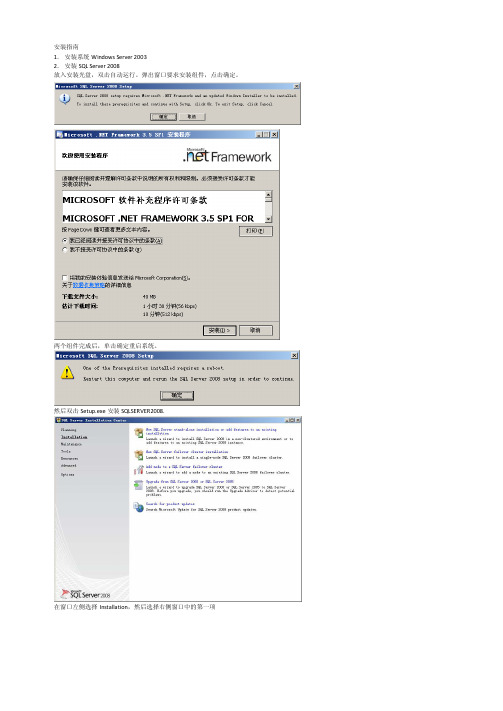
安装指南
1.安装系统Windows Server 2003
2.安装SQL Server 2008
放入安装光盘,双击自动运行。
弹出窗口要求安装组件,点击确定。
两个组件完成后,单击确定重启系统。
然后双击Setup.exe安装SQLSERVER2008.
在窗口左侧选择Installation,然后选择右侧窗口中的第一项
单击OK继续安装
单击Install安装支持文件。
完成后单击Next
单击Select All 选中全部,并继续
单击Use the same account for all SQL Server services
选中帐户名称点击OK并继续
选择Mixed Mode (SQL Server authentication and windows authentication) 填写password : baosight
填写confirm password :baosight
单击Add Current User 并继续
单击Add Current User 并继续
单击Install 安装
单击确定重启电脑
3.安装WonderWare平台软件
将AppServer安装光盘放入,双击自动安装
单击安装必备组件
安装完成后单击下一步
创建本地帐户用于GR服务器,并继续
安装完成后重启电脑
4.安装Intouch
放入安装光盘,双击自动运行
单击Finish完成安装并重启计算机。
- 1、下载文档前请自行甄别文档内容的完整性,平台不提供额外的编辑、内容补充、找答案等附加服务。
- 2、"仅部分预览"的文档,不可在线预览部分如存在完整性等问题,可反馈申请退款(可完整预览的文档不适用该条件!)。
- 3、如文档侵犯您的权益,请联系客服反馈,我们会尽快为您处理(人工客服工作时间:9:00-18:30)。
上海蓝鸟科技股份有限公司系统平台2012安装指导手册
2012-12-5
赵若君
目录
1 ArchestrA System Platform 2012安装前注意事项 (2)
2 SQL Server安装步骤 (4)
3 Wonderware InTouch HMI 2012安装步骤 (15)
4 Wonderware Application Server 2012安装步骤 (21)
5 Wonderware Historian Server 2012安装步骤 (21)
6 Wonderware Historian Client 2012安装步骤 (24)
7 Wonderware Information Server 2012安装步骤 (24)
8 驱动安装步骤 (25)
9 配置Windows® SharePoint Services 3.0™ (28)
10 授权安装 (29)
11 Configurator (34)
11.1 配置Information (34)
1.2 配置Historian (43)
12 设置网络账户 (44)
1 ArchestrA System Platform 2012安装前注意事项
1、系统是正版软件。
2、软件安装前,起好计算机名称。
否则软件安装好后,更改计算机名称,程序运行会不正常。
3、安装软件案件时登陆的用户要有管理员权限,并且有密码。
4、如果是服务器,并且要重新安装系统,要用服务器的引导盘先安装必要的组件,再通过引导盘安装系统。
5、安装Microsoft Office软件
Information:Microsoft Office 2007 SP2 or Microsoft Office 2010 (32-bit only) Historian Client:Microsoft Office XP SP3, 2003 SP3, 2007 SP2 or 2010 (32-bit only)
具体可见ArchestrA System Platform 2012的readme。
6、安装IIS 。
7、用户账户设置(UAC),用户Server 2008系统和Windows7系统。
设置如下,配置好后,会重新启动计算机。
Server 2008系统,不使用UAC,设置如下:
Windows7系统,从不通知,设置如下:
2 SQL Server安装步骤
支持的SQL Server有:
以安装SQL Server 2008 SP1为例说明。
先安装SQL Server 2008
安装好后,打补丁SQLServer2008SP1-KB968369-x86-ENU.exe
3 Wonderware InTouch HMI 2012安装步骤
用计算机本地登录用户名和密码,就不需要勾选Create Local Account
如果新建一个账户,用新的用户名和密码,就要勾选Create Local Account (本次安装没有勾选)
选【是】
选【Finish】
4 Wonderware Application Server 2012安装步骤同安装intouch,仅安装时所勾选的对象不同。
【注】系统平台里所有计算机都要安装bootstrap。
5 Wonderware Historian Server 2012安装步骤同安装intouch,仅安装时所勾选的对象不同。
配置界面,默认为SQL Server 2008的数据库路径,可更改Historian Server的数据库存储位置(比如D:\Historian\Data,建议更改),并点完成。
6 Wonderware Historian Client 2012安装步骤
同安装intouch,仅安装时所勾选的对象不同。
7 Wonderware Information Server 2012安装步骤同安装intouch,仅安装时所勾选的对象不同。
8 驱动安装步骤以DASSIDirect为例
9 配置Windows® SharePoint Services 3.0™
实现Information的发布功能,需要从微软官网上下载SharePoint 3.0,及SharePoint 3.0SP2并安装。
如何配置,见附件文档。
10 授权安装
授权文件的光盘和硬件加密锁
授权文件,含有WWSUITE.LIC和ArchestrA.lic。
需要通过start>all program>wonderware>commom>License Utility,安装授权
选择授权所在的路径,如下图,需要将两个授权都添加进来。
如果安装开发授权、Historian Client和Information Client授权(含有ArchestrA Server.lic),需要通过start>all program>wonderware>commom>ArchestrA License Manager,安装授权
当添加ArchestrA Server.lic授权后,会弹出
弹出【记事本】,将拷贝的内容黏贴在该记事本上,
修改user名称,如下,administration是访问Historian Client的用户名称
成功
11 Configurator
11.1 配置Information
start>all program>wonderware>Information Server>configurator
点击Information Server配置报表
出现配置界面,配置各项,并安装授权文件,点击Configure”,并等待几分钟。
Information Server配置成功。
点击ActiveFactory Reporting配置报表,欲配置程序,需已安装Historian Client。
配置用户名和密码(采用SQL混合模式的帐户和密码),其它可默认,点击OK 。
输入SQL帐户名和密码,并点击Configure,等待几分钟完成。
点击ArchestrA Reporting,点击,出现
输入报警记录的服务器名及该服务器安装SQL时输入的帐户和密码,该服务器中需要创建WWALMDB数据库目录,点击OK。
点击Configure,等待几分钟完成。
ArchestrA Reporting配置完成。
点击MultiViews,选默认SharePoint,并点击Configure,等待几分钟完成。
点击Sample Content。
点击Configure,等待几分钟完成。
Information Server配置完成。
11.2 配置Historian
start>all program>wonderware>Historian Server>configurator
12 设置网络账户
系统中所有计算机的网络账户名和密码要一致
start>all program>wonderware>commom>Change Network Account
点击确定,会重新启动计算机。
