B2B门户网站 模块说明
B2B用户指南说明书
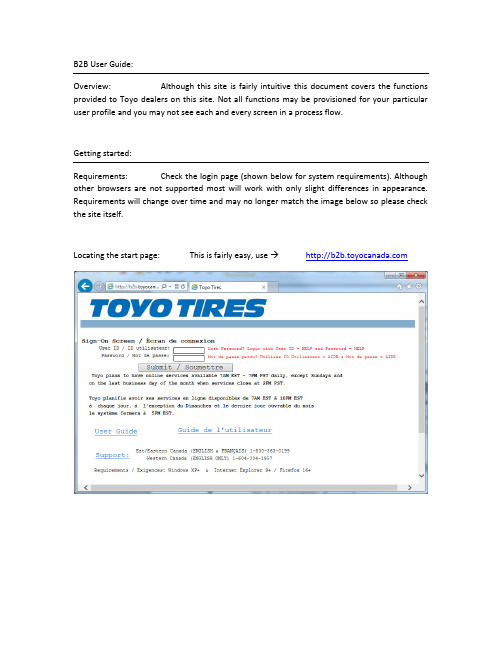
B2B User Guide:Overview: Although this site is fairly intuitive this document covers the functions provided to Toyo dealers on this site. Not all functions may be provisioned for your particular user profile and you may not see each and every screen in a process flow.Getting started:Requirements: Check the login page (shown below for system requirements). Although other browsers are not supported most will work with only slight differences in appearance. Requirements will change over time and may no longer match the image below so please check the site itself.Locating the start page: This is fairly easy, use Log In:In order to use the B2B functions you will need to log in using a valid user ID and password, which you obtain through your head Office or B2B Administrator (or your local B2B Administrator if your head office has appointed one). If your password requires changing you will be prompted as required. Once your user ID and password are accepted you will be shown the main screen, which shows you all of your available options. This screen looks like:Click the green arrow, to the left of each function, in order to start that function.Stock Inquiry:Overview: This function allows you to check the stock of an item, order items and check technical specifications. The “Select Item” button provides an item search tools that assists you in retrieving the item code based on description. The Item Search is explained later in the document.To check stock: Enter the six digit Toyo item number, or click the select item button. The item search is explained in a later section and it does exactly what you would expect (it takes your search criteria and finds matching items).The “Order Now” button serves the purpose of ordering the item code most recently looked up (you need to be authorized for this or you will be blocked by the system).The “Tech Info” button shows the technical information for the item most recently looked up.The “Order Activity” button will show you a list of orders which contain the most recently selected item.Order Activity for item:This function shows a list of orders which contain the selected item. This screen is reached by pressing the “Order Activity” button from the stock inquiry screen. As the order file contains many orders, the program scans up to 1000 orders before pausing. To continue searching press the Page Down key on your keyboard. The screen looks like this:Technical Information for Item:This screen is reached by doing an item stock inquiry for a specific item and then clicking the `Tech Info` button. This screen looks like:Work with Orders:This function allows you to see all your transaction with Toyo. If you are placing orders with your corporate warehouses these cannot be shown here unless your head office has an agreement with Toyo to show these orders on the Toyo system (the Order Type Class for such orders will be “S” for statistics). This screen looks like:There are filter fields at the top of this screen as well as additional buttons at the bottom of this screen. For creation of an order requestOrder Type Class (OTC):The Order Type Class, or OTC, is one of the following values:W = Web order O = Orders D = Direct InvoiceC = Credits R = Direct Credit A = Advertising orderS = Statistics orders replicated on Toyo computer system (sent by your head office)When viewing an order you will see the item level first.View OE Document:To view an OE Document click the Pencil icon on the far left of the row. This will bring you to a screen which looks like this:From this screen there are buttons to view the header as well as Hide/Show prices. Note: Only B2B Administrators at your head office location can see prices.The header screen also has buttons which will show you totals, prices and notes. The header screen looks like this:Creating your order Request:There are two ways to reach this function.1)From “ Stock Inquiry” screen click the “Order Now” button2)From “Work with Orders” function click the click “New” button.The screen you will reach looks like this:On the next screen you will be able to adjust the items as well as the quantity for each item. In the sample shown above item 352440 was passed through from Stock Inquiry so the program will assume a quantity of four (which can be changed on the next screen).To assist you in completing your order request there are buttons provided to allow you to add items to your request, add and edit notes for the order request, add and edit notes for a specific item and also two ways to exit this screen, which are “Confirm” or “Cancel” the order request. Here is what the order request screen looks like when a few items have been added:When your order request is ready to be sent to Toyo click the `Confirm & Order` button. This will take you to the confirmation screen which looks like this:Complete the process by clicking the button labelled “Click here to complete this transaction”.Changing your Password:When you want to change your password, or when it is required, you will use this function.Begin the process by clicking the “Continue” button. You will then be at the actual password change screen. Complete this screen by entering your current password and then your new password twice. It is recommended that you use the tab key to move between fields and only press then ENTER key or submit button when all fields are completed. Fields are ten characters long and the cursor will automatically move to the next field as you type the 10th character in any field.Change your Language:This option allows you to switch between English and French when using this site. The program will offer the other language so all you need to do is to click the Submit button. Here is what this screen looks like:Work with Invoices and Credits:This function is limited to head office staff and only those who have been approved to see this information. This function provides you access to your invoices and credits. Most common uses are to retrieve missing documents and/or to check current and past statements. There are buttons for accessing your most recent statement as well as generating a statement on demand. The statement on demand is useful when looking for your current balance or when attempting to close your fiscal year/period and want your balance without waiting for the month end statement to be sent.Administer B2B Users (Sold-To or Head Office):This function allows B2B administrators to add new users, remove unwanted users and change user access as necessary at your head office as well as all your registered locations.You can also use this function to reset profiles and passwords. The first step is to your locations where the B2B Users to be administered at located at. This screen looks like this:Once you have chosen your location then continue with the same procedure for managing B2B users at a ship-to location (see below).Administer B2B Users (Ship-To or NON-Head Office):This function allows you to add new users, remove unwanted users and change user access as necessary for the location shown. You can also use this function to reset profiles and passwords. This screen looks like this:Create New B2B User:This function allows for adding a new user. This user will be associated with the location selected above. During creation specify the B2B services desired and click submit.Complete the missing fields and set the preferences and then click Submit or press Enter key. This will take you to the next screen which is the Edit B2B User where you can make further changes as well as see the new user’s password. The new B2B profile is now ready for use.Edit B2B User:This function allows you to make changes to an existing B2B user, which includes name, email, password, re-enabling (after too many failed login attempts, etc.), and also what B2B functions the user is entitled to perform.This screen looks like this:To enable or disable the user use the button located by the user ID and password.Reset User Account:This function allows you to change the user’s password as well as change the user’s ability to gain access to the B2B system.This screen looks like this:Note: If you want to block an employee from using the B2B system without permanently removing their profile it is recommended that you change the status of their account to be “*DISABLED”Delete B2B User:This function provides the ability to permanently remove a B2B user profile. This function is suitable for use when an employee is leaving you company.This screen looks like this:Work with National Accounts:This function allows you to enter new national accounts as well as search previously submitted national account transactions. There are different types of National Accounts (such as: Car Dealer Networks, Fleet Lease companies, Government agencies, etc.). This is what the screen looks like:The blue arrows serve to scroll Up and Down the list when there is more than one screen full of data available. You can also use the Page Up and Page Down keys for this same purpose.The pencil icon, when clicked on, will allow you to continue editing the National Account document (if it is still OPEN) or display the document if it is in any other status.The page icon, when clicked on, will allow you to obtain additional copies o the National Account Delivery Form (NADF) Confirmation. This is only permitted for NA documents that have been completed (status = “INV”).National Account – Process Flow:I am showing the national account process for Fleet Lease as this demonstrates almost every feature of the national account process. Other National Account types will differ in both the screens shown for the process flow as well as the features and function allowed during entry.From the “Review National Accounts Processed” screen click the “New” button. You will then see this screen:Select your NA Chain type and the date on which the sales occurred and then click the submit button. The next screen you see will look like this:The next screen you see will look like this:After completing the Authorization/PO# field and click the submit button. This will take you to step 2 which looks like this:record the driver and vehicle information, which looks like this:which looks like this:Did you know?1)If the item code starts with is “NA MISC” or “LABOUR” then you will be prompted fornotes, which the FLEET requires or they will withhold payment.2)When using the item search do not forget to switch to the Parts and Services catalogueby clicking the button with that title at the bottom of the item search screen.3)When adding items, removing items or adjusting quantity and/or price make sure toclick the Submit button to apply your changes.The above screen shot shows a typical FLEET NA document. When finished entering your NAclick the “Continue (Step 5)” button to move to the final step. The next screen looks like this:Select Item:This function is accessed from Stock Inquiry, Order request entry and National Accounts. There are button to switch between “Tires” and “Products and services”. Also, there are filters to help you quickly find the item(s) of interest. When using the filters you will need to vary the amount of detail you supply in order to get a few entries that are the matches you are looking for. The item search screen looks like this:Click the green arrow, to the left of the item code, to select the item. This will return you to the screen from which you arrived here and the item code selected will then appear on that screen. This functions means you can lookup item code(s) as necessary and never need to remember them or be forced to look them up from another source, such as a price list.If using the filters at the top of the screen make sure you click submit after you have type your choices into each field otherwise the screen will not update.The blue arrows serve to scroll Up and Down the list when there is more than one full screen of data available. You can also use the Page Up and Page Down keys for this same purpose.Updates & Technical Support:Updates for this document will be available, via hyperlink, on the login page. For Technical support you have the following choices:-Contact your Toyo sales rep for training-Contact your head office administrator-To report technical problems please contact Toyo IT department。
B2B商业网站搭建及运营方案

B2B商业网站搭建及运营方案随着互联网的发展和普及,越来越多的企业开始意识到在互联网上进行商业活动的重要性,特别是B2B商业网站。
B2B商业网站可以帮助企业拓展业务范围,增加销售额,并提供更便利的交易平台。
但是,搭建和运营一个成功的B2B商业网站并不容易,需要综合考虑多方面的因素。
在下面的文章中,我们将提供一个完整的B2B商业网站搭建及运营方案。
1.网站规划和设计首先,确定网站的目标和定位。
了解自己的产品和目标客户群体,确定网站的核心功能和特色。
其次,设计用户界面和网站结构。
网站界面应简洁、易于使用,并且能够呈现出公司的品牌形象。
网站结构应合理,包括主页、产品展示、购物车、订单管理、客户服务等模块。
最后,进行网站开发和测试。
根据设计好的用户界面和网站结构,进行网站开发,并进行严格的测试,保证网站的正常运行和安全性。
2.产品展示和推广在网站上展示企业的产品是B2B商业网站的核心功能之一、提供详细的产品描述和图片,让客户能够直观地了解产品的特点和优势。
同时,为了提高产品的曝光度,可以采取以下推广方式:-在主页和产品页面上添加特色产品展示区域,突出推荐产品;-在引擎上进行关键词优化,提高网站在结果中的排名;-在社交媒体上进行产品宣传,吸引更多的潜在客户。
3.注册和账号管理同时,为了提升用户的购物体验和网站的安全性,可以添加以下功能:-提供账号信息管理功能,允许客户修改个人信息、地址和付款方式等;-提供账号安全设置,如强制设置密码复杂度、多次登录失败后的账号锁定等。
4.订单管理和物流配送一旦客户下单,就需要有一个完善的订单管理和物流配送系统,保证订单能够及时处理和交付,并提供良好的售后服务。
为此,可以添加以下功能:-提供订单管理功能,包括订单的查看、修改和取消等;-添加支付和结算功能,支持多种支付方式,并提供安全的支付环境;-显示订单的物流状态和追踪信息,让客户能够随时了解商品的运输情况;5.数据分析和优化最后,一个好的B2B商业网站应该能够提供数据分析和优化功能,帮助企业了解网站的表现,并根据数据进行优化和改进。
B2B模式电子商务网站系统的设计与构建

三、系统构建
1、技术选型
在系统构建过程中,需要选择合适的技术方案。考虑到B2B模式的特点和系 统的性能要求,可以选择使用Java语言进行开发,采用Spring框架实现MVC模式, 使用MySQL数据库进行数据存储。同时,为了提高系统的性能和安全性,可以引 入缓存技术(如Redis)和安全认证技术(如OAuth)。
4、数据库操作:使用SQL语言对数据库进行增删改查操作,确保数据的准确 性和一致性。同时,采用ORM(对象关系映射)技术,简化数据库操作流程;
5、安全性保障:采用SSL(Secure Sockets Layer)加密技术,保障数据 传输的安全性。同时,加强用户信息保护,防止数据泄露和黑客攻击;
6、性能优化:通过优化数据库查询语句、使用缓存技术等方式,提高网站 的响应速度和并发处理能力。
1、页面布局设计:根据市场需求和目标客户群体,设计简洁明了、易于操 作的网站页面布局。同时,确保网站导航条清晰,方便用户快速找到所需信息;
2、用户体验设计:注重用户需求和习惯,设计出符合用户操作习惯的界面。 例如,提供搜索功能、简化注册流程、设置个性化的推荐服务等;
3、功能模块设计:根据B2B电子商务网站的特点,设计具备商品展示、在线 交易、供应链协同、物流配送等功能的模块。同时,确保各功能模块之间的数据 交互畅通,提高用户体验;
(5)物流配送模块:支持物流跟踪、配送管理等功能,提高物流效率。
(6)会员管理模块:对会员信息进行管理,包括会员注册、登录、信息修 改等功能。
(7)统计分析模块:对网站运营数据进行统计分析,为企业决策提供支持。
3、数据结构设计
数据结构设计是系统设计的核心部分,包括数据库表设计和数据关系设计。 根据功能需求,可以设计相应的数据库表,如产品表、订单表、用户表等;数据 关系设计则反映表之间的关联关系,如订单与产品之间的关系、用户与订单之间 的关系等。
B2B系统使用说明书(门市版)
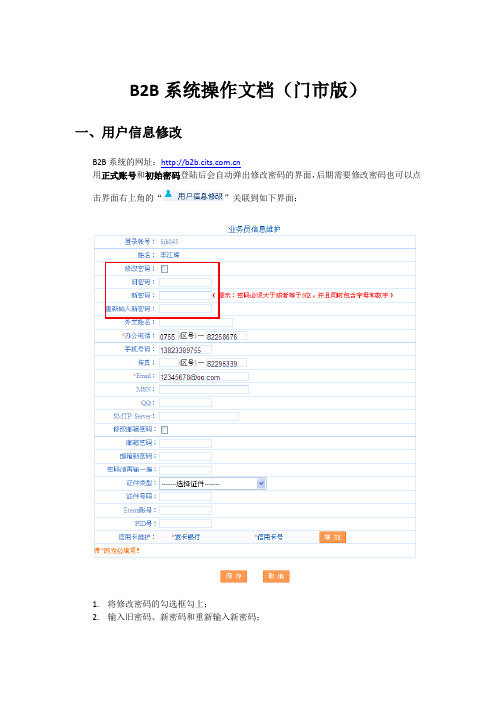
B2B系统操作文档(门市版)一、用户信息修改B2B系统的网址:用正式账号和初始密码登陆后会自动弹出修改密码的界面,后期需要修改密码也可以点击界面右上角的“”关联到如下界面:1.将修改密码的勾选框勾上;2.输入旧密码、新密码和重新输入新密码;3.点击按钮即可修改密码成功;注:密码必须大于或者等于6位,并且同时包含字母和数字。
二、查看可用额度首先报名之前,需要查看门市可用的额度余额,点击界面右上角“”关联到如下界面:1.界面中显示每一次额度变更的轨迹;2.按照时间的倒叙排列,第一条中的更改后的额度即为门市当前可用的额度;3.点击每条记录序号前面的“”可以查看当前额度的详细信息:“预收款余额”为门市实际预存到公司的钱,即为现在可以使用的额度;“尚欠团款”为门市下所有还没有录入收款,或者是录入了收款财务还没有取数;4.在此界面中可以查看某一个订单详细的扣除和恢复额度的记录;通过查询条件中的订单号可以查询出一个订单详细的额度变更的记录;更改额度中负数表示公司扣减的额度,正数表示公司恢复的额度;5.在此界面中可以看到公司给门市充值的记录:查询条件中操作类型选择“充值”,查询结果中显示的操作明细为“预收款充值”的表示公司给门市的充值记录。
三、报名1.国内游和省内游的产品在频道中报名,出境游的产品在频道中报名,以下以国内游为例;2.团队报名1)团队查询a)散客预订的产品都在“团队报名”中进行报名;b)查询条件:出发地、出团日期、目的地、所属市场、首站进入省、线路类型、团名称、团代号、团状态、可报名团队、行程天数、价格、排序方式、展示方式、可即时占位、线路主题、供应商;c)所属市场:可以点击系统左下角“系统帮助”、在弹出页面下载第一个文件“国内游常规目的地信息参考”查看,不明确的所属市场可以参考,专线建立产品也是按照此文档进行维护;d)省内游:可以通过选择线路类型中的“短途游”查询省内游的产品;e)供应商:通过点击“”可以查询某专线提供的所有产品;f)输入查询条件,点击“”可以查询出相匹配的产品:●查询结果中可以看到团名称、出发日期、返回日期、供应商、出发地、成人价格、儿童价格、计划报名人数、可报名人数、报名人数(正式+候补)、团详细;●计划报名人数:该团总的报名人数;●可报名人数:该团当前可以报名的人数;●报名人数(正式+候补):该团当前正式报名的人数和候补的人数,点击“”可以看到该团中所有的游客信息:注:如果游客是本门市报名的可以看到详细的信息,如果该游客是其他门市报名的,在界面中只能看到游客姓名、性别和报名状态,其他详细信息是无法看到的。
B2B模块使用说明解析
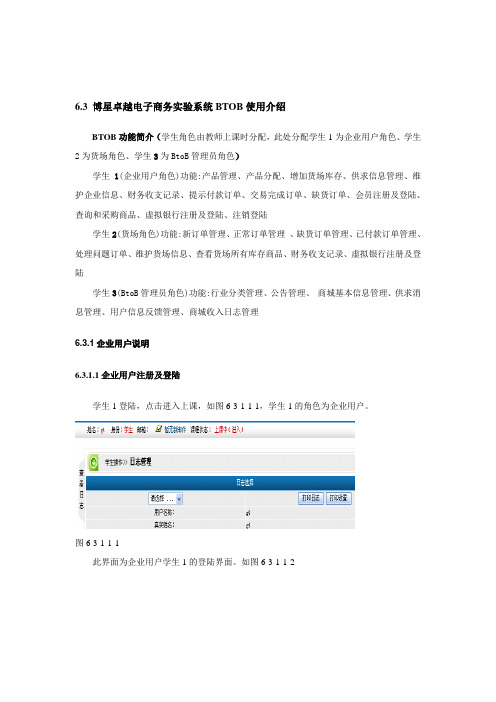
6.3 博星卓越电子商务实验系统BTOB使用介绍BTOB功能简介(学生角色由教师上课时分配,此处分配学生1为企业用户角色、学生2为货场角色、学生3为BtoB管理员角色)学生1(企业用户角色)功能:产品管理、产品分配、增加货场库存、供求信息管理、维护企业信息、财务收支记录、提示付款订单、交易完成订单、缺货订单、会员注册及登陆、查询和采购商品、虚拟银行注册及登陆、注销登陆学生2(货场角色)功能:新订单管理、正常订单管理、缺货订单管理、已付款订单管理、处理问题订单、维护货场信息、查看货场所有库存商品、财务收支记录、虚拟银行注册及登陆学生3(BtoB管理员角色)功能:行业分类管理、公告管理、商城基本信息管理、供求消息管理、用户信息反馈管理、商城收入日志管理6.3.1企业用户说明6.3.1.1企业用户注册及登陆学生1登陆,点击进入上课,如图6-3-1-1-1,学生1的角色为企业用户。
图6-3-1-1-1此界面为企业用户学生1的登陆界面。
如图6-3-1-1-2图6-3-1-1-2点击【注册会员】,填写企业用户的注册信息,商城用户登陆名是学生陆名,是不可改变的。
如图6-3-1-1-3图6-3-1-1-3注意要在注册前先注册虚拟银行帐号,如图6-3-1-1-4图6-3-1-1-4点击【注册】,填写注册信息,如图6-3-1-1-5图6-3-1-1-5注册成功后,返回登陆页面,等待银行管理员开通帐号。
6.3.1.2企业用户后台管理点击【进入后台】,进入企业用户管理界面,如图6-3-1-2-1图6-3-1-2-1此界面为企业用户管理主界面,功能如图6-3-1-2-2所示图6-3-1-2-2点击【产品管理】,增加新产品,输入产品的详细信息,如图6-3-1-2-3图6-3-1-2-3点击【确认】,新商品被添加成功,点击【返回】如图6-3-1-2-4图6-3-1-2-4点击【调整】,进入调整页面,对产品信息调整,如图6-3-1-2-5图6-3-1-2-5点击【增加库存量】,弹出确认对话框如图6-3-1-2-6图6-3-1-2-6点击【确定】按钮进入增加产品库存界面如图6-3-1-2-7,填写要增加的商品数量增加此产品的库存,点击【确定】按钮增加成功。
PremierConnect 全球 B2B 功能指南说明书

PremierConnect全球B2B功能指南简化采购,提高效率。
欢迎使用PremierConnect —我们的全球端到端电子采购流程,它可帮助您完成从查看产品目录到付款的整个过程。
这款成熟可靠的B2B电子商务解决方案能与您的企业资源规划(ERP)系统/采购系统相集成。
因此,您可以在自己的采购系统内安全地选购定制目录中的产品,然后将购物会话的内容以电子方式传回到ERP系统中。
产品目录将反映出您的标准和定价。
这一高效的流程几乎可以消除既费时又容易出错的订单信息重复录入操作,帮助您的组织节省时间和资金。
电子采购订单无缝集成到我们的订单管理系统,在缩短订单周期的同时还能提高订单准确性。
戴尔还提供基于大多数行业标准格式的电子发票,并支持通过电子转帐方式轻松付款。
*我们随时准备着帮助您解决端到端的电子采购需求,其中包括提供ERP和B2B集成专业知识,以及与实施这些解决方案相关的外部技术资源。
我们在美国和加拿大提供Dell ProConsult服务,可以派遣戴尔技术团队到您的现场,帮助您部署电子采购解决方案的所有阶段。
目前,我们已经帮助全球多家大型企业客户和公共部门客户实施了1500多次B2B集成。
*具体功能因地区而异。
与采购应用程序和供应商网络相集成我们知道,您希望充分利用您现有或全新的企业资源规划(ERP)系统/采购系统,请让我们帮助您实现这个愿望。
PremierConnect能够轻松地与大多数ERP应用程序和/或您的首选供应商网络相集成。
我们已经与全球绝大多数电子采购供应商建立了成熟稳固的合作关系。
最常见的平台/供应商网络*包括但不限于:•Ariba •Coupa •GHX •Hubwoo •IBX •Ketera•Oracle•PeopleSoft•Quadrem•ReQlogic•SAP•SciQuest•Vinimaya•其他我们支持行业标准协议,包括但不限于:cXML、xCBL、OCI(用于Punchout)、EDI X12(电子数据交换)。
B2B使用教程(分享版)
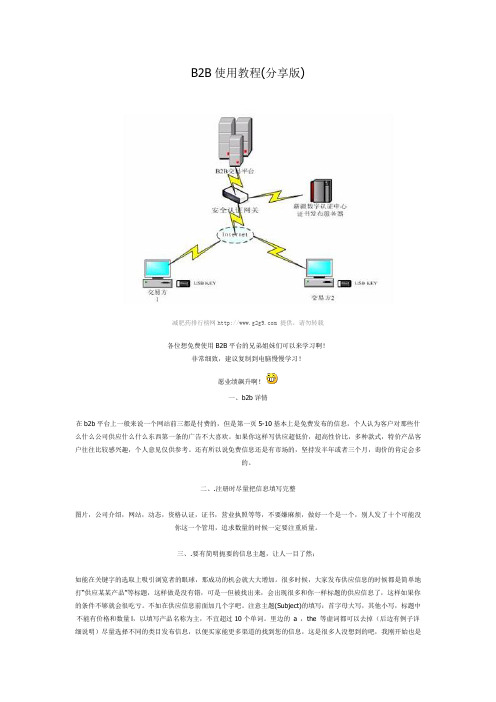
B2B使用教程(分享版)减肥药排行榜网 提供,请勿转载各位想免费使用B2B平台的兄弟姐妹们可以来学习啊!非常细致,建议复制到电脑慢慢学习!愿业绩飙升啊!一、b2b详情在b2b平台上一般来说一个网站前三都是付费的,但是第一页5-10基本上是免费发布的信息,个人认为客户对那些什么什么公司供应什么什么东西第一条的广告不大喜欢。
如果你这样写供应超低价,超高性价比,多种款式,特价产品客户往往比较感兴趣,个人意见仅供参考。
还有所以说免费信息还是有市场的,坚持发半年或者三个月,询价的肯定会多的。
二、.注册时尽量把信息填写完整图片,公司介绍,网站,动态,资格认证,证书,营业执照等等,不要嫌麻烦,做好一个是一个,别人发了十个可能没你这一个管用,追求数量的时候一定要注重质量。
三、.要有简明扼要的信息主题,让人一目了然;如能在关键字的选取上吸引浏览者的眼球,那成功的机会就大大增加。
很多时候,大家发布供应信息的时候都是简单地打“供应某某产品”等标题,这样做是没有错,可是一但被找出来,会出现很多和你一样标题的供应信息了,这样如果你的条件不够就会很吃亏。
不如在供应信息前面加几个字吧。
注意主题(Subject)的填写:首字母大写,其他小写,标题中不能有价格和数量l,以填写产品名称为主,不宜超过10个单词。
里边的a ,the 等虚词都可以去掉(后边有例子详细说明)尽量选择不同的类目发布信息,以便买家能更多渠道的找到您的信息,这是很多人没想到的吧,我刚开始也是同一个题目,发了几十次,以为这样就可以做好,其实这样发的效果就是最多只能收录一条,千万不要重复发布同一条信息。
具体创新的主题待会介绍,四、.关键词(Keywords):即较通用的名称及相关的词,目的是提高买家搜索供应商资料时的准确性。
关键字的选取这是信息发布最主要的。
要出售女时装裙,Ladies’ Skirt,Skirt,dress。
建议您设置的keywords 要尽量选用简练的,行业通用的,符合买家及市场惯例的。
网站建设模块说明(最终五篇)

网站建设模块说明(最终五篇)第一篇:网站建设模块说明网站建设模块说明新闻发布系统模块介绍:新闻发布系统,是将网页上的某些经常变动的信息,如:网站新闻、业界动态等集中管理,按某些共性分类,通过简单的操作加入数据库,发布到网站上的一套系统。
它的出现大大减轻了网站更新维护的工作量,加快了信息的传播速度,使网站时时保持着活力和影响力。
模块特点:支持新闻按类别、关键词、发布日期等条件检索支持新闻类别的管理,可添加、删除、修改新闻类别支持图片,每条新闻可配上图片,并选择图片与文字的显示方式发布新闻时,管理员可根据新闻的重要性,指定新闻是否属于热点新闻5 支持各种风格的新闻显示样式,可定制个性化新闻模版提供各种统计方式,帮助您分析新闻浏览情况提供HTML编辑器,新闻图片的数量和放置位置不受限制,并且可方便的象编辑WORD文档那样编辑新闻内容的字体、颜色等提供UBB编辑器,新闻中可进一步插入多媒体(FLASH、视频文件、音频文件)的内容产品展示系统模块介绍:企业的产品属性如果规范,同一种类的产品有相同的属性,并且产品数量比较多,更新也比较频繁的情况下,我们推荐采用产品展示系统来管理您的产品。
这样,产品信息的发布非常方便、快捷,而且能给网站访问者提供非常强大的产品快速查找的功能。
模块特点:管理员可管理产品的分类,产品类别分为一级或者二级管理员可发布、删除、修改产品信息管理员可指定产品是否显示,是否属于新品、热销商品。
管理员可指定新品、热销商品的显示顺序支持产品按大分类、小分类、关键字进行模糊搜索;结合了购物车功能,顾客订单以电子邮件的形式发送。
顾客订单记录在数据库中,管理员后台可查看、管理产品订购订单。
8 产品类别灵活管理,产品分类为三级或更多;同一种类产品属性不完全相同,提供HTML编辑器,发布产品信息时,可插入产品的表格信息。
顾客在订购时可使用招商银行一卡通在线支付。
结合会员管理系统,只有会员才能在线订购。
企业论坛系统模块介绍:论坛系统是网站中信息多、人气旺的地方,好的论坛可以吸引相当数量的访客,同时也担负着网站对外宣传、发布消息、收集客户反馈的重任。
