BIQ-Analyzer 演示过程
自然流产绒毛组织中H19启动子区域DNA甲基化差异分析

自然流产绒毛组织中H19启动子区域DNA甲基化差异分析摘要】目的研究不明原因自然流产患者绒毛组织中H19启动子区域甲基化水平与正常早孕绒毛的差异,并分析其可能的发生机制。
方法收集不明原因自然流产及正常早孕的绒毛组织各30例,对组织中H19基因启动区域甲基化水平进行检测及对照分析,并对两组绒毛组织中的三种甲基转移酶的表达水平进行对照分析。
结果 H19上游DMR 中甲基化水平检测结果提示两组间绒毛组织中H19启动子区域甲基化水平存在差异,自然流产组中甲基化水平明显低于对照组,差异有显著性(P<0.01),自然流产组绒毛组织DNMT1mRNA及蛋白的表达量与正常早孕组无明显统计学差异(P>0.05),而自然流产组绒毛组织DNMT3a及DNMT3b的mRNA及蛋白的表达量明显低于正常早孕组,差异有显著性(P<0.01)。
结论自然流产患者绒毛组织中H19DNA甲基化水平的明显下降,下调DNA甲基转移酶中DNMT3a与DNMT3b的表达可能是甲基化水平差异的重要机制之一。
【关键词】DNA甲基化 H19基因自然流产印迹基因【中图分类号】R394 【文献标识码】A 【文章编号】2095-1752(2014)35-0015-03印迹基因H19在胚胎的生长和发育中有着重要作用,其印迹丢失与滋养细胞侵袭功能异常相关的病理妊娠有关,而这种印迹状态的丢失可能与H19启动子区域甲基化状态的异常相关。
本文通过对H19启动子区域甲基化状态的研究,探索不明原因自然流产时绒毛组织中H19启动子区域甲基化差异的相关性及可能的机制,为不明显原因的自然流产的发病机制寻找思路。
1.材料与方法1.1 实验对象2011年1月至2012年12月按照纳入与排除标准收集孕6~12周的正常早孕女性及不明原因胚胎停止发育患者的绒毛组织各30例,正常早孕组孕妇平均年龄27.48±4.54岁,自然流产组孕妇平均年龄28.57±4.92岁。
Analyzer使用指导书
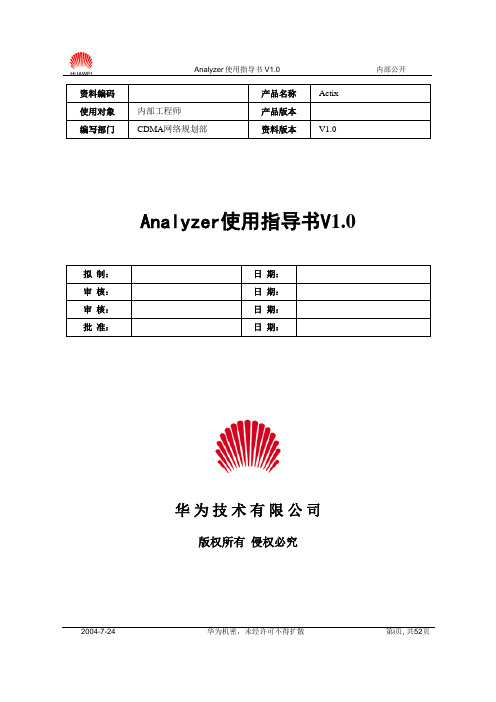
2004-7-24华为机密,未经许可不得扩散第i 页, 共52页资料编码产品名称 Actix 使用对象 内部工程师产品版本 编写部门CDMA 网络规划部 资料版本V1.0Analyzer 使用指导书V 1.0拟 制: 日 期: 审 核: 日 期: 审 核: 日 期: 批 准:日 期:华 为 技 术 有 限 公 司版权所有 侵权必究2004-7-24华为机密,未经许可不得扩散第ii 页, 共52页修订记录目录第1章概述 (4)1.1 主要功能 (4)1.2 Analyzer主要优点 (4)1.3 支持的数据格式 (4)1.4 系统配置要求 (5)第2章使用Analyzer (7)2.1 启动Analyzer (7)2.2 设置Analyzer (7)2.2.1 导入地图 (8)2.2.2 导入基站数据 (10)2.2.3 数据平均(更改数据采样频率) (16)2.3 导入测试数据和分析 (17)2.4 功能介绍 (24)2.4.1 重放功能 (24)2.4.2 StateForms 功能 (25)2.4.3 通过消息浏览器查看数据 (26)2.4.4 创建报告 (27)2.4.5 反向链路数据分析 (30)第3章 Analyzer的定性分析 (31)3.1 查询功能 (31)3.2 FER的查询及过滤 (32)3.3 音质差的查询及过滤 (33)3.4 Binned查询分析:识别导频污染 (34)3.5 事件查询—掉话窗口 (36)3.6 显示事件查询 (41)3.7 CDMA StateTip:决定Serving PNs (41)第4章复杂网络分析 (42)4.1 对多载频网络进行统计 (42)4.2 CDMA网络参数优化 (44)4.2.1 使用CDMA工具包做Search Window分析 (45)4.2.2 使用CDMA工具包做Neighbor List分析 (47)第5章帮助文件 (50)关键词:1XEV-DO Map Chart Table摘要:Actix公司的Analyzer是一个针对无线网络优化的后处理工具。
乳腺癌组织GFRα1基因甲基化状态与患者淋巴结转移的关系

山东医药2020年第60卷第23期腺癌组织GFRa1基因甲基化状态与患者淋巴结转移的关系丰锦春,李宇翔,李丹,杨亮,朱丽萍,吴涛新疆医科大学附属肿瘤医院,乌鲁木齐830011摘要:目的观察乳腺癌患者癌组织胶质细胞系源性神经营养因子受体al(GFRal)基因甲基化状态与淋巴结转移的关系。
方法选择腺癌患者100例,根据术后淋巴分为转移组及未转移组,每组50例。
采用BSP法检测两组癌组织中GFRa1基因及其20个CpG位点的甲基化率.Western blottin g法检测两组癌组织GFRa1蛋白表达,分析GFRa1基因甲基化率与蛋白表达的关系。
结果转移组、未转移组癌组织GFRa1基因甲基化率分别为76.333%±19.036%,52.000%±14.842%,两组比较P<0.05。
转移组GFRa1基因CpG6、CpG13、CpG14、CpG16甲基化率均高于未转移组(P均<0.05)两组其他CpG位基化率比较差异均无统计(P 均>0.05)。
转移组、未转移组癌组织GFRa1蛋白相对表达量分别为0.679±0.044,0.495±0.064,两组比较P<0.05o GFRa1基因甲基化率与蛋白相对表达量呈正相关关系(r=0.703,P=0.023)结论乳腺癌淋巴结转移患者癌组织GFRa1基因及CpG6、CpG13、CpG14、CpG16甲基化率均升高,GFRa1基因甲基化可能通过影响其蛋白表达进乳腺癌的淋巴结转移。
关键词:乳腺癌;GFRa1;淋巴结转移;甲基化doi:10.3969/j.issn.1002-266X.2020.23.018中图分类号:R737.9文献标志码:A文章编号:1002-266X(2020)234067-03腺癌是率最高的恶性一,肿瘤转移是患者生量下降及死亡的重因,目前临缺乏转移的:对策[]。
利用分子标志物预测肿瘤患者转移的潜,对制定有效的个体具作用,同时高患者的生存率和生量,胶系源性神因子受体a1 (GFRa1、与乳腺癌、神经胶、胰腺癌等多种肿瘤的发生有关[2~4],其表达与乳腺癌临床分期及Her-2阳性率呈正相关关系[]。
甲基化--经验

Ensembl data bank甲基化测序BSP法的那个黑白点状图(黑表示甲基化、白点表示非甲基化)是怎么做出来的呀上用BiQ ANALYZER软件,免费的可以下载,安装需要最新的java程序,关于后续的一些步骤,我看了一篇国内的硕士论文,如下:2.2.1.4.6连接反应产物的转化(l)每个连接反应准备1个含有氨节青霉素的LB平板,涂板前半小时将平板从冰箱中取出平衡至室温。
(2)离心使连接反应内容物汇集到管底,吸取10ul连接反应产物加到置于冰上的1.5ml离心管中.(3)将冻存的JM109高效率感受态细胞从一70℃冰箱中取出,放置在冰浴直至融化(大概5分钟),轻轻振动离心管使之混匀。
(4)向步骤2准备的每个转化管中加入50ul感受态细胞。
(5)轻轻振动小管混匀,冰浴30分钟。
(6)在精确的42℃水浴中热击45一50秒(不要振动)。
(7)迅速将管子移到冰浴中,使细胞冷却2分钟。
(8)每管连接反应转化细胞中加入平衡至室温的200ulLB培养基,(9)在37℃振荡培养(150rpm)1小时。
(10)将每个转化培养基200ul涂到LB/氨苄/IPTG/X-Gal平板上。
(11)将平板于37℃恒温箱中过夜培养(16一24小时)。
2.2.L4.7阳性克隆筛选从培养箱中取出平板,置于4℃冰箱使蓝色充分显现。
挑取白斑菌落到5mLB培基,37℃摇床上培养过夜。
吸取lml菌液送测序,引物为通用引物M13。
进入丁香园,是从做MSP开始的。
从对DNA甲基化的一无所知到MSP实验成功,经历了很多艰难,同时也收获得了不少经验。
从丁香园的帖子可以看出,近几年来,国内对DNA 甲基化的研究在逐年增加,战友们在实验中遇到的困难也不少。
在这里谈一下对MSP,及BSP的一点体会,希望能对新手们有所帮助,也请老手们批评补充。
亚硫酸氢盐转化和PCR扩增是MSP,BSP的两个基本步骤。
亚硫酸氢盐转化,估计现在做手工修饰的也不多了,试剂盒能够很方便的帮我们解决问题。
createanalyser 使用方法

createanalyser 使用方法
createanalyser是一个用于创建分析器(analyzer)的方法。
它可以帮助用户创建一个用于文本分析和处理的分析器实例。
使用createanalyser方法的步骤如下:
1. 导入所需的依赖库或模块,例如:import nltk
2. 创建一个分析器实例,可以使用以下代码创建一个空白的分析器:
analyser = nltk.createanalyser()
3. 可以通过向分析器实例传递不同的参数来自定义分析器的行为。
例如,可以指定分词器(tokenizer)、词性标注器(part-of-speech tagger)、命名实体识别器(named entity recognizer)等。
例如,可以使用以下代码创建一个带有默认分词器的分析器:
analyser = nltk.createanalyser(tokenizer=nltk.word_tokenize)
4. 通过调用分析器的方法对文本进行分析和处理。
例如,可以使用以下代码对一个句子进行分词操作:
tokens = analyser.tokenize("这是一个示例句子。
")
5. 根据需要,可以继续使用分析器的其他方法进行更多的文本分析和处理操作,例如词性标注、命名实体识别等。
具体
方法和用法可以参考相关文档或教程。
请注意,以上代码示例仅为演示目的,实际应用中可能还需要根据具体需求进行进一步配置和调整。
具体的使用方法和参数设置可以根据所使用的分析器库或模块而定。
ChipAnalyzer教程演示稿教学稿件

04
根据芯片类型和规格,调整分析参数以提 高准确性。
技巧3:多软件协同工作
05
06
将ChipAnalyzer与其他EDA工具结合使 用,实现更全面的芯片分析功能。
06
总结与展望
ChipAnalyzer的优势与不足
高效性
ChipAnalyzer具有高效的计算能力和数据处理能力,能够快速完成大规模的基因 组数据分析。
ChipAnalyzer的功能和特点
支持多种芯片设计文件格式
ChipAnalyzer可以读取多种芯片设计文件格式,如EDA、 IP-XACT等,方便用户导入芯片设计数据。
深入的分析功能
ChipAnalyzer提供了多种分析功能,如逻辑分析、功耗分 析、可靠性分析等,可以帮助工程师深入了解芯片的工作 原理和性能。
易用性
该软件提供了友好的用户界面和详细的教程,使得用户可以轻松上手并快速掌握 数据分析技能。
ChipAnalyzer的优势与不足
• 可扩展性:ChipAnalyzer具有良好的可扩展性,可以根据 用户需求进行定制和扩展,满足不同领域和场景的需求。
ChipAnalyzer的优势与不足
依赖性
该软件依赖于特定的硬件和软件环境,需要在特定的操作系统上 运行,可能限制了其应用范围。
根据您的需求选择安装路径、 是否创建快捷方式等选项。
解压安装包
将下载的安装包解压到您选择 的位置。
同意许可协议
仔细阅读并同意ChipAnalyzer 的许可协议。
等待安装完成
等待安装程序自动完成安装过 程,期间可能需要重启计算机。
配置与启动
打开ChipAnalyzer
配置软件设置
在安装完成后,找到并打开ChipAnalyzer 应用程序。
BW Analyzer 用户使用手册V0.4

1 BW简介篇 (3)2 软件安装配置篇 (3)2.1 软件安装 (3)2.2 SAP BW配置 (4)3 ANALYZER使用篇 (7)3.1 ANALYZER登陆 (7)3.2 查询与工作簿 (8)3.2.1 打开查询 (9)3.2.2 保存工作簿 (15)3.2.3 打开工作簿 (16)3.3 ANALYZER常用工具栏介绍 (16)4 ANALYZER编辑篇 (16)4.1表头按钮介绍 (16)4.1.1 CHART:图表转换按钮 (16)4.1.2 TABLE:表格转换按钮 (17)4.1.3 FILTER:导航按钮 (17)4.1.4 INFORMATION:查询信息按钮 (17)4.2 FILTER(导航)右键功能介绍 (17)4.2.1返回一个导航步骤 (18)4.2.2返回到开始 (18)4.2.3选择过滤器值 (18)4.2.4 移除过滤器 (19)4.2.5 根据行中的自由特性添加下钻 (19)4.2.6 根据列中的自由特性添加下钻 (19)4.2.7 排序自由特性 (19)4.2.8 属性 (19)4.2.9 查询属性 (20)4.2.10 移除下钻 (20)4.3 TABLE(表格)右键功能介绍 (20)4.3.1 转化至公式 (20)4.3.2 添加本地公式 (20)4.3.3 保留过滤器值 (21)4.3.4 保留轴上的过滤器值 (21)4.3.5 交换轴 (21)4.3.6 创建条件 (21)5 ANALYZER保存篇 (21)1. BW简介篇BW(Business Information Warehouse,商务信息仓库)是数据仓库技术在SAP平台上的具体应用。
它通过预先内置大量标准模板,结合数据仓库技术,快速实现SAP各个应用的数据和报表整合,是帮助企业管理者及时做出正确决策分析支持的系统。
BW强调长期(以年为单位)数据积累和分析指标的汇总计算,而非业务明细的简单查询,它通过对历史数据和当前数据进行汇总、分析、钻取,展现不同维度的分析指标。
SAP BW BI 开发 BExAnalyzer 使用详解

BExAnalyzer使用详解作者:阮班波时间:2008.9@公司内部文档版权所有B E xA n a l y z e rB E x A n a l y z e r是一款嵌套于Mi c r o s o f t E x c e l中集业务内容分析,展示和设计的工具。
在BEx Analyzer中,你可以通过上下文菜单和在BEx Query Designer中定义好的查询上进行拖放来分析和规划所选择信息提供者的数据。
你也可以通过在Microsoft Excel工作簿插入设计的条目如插入分析网格、插入下拉框、插入单选按钮组、插入复选框组、插入按钮等来为你的查询设计界面。
通过这种方法,你也可以将你设计的工作薄转换为对查询的应用。
B E xA n a l y z e r的功能可以分为两种模式,这两种模式都可以在工具栏和菜单栏进入:1分析模式-执行对查询的O L A P分析2设计模式-为查询的应用设计相关界面分析模式当在分析模式下,你可以完成下列操作:l可以进入B E xQ u e r yD e s i g n e r定义Q u e r yl在这些查询中可以通过交互式的导航菜单和按钮分析所选择的信息提供者的数据l通过一些上下文菜单和拖放完成导航和分析l执行O L A P的功能如:过滤,获取和对特征以及分析网格中行和列中的关键值进行的排序l可以显示在设计模式下对查询界面所做的数据配置的变化结果l在你定义的输入等待变量的查询中,在分析的网格中输入数据执行报表显示的功能l通过业务浏览器传播重新计算和分配工作簿l为了完成复杂的设计,可以插入你自己的V B A程序(V i s u a l B a s i c f o r A p p l i c a t i o n s) l保存工作簿在你的收藏夹,在你的角色里面或是保存在本地的机子上。
更多信息请参见分析模式设计模式当在设计模式下,你可以完成下列操作:l通过在Mi c r o s o f t E x c e l w o r k b o o k插入设计的条目如插入分析网格、插入下拉框、插入单选按钮组、插入复选框组、插入按钮等来为你的查询设计界面。
- 1、下载文档前请自行甄别文档内容的完整性,平台不提供额外的编辑、内容补充、找答案等附加服务。
- 2、"仅部分预览"的文档,不可在线预览部分如存在完整性等问题,可反馈申请退款(可完整预览的文档不适用该条件!)。
- 3、如文档侵犯您的权益,请联系客服反馈,我们会尽快为您处理(人工客服工作时间:9:00-18:30)。
Description: When the BiQ Analyzer program is properly installed you can start BiQ Analyzer simply by clicking on the "start BiQ_Analyzer.bat"batch file (Windows) or by running the shell script"unix_start_BiQ_Analyzer" (Unix/Linux/MacOS). If you have any problems, please consult the Installation section and the FAQ / Troubleshootingsection.Description: This is the main screen of BiQ Analyzer. Its main elements are the status indicator on the top left, the text box for the genomic sequence at the top, some parameter settings on the top right, an empty space for the input sequences on the left and an empty space for the multiple sequence alignment on the right. In addition - and most importantly - there is a message box at the bottom right, which will give you hints on how to proceed in each step. Please read these messages carefully - they will help you to understand how the program works. We will now proceed as suggested: first paste the genomic sequence into the text box at the top and then press the "Next" button. Importantly, the genomic sequence must not contain primers and must be unconverted!Description: The program requests us now to select the raw sequence files that were bisulphite converted and sequenced. These files must be in FASTA format. They should have the same orientation as the genomic sequence and it is helpful if they don't contain any primers (although both can be adjusted for later on). Each file must contain exactly one sequence, it is not possible to import multiple sequences from one file. Furthermore, all sequences must be located in the same directory (if all this sounds complicated, don't worry: just select the sequences as they come out of the sequencer's software and, most likely, it will work!). You can find the example sequences for this guided tour in the "Demo_data" subdirectory of your BiQ Analyzer installation directory.If you have trouble to select multiple files, here are some hints for Windows users: to select all sequences from one directory, please select one and then press <CONTROL><A>. To select sequences individually, keep <SHIFT> or <CONTROL> pressed and click at the files with the mouse. Finally, press the "Open" button to start the analysis.Description: If everything works fine, you will now see two thing happen. Firstly, the sequences that you selected will appear on the left. Secondly, there will briefly appear a dialog box indicating the the program is currently busy with an alignment calculation. Please be patient until this is finished. For this exemplary analysis it should not take more than 30 seconds but if you use a high number of sequences (>20) the waiting time may be significantly longer.Description: Now the multiple sequence alignment between the genomic sequence and all selected bisulphite converted sequences will appear, all CpGs and unconverted Cs neatly highlighted (too many colors? See "BiQ Analyzer Color Codes Explained.pdf" in the program directory if you are confused...). That was easy, wasn't it!?Now the real work starts, namely the quality control process. In the first step, you should look closely at the alignment and check whether any of the sequences are reversed compared to the genomic sequence. The program will help you with an automatic analysis, highlighting sequences or groups of sequences that don't agree well with the genomic sequence. However, it cannot assess whether the reverse complement fits better without calculating a new alignment (which would take too long), so be sure to check the program's suggestion.In this case, the suggestion is good, so we can now press the "Recalculate" button to see whether the alignment improves (the difference between the "Next" button and the "Recalculate" button is that the former proceeds to the next step whereas the latter repeats the current step with the newsettings).Description: Now the multiple sequence alignment looks better (fewer errors and gaps). Now is the right time to remove any remaining primers from the sequences. You can do so by directly editing the text boxes on the left (your modifications will not be written back to the original text files).In this example, the primers are already removed, so we can directlyproceed to the next step by pressing the "Next" button.Description: In the next step, the aim is to remove all sequences with an unacceptably low conversion rate or with a high number of sequencing errors from the alignment. This step is necessary to ensure high data quality. Here we see that sequences [5] and [7] have a conversion rate below 90% (this is the default cutoff, which can be changed in the program's configuration file) and the program suggests to exclude these two sequences. There is one aspect that may lead to confusion here: why does sequence [5] fall below the threshold even though it has a conversion rate of exactly 90%? This is because in fact is has a conversion rate slightly below 90%, which is rounded to 90%. But the cutoff is done on the exact value.Furthermore, the program suggests to exclude sequence [11] because of ahigh error rate.Description: In this example, we will accept the program's suggestion to exclude sequences [7] and [11], but for sequence [5] we decide to relax our conditions a little and include it even if it has a conversion rate slightly below 90%. This is done by changing the choice box below the corresponding sequence on the left side from the suggestion "Exclude" to the previous selection "Include as is". After that, we press the "Recalculate" button to see the results of our decisions.Description: Here are the results: The program removed the two sequences that we decided to exclude but it retained our sequence [5]. However, it still insists to exclude it, hence we have to change the choice box again to "Include as is", before we can press the "Next" button.Description: Now, the program asks us the inspect the multiple sequence alignment for clones, i.e. sequences that are likely to come from the same chromosome of the same cell. Such sequences are a potential threat to all statistical analyses that are based on their methylation data. The program interpretes all sequences as clones that agree in all C positions of the genomic sequence. Then it suggests to exclude all but one sequences from each group of clone sequences.Description: Now, after all program-supported quality control steps are completed, the program asks the user to manually validate the alignment. This is a critical step that should be taken seriously to ensure high data quality. In many cases, the best idea is to print out the current alignment by pressing the "Print (via browser)" button: then the program will load the current alignment including all highlighting into a web browser, from where you can print it. If you find any additional errors, you can again directly edit the sequence text boxes on the left or change the choice boxes to exclude doubtful sequences.Description: Here's the final result of the analysis. We checked it before, hence we can directly press the "Next" button and proceed to the data documentation and export step.Please press the "Next" link now in order to proceed to the next step.Description: The program now displays an experiment documentation questionnaire, which should help the user to properly document his/her results. The upper part with the small text boxes is standardized and you should fill it out in all cases. The "Details" box below is based on the "ExpDetails_Template.txt" file, which can be found in the program directory. It can either be used as provided or it can be adapted to local requirements using any text editor. However, one aspect is critical: you should give very specific details on the genome position of the analyzed sequences, in order to make it easy to find the location later on. Finally, the text box "Free comment" allows you to add any additional information that you might find useful when coming back to this analysis in 6 months or 10 years time.In order to facilitate filling out this questionnaire, you can use the "Cycle through history" button, which provides a history function for all that you have entered into the text boxes since you installed the program. Finally, after filling out the questionnaire, we continue by pressing the "Save data" button.Description: The program is now ready to export the results of the analysis into a single documentation HTML file that contains: the questionnaire, some basic data about the experiment, the genomic sequence unconverted and converted, the final multiple sequence alignment, and alollipop-style diagram of the methylation patterns. We enter a name for that file and press the "Open" button to save the file (be careful: when you select an existing file here, it will be overwritten without further warning).Description: In addtion to the HTML file, the program also suggests to save the raw methylation data into a plain text file (as tab-separated values). This is only important if you want to further analyze your methylation data in a statistics package that does not properly support copy & paste. More often than not, you can skip this, hence we press the"Cancel" button.Description: The program successfully saved the results. From here, there are several ways to continue. First, we want to look at the results file, that the BiQ Analyzer produced. So we press the "Next" button to open it into a web browser.Description: The web browser shows the full documentation of the bisulphite sequencing experiment (click here to see the full file). We close the browser window again to explore another way to look at the results.Description: When we finished the analysis, the BiQ Analyzer has copied the generated methylation into the system clipboard. Hence, in order to carry out a statistical analysis of that data, we can directly go to a spreadsheet program and paste our methylation data.Description: Here are the results: Each row corresponds to one bisuphite treated sequence and each column to a CpG dinucleotide in the genomic sequence. A '1' represents a methylated C, a '0' represents an unmethylated C, and an 'x' represents a non-CpG or ambiguous position. From that data, you can easily calculate average methylation, medians, variances, etc.We close the spreadsheet program again and return to BiQ Analyzer. Please press the "Next" link now in order to proceed to the next step.。
