vvm—常用命令手册
VSM软件使用说明
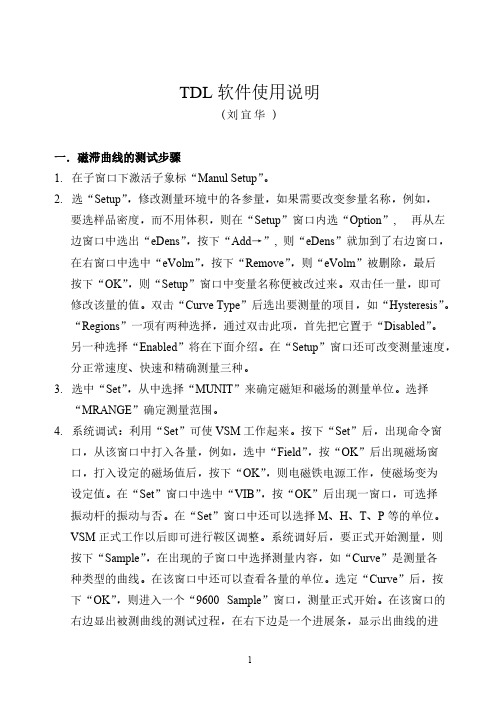
入测量的步数(点数),允许的温度误差,使用的磁场。然后即可开始测量。
5、测试所得的曲线最后显示在一个窗口中,在该窗口的右边是“Curve Variables”,在这里给出了一些有关的数据,在该窗口中希望哪些数据出现 可以用如下方法调整:选“Options”――“Software Setup”――“Output Parameter Selection”,出现一个子窗口:“Curve Output Parameters”,在这 里选取“Curve Type”为“Index”,即高温测量所得的曲线为 Index 类型。 在该窗口的左下小窗口是“Curve Variable”子窗口,从这里可以把需要的 参量选取到右下方的子窗口“Disply Variables”中,或去掉不需要的变量。 调整完后按下“OK”,则曲线窗口中所列的参量就被调整了。对窗口中没 有的量可以选 TXT0-TXT9 中的任一个代表一个新参量。
0 No temperature option. 2 Oven (Standard VSM Oven) 4 He Cryostat using Analog Port for Input 5 He Cryostat using Serial Port #2 for Input 6 Lakeshore DRC for SC VSM 7 Ni Cryostat using Analog Port for Input 8 Ni Cryostat using Serial Port for Input 9 Oxford Serial Cryostat Controller (He) COM1 10 Oxford Serial Cryostat Controller (Ni) COM1 11 Oxford Serial Cryostat Controller (He) COM2 12 Oxford Serial Cryostat Controller (Ni) COM2 13 Lakeshore 330 Auto-Tuning Temperature Controller (Ni) 75-325 14 Lakeshore 330 Auto-Tuning Temperature Controller (Ni)?5-500 15 Lakeshore 330 Auto-Tuning Temperature Controller (He) 1.4-300 16 Lakeshore GPIB 17 Omega DP41-RTD 18 AirJet 19 Athena Controller – VSM Oven on COM1 20 Athena Controller - VSM Oven on COM2 21 Conductus LTC-10 on COM1 22 Conductus LTC-10 on COM2 23 Conductus LTC-10 on GPIB
赫斯曼交换机命令行手册

赫斯曼交换机命令行手册一、概述赫斯曼交换机是一种广泛应用于数据通信领域的设备,通过命令行接口(CLI)进行管理。
本手册旨在帮助用户理解和使用赫斯曼交换机的CLI命令,以实现设备的配置、监控和管理。
二、命令行环境赫斯曼交换机命令行接口提供了一个交互式的界面,用户可以通过该界面执行各种操作。
为了使用CLI,您需要一台连接至交换机的计算机,并具备基本的命令行操作知识。
三、常用命令以下是一些常用的CLI命令,用于管理和配置赫斯曼交换机:1.显示系统信息:display命令2.用户管理:user命令(创建、删除用户等)3.端口配置:interface命令(设置接口、速度等)4.VLAN配置:vlan命令(创建、删除VLAN等)5.路由配置:route命令(添加、删除路由等)6.交换机日志:logging命令(设置日志级别等)四、命令使用方法以下是一些常用命令的使用方法示例:1.display命令:displaysystem-view或displayrunning-configer命令:usercreateusernamepassword(创建用户)3.interface命令:interfacevlan100(进入VLAN100接口)4.vlan命令:vlanbatch100,200(批量创建VLAN100和200)5.route命令:routeadd192.168.0.0255.255.255.0192.168.1.1(添加路由)6.logging命令:loggingbuffersize64(设置日志缓冲区大小)五、常见问题及解决方法以下是一些常见问题及解决方法:1.命令输入错误:请仔细检查您的命令,确保输入正确。
如果您不确定某个命令是否正确,请查阅相关文档或寻求技术支持。
2.设备不支持某些命令:请确认您的设备是否支持所需的命令。
如果不支持,您可能需要使用其他方法或设备来完成所需的操作。
3.设备连接问题:请检查您的计算机与设备的连接是否正常,确保网络连接畅通。
vprm运行手册
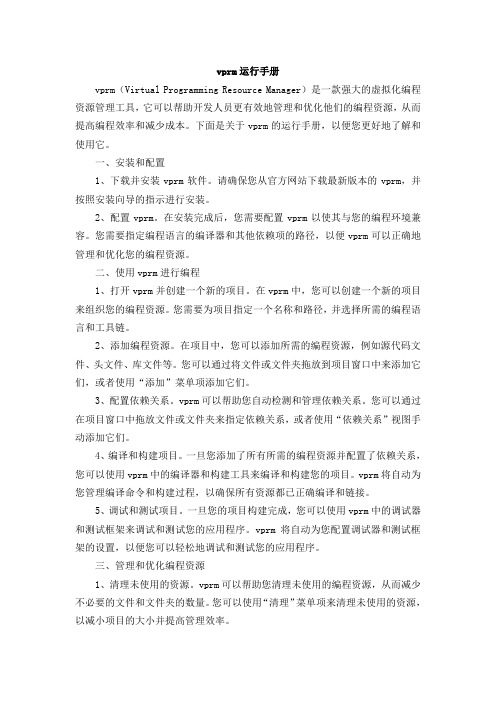
vprm运行手册vprm(Virtual Programming Resource Manager)是一款强大的虚拟化编程资源管理工具,它可以帮助开发人员更有效地管理和优化他们的编程资源,从而提高编程效率和减少成本。
下面是关于vprm的运行手册,以便您更好地了解和使用它。
一、安装和配置1、下载并安装vprm软件。
请确保您从官方网站下载最新版本的vprm,并按照安装向导的指示进行安装。
2、配置vprm。
在安装完成后,您需要配置vprm以使其与您的编程环境兼容。
您需要指定编程语言的编译器和其他依赖项的路径,以便vprm可以正确地管理和优化您的编程资源。
二、使用vprm进行编程1、打开vprm并创建一个新的项目。
在vprm中,您可以创建一个新的项目来组织您的编程资源。
您需要为项目指定一个名称和路径,并选择所需的编程语言和工具链。
2、添加编程资源。
在项目中,您可以添加所需的编程资源,例如源代码文件、头文件、库文件等。
您可以通过将文件或文件夹拖放到项目窗口中来添加它们,或者使用“添加”菜单项添加它们。
3、配置依赖关系。
vprm可以帮助您自动检测和管理依赖关系。
您可以通过在项目窗口中拖放文件或文件夹来指定依赖关系,或者使用“依赖关系”视图手动添加它们。
4、编译和构建项目。
一旦您添加了所有所需的编程资源并配置了依赖关系,您可以使用vprm中的编译器和构建工具来编译和构建您的项目。
vprm将自动为您管理编译命令和构建过程,以确保所有资源都已正确编译和链接。
5、调试和测试项目。
一旦您的项目构建完成,您可以使用vprm中的调试器和测试框架来调试和测试您的应用程序。
vprm将自动为您配置调试器和测试框架的设置,以便您可以轻松地调试和测试您的应用程序。
三、管理和优化编程资源1、清理未使用的资源。
vprm可以帮助您清理未使用的编程资源,从而减少不必要的文件和文件夹的数量。
您可以使用“清理”菜单项来清理未使用的资源,以减小项目的大小并提高管理效率。
veritas volume 指令

veritas volume 指令摘要:1.Veritas volume指令的概述2.Veritas volume指令的用途和功能3.如何使用Veritas volume指令4.Veritas volume指令的实战应用5.Veritas volume指令的优点与不足6.总结正文:Veritas volume指令是Linux系统中一款强大的磁盘管理工具,它可以帮助用户对磁盘进行分区、格式化、挂载等操作。
本文将详细介绍Veritas volume指令的用途、使用方法以及实战应用,帮助读者更好地掌握这款工具。
一、Veritas volume指令的概述Veritas volume指令是Veritas Volume Manager(VVM)的一部分,VVM是一个用于管理Linux系统上磁盘空间的工具。
通过Veritas volume指令,用户可以轻松地对磁盘进行分区、调整分区大小、迁移数据等操作。
二、Veritas volume指令的用途和功能1.创建、删除、调整分区:Veritas volume指令可以用于创建新的分区,删除不需要的分区,以及调整已有分区的大小。
2.磁盘空间管理:Veritas volume指令可以帮助用户对磁盘空间进行有效管理,避免磁盘空间不足的问题。
3.数据迁移:通过Veritas volume指令,用户可以将数据从一个分区迁移到另一个分区,方便数据整理和维护。
4.快照:Veritas volume指令支持对分区创建快照,以便在数据损坏或丢失时进行恢复。
5.磁盘阵列管理:Veritas volume指令可以用于创建、删除和管理磁盘阵列。
三、如何使用Veritas volume指令使用Veritas volume指令之前,首先需要确保系统已经安装了Veritas Volume Manager。
使用以下命令启动Veritas volume指令:```bashsudo vmkfs -t <文件系统类型> <设备名称>```例如,创建一个EXT3格式的分区:```bashsudo vmkfs -t ext3 /dev/sda1```四、Veritas volume指令的实战应用1.创建分区:某企业需要对一块新的硬盘进行分区,可以使用Veritas volume指令创建多个分区,以便进行文件服务器、数据库服务器等不同用途的部署。
迈普交换机常用命令手册v
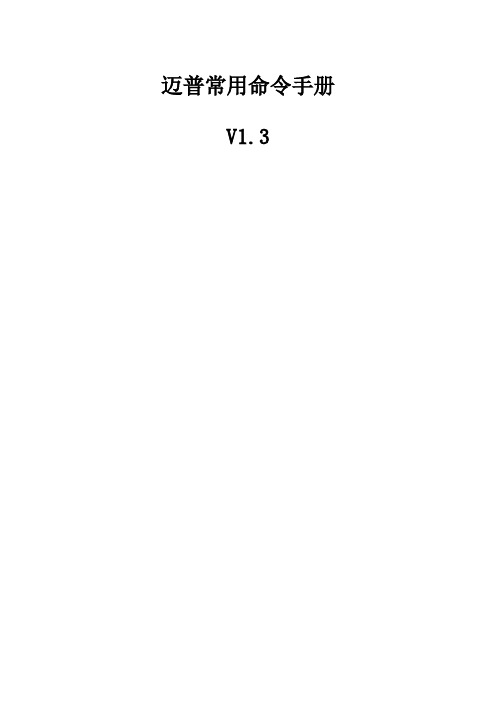
迈普常用命令手册V1.3目录2配置命令........................................................2.1系统模式及切换2.2基础配置2.2.1配置主机名.................................................2.2.2配置账户...................................................2.2.3配置登陆...................................................2.2.4配置Vlan..................................................2.3配置端口2.3.1双工速率...................................................2.4配置Track2.5配置MSTP2.6配置VRRP2.7配置Trunk2.8多接口link-aggregation2.9配置ACL2.10配置路由2.10.1静态路由.................................................2.10.2配置RIP.................................................2.10.3配置OSPF................................................2.11管理配置2.11.1配置AAA.................................................2.11.2配置端口镜像.............................................2.11.3文件管理.................................................2.11.4Logging....................................................2.11.5配置SNMP................................................2.11.6配置NTP................................................. 3迈普常用命令....................................................3.1查找MP命令3.2常用命令3.2.1查看信息...................................................3.2.2删除配置...................................................3.2.3查看配置文件...............................................3.2.4查看路由配置...............................................3.2.5查看路由表.................................................3.2.6查看VRRP状态..............................................3.2.7查看二层接口信息...........................................3.2.8查看bfd信息...............................................3.2.9查看设备信息...............................................查看用户信息.............................................概述本手册编写的目的是为了使分行管理员快速掌握迈普MP2900路由交换一体机的常用命令,为设备运维工作提供帮助和指导。
Veritas Volume Manager(VxVM)-vxassist命令手册
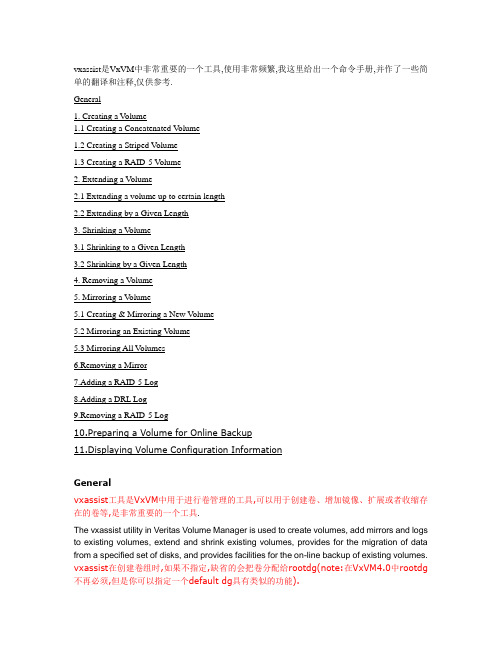
vxassist是VxVM中非常重要的一个工具,使用非常频繁,我这里给出一个命令手册,并作了一些简单的翻译和注释,仅供参考.General1. Creating a Volume1.1 Creating a Concatenated V olume1.2 Creating a Striped V olume1.3 Creating a RAID-5 V olume2. Extending a Volume2.1 Extending a volume up to certain length2.2 Extending by a Given Length3. Shrinking a V olume3.1 Shrinking to a Given Length3.2 Shrinking by a Given Length4. Removing a Volume5. Mirroring a V olume5.1 Creating & Mirroring a New Volume5.2 Mirroring an Existing V olume5.3 Mirroring All Volumes6.Removing a Mirror7.Adding a RAID-5 Log8.Adding a DRL Log9.Removing a RAID-5 Log10.Preparing a Volume for Online Backup11.Displaying Volume Configuration InformationGeneralvxassist工具是VxVM中用于进行卷管理的工具,可以用于创建卷、增加镜像、扩展或者收缩存在的卷等,是非常重要的一个工具.The vxassist utility in Veritas Volume Manager is used to create volumes, add mirrors and logs to existing volumes, extend and shrink existing volumes, provides for the migration of data from a specified set of disks, and provides facilities for the on-line backup of existing volumes. vxassist在创建卷组时,如果不指定,缺省的会把卷分配给rootdg(note:在VxVM4.0中rootdg 不再必须,但是你可以指定一个default dg具有类似的功能).vxassist的缺省单位是blocks,但是你可以指定K 或M 或G 为单位,这都是合法的.The default behavior of vxassist is to create volumes in the rootdg diskgroup if diskgroup is not specified . The default length is taken as number of blocks but this can be specified in Kilobytes or Megabytes or Gigabytes.vxassist command syntax :vxassist <option> <Keyword> volume_name [attributes]Commonly used options are given below (See man vxassist for complete list of supported options) -g for specifying diskgroups -b for background operation -d file containing defaults for vxassist if not specified /etc/default/vxassist is used Keywords used are make , mirror , move , growto ,growby ,shrintto ,shirnkby ,snapstart , snapshot ,snapwait Attributes specify volumes layout disks controllar to include exclude etcDevice Nodes :Default rootdg disk group. Block Device Node /dev/vx/dsk/volume_name Raw Device Node /dev/vx/rdsk/volume_name Other DiskGroups Block Device Node /dev/vx/dsk/diskgroup_name/volume_name Raw Device Node /dev/vx/rdsk/diskgroup_name/volume_name_______________________________________1. Creating a Volume :1.1 Creating a Concatenated Volume缺省的,vxassist把一个卷组里的所有磁盘统一看待,如果创建的volume大于单个磁盘,那么空间分配自动的跨越磁盘.By default, vxassist creates a concatenated volume using the space available on a disk or on the number of disks in a diskgroup if the volume size specified is more then the one available on a single disk.Disks can be specified from a diskgroup for a volume group but if not mentioned available disks are selected by the volume manager.Command syntax :· vxassist make volume_name volume_lengthTo create a new volume appvol of 100 MB in the default disk group rootdg with available disks:· #vxassist make appvol 100mTo create the volume appvol of 100MB on disk03· #vxassist make appvol 100m disk031.2 Creating a Striped VolumeA striped volume contains at least one plex that consists of two or more subdisks located on two or more physical disks.Command Syntax :· vxassist make volume_name length layout=stripeTo create a striped volume appvol2 with the default stripe unit size on the default number of disks· #vxassist make appvol2 100m layout=stripeTo create a striped volume appvol2 100MB striped volume on three specific disks.· #vxassist make appvol2 100m layout=stripe disk04 disk05 disk061.3 Creating a RAID-5 VolumeA RAID-5 volume contains a RAID-5 plex that consists of two or more subdisks located on two or more physical disks. Only one RAID-5 plex can exist per volume. A RAID-5 volume may also contain one or more RAID-5 log plexes, which are used to log information about data and parity being written to the volume.Command Syntax :· vxassist make volume_name length layout=raid5To create the RAID-5 volume appvol4 with the default stripe unit size on the default number of disks with RAID-5 log,· #vxassist make appvol4 100m layout=raid5.2. Extending a Volume--扩展一个建好的VolumeCaution : If you plan to use volume size change (grow or shrink ) on a volume with data make sure you have the good backup of the volume available before carrying out such operation .2.1 Extending a volume up to certain lengthCommand syntax· vxassist growto volume_name lengthTo extend vol3 upto 8000 sectors, type:--例如,扩展vol3到8000个扇区· #vxassist growto vol3 8000Note:这里可以指定大小,例如:vxassist growto redo101 100M如果使用的是非缺省DG,还需要指定磁盘组:vxassist -g oradg growto redo101 100M2.2 Extending by a Given LengthCommand Syntax· vxassist growby volume_name lengthTo extend volapp by 1000 sectors, type:· #vxassist growby volapp 10003. Shrinking a VolumeCaution - Do not shrink a volume below the size of the file system. If you have a VxFS file system, you can shrink the file system and then shrink the volume. If you do not shrink the file system first, you risk unrecoverable data loss.Always make sure you have a good backup of the data volume to be shirnked.3.1 Shrinking to a Given LengthShrink a volume to a specific length as follows:· vxassist shrinkto volume_name lengthMake sure you do not shrink the volume below the current size of the file system or database using the volume. This command can be safely used on empty volumes.To shrink volcat to 1300 sectors, type:· #vxassist shrinkto volcat 13003.2 Shrinking by a Given LengthShrink a volume by a specific length as follows:· vxassist shrinkby volume_name lengthTo shrink volcat by 8000 sectors, type:· #vxassist shrinkby volapp2 80004. Removing a VolumeRemoving a volume requires removing all references to the volumes to be removed like unmounting the volume if mounted and removing its reference from /etc/vfstab .如果你需要remove一个volume,那么首先你需要stop这个卷组,停止其上的所有活动事务.An active volume has to be stopped first to stop all the activities to the volume only then it can be removed.Stopping Volume :Command Syntax· vxvol stop volume_nameTo stop appvol1· #vxvol stop appvol1Removing VolumeCommand Syntax· vxedit -rf rm volume_nameTo remove the volume appvol1· #vxedit -rf rm appvol115. Mirroring a VolumeMirroring allow data to be written simultaneously to two disks so that in case of failure of one disk data is available from the other mirrored disk. Boot disks can be mirriored to provide alternate booting disk .5.1 Creating & Mirroring a New VolumeCommand Syntax :· vxassist make volume_name length layout=mirrorTo create the mirrored volume, appvol22 of 100mb· #vxassist make appvol22 100m layout=mirrorTo create a volume with Dirty Region Logging enabled· #vxassist make volume_name length layout=mirror,log5.2 Mirroring an Existing VolumeCommand syntax· vxassist mirror volume_nameCreating a mirror of volume vol44:· #vxassist mirror vol445.3 Mirroring All VolumesTo mirror all existing volumes to available disk space· /etc/vx/bin/vxmirror -a6. Removing a MirrorRemoving a mirror involves first dissociating the plex from its volume and then removing the plex and any associated subdisks completely.The last valid mirror plex associated with a volume cannot be removed.Dissociate and remove the plex from its volume as follows:· vxplex -o rm dis plex_namevxprint -h shows the volume and associated plexes :Disk group: rootdg TY NAME ASSOC KSTATE LENGTH PLOFFS STATE TUTIL0 PUTIL0 v volm fsgen ENABLED 10240 - ACTIVE - - pl volm-01 volm ENABLED 10240 - ACTIVE - - sd disk01-02 volm-01 - 10240 0 - - - pl volm-02 volm ENABLED 10240 - ACTIVE - - sd disk02-03 volm-02 - 10240 0 - - -To disassociate and remove volmir-02 from volmir, type:· #vxplex -o rm dis volm-02The output of vxprint -h for volm now shows volume volm with only one plex::Disk group: rootdg TY NAME ASSOC KSTATE LENGTH PLOFFS STATE TUTIL0 PUTIL0 v volm fsgen ENABLED 10240 - ACTIVE - - pl volm-01 volmir ENABLED 10240 - ACTIVE - - sd disk01-02 volmir-01 - 10240 0 - - -7. Adding a RAID-5 LogA RAID-5 log maintains a copy of the data and parity being written to the volume at any given time. If a system failure occurs, VxVM can replay the RAID-5 log to resynchronize the volume. This copies the data and parity that was being written at the time of failure from the log to the appropriate areas of the RAID-5 volume.RAID-5 log plexes are used to log information about data and parity being written to the raid volume. A log plex is created for the volume by default when a raid volume is created but additional ones can be added by following command .· vxassist addlog name_of_raid5_vol8. Adding a DRL LogDirty region logging (DRL) is used with mirrored volume layouts. DRL keeps track of the regions that have changed due to I/O writes to a mirrored volume. Prior to every write, a bitmap is written to a log to record the area of the disk that is being changed. In case of system failure, DRL uses this information to recover only the portions of the volume that need to be recovered.To put Dirty Region Logging into effect for a volume, a log subdisk must be added to that volume and the volume must be mirrored. Only one log subdisk can exist per plex.The following example creates a log for the mirrored volume vol03:· #vxassist addlog vol03When vxassist is used to add a log subdisk to a volume, a log plex is also created to contain the log subdisk, by default.Once created, the plex containing a log subdisk can be treated as a regular plex. Data subdisks can be added to the log plex. The log plex and log subdisk can be removed using the same procedures used to remove ordinary plexes and subdisks.9. Removing a RAID-5 LogRemoving a RAID-5 log involves first dissociating the log from its volume and then removing the log and any associated subdisks completely.Dissociate the log from its volume as follows:· #vxplex -o rm dis plex_nameTo identify the log plex, use the command:· vxprint -ht raid5_volume_nameTo disassociate the log plex volrd-02 from volrd, type:· #vxplex -o rm dis volrd-02The output of vxprint -h for volrd now shows:Disk group: rootdg TY NAME ASSOC KSTATE LENGTH PLOFFS STATE TUTIL0 PUTIL0 v volrd raid5 ENABLED 32 - ACTIVE - - pl volrd-01 volrd ENABLED 32 - ACTIVE - - sd disk01-02 volrd-01 - 32 0 - - - sd disk02-03 volrd-01 - 32 0 - - -10. Preparing a Volume for Online BackupVolume manager provides an easy way to take backup of the online data by creating an offline snapshot mirror of the volume .The vxassist snapstart operation creates a write-only backup mirror, which is attached to and synchronized with the volume to be backed up and later detached and made offline by vxassist snapshot command . The snapshot volume can be used by backup utilities while the original volume continues to be available for applications and users.The volume backup method described here does not apply to RAID-5 volumes.Backing up a volume with vxassist involves the following procedureCreate a snapshot mirrorsnapstart starts creating a online snapshot mirror of the volume using the available disk space . The snapshot is completed with vxassist snapshot command when offline snapshot volume is created with a userdefined name .Command Syntax:vxassist snapstart volume_nameTo create a snapshot mirror of a volume called vol8, type#vxassist snapstart vol8Create a snapshot volumeCommand Syntaxvxassist snapshot volume_name new_volume_nameTo create a snapshot volume of vol8, type:#vxassist snapshot vol8 snapvol8You can now back up the snapshot volume by whatever means you prefer. To avoid wasting space, you can then remove the snapshot volume, which occupies as much space as the original volume11 Displaying Volume Configuration InformationThe vxprint command can be used to display information about how a volume is configured.Display the volume, mirror, and subdisk record information for all volumes as follows:#vxprint -htclass="style25 style31"Disk group: rootdgDG NAME NCONFIG NLOG MINORS GROUP-IDDM NAME DEVICE TYPE PRIVLEN PUBLEN STATE V NAME USETYPE KSTATE STATE LENGTH READPOL PREFPLEXPL NAME VOLUME KSTATE STATE LENGTH LAYOUT NCOL/WID MODESD NAME PLEX DISK DISKOFFS LENGTH [COL/]OFF DEVICE MODEdg rootdg 759096729.1025.tweetydm disk10 c1t0d0s2 sliced 559 1044400 -dm disk20 c2t0d0s2 sliced 559 1044400 -v pubs fsgen ENABLED ACTIVE 2288 SELECT -pl pubs-01 pubs ENABLED ACTIVE 2288 CONCAT - RWsd disk10-01 pubs-01 disk10 0 2288 0 c0t0d0 ENAv vol8 fsgen ENABLED ACTIVE 20480 SELECT -pl vol8-01 vol8 ENABLED ACTIVE 20480 CONCAT - RWsd disk10-02 vol8-0 disk10 2288 20480 0 c0t1d0 ENAwhere dg is a disk group, dm is a disk, v is a volume, pl is a plex, and sd is a subdisk. The top few lines indicate the headers that match each type of output line that follows. Each volume is listed along with its associated plex(es) and subdisk(s).Display volume-related information for a specific volume as follows:#vxprint -t volume_nameTo display information about vol8, type:#vxprint -t vol8。
veirlog31条指令工程
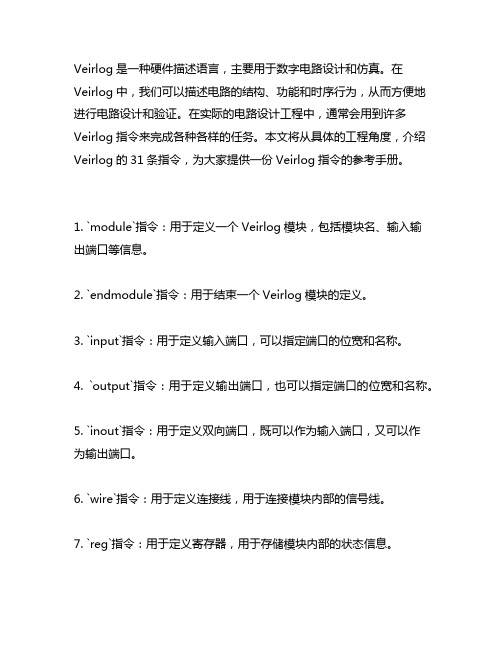
Veirlog是一种硬件描述语言,主要用于数字电路设计和仿真。
在Veirlog中,我们可以描述电路的结构、功能和时序行为,从而方便地进行电路设计和验证。
在实际的电路设计工程中,通常会用到许多Veirlog指令来完成各种各样的任务。
本文将从具体的工程角度,介绍Veirlog的31条指令,为大家提供一份Veirlog指令的参考手册。
1. `module`指令:用于定义一个Veirlog模块,包括模块名、输入输出端口等信息。
2. `endmodule`指令:用于结束一个Veirlog模块的定义。
3. `input`指令:用于定义输入端口,可以指定端口的位宽和名称。
4. `output`指令:用于定义输出端口,也可以指定端口的位宽和名称。
5. `inout`指令:用于定义双向端口,既可以作为输入端口,又可以作为输出端口。
6. `wire`指令:用于定义连接线,用于连接模块内部的信号线。
7. `reg`指令:用于定义寄存器,用于存储模块内部的状态信息。
8. `assign`指令:用于进行赋值操作,将一个逻辑表达式赋给一个信号。
9. `always`指令:用于定义时序逻辑,指定某些操作在时钟上升沿或下降沿触发时执行。
10. `initial`指令:用于初始化操作,在模拟开始时执行一次。
11. `module instantiation`指令:用于实例化其他Veirlog模块。
12. `parameter`指令:用于定义参数,实例化模块时可以根据需要进行配置。
13. `case`指令:用于多路选择,根据不同的条件执行不同的操作。
14. `if-else`指令:用于条件判断,根据不同的条件执行不同的操作。
15. `for`指令:用于循环操作,执行指定次数的操作。
16. `while`指令:用于条件循环,根据条件循环执行操作。
17. `repeat`指令:用于重复执行操作,指定重复次数。
18. `function`指令:用于定义函数,可以在其他地方调用。
IVM配置操作手册

本页仅作为文档封面,使用时可以删除This document is for reference only-rar21year.MarchIVM 配置操作手册V1.02013/7/5文档密级:[ ]机密[√]内部公开[ ]对外公开文档状态:[ √]草案[ ]正式发布[ ]正在修订2013-07-05 创建目录第1 章IVM 架构介绍 (1)1.1 IVM 架构介绍 (1)1.2 IVM 系统要求 (2)1.2.1 服务器硬件要求 (2)1.2.2 固件和操作系统要求 (2)1.3 IVM 与HMC 区别 (3)第2 章IVM 创建新分区 (6)第3 章分区操作系统安装前ISO 镜像准备 (12)第4 章常见维护操作 (17)集成虚拟化管理器(IVM) 是PowerVM® 版硬件功能部件的一个组件,可用于管理虚拟I/O 服务器和客户机逻辑分区。
集成虚拟化管理器(IVM) 提供基于Web 的系统管理界面和命令行界面,可使用它们来管理某些使用IBM® 虚拟I/O 服务器的IBM Power Systems 服务器和IBM BladeCenter® 刀片服务器。
在受管系统上,您可以创建逻辑分区、管理虚拟存储器和虚拟以太网以及查看服务器的相关服务信息。
IVM 与虚拟I/O 服务器包括在一起,但它仅在没有硬件管理控制台(HMC) 的特定平台上可用。
如果将虚拟I/O 服务器安装在受支持的服务器上,并且在安装虚拟I/O 服务器时没有HMC 连接至该服务器,那么会在该服务器上启用IVM。
然后可使用IVM来通过虚拟I/O 服务器配置受管系统。
IVM在VIOS中的架构图如下:IVM会产生一个新的虚拟设备VMC (Virtual Management Channel),用于与power hypervisor交互。
通过在VIOS上执行命令可以看到ibmvmc0设备。
$ lsdev -virtual | grep ibmvmc0ibmvmc0 Available Virtual Management Channelvmc正常运行需满足以下要求:硬件虚拟化特征开启。
- 1、下载文档前请自行甄别文档内容的完整性,平台不提供额外的编辑、内容补充、找答案等附加服务。
- 2、"仅部分预览"的文档,不可在线预览部分如存在完整性等问题,可反馈申请退款(可完整预览的文档不适用该条件!)。
- 3、如文档侵犯您的权益,请联系客服反馈,我们会尽快为您处理(人工客服工作时间:9:00-18:30)。
v e r t a s v o l u m e m a n a g e r命令手册一、常见命令获取机器ID和机器类型的命令添加License的命令...一、获取机器ID和机器类型的命令#hostid#uname -i二、添加License的命令#vxlicense -c三、查看License的命令# vxlicense -p四、名词解析VRTSvxvm VxVM软件VRTSlic VxVM licensing utilitiesVRTSvmdoc VxVM电子文档VRTSvmman VxVM帮助手册VRTSvmdev VxVM developer’s packageVRTSvxsa VxVM图形管理界面VRTSvxfs VxFS软件VRTSfsdoc VxFS文档五、添加VxVM和VxFS包#mount –F hsfs –o ro /dev/dsk/c0t6d0s2 /mnt# pkgadd –d path_name product_packages注意:要以超级用户权限登录系统,完了后还要重启系统。
六、安装VxFS后,修改/etc/system ,在里面添加一行:set lwp_default_stksize=0x4000并将原始的文件拷贝一份。
七、检查安装包:#pkginfo 列出所有安装的包#pkginfo | grep VRTS 列出安装的VERITAS的包#pkginfo –l pkckage 列出某个安装包的详细信息八、用vxinstall来创建rootdg 。
选择Custom安装。
九、显示执行过的命令:#tail –f /var/opt/vmsa/logs/command十、命令行在如下几个目录中,可以找到在命令行中使用的命令:/etc/vx/bin/usr/sbin/usr/lib/vxvm/bin注:把这些目录加入到PATH环境变量中去。
十一、几条常用命令:vxassist 、vxprint 、vxdg 、vxdisk十二、检查是否有别的VMSA版本存在:#pkginfo –l | grep vmsa如果有则删除:#pkgrm VRTSvmsa十三、启动VMSA1.以root用户登录;2.#./vmsa_server &3.xhost + system_name (这一步有时需要做)4.DISPLAY=’uname –n ‘:;export DISPLAY(这一步有时需要做)十四、启动VMSA客户端1.本地启动:# vmsa2.远程启动:# vmsa remote_machine_name十五、几个命令1.确定VMSA是否运行:# vmsa_server -q2.停止VMSA服务: # vmsa_server -k3.显示VMSA运行版本:# vmsa_server -v4.启动自动模式:# autostart on5.显示当前运行模式:# netstat -a | grep vmsa6.改变自动模式:# autostart off7.运行在只读模式下:# vmsa_server -r & 和# vmsa -r &十六、添加磁盘的方法:(行命令)1.vxdisksetup :configures a disk for VxVM2.vxdg addisk :add a disk to a disk group3.# /etc/vx/bin/vxdisksetup –i disk_address [attributes]注:The disk_address defines the controller , target , and SCSI logical unit number of the disk to be set up and takes the form c # t # d # . The –i option writes a disk header to the disk , making the disk derectly usable .4.# vxdg –g diskgroup adddisk disk_name=device_name十七、查看磁盘信息(命令行)1.vxdisk list :list disk information2.prtvtoc :Display VTOC configuration3.vxdisk –o alldgs list :show all disk groups in the output .4.# vxdisk list disk_name :显示某个磁盘的信息。
5.# prtvtoc physical_disk_path6.# prtvtoc /dev/rdsk/c1t10d0s2注:注意磁盘在卷中和不在卷中,prtvtoc命令结果显示的不同。
十八、Evacuating a disk 二十一、创建磁盘组(命令行)1.vxdg init diskgroup disk_name=device_name2.# vxdg init newdg newdg01=c1t1d0s2二十二、创建备用磁盘# vxdg –g diskgroup set spare=on|off disk_media_name二十三、Deporting a disk group(命令行)1.# unmount /filesystem(先卸载磁盘组上的文件系统)2.# vxdg deport diskgroup3.# vxdg –n new_name deport old_name(deport and rename a disk group)4.# vxdg –h hostname deport diskgroup(deport to a new host)二十四、Importing a disk group(命令行)1.# vxdg import diskgroup2.# vxdg –n new_name import old_name(import and rename a disk group)3.# vxdg –t –n temp_name import old_name(import and rename temporaily)4.# vxdg –tC –n newerdg import newdg(clear import locks,add the –C option)5.# vxdg –f import newdg(force an import)二十五、Rename a disk group:CLI1.# vxdg –n new_name deport old_name2.# vxdg import new_name以上是第一种方式3.# vxdg deport old_name4.# vxdg –n new_name import old_name5.# vxvol –g diskgroup_newname startall(在命令行中重命名磁盘组后要重启volume)二十六、Destroying a disk group# vxdg destroy diskgroup二十七、查看磁盘组信息1.vxdisk –s list 显示磁盘组名和ID2.vxdisk –o alldg list 显示所有磁盘组的信息,包括已经destroy的。
3.vxdg –g diskgroup free 显示磁盘组中的free space 。
4.vxdg free二十八、显示磁盘组的版本1.# vxdg list diskgroup2.# vxprint -l二十九、升级磁盘组版本1.vxdg [-T version] upgrade diskgroup2.# vxdg –T 40 upgrade datadg(把datadg从20升级到40)3.# vxdg upgrade datadg(把datadg升级到当前的版本90)4.# vxdg -T 50 init newdg newdg01=c0t3d0s2(创建版本为50的磁盘组)二、命令集vxdisk list [diskname] 列出由 VxVM 控制的磁盘。
vxdg list [diskgroup] 列出有关磁盘组的信息。
vxdg -s list 列出有关集群中共享磁盘组的信息。
vxinfo [-g diskgroup] [volume ...] 显示有关卷的可访问性和可用性的信息。
vxprint -hrt [object] 打印有关 VxVM 中对象的单行信息。
vxprint -st [subdisk] 显示有关子磁盘的信息。
vxprint -pt [plex] 显示有关 plex 的信息。
vxdiskadm 使用基于菜单的界面管理 VxVM 磁盘。
vxdiskadd [devicename] 添加由设备名指定的磁盘。
vxedit rename olddisk newdisk 重命名由 VxVM 控制的磁盘。
vxedit set reserve=on|off diskname 留出/不留出磁盘组中的某个磁盘。
vxedit set nohotuse=on|off diskname 不允许/允许将磁盘上的空闲空间用于热重定位。
vxedit set spare=on|off diskname 在热重定位备用磁盘池中添加/删除磁盘。
vxdisk offline devicename 使磁盘脱机。
vxdg -g diskgroup rmdisk diskname 将磁盘从其磁盘组中删除。
vxdisk rm diskname 从 VxVM 的控制中删除磁盘。
vxdg init diskgroup [diskname=]devicename使用预先初始化的磁盘创建磁盘组。
vxdg -s init diskgroup [diskname=]devicename 使用预先初始化的磁盘在集群中创建共享磁盘组。
vxdg [-n newname] deport diskgroup 逐出磁盘组并根据需要重新命名它。
vxdg [-n newname] import diskgroup 导入磁盘组并根据需要重新命名它。
vxdg [-n newname] -s import diskgroup 导入由集群共享的磁盘组并根据需要重新命名它。
vxdg [-o expand] listmove sourcedg targetdg object ...列出可能因移动磁盘组而受到影响的对象”。
vxdg [-o expand] move sourcedg targetdg object ...在磁盘组之间移动对象。
