Clipper集成控制器用户手册
CLIPS中文用户手册要点

CLIPS用户向导水银测试版2007.12.31 Joseph C. Giarratano, Ph.D.自述文件通往智慧的第一步是你得承认你的无知,其次是你不必让全世界都知道你的无知。
这部分被称作序言,但是在还没有人读过它之前,我将它重新命名成一个惯用的标题,以便让计算机用户选择性的遵从。
另一个建议是将之命名为:“别读我”章节,但如今的人们相信所有他们阅读过的一切,我恐怕他们真的就不读它了。
序言的目的,噢,抱歉,我应该称之为自述文件,它提供了书本中所包含知识的元知识。
之所以称谓为元知识,是指它是关于知识的知识。
所以关于自述文件的描述事实上我们得称之为“元元知识”。
如果你被搞糊涂了或者你对这些不感冒,那么你可以跳开去选择从书中任何地方看起,因为我得照顾到所有我的读者。
CLIPS是什么?CLIPS是一种专家系统工具,最初由NASA/Lyndon B. Johnson太空中心软件技术研究室开发出来。
自1986年首次发布以来,CLIPS经历了不断的改进和完善。
现在它已经被广泛的应用在数以万计的全球用户中。
CLIPS被开发出来以促进集成人类知识和经验的软件发展。
在CLIPS中,知识的表示有三种方式:●规则,规则表示法是基于启发式经验知识库的首要选择。
●自定义函数和通用函数,这种方式是程序式知识表示的首选。
面向对象设计,也是程序式知识表示的首选。
面向对象的程序设计被支持的5个普遍接受的特征是:类,消息处理函数,抽象,封装,继承和多态性。
模式匹配可以是对象和事实。
你可以仅用规则,或者仅用对象或者两者混合使用来开发软件。
CLIPS同时支持与其他语言的集成,如C和Java。
事实上,CLIPS是C Language Integrated Production的缩写。
规则能基于事实与对象的匹配,规则和对象同时组成了一个集成系统。
除了被当作一个独立的工具之外,CLIPS还能被程序语言调用,运行其函数,然后返回给调用函数控制权。
拼接控制器使用手册知识讲解

拼接控制器使用手册精品文档Video Windows System使用手册重要提示——为了您和设备的安全,请您在使用设备前务必仔细阅读产品说明书。
——如果在使用过程中遇到疑问,请首先阅读本说明书。
正文中有设备操作的详细描述,请按书中介绍规范操作。
如仍有疑问,请联系我们,我们尽快给您满意的答复。
——本说明书如有版本变动,恕不另行通知,请见谅!1安全说明电源:请使用带保护地的单相三线制交流220V电源,并确保整个工程系统使用同一保护地。
不能使用无保护地的电源,电源线的接地脚不能破坏。
断电:需要进行设备移动或其他需要断电的工作时,要关断所有的电源,包括电源开关,拔掉电源插头等,以确保您和设备的安全。
线缆:不能在电源线、信号线、通讯线等线缆上压放物品,应避免线缆被踩踏或挤压,以防止出现漏电或短路等危险。
信号线连接:从设备上插、拔信号线时,设备需要断电,以免损坏设备。
带电插拔造成的损坏不在保修范围。
散热孔:设备外表面可能有散热用的开孔,不要堵塞这些开孔,以免热量积聚,损坏设备或造成火灾等危险。
设备安置:应合理安置设备,如装入标准机架、机箱、机柜,或放置在稳固平整的工作台面上,防止设备跌落。
环境:设备工作的环境要注意防尘、防潮,尤其要防止液体浸泡和溅入设备内部。
维修:所有的维修工作应由专业维修人员完成,未经培训不要尝试自己维修设备。
为防止电击危险,不要擅自打开机壳。
其他安全注意事项:1.设备内部有高压电,非专业维修人员不得打开机箱,以免发生危险;2.严禁水滴或水溅,严禁在设备上放置任何装有液体的容器物品;3.为预防火灾,禁止设备靠近火源;4.为了充分通风,设备前后面板至少应保持 20CM 的空隙;5.设备如发出怪异噪音、冒烟或怪味,应立即拔掉电源插头,由专业维修人员处理;6.在有雷电或长期不用的情况下,请拔掉电源插头;7.不要从本设备通风孔塞入任何物体,以免造成设备损坏或触电;8.不宜将本设备放置于近水或其它潮湿的地方使用;9.不宜将本设备放置于散热片附近或其它高温地方使用;10.请妥善整理放置电源线,以防破损;11.下列情况,应拔掉本设备电源插头,由专业维修人员处理:1) 插头电源线损坏或磨损时;2) 有液体溅入本设备时;3) 本设备跌落或机箱损坏时;4) 本设备出现明显功能异常或性能变化时。
PMAC培训

PMAC应用培训计划第一天 上午9:30 -10:00 交流培训需求 10:00 -11:40 Pmac卡概述及clipper硬件介绍(含Pmac-pc104) 11:50 -12:50 吃午饭 下午1:00 -2:00 Pewin32pro及相关软件的使用 2:00 -4:00 分组实际操作练习 第二天 上午9:30 -11:40 在线指令和变量说明及注意事项(含Pmac-pc104) 11:50 -12:50 吃午饭 下午1:00 -2:00 PID调节方法 2:00 -4:00 分组实际操作练习 第三天 上午9:30 -11:40 简单运动的编写和plc程序的编写方法 11:50 -12:50 吃午饭 下午1:00 -2:00 简介上位软件的通讯 2:00 -4:00 答疑及分组实际操作练习PMAC应用培训北京钧义志成科技发展有限公司PMAC多轴运动控制卡• PMAC的含义: • PMAC是program multiple axis controller 可编程的多轴运动控制卡。
• PMAC的特点: • PMAC卡是美国Deltatau公司的产品,是集 运动轴控制,和PLC控制以及数据采集的多 功能的运动控制产品。
PMAC卡1型和2型卡的主要区别• 1型卡 控制信号为模拟量,+-10V • 2型卡 控制信号为数字量,直接输出 PWM脉宽调制信号PMAC卡轴数类型• 2轴卡 PMAC MINI PCI MINI PMAC2 • 4轴卡 PMAC PCI Lite PMAC2 PCI Lite PMAC2A-104 • 8轴卡 PMAC PCI PMAC2 PCI PMAC2A-104+ACC1P • 32轴卡 Turbo PMAC PCI Turbo PMAC2 PCIPMAC新产品Clipper• 4轴 Clipper • 8轴 Clipper + Acc1P • 12轴 Clipper + Acc1P(2块)PMAC通讯方式类型• • • • PCI PC104 总线 USB 通讯 (PMAC2A-104 UMAC) 串口 通讯 RS422 或RS232 网卡通讯 ( PMAC2A-104 Clipper)ClipperTurbo PMAC2-Eth-Lite controllerTurbo PMAC Clipper 简介• Turbo PMAC Clipper是一个基于 TurboPMAC2 CPU功能齐全,结构紧凑, 成本的多轴控制器,标配以太网和RS232 通信接口和内置的I O. Clipper提供完整 TurboPMAC 2处理器,并提供最低配置4轴 伺服或步进控制32个数字I / O点。
PMAC多轴运动控制卡学习(硬件)
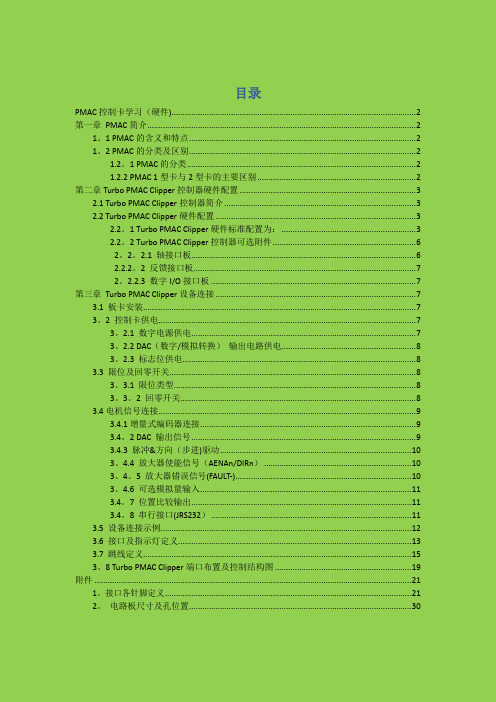
目录PMAC控制卡学习(硬件) (2)第一章PMAC简介 (2)1。
1 PMAC的含义和特点 (2)1。
2 PMAC的分类及区别 (2)1.2。
1 PMAC的分类 (2)1.2.2 PMAC 1型卡与2型卡的主要区别 (2)第二章Turbo PMAC Clipper控制器硬件配置 (3)2.1 Turbo PMAC Clipper控制器简介 (3)2.2 Turbo PMAC Clipper硬件配置 (3)2.2。
1 Turbo PMAC Clipper硬件标准配置为: (3)2.2。
2 Turbo PMAC Clipper控制器可选附件 (6)2。
2。
2.1 轴接口板 (6)2.2.2。
2 反馈接口板 (7)2。
2.2.3 数字I/O接口板 (7)第三章Turbo PMAC Clipper设备连接 (7)3.1 板卡安装 (7)3。
2 控制卡供电 (7)3。
2.1 数字电源供电 (7)3。
2.2 DAC(数字/模拟转换)输出电路供电 (8)3。
2.3 标志位供电 (8)3.3 限位及回零开关 (8)3。
3.1 限位类型 (8)3。
3。
2 回零开关 (8)3.4电机信号连接 (9)3.4.1增量式编码器连接 (9)3.4。
2 DAC 输出信号 (9)3.4.3 脉冲&方向(步进)驱动 (10)3。
4.4 放大器使能信号(AENAn/DIRn) (10)3。
4。
5 放大器错误信号(FAULT-) (10)3。
4.6 可选模拟量输入 (11)3.4。
7 位置比较输出 (11)3.4。
8 串行接口(JRS232) (11)3.5 设备连接示例 (12)3.6 接口及指示灯定义 (13)3.7 跳线定义 (15)3。
8 Turbo PMAC Clipper端口布置及控制结构图 (19)附件 (21)1。
接口各针脚定义 (21)2。
电路板尺寸及孔位置 (30)PMAC控制卡学习(硬件)第一章PMAC简介1.1PMAC的含义和特点1.PMAC的含义:PMAC是program multiple axis controller 可编程的多轴运动控制卡。
卡乐控制器操作手册C

操作手册目录---------------------------------------------------------------------------------1 1.简介-------------------------------------------------------------------------------21.1基本特性--------------------------------------------------------------------------22.硬件结构---------------------------------------------------------------------------2 2.1产品代码--------------------------------------------------------------------------3 2.2pCO主板布局-----------------------------------------------------------------------4 2.3输入/输出口说明-------------------------------------------------------------------5 3用户手操器--------------------------------------------------------------------------63.1用户手操器版本--------------------------------------------------------------------6 3.2 pCO手操器按键--------------------------------------------------------------------83.3图形显示手操器的功能和特性--------------------------------------------------------84. 安装------------------------------------------------------------------------------9 4.11pCO主板的安装-------------------------------------------------------------------9 4.2输入接口-------------------------------------------------------------------------10 4.3输入接口-------------------------------------------------------------------------11 4.4电源-----------------------------------------------------------------------------12 4.5主板EPROM的安装------------------------------------------------------------------12 4.6手操器的安装---------------------------------------------------------------------124.7图形显示手操器中程序存储器EPROM的安装--------------------------------------------135. 安装注意事项---------------------------------------------------------------------136. pLAN局域网-----------------------------------------------------------------------13 6.1主板地址------------------------------------------------------------------------14 6.2手操器地址-----------------------------------------------------------------------15 6.3专用/共享手操器------------------------------------------------------------------15 6.4 pLAN局域网的电气连接------------------------------------------------------------15 6.5 pLAN局域网中手操器远距离安装----------------------------------------------------16 6.6 pLAN局域网的技术特性------------------------------------------------------------17 6.7 pLAN局域网的元件----------------------------------------------------------------177选配卡----------------------------------------------------------------------------177.1图形显示手操器的串行打印卡-----------------------------------------------------177.2标准4×20LCD或6-LED显示手操器的串行打印卡---------------------------------------187.3用于监控和远程维护网络的RS422串行通讯卡-----------------------------------------187.4用于监控和远程维护网络的RS485串行通讯卡-----------------------------------------197.5用于RS232接口的Modem接口卡------------------------------------------------------197.6时钟卡--------------------------------------------------------------------------197.7pLAN 局域网的地址卡-------------------------------------------------------------197.8地址,时钟,32KbityEPROM卡------------------------------------------------------207.9OEM加湿器管理卡-----------------------------------------------------------------207.10选配卡的安装-------------------------------------------------------------------20 8故障原因---------------------------------------------------------------------------20 9技术参数---------------------------------------------------------------------------22 9.1, pCO主板PCOB*的技术参数---------------------------------------------------------22 9.2手操器PCOI*和PCOT*技术参数-------------------------------------------------------239.3电气参数-------------------------------------------------------------------------2310.尺寸-----------------------------------------------------------------------------24 10.1用户手操器----------------------------------------------------------------------24 10.2按键和显示窗口------------------------------------------------------------------2410.3PCOB*主板-----------------------------------------------------------------------2511.用户手操器的安装 ----------------------------------------------------------------26 11.1面板安装------------------------------------------------------------------------26 11.2墙壁安装------------------------------------------------------------------------26 12电气连接--------------------------------------------------------------------------271.简介pCO系列控制器是CAREL公司设计生产的一种可编程控制器,采用双微处理器技术;适用于空调和冷冻领域.可据用户的需要编写程序,使空调系统和冷冻设备运行在最佳的状态1.1基本特性类型: pCO有不同的版本可供选择.手操器可据用户需要个性化设计.据下面的特性,用户可从中选择· 标准或图形液晶显示(LCD);发光数码管显示(LED).· 按键的数目.· LED信号灯的数目.· 聚碳酸酯按键区贴面.可编程性:用CAREL公司的专利软件EasyTools对pCO控制器进行编程. 优点如下:·程序可以在不同的硬件中传递.开发出的应用程序能够快速、简单地传送给Macroplus(相反也是),仅需修改一下输入/输出口.·开发时间短、竞争性的价格、用户个性化的程序.·在线测试保证可靠性.如果用户决定使用EasyTools开发新的程序,用户可以得到最大的信任和独立.使用一组拥有许多不同应用功能的硬件,允许标准化;对整个单元,单个设备、单个电子元件进行功能测试、在线测试、”烤机”测试.将得到很高的可靠性串行接口:为连接监视器(RS485和RS422)和 pLAN局域网而安装应用范围:pCO可编程控制器是一种完全可编程,使用灵活方便的控制器.应用范围非常广泛,相同的硬件可以实现不同的控制;单冷或热泵系统(标准程序)屋顶机单元(标准程序)精密空调单元(标准程序)中小型空气处理单元(定制程序)低温展示柜控制(定制程序)冷库控制(定制程序)其它的应用程序可据用户的特别需求而开发。
Lippert Components, Inc. 滑动窗户控制器系统说明书

PERATION AND ERVICE ANUALContentsI. Controls1-1 System components 11-1A versions C1 & C221-2 Motor wiring harness connections31-3 Extend and retract switch connections 31-4 Power to board 41-5 Board overview 41-6 Manual mode -jog51-7 Manual mode -stall force calibration 51-8 Error codes51-9 Motor direction switches 71-10 System schematic 7II. Motors2-1 Manual override82-2 Motor disengagement 82-3 Motor replacement102-4 Slide mechanism replacement 13III. Troubleshooting3-1 Trouble shooting flow chart15I. CONTROLS - VERSIONS B, C, C1 & C21-1 System componentsmotor 1 slide controller motor 2motor wiring harnessesRev-C motor and Controller components install exactly as Rev-B. However, Rev-Bcomponents are not to be used with Rev-C components. Rev-C2 components are shown in Fig. 1.REV-C MotorREV-C ControllerFig. 1REV E0309111-1A CONTROLLER VERSIONS C1 & C2New control configurations for version C1 & C2, see below:1-1A.1 CONFIGURATION1. Press button 2x and hold 3rd for 5 seconds to enter manual mode.2. Press button 4x and hold 5th for 5 seconds to enter stall threshold calibration mode.3. Press button 6x and hold 7th for 5 seconds to Override mode.1-1A.2 MANUAL MODE1. Green Led blinks once, wall switch controls motor 1.2. Press button, Green Led blinks twice, wall switch controls motor 2.3. Press button, Green Led solid, wall switch controls motor 1 and 2.4. Press and hold button to exit.1-1A.3 STALL THRESHOLD CALIBRATION MODE 1. Use Pot to turn stall threshold up/down.2. Press button to save and exit.1-1A.4 OVERRIDE MODE1. Use the extend/retract switch to move both motors in/out all pulse counting, and stall are disabled in this mode.2. Over-current and short circuit detection are still active to help prevent damage to the board.3. To exit the mode, push and hold the push button switch until the LEDs begin to blink simultaneously.Exiting the override mode resets the motor positions.I. CONTROLS - VERSIONS C1 & C2Version C1 maintains the same motor harness connector to the controller as in version C. However, the connector at the motor has been insulated with a new molded shield to protect against external damage.Version C2 motor harnesses have molex connectors at the controller and themolded connector at the motor end.Wire colors match with color codes on control board.NOTE: It doesn’t matter which motor is 1or 2.21-2 Motor wiring harness connectionsNOTE: Ribs on motor connector line up with notch in side of male connector on wiring harness.Color codes on wires also match (black to black, red to red, etc.).1-3 Extend and retract switch connections NOTE: Direction control switch (customer supplied)Common connection on control board goes to common connection on extend and retract switch.The extend and retract connections on the control board go to the extend and retract terminals on the switch. Power is supplied to switch from any nearby 12VDC power source.3Correctly connected motor1-4 Power to board¼ spade terminals are provided for power into the board. (Voltage range 8vdc to 18vdc).12 vdc is recommended. Lower voltages reduce available power to room slide. 10ga wire is the minimum size recommended.1-5 Board overviewStatus led’s - 2 led’s, 1 green and 1 red, are provided to indicate current controller status and faults.Motor direction switches - Used to change direction of motors, 2 are provided, 1 for each motor.Mode button - Places controller in manual mode, for jogging individual motors. Places controller in calibration mode, where stall current can be increased or decreased or returns controller to auto mode.Power source - 12 volt dc input. Unit will operate from 8 volts dc to 18 volts dc.Motor 1 connector - Power and encoder input for motor 1.Direction switch connector - Provides input from customer supplied extend and retract switch.Stall calibration - Allows for adjustment of stall force.Motor 2 connector - Power and encoder input for motor 2.1-6 Manual mode -JogPress mode button 2 times quickly, press a 3rd time and hold for approximately 5 seconds. The green led will flash on and off. Manual mode now active for motor #1. Using the extend and retract switch, motor 1 can be jogged manually.Press the mode button 1 more time and the green led will flash on and off. Manual mode is now switched to motor #2. The extend and retract switch will now jog motor #2.When both motors have been jogged to the desired position, exit manual mode by pressing and holding the mode button until both red and green led’s start to flash. The control is now back in auto mode.1-6. 2 Units with the C1 board “electronic” manual override.In the event of any fault code , the unit can be manually overridden electronically using these steps:1. Locate the circuit board2. Press the “mode button” six times quickly, press a 7th time and hold for approximately 5 seconds.3. The red and green LED lights will begin to flash indicating you are in override mode4. Using the wall switch, press and hold the “in” button until the unit comes completely in.status led’s motor direction switches mode button power connectionmotor 1 connector motor 2 connector direction switch stall calibration 41-7 Stall force calibrationIf the system stalls out before reaching end of stroke, or if the room doesn’t seal as tightly as desired, then stall force may be increased.***CAUTION***IF ROOM STALLS MID STROKE, MAKE SURE THAT THERE ARE NO OBJECTS IN THE WAY,OR THAT SOMETHING HAS BEEN PULLED INTO THE SYSTEM, CAUSING RESTRICTED MOVEMENT. ALSO CHECK SYSTEM VOLTAGE. EVEN THOUGH THE SYSTEM CAN RUN ON AS LITTLE AS 8VDC, THE FORCE AVAILABLE TO MOVE THE ROOM IS REDUCED ON LOWER VOLTAGE. IF THE ROOM IS FREE OF OBSTRUCTIONS AND VOLTAGE IS SUFFICIENT(12VDC) AND THE SYSTEM STILL STALLS MID STROKE, ONLY THEN SHOULD STALL FORCE BE INCREASED.Press mode button 4 times quickly, then press a 5th time and hold for approximately 5 seconds.The red led will start to flash, flash, flash, … Break the seal on the cover over the stall force calibration hole. Directly below the sealed hole is a potentiometer. Using a small screwdriverincrease the stall force by turning clockwise, turning counter-clockwise will reduce stall force. Once the desired setting has been reached press the mode button and both led’s will light up. The board is now back in auto mode.It is desirable to increase the stall force only enough to insure proper functioning of the room.Increasing the setting beyond the amount needed only shortens system life.51-8 Error codesDuring operation when an error occurs the board will use the led’s to indicate where the problem exists.For motor specific faults the green led will blink 1 time for motor 1, and 2 times for motor 2. The red led will blink from 2 to 9 times depending on the error code.The error codes are as follows:2Battery drop out: Battery capacity low enough to drop below 6 volts while running 3Low battery: Voltage below 8 volts at start of cycle 4High battery: Voltage greater than 18 volts 5Excessive motor current: High amperage, also indicated by 1 side of slide continually stalling.6Motor short circuit: Motor or wiring to motor has shorted out.8Hall signal not present: Encoder is not providing a signal. Usually a wiring problem.9Hall power short to ground: Power to encoder has been shorted to ground. Usually a wiring problem.When an error code is present, the board needs to be re-set. Energizing the extend/retract switch resets the board. Energize the extend/retract switch again for normal operation.1-9 Motor direction switchesred led green led mode switchmotor direction switches Motor direction switches are used to change the direction of individual motors. If when trying to extendor retract the room, one side goes in and the other side goes out, then there is a problem in the wiring.The motor direction switches can be used to correct this problem. The left switch controls motor 2 and the right switch controls motor 1. If motor 1 is going in the wrong direction then change switch 1’s position. If motor 2 is going in the wrong direction then change switch 2’s position.The motor direction switches can also be used to change the direction of the extend/retract switch. If the room extends when the extend/retract switch is moved to the retract position, it’s direction can be reversed by moving both switch 1 and switch 2 to their opposite positions. This feature can be used if it is more convenient to change the motor direction switches than to rewire the extend/retract switch.6II. Motors2-1 Motor disengagementIf motors need to be disengaged, follow these steps:1. On the outside of the room, approximately 2 inches above the top guide rack there is a motor retention screw. Remove this screw.2. Directly above the rack, pull back the weather stripping to expose the bottom of motor. Insert ascrewdriver between the motor and it’s mount and pry the motor up.1-10 System schematic Revisions B - C - C1730A10 G A . W I R E M I N .1-11System schematic Revisions C281GA.WIREMIN.TO12VDCSOURCE2SPADETERMINALCONNECTION*************Do not move the rv with the motors disengaged.*************5. If the rv needs to be moved, a travel lock will need to be made as follows: With the room closed, cut a board 1 inch longer in length than the distance between the interior stop and the wall. Wedge this board tightly between the wall and stop to lock 1 side of the room. Cut another board to fit the other side of the room and wedge into place. This should lock the room in the retracted position, allowing the rv to be moved.Alternately several ratchet straps may be used,wrapping completely around the rv, and room,then pulled tight. Depending on the size of the room, straps with a 500 to 1000 pound capacitywill be required.**********Do not move the rv unless the motors are plugged in.*************93. Lift the motor approximately 1 inch, tighten the motor retention screw to hold the motor in it’s raised position.4. The motor is now disengaged. Repeat these steps on the other side of the room. The room should move freely, and can be pushed in or out as desired.102-2 Motor replacement1. If a motor needs replacement follow steps 1 through 4 for motordisengagement.2. With the motor disengaged place support under the room. Wedges, a jack, or forklift may be used.3. Once the room is supported, remove the screws retaining the side column to the outside face of the rv.4. Slightly raise the room to remove any weight from the side column. It is now possible to slide the side column out of the wall, it may be necessary to use a pry bar to start the column moving. Slide the column out until it is past the outside face of the wall.5. Remove the motor retention screw and lift the motor out the top of the side column.6. There is a coupler, which connects the motor to the drive mechanism. If the coupler is still attached to the motor, it may be removed with pliers.If it is still inside the column, proceed as follows:a. On the bottom, inside of the column is the opposite end of the drive shaft. Using a piece ofwood or brass push the shaft up approximately 1-inch.*********Do not push shaft up further than 1 ½ inches.************b. The coupler will be lifted above the motor mount and can be removed with a pair of needle nosepliers or hemostats.7. The coupler needs to be placed onto the end of the drive shaft, inside the motor mount, at the top end of the column. Note the splines on the drive shaft and motor coupler.11The coupler can be rotated while pushing down, or the side column can be pushed back and forth while pushing down, to engage the splines. The coupler should be pushed down below the top of the motor mount.128. The motor can now be installed. Insert the motor through the top of the side column. Note the screws protruding from the shaft end of the motor. They enter into the 2 holes in the corners of the motor mount. Pay attention to the orientation of the screws and mating holes.9. Align the motor shaft with the hole in the coupler, the motor should drop part of the way into the coupler. While pushing down on the motor, slide the side column back and forth on the racks to rotate the coupler and align the coupler flat with the flat on the motor shaft. When the flats line up,the motor will drop down onto the motor mount.10. Replace the motor retention screw.3. The new side column assembly can now be installed. Remove the motor and re install the coupler. (see 2-3 Motor replacement) This is easier to do before the column assembly is installed.4. On the side of the column facing towards the room, there is a v-roller, a gear above the roller and ahook, with a plastic shoe, above the gear.1311. Tuck the motor wires inside the side column. The column can be slid back along the racks, and into the opening in the wall. There will be some resistance from the motor.12. With the side column mounting flange pushed against the outside of the wall, the mounting screws can be replaced.13. Plug the motor back in.2-3 Slide mechanism replacement1. Follow steps 1 through 4 for motor replacement.2. With the motor disengaged, and the side column detached from the side wall, remove theexterior T-molding. Slide the side column along the racks towards the outside, until the column separates from the racks.The hook slides into a hook shaped slot on the top edge of the racks. The v-roller fits into a v shaped grove on the bottom edge of the rack. The gear meshes with the rack teeth on the outside face of the rack.Start the top hook on the side column into the hooked slot on the top gear rack on the side of the room. Start the bottom hook on the side column into the hooked slot on the bottom gear rack on the side of the room. Slide both top and bottom in until the 1st gear tooth is just touching the 1st tooth on the end of both the top and bottom racks. The v-rollers should be close to touching the v shaped slot in the bottom of both racks.5. Push evenly on both the top and bottom of the side column, engaging the gear teeth into the rack teeth of both top and bottom racks at the same time. Continue to slide the side column onto the racks until the weatherstrip on the front face of the side column is flush with the end of the racks. Both top and bottom racks should come flush at the same time. If the racks are 1 tooth out of time with each other there will be a 3/16 difference in the end position of the racks.If both top and bottom are flush, continue. If both top and bottom are not flush, then pull the side column out to disengage the gears and repeat until both top and bottom gear racks are flush at the same time.6. Push the side column along the racks until it is close to the outside face of the wall.7. Follow steps 8 through 13 for motor replacement (Motor replacement 2-3).14III. Troubleshooting3-1 Trouble shooting flow chart153-2 Checking FusesThe Total Control 1Slide requires a minimum of 30 amp fuse. Check the 12 volt fuse box for blown fuses, and replace any if necessary. Consult the rv manufacturers documentation for the location of the 12 volt fuse box, and the location of the Room Slide Controller’s fuse. If the fuse blows immediately upon replacement, there is a problem with the wiring to the Inwall Slide control box. Have qualified service personnel check and repair.3-3 ObstructionsCheck outside the rv for possible obstructions: tree, post, car, ect… Check inside the rv for any obstructions: luggage, furniture, open cabinets, ect… Also check for smaller objects that may be wedged under the floor or in the sides of unit. Remove obstructions before proceeding.3-4 Error CodesConsult rv manufacturer’s documentation for the location of the Total Control 1 Slide Controller. See page 1-8 for a description of the error codes, and possible problems.3-5 Low VoltageThe Total Control 1 Slide Controller is capable of operating the room with as little as 8 volts. But at these lower voltages the amperage requirement is greater. Check voltage at the controller, see page C-5 for the location of power connections. If voltage is lower than 11 volts, it is recommended that the battery be placed on a charger until it is fully charged. It may be possible to ’jump’ the rv’s battery temporarily to extend or retract the room. Consult the rv manufacturer’s owners manual on the procedure for ‘jumping’ or charging the battery.**********Never ‘jump’ or charge the battery from the power connectionson the Inwall Controller. Always do this at the battery.*****************3-6 Only 1 side movingThe Total Control 1 Room Slide has a separate moto r to operate each side of the room. Does only 1 side of the room move a short distance (2 to 4 inches) and stop.3-7 Will non moving side move with helpIf only 1 side of the room is moving as in 3-6 above, then with someone’s assistance press the switch to extend or retract the room while pushing the non moving side in the appropriate direction. On larger rooms it may be necessary to have 2 or more people pushing the room.3-8 Non moving side moved manuallyTry to push the non moving side in and out. If a motor shaft has broken then it will be possible to move that side of the room several inches by hand. Larger rooms may require several people to push.3-9 With motor dis-engaged can room be moved?Dis-engage motor, see 2-2 to disengage motor. After dis-engaging the motor is it possible to move the room by hand? On larger rooms more than 1 person may be required to move the room.3-10 Debris in the rackCheck all 4 gear racks on the side of the room for debris.3-11 Do status led’s lightConsult the rv manufacturers documentation for the location of the Total Control 1 Controller. When the room slide direction switch is actuated, do the status led’s light up. Check this in both the extend and retract modes. See page 3 for the location of the status led’s. If the led’s do not light up, or only light in 1 direction, then un-plug and re-plug the direction switch connection on the board. This connection is shown on page 4. If the problem persists, the led’s still do not light up in both directions, then the switch or the wiring between the switch and the room is defective.3-12 Increase motor amperageSee page 4 for stall force calibration. Only increase stall force enough to cycle room effectively.。
CCNCS-8400操作手册
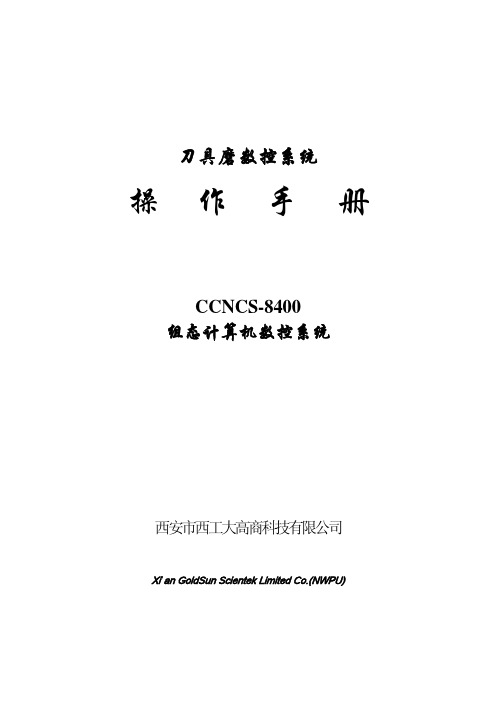
100%
主轴倍率增加,按一下增加 5%,最大到 150%; 主轴倍率回到 100%; 主轴倍率减小,按一下减小 5%,最小到 50%; 主轴正向启动按键,绿色,右旋刀具前进方向为主轴正转; 主轴停按键,红色; 主轴反向启动按键,绿色,左旋刀具前进方向为主轴反转。
%
第 7 组: 加工程序控制按键,有 3 个按键,只在“自动方式” 、 “单段方式”和“MDI 方式”下有动作,
8
程序启动,执行已选择的加工程序, “单段方式”只执行一段程序; 保持停止,按下程序停在编程轨迹上,按“启动”键程序继续执行; 程序停止, 按下程序停止并返回到程序头, 按 “启动” 键程序重新执行。 第 8 组:
30 20 15 10 5 3 1 0 40 50 6 0 7 0 80 85 90 95 100 105 110 115 120
2
果已经进行了回原点操作,显示界面如图 4 所示。
图 3 没有回原点的数控软件界面
图 4 已回原点的数控软件界面
3
该软件有两种显示界面,上图为程序显示的界面,还有一种位置显示界面, 软件切换界面如图 5 所示,通过点击左上角的位置显示与程序显示按钮进行。图 3、图 4 是程序显示时的界面。图 6、图 7 为位置显示时的界面。
10
”一样。
正比例值,该倍率值可以由机床操作面板上的“主轴倍率增加” 、 “主轴倍率回到 100%” 、 “主轴倍率减小”按键来改变。三个显示值的关系为: 实际速度 = 编程速度 主轴倍率。 “输出功率”显示的是主轴的运行功率,可以实时监控主轴的运行状态,并 以颜色条显示主轴的运行信息。 “当前执行 G 代码”和“当前执行 M 代码”栏显示的是加工程序在执行状 态下正在执行的“G”代码和“M”代码,该显示栏在没有加工程序执行的状态 下显示内容为空白。 “刀具”栏中有两个显示内容,左边显示的是字母“T”后面跟一个数,表 示的是当前主轴上的刀具在机床刀库中的位置码,数字为“0”表示当前主轴上 无刀具。右边显示的是字母“D” 后面跟一个数,表示的是当前引用的刀具参 数在系统刀具表中的位置码,数字为“0”表示当前刀具补偿值为 0。 “工件”栏中显示的“数量”为一个加工程序被执行的次数,而“时间”显 示的是该加工程序被执行一次所用的时间。 2.5 加工程序状态和系统状态显示栏 在坐标位置以及程序显示区域和 9 个软键按钮图标之间有两行共三个文字 显示框,它的底色和“操作方式”的文字显示框不同。上面一行有两个显示框, 左边是下载给 Clipper 集成控制器的加工程序的名称和在计算机中存储的目录地 址,初始状态为显示“当前无 NC 程序下载” 。右边为执行超长加工程序时下载 到旋转缓冲区的加工程序行数, 这两个框的显示内容在后面的有关章节中详细描 述。
MCT150B 同步 飞剪控制器 使用说明书

MCT150B同步/飞剪控制器使用说明书■同时集成同步和飞剪控制■方便的参数设置取代复杂的编程工作■简单配置即可开始工作■500KHz计数频率,内部4倍频后可达2MHz■FPGA+高性能处理器架构,快速动态响应(约30us)■位置同步和比例控制■飞剪控制使用S型速度曲线平滑运动■电平、脉冲两种相位修整模式■自带套准功能■虚拟主轴可选■14位高精度D/A输出■编码器采用5V差分信号输入,I/O口全部采用光耦隔离■编码器输出信号源主从轴可选,级联方便■RS232/RS485串口通讯,内嵌MODBUS从机通讯协议■DIN35导轨安装、设置简便,高性价比1.介绍MCT150B是采用FPGA和高性能处理器架构设计的高性能同步和飞剪控制器,用于实现两个独立的电机间的同步控制或飞剪控制,可以配合多种电机使用(直流、变频、伺服等),通过输出-10~+10V的电压进行速度和位置控制。
500KHz(内部4倍频后可到2MHz)的响应频率可以实现高精度和高速的运行,约为30us的响应时间,使用伺服驱动可在动态过程中实现精准的同步和飞剪控制。
完全比例及飞剪控制和其它功能如电平、脉冲两种远程相位修整控制和套准(套色)都作为标准功能集成,使得应用范围更加广泛和方便。
MCT150B既适用于一般情况下的同步控制,还可以适用于飞剪(轮切)系统、局部印刷和旋转轮冲孔或者打标应用的控制。
MCT150B的飞剪功能针对飞剪的特定要求,以最大的精度、最高效率、最小机械冲击为目标而设计。
超短的控制周期和智能的运动曲线在任何条件下都可以提供卓越的性能。
下面所提及裁剪指的是飞剪功能。
所有的设置都是数字式的,不须电位调节;具有RS-232及RS-485通讯功能,采用MODBUS从站通讯协议,非常方便与其它控制器及标准触摸屏联机,进行调试和二次开发。
采用全铝外壳做成,所有的连接端子都在前面板;采用DIN35式工业导轨安装方式,安装调试方便。
MCT150B使用24V直流供电(实际支持18V~30VDC)。
- 1、下载文档前请自行甄别文档内容的完整性,平台不提供额外的编辑、内容补充、找答案等附加服务。
- 2、"仅部分预览"的文档,不可在线预览部分如存在完整性等问题,可反馈申请退款(可完整预览的文档不适用该条件!)。
- 3、如文档侵犯您的权益,请联系客服反馈,我们会尽快为您处理(人工客服工作时间:9:00-18:30)。
用 户 手 册CCNCS-8400Clipper集成控制器西安市西工大高商科技有限公司Xi’an GoldSun Scientek Limited Co.(NWPU)一、引言Clipper集成控制器如下1图所示,外形尺寸为350mm⨯104mm⨯160mm。
从正面看有8个15针的“D”型插头,上面分别标有#1 Axis~#8 Axis,是8个轴控制接口。
上端有三组插头,上面是一组4个10针的插头,分别标有DI1~DI4,从左至右还标有10、9、~、2、1,是光隔离数字量输入的接口;下面是一组4个10针的插头,分别标有DO1~DO4,从左至右还标有1、2、~、9、10,是光隔离数隔离电源的字量输出的接口;两组插头的中间有一个2针的插头,为外接+24VDC引入插头。
左端有220V电源的引入插头和一个开关,另有一个排风扇窗口,控制器启AC动后会通过这个窗口向外排风。
右端有4个插头,分别标有USER、LAN、EX I/O、MPG⨯2。
依次是用户插头,Ethernet插头,扩展的I/O插头和手摇脉冲发生器插头。
图1 Clipper集成控制器外形示意图二、安装Clipper集成控制器的底部有一安装板,如图2所示。
用M4的螺钉可以把它安装在控制柜的安装面上。
注意:系统的外壳应良好接地,所以最好控制柜的安装面应是良好接地的金属面。
图2 Clipper 集成控制器的安装尺寸三、轴控制接口轴控制接口是15芯的D 型孔插头,每个插头的定义是相同的,在插头的上方有插头标号#1 Axis ~ #8 Axis 对应Clipper 卡的#1~#8轴。
对于4轴的控制系统,与伺服的连接必须通过#1 Axis ~ #4 Axis 插头,#5 Axis ~ #8 Axis 插头是不连线的。
该插头的引脚分布和定义如下表所示,其中的“*”代表轴号1~8;+5V 是由系统中输出的电源,可给编码器供电。
如果编码器不需要供电,建议要连接第7针与编码器共地。
1~6号针用于接编码器的反馈信号,编码器可以是线驱动输出型(A、A/、B、B/、Z、Z/),也可以是三信号型(A、B、Z),后者1、3、5针不接线;轴控制接口#1 Axis ~ #8 Axis(15孔插头)针脚号 符 号 功 能 功 能 描 述1 CHC*/ INPUT 编码器Z 信号负2 CHC* INPUT 编码器Z 信号正3 CHB*/ INPUT 编码器B 信号负4 CHB* INPUT 编码器B 信号正5 CHA*/ INPUT 编码器A 信号负6 CHA* INPUT 编码器A 信号正7 GND COMMON地编码器电源8 +5V OUTPUT9 DAC*/PUL* OUTPUT 模拟输出正, ±10V/脉冲10 D&G*/DIR* OUTPUT 模拟量非,AGND/方向11 SRDY* INPUT 放大器故障,低有效12 HOME* INPUT 参考点标记13 PLIM* INPUT 正极限,常闭有效14 NLIM* INPUT 负极限,常闭有效使能,低有效15 SVON* OUTPUT9号和10号是输出给伺服的指令信号,它有两种形式(需在订货时说明):模拟量或脉冲。
输出是模拟量时,又区分为单断输出和双端输出。
单端输出,9号针(DAC)输出模拟量0 10V,10号针是模拟地(AGND)。
双端输出,9针是DAC输出,10针是DAC-输出。
当为脉冲输出时,9号针输出脉冲,10针是方向信号,如下3图所示。
图3 输出脉冲和方向信号的波形11针如果与+24V光隔离电源的0V(COM-)接通,系统可以感知到有信号输入,表示伺服系统有故障。
12针接坐标轴回原点的减速开关信号,当与+24V光隔离电源的0V(COM-)接通时,系统可以感知到有信号输入,表示该坐标轴已进入减速区域,这时系统使电机进入较低速度的运行,当第一次遇到Z脉冲(由1、2针引入)时电机停止运行,该坐标轴完成了回原点操作。
建议用开关的常开触点。
13和14针接坐标轴的正、负限位开关信号,与+24V光隔离电源的0V(COM-)断开时,系统可以感知到有信号输入,表示该坐标轴运行时碰到了限位开关,系统将停止电机进一步向该方向运行,而只能向相反方向运行。
例如碰到了正限位,则系统只允许电机向负方向运行,直到13针重新与0V信号接通,电机才可以双向运行。
注意:一定要用开关的常闭触点。
15针信号是一个输出信号,为伺服使能信号(SVON),该信号有效时与+24V 光隔离电源的0V(COM-)接通。
注意:该信号只有约10mA的驱动能力。
四、I/O接口光隔离数字量输入:控制系统的光隔离输入由4个插头引入(DI1~DI4),每个插头有10针(分别标号1~10),1~8是8路输入,9、10为公共端(COM),每个插头的公共端不相连,所以输入为每8个一组,可分别按源/漏型接线。
光隔离数字量输出:控制系统的光隔离输出由4个插头引出(DO1~DO4),每个插头有10针(分别标号1~10),1~8是8路输出,9为COM-,10为COM+,与第五节所述的隔离电源内部相连,9接0V端,10接+24V端。
输出有两种形式,NPN型和PNP型,NPN型输出为低有效,PNP型输出为高有效,系统默认出厂配置为NPN型输出。
如PNP型输出,订货时需注明。
也可按组(每组8位)把输出定义为NPN型或PNP型并存。
使用时请注意输入和输出插头的编号方向。
输入和输出的接线方法如图4和图5所示。
输入源型接线: 输入漏型接线:图4 输入信号的接线NPN型输出接线: PNP型输出接线:图5 输出信号的接线DI1(10针接线插头)针脚号符号功能描述注释端口A的位01 AI0INPUT端口A的位12 AI1INPUT端口A的位2INPUT3 AI2INPUT端口A的位34 AI3INPUT端口A的位45 AI4端口A的位5INPUT6 AI5端口A的位67 AI6INPUTINPUT端口A的位78 AI7公共端接电源正端或负端参考接线图9 COM10 COM 公共端接电源正端或负端参考接线图10 1DI2(10针接线插头)针脚号符号功能描述注释端口A的位81 AI8INPUT端口A的位92 AI9INPUT端口A的位10INPUT3 AI10INPUT端口A的位114 AI11INPUT端口A的位125 AI12端口A的位13INPUT6 AI13端口A的位147 AI14INPUTINPUT端口A的位158 AI15公共端接电源正端或负端参考接线图9 COM10 COM 公共端接电源正端或负端参考接线图DI3(10针接线插头)针脚号符号功能描述注释端口A的位161 AI16INPUT端口A的位172 AI17INPUT端口A的位18INPUT3 AI18INPUT端口A的位194 AI19INPUT端口A的位205 AI20端口A的位21INPUT6 AI21端口A的位227 AI22INPUTINPUT端口A的位238 AI23公共端接电源正端或负端参考接线图9 COM10 COM 公共端接电源正端或负端参考接线图10 1DI4(10针接线插头)针脚号符号功能描述注释端口A的位241 AI24INPUT端口A的位252 AI25INPUT端口A的位26INPUT3 AI125INPUT端口A的位274 AI127INPUT端口A的位285 AI128端口A的位29INPUT6 AI129端口A的位307 AI130INPUTINPUT端口A的位318 AI131公共端接电源正端或负端参考接线图9 COM10 COM 公共端接电源正端或负端参考接线图DO1(10针接线插头)针脚号符号功能描述注释端口B的位01 BO0OUTPUT端口B的位1OUTPUT2 BO1OUTPUT端口B的位23 BO2端口B的位3OUTPUT4 BO3端口B的位45 BO4OUTPUT端口B的位5OUTPUT6 BO5OUTPUT端口B的位67 BO6OUTPUT端口B的位78 BO7公共端0V 0V DC参考接线图9 COM-电源正端+12V~+24V DC参考接线图10 COM+1 10DO2(10针接线插头)针脚号符号功能描述注释端口B的位81 BO8OUTPUT端口B的位9OUTPUT2 BO9OUTPUT端口B的位103 BO10端口B的位11OUTPUT4 BO11端口B的位125 BO12OUTPUT端口B的位13OUTPUT6 BO13OUTPUT端口B的位147 BO14OUTPUT端口B的位158 BO15公共端0V 0V DC参考接线图9 COM-电源正端+12V~+24V DC参考接线图10 COM+DO3(10针接线插头)针脚号符号功能描述注释端口B的位161 BO16OUTPUT端口B的位17OUTPUT2 BO17OUTPUT端口B的位183 BO18端口B的位19OUTPUT4 BO19端口B的位205 BO20OUTPUT端口B的位21OUTPUT6 BO21OUTPUT端口B的位227 BO22OUTPUT端口B的位238 BO23公共端0V 0V DC参考接线图9 COM-电源正端+12V~+24V DC参考接线图10 COM+1 10DO4(10针接线插头)针脚号符号功能描述注释端口B的位241 BO24OUTPUT端口B的位25OUTPUT2 BO25OUTPUT端口B的位263 BO26端口B的位27OUTPUT4 BO27端口B的位285 BO28OUTPUT端口B的位29OUTPUT6 BO29OUTPUT端口B的位307 BO30OUTPUT端口B的位318 BO31公共端0V 0V DC参考接线图9 COM-电源正端+12V~+24V DC参考接线图10 COM+五、USER接口标有USER的15芯D形插头在出厂时只连接了#1轴到#4轴的USER信号和EQU信号,以及两路模拟量输入信号(Clipper卡订货时要增加op.12选项)。
该插头的引脚分布和定义如下。
也可以根据用户的需要连接其他轴的USER、EQU 等信号。
USER (15芯插头)针脚号符号功能功能描述1 USER1 INPUT 用户标志位输入12 USER2 INPUT 用户标志位输入23 USER3 INPUT 用户标志位输入34 USER4 INPUT 用户标志位输入45 GND COMMON地编码器比较相同输出16 EQU1 OUTPUT编码器比较相同输出27 EQU2 OUTPUT编码器比较相同输出38 EQU3 OUTPUT编码器比较相同输出49 EQU4 OUTPUT地10 GND COMMON11 ADCIN_1 INPUT 模拟量输入112 ADCIN_2 INPUT 模拟量输入213 N.C.14 N.C.15 N.C.对于连接触摸屏使用的用户,USER插头为一9芯的D型针插头,它是标准的RS-232接口,其定义见下表。
