诺瓦科技LED显示屏发送卡MCTRL4K用户手册
独立主控MCTRL4K用户手册英文版

N
O
V
T S A
R A
E T
H C
O C
.,L
D T
Statement
Welcome to use the product from Xi’an NovaStar Tech Co., Ltd. (hereinafter referred to as “Novastar”). It is our great pleasure to offer this manual to help you understand and use the product. We have striven for precision and reliability during the compilation of this manual, and the contents of this manual are subject to change at any time without further notice. If you have any problem during use or you have any suggestion, please feel free to contact us according to the contact information provided in this manual. We will do our utmost to satisfy your needs. We would like to express our sincere appreciation to your suggestions and make assessment for adoption as soon as possible.
诺瓦科技LED控制卡MCTRL4K用户手册

MCTRL4KIndependent ControllerUser ManualCopyright © 2018 Xi’an NovaStar Tech Co., Ltd. All Rights Reserved.No part of this document may be copied,reproduced, extracted or transmitted in any form or by any means without the prior written consent of Xi’an NovaStar Tech Co., Ltd.MCTRL4K Independent ControllerUser Manual Change HistoryMCTRL4K Independent ControllerUser Manual ContentsChange HistoryTrademarkis a trademark of Xi’an Nov aStar Tech Co., Ltd. StatementYou are welcome to use the product of Xi’an NovaStar Tech Co., Ltd. (hereinafter referred to as NovaStar). This document is intended to help you understand and use the product. For accuracy and reliability, NovaStar may mak e improvements and/or changes to this document at any time and without notice. Any problem in use or any good suggestion, please contact us through ways provided in the document. We will do our utmost to solve the problems and adopt the suggestions after e v aluation as soon as possible.ContentsChange History (ii)1Safety (1)1.1 Storage and TransportSafety (1)1.2 Installation and UseSafety (1)2Overview (3)3Hardware Structure (5)3.1 Appearance .................................................................................................................................................. 53.2Dimensions ...................................................................................................................................... (7)4Home Screen (8)5Web Control (10)5.1 EnvironmentConfiguration (10)5.2 UserInterface ............................................................................................................................................106Menu Operations (12)6.1 BrightnessAdjustment (12)6.2 InputSettings .............................................................................................................................................126.2.1 Input ModeSettings ............................................................................................................................ (12)6.2.2 Input ResolutionSettings ........................................................................................................................136.2.3 Ultra-High ResolutionSettings (13)6.3 ScreenSettings .........................................................................................................................................146.3.1 QuickConfiguration .................................................................................................................... (14)6.3.2 AdvancedConfiguration .................................................................................................................... (15)6.3.3 ImageOffset ................................................................................................................................ (15)6.4 DisplayControl ..........................................................................................................................................156.5 AdvancedSettings (16)6.5.1 MappingFunction ........................................................................................................................... (16)6.5.2 Loading CabinetFiles (16)6.5.3 AlarmThreshold ......................................................................................................................... (17)6.5.4 Saving toHardware .......................................................................................................................... (17)6.5.5 Redundancy ..................................................................................................................... (17)6.5.6 FactoryReset ................................................................................................................................ (17)6.5.7 HDR ................................................................................................................................. (17)6.5.8 HardwareVersion ............................................................................................................................. (18)MCTRL4K Independent ControllerUser Manual Contents6.6 CommunicationSettings (18)6.7 Language ......................................................................................................................................... (18)7Specifications ............................................... .. (19)1 Safety● 1Safety This chapter illustrates safety of the MCTRL4K independent controller to ensure the product’s storage, transport, installation and use sa f ety. Safety instructions are applicable to all personnel who contact or use the product. First of all, pay attention to following points. ●Read through the instructions. ●Retain all instructions. ● Comply with all instructions. 1.1 Storage and Transport Safety● Pay attention to dust and water prevention. ● Avoid long-term direct sunlight. ● Do not place the product at a position near fire and heat. ●Do not place the product in an area containing explosive materials. ●Do not place the product in a strong electromagnetic environment. ●Place the product at a stable position to prevent damage or personal injury caused by dropping. ● Save the packing box and materials which will come in handy if you ever have tostore and ship the product. For maximum protection during storage and shipping, repack the product as it was originally packed at the factory. 1.2 Installation and Use Safety Only trained professionals may install the product. ●Plugging and unplugging operations are prohibited when the power is on. ●Ensure safe grounding of the product. ● Beware of electric shock hazards.XI'ANNOVASTARTECHCO.,LTD.● Always wear a wrist band and insulating gloves.● Do not place the product in an area having frequent or strong shake.●Perform dust removing regularly.1 Safety ●Contact NovaStar for maintenance at any time, rather than have the product disassembled and maintained by non-professionals without authorization. ● Replace faulty parts only with the spare parts supplied by NovaStar.2 Overview XI'ANNOVASTARTECHCO.,LTD.MCTRL4K Independent ControllerUser Manual2 Overview2Overview The MCTRL4K is a 4K×2K independent controller developed by NovaStar. With up to 3840×2160@60 H z loading capacity of a single unit, it can support any custom resolution within this range as required, thus meeting the on-site configuration requirements of super-long or super-large LED displays. In multi-card mode, the MCTRL4K can be used as two independent controllers, making the images of two input sources perfectly displayed on the screen. What's more, the MCTRL4K supports HDR function and can work with A8s/A10s to greatly enhance the image quality of the screen, presenting more vivid and clearer images. The MCTRL4K is mainly applied to concert control centers, live events, security monitoring, Olympic Games and various sports centers. XI'ANNOVASTARTECHCO.,LTD.MCTRL4K Independent ControllerUser ManualNote: The device must be powered off before connection. To control multiple MCTRL4K units (10 units at most), please cascade them according to the figure below.XI'ANNOVASTARTECHCO.,LTD.MCTRL4K Independent ControllerUser Manual3 Hardware StructureOn the home screen, pressing the knob enters the main menu.On the main menu, rotating the knob selects a menu item or adjusts theparameter, and pressing the knob confirms the selection or enters the submenu. ●Holding down the knob and BACK button simultaneously for 5 seconds locks or unlocks all the buttons.Rear Panel3Hardware Structure3.1 AppearanceFront PanelInstruction on knob operations:● ●TECHCO.,LTD.USB port isbeing connected to the upper computer 3.2 Dimensio nsUnit: mmXI'ANNOVASTARTECHCO.,LTD.e Screen/// 4Home ScreenAfter the MCTRL4K is powered on, the home screen is shown in the figure below.●A: Access status of signal sources− Blue: Signal available −Gray: Signal unavailableThe interval between plugging and unplugging the DP connector should begreater than 5 seconds. Otherwise, the DP source cannot be detected. ● B: Current input source and its resolution and frame rateWhen the dual-link DVI is selected as input, the information of the two DVI sources will be displayed alternately.● C: Width, height and frame rate of the LED display that is currently configured ●D: Status areaThe meaning of each status icon is introduced in the following table.XI'ANNOVASTARTECHCO.,LTD.4 Home Screen●E: Connection status of Ethernet ports − Blue: The connection works and the port serves as the master. − Gray: The port is not connected or the connection does not work. − Mark on the top corner of the icon: The connection works and the port is inredundancy status.●F: Connection status of optical fiber ports− Blue: The connection works and the port serves as the master. − Gray: The port is not connected or the connection does not work.−Mark on the top-left corner of the icon: The connection works and the port is in redundancy status.XI'ANNOVASTARTECHCO.,LTD./5 Web Control5Web ControlThe MCTRL4K supports Web control functions, so the screen configurations can beeasily and quickly performed on a PC or mobile device.Note: For LED screen configuration via Web, Google browser is recommended.5.1 Environment ConfigurationStep 1 Connect the MCTRL4K to a PC (or a mobile device) with Ethernet cable. Step 2 Obtain the IP address of the MCTRL4K.Step 3 On the PC (or mobile device), search for the above IP address and enter the IPaddress.Note: The MCTRL4K and PC (or mobile device) must be in the same LAN.XI'ANNOVASTARTECHCO.,LTD.5.2 User InterfaceThe user interface of Web control is shown in the following figure.5 WebControl● A: Hardware connection statuses and loading capacities of the input, output and other connectors on the MCTRL4K. For details, see chapter 4 Home Screen .●B: Operations can be done in this area. For details, see chapter 6 Menu Operations .Click the menu bar on the left of area B to select the option to be adjusted. The corresponding operations can be done on the right. XI'ANNOVASTARTECHCO.,LTD.User Manual6 Menu OperationsMenu Operations6Menu Operations6.1 Brightness AdjustmentOn the main menu, press the knob to select the B rightness item and rotate the knobto adjust the brightness value.6.2 Input Settings6.2.1 Input Mode SettingsSupported input video sources include A uto , D P , H DMI , D VI×2 , D VI1 and D VI2 . Note: When the input source is set toA uto , the controller will automatically detect the input source according to the following priority: DP > HDMI > DVI The MCTRL4K supports two input modes: mosaic and multi-card.XI'ANNOVASTARTECHCO.,LTD.User Manual6● In mosaic mode, the DVI×2 is the input source.●In multi-card mode, the DVI1 or DVI2 is the input source.−The MCTRL4K serves as two independent controllers and the loadingcapacity of each is up to 3840×2160@30Hz. The images of both DVI 1 and DVI 2 input sources can be displayed on LED display simultaneously, but they cannot be set at the same time.−The DVI 1 corresponds to Ethernet ports 1–8, while DVI 2 corresponds toEthernet ports 9–16.6.2.2 Input Resolution SettingsThe input resolution can be set to a preset resolution or can be customized.The input resolution can be set through either of the following ways. Method 1: PresetSelect a proper resolution from the preset standard resolutions.Method 2: CustomRotate the knob to set a custom width (increasing by even numbers), custom height and custom refresh rate. Then select A pply and press the knob to apply the settings.Note: The supported custom resolution is up to 4092×2160@60Hz.6.2.3 Ultra-High Resolution SettingsWhen the input source is DP/HDMI, and the width or height of the output image is greater than 4095 pixels, the resolution must be customized only through the NVIDIA graphics card.Recommended graphics cards: NVIDIA GeForce GTX 970, NVIDIA GeForce GTX 1060 , and NVIDIA GeForce GTX 750 TiNote: The custom resolution is up to 7680×1080@60Hz or 1080×6000@60Hz.ProceduresStep 1 Right-click on PC desktop.Step 2 Choose NVIDIA Control Panel to enter its window. Step 3 On the left panel, choose Display > C hange resolution . Step 4 On the right, choose NOVA MCTRL4K .Step 5 Click Customize under 2 . Apply the following settings .XI'ANNOVASTARTECHCO.,LTD.User Manual6 Menu OperationsNOVASTARTECHCO.,LTD.Step 6 In the displayed Customize dialog box, click Create Custom Resolution .Step 7 In the displayed dialog box, set the parameters.−Set the timing standard to Manual .Menu Operations−Use the MCTRL4K Ultra-High Resolution Settings Generator (Rev 1.0) tocalculate the parameters, including active pixels, front porch (pixels), sync width (pixels), polarity, total pixels and refresh rate. Then, enter the parameter values manually. Note that the pixel clock must not be greater than 595.0 MHz.Step 8 Click Test .Step 9 In the displayed dialog box indicating the test is successful, click Yes to save thecustom resolution.6.3 Screen Settings6.3.1 Quick ConfigurationLoad the cabinet configuration files and save them to the receiving card.Step 1 On the main menu, select Screen Settings and press the knob to enter the submenu. Step 2 Choose Quick Config and press the knob to enter the submenu.Step 3 Set Cabinet Row QTY and Cabinet Col QTY (quantities of cabinet rows and columnsto be loaded). Step 4 Set Port 1 Cabinet QTY (number of cabinets loaded by Ethernet port 1). The device has restrictions on loading capacity of the Ethernet ports. For details, Note a). Step 5 Set Data Flow of the screen. For details, see Note c), d), and e).User Manual 66.3.2 Advanced ConfigurationStep 1 Choose Advanced Config and press the knob to enter its submenu. Step 2 On the warning screen, click Yes to enter the advanced configuration screen. Step 3 Select Enable and set the parameters of targeted Ethernet ports. 6.3.3 Image OffsetSet S tart X and S tart Y (the horizontal and vertical offsets of the overall displayloaded by the device).6.4Display ControlNormal : The LED screen displays the content of current input source normally. Freeze : The content of current input source is frozen.Black Out : The screen goes blacks and does not display the content.Test Pattern : A total of 8 test patterns are provided, such as pure colors and line patterns.XI'ANNOVASTARTECHCO.,LTD.6.5 Advanced SettingsStep 2 Import the cabinet configuration files to the MCTRL4K.6.5.1 Mapping FunctionWhen M apping Function is enabled, each of the cabinets will display the cabinetnumber and Ethernet port number it belongs to.6.5.2 Loading Cabinet FilesStart NovaLCT on PC and import the saved cabinet configuration files.Step 1 Save cabinet configuration files.After configuring the receiving cards, click S ave to File to save the cabinetconfiguration files (.rcfgx) to local PC.XI'ANNOVASTARTECHCO.,LTD.●The HDR function supports only HDR video sources.●The HDR function supports only the HDMI input connector.Note: After entering theI mport the Configuration File of Controller Cabinet window, NovaLCT will automatically read the configuration files already existed in the MCTRL4K. Users can change the names and orders of these files or delete them.Step 3 Load the cabinet configuration files.6.5.3 Alarm ThresholdSet the ranges of temperature and voltage values.6.5.4 Saving to HardwareSave all the configurations related to the receiving cards to the receiving cards and those data will not be lost even after the device is powered off.6.5.5 RedundancySet the current device as the primary or backup device.Factory Reset6.5.6Reset the current device to factory settings.6.5.7 HDRThe MCTRL4K supports HDR function and can work with A8s/A10s to greatlyenhance the image quality of the screen, presenting more vivid and clearer images.Step 1 Choose Advanced Settings > H DR to enter the HDR settings screen.Step 2 Press the knob on the HDR item and select Enable to enable the HDR function. Step 3 Set Screen Peak Luma and A mbient Light.Step 4 (Optional) Choose Rest to reset the HDR settings to factory settings.Note:XI'ANNOVASTARTECHCO.,LTD.The HDR and ClearView functions cannot be used at the same time. To set the function, choose Settings > Adjust screen effect on NovaLCT . In the displayed window, choose to enable the HDR or ClearView function.6.5.8 Hardware VersionView the hardware version of current device.Note: To upgrade the hardware version, send the upgrade file to the MCTRL4K via NovaLCT .6.6 Communication SettingsSet the communication mode and network parameters.Two communication modes are provided: U SB Preferred and L AN Preferred . When the USB and Ethernet ports are connected at the same time, the system willuse the communication mode set by the user.The IPv4 can be configured automatically or manually.Note: When setting the network manually, the IP address of current device cannot conflict with IP addresses of other devices.6.7 LanguageChange the UI language of the MCTRL4K unit.XI'ANNOVASTARTECHCO.,LTD.7 Specifications7SpecificationsCO.,LTD.XI'AN。
诺瓦科技LED屏发送卡MCTRL1600规格书
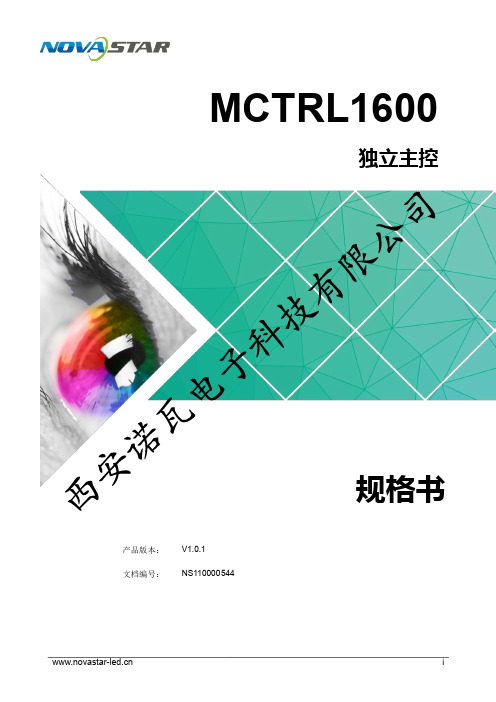
MCTRL1600独立主控产品 版本 : V1.0. 1 文档编号 :NS110000 544规格书西安诺瓦电子科技有限公司规格书版权所有©2018西安诺瓦电子科技有限公司。
保留一切权利。
非经本公司书面许可,任何单位和个人不得擅自摘抄、复制本文档内容的部分或全部,并不得以任何形式传播。
商标声明声明欢迎您选用西安诺瓦电子科技有限公司(以下简称诺瓦科技)的产品,如果本文档为您了解和使用产品带来帮助和便利,我们深感欣慰。
我们在编写文档时力求精确可靠,随时可能对内容进行修改或变更,恕不另行通知。
如果您在使用中遇到任何问题,或者有好的建议,请按照文档提供的联系方式联系我们。
对您在使用中遇到的问题,我们会尽力给予支持,对您提出的建议,我们衷心感谢并会尽快评估采纳。
规格书更新记录更新记录规格书目录目录更新记录 (ii)1安全说明 (1)1.1存储和运输安全 (1)1.2安装和使用安全 (1)2概述 (2)3功能特性 (3)4外观说明 (4)5尺寸图 (6)6产品规格 (7)规格书1安全说明1安全说明本章描述独立主控MCTRL1600的安全说明,目的是保证产品的存储、运输、安装和使用安全。
安全说明适用于所有接触和使用产品的人员。
首先请注意以下几点:●请阅读所有说明。
●请保留所有说明。
●请遵循所有说明。
1.1存储和运输安全●请注意防尘防水。
●请避免阳光长时间直射。
●请勿靠近热源和火源。
●请勿放置在易爆气体环境中。
●请勿放置在强电磁环境中。
●请将产品放在稳固的位置,以防坠落造成产品损坏或人身伤害。
●请保存包装箱和包装材料。
存储和运输产品时可以使用。
为了最大程度地保护设备,请将产品按照出厂时的原始包装重新包好。
1.2安装和使用安全●只有通过培训的专业人员才可以安装产品。
●禁止带电插拔。
●请确保设备安全接地。
●请注意触电危险。
●请佩戴防静电护腕,穿戴绝缘手套。
●请勿将产品安装在震动多或强的环境中。
●请定期除尘。
诺瓦科技LED显示屏发送卡MCTRL660规格书
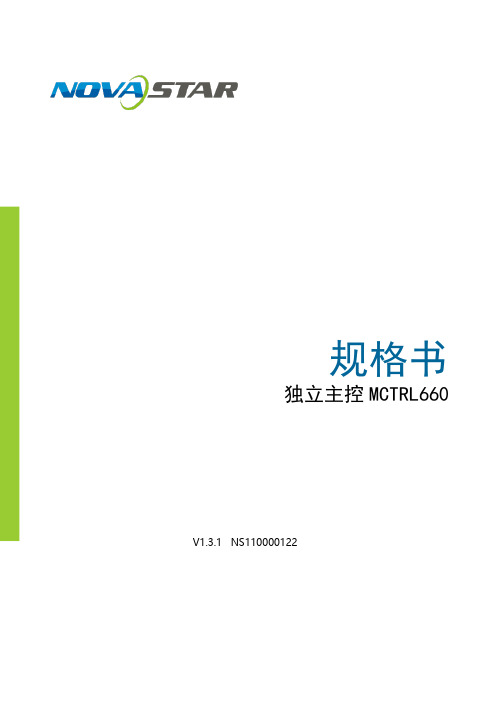
规格书
独立主控MCTRL660 V1.3.1 NS110000122
概述
MCTRL660是诺瓦的一款独立主控,主要应用于显示屏租赁行业,采用创新型
架构,无需电脑,随时配屏;手动调节显示屏亮度方便快捷;最大程度地满足
了显示屏租赁行业的特殊需求。
功能特性
1)采用创新型架构,实现智能配置,屏幕调试可在30秒内完成,极大缩短舞
台准备时间。
2)采用Nova G4引擎,画面稳定无闪烁、无扫描线、图像细腻、层次感好。
3)支持Nova新一代逐点校正技术,校正过程快速高效。
4)根据屏幕所用LED的不同特性,实施白平衡校准及色域匹配,确保真实色
彩还原。
5)国内唯一支持12b itHDMI &HDCP输入的控制系统。
6)无需电脑,随时配屏。
7)手动调节显示屏亮度,方便快捷。
8)HDMI/DVI视频输入。
9)HDMI/DVI视频输出。
10)HDMI音频输入/外部音频输入。
12。
11)支持高位阶视频输入,bit/10bit/8bit
12)普通视频源带载能力:1920×1200,2048×1152,2560×960。
13)高位阶视频源带载能力:1440×900。
14)可级联多台进行统一控制。
15)支持视频格式:R GB,Y CrCb4:2:2,Y CrCb4:4:4。
尺寸
单位:m m
外观说明
前面板
后面板
注:为提高用户体验,接口布局可能会稍作调整,请以实物为准。
诺瓦科技LED控制卡MCTRL4K规格书

Specifications Independent Controller MCTRL4KRev1.0.1 NS1601000126OverviewMCTRL4K is an independent master controller developed by NovaStar with an epoch-making significance. The loading capacity of a single unit is up to 4096x2160@60Hz, which is able to meet the on-site requirements of oversized LED displays. MCTRL4K makes it easier to create stunning visual effects for users.MCTRL4K also can be used as two independent master controllers, which makes it more flexible to load LED displays.The design of MCTRL4K is innovative. It allows to configure a display at any time without PC.Various video inputs such as DP, HDMI, dual-link DVI etc. and outputs of 16-c hannel Neutrik Gigabit Ethernet ports as well as 4-channel optical fiber ports are supported.Features1)Complete video input interfaces: DP1.2 x 1, HDMI2.0 x 1, dual-link DVIx 2;2)Supports 16-channel Neutrik Gigabit Ethernet outputs and 4-channeloptical fiber outputs and maximum loading capacity of a single unitup to 4096x2160@60Hz;3)Supports two operating modes during dual-link DVI input: mosaicand multi-card;4)Innovative design to enable smart configuration which has greatlyshortened the time for stage preparation;5)NovaStar's G4 engine to create stable and flicker-free pictures withoutscanning lines, and bring smooth images with a good sense oflayering;6)Supports NovaStar's latest pixel-by-pixel calibration technology, theprocess of which is fast and efficient;7)Enables white balance calibration and color gamut mapping based onthe different features of LEDs on the display to ensure the realrestoration of color;8)Screen configuration can be done at any time without PC;9)Manual adjustment of screen brightness, which makes it much easierand quicker;10)Multiple controllers are able to be cascaded for uniform control.DimensionsDimensions of MCTRL4K (mm) Appearance Front panelThe top section of the screen displays productand its IP address. The meaning s of other sections are described asbelow:A: Input status of signal source. Blue indicates it has signal while gray indicates no signal.B: Current input source and its resolution,information of two DVI sources will be displayed alternately here when dual-link DVI is selected as input.NOVASTARTECHCO.,LTD.R e a r p a n e lC: Width, height and frame rate of the screen under configuration;D: Status, the meanings of each status icon are introduced as follows: Supply voltage of mainboard core; Temperature inside the controller; Brightness of the LED display;DVI1 and DVI2 sources are not synchronous(in mosaic mode), DVI1 and DVI2 sources are synchronous(in mosaic mode); Control interface is not connected;USB port is used as control interface; Ethernet port is used as control interface; Operation screen is not locked; Operation screen is locked.E: Connection status of Ethernet ports. Blue indicates that the connection is available and the port works as master control while gray indicates the port is not connected or the connection is unavailable. Mark on the upper left corner of the icon indicates that the connection is available and the port is in redundancy state. F: Connection status of optical fiber ports. Blue indicates that the connection is available and the fiber port works as master control while gray indicates the port is not connected or the connection is unavailable. Mark on the upper left corner of the icon indicates that the connection is available and the port is in redundancy state.Inputs DP 1.2 DP 1.2 interface supports HDCP 1.3 HDMI 2.0 and HDCP 2.2 HDMI 2.0 interfacesupports HDCP 1.4Specifi cation。
诺瓦科技LED显示屏全彩接收卡A4参数说明书
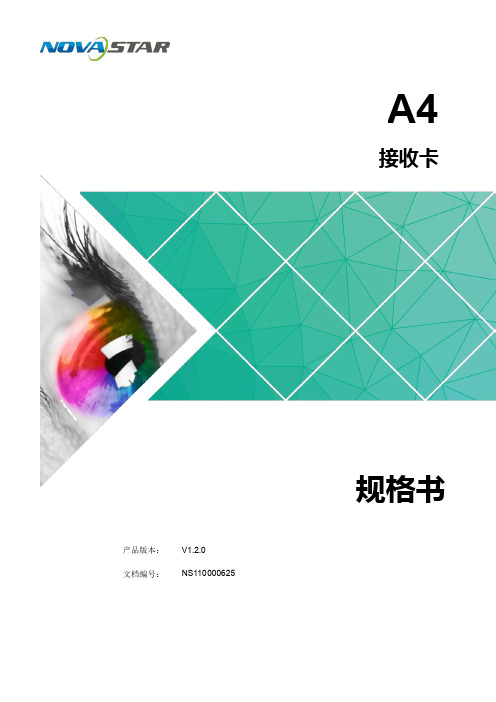
3.1 提升显示效 果 .............................................................................................................................................. 4
请勿擅自维修产品,您可以随时联系诺瓦科技。 请使用诺瓦科技的同款产品进行备件更换。
1 安全说明
2
接收卡 A4 规格书
2 概述
2 概述
A4 是诺瓦推出的小尺寸全功能高端接收卡,单卡带载 256×256(PWM IC)像素。 A4 支持逐点亮色度校正,配合 NovaLCT 和 NovaCLB,对每个灯点的亮度和色度进行 校正,有效消除色差,显著提升 LED 画面显示的一致性,给用户带来更细腻的画面。 同时,支持显示屏画面以 90°的倍数进行旋转,画面变化更加丰富,提升用户的视觉 体验。 A4 的硬件设计和软件设计充分考虑用户部署、运行和维护时的场景,使部署更容易, 运行更稳定、维护更高效。 先进的硬件设计: 采用小尺寸的硬件设计,适用于小的箱体空间和小间距应用场景。 采用 DDR3 接口,接触性良好,且具有良好的兼容性。 实用的软件设计:
ii
接收卡 A4 规格书
目录
目录
更新记录 .............................................................................................................................. ii
LED发送卡MCTRL1600规格书
心、奥运会、球场和体育中心等,为用户带来极致的体验。
公 限 有 技 科 子 电 瓦 诺 安 西
2
独立主控 MCTRL1600 规格书
3 功能特性
3 功能特性
司
完备的输入接口,包括 1 路 DP1.2,4 路 DVI。 支持 16 路千兆网口输出和 4 路光纤口输出。
3 功能特性..........................................................................................................................................3
限 4 外观说明..........................................................................................................................................4 有 5 尺寸图..............................................................................................................................................6 技 6 产品规格..........................................................................................................................................7
诺瓦科技LED发送卡光电转换器CVT4K-S规格书
CVT4K -S光电转换器产品 版本 : V1.0. 1 文档编号 :NS11 00 00432规格书版权所有©2018西安诺瓦电子科技有限公司。
保留一切权利。
非经本公司书面许可,任何单位和个人不得擅自摘抄、复制本文档内容的部分或全部,并不得以任何形式传播。
商标声明声明欢迎您选用西安诺瓦电子科技有限公司(以下简称诺瓦科技)的产品,如果本文档为您了解和使用产品带来帮助和便利,我们深感欣慰。
我们在编写文档时力求精确可靠,随时可能对内容进行修改或变更,恕不另行通知。
如果您在使用中遇到任何问题,或者有好的建议,请按照文档提供的联系方式联系我们。
对您在使用中遇到的问题,我们会尽力给予支持,对您提出的建议,我们衷心感谢并会尽快评估采纳。
规格书更新记录更新记录规格书目录目录更新记录 (ii)1安全说明 (1)1.1存储和运输安全 (1)1.2安装和使用安全 (1)2概述 (2)3功能特性 (3)4外观说明 (4)5尺寸图 (6)6产品规格 (7)光电转换器CVT4K-S规格书1安全说明1安全说明本章描述光电转换器CVT4K-S的安全说明,目的是保证产品的存储、运输、安装和使用安全。
安全说明适用于所有接触和使用产品的人员。
首先请注意以下几点:●请阅读所有说明。
●请保留所有说明。
●请遵循所有说明。
1.1存储和运输安全●请注意防尘防水。
●请避免阳光长时间直射。
●请勿靠近热源和火源。
●请勿放置在易爆气体环境中。
●请勿放置在强电磁环境中。
●请将产品放在稳固的位置,以防坠落造成产品损坏或人身伤害。
●请保存包装箱和包装材料。
存储和运输产品时可以使用。
为了最大程度地保护设备,请将产品按照出厂时的原始包装重新包好。
1.2安装和使用安全●只有通过培训的专业人员才可以安装产品。
●禁止带电插拔。
●请确保设备安全接地。
●请注意触电危险。
●请佩戴防静电护腕,穿戴绝缘手套。
●请勿将产品安装在震动多或强的环境中。
●请定期除尘。
●请勿擅自维修产品,您可以随时联系诺瓦科技。
诺瓦科技LED显示屏发送卡MCTRL4K用户手册
MCTRL4K独立主控产品 版本 : V1. 0 . 3 文档编号 :NS110000429用户手册版权所有©2018西安诺瓦电子科技有限公司。
保留一切权利。
非经本公司书面许可,任何单位和个人不得擅自摘抄、复制本文档内容的部分或全部,并不得以任何形式传播。
商标声明声明欢迎您选用西安诺瓦电子科技有限公司(以下简称诺瓦科技)的产品,如果本文档为您了解和使用产品带来帮助和便利,我们深感欣慰。
我们在编写文档时力求精确可靠,随时可能对内容进行修改或变更,恕不另行通知。
如果您在使用中遇到任何问题,或者有好的建议,请按照文档提供的联系方式联系我们。
对您在使用中遇到的问题,我们会尽力给予支持,对您提出的建议,我们衷心感谢并会尽快评估采纳。
MCTRL4K独立主控用户手册更新历史更新历史MCTRL4K 独立主控用户手册目录目录更新历史 (ii)1安全说明 (1)1.1 存储和运输安全 (1)1.2 安装和使用安全 (1)2概述 (2)3硬件结构 (4)3.1 外观说明 ......................................................................................................................................................43.2 尺寸图 ..................................................................................................................................................... (6)4主界面 (7)5Web 端显示屏配置 (8)5.1 环境配置 ......................................................................................................................................................85.2 界面操作 ......................................................................................................................................................86菜单操作 (10)6.1 亮度调节 ....................................................................................................................................................106.2 输入设置 ....................................................................................................................................................106.2.1 输入模式设置 ..................................................................................................................................... (10)6.2.2 输入分辨率设置 ......................................................................................................................................106.2.3 超大分辨率设置 ....................................................................................................................................... 116.3 屏体配置 ....................................................................................................................................................126.3.1 快捷点屏 ..................................................................................................................................... (12)6.3.2 高级点屏 ..................................................................................................................................... (12)6.3.3 画面偏移 ..................................................................................................................................... (13)6.4 画面控制 ....................................................................................................................................................136.5 高级设置 ....................................................................................................................................................136.5.1 Mapping 功能 ..................................................................................................................................... (13)6.5.2 载入箱体文件 ..................................................................................................................................... (13)6.5.3 监控阈值设置 ..................................................................................................................................... (14)6.5.4 固化至接收卡 ..................................................................................................................................... (14)6.5.5 冗余设置 ..................................................................................................................................... (14)MCTRL4K独立主控用户手册目录6.5.7 HDR (15)6.5.8 硬件版本 (15)6.6 通讯设置 (15)6.7 语言设置 (16)7规格参数 (17)6.5.6 工厂复位 ..................................................................................................................................... (15)MCTRL4K独立主控用户手册 1 安全说明1安全说明本章描述独立主控MCTRL4K的安全说明,目的是保证产品的存储、运输、安装和使用安全。
诺瓦科技无线LED控制卡T1-4G规格书
Taurus 系列多媒体播放器T1-4G 规格书文档版本:V1.3.2文档编号:NS120000336版权所有 © 西安诺瓦电子科技有限公司2018。
保留一切权利。
非经本公司书面许可,任何单位和个人不得擅自摘抄、复制本文档内容的部分或全部,并不得以任何形式传播。
商标声明是诺瓦科技的注册商标。
声明欢迎您选用西安诺瓦电子科技有限公司(以下简称诺瓦科技)的产品,如果本文档为您了解和使用产品带来帮助和便利,我们深感欣慰。
我们在编写文档时力求精确可靠,随时可能对内容进行修改或变更,恕不另行通知。
如果您在使用中遇到任何问题,或者有好的建议,请按照文档提供的联系方式联系我们。
对您在使用中遇到的问题,我们会尽力给予支持,对您提出的建议,我们衷心感谢并会尽快评估采纳。
i目录目录目录 ..................................................................................................................................................... ii1 概述 (1)1.1产品简介 (1)1.2应用场景 (1)2产品特点 (3)2.1处理性能强大 (3)2.2全方位控制方案 (3)2.3支持WiFi AP 连接 (4)2.4支持4G 模块 (4)2.5支持远程开关屏 (4)2.6支持USB 直连PC (5)3硬件结构 (6)3.1外观图 ..................................................................................................................................................... (6)3.2尺寸图 ..................................................................................................................................................... (7)4软件结构 (9)4.1系统软件 ...................................................................................................................................................... 94.2相关配置软件 (9)5产品规格 ........................................................................................................................................ 106 音视频解码规格 (11)6.1图片 (11)6.1.1解码器 ..................................................................................................................................................... 116.1.2编码器 ..................................................................................................................................................... 116.2音频 (12)6.2.1解码器 ..................................................................................................................................................... 126.2.2编码器 ..................................................................................................................................................... 126.3视频 (13)6.3.1解码器 ..................................................................................................................................................... 136.3.2编码器 ..................................................................................................................................................... 14ii1 概述1概述1.1产品简介Taurus 系列产品为诺瓦科技针对中小型LED 全彩显示屏推出的第二代多媒体播放器。
- 1、下载文档前请自行甄别文档内容的完整性,平台不提供额外的编辑、内容补充、找答案等附加服务。
- 2、"仅部分预览"的文档,不可在线预览部分如存在完整性等问题,可反馈申请退款(可完整预览的文档不适用该条件!)。
- 3、如文档侵犯您的权益,请联系客服反馈,我们会尽快为您处理(人工客服工作时间:9:00-18:30)。
MCTRL4K独立主控产品 版本 : V1. 0 . 3 文档编号 :NS110000429用户手册版权所有©2018西安诺瓦电子科技有限公司。
保留一切权利。
非经本公司书面许可,任何单位和个人不得擅自摘抄、复制本文档内容的部分或全部,并不得以任何形式传播。
商标声明声明欢迎您选用西安诺瓦电子科技有限公司(以下简称诺瓦科技)的产品,如果本文档为您了解和使用产品带来帮助和便利,我们深感欣慰。
我们在编写文档时力求精确可靠,随时可能对内容进行修改或变更,恕不另行通知。
如果您在使用中遇到任何问题,或者有好的建议,请按照文档提供的联系方式联系我们。
对您在使用中遇到的问题,我们会尽力给予支持,对您提出的建议,我们衷心感谢并会尽快评估采纳。
MCTRL4K独立主控用户手册更新历史更新历史MCTRL4K 独立主控用户手册目录目录更新历史 (ii)1安全说明 (1)1.1 存储和运输安全 (1)1.2 安装和使用安全 (1)2概述 (2)3硬件结构 (4)3.1 外观说明 ......................................................................................................................................................43.2 尺寸图 ..................................................................................................................................................... (6)4主界面 (7)5Web 端显示屏配置 (8)5.1 环境配置 ......................................................................................................................................................85.2 界面操作 ......................................................................................................................................................86菜单操作 (10)6.1 亮度调节 ....................................................................................................................................................106.2 输入设置 ....................................................................................................................................................106.2.1 输入模式设置 ..................................................................................................................................... (10)6.2.2 输入分辨率设置 ......................................................................................................................................106.2.3 超大分辨率设置 ....................................................................................................................................... 116.3 屏体配置 ....................................................................................................................................................126.3.1 快捷点屏 ..................................................................................................................................... (12)6.3.2 高级点屏 ..................................................................................................................................... (12)6.3.3 画面偏移 ..................................................................................................................................... (13)6.4 画面控制 ....................................................................................................................................................136.5 高级设置 ....................................................................................................................................................136.5.1 Mapping 功能 ..................................................................................................................................... (13)6.5.2 载入箱体文件 ..................................................................................................................................... (13)6.5.3 监控阈值设置 ..................................................................................................................................... (14)6.5.4 固化至接收卡 ..................................................................................................................................... (14)6.5.5 冗余设置 ..................................................................................................................................... (14)MCTRL4K独立主控用户手册目录6.5.7 HDR (15)6.5.8 硬件版本 (15)6.6 通讯设置 (15)6.7 语言设置 (16)7规格参数 (17)6.5.6 工厂复位 ..................................................................................................................................... (15)MCTRL4K独立主控用户手册 1 安全说明1安全说明本章描述独立主控MCTRL4K的安全说明,目的是保证产品的存储、运输、安装和使用安全。
安全说明适用于所有接触和使用产品的人员。
首先请注意以下几点:●请阅读所有说明。
●请保留所有说明。
●请遵循所有说明。
1.1存储和运输安全●请注意防尘防水。
●请避免阳光长时间直射。
●请勿靠近热源和火源。
●请勿放置在易爆气体环境中。
●请勿放置在强电磁环境中。
●请将产品放在稳固的位置,以防坠落造成产品损坏或人身伤害。
●请保存包装箱和包装材料。
存储和运输产品时可以使用。
为了最大程度地保护设备,请将产品按照出厂时的原始包装重新包好。
1.2安装和使用安全●只有通过培训的专业人员才可以安装产品。
●禁止带电插拔。
●请确保设备安全接地。
●请注意触电危险。
●请佩戴防静电护腕,穿戴绝缘手套。
●请勿将产品安装在震动多或强的环境中。
●请定期除尘。
●请勿擅自维修产品,您可以随时联系诺瓦科技。
●请使用诺瓦科技的同款产品进行备件更换。
MCTRL4K独立主控用户手册 2 概述2概述4的独立主控,单台最大带载MCTRL4K是诺瓦科技开发的一款K×2K3840x2160@60H z,用户在此范围内可以自定义分辨率,满足现场对超长、超大屏的配置需求。
在独立发送模式时,可以作为两台独立主控使用,两路输入源的画面均可在显示屏上显示。
支持HDR功能,配合A8s/A10s使用,能够极大地增强显示屏的画质,使画面色彩更加真实生动,细节更加清晰。
