GT系列运动控制器 用户手册
美丽手表Amazfit GTR用户手册说明书
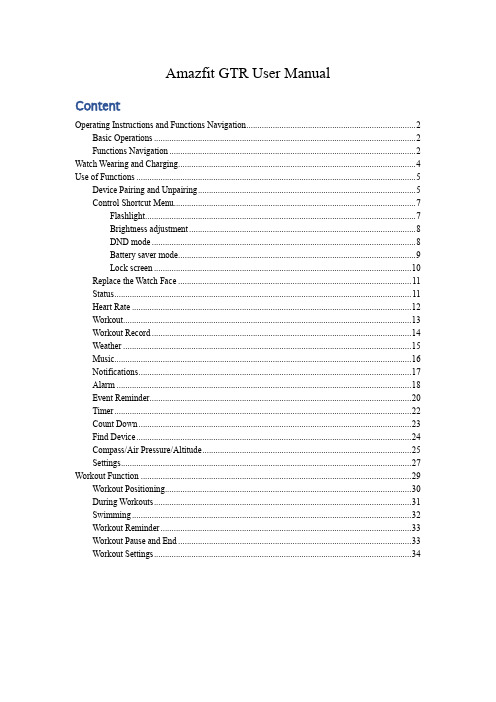
Amazfit GTR User ManualContentOperating Instructions and Functions Navigation (2)Basic Operations (2)Functions Navigation (2)Watch Wearing and Charging (4)Use of Functions (5)Device Pairing and Unpairing (5)Control Shortcut Menu (7)Flashlight (7)Brightness adjustment (8)DND mode (8)Battery saver mode (9)Lock screen (10)Replace the Watch Face (11)Status (11)Heart Rate (12)Workout (13)Workout Record (14)Weather (15)Music (16)Notifications (17)Alarm (18)Event Reminder (20)Timer (22)Count Down (23)Find Device (24)Compass/Air Pressure/Altitude (25)Settings (27)Workout Function (29)Workout Positioning (30)During Workouts (31)Swimming (32)Workout Reminder (33)Workout Pause and End (33)Workout Settings (34)Operating Instructions and Functions NavigationAmazfit GTR features one AMOLED touch screen and two physical buttons.Basic OperationsSlide left and right or up and down: You can switch between different function pages.Tap and exit: You can tap to enter a specific function page and also operate the tap tips on that page. You can slide right to quickly return to the upper-level menu after tapping to enter a certain function page.Button on the upper right:①Short press to light up the screen.②Short press the watch face page to close the screen.③Short press other pages to quickly return to the watch face.④Long press for 10s to shut down.Button on the bottom right:①Short press to light up the screen.②Short press the watch face page to quickly enter the workout list. (This function can be customized and used to short press to quickly start other functions)You can long press either of the two buttons above to exit the battery saver mode, suspend the workout, and close the alarm alert.Functions NavigationPull the watch face down: You can then enter the shortcut control menu, which allows you to quickly open the flashlight, set brightness, control the DND mode, enter the battery saver mode, and lock the screen.Slide the watch face left and right: You can then quickly enter Status, Heart rate,Slide the watch face up: You can then enter the function list.Watch Wearing and ChargingDaily wearing: During daily use, it is recommended to wear the watch with a moderate tightness at a distance two fingers far from your wrist to ensure that the optical heart rate monitor works properly. Wearing during workouts: During workouts, it is recommended to wear the watch comfortably and ensure a tight fit without slipping. Being too tight or too loose may cause the inaccuracy of detected workout data, so avoid doing this.Charging•The watch charger's USB port needs to be plugged into the USB-supported device, such as socket, PC, power bank.•When placing the watch into the power socket, it's required to keep the watch in a proper direction and position. Be sure that the metal contacts on the back of the watch are closely connected to the charging base.•The screen will display the charging reminder when the watch is placed properly.Use of FunctionsDownload the Amazfit App via the mobile phone before using Amazfit GTR. You cannot use the entire watch functions nor save and upload watch data to your personal cloud account until the watch is paired by using the Amazfit App.Device Pairing and Unpairing Download the Amazfit App from Google Play Store or App Store and register an account or log in.Open the Amazfit App and choose "Profile – My devices – Watch – Amazfit GTR" to search the device nearby.Please tap the check-mark when it shows a pairing request on the watch.If a device can be paired by scanning a QR code, with the Amazfit App on, you can directly pair the device by scanning the QR code on your watch.After paired, the watch usually needs to be upgraded. Wait for upgrading with patience. With the mobile network and Bluetooth on, you also need to keep the watch close to the mobile phone, so as to ensure a successful upgrade.After the watch is paired and upgraded, its functions are available. Meanwhile, the Amazfit App allows for the watch function-specific operations and settings.To unpair the watch, open the Amazfit App, tap "Profile – My devices – Amazfit GTR" and then swipe up and tap the "Unpair" button.Control Shortcut MenuPulling down on the watch face page can quickly open the control shortcut menu page.FlashlightTapping the flashlight icon can open the flashlight function. The white background on the watch screen helps light up a small area at night. You can close the enabled flashlight function by slidingright or pressing the button on the upper right.Brightness adjustmentTapping on the brightness adjustment button can go to the brightness adjustment settings.Auto brightness: The watch will automatically adjust the screen brightness upon ambient light. Manual brightness: You can tailor the screen brightness as you wish.DND modeEnable DND: With the DND mode enabled, the watch will not vibrate when receiving any message pushed by the mobile phone.Time DND: You can tailor the time period during which the DND mode changes from automatically enabled to disabled.Smart DND: After you fall asleep with the watch, the watch will automatically enable the DND mode.Disable DND: The DND mode is disabled, so the watch will vibrate when receiving notifications.Battery saver modeThe battery saver mode can minimize the power consumption of the watch and improve its endurance. With the battery saver mode on, the watch can only record steps and sleep time, with other functions disabled.To exit the battery saver mode, long press any button on the watch.Lock screenWith the lock screen function on, you can unlock the watch to enter the watch face page only by using the watch button. This can prevent any error caused by mistouch. To close the lock screen function, tap the lock screen button again to close this function.Replace the Watch FaceTo replace the watch face on the watch: Long press the watch face page for 2s, or go to "Settings –Watch face settings", slide left and right to scan the watch face, and tap one to complete replacement. To replace the watch face on the App: Tap "Profile –Amazfit GTR –Watch face settings" to download more watch faces on the Watch Face Store.StatusSliding left on the watch face page can enable you to enter the status page which displays the current steps and goal completed. Tapping the status entry can enable you to enter the details page whichshows you the steps, distance, calories and idle data.You can also enter the details page by sliding up on the watch face page and choosing "Status".Heart RateSliding left on the watch face can enable you to enter the heart rate page, and then the watch automatically starts to measure the heart rate. During measurement, it is required to properly wear the watch and keep the back of the watch fairly close to your skin until the watch can measure a stable heart rate.To enable the all-day measure function, open the Amazfit App, go to "Profile – Amazfit GTR –Heart rate detection", and choose to enable automatic heart rate detection.Notes: With the all-day measure function on, the watch will measure the heart rate at regular time. Sliding right on the watch face can make the last heart rate value visible. You can enter the all-day heart rate details page by tapping it.WorkoutAmazfit GTR supports twelve workout types: Outdoor running, Walking, Outdoor cycling, Treadmill, Indoor cycling, Pool swim, Open water swim, Elliptical trainer, Climb, Trail run, Skiing, and Exercise. See the "Workout" section for more details about the functions of different workout types.Workout RecordThe workout data on the watch will be stored in workout records, which are shown from the latest to the earliest. Tapping a specific workout record will make the workout details visible. The visible details vary in workout type.The workout record not uploaded to the App will be marked with a little red dot before it. Open the App to synchronize data timely to avoid the loss of workout records.To delete a workout record on the watch, tap to enter the workout record details page, slide up to the bottom of the page, and then tap the delete button.WeatherTapping the weather function can give you access to the current weather conditions and the weather forecast. If weather data are invisible, you should open the App and connect the device to update the data.MusicWith the Bluetooth, the watch can suspend or play the music on the mobile music player, switch between songs, and adjust the volume.• Open the mobile music player first, and then enable the music function on the watch.• If you are using an iOS device, you need to pair and connect the watch with the Amazfit App. • If you are using an Android device, you need to connect the watch with the Amazfit App andalso enable the notification reading permission on the App.Notes: The compatibility of the Android mobile phone system and the openness of different music players may to a certain extent affect the music control function of the watch.NotificationsEnable notificationsDuring use, you need to enable the corresponding "App alerts" on the App, and keep the watch and the mobile phone connected. You can also enable the incoming SMS and incoming call alerts as you wish.•If you are using an iOS device, you need to pair and connect the watch with the Amazfit App. •If you are using an Android device, you need to keep the App running in the background or include the App into the self-starting whitelist, so as to ensure the mobile phone can send the alert to the watch.View notifications1.In the case of an incoming notification, the watch will automatically light up the screen anddisplay the content.2.You can view the unread notification in the notification list and tap any notification to enter thenotification details page.Delete notifications•The read notification on the watch or the mobile phone will be automatically deleted from the notification list on the watch.•To manually delete the notification on the watch, slide left on the notification to be deleted and tap the delete button.AlarmAmazfit GTR supports creating and managing the alarm on the watch. You can also create a watch alarm on the Amazfit App.Tapping the create button on the watch alarm function page can enable you to set the alarm time andcycle. After saved, the alarm can be opened and closed in the alarm list.To create an alarm via the Amazfit App, go to "Profile – Amazfit GTR – Watch alarm" and add an alarm upon the tips on the page.Alarm alertIn the case of a watch alarm alert, you can choose to close it or remind you later.To close the alarm, long press any button for 2s within the duration of the alarm alert.To make a delayed alert, you can, within the duration of the alarm alert, tap the "Z" button at the bottom. Then, the alarm will remind you 10min later.Event ReminderYou need to create and manage the event reminder via the Amazfit App. The watch will display your to-do list and vibrate to remind you in the set time.Open the Amazfit App, go to "Profile – Amazfit GTR –Event reminder", and create the event reminder upon the tips on the page.An alert will pop up on the watch when the time set for the event arrives. Tap the "×" button at the bottom to close the alert.The watch supports modifying and deleting the event reminder.To modify the event reminder, tap the right arrow on the event reminder list page to modify the event reminder date and time.To delete the event reminder, slide right on the event to be deleted and tap the trash icon to delete it.TimerThe timer on the watch supports one hundredth of a second. To enable the timer, pull up the app list on the watch face and choose the timer app.•Tapping the start button can activate the timer to time it right away.•During timing, you can also count the number of times by tapping the button on the bottom left on the watch screen (up to 99 times of such operation),•and suspend the current timer by tapping the button on the bottom right on the watch screen. •When the timer pauses, you can reset it by tapping the button on the bottom left on the watch screen, and resume timing by tapping the button on the bottom right on the watch screen.Count DownTo enable the count down, pull up the app list on the watch face and choose the count down app. By default, the watch supports the shortcut count down of 1min, 3min, 5min, 10min, 15min, 20min, 30min, and 60min. You can enable the count down function right away by tapping it.A custom count down function is available, which ranges from 1min to 23h and 59min.You can suspend, resume or stop the count down function anytime when it operates. When time's up, the watch will vibrate to remind you. You can close the count down function by tapping the "×" button at the bottom.Find DeviceAmazfit GTR supports finding the device via the Bluetooth. To enable this function, slide up the app list on the watch face page and tap the find device function.•To activate the find device function, you need to keep the Amazfit App running and ensure the watch is connected to the mobile phone. Otherwise the function is not available.•On the find page, the watch will automatically find the device. If no device is found after 60s,a failure prompt will display and then you can try again.When found, the mobile phone will beep. You can close the ring on the mobile phone by tapping the tip button on the watch. Meanwhile, the mobile phone will produce a message on the notification bar. Tapping the message can draw back the Amazfit App and close the ring on the mobile phone.Notes: If you wish to use the find device function anytime, you can include the Amazfit App into the built-in self-starting whitelist and keep it running in the background. In addition, the watch is required to be connected to the mobile phone, otherwise it is unable to find the mobile phone.Compass/Air Pressure/AltitudeAmazfit GTR supports the compass function. When the compass page opens, the watch automatically detects the current orientation and degree. If needed, you can wear the watch and calibrate the compass by filling out that circle with figure 8 movements in the air, until the watch vibrates. Then the compass function can be reused.Sliding up on the compass page can enable you to enter the atmospheric pressure page. The barometer on the watch displays the current air pressure in real time.Sliding up on the air pressure page can enable you to enter the altitude page. The altitude requires double calibration of watch barometer and GPS. If you want more accurate altitude data, try to get the satellite positioning in an open area as soon as possible.SettingsThe watch settings page includes some watch settings and built-in control functions.Watch face settings: You can quickly switch between watch faces.Screen-on duration: You can control the screen-on duration of the watch for 8s (by default) to 15s (max).Quick start: You can short press the button on the bottom right to quickly start one watch function (by default, workout list).System: It supports viewing the firmware version and regulatory information, and controlling the actions of closing and rebooting the watch and performing the factory reset.Workout FunctionAmazfit GTR supports twelve workout types: Outdoor running, Walking, Outdoor cycling, Treadmill, Indoor cycling, Pool swim, Open water swim, Elliptical trainer, Climb, Trail run, Skiing, and Exercise. And the workout types like Outdoor running, Walking, Outdoor cycling, Open water swim, Climb, Trail run, and Skiing support recording GPS-enabled workout tracks.There are two approaches to enabling the workout function on the watch:•If the workout list is set for quick start, then you can quickly enter the workout list by short pressing the button on the bottom right on the watch face page. By default, the last workout type displays.•Sliding up on the watch face page and choosing "Workout" can enable you to enter the workout list page and choose the workout you want to start.Workout PositioningIf you choose to start Outdoor running, you'd better go to the open area before workouts, which is conducive to rapid GPS positioning.If it takes a long time to process positioning, it may be because the buildings nearby block satellite signals, or because the watch is disconnected to the App for a long time, causing the AGPS to be not upgraded. You can open the Amazfit App, connect it to the watch, and try again after the AGPS is updated.It is recommended to ensure GPS positioning is processed successfully before the outdoor workout. If you start the workout during positioning, the workout track cannot be recorded and the recorded workout data will not be accurate.After GPS positioning is processed successfully, the "GO" icon will be lit up and you can tap it to start the workout.During WorkoutsDuring workouts, the watch will display the current workout data in real time, such as time, distance, pace/speed, and heart rate. After the watch screen goes off, the screen can be lit up again by lifting the wrist or touching the screen.Sliding right during workouts can enable you to view the time, date, and watch power.SwimmingWith the swimming workout enabled, the watch will automatically lock the screen to avoid water drops interfering with the screen display during the workout. To unlock the screen, you can short press any button on the watch, and the screen will be locked again after the watch screen goes off.Workout ReminderThe workout reminder on the watch varies in workout type. For the workout types Running, Cycling, and Walking, the alert will be vibrated once per kilometer by default. You can also set the alerts for other workout types before workouts. See the "Workout Settings" section for more details.Workout Pause and EndWith the auto pause function on, the watch will automatically pause when the workout end is detected. When the workout resumes, the watch will automatically end the pause status and resume recording the workout performance.Tapping any button during a workout can suspend the workout.Tapping the right button can cancel the pause and resume the workout.Tapping the left button can end the current workout and save the workout performance. Workout SettingsBefore workouts, you can set some relevant functions.The workout goal supports three types: mileage, duration, and calories. When the set goal is achieved, the watch will vibrate to remind you.The workout reminder supports five types: distance, pace, safe heart rate, heart rate zone, and pace With a reminder set, the watch will vibrate to remind you as long as the set value is reached during workouts.With the auto pause on, the watch will automatically detect the workout status. When the workout is stopped, the watch will automatically suspend the current exercise. And the watch will re-record the data when the workout is resumed.The real-time diagram supports demonstrating the real-time heart rate and pace. With the real-time diagram on, a curve is drawn for the fluctuations of the heart rate or pace during workouts.Notes: Some workout types don't support the above four settings. The settings might slightly vary in workout type.。
基于C#语言的GTS控制卡入门手册(1)

图 6 端子板电源连接图 3)端子板与驱动器连接 一般情况下,伺服驱动器的 C1 接口用屏蔽电缆连接到轴通道 CN1~CN8。
(a)包装盒标签
(b)板卡上的标签
(c)端子板标签 图 1 运动控制器的型号 请戴上配备的防静电手套从产品包装箱取出运动控制卡,然后插入到计算机 机箱中 PCI 插槽,在这之前请确认计算机关闭电源。插好之后,用螺丝将 GTS 卡 转接板固定在机箱上。
1.2 安装运动控制器驱动程序
1)GTS 卡安装好之后,启动计算机,点击“我的电脑”—“属性”—“设
图 4 驱动安装成功提示
1.3 硬件之间的连接
1)运动控制器与段子板的连接
关闭计算机电源,取出产品附带的屏蔽电缆(4 轴卡 1 条,8 轴卡 2 条)。以 4 轴卡为例,屏蔽电缆一端连接控制卡,一端连接端子板(注意:运动控制卡接 口、屏蔽电缆线和端子板都带有标识“CN17”,需要更换时要避免带电插拔), 如图 5 所示连接。
第 1 章 控制卡和端子板型号识别以及硬件连接 1.1 认识运动控制卡和硬件安装
运动控制器包含两个部件:运动控制卡和端子板。从包装盒侧面标签处可以 知道 GTS 卡和端子板的型号,还可以通过 GTS 卡和端子板上的标签得知型号。 如 图 1 所 示VB-LASER ; 端 子 板 型 号 为 GT2-400-ACC2-VB-G-A。
图 29
在 private void button5_click(object sender,EventArgs e) { } 中输入以下代码,如图 30
固高GT2用户手册

地 址:深圳市高新技术产业园南区深港产学研基地西座 二层 W211 室
电 话:0755-26970823 26970819 26970824 传 真:0755-26970821 电子邮件:support@ 网 址:
务必将此手册交给用户 z 非常感谢您选购 GT 系z 请将此手册妥善保存,以备随时查阅。
版权申明
版权声明
固高科技有限公司 保留所有权力
固高科技有限公司(以下简称固高科技)保留在不事先通知的情况下,修改本手册中的 产品和产品规格等文件的权力。
您也可以通过电话(0755-26970839)咨询关于公司和产品的更多信息。
技术支持和售后服务
您可以通过以下途径获得我们的技术支持和售后服务: ♦ 电子邮件: support@; ♦ 电话: (0755) 26970835 ♦ 发函至:深圳市高新技术产业园南区园深港产学研基地西座二楼 W211 室 固高科技(深圳)有限公司 邮编:518057
固高科技(香港)有限公司
地 址:香港九龙清水湾香港科技大学新翼楼 3639 室 电 话:(852) 2358-1033 传 真:(852) 2358-4931 电子邮件:info@ 网 址:/
GT 系列运动控制器 用户手册
附录A 技术参数 -----------------------------------------------------------------------------------------------------------A-1
附录B 位置、速度、加速度设置---------------------------------------------------------------------------------------B-1 B.1 位置设置 ............................................................................................................................................... B-1 B.2 速度设置 ............................................................................................................................................... B-1 B.3 加速度设置 ........................................................................................................................................... B-2
Panasonic GT 32 技术手册
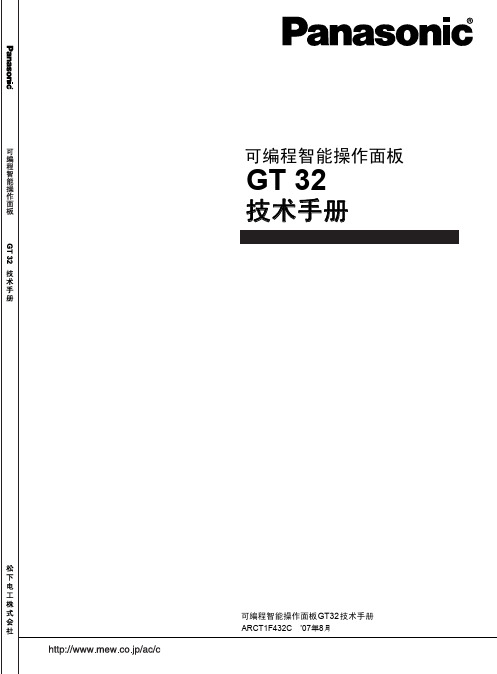
否则会造成电池和电子部品等的破裂。
注意
当发生错误操作时,会出现使用者重伤或物品损害的危险状态
●为防止异常发热和冒烟,使用时请相对于本产品的保证特性、性能值留有一定的余量。 ●请勿分解、改造。否则会引起异常发热和冒烟。 ●通电过程中请勿触摸端子。否则会引起触电。 ●请在外部构成紧急停止、联锁电路。 ●请正确连接电线和连接器。以免因接触不良而引起异常发热和冒烟。 ●请勿将液体、可燃物、金属等异物放入产品内部。否则会引起异常发热和冒烟。 ●请勿在接通电源的状态下进行施工(连接、拆卸等)。否则会引起触电。 ●触摸开关的操作力应在产品规格值以下。用力过度时会造成破损、受伤。 ●本触摸开关为模拟电阻膜方式。请勿在屏幕上同时按下2个或2个以上点。
前言
承蒙购买可编程智能操作面板 GT 系列,在此向您表示诚挚的谢意。 本手册对规格、与 PLC 的连接方法、环境设置、维护、GTWIN 的安装方 法进行说明。 请在充分理解手册内容的基础上使用。
目录
使用前的注意事项
i
第 1 章 规格 ................................................................................................................................... 1-1 1.1 GT32 的规格 ......................................................................................................................................... 1-2 1.1.1 一般规格 ........................................................................................................................................ 1-2 1.1.2 显示部规格..................................................................................................................................... 1-2 1.1.3 触摸开关规格 ................................................................................................................................. 1-3 1.1.4 功能规格 ........................................................................................................................................ 1-3 1.1.5 存储器规格..................................................................................................................................... 1-4 1.1.6 通信接口规格 ................................................................................................................................. 1-4 1.1.7 外部存储器规格 ............................................................................................................................. 1-5 1.1.8 声音输出规格(仅限GT32T1) ......................................................................................................... 1-5 1.2 各部位的名称和功能............................................................................................................................. 1-6 1.2.1 GT32 .............................................................................................................................................. 1-6 1.3 各端口的说明........................................................................................................................................ 1-8 1.3.1 COM.端口....................................................................................................................................... 1-8 1.3.2 USB端口......................................................................................................................................... 1-9 1.3.3 Ethernet端口(GT32T1)................................................................................................................ 1-12 1.4 外形尺寸图 ......................................................................................................................................... 1-15 1.4.1 GT32 ............................................................................................................................................ 1-15
GTS功能及行业应用介绍
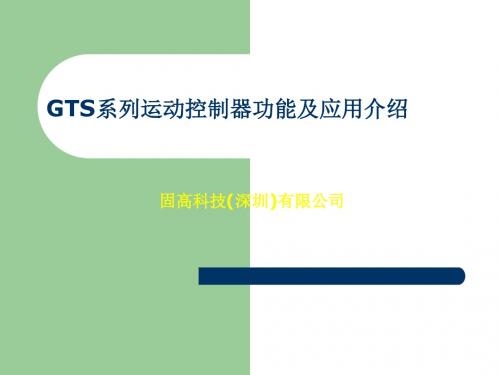
八轴控制器
8轴电机控制(包括脉冲、模拟量、限位、原点 等) 1路辅助编码器 16路通用数字量输入 16路通用数字量输出
四轴端子板
4轴电机控制 8路AD输入 2路辅助编码器
16路通用数字量输入
16路通用数字量输出
运动模式
点位运动 JOG 电子齿轮 PT PVT 电子凸轮(FOLLOW) 插补
支持多线程编程
在Windows操作系统下支持多线程编程 支持单卡模式下的多线程编程
支持多卡模式下的多线程编程(需要特殊的动 态链接库)
初始化配置多样化(与标准卡区别)
ห้องสมุดไป่ตู้
配置工具+配置文件 初始化配置指令:GT_CtrlMode()、 GT_StepDir() …………
位置比较输出功能
能够跟随任意轴的规划位置、编码器位置 能够设置跟随方向、启动跟随条件、循环 跟随次数 提供2个电子凸轮数据表,可以在运动状态 下进行切换
插补运动
支持两个坐标系同时进行插补运动 支持直线和平面圆弧插补,描述方式符合G代码标准 插补缓存区段数多达4096段 支持缓存区暂停、恢复,暂停后可以进行其他运动 具有前瞻预处理功能,前瞻缓存区大小由用户指定 支持插补缓存区内的延时和数字量输出操作 缓存区内支持改变加速度、目标速度 可以支持当量不一致的插补运动 刀向跟随
钻孔机视频 固晶机视频
应用举例2——流水线
流水线运动(区别于异步电机控制)
JOG运动
独立设置加速度和减速度,实现非对称加 减速 能够设置S曲线加减速,实现平滑运动 能够在运动状态下更新目标速度
HDL-GT>R系列操作菜单日中文对照表
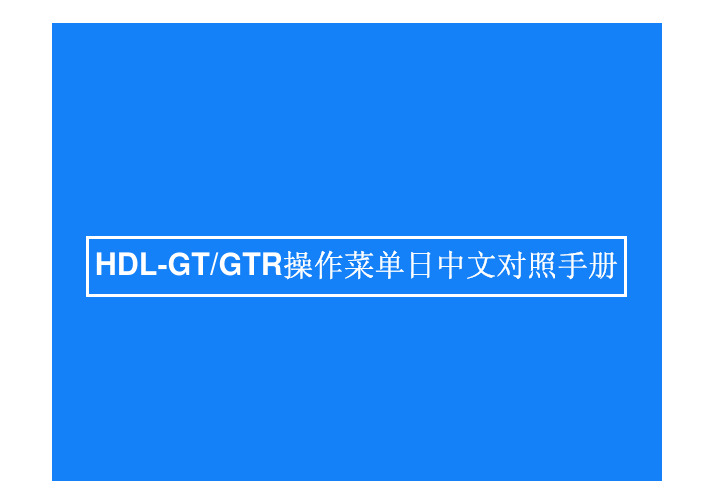
打开用户用的设定页面打开管理者用的设定页面打开在线的产品手册请选择以上的菜单管理员密码输入不知道管理员密码的情况下,请参照CD-ROM内操作手册查看信息菜单栏退出系统信息网络信息磁盘组信息日志信息2-1,2-2,2-3,2-4,鼠标双击此硬盘组硬盘组运行正常表示项目的指定管理者日志停止管理者日志记录成功网络设定共享管理磁盘管理备份管理系统管理管理员密码变更Email 通知通过音乐查找放置GT 的位置3-1.3-2.3-3.3-4.3-5.3-6.3-7.3-8.9共享服务设定MS 网络设定TCP/IP 设定3-1-1.3-1-2.3-1-3.10有效服务选择3-1-2.MSネットワーク設定(MS网络设定)注意:在使用域的情况下,请将工作组切换到在进入域后,域用户名和域用户组以是共有,若要切换到工作,组状态,以前所保存的共有数据将被消除。
还有,在进入不同的域时,不能使用以前的域用户和域工作组。
输入共享文件夹管理用户管理组群管理3-2-1.3-2-2.3-2-3.13添加的共享文件夹注释服务添加用户密码变更一次建立多个新用户在LANDISK上组群,磁盘组操作磁盘组设定检测修复磁盘节能模式3-3-1.3-3-2.3-3-3.3-3-4.16分散对称存贮动作模式动作正常格式化(专用)共享磁盘组(FAT/NTES现在不可以操作快速启动拷贝模式动作模式的选择分散存贮分散奇偶校验存贮现在的模式分散奇偶校验存贮分散对称存贮RAID1+0模式飛彈检测修复设定不能实行检测修复检测修复时间表选择使用选择不使用指定星期:日;一;二;三;四;五;六事先设定好时间表,到了指定的时刻会自动进行检测修磁盘节能开始时间设定没有整体磁盘节能设定普通备份(备份至外置硬盘)远程备份(外部PC 备份至网络硬盘)3-4-1.3-4-2.21每回备份覆盖上一次(普通备份的设定选择使用选择使用指定星期:日;一;二;三;四;五;六リモートバックアップ(远程备份)远程备份的设定Email 基本设定Email 通知设定使用量通知设定3-5-1.3-5-2.3-5-3.233-5-1.メール基本設定(Email 基本设定)SMTP 服务器SMTP 端口号发件人的邮箱地址「Email 通知机能」的设定,对全部Email 通知需交换机,在选择「无效」的情况下,即使有各种Email 通知设定画面也不能发送Email 。
三系gt按键功能操作方法
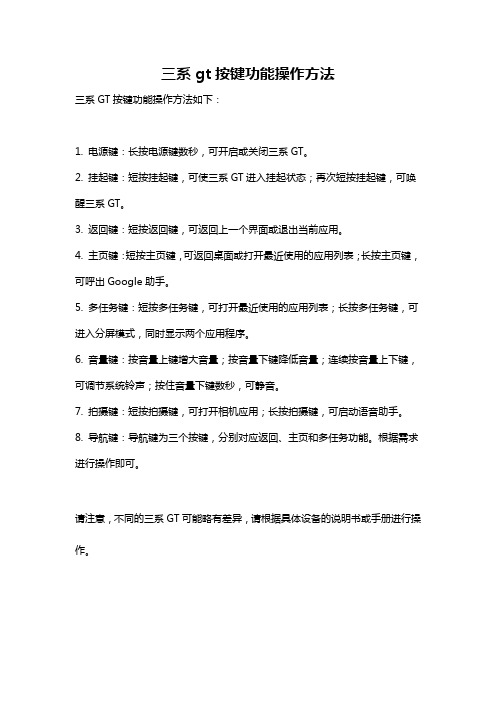
三系gt按键功能操作方法
三系GT按键功能操作方法如下:
1. 电源键:长按电源键数秒,可开启或关闭三系GT。
2. 挂起键:短按挂起键,可使三系GT进入挂起状态;再次短按挂起键,可唤醒三系GT。
3. 返回键:短按返回键,可返回上一个界面或退出当前应用。
4. 主页键:短按主页键,可返回桌面或打开最近使用的应用列表;长按主页键,可呼出Google助手。
5. 多任务键:短按多任务键,可打开最近使用的应用列表;长按多任务键,可进入分屏模式,同时显示两个应用程序。
6. 音量键:按音量上键增大音量;按音量下键降低音量;连续按音量上下键,可调节系统铃声;按住音量下键数秒,可静音。
7. 拍摄键:短按拍摄键,可打开相机应用;长按拍摄键,可启动语音助手。
8. 导航键:导航键为三个按键,分别对应返回、主页和多任务功能。
根据需求进行操作即可。
请注意,不同的三系GT可能略有差异,请根据具体设备的说明书或手册进行操作。
运动控制系列教程固高GTS
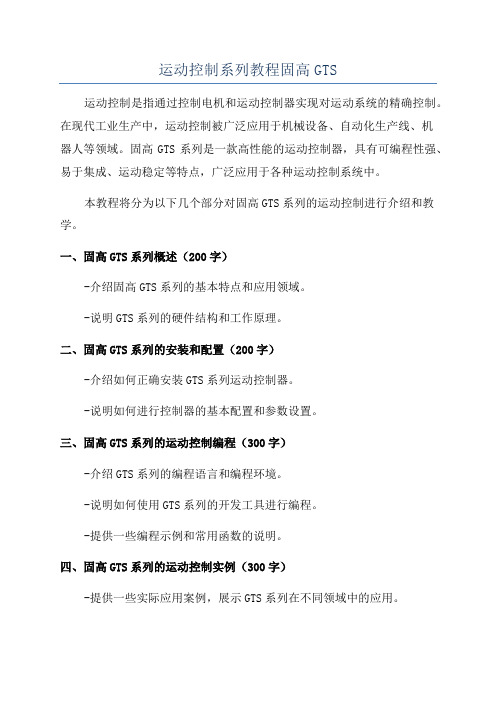
运动控制系列教程固高GTS运动控制是指通过控制电机和运动控制器实现对运动系统的精确控制。
在现代工业生产中,运动控制被广泛应用于机械设备、自动化生产线、机器人等领域。
固高GTS系列是一款高性能的运动控制器,具有可编程性强、易于集成、运动稳定等特点,广泛应用于各种运动控制系统中。
本教程将分为以下几个部分对固高GTS系列的运动控制进行介绍和教学。
一、固高GTS系列概述(200字)-介绍固高GTS系列的基本特点和应用领域。
-说明GTS系列的硬件结构和工作原理。
二、固高GTS系列的安装和配置(200字)-介绍如何正确安装GTS系列运动控制器。
-说明如何进行控制器的基本配置和参数设置。
三、固高GTS系列的运动控制编程(300字)-介绍GTS系列的编程语言和编程环境。
-说明如何使用GTS系列的开发工具进行编程。
-提供一些编程示例和常用函数的说明。
四、固高GTS系列的运动控制实例(300字)-提供一些实际应用案例,展示GTS系列在不同领域中的应用。
-介绍如何利用GTS系列实现不同类型的运动控制,如直线运动、圆弧插补、速度控制等。
五、固高GTS系列的故障排除与维护(200字)-提供故障排除的常见问题和解决方法。
-介绍如何进行系统的维护和保养,以确保系统的稳定运行。
六、固高GTS系列的最新技术(200字)-介绍固高GTS系列的最新技术和应用案例。
-展望GTS系列在未来的发展方向和趋势。
通过以上的教学内容,读者可以了解固高GTS系列运动控制器的基本原理和使用方法,掌握运动控制的基本技能,并能够应用于实际的运动控制系统中。
同时,读者还可以了解到固高GTS系列在不同领域中的应用案例,为未来的运动控制工作提供参考和借鉴。
- 1、下载文档前请自行甄别文档内容的完整性,平台不提供额外的编辑、内容补充、找答案等附加服务。
- 2、"仅部分预览"的文档,不可在线预览部分如存在完整性等问题,可反馈申请退款(可完整预览的文档不适用该条件!)。
- 3、如文档侵犯您的权益,请联系客服反馈,我们会尽快为您处理(人工客服工作时间:9:00-18:30)。
固高科技有限公司 保留所有权力
固高科技有限公司(以下简称固高科技)保留在不事先通知的情况下,修改本手册中的 产品和产品规格等文件的权力。
固高科技不承担由于使用本手册或本产品不当,所造成直接的、间接的、特殊的、附带 的或相应产生的损失或责任。
固高科技具有本产品及其软件的专利权、版权和其它知识产权。未经授权,不得直接或 者间接地复制、制造、加工、使用本产品及其相关部分。
第三章 系统调试------------------------------------------------------------------------------------------------------------3-1 3.1 系统初始化.............................................................................................................................................3-1 3.2 设置控制输出,驱动使能(轴开启).................................................................................................3-3 3.3 PID 参数调节 .......................................................................................................................................3-4 3.4 以梯形曲线运动模式实现单轴运动.....................................................................................................3-4
第二章 快速使用 ------------------------------------------------------------------------------------------------------------2-1 2.1 开箱检查...............................................................................................................................................2-1 2.2 GT 系列运动控制卡的外形结构 ........................................................................................................2-1 2.3 安装步骤.................................................................................................................................................2-2 2.3.1 步骤 1:在运动控制卡上设置跳线(仅对 ISA 卡).............................................................2-2 2.3.2 步骤 2:将运动控制卡插入计算机.........................................................................................2-5 2.3.3 步骤 3:安装控制器通讯驱动(Windows 操作系统) .........................................................2-5 2.3.4 步骤 4:建立主机与运动控制器的通讯(Windows 操作系统).........................................2-6 2.3.5 步骤 5:联接电机和驱动器.....................................................................................................2-6 2.3.6 步骤 6:联接控制卡和端子板.................................................................................................2-7 2.3.7 步骤 7:联接驱动器、系统输入/输出和端子板....................................................................2-7
您也可以通过电话(0755-26970839来自咨询关于公司和产品的更多信息。
技术支持和售后服务
您可以通过以下途径获得我们的技术支持和售后服务: ♦ 电子邮件: support@; ♦ 电话: (0755) 26970835 ♦ 发函至:深圳市高新技术产业园南区园深港产学研基地西座二楼 W211 室 固高科技(深圳)有限公司 邮编:518057
运动中的机器有危险!使用者有责任在机器中设计有效的出错处理和 安全保护机制,固高科技没有义务或责任对由此造成的附带的或相应 产生的损失负责。
前言
前言
感谢选用固高运动控制器
为回报客户,我们将以品质一流的运动控制器、完善的售后服务、高效的技术支持,帮 助您建立自己的控制系统。
固高产品的更多信息
固高科技的网址是 。在我们的网页上可以得到更多关 于公司和产品的信息,包括:公司简介、产品介绍、技术支持、产品最新发布等等。
Googol Technology (HK) Ltd
Addr: Room 3639,Annex Building
Hong Kong University of Science and Technology,
Hong Kong
Tel:
(852) 2358-1033
Fax:
(852) 2358-4931
固高科技(深圳)有限公司
地 址:深圳市高新技术产业园南区深港产学研基地西座 二层 W211 室
电 话:0755-26970823 26970819 26970824 传 真:0755-26970821 电子邮件:support@ 网 址:
E-mail: info@
Web:
GT 系列运动控制器 用户手册
务必将此手册交给用户 非常感谢您选购 GT 系列运动控制器 在您使用之前,请仔细阅读此手册,确保正确使用。 请将此手册妥善保存,以备随时查阅。
版权申明
版权声明
附录 C 典型接线-----------------------------------------------------------------------------------------------------------C-1 C.1 控制器与 Panasonic 驱动器速度控制方式接线 ................................................................................. C-1 C.2 控制器与 Panasonic 驱动器位置控制方式接线 ................................................................................. C-2 C.3 控制器与 SANYO DENKI PV1 系列驱动器速度控制方式接线 ...................................................... C-3 C.4 控制器与 SANYO DENKI PV1 系列驱动器位置控制方式接线 ...................................................... C-4 C.5 控制器与 SANYO DENKI PY0/PY2 系列驱动器速度控制方式接线........................................................ C-5 C.6 控制器与 SANYO DENKI PY0/PY2 系列驱动器位置控制方式接线........................................................ C-6 C.7 控制器与 SANYO DENKI PU 系列驱动器速度控制方式接线 ................................................................. C-7 C.8 控制器与YASKAWASERVOPACK系列驱动器速度/力矩控制方式接线............................................................... C-8 C.9 控制器与 YASKAWA SERVOPACK 系列驱动器位置控制方式接线........................................................ C-9 C.10 控制器与 YASKAWA SGDE 系列驱动器位置控制方式接线 ....................................................... C-10
相关文件
关于 GT 系列运动控制器的编程,请参见随产品配套的《GT 系列运动控制 器编程手册》。
I
目录
目录
第一章 概述------------------------------------------------------------------------------------------------------------------1-1 1.1 简介..........................................................................................................................................................1-1 1.2 GT 系列运动控制器型号及含义 ...........................................................................................................1-1 1.3 GT 系列控制器功能列表 .......................................................................................................................1-2 1.4 电机控制系统的基本组成.....................................................................................................................1-3
