安装电影魔方金牛版
纽曼 影音游戏霸M780 MP4 播放器 说明书

纽曼影音游戏霸M 780MP4播放器使用手册您好:感谢您选用本公司生产的便携式MP4播放器——M780!为了使您尽快轻松自如地操作您的MP4播放器,我们随机配备了内容详尽的用户手册,您可以获取有关产品介绍、使用方法等方面的知识。
使用您的MP4播放器之前,请仔细阅读我们随机提供的所有资料,以便您能更好地使用该产品。
在编写本手册时我们非常认真和严谨,希望能给您提供完备可靠的信息,然而难免有错误和疏漏之处,请您给予谅解并由衷地欢迎您批评和指正。
如果您在使用该产品的过程中发现什么问题,请及时拨打我们的服务热线,感谢您的支持和合作!本公司对于因软件、硬件的误操作、产品维修、电池更换或其它意外情况所引起的个人数据资料的丢失和损坏不负任何责任,也不对由此而造成的其它间接损失负责,请随时备份您的数据资料到您的台式(笔记本)计算机上。
同时我们无法控制用户对本手册可能造成的误解,因此,本公司将不对在使用本手册过程中可能出现的意外损失负责,并不对因使用该产品而引起的第三方索赔负责。
本手册中的信息如有变更,恕不另行通知。
本手册信息受到版权保护,其任何部分未经本公司事先书面许可,不准以任何方式影印和复制。
●产品及产品颜色款式请以购买的实物为准。
●本公司保留对本手册、保修卡及其相关资料的最终解释权。
1使用注意事项★不要在特别热、冷、多尘或潮湿的环境中使用播放器;★尽量放在儿童触摸不到的地方,防止碰撞和跌落造成严重损害;★请不要自行更换电池,谨防电池爆炸伤人;★使用时不要让播放器摔落、或与硬物摩擦撞击,否则可能会导致播放器表面磨花、电池脱落或其它硬件损坏;★请勿擅自打开机器外壳,如有疑问请与经销商联系;★尽量避免在特别干燥环境下操作播放器,以防静电;★播放器在格式化或上传下载过程中不要突然断开连接,否则可能导致程序出错;★本机被作为移动硬盘使用时,用户请按正确文件管理操作方法存储导出文件。
任何操作导致文件丢失,本公司概不负责;★对于存放在播放机中的个人数据资料建议您及时的备份到您的计算机中。
VCDS操作手册

在使用 VCDS 产品之前,您理解并认可对使用该产品的结果自行承担风险。该产品已经通 过广泛严格的测试,但是美国罗斯科技有限公司不担保该产品正确适用于任何车辆的任何系统。 罗斯科技有限公司承诺尽一切努力改进完善 VCDS (VAG-COM Diagnostic System) 产品,但是 对用户的电脑或者车辆的损坏不承担任何责任,并且不承诺在特定期限内提供特别的改进。
VCDS – 关于屏幕 .........................................................................................................78 附录 A: VC-Scope(VAG-Scope) ......................................................................................79 附录 B: TDI Graph 正时检查 .........................................................................................83 附录 D: VCDS 常见问题 FAQ .........................................................................................87 备注.......................................................................................................................... 100
Philips 360Sound HD 家庭电影院 HTS9520 说明书

The original cinema experience at home Technology backgrounderPhilips Immersive Sound HD home theater HTS9520360Sound brings you an unforgettable home cinema experience. Philips’ brilliant track record in surround sound delivery is backed by state-of-the-art acoustic technologies to bring you the top-end of its Immersive Sound home theater range – and a movie experience that will keep you glued to your seats.360Sound ensures you get the HD sound experience that is becoming rampantly available on Blu-ray Discs. Encoded on these discs are 7.1 distinct channels of sound that can only be enjoyed on the right sound system. Delivering all 7.1 channels with clear and immersive surround sound, 360Sound transforms movie nights at home into an out-of-this world experience.Surround sound from all angles, just like in the movies360Sound: mid-woofer and tweeter frequency responsedB frequency84 dB 3.5 kHzMid-woofer frequency responseNeodymium magnet Ferrite magnet80 dB50 kHzT weeter frequency response150 Hz360Sound is as unique in its design as it is in its delivery. Decidedly different from conventional 5.1 home theater speakers which only have front fi ring drivers, each 360Sound speaker houses two side-fi ring drivers. These two drivers ensure that sound is not simply sent in a straight line directly at you. Instead, they deliver sound that curves around to fully envelop you. Each 360Sound home theater features four such satellite speakers, together with a center speaker, a subwoofer and a main unit that plays Blu-ray Discs and DVDs.Three high-quality drivers sit in each 360Sound satellite speaker – a front fi ring driver and two side firing drivers. Within the front fi ring driver is a one-inch soft dome tweeter – a high fi delity element that charts a more stable curve at frequencies as high as 50kHz, and thereby delivering amazingly clear audio with more details. T ogether with the tweeter is a 2.5-inch woofer that employs the use of a Neodymium magnet. Though small and light, the Neodymium magnet is distinctively more powerful than the more commonly-used ferrite magnet. It allows the 360Sound tweeter to emit high frequencies without any crackling, creating an incredibly wide dynamic range with the lowest possible distortion levels.Unique design for unique deliverySatellite speakers – compact yet powerfuldBfrequency50 Hz150 Hz35 HzDoubleBASS Normal subwooferThe two full-range side-fi ring drivers propel sound around the listener for an immersive audio experience. Like the front fi ring drivers, they are built with outstanding no-compromise quality, and also feature Neodymium magnets. With all four satellite speakers housing a total of ten high-performance amplifi ers, 360Sound surpasses the delivery of conventional 5.1 home theatres – which feature only six amplifi ers. In fact, 360Sound delivers no less than the larger systems – letting you reap the colossal benefi ts associated with 7.1 and 9.1 confi gurations.Designed and constructed with equally high standards and premium materials, the center speaker is engineered to deliver an even wider frequency range of up to 50kHz. By using 2 mid-woofers with a soft dome tweeter in a Mid woofer-tweeter-Mid woofer confi guration (also known as the D’Appolito confi guration), it further enhancesvoice reproduction for pristine dialogue Intelligibility.Philips’ proprietary DoubleBASS technology is applied in the subwoofer for a lower bass. The algorithm captures sound with frequencies lower than 30Hz and recreates them within the audible range of the subwoofer. A 6.5 inch long-throw excursion woofer puts even more energy and life into the bass by pumping more air through. The result is bass that is deep and rich, in spite of the subwoofer’s modest size.Center speaker and subwoofer – completing the equation360Sound: subwoofer frequency responseThe DNA of 360SoundEach of 360Sound’s ten amplifi ers works at a superb effi ciency rate of up to 95%, optimizing power to deliver incredibly dynamic sound. The Class D digital amplifi ers are also designed such that less heat is dissipated, resulting in the need of a much smaller heat sink. This in turn allows the amplifi er to remain small and compact without having to suppress power. Being digital, the amplifi ers convert analog signals into digital ones within the power module to achieve even further effi ciency – and performance with even more energy and power .With a strong legacy and expertise in audio technology research, it was only natural that Philips developed its own proprietary sound algorithm. 360Sound uses the principle of dipoles to achieve its brilliant embracing sound effect. T wo amplifi ers are used to create each dipole, which is then post-processed by Philips’ proprietary sound algorithms. Driving the algorithms is an external 24bit/ 192kHz Digital Signal Processor – a superior component usually used in high-end audiophile equipment, which provides more details to deliver incredibly natural sound.Class D digital amplifiers – for high-power performanceProprietary sound algorithm – putting us above the rest360Sound redefines home cinemaFinished exquisitely in premium materials and featuring high-fi delity acoustic components, 360Sound stands apart from the rest. It raises the home cinema experience to a brand new level, and gives you that special cinema feeling in your very own home. 360Sound delivers sound from all angles, no matter where you are seated – embracing and surrounding you in sound.360Sound is a superbly successful blend of outstanding performance, high-quality components, brilliantly innovative speaker engineering, premium materials, beautiful fi nishing and stunning design.360Sound – for sound that comes to you from all angles, no matter where you are in the room.©2010 Koninklijke Philips Electronics N.V.All rights reserved. Reproduction in whole or in part is prohibited without the prior written consent of the copyright owner. The information presented in this document does not form part of any quotation or contract, is believed to be accurate and reliable and may be changed without notice. No liability will be accepted by the publisher for any consequence of its use. Publication thereof does not convey nor imply any license under patent or other industrial or intellectual property rights.。
HP PageWide Pro MFP 477系列用户指南说明书

User GuideCopyright and License© 2016 Copyright HP Development Company, L.P.All rights reserved. Reproduction, adaptation, or translation of this material is prohibited without prior written permission of HP, except as allowed under copyright laws.The information contained in this document is subject to change without notice.The only warranties for HP products and services are set forth in the express warranty statements accompanying such products and services. Nothing herein should be construed as constituting an additional warranty. HP shall not be liable for technical or editorial errors or omissions contained herein.Edition 1, 2/2016Trademark CreditsAdobe®, Acrobat®, and PostScript® are trademarks of Adobe Systems Incorporated. Intel® Core™ is a trademark of Intel Corporation in the U.S. and other countries.Java™ is a US trademark of Sun Microsystems, Inc.Microsoft®, Windows®, Windows® XP, and Windows Vista® are U.S. registered trademarks of Microsoft Corporation.UNIX® is a registered trademark of The Open Group.ENERGY STAR and the ENERGY STAR mark are registered trademarks owned by the U.S. Environmental Protection Agency.Table of contents1 Product basics (1)Product features (2)Environmental features (3)Accessibility features (3)Product views (4)Front left view (4)Front right view (5)Back view (5)Cartridge door view (6)Power on and off (7)Turn the product on (7)Manage power (7)Turn the product off (8)Use the control panel (9)Control panel buttons (9)Control panel home screen (10)Control panel dashboard (11)Control panel application folders (11)Control panel shortcuts (12)Help features (12)Printer information (13)Help animations (13)Quiet Mode (14)To turn Quiet Mode on or off from the control panel (14)To turn Quiet Mode on or off from the EWS (14)2 Connect the product (15)Connect the product to a computer or a network (16)To connect the product using a USB cable (16)To connect the product to a network (17)Supported network protocols (17)Connect the product using a wired network (17)ENWW iiiConnect the product using a wireless network (wireless models only) (17)To connect the product to a wireless network using the Wireless SetupWizard (18)To connect the product to a wireless network using WPS (18)To connect the product to a wireless network manually (19)Use Wi-Fi Direct to connect a computer or device to the product (20)To turn on Wi-Fi Direct (20)To print from a wireless-capable mobile device (20)To print from a wireless-capable computer (Windows) (20)To print from a wireless-capable computer (OS X) (20)Install HP printer software for a wireless product already on the network (22)Open the printer software (Windows) (22)Manage network settings (22)View or change network settings (22)Set or change the product password (23)Manually configure TCP/IP parameters from the control panel (23)Link speed and duplex settings (23)3 Printer management and services (25)HP Embedded Web Server (26)About the EWS (26)About cookies (26)Open the EWS (27)Features (27)Home tab (27)Scan tab (28)Fax tab (29)Web Services tab (29)Network tab (29)Tools tab (29)Settings tab (30)Web Services (31)What are Web Services? (31)HP ePrint (31)Print apps (31)Set Up Web Services (31)Use Web Services (32)HP ePrint (32)Print apps (33)Remove Web Services (34)HP Web Jetadmin software (34)iv ENWWProduct security features (34)Security statements (35)Firewall (35)Security settings (36)Firmware updates (36)HP Printer Assistant in the printer software (Windows) (36)Open the HP Printer Assistant (36)Features (36)Connected tab (37)Print, Scan & Fax tab (37)Shop tab (37)Help tab (38)Tools tab (38)Estimated Levels tab (38)HP Utility (OS X) (38)AirPrint™ (OS X) (38)4 Paper and print media (39)Understand paper use (40)Supported media sizes (41)Supported paper and print media sizes (41)Supported envelope sizes (42)Supported card and label sizes (42)Supported photo media sizes (42)Supported paper types and tray capacity (43)Tray 1 (multipurpose) on left side of the product (43)Tray 2 (default tray) and Tray 3 (accessory tray) (44)Configure trays (44)Load media (45)Load Tray 1 (45)Load Tray 2 (46)Load optional Tray 3 (48)Load envelopes (49)Load letterhead or preprinted forms (51)Load the automatic document feeder (52)Load the scanner (53)Tips for selecting and using paper (55)5 Cartridges (56)HP PageWide cartridges (57)HP policy on non-HP cartridges (57)ENWW vManage cartridges (57)Store cartridges (58)Print with General Office mode (58)Print when a cartridge is at estimated end of life (58)Check the estimated cartridge levels (58)Order cartridges (59)Recycle cartridges (60)Replace cartridges (60)Tips for working with cartridges (62)6 Print (63)Print from a computer (64)To print from a computer (Windows) (64)To print from a computer (OS X) (65)To set up printing shortcuts (Windows) (66)To set up printing presets (OS X) (66)To adjust or manage colors (67)Choose a preset color theme for a print job (67)Adjust the color options for a print job manually (67)Match colors to your computer screen (68)Control access to color printing (69)Print from the control panel (69)Print using job storage (69)To enable job storage (69)Disable or enable job storage (Windows) (69)Disable or enable job storage (OS X) (69)To apply job storage to one or all print jobs (70)Apply job storage to one or all print jobs (Windows) (70)Apply job storage to one or all print jobs (OS X) (71)To print a job stored on the printer (71)To delete a job stored on the printer (71)Print from a USB device (72)Print with NFC (72)Print with HP ePrint (72)Print off site by sending an email with the HP ePrint app (32)Print from an on-site computer or mobile device (73)Print with AirPrint (OS X) (73)Tips for print success (74)Cartridge tips (74)Paper loading tips (74)vi ENWW7 Copy and scan (76)Copy (77)Copy settings (77)Adjust lightness or darkness for copies (77)Select a paper tray and paper size for copies (77)Reduce or enlarge a copy (77)Load and copy identification cards (78)Copy photos (79)Load and copy mixed-size originals (80)Copy on both sides automatically (80)Cancel a copy job (80)Scan (81)Scan to a USB drive (81)Scan to a computer (81)To set up scan to computer (81)Set up scanning to a computer (Windows) (82)Set up scanning to a computer (OS X) (82)To scan to a computer from the control panel (82)Scan to email (82)To set up scan to email (82)To scan a document or photo to email (83)Scan a document or photo to email from the control panel (83)Scan a document or photo to email from the printer software (83)To change account settings (83)Scan to a network folder (83)To set up scan to a network folder (84)Set up scan to a network folder in the EWS (84)Set up scan to a network folder in the HP Printer Assistant (84)To scan to a network folder (84)Scan to a network folder from the control panel (84)Scan to a network folder from the printer software (84)Scan to SharePoint (85)To set up scan to SharePoint (85)To scan to SharePoint (85)Scan using HP scanning software (85)Scan using other software (86)To scan from a TWAIN-compliant program (86)To scan from a WIA-compliant program (86)ENWW viiGuidelines for scanning documents as editable text (87)To scan a document to editable text (Windows) (88)To scan documents as editable text (OS X) (89)Tips for copy and scan success (90)8 Fax (91)Set up fax (92)Connect fax to a telephone line (92)Configure fax settings (92)To configure fax settings from the control panel (92)To configure fax settings using the HP Digital Fax Setup Wizard (Windows) (93)Set up HP Digital Fax (93)HP Digital Fax requirements (93)To set up HP Digital Fax (94)Set up HP Digital Fax (Windows) (94)Set up HP Digital Fax (OS X) (94)Set up HP Digital Fax in the EWS (94)To modify HP Digital Fax settings (94)Modify HP Digital Fax settings (Windows) (94)Modify HP Digital Fax settings (OS X) (94)Modify HP Digital Fax settings in the EWS (94)To turn off HP Digital Fax (95)Fax programs, systems, and software (95)Supported fax programs (95)Supported phone services - analog (95)Alternate phone services - digital (95)DSL (95)PBX (95)ISDN (96)VoIP (96)Set fax settings (96)Send-fax settings (96)Set pauses or flash hooks (96)Set a dialing prefix (97)Set tone-dialing or pulse-dialing (97)Set autoredial and the time between redials (97)Set the light/dark setting (98)Set the default resolution (98)Use cover-page templates (99)viii ENWWSet fax forwarding (99)Block or unblock fax numbers (100)Set the number of rings-to-answer (100)Set distinctive ring (101)Use autoreduction for incoming faxes (102)Set the fax sounds volume (102)Set stamp-received faxes (102)Send a fax (102)Send a fax from the control panel (103)Use speed dials and group-dial entries (103)Send a standard fax from the computer (103)Send a fax from the software (104)Send a fax using monitor dialing (105)Send a fax using printer memory (105)Receive a fax (106)Receive a fax manually (106)Fax memory (107)Reprint a fax (107)Delete faxes from memory (107)Use the phone book (107)Create and edit individual speed-dial entries (108)Create and edit group-dial entries (108)Delete speed-dial entries (108)Use reports (108)Print fax confirmation reports (109)Print fax error reports (110)Print and view the fax log (110)Clear the fax log (110)Print the details of the last fax transaction (111)Print a Caller ID Report (111)View the Call History (111)9 Solve problems (112)Problem-solving checklist (113)Check that the product power is on (113)Check the control panel for error messages (113)Test print functionality (113)Test copy functionality (114)Test the fax-sending functionality (114)Test the fax-receiving functionality (114)ENWW ixTry sending a print job from a computer (114)Test the plug-and-print USB functionality (114)Factors that affect product performance (114)Information pages (115)Factory-set defaults (116)Cleaning routines (116)Clean the printhead (117)Clean the scanner glass strip and platen (117)Clean the document feeder pick rollers and separation pad (118)Clean the touch screen (118)Jams and paper-feed issues (119)The product does not pick up paper (119)The product picks up multiple sheets of paper (119)Prevent paper jams (119)Clear jams (120)Jam locations (120)Clear jams from the document feeder (121)Clear jams in Tray 1 (multipurpose tray) (122)Clear jams in Tray 2 (122)Clear jams in optional Tray 3 (123)Clear jams in the left door (124)Clear jams in the output bin (125)Clear jams in the duplexer (126)Cartridge issues (127)Refilled or remanufactured cartridges (127)Interpret control panel messages for cartridges (127)Cartridge Depleted (127)Cartridge Low (128)Cartridge Very Low (128)Counterfeit or used [color] cartridge installed (128)Do not use SETUP cartridges (128)Genuine HP cartridge installed (128)Incompatible [color] (129)Incompatible cartridges (129)Install [color] cartridge (129)Non-HP cartridges installed (129)Printer Failure (130)Problem with Print System (130)Problem with Printer Preparation (130)Problem with SETUP cartridges (130)Use SETUP cartridges (130)x ENWWUsed [color] installed (131)Printing issues (131)The product does not print (131)The product prints slowly (132)Plug-and-print USB issues (132)The Memory Device Options menu does not open when you insert the USBaccessory (132)The file does not print from the USB storage device (132)The file that you want to print is not listed in the Memory Device Options menu (133)Improve print quality (133)Check for genuine HP cartridges (133)Use paper that meets HP specifications (133)Use the correct paper type setting in the printer driver (134)Change the paper type and size setting (Windows) (134)Change the paper type and size setting (OS X) (134)Use the printer driver that best meets your printing needs (134)Align the printhead (135)Print a print-quality report (135)Scan issues (135)Fax issues (136)Fax troubleshooting checklist (136)Change error correction and fax speed (137)Set the fax-error-correction mode (137)Change the fax speed (137)Fax logs and reports (137)Print individual fax reports (137)Set the fax error report (138)Fax error messages (138)Communication error. (138)Document feeder door is open. Canceled fax. (139)Fax is busy. Canceled send. (139)Fax is busy. Redial pending. (139)Fax receive error. (140)Fax Send error. (140)Fax storage is full. Canceling the fax receive. (141)Fax storage is full. Canceling the fax send. (141)No dial tone. (141)No fax answer. Canceled send. (142)No fax answer. Redial pending. (142)No fax detected. (142)Solve problems sending faxes (143)ENWW xiAn error message displays on the control panel (143)Document feeder paper jam (143)Scanner error (143)The control panel displays a Ready message with no attempt to send the fax. (143)The control panel displays the message "Receiving Page 1" and does not progressbeyond that message (144)Faxes can be received, but not sent (144)Unable to use fax functions from the control panel (144)Unable to use speed dials (144)Unable to use group dials (144)Receive a recorded error message from the phone company when trying to senda fax (145)Unable to send a fax when a phone is connected to the product (145)Solve problems receiving faxes (145)An error message displays on the control panel (145)The fax does not respond (145)Voice mail is available on the fax line (145)The product is connected to a DSL phone service (146)The product uses a fax over IP or VoIP phone service (146)Sender receives a busy signal (146)A handset is connected to the product (146)A phone line splitter is being used (146)Cannot send or receive a fax on a PBX line (146)Solve general fax problems (146)Faxes are sending slowly (146)Fax quality is poor (147)Fax cuts off or prints on two pages (147)Connectivity issues (147)Solve USB direct-connect problems (147)Solve network problems (148)Poor physical connection (148)The computer is using the incorrect IP address for the product (148)The computer is unable to communicate with the product (148)The product is using incorrect link and duplex settings for the network (149)New software programs might be causing compatibility problems (149)The computer or workstation might be set up incorrectly (149)The product is disabled, or other network settings are incorrect (149)Wireless network issues (149)Wireless connectivity checklist (149)The product does not print, and the computer has a third-party firewall installed (150)The wireless connection does not work after moving the wireless router or product (150)xii ENWWCannot connect more computers to the wireless product (150)The wireless product loses communication when connected to a VPN (151)The network does not appear in the wireless networks list (151)The wireless network is not functioning (151)Product software issues (Windows) (151)Product software issues (OS X) (153)The printer driver is not listed in the Print & Scan list (153)The product name does not appear in the product list in the Print & Scan list (153)The printer driver does not automatically set up the selected product in the Print & Scan list (153)A print job was not sent to the product that you wanted (153)When connected with a USB cable, the product does not appear in the Print & Scan list afterthe driver is selected. (153)You are using a generic printer driver when using a USB connection (154)10 Service and support (155)Customer support (156)HP limited warranty statement (157)UK, Ireland, and Malta (158)Austria, Belgium, Germany, and Luxemburg (158)Belgium, France, and Luxemburg (159)Italy (160)Spain (160)Denmark (161)Norway (161)Sweden (161)Portugal (162)Greece and Cyprus (162)Hungary (162)Czech Republic (163)Slovakia (163)Poland (163)Bulgaria (164)Romania (164)Belgium and the Netherlands (164)Finland (165)Slovenia (165)Croatia (165)Latvia (165)Lithuania (166)Estonia (166)Russia (166)ENWW xiiiAppendix A Technical information (167)Product specifications (168)Print specifications (168)Physical specifications (168)Power consumption and electrical specifications (168)Acoustic emission specifications (168)Environmental specifications (168)Environmental product stewardship program (170)Protecting the environment (171)Ozone production (171)Power consumption (171)European Union Commission Regulation 1275/2008 (171)Paper (171)HP PageWide printing supplies (171)Plastics (171)Electronic hardware recycling (172)Material restrictions (172)General battery information (172)Battery disposal in Taiwan (172)California Perchlorate Material Notice (172)EU Battery Directive (172)Battery notice for Brazil (173)Chemical substances (173)EPEAT (173)Disposal of waste equipment by users (173)Toxic and hazardous substance table (China) (174)Restriction on hazardous substances statement (Turkey) (174)Restriction on hazardous substances statement (Ukraine) (174)Restriction of hazardous substance statement (India) (174)China energy label for printer, fax, and copier (175)China SEPA Eco Label user information (175)Regulatory information (176)Regulatory notices (176)Regulatory model identification number (176)FCC statement (176)VCCI statement (Japan) (177)Power cord instructions (177)Power cord statement (Japan) (177)EMC statement (Korea) (177)Visual display workplaces statement for Germany (177)European Union Regulatory Notice (178)xiv ENWWEuropean Union Regulatory Notice (178)Wireless models only (178)Models with fax capability only (178)Additional statements for telecom (fax) products (179)New Zealand telecom statements (179)Additional FCC statement for telecom products (US) (179)Industry Canada CS-03 requirements (180)Notice to users of the Canadian telephone network (181)Australia wired fax statement (181)Notice to users of the German telephone network (181)Additional statements for wireless products (182)Exposure to radio frequency radiation (182)Notice to users in Brazil (182)Canadian statements (182)Japan statement (183)Notice to users in Korea (183)Taiwan statement (183)Mexico statement (183)Index (184)ENWW xvxvi ENWW1Product basics●Product features●Product views●Power on and off●Use the control panel●Quiet ModeENWW1Product featuresPageWide Pro MFP 477dnD3Q19A, D3Q19B, D3Q19C,D3Q19D Tray capacity (75 GSM or 20–lb Bond paper)●Tray 1: 50 sheets ●Tray 2: 500 sheets ●Optional Tray 3: 500 sheets ●Automatic Document Feeder(ADF): 50 sheets●Standard output bin: 300sheetsPrint ●Simplex speeds up to 40 pagesper minute (ppm) for both color and black with Professional quality●Duplex speeds up to 21 ppmfor both color and black with Professional quality●Up to 55 ppm in General Officemode●Walkup Plug-and-Print USBDevice port●Walkup printing of MS Officedocuments Copy ●Simplex speeds up to 40 ppm in black and color ●Single-pass, two-sided copying for speeds up to 26 ppm in black and color ●50-sheet ADF supports page sizes up to 356 mm (14.0 in) in length and 216 mm (8.5 in) in width Scan●Duplex speeds up to 26 ppm for both color and black ●Scan to walkup USB device, email address, network folder, or SharePoint site ●Glass supports page sizes up to 356 mm (14.0 in) in length and up to 216 mm (8.5 in) in width ●HP software enables scanning a document to a file that can be edited ●Compatible with TWAIN, WIA, and WS-Scan programs Fax●Fax to email address ornetwork folder●Fax from walkup control panelor from program on connected computer●Fax archive, fax log, junk-faxblocking, non-volatile fax memory, fax redirect featureConnectivity ●802.3 LAN (10/100) Ethernet port ●Host USB Type A and Type B ports (back)●USB 2.0 Device port (front)PageWide Pro MFP 477dw D3Q20A, D3Q20B, D3Q20C, D3Q20D Has the same features as the PageWide Pro MFP 477dn, and includes the following:●Embedded wireless capability ●802.11n 5GHz dual bandsupport●HP ePrint—send documents tothe product email address for printing●HP Wireless Direct support ●NFC-enabled (Near FieldCommunications); walkup printing from smart phones and tablets●Scan to smart phone 2Chapter 1 Product basics ENWWEnvironmental featuresFeature Environmental benefitDuplex printing Automatic duplex printing is available on all models of HP PageWide Pro MFP477dn/dw series. Duplex printing saves the environment and saves you money.Print multiple pages per sheet Save paper by printing two or more pages of a document side-by-side on onesheet of paper. Access this feature through the printer driver.Copies multiple pages per sheet Save paper by copying two pages of an original document side-by-side on onesheet of paper.Recycling Reduce waste by using recycled paper.Recycle cartridges by using the HP Planet Partners return process.Energy savings Sleep modes and timer options enable this product to quickly go into reducedpower states when not printing, thus saving energy. Accessibility featuresThe product includes several features that aid users with limited vision, hearing, dexterity or strength.●Online user guide that is compatible with text screen-readers.●Cartridges can be installed and removed using one hand.●All doors and covers can be opened using one hand.ENWW Product features3Product views●Front left view●Front right view●Back view●Cartridge door viewFront left viewLabel Description1USB device connection port2Cartridge door3Tray 1 extension4Tray 15Power button6Tray 2–main paper tray7Control panel8Scanner glass4Chapter 1 Product basics ENWWFront right viewLabel Description1Automatic document feeder (ADF) cover2Main output door3ADF paper guides4ADF loading area5ADF output bin6ADF output bin stop7Main output bin stop8Main output binBack viewLabel Description1Ethernet connection port2Fax connection ports3USB Type A and USB Type B ports4Power cord connectionENWW Product views5Label Description5Left door6DuplexerCartridge door viewLabel Description1Cartridge slots2Product serial number and product number3Cartridge part numbers6Chapter 1 Product basics ENWWPower on and offNOTICE:To prevent damage to the product, use only the power cord that is provided with the product.●Turn the product on●Manage power●Turn the product offTurn the product on1.Connect the power cord that is provided with the product to the connection port on the back of theproduct.2.Connect the power cord to a wall outlet with an adequate voltage rating.NOTE:Make sure that your power source is adequate for the product voltage rating. The product useseither 100-240 Vac or 200-240 Vac and 50/60 Hz.3.Press and release the power button on the front of the product.Manage powerHP PageWide Pro MFP 477dn/dw series printers include power-management features that can help reducepower consumption and save energy.●Sleep Mode puts the product in a reduced power-consumption state if it has been idle for a specificlength of time. You can set the length of time before the product enters Sleep Mode from the controlpanel.●Schedule On/Off enables you to turn the product on or off automatically at days and time that you setfrom the control panel. For example, you can set the product to turn off at 6 p.m. on Monday throughFriday.Set the Sleep Mode time1.Open the control panel dashboard (swipe the dashboard tab at the top of any screen downward, ortouch the dashboard area on the home screen).2.On the control panel dashboard, touch .ENWW Power on and off73.Touch Power Management, and then touch Sleep Mode.4.Select one of the time-interval options.The product switches into a reduced power-consumption state when it has been idle for the amount of timethat you select.Schedule the product to turn on or off1.Open the control panel dashboard (swipe the dashboard tab at the top of any screen downward, ortouch the dashboard area on the home screen).2.On the control panel dashboard, touch .3.Touch Power Management, and then touch Schedule Printer On/Off.4.Turn the Schedule On or Schedule Off option on.5.Select the Schedule On or Schedule Off options at the bottom of the screen, and then select the day andtime that you want to schedule.The product switches on or off at the time you select on the day you select.NOTE:The product cannot receive faxes when it is turned off. Faxes sent during a scheduled off interval willprint when the product is turned on.Turn the product offNOTICE:Do not turn off the product if a cartridge is missing. Damage to the product can result.▲Press and release the power button on the front of the product to turn off your HP PageWide Pro MFP 477dn/dw series printer.A warning message appears on the control panel if you attempt to turn the product off when one ormore cartridges are missing.NOTICE:To prevent print-quality problems, turn off the product by using the power button on the frontonly. Do not unplug the product, turn off the powerstrip, or use any other method.8Chapter 1 Product basics ENWWUse the control panel●Control panel buttons●Control panel home screen●Control panel dashboard●Control panel application folders●Control panel shortcuts●Help featuresNOTE:The small text on the control panel is not designed for prolonged viewing.Control panel buttonsButtons and indicator lights on the control panel of HP PageWide Pro MFP 477dn/dw series printers appear litwhen their function is available, and are darkened if their function is not available.1Home button.Touch to view the control panel home screen.2Wireless network indicator.Solid blue when the product is connected to a wireless network. Blinks when the product is searching for awireless connection. Off when the product is connected to a wired network or by a USB cable.3NFC (Near Field Communications) indicator.The product can be enabled for walkup printing from tablets and smart phones.4Back or Cancel button.Touch to return to the previous screen, or to cancel the current process.5Help button.Touch to view the Help menu options.ENWW Use the control panel9。
Oracle Flash Accelerator F160 PCIe 卡用户指南说明书
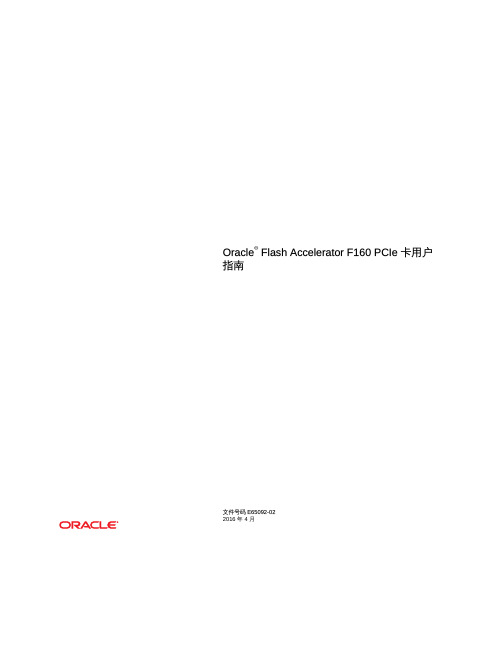
目录
使用本文档 ........................................................................................................... 7 产品文档库 ................................................................................................... 7 反馈 ............................................................................................................. 8 更改历史记录 ................................................................................................ 8
本软件或硬件以及文档可能提供了访问第三方内容、产品和服务的方式或有关这些内容、产品和服务的信息。除非您与 Oracle 签订的相应协议另行规定,否则对于第 三方内容、产品和服务,Oracle Corporation 及其附属公司明确表示不承担任何种类的保证,亦不对其承担任何责任。除非您和 Oracle 签订的相应协议另行规定,否 则对于因访问或使用第三方内容、产品或服务所造成的任何损失、成本或损害,Oracle Corporation 及其附属公司概不负责。
准备 Oracle F160 闪存卡进行安装 ....................................................................... 19 ▼ 为安装做准备 ........................................................................................ 19 所需工具 ..................................................................................................... 20 产品套件物品 .............................................................................................. 20 遵循安全防范措施 ....................................................................................... 21 常规安全信息 ...................................................................................... 22 安全符号 ............................................................................................. 22 ESD 安全措施 ..................................................................................... 22 ▼ 执行 ESD 预防措施 ....................................................................... 23 Oracle Flash Accelerator F160 PCIe 卡优化准则 .......................................... 23 驱动器卷管理 .............................................................................................. 24 ▼ 将系统更新到最新软件发行版 ................................................................. 24
魔方V4.0版本更新说明

MarqueePIBgBottom=57
MarqueePITextLeft=525
MarqueePITextTop=18
MarqueePITextRight=670
MarqueePITextBottom=58
MarqueePIFontWidth=24
8、VGA端背景视频(bg1.ts)制作及更换方法:
(1)使用视频制作工具制作背景视频,制作成TS(H.264/ANY)格式、分辨率为480P的视频,视频文件大小不能超过3M。
(2)把制作好的背景视频改名为“bg1.ts”,然后拷贝到每台视频服务器的“C:\evideo\ktv\download_intl\Skin\T40\video”目录下替换原来文件。
7、选中了检索到的歌曲后是否需要清空检索条件的配置方法:
(1)把“网络II代更新文件”目录下的“T40.dll”文件拷贝到网络II代的安装目录下(默认在“C:\Program Files\eVideo\EL2”目录)覆盖原来文件。
(2)在“管理二代->高级->点歌”中,可勾选“检索歌曲时,检索到歌曲后不清空检索条件”选项。
1)“=0”,待机式关机,同墙板关机的效果;(此种关机方式,在墙板上调节空调的档位时,魔方气氛界面上的空调档位也会相应改变,墙板调节有效)
2)“=1”,真实关机,墙板开机无效; (此种关机方式,在墙板上调节空调的档位时,墙板的灯会变化,但魔方气氛界面上的档位不会有改变,即墙板的调节是无效的)
备注:
(1)T40 V6.0硬件必须配合魔方V4.0版本软件使用。
(2)T40 V6.0以前的硬件可以配合魔方V4.0版本软件使用。
IBM SPSS Statistics 28 Core System 用户指南说明书

第 3 章数据文件...................................................................................................... 7
文件信息..................................................................................................................................................... 20 保存数据文件.............................................................................................................................................. 20
复原点..................................................................................................................................................... 2 了解更多信息................................................................................................................................................ 3
EIX-ETG安装说明

zEIX/ETG/EIG系列用户手册shenzhen allywll info&tech Co.,Ltd.深圳市科技园科智西路25栋1段3楼网址: 目录第1章设备简介 (1)1.1 产品概述 (1)1.2 面板说明 (1)1.2.1前面板 (1)1.2.2后面板 (2)1.3 特性与规格 (3)第2章硬件安装 (6)2.1 EIX/ETG/EIG的安装环境 (6)2.2 安装准备 (7)2.2.1设备固定部分 (7)2.2.2与以太网连接部分 (8)2.2.3与PSTN连接部分 (8)2.2.4机架安装 (8)2.3 与以太网的连接 (12)2.3.1布线 (12)2.3.2水晶头的制作 (12)2.3.3连接到以太网 (13)2.3.4故障排查 (13)2.4 与PSTN的连接(适用于ETG/EIG) (14)2.4.1布线 (14)2.4.2 E1头的制作 (14)2.4.3连接到交换机 (14)2.4.4故障排查 (15)第3章基本数据配置 (16)3.1 以太网数据命令行配置 (16)3.1.1与机房以太网连接前提 (16)3.1.2业务网口IP的配置 (18)3.1.3连通性检查 (19)3.1.4故障排查 (19)3.2 PRA中继的命令行配置(仅适用于ETG/EIG) (20)3.2.1 PRA接口数据的配置 (20)3.2.2连通性检查 (21)3.2.3故障排查 (22)3.3 七号信令的命令行配置(适用于ETG/EIG) (22)3.3.1七号数据配置 (22)3.3.2 连通性检查 (24)3.4 SIP中继的命令行配置 (25)3.4.1 SIP中继接口数据的配置 (25)3.4.2连通性检查 (27)3.4.3故障排查 (27)3.5 H.323的命令行配置 (27)3.5.1 H.323数据配置 (27)3.5.2连通性检查 (28)3.6 路由描述表的命令行配置 (29)3.7 呼出路由表的命令行配置 (29)第4章ETG WEB数据配置 (30)4.1 WEB登录 (30)4.2 导航树 (30)4.3 查看运行信息 (31)4.4 查看中继信息 (31)4.5 查看呼叫统计信息 (32)4.6 本地网络配置 (33)4.7 基本配置 (33)4.8 系统配置及其数据查询、添加、删除、修改 (35)4.9 添加PRA中继 (37)4.10 添加7号中继 (38)4.11 添加7号MTP链路 (39)4.12 添加7号PCM (39)4.13 添加SIP中继 (40)4.14 添加H.323中继 (41)4.15 添加H.323参数 (43)4.16 添加长号号段 (43)4.17 添加号长数据 (44)4.18 添加主叫号码池 (45)4.19 添加中继号码预处理 (45)4.20 添加路由描述 (46)4.21 添加呼出路由 (47)4.22 添加禁呼区号 (48)4.23 软件升级 (48)4.24 数据备份 (50)4.25 数据加载 (51)4.26 手机号段加载 (53)4.27 修改口令 (54)4.28 重启设备 (55)第1章设备简介1.1 产品概述随着互联网的不断发展,IP网络的带宽逐渐增大。
