COMSOL与SPICE场路耦合
COMSOL软件介绍

• 声流
• 数学
仿 真 智 领 创 新
Simulating inspires innovation
多体动力学模块
• 刚性体和柔性体的装配
– 大的平行和旋转位移
• 结构力学模块的辅助模块 • 在装配体中连接不同的体 • 提供8种类型的关节
– 棱柱、铰、柱、螺丝、面、球、槽、减少槽
铰关节
• 带锁的平行和旋转约束 • 结果
Chemical Reactions Electromagnetic Field Heat Transfer
传热
Multiphysics
Structural Mechanics
结构 力学
流体 流动
Fluid Flow User Dedined Equations
Acoustics
自定义 方程
声学
仿 真 智 领 创 新
• 电池
PEMFC(质子交换膜燃料电池)氢离子浓度
仿 真 智 领 创 新
Simulating inspires innovation
腐蚀模块(新)
介绍:
– 基于电化学原理的腐蚀和防腐蚀仿 真 – 电偶, 斑蚀, 缝隙腐蚀, 等等 – 阴极保护
应用:
– 腐蚀和防腐:
• • • • • • 近海结构如石油钻探 船舶和潜艇 土木工程结构 化学加工工业设备 汽车部件 航空航天应用的机械结构
地下水流模块
• 多孔介质中的石油和燃气流动 • 地下水流 • 土壤污染
• 石油开采分析
• 多孔弹性材质压实
微孔隙流动模拟
仿 真 智 领 创 新
Simulating inspires innovation
管道流模块(新)
基于COMSOL的母线板多物理场耦合仿真分析

基于COMSOL的母线板多物理场耦合仿真分析程屾;蔡志远【摘要】随着电力工业的快速发展,母线作为汇集、分配和传送电能的装置,广泛应用于各电工领域,但由于其流过电流较大,其温升发热问题不容忽视,该问题涉及到电磁场、温度场、流场及位移场等多物理场的综合应用.为了更好地研究其发热散热问题,采用COMSOL Multiphysics多物理场直接耦合分析软件,基于有限元理论,在考虑设备几何形状和材料物理特性影响的基础上,对母线板进行三维建模,分别在瞬态和稳态情况下对母线板进行电—热—力耦合场分析,电—热—流耦合场分析,研究母线板的温度、电流密度分布规律和由于热膨胀引起的形变大小,最后加入层流,分析在考虑气流冷却效应时母线板的散热情况,并对仿真结果进行研究分析.【期刊名称】《东北电力技术》【年(卷),期】2017(038)007【总页数】5页(P1-4,31)【关键词】母线;多物理场;温升【作者】程屾;蔡志远【作者单位】沈阳工业大学电气工程学院,辽宁沈阳 110870;沈阳工业大学电气工程学院,辽宁沈阳 110870【正文语种】中文【中图分类】U224.2Abstract:With the rapid development of electricity industry, busbars has widely used in various fields of electrical which as a collection, power transmission and distribution device. But due to the flowing current has become larger and larger, the temperature and heat formation can’t be ignored. The problems related to electromagnetic field, temperature field, flow field and field of multi physics field of comprehensive. In order to better study the heat formation and heat dissipation problems.In this paper, based on the finite element theory, by using multidiscipline coupled-field software named COMSOL Multiphysics and considering the geometry and physical properties of the material of equipment,we get the 3D modeling of busbars. Then conduct some coupling field analysis of electric field, thermal field and mechanical field of busbar under transient and steady state separately. As well as some coupling field analysis of electric field, thermal field and flow field. Which can get the distribution law about temperature, current density distribution and the deformation due to thermal expansion of the busbars. Finally, joining laminar flow , the heat dissipation of the busbars has analyzed and the simulation results has analyzed in consideration of the effect of airflow cooling.Key words:busbar; coupled field analysis; thermal expansion随着电气设备容量的不断增大,人们对于电器的性能提出了更高的要求。
comsol多物理场耦合仿真流程
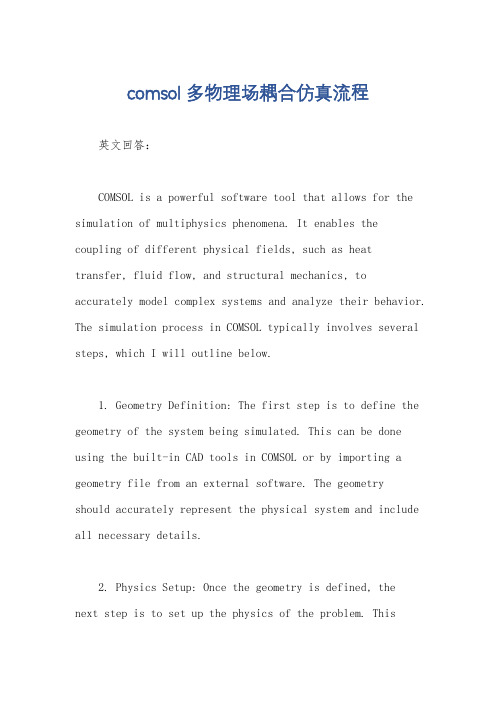
comsol多物理场耦合仿真流程英文回答:COMSOL is a powerful software tool that allows for the simulation of multiphysics phenomena. It enables the coupling of different physical fields, such as heat transfer, fluid flow, and structural mechanics, toaccurately model complex systems and analyze their behavior. The simulation process in COMSOL typically involves several steps, which I will outline below.1. Geometry Definition: The first step is to define the geometry of the system being simulated. This can be done using the built-in CAD tools in COMSOL or by importing a geometry file from an external software. The geometryshould accurately represent the physical system and include all necessary details.2. Physics Setup: Once the geometry is defined, thenext step is to set up the physics of the problem. Thisinvolves selecting the relevant physics modules in COMSOL that correspond to the physical phenomena being simulated. For example, if we are simulating a heat transfer problem, we would select the Heat Transfer module.3. Boundary Conditions and Material Properties: After setting up the physics, we need to define the boundary conditions and material properties. This includes specifying the temperature, pressure, or any other relevant parameters at the boundaries of the system, as well as assigning appropriate material properties to the different regions of the geometry.4. Meshing: Once the physics and boundary conditions are set up, we need to generate a mesh. The mesh divides the geometry into smaller elements, allowing for the numerical solution of the governing equations. The quality of the mesh is important for the accuracy and efficiency of the simulation.5. Solver Settings: After meshing, we need to specify the solver settings. This includes selecting theappropriate solver algorithm, specifying convergence criteria, and setting up any additional solver parameters. The solver is responsible for solving the equations that describe the physical phenomena in the system.6. Running the Simulation: With all the setup steps completed, we can now run the simulation. COMSOL will solve the equations numerically and provide the results for the specified variables of interest. These results can include temperature distributions, velocity profiles, stress distributions, or any other quantities that were defined during the setup.7. Post-processing: Once the simulation is complete, we can analyze and visualize the results using the post-processing tools in COMSOL. This allows us to gain insights into the behavior of the system and evaluate its performance. We can create plots, animations, or export the results for further analysis.In summary, the simulation process in COMSOL involves defining the geometry, setting up the physics and boundaryconditions, meshing the geometry, specifying solver settings, running the simulation, and post-processing the results. This iterative process allows for the accurate modeling and analysis of multiphysics phenomena.中文回答:COMSOL是一款强大的软件工具,可以用于多物理场的仿真。
一种COMSOL与PHREEQC耦合的土壤地下水污染物迁移转化模拟方法[发明专利]
![一种COMSOL与PHREEQC耦合的土壤地下水污染物迁移转化模拟方法[发明专利]](https://img.taocdn.com/s3/m/0e776c7468eae009581b6bd97f1922791688befe.png)
(19)中华人民共和国国家知识产权局(12)发明专利申请(10)申请公布号 (43)申请公布日 (21)申请号 202111429422.7(22)申请日 2021.11.29(71)申请人 上海交通大学地址 201100 上海市闵行区东川路800号(72)发明人 魏亚强 曹心德 赵玲 续晓云 (74)专利代理机构 北京细软智谷知识产权代理有限责任公司 11471代理人 涂凤琴(51)Int.Cl.G06F 30/28(2020.01)G16C 10/00(2019.01)G16C 20/10(2019.01)G06F 113/08(2020.01)G06F 119/14(2020.01)(54)发明名称一种COMSOL与PHREEQC耦合的土壤地下水污染物迁移转化模拟方法(57)摘要本发明属于环境模拟技术领域,具体涉及一种COMSOL与PHREEQC耦合的土壤地下水污染物迁移转化模拟方法,通过获取COMSOL模型的待输入参数数据以及指定时间步长;将所述待输入参数数据以及指定时间步长输入至预构建的COMSOL 模型,计算得到所述待输入参数数据对应的组分的浓度结果;基于Python库PhreeqPy计算所述待输入参数数据对应的组分的浓度结果,将所述待输入参数数据对应的组分的浓度结果输入至PHREEQC中,并进行地球化学反应过程计算,得到下一时间步长以及地球化学反应计算结果;整理重建所述地球化学反应计算结果,并将所述地球化学反应计算结果导入预构建的COMSOL模型中;直至按照所有时间步长模拟得到土壤地下水污染物迁移转化模型。
实现了多物理场和地球化学场的高效模拟。
权利要求书2页 说明书9页 附图4页CN 114201931 A 2022.03.18C N 114201931A1.一种COMSOL与PHREEQC耦合的土壤地下水污染物迁移转化模拟方法,其特征在于,包括:步骤S1、获取COMSOL模型的待输入参数数据以及指定时间步长,所述输入的参数数据与所述指定时间步步长一一对应;步骤S2、将所述待输入参数数据以及指定时间步长输入至预构建的COMSOL模型,计算得到所述待输入参数数据对应的组分的浓度结果;步骤S3、基于Python库PhreeqPy计算所述待输入参数数据对应的组分的浓度结果,将所述待输入参数数据对应的组分的浓度结果输入至PHREEQC中,并进行地球化学反应过程计算,得到下一时间步长以及地球化学反应计算结果;步骤S4、整理重建所述地球化学反应计算结果,并将所述地球化学反应计算结果导入预构建的COMSOL模型中;步骤S5、重复步骤S2‑步骤S4,直至按照所有时间步长模拟得到土壤地下水污染物迁移转化模型。
多物理场耦合分析软件COMSOLMultiphy
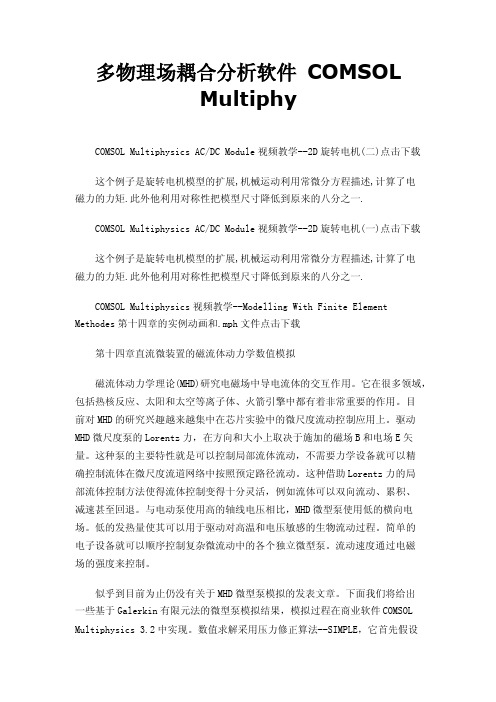
多物理场耦合分析软件COMSOLMultiphyCOMSOL Multiphysics AC/DC Module视频教学--2D旋转电机(二)点击下载这个例子是旋转电机模型的扩展,机械运动利用常微分方程描述,计算了电磁力的力矩.此外他利用对称性把模型尺寸降低到原来的八分之一.COMSOL Multiphysics AC/DC Module视频教学--2D旋转电机(一)点击下载这个例子是旋转电机模型的扩展,机械运动利用常微分方程描述,计算了电磁力的力矩.此外他利用对称性把模型尺寸降低到原来的八分之一.COMSOL Multiphysics视频教学--Modelling With Finite Element Methodes第十四章的实例动画和.mph文件点击下载第十四章直流微装置的磁流体动力学数值模拟磁流体动力学理论(MHD)研究电磁场中导电流体的交互作用。
它在很多领域,包括热核反应、太阳和太空等离子体、火箭引擎中都有着非常重要的作用。
目前对MHD的研究兴趣越来越集中在芯片实验中的微尺度流动控制应用上。
驱动MHD微尺度泵的Lorentz力,在方向和大小上取决于施加的磁场B和电场E矢量。
这种泵的主要特性就是可以控制局部流体流动,不需要力学设备就可以精确控制流体在微尺度流道网络中按照预定路径流动。
这种借助Lorentz力的局部流体控制方法使得流体控制变得十分灵活,例如流体可以双向流动、累积、减速甚至回退。
与电动泵使用高的轴线电压相比,MHD微型泵使用低的横向电场。
低的发热量使其可以用于驱动对高温和电压敏感的生物流动过程。
简单的电子设备就可以顺序控制复杂微流动中的各个独立微型泵。
流动速度通过电磁场的强度来控制。
似乎到目前为止仍没有关于MHD微型泵模拟的发表文章。
下面我们将给出一些基于Galerkin有限元法的微型泵模拟结果,模拟过程在商业软件COMSOL Multiphysics 3.2中实现。
数值求解采用压力修正算法--SIMPLE,它首先假设一个压力场,然后通过求解不可压缩流动的Navier-Stokes方程得到速度场。
COMSOL在电解槽中的多物理场耦合研究
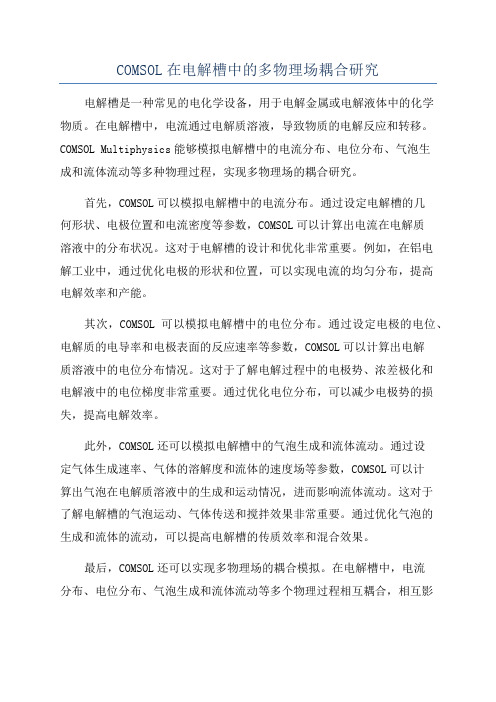
COMSOL在电解槽中的多物理场耦合研究电解槽是一种常见的电化学设备,用于电解金属或电解液体中的化学物质。
在电解槽中,电流通过电解质溶液,导致物质的电解反应和转移。
COMSOL Multiphysics能够模拟电解槽中的电流分布、电位分布、气泡生成和流体流动等多种物理过程,实现多物理场的耦合研究。
首先,COMSOL可以模拟电解槽中的电流分布。
通过设定电解槽的几何形状、电极位置和电流密度等参数,COMSOL可以计算出电流在电解质溶液中的分布状况。
这对于电解槽的设计和优化非常重要。
例如,在铝电解工业中,通过优化电极的形状和位置,可以实现电流的均匀分布,提高电解效率和产能。
其次,COMSOL可以模拟电解槽中的电位分布。
通过设定电极的电位、电解质的电导率和电极表面的反应速率等参数,COMSOL可以计算出电解质溶液中的电位分布情况。
这对于了解电解过程中的电极势、浓差极化和电解液中的电位梯度非常重要。
通过优化电位分布,可以减少电极势的损失,提高电解效率。
此外,COMSOL还可以模拟电解槽中的气泡生成和流体流动。
通过设定气体生成速率、气体的溶解度和流体的速度场等参数,COMSOL可以计算出气泡在电解质溶液中的生成和运动情况,进而影响流体流动。
这对于了解电解槽的气泡运动、气体传送和搅拌效果非常重要。
通过优化气泡的生成和流体的流动,可以提高电解槽的传质效率和混合效果。
最后,COMSOL还可以实现多物理场的耦合模拟。
在电解槽中,电流分布、电位分布、气泡生成和流体流动等多个物理过程相互耦合,相互影响。
通过将这些物理过程耦合起来,COMSOL可以模拟电解槽中的整体效应,对优化电解槽的设计和操作提供指导。
综上所述,COMSOL Multiphysics在电解槽中的多物理场耦合研究方面具有广泛的应用。
通过模拟电流分布、电位分布、气泡生成和流体流动等多个物理过程,可以优化电解槽的设计和操作,提高电解效率和产能。
这将对电解工业的发展和节能减排具有重要意义。
COMSOL在微纳光学领域中的应用

Simulating inspires innovation
COMSOL Multiphysics
基于偏微分方程或常微分方程通过 有限元算法实现多场耦合
仿 真 智 领 创 新
Simulating inspires innovation
仿 真 智 领 创 新
Simulating inspires innovation
Matlab PDE Toolbox 1.0 Femlab 1.0 ~ Femlab 3.1(2003年,v3.0具备独立求解器) COMSOL Multiphysics 3.2a (2005年) COMSOL Multiphysics 3.5a COMSOL Multiphysics v4.2a COMSOL Multiphysics 4.3a(现在)
仿 真 智 领 创 新
Simulating inspires innovation
• 选择物理场 -告诉软件分析问题中包含哪些物理现象 • CAD绘图
-软件自带CAD绘图、导入CAD模型
建 模 流 程
• 指定分析条件 -指定材料、输入、输出选项 -指定边界条件 • 网格 -结构化或非结构化网格 • 求解
仿 真 智 领 创 新
Simulating inspires innovation
COMSOL Multiphysics
模块简介
喷气发动机涡轮叶片温度场和应力分布
仿 真 智 领 创 新
Simulating inspires innovation
AC/DC模块
AC/DC模块的功能涵盖了静电场、静磁场、 直流交流电磁,以及与其它物理场的无限制耦合。 • 电容器 • 电感器
COMSOL Multiphysics在医疗药物中的应用
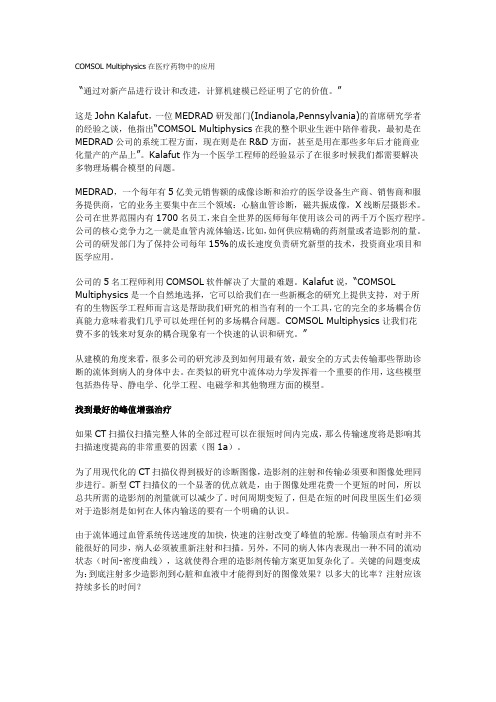
COMSOL Multiphysics在医疗药物中的应用“通过对新产品进行设计和改进,计算机建模已经证明了它的价值。
”这是John Kalafut,一位MEDRAD研发部门(Indianola,Pennsylvania)的首席研究学者的经验之谈,他指出“COMSOL Multiphysics在我的整个职业生涯中陪伴着我,最初是在MEDRAD公司的系统工程方面,现在则是在R&D方面,甚至是用在那些多年后才能商业化量产的产品上”。
Kalafut作为一个医学工程师的经验显示了在很多时候我们都需要解决多物理场耦合模型的问题。
MEDRAD,一个每年有5亿美元销售额的成像诊断和治疗的医学设备生产商、销售商和服务提供商,它的业务主要集中在三个领域:心脑血管诊断,磁共振成像,X线断层摄影术。
公司在世界范围内有1700名员工,来自全世界的医师每年使用该公司的两千万个医疗程序。
公司的核心竞争力之一就是血管内流体输送,比如,如何供应精确的药剂量或者造影剂的量。
公司的研发部门为了保持公司每年15%的成长速度负责研究新型的技术,投资商业项目和医学应用。
公司的5名工程师利用COMSOL软件解决了大量的难题。
Kalafut说,“COMSOL Multiphysics是一个自然地选择,它可以给我们在一些新概念的研究上提供支持,对于所有的生物医学工程师而言这是帮助我们研究的相当有利的一个工具,它的完全的多场耦合仿真能力意味着我们几乎可以处理任何的多场耦合问题。
COMSOL Multiphysics让我们花费不多的钱来对复杂的耦合现象有一个快速的认识和研究。
”从建模的角度来看,很多公司的研究涉及到如何用最有效,最安全的方式去传输那些帮助诊断的流体到病人的身体中去。
在类似的研究中流体动力学发挥着一个重要的作用,这些模型包括热传导、静电学、化学工程、电磁学和其他物理方面的模型。
找到最好的峰值增强治疗如果CT扫描仪扫描完整人体的全部过程可以在很短时间内完成,那么传输速度将是影响其扫描速度提高的非常重要的因素(图1a)。
- 1、下载文档前请自行甄别文档内容的完整性,平台不提供额外的编辑、内容补充、找答案等附加服务。
- 2、"仅部分预览"的文档,不可在线预览部分如存在完整性等问题,可反馈申请退款(可完整预览的文档不适用该条件!)。
- 3、如文档侵犯您的权益,请联系客服反馈,我们会尽快为您处理(人工客服工作时间:9:00-18:30)。
Inductor in an Amplifier CircuitThis model studies a finite element model of an inductor inserted into an electrical amplifier circuit.IntroductionModern electronic systems are very complex and depend heavily on computer aided design in the development and manufacturing process. Common tools for suchcalculations are based on the SPICE format originally developed at Berkeley University (Ref. 1). The SPICE format consists of a standardized set of models for describing electrical devices—especially semiconductor devices such as transistors, diodes, and thyristors. SPICE also includes a simple, easy-to-read text format for circuit netlists and model parameter specifications. Although the netlist format is essentially the same as it was from the beginning, the set of models and model parameters constantly changes, with new models being added according to the latest achievements in semiconductor device development. When the devices are scaled down, new effects appear that have to be properly modeled. The new models are the result of ongoing research in device modeling.When an engineer is designing a new electronic component, like a capacitor or an inductor, the SPICE parameters for that device are not known. They are eitherextracted from finite element tools such as COMSOL Multiphysics or frommeasurements on a prototype. To speed up the design process it can be convenient to include the finite element model in the SPICE circuit simulation, calculating the device behavior in an actual circuit.This model takes a simple amplifier circuit and exchanges one of its components witha finite element model of an inductor with a magnetic core. COMSOL Multiphysicscalculates the transient behavior of the entire system. Importing a SPICE circuit netlist brings in the circuit elements along with their model parameters and location in the circuit. All elements can be edited in COMSOL Multiphysics, and any pair of nodes can connect to the finite element model.Model DefinitionThe inductor model uses the Magnetic Fields physics of the AC/DC Module, solving for the magnetic potential A:where μ0 is the permeability of vacuum, μr the relative permeability, and σ the electrical conductivity.Because the inductor has a large number of turns it is not efficient to model each turn as a separate wire. Instead the model treats the entire coil as a block with a constant external current density corresponding to the current in each wire. The conductivity in this block is zero to avoid eddy currents, which is motivated by the fact that no currents can flow between the individual wires. The eddy currents within each wire are neglected.C O N N E C T I O N T O A S P I C E C I R C U I TThe electrical circuit is a standard amplifier circuit with one bipolar transistor, biasingresistors, input filter, and output filter (see the figure below).The input is a sine signal of 1 V and 10 kHz. The following listing shows the SPICE netlist for this circuit:* BJT Amplifier circuit.OPTIONS TNOM=27.TEMP 27Vin 1 0 sin(0 1 10kHz)Vcc 4 0 15Rg 1 2 100σA ∂t∂------∇μ01–μr 1–∇A ×()×+J e =Cin 2 3 10uR1 4 3 47kR2 3 0 10kX1 4 5 inductorRE 7 0 1kCout 5 6 10uRl 6 0 10kQ1 5 3 7 BJT.MODEL BJT NPN(Is=15f Ise=15f Isc=0 Bf=260 Br=6.1+ Ikf=.3 Xtb=1.5 Ne=1.3 Nc=2 Rc=1 Rb=10 Eg=1.11+ Cjc=7.5p Mjc=.35 Vjc=.75 Fc=.5 Cje=20p Mje=0.4 Vje=0.75+ Vaf=75 Xtf=3 Xti=3).SUBCKT inductor V_coil I_coil COMSOL: *.ENDS.ENDThe device X1 refers to a subcircuit defined at the end of the file. The subcircuit definition is part of the SPICE standard to define blocks of circuits that can be reused in the main circuit. The special implementation used here defines a subcircuit that really is a COMSOL Multiphysics model, referenced with the optionCOMSOL: <file name>|<physics_interface_name>|*. The asterisk means that COMSOL Multiphysics looks for the first occurrence of the specified parametersV_coil and I_coil in the current model. These parameters are the variables that link the model with the circuits, and must be defined in the model in a certain way. The variable V_coil must give the voltage over the device, defined in the global scope. I_coil must be a global variable used in the model as a current through the device.The model parameters of the transistor do not correspond to a real device, but the numbers are nevertheless chosen to be realistic.The import of the SPICE netlist does not fully support the SPICE format; especially for the semiconductor device models it only supports a limited set of parameters. Supplying unsupported parameters results in those parameters not being used in the circuit model. For example, transit time capacitance and temperature dependence are not supported for the transistor model.Results and DiscussionA first version of this model lets you compute the magnetic flux density distribution from a 1 A current through the inductor, without the circuit connection taken into consideration.Figure 1: Magnetic flux density distribution as the coil is driven by a 1 A current source. Biasing of an amplifier is often a complicated compromise, especially if you only use resistors. Adding an inductor as the collector impedance simplifies the biasing design, because the instantaneous voltage on the collector of the transistor can be higher than the supply voltage, which is not possible with resistors. Amplifiers using inductors can be quite narrow banded.Before starting the transient simulation, proper initial conditions have to be calculated. For this model it is sufficient to ramp the supply voltage to 15 V with the nonlinear parametric solver. After the ramp, the DC bias conditions have been calculatedproperly, and you can use this solution as initial condition for the transient simulation.Using a global variables plot, you can easily plot input signal, output signal, and inductor voltage in the same figure.Figure 2: Input signal (cir.VIN_v), output signal (cir.RL_v), and inductor voltage(cir.X1_v) as functions of time.The output signal is about 1.5 times the input signal in amplitude.Reference1. The SPICE home page, /Classes/IcBook/SPICE.Model Library path: ACDC_Module/Inductive_Devices_and_Coils/inductor_in_circuitModeling InstructionsFrom the File menu, choose New.N E W1In the New window, click Model Wizard.M O D E L W I Z A R D1In the Model Wizard window, click 2D Axisymmetric.2In the Select physics tree, select AC/DC>Magnetic Fields (mf).3Click Add.4Click Study.5In the Select study tree, select Preset Studies>Stationary.6Click Done.G E O M E T R Y11In the Model Builder window, under Component 1 (comp1) click Geometry 1.2In the Settings window for Geometry, locate the Units section.3From the Length unit list, choose mm.Circle 1 (c1)1On the Geometry toolbar, click Primitives and choose Circle.2In the Settings window for Circle, locate the Size and Shape section.3In the Radius text field, type 30.4Click the Build Selected button.Rectangle 1 (r1)1On the Geometry toolbar, click Primitives and choose Rectangle.2In the Settings window for Rectangle, locate the Size section.3In the Width text field, type 40.4In the Height text field, type 80.5Locate the Position section. In the z text field, type -40.6Click the Build Selected button.Intersection 1 (int1)1On the Geometry toolbar, click Booleans and Partitions and choose Intersection. 2Select both the circle and the rectangle.3Click the Build Selected button.4Click the Zoom Extents button on the Graphics toolbar.Rectangle 2 (r2)1On the Geometry toolbar, click Primitives and choose Rectangle.2In the Settings window for Rectangle, locate the Size section.3In the Width text field, type 5.4In the Height text field, type 20.5Locate the Position section. In the z text field, type -10.6Click the Build Selected button.Rectangle 3 (r3)1On the Geometry toolbar, click Primitives and choose Rectangle.2In the Settings window for Rectangle, locate the Size section.3In the Width text field, type 3.4In the Height text field, type 20.5Locate the Position section. In the r text field, type 7.5.6In the z text field, type -10.7Click the Build Selected button.Fillet 1 (fil1)1On the Geometry toolbar, click Fillet.Next, select all six points in the internal of the geometry as follows: 2Click the Select Box button on the Graphics toolbar.3Using the mouse, enclose the internal vertices to select them.4In the Settings window for Fillet, locate the Radius section.5In the Radius text field, type 0.5.6Click the Build All Objects button.D E F I N I T I O N SParameters1On the Model toolbar, click Parameters .2In the Settings window for Parameters, locate the Parameters section.3In the table, enter the following settings:A D D M A T E R I A L1On the Model toolbar, click Add Material to open the Add Material window.NameExpression Value Description t0[s]0.0000 s Time for stationary solution N1e31000.0 Coil turns freq10[kHz]10000 Hz Frequency d_coil0.1[mm] 1.0000E-4 m Coil wire diameter sigma_coil5e7[S/m] 5.0000E7 S/m Wire conductivity Vappl 15[V]15.000 VSupply voltage2Go to the Add Material window.3In the tree, select Built-In>Air.4Click Add to Component in the window toolbar.A D D M A T E R I A L1Go to the Add Material window.2In the tree, select AC/DC>Soft Iron (without losses).3Click Add to Component in the window toolbar.M A T E R I A L SSoft Iron (without losses) (mat2)1In the Model Builder window, under Component 1 (comp1)>Materials click Soft Iron (without losses) (mat2).2Select Domain 2 only.3On the Model toolbar, click Add Material to close the Add Material window.This leaves your model with material data for soft iron in the core and air elsewhere. Note that the behavior of the coil is determined by the applied current and the resulting voltage.M A G N E T I C F I E L D S(M F)First, give the solved-for magnetic potential an initial value with a nonzero gradient. This helps the nonlinear solver avoid an otherwise singular linearization before it takes the first step.Initial Values 11In the Model Builder window, under Component 1 (comp1)>Magnetic Fields (mf) click Initial Values 1.2In the Settings window for Initial Values, locate the Initial Values section.3Specify the A vector as0r1[uWb/m^2]*r phi0zThe prefix ‘u’ in uWb stands for micro.Next, set up the coil.Ampère's Law 21On the Physics toolbar, click Domains and choose Ampère's Law.2Select Domain 2 only.3In the Settings window for Ampère's Law, locate the Magnetic Field section.4From the Constitutive relation list, choose HB curve.Multi-Turn Coil 11On the Physics toolbar, click Domains and choose Multi-Turn Coil.2Select Domain 3 only.3In the Settings window for Multi-Turn Coil, locate the Multi-Turn Coil section.4In the σcoil text field, type sigma_coil.5In the N text field, type N.6From the Coil wire cross-section area list, choose From round wire diameter.7In the d coil text field, type d_coil.8In the I coil text field, keep the default value of 1 A.M E S H1The steepest field gradients and consequently the most important challenges to the convergence of this model are expected to occur in the vicinity of the fillets. You can increase the accuracy and help the solver by using a high resolution of narrow regions.Size1In the Model Builder window, under Component 1 (comp1) right-click Mesh 1 and choose Free Triangular.2In the Settings window for Size, click to expand the Element size parameters section.3Locate the Element Size Parameters section. In the Resolution of narrow regions text field, type 4.4Click the Build All button.S T U D Y1On the Model toolbar, click Compute.R E S U L T SMagnetic Flux Density Norm (mf)The default plot shows the resulting magnetic flux density distribution from the applied 1 A current.The default plot shows the resulting magnetic flux densitydistribution from the applied 1 A current.C O M P O N E N T1(C O M P1)It is now time to add the circuit. Although you are eventually looking for transient results, the first solution step will use the stationary solver to ramp up the voltage from the voltage generator. You will therefore select a stationary study in the Model Wizard. First, prepare for the import by making the coil circuit-driven.M A G N E T I C F I E L D S(M F)To be able to keep first model version fully intact, create a new Multi-Turn Coil node for the circuit version of the model.Multi-Turn Coil 21In the Model Builder window, under Component 1 (comp1)>Magnetic Fields (mf) right-click Multi-Turn Coil 1 and choose Duplicate.2In the Settings window for Multi-Turn Coil, locate the Multi-Turn Coil section.3From the Coil excitation list, choose Circuit (current).A D D P H Y S I C S1On the Model toolbar, click Add Physics to open the Add Physics window.2Go to the Add Physics window.3In the Add physics tree, select AC/DC>Electrical Circuit (cir).4Find the Physics interfaces in study subsection. In the table, enter the following settings:Studies SolveStudy 1×5Click Add to Component in the window toolbar.6On the Model toolbar, click Add Physics to close the Add Physics window.A D D S T U D Y1On the Model toolbar, click Add Study to open the Add Study window.2Go to the Add Study window.3Find the Studies subsection. In the Select study tree, select Preset Studies>Stationary. 4Click Add Study in the window toolbar.5On the Model toolbar, click Add Study to close the Add Study window.E L E C T R I C A L C I R C U I T(C I R)The SPICE netlist is imported in the Circuit physics.On the Physics toolbar, click Magnetic Fields (mf) and choose Electrical Circuit (cir).1In the Model Builder window, under Component 1 (comp1) right-click Electrical Circuit (cir) and choose Import SPICE Netlist.2Browse to the model’s Model Library folder and double-click the file amplifier.cir.External I Vs. U 1In order to couple the amplifier with the inductor, an External I vs U feature must be connected between nodes 4 and 5.1On the Physics toolbar, click External I Vs. U.2In the Settings window for External I Vs. U, locate the Node Connections section.3In the table, enter the following settings:Label Node namesp4n54Locate the External Device section. From the V list, choose Coil voltage (mf).Now prepare for the ramping of the voltage generator by changing the 15 V used in the voltage supply VCC to a parameter that the solver can sweep.Voltage Source VCC1In the Model Builder window, under Component 1 (comp1)>Electrical Circuit (cir) click Voltage Source VCC.2In the Settings window for Voltage Source, locate the Device Parameters section.3In the V src text field, type Vappl.S T U D Y1Disable the new Multi-Turn Coil node and the Electrical Circuits interface for Study 1. Conversely, you will disable the original node for the steps of Study 2 shortly.Step 1: Stationary1In the Model Builder window, expand the Study 1 node, then click Step 1: Stationary.2In the Settings window for Stationary, locate the Physics and Variables Selection section.3Select the Modify physics tree and variables for study step check box.4In the Physics and variables selection tree, select Component 1 (comp1)>Magnetic Fields (mf)>Multi-Turn Coil 2.5Click Disable.6In the Physics and variables selection tree, select Component 1 (comp1)>Electrical Circuit (cir).7Click Disable in Model.S T U D Y2The new study already contains a node for the initial stationary solution.Step 2: Time Dependent1On the Study toolbar, click Study Steps and choose Time Dependent>Time Dependent. 2In the Settings window for Time Dependent, locate the Study Settings section.3In the Times text field, type range(0,5e-6,5e-4).To get accurate results, you need to tighten the tolerances.4Select the Relative tolerance check box.5In the associated text field, type 1e-4.For the steps in this study, disable the original Multi-Turn Coil node.6Locate the Physics and Variables Selection section. Select the Modify physics tree and variables for study step check box.7In the Physics and variables selection tree, select Component 1 (comp1)>Magnetic Fields (mf)>Multi-Turn Coil 1.8Click Disable.Step 1: Stationary1In the Model Builder window, under Study 2 click Step 1: Stationary.2In the Settings window for Stationary, click to expand the Study extensions section.3Locate the Study Extensions section. Select the Auxiliary sweep check box.4Click Add.5In the table, enter the following settings:Parameter name Parameter value list Parameter unitVappl range(1,15)Using continuation rather than a parametric sweep lets you begin with a parametric solution and then use the result for the final parameter as the initial value for the time-dependent solver. In contrast, adding a parametric sweep would mean performing a transient solution for each parameter value.6Locate the Physics and Variables Selection section. Select the Modify physics tree and variables for study step check box.7In the Physics and variables selection tree, select Component 1 (comp1)>Magnetic Fields (mf)>Multi-Turn Coil 1.8Click Disable.Solution 21On the Study toolbar, click Show Default Solver.2In the Model Builder window, expand the Study 2>Solver Configurations node.3In the Model Builder window, expand the Solution 2 node, then click Stationary Solver 1.4In the Settings window for Stationary Solver, locate the General section.5In the Relative tolerance text field, type 1e-6.This model requires a somewhat tighter tolerance in the stationary solver than the default on account of the strong magnetic nonlinearity in the soft iron core material.A relative tolerance of 10-6 gives a very well-converged result, which is important for maintaining stability in the final time-dependent solver step.6In the Model Builder window, under Study 2>Solver Configurations>Solution 2 click Time-Dependent Solver 1.7In the Settings window for Time-Dependent Solver, click to expand the Absolute tolerance section.8Locate the Absolute Tolerance section. In the Tolerance text field, type 1e-6.9On the Study toolbar, click Compute.R E S U L T SMagnetic Flux Density Norm (mf) 2The new default plot shows the flux density distribution at t = 5·10-4 s.Follow the instructions below to plot the input and output signals as well as the inductor voltage versus time.1D Plot Group 51On the Model toolbar, click Add Plot Group and choose 1D Plot Group.2In the Settings window for 1D Plot Group, locate the Data section.3From the Data set list, choose Study 2/Solution 2.4From the Time selection list, choose From list.5In the Times list, click and Shift-click to select all times between 4e-4 and 5e-4.6Locate the Plot Settings section. Select the x-axis label check box.7In the associated text field, type Time (s).8Select the y-axis label check box.9In the associated text field, type Voltage (V).10On the 1D plot group toolbar, click Global.11In the Settings window for Global, locate the y-Axis Data section.12In the table, enter the following settings:Expression Unit Descriptioncir.VIN_v V Voltage across device VINcir.IvsU1_v V Voltage across device IvsU1 cir.RL_v V Voltage across device RL13Click to expand the Coloring and style section. Locate the Coloring and Style section. Find the Line markers subsection. From the Marker list, choose Cycle.14In the Model Builder window, right-click 1D Plot Group 5 and choose Rename.15In the Rename 1D Plot Group dialog box, type Voltages in the New label text field.16Click OK.The plot should now look like that in Figure 2.Finish the modeling session by saving a representative model thumbnail.R O O T1In the Model Builder window, click Untitled.mph (root).2In the Settings window for Root, locate the Model Thumbnail section.3Click Set Model Thumbnail.。
