marc的log文件
marc中文基本手册 13 静态菜单命令

第十三章 静态菜单命令静态菜单命令介绍本章主要对静态菜单命令作一个说明,静态菜单命令用于文件的输入输出、图形显示的控制等,用户在使用MENTAT 中会经常使用。
UNDO恢复数据库到上次存贮位置,即消除上一个命令执行结果。
SAVE 将已存在的数据库存到文件上。
DRAW 将显示的内容重画。
FILL 移动图形中心并调整画面大小,使之充满显示区。
RESET VIEW 将模型的视图重新设置为隐含状态。
TRAN ± 模型沿X 、Y 、Z 方向移动。
ROTATE ±模型绕X 、Y 、Z 轴旋转。
X (,Y ,Z )± 模型沿X (Y 、Z )方向移动或绕X (Y 、Z )轴转动。
UN 7UNDO SAVEDRAW FILLRESETVIE W PAN+ X+ Y+ Z+UN 7UTILS. FILES PLOT VIEW DYN.VIEW PAN- X- Y- Z-ROTATE+ X+ Y+ Z+ ZOOM BOX INROTATE- X- Y- Z-OUTZODM BOX 允许用户用鼠标建立一个box将局部图形放大。
IN(OUT)将图形放大(缩小)。
UTILS 包含如图形打印、定义参数、查看数据库大小、得到几何和坐标参数等许多命令的子菜单入口光钮。
FILES 控制文件的I/O,与CAD系统的连接。
PLOT 控制几何显示的格式,显示哪些几何实体、将哪些几何实体标号等。
VIEW 控制模型视图的开关,包含许多命令。
DYN VIEW 允许利用鼠标左、中、右键分别完成对视图进行连续的平移、旋转和缩放。
FILES菜单MODELS MENTAT文件I/O控制面板。
OPEN 打开已经存在的数据库并读入内存中。
MERGE 打开一个已经存在的数据库并与以前打开的数据库内容合并。
SAVE 将已存在的数据库存入一个文件上。
SAVE AS 将已存在的数据库存入一个新文件上。
RESTROE 将最近一个写出的数据库恢复到内存中。
marc数据培训资料MARC数据基本知识
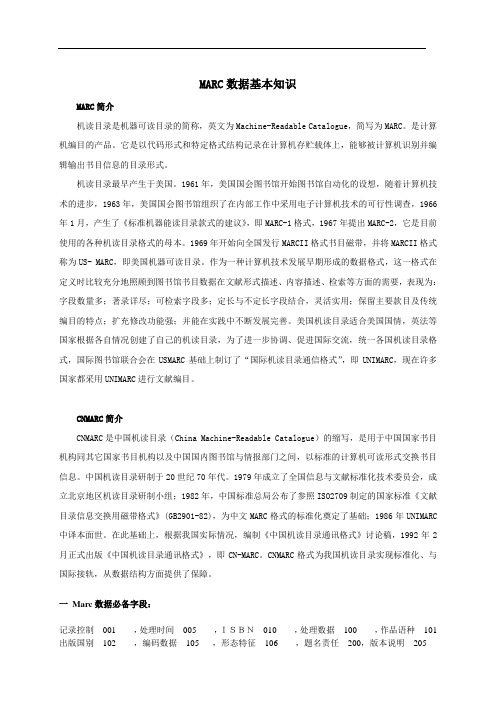
MARC数据基本知识MARC简介机读目录是机器可读目录的简称,英文为Machine-Readable Catalogue,简写为MARC。
是计算机编目的产品。
它是以代码形式和特定格式结构记录在计算机存贮载体上,能够被计算机识别并编辑输出书目信息的目录形式。
机读目录最早产生于美国。
1961年,美国国会图书馆开始图书馆自动化的设想,随着计算机技术的进步,1963年,美国国会图书馆组织了在内部工作中采用电子计算机技术的可行性调查,1966年1月,产生了《标准机器能读目录款式的建议》,即MARC-1格式,1967年提出MARC-2,它是目前使用的各种机读目录格式的母本。
1969年开始向全国发行MARCII格式书目磁带,并将MARCII格式称为US- MARC,即美国机器可读目录。
作为一种计算机技术发展早期形成的数据格式,这一格式在定义时比较充分地照顾到图书馆书目数据在文献形式描述、内容描述、检索等方面的需要,表现为:字段数量多;著录详尽;可检索字段多;定长与不定长字段结合,灵活实用;保留主要款目及传统编目的特点;扩充修改功能强;并能在实践中不断发展完善。
美国机读目录适合美国国情,英法等国家根据各自情况创建了自己的机读目录,为了进一步协调、促进国际交流,统一各国机读目录格式,国际图书馆联合会在USMARC基础上制订了“国际机读目录通信格式”,即UNIMARC,现在许多国家都采用UNIMARC进行文献编目。
CNMARC简介CNMARC是中国机读目录(China Machine-Readable Catalogue)的缩写,是用于中国国家书目机构同其它国家书目机构以及中国国内图书馆与情报部门之间,以标准的计算机可读形式交换书目信息。
中国机读目录研制于20世纪70年代。
1979年成立了全国信息与文献标准化技术委员会,成立北京地区机读目录研制小组;1982年,中国标准总局公布了参照ISO2709制定的国家标准《文献目录信息交换用磁带格式》(GB2901-82),为中文MARC格式的标准化奠定了基础;1986年UNIMARC 中译本面世。
marc_mentat手册命令说明中文版

2 主菜单
前处理菜单 ...................................................... 2-3 分析菜单........................................................ 2-5 后处理菜单 ..................................................... 2-6 配置菜单 ....................................................... 2-6 退出命令 ....................................................... 2-6 静态菜单 ....................................................... 2-7 实用菜单 ....................................................... 2-8 文件 ........................................................... 2-30 静态命令 ....................................................... 2-44 列出命令 ....................................................... 2-46 选择处理器 ...................................................... 2-48
4 边界条件
边界条件类型子菜单 ............................................... 4-2 力学 ........................................................... 4-5 热 ............................................................. 4-21 热-电耦合 ....................................................... 4-27 流体 ........................................................... 4-33 声场 ........................................................... 4-36 液压轴承........................................................ 4-38 静电场 ......................................................... 4-40 静磁场 ......................................................... 4-43 电磁场 ......................................................... 4-45 箭头设置........................................................ 4-49 表格 ........................................................... 4-51 变换 ........................................................... 4-60
汇文文献信息服务系统编目子系统应

收稿日期:2022-04-13作者简介:林丽娟(1970 ),女,本科,武夷学院图书馆副研究馆员,研究方向:图书编目㊂汇文文献信息服务系统编目子系统应用分析林丽娟(武夷学院,福建武夷山 354300) 摘 要:分析了升级至L i b s ys V 5.6版本的汇文文献信息服务系统编目子系统的优势及不足,并提出相应的建议㊂关键词:汇文编目系统;优势;不足;建议中图分类号:G 250.71 文献标识码:A 文章编号:1007 6921(2022)17 0099 02汇文文献信息服务系统采用C /S 方式,后台数据库是采用O r a c l e 数据库,是一种运用中间件技术创建的开放的基于图书馆文献资源共享和文献服务共享的分布式应用软件系统,它可支持多种操作系统平台,特别是开发者能提供强有力的用户服务与技术支持,实时进行业务咨询服务㊁网上业务指导及用户服务器的远程维护,因此深得全国许多图书馆的肯定和推崇,至今汇文文献信息服务系统已拥有1200多家的用户㊂汇文文献信息服务系统包括采访㊁编目㊁典藏㊁流通㊁期刊㊁系统管理㊁统计等7个模块的子系统,现已升级至L i b s y s V 5.6版本,在实践过程中,与其他文献管理系统相比,汇文文献信息服务系统编目子系统(下文简称 汇文编目系统 )有不少优势,应用汇文编目系统大大提高了编目效率,但仍存在一些需改进和完善的不足之处㊂1 汇文编目系统的优势1.1 在汇文编目系统里可实现不同编目数据的储存㊁检索在汇文编目系统里,编目者可根据机读目录㊁中西文文献著录等相关国际或国家标准以及馆藏的要求,定义MA R C 字段规则,设定中西文图书㊁中西文期刊等不同的编目模板,然后根据自己的需要选择模板进行编辑㊁保存各种编目数据,必要时在模板上通过窗体按钮修改MA R C 基本信息,进行不同MA R C 格式的互换㊂在汇文编目系统里可真正实现不同MA R C 格式记录的一体化储存㊁一体化检索㊁一体化显示㊂这与不同的编目数据须在不同的子系统里进行的其他文献管理系统(如:妙思文献管理集成系统C NMA R C 和U S MA R C 分别要在中文献编目子系统和西文文献编目子系统进行)相比,更为灵活便捷㊂1.2 获取MA R C 数据的途径多样,方式快捷在汇文编目系统里除了通过手工编辑MA R C 数据进行原始编目外,还可多途径地套录㊁下载外来数据㊂1.2.1 套用套录数据库的数据成为本地MA R C ㊂可将书商的MA R C 数据批量转入汇文编目系统里的套录数据库里,在编目时可按书目的其中一个条件在套录库中检索到所需的MA R C 数据,通过复制㊁粘贴形成本地MA R C 或通过修改直接保存成本地MA C R ㊂1.2.2 通过Z 39.50下载所需的MA R C 数据㊂在汇文编目系统内嵌的Z 39.50中可访问到I n t e r n e t 上的包括C A L I S 中心在内的许多站点,在站点上检索到所需的MA R C ,同样也可通过复制㊁粘贴形成本地MA R C 或通过修改直接保存成本地MA C R ㊂1.2.3 运用I E 浏览器访问下载MA R C 数据㊂在汇文编目系统里内置的I E 浏览器里可访问到一系列包括国家图书馆的O P A C ,通过检索其他图书馆的MA R C 数据,点击汇文粘贴㊁l o g 按钮,粘贴到本地修改成适合自身馆藏的本地MA R C ㊂在汇文系统的编目系统中获取MA R C 数据十分方便快捷,无论是套用套录库的数据还是通过Z 39.50或I E 浏览器来下载MA R C 数据,只要分别点击复制㊁粘贴按钮或只点粘贴按钮即可获取㊂1.3 便利的窗体按钮,提高了编目速度窗体按钮是汇文系统编目系统中编辑MA R C 数据的主要功能键,包括浏览状态的若干个按钮㊁编辑状态的若干按钮㊁新建复制MA R C 按钮㊁复制粘贴字段按钮㊁撤销按钮㊁打印卡片㊁书标及工作单按钮㊁新建复制MA R C 按钮㊁查重MA R C 按钮㊁固定文件浏览按钮等等,这些按钮操作方便,大多只要按要求点击即可㊂1.4 强大的快捷键,提升了编辑效率汇文编目系统里设置了F 1 F 12共12个快捷键,如F 1为MA R C 帮助提示快捷键,在编辑MA R C 时,将光标选中某个字段时,点击F 1就会出现各子字段的编目提示框,又如F 3为生成相应字段快捷键,把光标分别停在200f ㊁200g㊁010a 等字段,只要点击F 3,就会自动生成701a ㊁702a ㊁210a㊁201c 等相应字段㊂除此之外,F 2自动生成拼音㊁F 4选中并复制字段㊁F 5添加选中的财产到打印序,F 12分类号主题词相互生成等快捷键都是编目中常用的功能键,这些快捷键的设置大大提升了编目者的编辑效率㊂1.5 独特的合并功能,减少了系统里重复的MA R C 记录汇文系统里规定正常验收的书目数据是无法直接删除的,这种情况下,合并功能成为解决一书多记录问题的快捷方式㊂操作时,先打开两个MA R C 记录,置于浏览状态,在视图中选择横向平铺,点住右键将其中一个㊃99㊃2022年9月内蒙古科技与经济S e pt e m b e r 202217507I n n e r M o n g o l i a S c i e n c e T e c h n o l o g y &E c o n o m yN o .17T o t a l N o .507MA R C记录工具栏条拖到另一个有用的编目级别较高的MA R C记录的相应位置,并删除呈灰色无用的MA R C记录,此时财产号也下挂到这条高级别的MA R C上,无须重新添加㊂1.6复本的拖拽功能,提高了纠正MA R C数据下验收错误的财产号的便捷性当编目员进行复本验收时,不小心把财产号验收到不对应的MA R C上,其他的文献管理系统编目子系统只能先删除错误MA R C上的财产号,再把这财产号添加到相对应的MA R C上,过程相对繁琐㊂而汇文编目系统中,只要用上复本拖拽的功能就可纠正,即在需要拖拽复本的MA R C下,选中需要拖拽的复本(该条背景将变成黑色),将鼠标右键按住不放,此时鼠标将会变成手拿纸张样式,将鼠标移动到需要拖放到的MA R C的复本窗口下,这就简化了其纠正过程㊂2汇文编目系统中的不足及改进建议2.1简化删除的繁琐过程,优化删除功能汇文编目系统里不能轻易删除数据,正常验收的财产号不能删除,流通过的书目数据是无法删除的,只有回溯编目的财产号和MA R C数据可删,其中MA R C删除过程比较繁琐,必须先删除其索书号及财产号才能被删除,这些固然显示了系统设计的严密性,但也造成编目数据的管理困难㊂建议在编目系统里对删除MA R C键和删除复本键提供删除方式的设置,允许有无条件的一键删除方式,并给删除记录提供一个存储地方,即类似于W i n d o w s系统里的回收站,以备在对数据误删除后随时恢复,进行补救[1]㊂2.2扩大撤销的操作范围,增强撤销功能汇文编目系统里的撤销键只是针对字段粘贴和字段删除这两个窗体按钮而设置的,即仅对字段粘贴㊁删除的前一步误操作进行撤销,而对其他的改动都无法撤销,如手动添加㊁删除㊁复制粘贴以及MA R C合并等操作都无法撤销㊂建议增强撤销功能,实现对编目中的任何改动㊁操作都能撤销,并在未存盘的前提下能撤销之前的若干次操作,并设置相对应的恢复键,随时可恢复误撤销的内容㊂2.3完善MA R C检索结果列表的项目,增强统计功能高校各专业评估中,图书馆须提供各专业相应图书的书名㊁种数㊁册数等评估支撑材料,在汇文编目系统里文献资源入藏明细中虽可以统计出具体图书的种数和册数,但关于图书内容检索条件只能从类号这一项来限制检索,而类号仅指图书的分类号和索书号,按此条件检索统计无法确切体现高校各学科专业的图书(特别是一些边缘学科的图书), MA R C检索的条件比较齐全,编目员可通过题名㊁主题词等选择自己所需要的一个或多个条件进行模糊或精确进行检索统计出各专业的图书,但是检索出的列表中却没有体现种数㊁册数和馆藏地等内容㊂因此,建议MA R C检索结果列表中增加图书种数㊁册数㊁馆藏地等项目,以增强编目系统的统计功能㊂2.4提高MA R C审校存盘的灵活性,增加批量普通保存功能编目员发现通过批量自动验收送编的MA R C 数据中,有的图书因是单本或没有附件而MA R C中的馆藏字段中的卷期㊁附件等子字段是空的,汇文编目系统将其视为不符合MA R C字段规则的数据而不能被审校存盘,更无法进行MA R C批量审校存盘,而系统没有设置MA R C批量普通存盘功能,只能一条条地进行普通保存,或将每条MA R C进行修改,即删除空子字段,再进行一一审校存盘,这就大大增加了编目员的工作量㊂建议汇文编目系统能提高MA R C审校存盘的灵活性,如在审校存盘设有 是否允许不必备的字段或子字段为空 等条件,让编目员根据需要进行勾选,或增加MA R C批量普通保存功能,让编目员能视情况而定㊂2.5明确错误操作提示的具体内容,完善报错功能编目系统错误信息提示不明确㊁详细,凡是只是普通存盘而未经审校存盘的编目数据送典藏时只出现 该交接批次尚未完全编目完成,是否确定送典藏 的字样,不够明确,建议应提示为 该交接批次有数据未经审校存盘,是否确定送典藏 后,并连接到未经审校存盘的书目数据,让编目员自行选择是否进行审校存盘㊂当要删除无财产号的MA R C数据时,常会出 该MA R C已被相关记录引用 的提示,未具体指出哪个相关记录,编目员无法知道出错原因;因步操作错误导致无法保存数据,只会出现 内部错误 等字样,没在界面上明确提示具体错误,有的错误即使在错误日志中也没具体说明㊂建议完善报错功能,使系统错误信息提示明确㊁详细,便于编目员快速纠正错误,进入编目的下一步㊂2.6允许不同MA R C数据使用同一索书号,加大索书号分配的灵活性汇文系统绝对不允许不同的MA R C数据使用同一索书号,这样就会出现同书名同作者但不同版本或不同开本的图书(无法做在同一条MA R C上的)会有不同的索书号,如,本馆外文书库里美国作者D a n i e l l e S t e e l所著的小说很多,索书号已排到I712.45/S814:57,她的不同版本的同名小说也有不少,所著的‘W I N G S“有两种版本,因此就有两种索书号,分别为I7122.45/S814:6和I712.45/S814: 18,这些繁多的索书号造成排架和检索的困难㊂建议汇文系统加大索书号分配的灵活性,可以允许应用者根据自己本馆的需要在不同的MA R C 里使用同一索书号㊂2.7新增韩语字符,便于对韩文图书的编目汇文编目系统中的编辑片语中有日文平假名和片假名的特殊符号,快捷键中的F8是西欧字符,系统中没有嵌入韩语字母,建议在快捷键中或在编辑片语中增加韩语字母表,便于韩文图书MA R C的编辑㊂3结束语经过不断升级的汇文文献信息服务系统,编目子系统已逐渐走向成熟,和其他文献服务系统比较,有很多优势,大大提高了编目效率,但编目系统中仍存在着许多不足,汇文系统的开发者应采纳各用户的意见和建议,及时改进,使其各功能更加完善㊂[参考文献][1]席冬娜,孙睿阳,薛丹丹.汇文L i b s y s3.5系统编目模块应用体会[J].农业图书情报学刊,2008(9):46-49.㊃001㊃总第507期内蒙古科技与经济。
MARC

文献目录信息的交换格式
GB 2901格式:文献目录信息交换用磁带格式 (GB 2901-82)是我国于1982年2月13日发布的 国家标准。1983年元月1日实施。1992年,国 家技术监督局公布了代替版本GB/T 2901-92, 1992年4月13日批准,1992年12月1日实施。 GB 2901格式主要参考ISO 2709(第二版)而 编制的。它与ISO 2709兼容,但也有不少新的 描述和规定。
使用MARC格式带来的好处是:
· 统一了图书目录格式的标准,为不同图书 书目机构之间交换数据创造了条件,可实 现图书书目资源的共建共享;· 运用知识管 理的方法组织文献信息,使得信息全面、 规范。可以提高文献信息使用的效率,即 提高文献信息被有效检索和利用。
MARC可根据内容的ห้องสมุดไป่ตู้细程度和用途分为采访 MARC(简编MARC)和编目MARC(详编 MARC)。· 采访MARC(简编MARC):内容比较简单,往 往仅包含书名、作者、出版日期、出版社、价格、 ISBN、内容简介等基本信息。用于采购查重,避 免重复购买; 编目MARC(详编MARC):内容丰富,包含该 图书各方面的详细信息。一般为正式使用的 MARC。
什么是MARC
MARC是Machine Readable Catalogue的 英文缩写形式,即机器可读目录。MARC格式 即机器可读目录格式。 MARC格式最早由美国国会图书馆研制,始于 20世纪60年代。1973年国际标准化组织将 MARC格式作为国际标准正式颁布,即现在所 说的USMARC格式,或称LCMARC,现在已 改名为MARC21。
文献目录信息的交换格式
ISO 2709:文献信息数字化可方便地提供实际应 用。为了做到数据共享,必须将文献数据生成标 准化的文档。没有文献数据的标准化,就没有文 献管理的自动化。ISO 2709,即《文献工作— —文献目录信息交换用磁带格式》是在MARCⅡ 格式的基础上产生的。参考这一国际标准,我国 于1982年制定了相应的国家标准,即《文献目录 信息交换用磁带格式》(GB2901-82)。文献数据 的标准化,就是参照有关的国际标准和国家标准, 生成符合标准的文献数据文档。
利用MARC21编制西文图书书目记录

记录头标 目次区
可变字段
记录结束符
1.5.1头标位于每个记录的开头,固定长度为24个字 符位(00-23),为处理记录提供参数。 1.5.2特点:1)每一条机读目录都有,2)头标位于 每条记录的开头,3)24个字符位的长度。其中05, 06,07,08,09,17,18字符位由编目人员根据 在编文献的特征选择相关代码。
1.7.2.1.字段标识符:01x—9xx 1.7.2.2.特点:1.有字段指示符和子字段代码;2. 由单个或多个数据元素组成;3.通过子字段标识相 关数据元素;4.均为可变长度。
指示符1 指示符2 |a 数据 … 字段终止符
1.7.2.3.字段块
00x 01x-09x 1xx 2xx 3xx 4xx 5xx 6xx 7xx 8xx 9xx 控制字段 各种号码和代码字段 主要款目字段 题名、版本、出版发行项等字段 载体形态项等字段 丛编说明等字段 附注字段 主题检索字段 名称等附加款目、连接字段 丛编附加款目、馆藏信息等字段 地方用字段
a
AACR2
依据英美编目条例二版或二版 以上编制的记录。
著录说明:CALIS规定著录格式一律采用AACR2 以上的版本。与中 国有关的名称和统一题名标目依据CALIS规范原则。
1.6.目次区
1.6.1.定义:目次区是定义记录中每个可变长 控制字段和可变长数据字段位置的索引,由计算 机自动生成。 1.6.2.特点:1)位于记录头标之后,2)由 若干个款目构成;每个款目长度为12,由字段 标识符、字段长度和字段起始字符位置三个部分 组成;款目数=字段数;记录总长度=12x n(款目数)+(字段终止符)
代码 含义 注释
m
专著
一册或多册按一定计划出版的资料, 在图书编目范畴,通常指单行本专 著或多卷书(专著多卷书)
MARC Viewer用户手册说明书
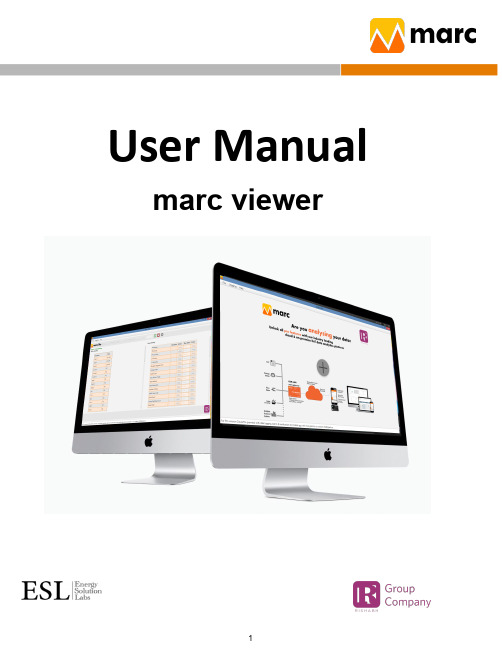
User Manual marc viewerNetwork ArchitectureIndex1. Operation52. Setting73. Help94. Dashboard104.1 Table View124.2 Graphical View134.3 Digital View134.4 Analog View145. SCADA166. Run Time data visualization236.1 Analog View236.2 Graphical View256.3 Tabular View266.4 Digital View277. Analytics287.1 Trends287.2 Consumption297.3 Shift Consumption317.4 Comparison Report327.5 All Node Consumption337.6 One Day Reading Report357.7 Excel Report367.8 Hourly Excel Report387.9 Pie Chart Report397.10 Raw Data Report408. Alarm and Notification428.1 Summary428.2 Setting428.2.1 Alarm428.2.2 Notifications45 8.3 Acknowledgements491. Operation●To start the MARC Viewer, double Click on the MARC Viewer Icon created on the desktop●Users will see the MARC Viewer screen after entering the valid user name and password.●After clicking on the Login button below this screen will appear.●User Login username will be displayed on the right top side of the screen.2. Setting●Shift Time - Users have to set their shift time accordingly Shift reports get generated.●TOD Time - Users have to set their TOD time accordingly TOD reports get generated.●Server Setting- User has to set MARC Logger ip address& port so viewers get connected to the logger.●Language setting-Users can select the language of software as per requirement.●Update Language File-Users can update the selected language file.3. Help●3Menu includes in the help menu1)About Us- All software related information is given in this menu.2)Marc Release- Includes information about the new feature added in the updates.3)Update Setting- Daily autoupdate message On/Off/Silent update feature.4. Dashboard●Click on the '+' button shown at the bottom of the Dashboard tab.●System will ask for the name for this new dashboard.●To add a new dashboard click on the right bottom plus“+” sign.●By clicking on the plus”+” sign below the widget will show,By clicking individually users can access this widget.1)Table View2)Graphical View3)Digital View4)Analog View4.1 Table View●Users have to select a table view then select the Node and parameters.4.2 Graphical View4.3 Digital View4.4 Analog ViewUser has to select the node & parameter, and also enter the analog setting for better visualization.●Users can delete the created dashboard. By right click on targeted dashboard and selecting “Delete” option5. SCADA●Under the “SCADA” option, users can create their own customized SCADA screens for live visualization plantstatus. Click on '+' button under the SCADA tab and enter the desired name for this SCADA screen to be created.●Here the new screen will open having all added node names and parameter lists. By selecting one of the meternames or parameters, screen will give its unique Tag IDs to use in SCADA screen configuration as shown in the next few SCADA configuration step screens.●Hyperlink button which can be used to switch between two SCADA screens.●Here we are configuring the EuroDisplay control component.●Customer expression tag: Using the “Expression Builder”tab, users can design a custom equation for displayingon the SCADA screen. The equation could be of any number of nodes and parameters.NOTE: Parenthesis or brackets are mandatory and must be matched properly.●Label control: User can visualize the live reading.●By closing the SCADA Builder screen, the made changes saved and actual runtime SCADA screen will be openunder the SCADA tab.●If a user wants to edit the existing SCADA screen,users have to right click on the respective SCADA screen andselect the “Edit” option.●To make to and fro switching in SCADA screens, users must have to use “Button '' on each screen to navigate tothe next desired screen setting the respective Screen name.6. Run Time data visualization●Under the RunTime main tab, there are many options(viz. Analog View, Graphical View, Trend View, Digital View)to visualize the live data on the MARC screen.6.1 Analog View●Click on the “Analog View” option to open the Analog view screen.●Select desired node/s from node list under “Node”tab and desired parameter/s from parameter list under“Parameter” er can also use the search tab to search for a particular node or parameter.6.2 Graphical View●Before clicking on “Apply” button, user have to select the desired node/s from list of nodes under “Node”tab and desired parameter/s from the list of parameters under the “Parameter” er can also use the search tab to search for a particular node or parameter.●Users can clear the earlier graphical view by clicking on the “Clear” button.6.3 Tabular View●Before clicking on “Apply” button, user have to select the desired node/s from list of nodes under “Node”tab and desired parameter/s from the list of parameters under the “Parameter” er can also use the search tab to search for a particular node or parameter.●Users can clear the earlier table view by clicking on the “Clear” button.6.4 Digital ViewBefore clicking on the “Generate” button, users have to select the desired node/s from list of nodes under “Node” tab and desired parameter/s from the list of parameters under “Parameter” tab, User can also use the search tab to search for a particular node or parameter.NOTE: Max 6 parameters per digital view can be selected.7. AnalyticsMany standard reports are pre programmed under this tab.1)Trends2)Consumption3)Shift Consumption4)Comparison Report5)All Node Consumption6)One Day Reading Report7)Excel Report8)Hourly Excel Report9)Pie Chart Report10)Raw Data Report7.1Trends●Users have to give / select desired inputs (i.e. node/s,parameter/s, date, time, interval, etc.) whilegenerating particular ers get these inputs by clicking the right bottom side search button.●There are 2 options for selection,○Multinode SingleParameter○Single Node Multi Parameter.●Users can download reports by clicking on the “Export”button.7.2 Consumption●Users have to give / select desired inputs (i.e node/s,parameter/s, date, time, interval, etc.) whilegenerating particular ers get these inputs by clicking the right bottom side search button.●Users can download reports by clicking on the “Export”button.7.3 Shift Consumption●Users have to select the shift time from the “Setting”tab.then select desired inputs (i.e. node/s,parameter/s, date, time, interval, etc.) while generating particular ers get these inputs byclicking the right bottom side search button.●Users can download reports by clicking on the “Export”button.7.4 Comparison Report●Users have to give / select desired inputs (i.e. node/s,parameter/s, date, time, interval, etc.) whilegenerating particular ers get these inputs by clicking the right bottom side search button.Note-The report should be one node, one parameter but two different time slots.●Users can download reports by clicking on the “Export”button.●There are four interval for selection,1)Daily2)Weekly3)Monthly4)Yearly7.5 All Node Consumption●Users have to give / select desired inputs (i.e. node/s,parameter/s, date, time, interval, etc.) whilegenerating particular ers get these inputs by clicking the right bottom side search button.Note-Maximum 2 parameters are allowable to selection.●Users can download reports by clicking on the “Export”button.7.6 One Day Reading Report●Users have to give / select desired inputs (i.e. node/s,parameter/s, date, time, interval, etc.) whilegenerating particular ers get these inputs by clicking the right bottom side search button.●Users can download reports by clicking on the “Export”button.7.7 Excel Report●Total 3 reports provided.1)15 min Report of a day2)Daily Report of a month3)Monthly Report of a year●Out of these three,the first two reports are scheduler reports and also have a facility to generate any reportas per user selection date manually.●Single users can create multiple reports●Users have to download the template after selecting desired inputs (i.e. node/s, parameter/s etc).●Users have to do the required changes in the template by adding a new sheet and upload this template onthe “Upload template” tab.Note- Do not edit the filled information sheet in the template. Refer filled sheet to create required newsheet.7.8 Hourly Excel Report●Users have to download the template after selecting desired inputs (i.e. node/s, parameter/setc).Users get these inputs by clicking the right bottom side search button.●Users have to do the required changes in the template and upload this template on the “Uploadtemplate” tab.Note- Do not edit the filled information in the template.Refer filled sheet to create required newsheet.7.9 Pie Chart Report●Users have to give / select desired inputs (i.e. node/s,parameter/s, date, time, interval, etc.) whilegenerating particular ers get these inputs by clicking the right bottom side search button.●Users get a Pie chart of multi node single parameter.7.10 Raw Data Report●Users have to give / select desired inputs (i.e. node/s,parameter/s, date, time, interval, etc.) whilegenerating particular ers get these inputs by clicking the right bottom side search button.8. Alarm and Notification8.1 SummaryAll received alarm & notification listings are given in the summary page.8.2 Setting8.2.1 Alarm●Click on “Add” button to add new Alarm or Notification●Enter and select the name for Alarm.Click on the “Create” button to add a new Alarm. You will get a new screen (as shown in next image) for configuring it further in detail.●Users have to fill above screen details, Email ID,Mobile, Message, Need to create the alarm condition.After that generate and submit the equation.Sample Equation format- “(Metername Parameter Operator Constant)”.Alarm Action- Users have provision to write any parameters value after satisfying the alarm condition.Time Bound- Users have provision to check the alarm condition on a given time set in the time bound.●Users can “Edit” and “Delete” the alarm, Also have a facility to turn off the alarm by using the toggle button.8.2.2 Notifications●Click on the “Add” button to add new Notification.●Enter and select the name for Notification.●Click on the “Create” button to add a new Alarm. You will get a new screen (as shown in the next image)forconfiguring it further in detail.●Users have to enter and select the required information given in the screen below.Customize- If users want to customize the notification by clicking the “Yes” button and entering the interval counts.(Interval count is a count which depends on frequency and sends notification at the rate of frequency in given intervals).●In case user wants to set interval frequency in the multiple of hours or days or months, etc., then select“Yes”option for “Customize” settings.Here base interval will be as per selection in the “Frequency” input field and multiple of it will be decided based on the input value given in the “Interval” field.e.g. if user wants to get notification forevery 3 hours, then user have to set“Frequency” = “Hourly”“Customize” = “Yes”“Interval” = “3”●Users can “Edit” and “Delete” the alarm, Also have a facility to turn off the alarm by using the toggle button.8.3 AcknowledgementsUser has to acknowledge the alarm by writing some corrective action message.。
Marc使用手册 第十二章 后处理

OFF 不显示变形图,在原始网格上显示。
DEF & ORG 显示变形前后的网格。
SETTING 控制变形的放大比例。
PLOT STYLE 方式显示的指定。
NONE 仅显示网格。
COUTOUR LINE 等值线显示。
COUTOUR BAND 带状云图显示。
COUTOUR CENT 单元中心值云图显示。
CONT CONTOUR 连续云图显示。
SYMBOLS 色标显示。
NUMERICS 数值显示。
ISO-SURFACE 三维实体单元等值面显示。
CUTTING PLANE 切片显示。
SETTING 控制结果参数值的显示,如定义云图的范围、切面的法线等。
PATH PLOT 变量沿指定路径的分布显示方式指定。
先选几个节点组成路径,后选择变量。
HISTORY PLOT 变量历程显示方式的指定。
先定义要显示的节点号,从后处理文件读入、收集与这些节点相关的数据,指定要显示的变量。
ANIMATE 动画显示。
ANIMATION 控制动画文件的产生和动画重放。
INCREMENTS 增量动画显示控制。
MODES 模态动画显示控制。
ISOLATE ELEMS 指定某些单元为后处理对象。
REZONE MESH 将节点位移迭代到重新划分的网格节点坐标上。
PRINCIPAL VALUE控制主值显示。
PLOTBEAM CONTOUR 用色彩显示结果值沿线单元的变化。
BEAM VALUES 用符号显示线单元的结果值。
右图是一结构淬火后表面某点温度变化历程曲线两个可变形接触体接触过程中等效应力的分布云图结构温度分布的切片显式例题1:打开POST文件,对0~10增量步的等效塑性应变进行动画显示。
M<ML>RESULTSM<ML>FILES-OPEN文件名 <CR>M<ML>FILES-SCANFILES-SKIP TO INC M<ML>10<CR>M<ML>SCALAREquivalent Plastic Strain M<ML> M<MR>DEFORMED SHAPE-DEF ONLY M<ML>PLOT STYLE-CONTOUR BAND M<ML>PLOT STYLE-SETTINGS M<ML>AUTO RANGE-ON M<ML>(→OFF)M<ML>RANGE0 10 <CR> M <MR>M<ML>FILE-REWINDFILE-NEXT INC M<ML>M<ML>MOREM<ML>ANIMATE-INCREMENTS11 <CR> 动画显示总步数<CR> 显示间隔1M<ML>ANIMATE-ANIMATIONPLAYM<ML>例题 2 :对已打开的POST文件,显示由节点1与节点10定义的路径的温度变化。
- 1、下载文档前请自行甄别文档内容的完整性,平台不提供额外的编辑、内容补充、找答案等附加服务。
- 2、"仅部分预览"的文档,不可在线预览部分如存在完整性等问题,可反馈申请退款(可完整预览的文档不适用该条件!)。
- 3、如文档侵犯您的权益,请联系客服反馈,我们会尽快为您处理(人工客服工作时间:9:00-18:30)。
Marc 2010.1.0 , Build 66784 Windows_NT version
--------------------------------
:
Program name : marc
Job ID : C:\Documents and Settings\Administrator\zuixin_job1 Version type : i4
User subroutine name :
User objects/libs :
Restart file job ID :
Substructure file ID :
Post file job ID :
Defaults file ID :
View factor file ID :
Save generated module: no
MPI library : intel-mpi
Auto restart : 0
Contact decoupling : 0
DDM processes : 0
Solver processes : 0
Host file :
Distributed i/o :
Run directory : C:\Documents and Settings\Administrator
Scratch directory : C:\Documents and Settings\Administrator
Default bin directory: E:\marc2010\marc2010\bin\win32
Material database : E:\marc2010\marc2010\AF_flowmat\
:
2012-10-15 星期一
15:21
Marc 2010.1.0 zuixin_job1 begins execution
(c) COPYRIGHT 2010 MSC.Software Corporation, all rights reserved VERSION: Marc 2010.1.0, Build 66784 build date: Tue Mar 30 12:14:08 2010
Date: Mon Oct 15 15:21:51 2012
Marc 2010.1.0 execution begins
general memory initially set to = 25 MByte
maximum available memory set to = 895 MByte
Date: Mon Oct 15 15:21:52 2012
MSC Id: 4061866dade8 (ethernet) (Intel)
Hostname: PC-201012151512 (user Administrator, display PC-201012151512) License files: E:\marc2010\license.dat
CEID: 866DADE8-A4AF6GB2
User: Administrator
Display: PC-201012151512
LAPI Version: LAPI 8.0.1-1866 (FLEXlm 11.6.0.0)
Acquired 1 license for Marc from license server on host PC-201012151512
MSC Customer Entitlement ID
866DADE8-A4AF6GB2
general memory increasing from 25 MByte to 53 MByte
wall time = 3.00
*** error - element inside out at element 6897 integration point 1
wall time = 3.00
Returned 1 license for Marc
memory usage: MByte words % of total
within general memory:
element stiffness matrices: 0 61832 0.3
solver: first part 0 0 0.0
overallocation initial allocation 53 13934650 62.3
other: 0 5449 0.0
allocated separately:
nodal vectors: 1 221800 1.0
defined sets: 0 180 0.0
transformations: 0 3146 0.0
kinematic boundary conditions: 0 566 0.0
points, curves and surfaces: 0 6462 0.0
mem_none: 0 102205 0.5
element storage: 4 1020642 4.6
material properties: 0 1556 0.0
executable and common blocks: 27 7000000 31.3
miscellaneous 0 15175 0.1
---------------------------------------------------------------
total: 85 22373663
general memory allocated: 53 14001931
general memory used: 0 67281
peak memory usage: 105 27555531
timing information: wall time cpu time
total time for input: 0.67 0.62
total time for stiffness assembly: 0.00 0.00
total time for stress recovery: 0.00 0.00
total time for matrix solution: 0.00 0.00
total time for output: 0.00 0.00
total time for miscellaneous: 2.55 2.00
---------------------------------------------------------------
total time: 3.22 2.62
**************************************************************************
Data errors have been detected during data input. Refer to
output for location of error. Likely causes are misspelled
keywords, mistyped lines or invalid input options.
**************************************************************************
Marc 2010.1.0
Exit number 13。
