罗技键盘说明
罗技G PRO X TKL LIGHTSPEED无线游戏键盘说明书

充電時電池指示燈會閃爍綠燈,完全充電後會亮起穩定綠燈。
17 繁體中文
媒體控制鍵 PRO X TKL 提供有媒體控制功能。向後快轉、播放/暫停、向前快轉 和靜音鍵,配備有音量滾輪可控制您裝置的音量。
遊戲模式 按下游戲模式按鈕時可阻止 Windows 和右鍵功能表鍵起作用。 其他按鍵可使用 G HUB 軟體封鎖其功能。 遊戲模式鎖定 (FN+遊戲模式) 可鎖定遊戲模式按鈕,並防止開啟或 關閉遊戲模式。
亮度 按下亮度按鈕可調整燈光亮度。
18 繁體中文
內建燈光效果
此鍵盤具有 8 種不同的燈光效果,這些效果儲存在其內建記憶體中。 您可以按下亮度按鈕與這些按鍵,來選擇與修改這些效果: 亮度 + 1 = 彩虹 > 右 亮度 + 2 = 彩虹 > 左 亮度 + 3 = 彩虹中央向外擴散 亮度 + 4 = 彩虹 ^ 上 亮度 + 5 = 彩色圓環 亮度 + 6 = 按鍵波紋 亮度 + 7 = 青色呼吸效果 亮度 + 8 = 自訂燈光效果 亮度 + 9 = 自訂燈光效果 亮度 + 0 = 穩定青色 亮度 + - = 較慢的動畫效果 亮度 + = = 較快的動畫效果 G HUB 的燈光控制會覆寫這些設定。
3 ENGLISH
ห้องสมุดไป่ตู้
/ghub
BLUETOOTH® CONNECTIVITY
1 Turn on the keyboard by sliding the button.
2 Press Bluetooth® button to select Bluetooth®. If there is no Bluetooth® device paired, the light will flash quickly - waiting to pair. Follow Bluetooth® connection for your device to pair with the keyboard.
罗技k580说明书

基本参数
型号K580
键盘类型无线蓝牙键盘,超薄键盘
连接方式蓝牙无线
供电2节AA电池
键盘尺寸373.5×143.9×21.3mm
键盘重量558g
产品特点
自带卡槽,可以放手机和平板,无线蓝牙双模连接,可以同时连接两台设备
快捷键一键切换,操作简单方便,整个键盘超薄,携带方便
自带了数字小键盘,fn+数字小键盘可以实现所有快捷方式,无线的
原因使用的是两节3A电池
安装方法
1、下载驱动程序,解压后,双击运行,安装文件
2、进入欢迎界面,点击下一步
3、选择安装目录,点击下一步
4、然后等待程序安装完成即可,驱动安装完成之后,就可以自定义设置了。
罗技键盘操作方法

罗技键盘操作方法
以下是一些常见的罗技键盘操作方法:
1. 调整音量:使用键盘上的音量控制键,通常是F9、F10和F11键,向上或向下调整音量。
2. 暂停/播放:按下键盘上的媒体控制键,通常是F5键,即可暂停或播放当前媒体。
3. 切换应用程序:使用Alt+Tab组合键可快速在应用程序之间切换。
4. 复制、剪切和粘贴:使用Ctrl+C、Ctrl+X和Ctrl+V组合键分别可进行复制、剪切和粘贴操作。
5. 搜索:使用Win键加上S键,即可打开Windows搜索工具。
6. 屏幕截图:使用PrintScreen键可以将当前屏幕截图保存。
7. 锁定屏幕:使用Win+L组合键可快速锁定屏幕。
8. 查看电池电量:使用Fn键加上F3键,可查看笔记本电脑的电池电量。
9. 切换输入法:使用Shift+Alt组合键可在不同的输入语言和输入法之间切换。
10. 打开文件资源管理器:使用Win+E组合键可快速打开文件资源管理器。
罗技 G80-386 紧凑型无线键盘 使用说明书
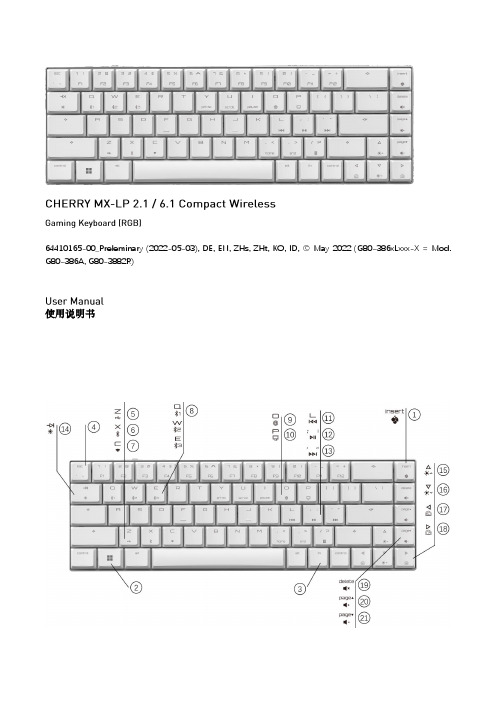
關於其他產品的訊息、下載和更多服務請造訪
或
。
1 為了您的安全
吞嚥小部件會導致窒息 • 請將裝置存放在 歲以下兒童無法觸及之處。
固定安裝的可充電電池可能會引發火災 • 請勿以拆解、擠壓、加熱、點燃等方式損壞鍵盤。
代表「重複性勞損」。 是由於頻繁重複的小幅度運動造成的。為避免此種情況發生,建 議您: • 按照人體工學調整您的工作環境。 • 調整鍵盤和滑鼠的位置,使您的上臂和手腕在身體兩側自然伸 展。 • 縮短休息間隔,必要時進行伸展運動。 • 經常變換您的身體姿勢。
• 使用键盘背面的 开关打开设备电源。
通电后,所有按键的
灯都会显示白色 秒钟。
关闭设备:
• 断开
线缆并使用键盘背面的
开关关闭设备电源。
键盘在不使用超过 秒时进入睡眠模式,仅需消耗很小的电量。首 次按下任意按键时,键盘自动重启。
键盘在节能模式下仍会消耗电量。因此,如果长时间不使用或需要运 输时,应手动将其关闭。
9 将键盘重置为出厂设置
长按 和
键 秒,可将键盘重置为出厂默认设置。键盘上所
有按键的
灯显示白色 秒钟以确认重置。
在极少数需要硬复位的情况下,您可以将别针(或回形针)插入键盘 底部的小孔中,并按 秒钟。除了恢复出厂默认设置外,蓝牙配对 信息也会被清除。
10 清洁键盘
关闭键盘并断开
线缆。
使用微湿的布和温和的清洁剂(如洗碗液)清洁键盘。不要使用 苯、酒精、擦洗剂或研磨擦洗器等溶剂清洁键盘。防止液体溅入键 盘。
灯将亮红色。
4 切换连接方式
如果您已通过线缆、蓝牙和接收器建立了连接,则可以使用 相应按键在连接方式之间进行切换。
键和
请在按住 键的同时,按下列表中相应的按键。
罗技 G913 TKL G915 TKL LIGHTSPEED 无线 RGB 机械游戏键盘说明书

G913 TKL / G915 TKLLIGHTSPEED Wireless RGB Mechanical Gaming Keyboard LIGHTSPEED 无线 RGB 机械游戏键盘LIGHTSPEED 無線 RGB 機械式遊戲鍵盤LIGHTSPEED 무선 RGB 기계식게임키보드CONTENTSEnglish 3简体中文 14繁體中文25한국어36/support/G915-tklEnglish 34 English2CHARGINGEnglish 5KEYBOARD FEATURES12341 Game Mode2 Brightness3 Battery Indicator4 Media Controls6 EnglishEnglish 7In addition to the lighting features available through G HUB software, G915 TKL has onboard lighting effects To select these effects, press and hold the Brightness button while pressing the keyboard number keys to select an effect:• Brightness + key 1: Colorwave (left to right)• Brightness + key 2: Colorwave (right to left)• Brightness + key 3: Colorwave (center out)• Brightness + key 4: Colorwave (bottom up)• Brightness + key 5: Color cycle • Brightness + key 6: Ripple • Brightness + key 7: Breathing• Brightness + key 8: User-stored lighting • Brightness + key 9: User-stored lighting • Brightness + key 0: Cyan blue• Brightness + key -: Decreases effect speed • Brightness + key +: Increased effect speed User-stored effects are saved to the keyboard by G HUB softwareKEYBOARD FEATURES — LIGHTING FUNCTIONS8 EnglishGAME MODE BUTTONKEYBOARD BACKLIGHTINGONBOARD MEMORYThis button disables the standard Windows key and Menu key to prevent the Windows Start menu from activating during a game, which might disrupt play The game mode LED is lit during game mode Three onboard profiles can be saved to G915 TKL The profiles are downloaded into the G915 TKL through G HUB software, and are accessed by selecting M1, M2, or M3 when the keyboard is in Onboard mode (selected from G HUB software, or when G HUB software is off or not installed)Adjust keyboard brightness by cycling the keyboard brightness buttonKEYBOARD FEATURES — MEDIA CONTROLSG915 TKL has media controls, located in the upper right corner of the keyboard• Volume roller — controls volume of the active audio on your PC• Skip back — goes to the beginning of a track, or to a previous track, depending onthe application• Play/Pause — starts or stops the audio or video source playback• Skip forward — goes to the end of the track or to the next track, depending onthe application• Mute — stops audio outputEnglish 9KEYBOARD FEATURES — BATTERY INDICATOR• Pulses green when charging• Shows green momentarily when started when battery is above 15% • Shows red when keyboard needs charging10 EnglishKEYBOARD FEATURES — WIRELESS CONTROLS• LIGHTSPEED button selects LIGHTSPEED wireless connection, which connects to the PC or Mac using the included receiver dongle It shows white when connected, blue when wired connectionEnglish 1112 EnglishKEYBOARD FEATURES — BLUETOOTH ®• Bluetooth button connects to devices via a Bluetoothconnection It shows blue when connectedKEY CAP REMOVAL +REPLACEMENTCARE AND CLEANINGTo clean the keyboard, use a soft, lint-free or microfiber cloth A damp cloth can be usedDo not use harsh cleaning solutionsDo not immerse the keyboard or expose it to liquidsEnglish 13LIGHTSPEED连接/support/G915-tkl14 简体中文简体中文 15蓝牙™ 连接2正在充电16 简体中文简体中文17键盘特性12341. 游戏模式2. 亮度3. 电池指示灯4. 媒体控制18简体中文除了通过 G HUB 软件提供的灯光功能外,G913 TKL 还具有板载灯光效果。
罗技k400+键盘使用说明

罗技k400+键盘使用说明【原创版】目录1.罗技 K400 无线触控键盘概述2.罗技 K400 键盘的特性3.罗技 K400 键盘的使用方法4.罗技 K400 键盘的兼容性5.罗技 K400 键盘的电池寿命正文罗技 K400 无线触控键盘概述:罗技 K400 是一款无线触控键盘,它在 2012 年 7 月上市,定位为平板键盘。
该键盘使用 nano 接收器进行连接,接收范围为 10m。
它具有长达一年的电池寿命,并且带有多点触控板,支持 Windows 7、Windows 8 或更高版本、Mac OS X 或更高版本的操作系统。
罗技 K400 键盘的特性:罗技 K400 无线触控键盘具有许多便利的特性,其中包括:1.一年电池寿命:该键盘使用了高效节能的设计,使得电池寿命长达一年,减少了频繁更换电池的麻烦。
2.多点触控板:罗技 K400 键盘配备了多点触控板,用户可以在触控板上进行多点触控操作,提高了工作效率。
3.便携设计:该键盘采用无线设计,无需连接线,可以方便地携带到不同的地方使用。
罗技 K400 键盘的使用方法:要使用罗技 K400 无线触控键盘,首先需要将键盘与设备进行配对。
配对完成后,就可以开始使用了。
在使用过程中,用户可以通过触控板进行触摸操作,也可以通过键盘进行输入操作。
罗技 K400 键盘的兼容性:罗技 K400 键盘支持 Windows 7、Windows 8 或更高版本、Mac OS X 或更高版本的操作系统,同时也支持 iPad 或 iPhone 设备。
罗技 K400 键盘的电池寿命:罗技 K400 键盘的电池寿命长达一年,用户不需要频繁更换电池,可以省心省力。
罗技键盘产品说明书

ENGLISH Knowyour product1. Game mode key2. Backlight brightness3. Mute4. USB cable connector5. Volume6. Media keys 繁体中文瞭解您的產品1. 遊戲模式按鍵2. 背光亮度3. 靜音4. USB 連接線接頭5. 音量6. 媒體鍵한국어제품설명1. 게임 모드 키2. 백라이트 밝기3. 음소거4. USB 케이블커넥터5. 볼륨6. 미디어키简体中文了解您的产品1. 游戏模式按键2. 背光亮度3. 静音4. USB 线连接器5. 音量6. 媒体键G610 Orion Brown™Backlit Mechanical Gaming KeyboardENGLISHSet up your product1. Turn on your computer.2. Connect the keyboard to USB port.3. Download and installthe Logitech® Gaming Softwarefrom /support/g610-brown.繁体中文設定您的產品1. 開啟電腦電源。
2. 將鍵盤連接到 USB 連接埠。
3. 在 /support/g610-brown.下載羅技®遊戲軟體並進行安裝。
한국어제품설정1. 컴퓨터를켭니다.2. USB 포트에키보드를연결합니다.3. /support/g610-brown에서 Logitech®게임소프트웨어를다운로드하여설치하십시오.简体中文设置您的产品1. 打开计算机。
2. 将键盘连接到 USB 端口。
3. 从 / support/g610-brown下载并安装罗技®游戏软件。
Setup Guide · 設定指南 · 설치 설명서 · 设置指南ENGLISHProduct featuresGame/Windows keyBy default, this key disables the standardWindows key and Menu key to preventthe Windows Start menu fromactivating during a game, whichmight disrupt play. This key can beprogrammed to block additional keysusing Logitech® Gaming Software.The game mode LED is lit during gamemode.Keyboard backlightingControl brightness with backlightbrightness key. Control individualkey brightness using LogitechGaming Software.Download and install the LogitechGaming Software from/support/g610-brown.繁体中文產品功能遊戲/Windows 鍵在預設情況下,此按鍵可停用標準Windows 鍵與功能表鍵,以防止在遊戲中不慎啟動 Windows「開始」功能表而中斷遊戲。
罗技无线太阳能键盘K750r设置指南说明书

Logitech® Wireless Solar Keyboard K750r Setup GuideContentsEnglish . . . . . . . . . . . . . . . . . . . . . . . . . . . . . . . . . . . . .3繁體中文 . . . . . . . . . . . . . . . . . . . . . . . . . . . . . . . . . . . .7한국어 . . . . . . . . . . . . . . . . . . . . . . . . . . . . . . . . . . . . . 11What’s in the boxWireless Solar Keyboard K750rUnifying receiverSetting up the keyboard1. Plug the Unifying receiver into a computer USB port.2. Pull the tab to activate the keyboard.3. Turn on the keyboard.How much light is needed?The K750r requires only a modest level of light to operate and store energy. Indirect sunlight or indoor illumination is fine.When exposed to dim room light on a continuous basis, the K750r has enough power for use. Because indoor environments usually have periods of darkness, a moderate level of room lighting is recommended for much of the day. The recharge time for the K750r is much less in brightly lit environments or when the K750r is placed in direct sunlight.The K750r stores energy automatically, even when turned off. This stored energy allows you to use the K750r without light for a while. With a full charge, the K750r can operate at least three months in total darkness before needing a recharge.Checking for adequate lightHow do you know whether there’s enough light for the K750r? Use the Light-check hot key. The K750r tells you if it’s getting enough illumination.1. Make sure the K750r is turned on.2. Press the Light-check hot key. The Light-check LED will flash either green or red , or it won’t produce any light at all. For more information, see Reading the Light-check LED .Light-check gaugeLight-check gauge readoutEnergy reserve (historical)Energy reserve (real time)Energy reserve readout(real time)Click for guidanceabout energy reservemanagementStatus notifications aboutenergy reserve Reading the Light-check LED• Light-check LED flashes green. The K750r is receiving enough light and is ready for use.• Light-check LED flashes red. The K750r requires more light to continue working on along-term basis.Note If the Light-check LED produces no light, please see Help with setup for more information.Using the Solar AppWant an easy and more visual way of checking the available light falling on the K750r while keeping track of the keyboard’s energy reserve? Download and install the Solar App from /K750/solarapp• The Solar App operates in the background and notifies youwhenever there is a change (up or down) in the K750r’senergy reserve.• Try to keep the Light-check gauge pointing at 100 lux or higherto make sure the K750r will have plenty of energy.• To bring the Solar App to the foreground, press the Light-checkhot key on the keyboard. The Solar App will pop up, and theLight-check gauge will activate immediately.Note: Not available on Windows RT.Using the keyboard F-keyUser-friendly enhanced F-keys let you launch applications easily. To use the enhanced functions (blue icons), first press and hold the key; second, press the F-key you want to use.Tip: In the software settings, you can invert the FN mode if you prefer to access directly the enhanced functions without having to press the key.** Requires SetPoint™ Software (available for download at /downloads. Not available on Windows RT.)1. Application zoneFN + F1 Internet home FN + F2 Launch e-mailapplicationFN + F3 LaunchWindows Search*FN + F4 Launch calculator2. Multimedianavigation zoneFN + F5 Launch media applicationFN + F6 Previous track FN + F7 Play/Pause FN + F8 Next track3. Multimedia volumezoneFN + F9 Mute FN + F10 Volume down FN + F11 Volume up FN + F12 Sleep mode4. FN key5. Light-check hot key6. Keyboard power switch7. Solar cells* One Touch Search if the SetSpoint® software is installed. (Not available on Windows RT.)Plug it. Forget it. Add to it.You’ve got a Logitech® Unifying receiver. Now add acompatible wireless keyboard or mouse that uses the same receiver.It’s easy. Just start the Logitech® Unifying software* and follow the onscreen instructions.For more information and to download the software, visit /unifying*Go to Start / All Programs / Logitech / Unifying / Logitech Unifying SoftwareNote: Not available on Windows RT.Help with setup: keyboard not working• Check the Unifying receiver. Also, try changing USB ports.• Move closer? Try moving the K750r closer to the Unifying receiver, or plug the Unifying receiver into the Wireless extender if you are using a tower PC.• Is the K750r turned on? Slide the keyboard Off/On switch to Off and then to On position.• Re-establish the connection. Use the Unifying software to reset the connection between the K750r and Unifying receiver.Refer to the Unifying section in this guide for more information.• Restart the computer.• Press the Light-check hot key. If the Light-check LED produces no light, the K750r is out of energy. To use the K750r again, significantly increase the amount of light over the keyboard to a level you might see in a brightly lit office. It may take a day or two for the K750r to recharge when exposed to this increased level of illumination, but only several hours if the K750r is placed in direct sunlight.Note: Any time the Light-check LED flashes red automatically, the K750r is nearly our of energy and needs more light to keep working on a long-term basis.• Download and use the Solar App. This handy widget gives you an easy and more visual way of checking the available light hitting the K750r while keeping track of the keyboard’s energy reserve. Download the Solar App from / K750/solarapp (Not available on Windows RT.)Handling the product at end of lifeWhen you have made the decision to stop using your product, recycle it according to your local laws. Follow the instructions below to remove the battery (not user replaceable) from the keyboard, and then recycle both the keyboard and battery as recommended in steps 3 and 4.1. Use a screwdriver to open the battery tray.2. Carefully remove the battery from the tray.3.4.electronic equipment.包裝內容無線太陽能鍵盤 K750rUnifying 接收器設定鍵盤1. 將 Unifying 接收器插入電腦的 USB 連接埠。
- 1、下载文档前请自行甄别文档内容的完整性,平台不提供额外的编辑、内容补充、找答案等附加服务。
- 2、"仅部分预览"的文档,不可在线预览部分如存在完整性等问题,可反馈申请退款(可完整预览的文档不适用该条件!)。
- 3、如文档侵犯您的权益,请联系客服反馈,我们会尽快为您处理(人工客服工作时间:9:00-18:30)。
支持外接键盘的无线蓝牙电脑或移动设备(HID 配置文件)。
•PC:Windows® 7、Windows® 8 或更高版本
•Mac:Mac OS X 或更高版本
•Chrome OS™
•iPad 或iPhone:iOS 5 或更高版本
•Android™ 平板电脑或智能手机:Android 3.2 或更高版本。
•IPHONE5S测试中、有买家反馈键盘支持三种设备,但是只能每个系统连接一种、不能同时连接同种2个以上的设备!还有N多功能尚未测试、如有错误信息希望买家踊跃告知。
•F12为切换中英文快捷键、F12右侧按键为QQ+微信截屏快捷键。
•BACK键为退格键
•F1为回到主屏幕
•F3为呼出手机虚拟键盘
•F4为返回键
•F5为手机搜索功能
•F6/F7/F8为:后一首/暂停/下一首(酷狗中)
•F9为静音
•F10为音量变小
•F11为音量变大
•F12为中英文切换
只支持手机系统自带输入法、不支持搜狗百度QQ等第三方输入法、更不支持五笔、自带输入法的联想功能目前不能关闭。
•使用方法:把键盘背面的绝缘条拆下---打开开关(电源灯亮一下就灭)在键盘正面右侧正确选择您设备的系统(苹果的按右边,其他左边)----长按几秒此时键盘灯闪烁(在搜索你的设备)这时你设备中会出现K480键盘,连接即可!
•按ALT+空格键切换中英文输入
•键盘左下CTRL键在手机中无效仅限于WINDOWS使用、右下CTRL键按下加数字键会有奇特的符号出现!!!
•如果用我们的接收器在WIN7下链接步骤:插上蓝牙接收器自动识别--点击添加设备-出现K480点击链接,此时会提示出是否创建链接密码、选择创建--系统自动出来一组数字-对应屏幕出来的这组数字按K480键盘的数字键、然后按回车就OK了。
