IQBoard电子白板培训手册(基础版)
IQBoard IT用户手册说明书

IQBoard ITUser ManualCopyright(C) 2003-2009 Returnstar Technology Co., Ltd. Web: ; Tel: +86-591-83385086, 87274373Fax: +86-591-87274383E-mail: ***********************Important StatementsThis manual is for IQBoard IT.Use this product strictly according to detailed operation instruction in this manual so as to ensure proper use. Before you install this product, please read this manual carefully to save your time.Opening the package means you have agreed to purchase this product, Returnstar will not accept returns of opened packages.The product specification may be subject to change without prior notice. The sample pictures in this User Manual may differ from the real product.Returnstar reserves all rights to charge the fee at anytime for product replacement, revision and update. The content in this manual will be regularly revised without prior notice, and the printed manual will be updated when new version is released. Returnstar will make no guarantee for this product, both explicit and implicit, including the salability and the adaptability to certain purpose, and will deny all guarantees alike.CopyrightReturnstar, IQBoard are registered trademarks of Returnstar Technology Co., Ltd. Window is a registered trademark of Microsoft.Environment ProtectionWhen discarding this electronic device, please don’t treat it as normal trash. To minimize the pollution and protect the environment, please recycle it.Working Temperature and HumidityStorage: Temperature: -40 degrees to 60 degrees; Humidity: 0% to 95% Operation: Temperature: 0 degrees to 40 degrees; Humidity: 15% to 85%IQBoard IT is our wireless interactive tablet that allows you to wirelessly interactive with your computer or interactive whiteboard. You can use the interactive digital pen to perform mouse functions, write notes, or control computer programs directly on the active area of the tablet. IQBoard IT has the following features:Teach wherever you wantIQBoard IT is small enough to be held in hand easily. Teacher can interactive with computer or interactive whiteboard from anywhere in the classroom.Involve every studentWith IQBoard IT, teacher can assign one or more students to demonstrate or answer question directly from their seats. Multiple tablet users can write at the same time.Save your workIQBoard IT can save your work to editable file, from a single letter to the whole teaching process. Your extraordinary moment can become eternity.Create digital artIQBoard IT makes your computer your canvas, allowing you to unleash your digital creativity by simply touching the pen tip to the tablet.Natural way to workIQBoard IT gives you a supplement to keyboard input and helping reduce mouse-related stress on your hand and wrist. You can use IQBoard IT to handwrite notes, sign your name, or chat with your friends.SpecificationsDigitizingTechnologyElectromagnetic, use battery-free digital pen to write and operate Size 245mm×235mm×20mmActive Area 6inch×4inchWeight 0.5kg (tablet + pen)Pressure Sensitivity 1024 levels, can sense pressure from 7g-500g, the sensing range can be customized. Allow users to write with the pen leaned in any direction. The writing feel is as natural as writing with marker pen.Resolution 4000LPIPrecision ±0.01mmResponding rate Signal tracking rate: 5m/s, Signal processing rate: 480 dot/sTablet Buttons Provide Wake-up Button, Channel Switch Button, and 6 optional virtual hotkeys on tablet to achieve frequently used functions.Pen Button Right-click ButtonCommunication Adopt 2.4G radio frequency for wireless connection within 25m (100m.without obstacle)Power Supply When connected with computer, the tablet obtains power from USB port. When not connected with computer, the tablet obtains power from lithium battery. The digital pen is battery-free.Power Consumption Suspend: 110uA×3.7V, Idle: 12mA×3.7V, Writing: 16.5mA×3.7V Battery ChargingTime6 hoursBattery WorkingTime48 hoursMax Number ofDevices per System63Anti-interferencecapabilityCan resist any electromagnetic interferenceOperating system Windows 2000/XP/Vista X86Software IQBoard Software V4.X, IQBoard Resource Library.Product certification CE, FCC, ROHSCompanycertificationISO9001Patents Possess all hardware patents and software intellectual property rights.Warranty 3 years for main body (can be extended to 5 years upon registration), 1 year for other components. Click here to learn more.Parts ListName Qty.PictureTablet 11. Power Indicator,2. Signal Indicator,3. Virtual Hotkeys,4. Work Area,5.Battery Chamber, 6. Receiver Socket, 7. Channel Button, 8. Wake Up Button,9. Reset Button, 10. Code ButtonSignalReceiver1DigitalPen1LithiumBattery1Pen1Chapter 3 Connect IQBoard IT with ComputerIQBoard IT uses Signal Receiver to communicate with your computer. You can connect IQBoard IT and your computer directly or wirelessly.Connect IQBoard IT with computer directly1. Insert the USB terminal of the Signal Receiver into a USB socket of your computer2. Insert the Signal Receiver into the receiver socket on the back of IQBoard IT.3. If it is the first time you use IQBoard IT on your computer, you should install the drivers. Then you can start using IQBoard IT.Connect IQBoard IT with computer wirelessly1. Open the battery chamber cover and insert the battery in the correct direction, as show in the picture below.2. Close the battery chamber cover.3. Insert the USB terminal of the Signal Receiver into a USB socket of your computer. You don’t need to insert the Signal Receiver into the receiver socket of IQBoard IT.4. If it is the first time you use IQBoard IT on your computer, you should install the drivers and create wireless connection. Then you can start using IQBoard IT.Chapter 4 Connect IQBoard IT with ProjectorIQBoard IT can work with whiteboard, projector and LCD TV. In case you want to use projector, open the projector after connection, and adjust it to make its projection image within the projection area and centered. Then use the trapezoid rectification function of the projector to make the projection image quadrate.Note:so, please straighten and stick them on the ground with colored adhesive tape and wire.Chapter 5 Install and Uninstall DriversInstall driversRun “IQBoard IT Drivers” in the installation CD, and install the drivers according to the on-screen instructions. After the installing process is finished, please restart your computer.Uninstall driversSelect “Start > Programs > IQBoard IT Drivers >Uninstall” to uninstall drivers. You also can open Control Panel, select “Add/Remove Programs”, and in the list of currently installed Programs, select “IQBoard IT Drivers”, then press the “Remove” button to remove the driver and orientation program.Chapter 6 Charge the BatteryIQBoard IT uses a rechargeable lithium battery as the wireless power source. You are advised to charge the battery completely before using IQBoard IT. Charging IQBoard IT is simple. You only need to connect IQBoard IT with your computer. IQBoard IT will take approximately 6 hours to charge.If you have installed IQBoard IT drivers on your computer, when you connect IQBoard IT with your computer, the power indicator will show the battery status, as follows:The 2 indicators are notlighting or flashingalternatelyThe red indicator is continuouslightingThe green indicator iscontinuous lightingThe battery is not installed The battery is fully charged The battery is chargingChapter 7 Customize IQBoard ITAfter you installed the IQBoard IT drivers on your computer, you can customize the way the pen or tablet works. This chapter describes how to create a wireless connection between IQBoard IT and your computer, and how to adjust your tablet and pen settings.7.1 Launch setting program1. Select “Start > Programs > IQBoard IT Drivers > IQBoard IT”, or double-click “IQBoard IT” on the desktop, the IQBoard IT taskbar icon appears.2. Right-click the IQBoard IT taskbar icon, the setting menu appears.7.2 Wireless Connection SettingsClick “Wireless Connection Settings” on the taskbar icon menu to enter the setting window. Here you can adjust the wireless connection between IQBoard IT and your computer.Add a wireless connection1. If you want to connect one tablet with several signal receivers, you should click “Sync”first to prevent signal interference. Otherwise, you can skip this step.2. Press and hold the button on signal receiver for 3 seconds, until the indicator on signal receiver flashes.3. When the indicator on signal receiver is flashing, use the signal pen to press the “Code”button on the tablet back. Following Add Tablet window appears.Prompt:1. The indicator will only flash for 15 seconds, please finish step 3 with this period. Otherwise, please redo from step2.2. In case the battery is not installed or the tablet is in suspend status, the Add Table window will not appear. Please check the battery, and press the “Wake Up” button on the tablet left side or press the “Reset” button on the bottom right of the tablet back to reset the tablet. Then redo from step 2.3. When there is signal interference, the Add Table window may not appear. Please insert the Signal Receiver into the receiver socket on the back of IQBoard IT, and press the “Channel” button on the tablet left side to change the tablet channel. Then disconnect the signal receiver and tablet, and redo from step 2.4. In the Add Table window, tick the “Connect” check box, and enter a name for the tablet, then click “Ok”. This tablet will appear in the Tablet List. If you want to add other tablet, repeat the above steps.Prompt:1. One signal receiver can connect up to 63 tablets.2. To prevent signal interference, please connect only one signal receiver to one computer. Change tablet properties1. When the signal receiver is connected to your computer, select a tablet in the Tablet List2. Click “Edit’ button, and change the tablet name and connecting status.Remove wireless connection between IQBoard IT and your computer1. When the signal receiver is connected to your computer, select one or more tablets in the Tablet List2. Click “Delete” button to remove wireless connection between these tablets and yourcomputer, and delete these tablets from the Tablet List.7.3 Hotkey settingsIQBoard IT has 6 hotkeys on the left side of Work Area to achieve some frequently used functions of IQBoard Software. The default functions of theses hotkeys are: Add Page, Save File, Previous Page, Next Page, Mouse, Black Pencil, Red Pencil, Blue Pencil, Green Pencil, Eraser, Magnifier, Reveal Screen, Spotlight, and Start.You also can customize the functions of these hotkeys. Operation steps are as follows:1. Click “Hotkey Settings” on the taskbar icon menu. The Hotkey Settings windowappears.2. Select a function in the pull-down menu for each hotkey, and click “Apply”.Following is the brief explanation of these functions.Add Page: In Windows Mode, press this key to clear all annotations on screen. In Board Mode, Press this key to add a new page in current “cdf” file.Save File: In Windows Mode, press this key to save all annotations on screen to a page in current file. In Board Mode, press this key to save the current “cdf” file.Previous Page: Press this key to go to the previous page.Next Page: Press this key to go to the next page.Mouse: Press this key, you can use the digital pen to achieve mouse functions on tablet, such as click, double-click, and drag.Black Pencil: Press this key, you can use Pencil tool to write on tablet in black color.Red Pencil: Press this key, you can use Pencil tool to write on tablet in red color.Blue Pencil: Press this key, you can use Pencil tool to write on tablet in blue color.Green Pencil: Press this key, you can use Pencil tool to write on tablet in green color.Eraser: Press this key, you can erase normal eraser to erase digital ink created by Freehand Drawing Tools.Magnifier: Press this key to magnify areas of the screen.Reveal Screen: Press this key to cover and reveal the information on your screen.Spotlight: Press this key to draw attention to an area of the screen.Start: Press this key to start the IQBoard Software.Prompt:1. Except the “Start” key, all hotkeys are functional only after IQBoard Software is started.7.4 System SettingsSystem Settings include Pen Settings and Area Settings. Here you can customize the Digital Pen and Work Area.7.4.1 Pen SettingsTo make the Digital Pen more comfortable to use, you can customize its tip feel, double-click speed, and right-click function.Tip FeelMove the Tip Feel slider to customize the amount of pressure needed to click or write, or ink.After adjust the Tip Feel, you can try your writing in the Writing Test Area. Click “Default” to reset the Tip Feel to default value. Click “Clear” the clear the content in Writing Test Area.Double-click SpeedDrag the Double-click speed slider to adjust how quickly you want to click. A larger setting makes double-clicking easier. Test the setting by double-clicking the folder icon.Disable Right-clickTick the checkbox of “Disable Right-click” to disable the right-click function of the digital pen.Disable Pressure SensingTick the checkbox of “Disable Pressure Sensing” to disable the pressure sensing function of the digital pen.7.4.2 Area SettingsThe Area Settings options enable you to define the relationship between pen movement on the tablet surface and cursor movement on the screen. You can map the entire or partial Work Area of the tablet to the entire screen, or map the entire Work Area of the tablet to partial screen.Map the entire Work Area to the entire screen1. Select ‘Entire Screen”.2. Select “Auto Adjust”.3. Click “Apply”.Map partial Work Area to the entire screen1. Select “Entire Screen”.2. Select “Manual Adjust”,3. Drag borders of the Work Area to define the Work Area that will be mapped to your entire screen area.3. Click “Apply”.Map the entire Work Area of the tablet to partial screen.1. Select “Partial Screen”.2. Click on screen to define the top left corner and the bottom right corner of the screen area that will be mapped to your tablet Work Area.4. Click “Apply”.Return settings to their factory defaults1. Click “Default”.2. Click “Apply”.Chapter 8 Use IQBoard IT8.1 Use Digital PenSingle-click: Press the tablet Work Area with pen tip at proper strength.Double-click: Press the tablet Work Area twice with pen tip at proper strength. Make sure you press at the same point.Right-click: Lift the digital pen 1mm-1cm from the tablet, and press the side switch of the digital pen.Move: Lift the digital pen 1mm-1cm from the tablet, and move the digital pen.Drag: Use the digital pen to press an item, and slide the pen across the Work Area to drag the item to the desired position.Write: When you are using IQBoard Software, you can use the drawing tools to directly write on the tablet Working Area. (The writing strength should be the same as using the normal pen.)8.2 Use HotkeysUsing Hotkeys is simple. Press the hotkeys with the digital pen, and the relevant functions will be activated. You can customize the functions of these hotkeys.Chapter 9 Troubleshooting1. When operating and writing on the tablet, the system respond is slow, or the stroke is Intermittent.1. The computer is not under normal running or the memory is occupied too much. Please close some applications or restart the computer.2. The operating or writing force is uneven. Sometimes the force is too light to be sensed.2. Under wireless connection, when you move the pen tip across the tablet Work Area, the pointer doesn’t move on the display.1. The battery runs out. Please recharge the battery.2. The tablet is in suspend status. Please press the “Wake Up” button on the tablet left side or press the “Reset” button on the bottom right of the tablet back to reset the tablet.3. The battery is not installed. Please install the battery.3. When using IQBoard IT, the screen cursor jumps.1. The digital pen is placed on the tablet Work Area, please move it away.2. Two tablets are stacked together, please separate them.3. There is interference source nearby, such as high voltage cable or large generator set which can generate strong magnetic field.Background knowledge: IQBoard IT adopts working principle of electromagnetic induction. So if there is interference source that can generate strong magnetic field nearby, the above symptom will occur. In normal condition, devices like cell phone, display, TV won’t affect IQBoard IT. In case the interfering magnetic field is too strong, you can move either the interference source or IQBoard IT to keep their distance over 50cm.4. The pen tip worn out.Common abrasion will not affect normal operation. When the pen tip is severely abraded, you can purchase it from local dealer.5. Other questions, please consult our service center or local dealer.Chapter 10 MaintenanceTabletBefore cleaning the tablet, please disconnect the tablet with your computer. Please use soft cloth to clean the tablet.Please do not use sharp or pointed objects to scratch the tablet.During the usage, please do not knock the surface fiercely with the digital pen.Please do not put the additional weight or pressure on the tablet.Please do not bend the tablet.Please do not use the tablet in dusty, foggy, wet and inclement environment. Keep it away from sharp object, heat source, corrosive chemicals, fire, and water. Please do not put the whiteboard in the outlet of hot air, otherwise the material will deteriorate and its life-span will be shortened.TransportPlease handle with care, and do not put any weight on the surface so as to avoid the surface distortion and damage. Lay the whiteboard upright during the transportation or storage. In long distant transportation, it is suggested to repack the whiteboard with the original packing. If the original packing is unavailable, insert some protective padding between the components to protect them from intense vibration or crash. Avoid vibration, dampness, electricity, water and pressure in transportation.Part ReplacementPlease do not disassemble the whiteboard or modify its inner structure so as to prevent accident or trouble. For maintenance or part replacement, please resort to our authorized technician. Make sure that you use our designated part or the one with same specification when replacing.。
互动电子白板培训稿

IQBoard互动电子白板软件V5.1培训稿山西省乡宁县东街小学一、产品简介通过将电脑、投影仪和电子白板三种设备相互连接,形成三位一体的数字多媒体化的互动教育终端。
IQBoard互动电子白板软件V5.1是一套是集成专业多媒体互动教学演示及课件制作软件。
使用IQBoard互动电子白板软件并配合互动电子白板就可让您实现神奇的互动交流效果。
二、软件安装、卸载、注册和升级1、安装:运行光盘目录下的[IQBoard互动电子白板软件]程序,按照界面提示,依次点击[下一步]按钮,即可完成白板软件的安装。
2、安装:在打开的产品配套光盘中,运行[IQBoard互动电子白板资源库V5.0(完全版)],按照界面提示,依次点击[下一步]按钮,即可完成资源库的安装。
3、卸载:在WINDOWS的[开始]菜单的程序目录下选择生成的[IQBoard互动电子白板软件]目录中的[IQBoard互动电子白板软件] 目录中的[卸载]选项,在弹出来的窗口中选择“卸载”选项,依次点击[下一步]即可完成卸载。
在卸载白板软件的同时,会弹出提示是否卸载资源库的提示或在已经安装资源库的前提下,再次点击我们产品配套光盘中的[IQBoard互动电子白板资源库V5.0(完全版)]程序,按照提示依次进行卸载。
4、注册:提供三种注册方式,一种是使用产品序列号注册方式,第二种是USB锁注册方式,第三种是白板硬件校验注册方式(当您选择互动电子白板硬件校验进行产品注册时,您只需在安装好相应的驱动与定位程序后,将互动电子白板与计算机连接后,再启动IQBoard 互动电子白板软件,这时就不会弹出产品注册窗口,表示您的产品已注册成功。
)。
5、软件的升级(点击帮助中【升级】选项)三、启动白板软件双击在桌面生成的快捷图标,或在WINDOWS的[开始]菜单的程序目录下选择生成的[IQBoard互动电子白板软件]目录中的[IQBoard 互动电子白板软件]选项,这时将弹出软件的登录界面,如图所示:在登录窗口中,输入用户名、密码(默认用户名和密码为空)。
IPBOARD交互式电子白板培训教材完整版
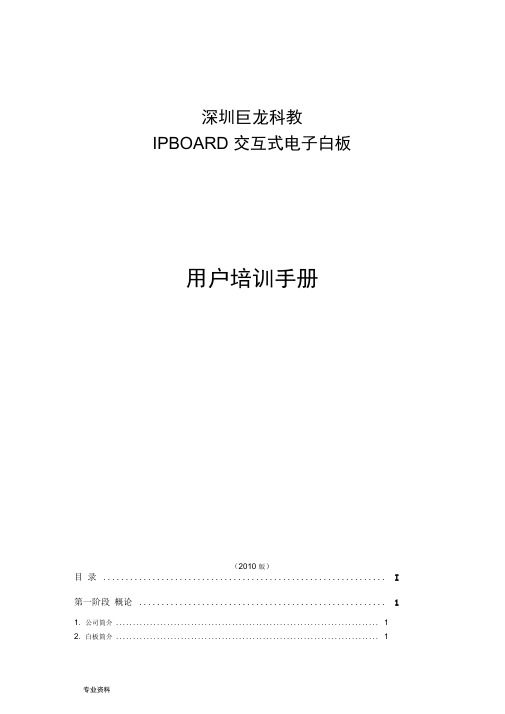
深圳巨龙科教IPBOARD 交互式电子白板用户培训手册(2010 版)目录 (I)第一阶段概论 (1)1.公司简介 (1)2.白板简介 (1)3.运行环境 (2)第二阶段硬件与软件的安装 (3)1.白板安装形式 (3)2.设备构成 (3)3.设备连接步骤 (3)4.硬件安装 (4)4.1 固定交互式电子白板 (4)4.2 将交互式电子白板与计算机相连 (4)5.软件安装 (6)6.启动驱动程序 (15)第三阶段基本功能 (16)1.快捷键使用说明 (16)2.定位交互式电子白板 (17)3.运作环境 (18)4.主工具栏功能简介 (20)4.1 控制模式 (20)4.3 注解模式 (21)4.3 窗口模式 (23)5.交互电子白板的三个常用工具栏 ..................................................... - 33 -25 5.1 主工具栏. (25)5.2 开始菜单 (25)5.3 功能面板 (25)6.图形编辑 (26)6.1 选择对象 (26)6.2 移动对象 (26)6.3 改变图像尺寸 (26)6 . 4改变图像方向 (27)7 .对象的清除 (27)&在白板页面中使用文本 (27)9 .使用特殊功能 (28)9 . 1探照灯功能 (28)9 . 2照相机功能|已 (28)9 . 3屏幕幕布"自.................................................................... -41 -9 . 4时钟/定时器工具 (28)9 . 5屏幕放大器工具、 (29)10 .手写识别功能 (29)10 . 1手写识另U ........................................................................................................ - 43 -10 . 2智能画笔 (29)11. ........................................................................................................................................................ 专业教学工具 (29)11 . 1量角器工具 (29)11 . 2三角板工具 (30)11 . 3直尺工具 (30)11 . 4圆规工具 (30)—11 . 5 一键画图「F加1 (30)12 .计算机文档的批注 (31)13 .白板页面的打开,存储和导出 (31)第四阶段课件制作 (34)1 . PPT课件授课 (34)2.白板课件授课 (34)3.白板课件授课实例 (35)3.1新课导入 (35)3.2认识圆 (36)3.3画圆丄 (37)3.4小结 (37)第五阶段练习与测试 (38)1 .综合自我测试题 (38)2. .......................................................................................................................................................... 操作实践测试. (40)第六部分常见问题与解答 (41)1、要使用电子白板工作需配套那些设备? (41)2、启动软件时,提示“和白板通讯失败,请确认白板已经正确和电脑连接。
电子白板使用培训

电子白板使用培训一、一键开机1、按一次“系统开机”键,打开所有设备;在1秒内连续按两次为关闭所有设备。
2、课间可以仅仅关闭投影机。
方法为点击右下方红色按键,关闭投影机,第二节课只需要点击第二行靠右按键,即可开启投影机。
3、在使用过程中,如果打不开,有以下几种情况:a、设备目前正在散热,投影机上红灯闪烁;b、主机仍在运行,仅仅关闭了投影。
听一听、或者摸一摸,感受一下一体机主机是否在运行,是否只需要开启投影;c、其他情况。
待投影机红灯不再闪烁,拔掉电源,重新插入电源,正常一键开机即二、无线话筒可。
RF红外线对频预留(基本不用)红占•红外线AGC:清晰音(可调节范围不大, 作用不明显)注:一般只用到红外线,指示学生需要注意的地方。
八:ppt上翻页v: ppt下翻页Vol-:减小音量Vol+:增大音量中间:开机、关机、暂停注:长按中间键3秒左右,话筒开关机;按一次为暂停,话筒将不传输声音。
话筒显示屏:1、左上角为信号显示,与手机信号一样,必须有信号才能正常使用;2、右上角为电量显示,与手机一样,请及时充电;3、左下角有喇叭样标识。
当喇叭为白底,且后面有数字或信号强弱显示时,为话筒正常使用模式;当喇叭为黑底时,为暂停模式或信号为连接,需要按开机键一次。
注意:本次安装设备音量有四重管理设置,分别为:1、电脑音量,在电脑桌面下方自行调节;2、软件音量,需要在软件中调节;3、一体机音量,需要在一体机上操作;4、话筒音量,需话筒上自行调节。
三、展台1、展示台2、管理(展台拍照、录像等)3、快速抓图(直接抓图到文档)4、对比展示5、录屏、录像(可制作微课)6、连接office2007四、白板软件使用1、登录“管理员”模式,可以设置不同的用户,可以进行个性化设置。
2、“新建页”可以新建“五线三格” 、“田字格”、“拼音生字格”、“五线谱”等。
3、“打开文档”可以在软件内部打开教学软件,但是是以图片形式展示,因此ppt 中设置动画等无法实现。
电子白板培训

五、文件和页面的管理
• 1、文件的新建、打开和保存 (1)图标形式新建、打开和保存 单击“新建”图标新建一个新文件。 单击“打开”图标——找到需要打开的文件——单击 “打 开”按钮。。 单击“保存”图标——输入保存位置和文件名——单击 “保存”按钮。 • (2)通过菜单栏上的“文件”进行新建、打开和保存操作。 强调“文件保护”的功能:单击“文件保护”——输入 密码、确认密码——单击“确定”。在下次打开时需要输 入密码才能打开,防止别人误改文件。 通过浮动工具条上的IQBoard图标新建、打开和保存文件 单击IQBoard图标新建、打开和保存文件。
五、文件和页面的管理
• 2、页面的新增、删除、复制、剪切、粘 贴 新增:单击“新建页面”图标。 也可以在页面缩略图上进行:单击页面 缩略图的按钮,选择相应的操作。 3、页面的放大、缩小、还原 利用工具栏的放大、缩小、还原页面按 钮。
•
五、文件和页面的管理
• 4、页面拓展、还原 单击“页面拖动”按钮,可以进行页面 的拖动,拓展了页面空间。 单击“回归页面”按钮,可以使页面还 原。 5、页面背景 单击“插入页面背景”按钮,进行页面 背景的设置。
电子白板培训
一、一体机基本使用技巧
• 将手指当做鼠标,手指点击一下相当 于单击一下鼠标左键,手指连续点击两下 相当于双击鼠标。手指长按3秒,可以实现 鼠标右键功能。 • 在电视屏幕上写字时速度不要太快, 手指按压力量均衡。 • 单手接触屏幕,不要将两手都放在屏 幕上。
二、打开IQBoard互动电子白板
•
六、基础的应用
• 1、选择、一次右键、撤销、恢复 • 2、7中笔类工具和板擦的应用 包括铅笔、毛笔、钢笔、排笔、拍刷、 纹理笔、魔术笔等笔类工具。
六、基础的应用
电子白板培训讲义
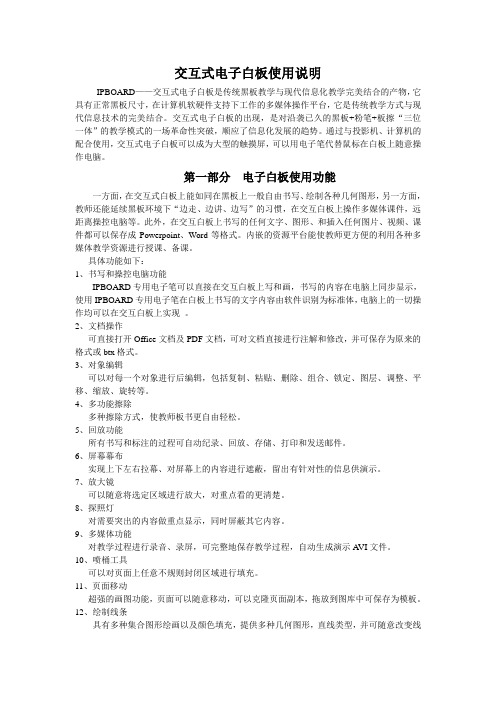
交互式电子白板使用说明IPBOARD——交互式电子白板是传统黑板教学与现代信息化教学完美结合的产物,它具有正常黑板尺寸,在计算机软硬件支持下工作的多媒体操作平台,它是传统教学方式与现代信息技术的完美结合。
交互式电子白板的出现,是对沿袭已久的黑板+粉笔+板擦“三位一体”的教学模式的一场革命性突破,顺应了信息化发展的趋势。
通过与投影机、计算机的配合使用,交互式电子白板可以成为大型的触摸屏,可以用电子笔代替鼠标在白板上随意操作电脑。
第一部分电子白板使用功能一方面,在交互式白板上能如同在黑板上一般自由书写、绘制各种几何图形,另一方面,教师还能延续黑板环境下“边走、边讲、边写”的习惯,在交互白板上操作多媒体课件,远距离操控电脑等。
此外,在交互白板上书写的任何文字、图形、和插入任何图片、视频、课件都可以保存成Powerpoint、Word等格式。
内嵌的资源平台能使教师更方便的利用各种多媒体教学资源进行授课、备课。
具体功能如下:1、书写和操控电脑功能IPBOARD专用电子笔可以直接在交互白板上写和画,书写的内容在电脑上同步显示,使用IPBOARD专用电子笔在白板上书写的文字内容由软件识别为标准体,电脑上的一切操作均可以在交互白板上实现。
2、文档操作可直接打开Office文档及PDF文档,可对文档直接进行注解和修改,并可保存为原来的格式或btx格式。
3、对象编辑可以对每一个对象进行后编辑,包括复制、粘贴、删除、组合、锁定、图层、调整、平移、缩放、旋转等。
4、多功能擦除多种擦除方式,使教师板书更自由轻松。
5、回放功能所有书写和标注的过程可自动纪录、回放、存储、打印和发送邮件。
6、屏幕幕布实现上下左右拉幕、对屏幕上的内容进行遮蔽,留出有针对性的信息供演示。
7、放大镜可以随意将选定区域进行放大,对重点看的更清楚。
8、探照灯对需要突出的内容做重点显示,同时屏蔽其它内容。
9、多媒体功能对教学过程进行录音、录屏,可完整地保存教学过程,自动生成演示AVI文件。
电子白板的基本操作手册

1. 使用電子白板前,請先到總務處事務組借用電子白 板書寫筆 2. 請先確定螢幕右下方 圖示是否出現 3. 請點選 左鍵中「校驗」是否可點選,確定電子 白板與電腦是否有連線 4. 使用電子白板前,請先用手指在白板上確定滑鼠位 置是否正確,若游標有偏移現象,請先進行校驗後 再開始上課 5. 請勿用一般白板筆、有色筆、或尖銳物在白板上書 寫,如白板上有其他色筆書寫,請與教務處聯繫 6. 使用電子白板後,請將書寫筆歸還至總務處事務組 7. 課堂結束後,請關閉投影機後再離開
電子白板操作步驟
一、電子白板定位 1. 點選電腦右下方常駐功能列中 左鍵
點選紅底白字的T
電子白板操作步驟
2. 選擇校準
電子白板操作步驟
3. 校準工具條 (1)選擇工具條
電子白板操作步驟
(2)用筆或手指依圖示分別點選左、右兩邊工具條上方兩點
按壓左右兩點
電子白板操作步驟
3. 校準互動式電子白板 (1)選擇互動式
電子白板操作步驟
(2)跳出對話方塊後,請點選OK
電子白板操作步驟
(2)跳出對話方塊後,請點選OK 請按壓9個交叉點 即可完成校準動作
電子白板操作步驟
二、電子白板硬體說明
橡皮擦
不同顏色之畫筆 新增空白頁
上下頁切換鍵
複製一頁
三、電子白板實作
電子白板操作步驟
在電腦模式下,手指即為滑鼠,點一下等於用滑鼠左鍵點一下, 常壓住板面兩到三秒等於滑鼠右鍵 1. 點選有色畫筆 後,出現 後,即為書寫模式
電子白板操作步驟
2. 點選 為色筆
不同線條之畫筆. 點選 為橡皮擦
局部清除
每線條清除 區域清除
電子白板操作步驟
4. 點選 為幾何圖形工具
IQBoard互动电子白板功能简介(PPT48页)

IQBoard互动电子白板功能简介(PPT48页)培 训课件 培训讲 义培训 ppt教程 管理课 件教程 ppt
15
IQBoard互动电子白板功能简介(PPT48页)培 训课件 培训讲 义培训 ppt教程 管理课 件教程 ppt
5
2、浮动工具条
• 工具条位置切换:浮动工具条 默认出现在屏幕的右侧位置。 如果您将工具条拖动到屏幕的 左边的位置(或者是右边的位 置),则屏幕的右边(或左边) 就会自动出现一个位置切换箭 头按钮,点击该按钮 ,工具 条就会自动移动到偏右边(或 偏左边)的位置。
6
• 显示/隐藏工具条:在浮动工具条隐藏到屏 幕边框时,可通过点击 图标,将浮动工 具条调出。
IQBoard互动电子白板功能简介(PPT48页)
IQBoard互动电子白板
功能简介
IQBoard互动电子白板功能简介(PPT48页)
1
一、启动白板软件 1、主界面
窗口模式界面包括以下七个部分: • 菜单栏:可以实现软件的大部分功能,需
要通过菜单下拉选择使用(如图所示);
• 常用工具栏:提供常用的页面、对象处理 工具(如图所示);
11
12
• 捕获桌面标注:点击屏幕右下角的捕获图标 , 可以把当前的桌面标注及背景捕获到Board 模式 下的页面中,同时可以对对象进行再次编辑。
• 清空桌面标注:点击屏幕右下角的清空图标 , 可以清空当前的桌面标注内容。
• 退出桌面标注:点击屏幕右下角的退出图标 , 可以退出当前的桌面标注,返回到windows 模式。
4
• 页面绘图区:用户可以在该区域内使用绘 图工具进行任意绘图。
- 1、下载文档前请自行甄别文档内容的完整性,平台不提供额外的编辑、内容补充、找答案等附加服务。
- 2、"仅部分预览"的文档,不可在线预览部分如存在完整性等问题,可反馈申请退款(可完整预览的文档不适用该条件!)。
- 3、如文档侵犯您的权益,请联系客服反馈,我们会尽快为您处理(人工客服工作时间:9:00-18:30)。
IQBoard电子白板培训大纲目录第一章:概述 (1)第一节:互动电子白板简介 (1)第二节:交互式电子白板的安装 (2)第三节:IQBoard互动电子白板调试和定位 (7)第二章:IQBoard软件的使用 (8)第一节:软件界面和布局 (8)第二节:页面和文件管理 (12)第三节:对象操作 (13)第四节:图片、视频导入导出功能 (14)第五节:演示工具 (15)第六节:文本输入 (16)第七节:超链接 (17)第八节:两种工作模式 (18)第九节:资源管理 (20)第一章:概述第一节:互动电子白板简介一、概念交互式电子白板可以与电脑进行信息通讯,将电子白板连接到PC,并利用投影机将PC上的内容投影到电子白板屏幕上,在专门的应用程序的支持下,可以构造一个大屏幕、交互式的协作会议或教学环境。
二、系统组成交互式电子白板系统是有电子白板、投影机、计算机和感应笔(手指或者专用笔)组成,如图示:交互式电子白板系统图备注:(一)投影机为一般通用投影机(二)计算机为一般PC机(三)电子白板的附件有感应笔、USB数据线,支架或者(壁挂条等)(四)感应笔(手指或者专用笔)具有鼠标和笔的功能,可以进行任意书写和操作。
一,系统要求Windows 2000/XP/2003/Vista32操作系统Pentium166处理器(建议使用PentiumII或更高的处理器)64 MB RAM(建议使用128 MB)1G 空闲磁盘空间(完全安装)一个空闲的USB接口一个投影设备(建议使用短距或超短焦投影仪)二,环境温度和湿度注意:长时间超高温、低温下存储可能会影响互动电子白板及电池的使用寿命。
1)储运环境:温度-40℃至60℃湿度0%至95%2)工作环境:温度0℃至40℃湿度15%至85%第二节:交互式电子白板的安装一、硬件安装1、安装方式:交互式电子白板的安装方式一共有四种:一是壁挂,直接固定在墙壁上;二是安装在移动支架上;三是滑道式安装;四是复合式安装。
2、系统链接:用USB连接线连接好电子白板和计算机,方形的一端USB接口与电子白板连接,扁形的USB接口与计算机的USB插口连接;VGA分配器的两个输出端分别插计算机显示器的VGA输入口和投影机的VGA输入口。
二、软件安装将电子白板安装光盘放入计算机光驱,光盘中放有与IQboard电子白板相配套的驱动和不同工作原理都可以通用的IQboard电子白板软件驱动:软件:(图一)(图二)IQBoard电子白板的软件(图一),同时配套的是资源库安装)(图二)。
1、安装驱动程序IQBoard Driver(不同的电子白板配套不同的驱动)运行光盘中[IQBoard ET & PS Drivers]程序,按照提示安装驱动,此时计算机会自动找到一个新的硬件并完成驱动的安装。
(1)双击“IQBoard ET&PS Driver”。
开始安装驱动程序。
,选择安装语言,并确定,开始安装。
(2)安装程序正在初始化,确认电子白板硬件与及计算机连接正常。
(3)出现安装对话框,单击“下一步”按钮继续(4)点击“安装”,进入安装过程画面(5)单击“完成”。
驱动程序安装完毕。
2、安装IQBoard软件(1)安装IQBoard互动电子白板软件:运行光盘目录下的[IQBoard互动电子白板软件]程序,按照界面提示,依次点击[下一步]按钮,即可完成白板软件的安装。
(安装IQBoard播放软件和课件制作软件)提示1:在完成白板软件的安装时,系统会弹出系统所需驱动程序的安装窗口,点击【仍然继续】完成驱动程序的安装,如图所示。
同时,系统会自动加载视频编码器9]。
提示2:在完成白板软件的安装时,系统会弹出360安全卫士提醒,选择“允许程序的所有操作”,单击“确定”,继续安装。
(2)安装资源库:在打开的产品配套光盘中,运行[IQBoard互动电子白板资源库V5.0(完全版)],按照界面提示,依次点击[下一步]按钮,即可完成资源库的安装。
提示:1、在开始安装时,软件会自动识别和您系统相匹配的语言类别,如果您要安装其它语言类别,可从下拉列表中选择。
提示:2、在安装过程中,您可以选择[完全安装]、[精简安装]、[自定义安装]三种不同安装方式。
(3)IQBoard互动电子白板软件、资源库安装完毕,可以正常使用。
第三节:IQBoard互动电子白板调试和定位一、投影机的调整调整投影仪将投影图象投射到互动电子白板的有效区域内,即左右投射在互动电子白板的有效使用区域内,并使上下位置居中,然后进行投影仪的梯形矫正,使投影图象保持方正。
带硬快捷键或不带快捷键的最大投影范围带软快捷键的最大投影范围蓝色区域为互动电子白板的最大有效区域(投影图象和互动电子白板内边框距离保持在2CM左右),如果您购买的白板,板面两侧带有软快捷时,投影图像尽量不要超过软快捷按键。
二、桌面属性的设置在桌面空白处,右击,进入下来菜单“属性”,进行设置(1)分辨率设置为1024*768,颜色质量设置为“最高32位”提示:1、桌面属性参数如果没有设置好,会影响电子白板软件的正常操作。
三、电子白板的定位1、第一次使用电互动电子白板需要进行定位操作,一般采用9点定位法,在WINDOWS的[开始]——IQBoard ET & PS Drivers] (不同工作原理的电子白板选择的驱动不同)——[定位]选项。
2、选择定位精度后,点击[确定]按钮,根据定位界面上的箭头指示,用笔(或手指)点压板面闪烁的红色十字定位框的绿色中心点,如果点压的该点变成绿色,则该点定位成功,依次按照箭头指示的方向电压,直至结束,定位成功。
定位结束后软件会自动退出定位界面,即用笔(或手指)可以正常操作电子白板了。
第二章:IQBoard软件的使用第一节:软件界面和布局一、运行IQBoard软件有两种方法:1,在WINDOWS任务栏上选择“开始”——程序,弹出菜单栏上选择“IQBoard 互动电子白板v5.0软件”,在弹出的菜单栏上选择“IQBoard互动电子白板软件”,单击运行软件。
2、在WINDOWS桌面上双击IQBoard软件图标,进行运行软件。
3、显示登陆界面,点击“确定”,进入软件界面二、窗口分布:软件会显示出主界面及浮动工具条,如图所示:1、菜单栏:可以实现软件的大部分功能,需要通过菜单下拉选择使用2、常用工具栏:提供常用的页面、对象处理工具;3、辅助工具栏:提供一些屏幕辅助效果、教学演示等工具4、绘图工具栏:提供所有绘图工具5、资源面板:提供页面预览、图形(库)、学科工具、模板(库)、资源库、本地资源六个页面6、批注页面:可以使用画笔工具、线条、多边形、橡筋线、文本工具对当前页面内容进行批注说明。
7、页面绘图区:用户可以在该区域内使用绘图工具进行任意绘图。
8、界面左下角的四个图标点击,屏幕从非全屏模式转换为全屏模式,全屏状态下通过左下角的转换回去点击,实现工具栏至于屏幕上方和下方的切换,默认为上方。
点击,实现资源面板至于屏幕左侧和右侧的切换,默认为左侧点击,实现资源面板出现和隐藏的切换,默认为出现9、联想工具条:当选中单个或多个对象后,可在对象的上方显示出右键工具条出来。
三:浮动工具条(1)浮动工具条默认为30个图标,可以需求进行自定义设置。
每个图标实现不一样的功能,每次操作前必须电压选择相对应的工具条按钮,使其突出或者凹陷。
1、:实现工具条左右侧的切换,默认在右侧。
同时还可以拖住,任意移动,放置。
2、:在工具条隐藏时,可通过点击图标,调出。
3、:点击“工具条切换”按钮,即可实现工具条横排或竖排显示的切换。
4、:锁定/解锁工具条:点击“工具条锁定”图标,就将工具条锁定在某个位置,再次点击就解锁。
5、提示:浮动工具条默认显示30个程序图标,您可以在[系统设置]-[界面自定义]中,对浮动工具条上的图标进行添减或重新排列。
(2)浮动工具条上的功能:即鼠标功能,选中对象,实现放大、缩小、移动等功能:点击出现右键下拉菜单功能:点击,取消最后一个操作动作:点击,取消“撤销“操作:铅笔、毛笔、钢笔、排笔、排刷、魔术笔、纹理笔七种,每种笔的笔画都可以单独自定义颜色、粗细、透明度等效果。
在魔术笔的二级工具条中,选择[工具识别]后,用魔术笔画出相应的图形就可以进行工具识别.:擦除页面内容。
:可设置各种箭头线形,自定义设置线条的起始箭头、线条形状、终点箭头。
:提供平面和几何图形,还可以定义设置。
:提供多达20种以上不同类型的函数,还可以实现多个函数公用坐标系。
:自由设定构造出一个几何图形或一个曲折线,可通过拐点对曲线形状进行调整。
和:可以设置标题名称、项目名称和值大小,3D显示效果,拖拉各饼块(或柱状)来改变大小或比例:插入表格,实现EXCEL基础功能,同时可以实现一键绘制表格。
:文本编辑框中可以手写输入或使用屏幕键盘输入各种印刷字体:选择不同颜色和图片来填充:提供直尺、三角板、量角器、圆规等标注工具,用来测量或者绘制图形。
:以规则图形聚光的形式显示软件页面或其他软件内容。
:通过拉幕的形式,展现软件页面或者其他软件内容:以不规则图形聚光的形式显示软件页面或其他软件内容:实现屏幕黑屏,让电子白板进入休眠状态,并可设置相关文字提示信息,:用于突显,强调某个对象或者某部分内容。
:屏幕录制,可以录制电子白板操作细节和整个过程:可任意捕获画面内容:链接不同的程序:提供特殊工具,用于上课学生与教师的互动:工作模式的切换,点击,则从Board模式状态转换为WINDOWS模式。
:对窗口中打开的文件或网页可以进行浏览、编辑和标注。
:可对页面中的文本对象进行语音朗读。
:可以开启/关闭当前正常使用的IQBoard PS、PS-D、IR、IR Pro的手势/触摸识别功能。
第二节:页面和文件管理一:文件管理在菜单栏中的“文件”的下拉菜单中可实现文件管理的多项功能。
新建:新建一个空白的CDF文件。
打开:打开一个本地磁盘上的文件,支持格式有CDF、CDP、cde、doc、ppt、xls、d ocx、pptx、xlsx。
关闭:关闭当前页面中已打开的文件。
保存/另存为:可以将当前打开的文件保存至本地磁盘中,支持保存的文件格式有bmp、emf、wmf、pdf、jpg、html、gif、png、tif、doc、ppt、xls、docx、pptx、xlsx、cdf。
保存文件时系统会自动以当前时间进行命名。
另存为模板:可以将当前打开的文件以CDF文件格式保存到模板库中文档保护:对CDF文件加密的功能自动保存:可以设置时间自动保存,还可以设置保存路径。
打印、打印当前页、打印预览、打印设置:打印、打印当前页、打印预览、打印设置的功能。
邮件发送:将当前文档以CDF、PDF、PPT附件格式进行邮件发送。
