3SW系列磁盘阵列操作手册
超详细的磁盘阵列图文教程

磁盘阵列(Disk Array)1.为什么需要磁盘阵列如何增加磁盘的存取(access)速度,如何防止数据因磁盘的故障而失落及如何有效的利用磁盘空间,一直是电脑专业人员和用户的困扰;而大容量磁盘的价格非常昂贵,对用户形成很大的负担。
磁盘阵列技术的产生一举解决了这些问题。
过去十年来,CPU的处理速度增加了五十倍有多,内存(memory)的存取速度亦大幅增加,而数据储存装置--主要是磁盘(hard disk)--的存取速度只增加了三、四倍,形成电脑系统的瓶颈,拉低了电脑系统的整体性能(throughput),若不能有效的提升磁盘的存取速度,CPU、内存及磁盘间的不平衡将使CPU及内存的改进形成浪费。
目前改进磁盘存取速度的的方式主要有两种。
一是磁盘快取控制(disk cache controller),它将从磁盘读取的数据存在快取内存(cache memory)中以减少磁盘存取的次数,数据的读写都在快取内存中进行,大幅增加存取的速度,如要读取的数据不在快取内存中,或要写数据到磁盘时,才做磁盘的存取动作。
这种方式在单工环境(single-tasking environment)如DOS之下,对大量数据的存取有很好的性能(量小且频繁的存取则不然),但在多工(multi-tasking)环境之下(因为要不停的作数据交换(swapping)的动作)或数据库(database)的存取(因为每一记录都很小)就不能显示其性能。
这种方式没有任何安全保障。
其二是使用磁盘阵列的技术。
磁盘阵列是把多个磁盘组成一个阵列,当作单一磁盘使用,它将数据以分段(striping)的方式储存在不同的磁盘中,存取数据时,阵列中的相关磁盘一起动作,大幅减低数据的存取时间,同时有更佳的空间利用率。
磁盘阵列所利用的不同的技术,称为RAID level,不同的level针对不同的系统及应用,以解决数据安全的问题。
一般高性能的磁盘阵列都是以硬件的形式来达成,进一步的把磁盘快取控制及磁盘阵列结合在一个控制器(RAID controller)•或控制卡上,针对不同的用户解决人们对磁盘输出入系统的四大要求:(1)增加存取速度,(2)容错(fault tolerance),即安全性(3)有效的利用磁盘空间;(4)尽量的平衡CPU,内存及磁盘的性能差异,提高电脑的整体工作性能。
磁盘阵列教程
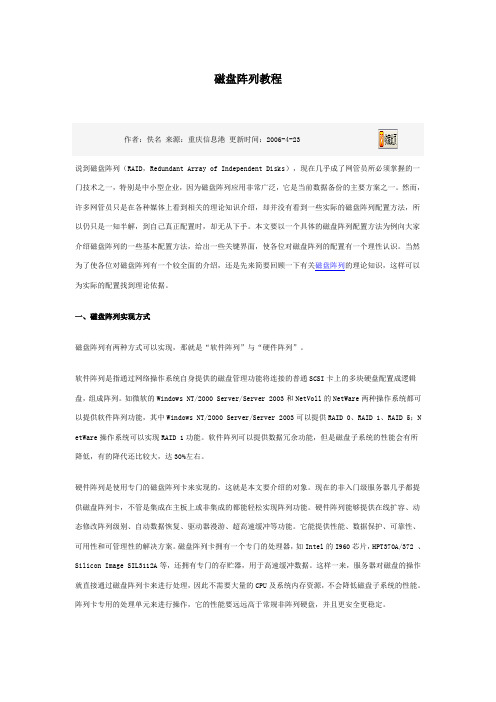
磁盘阵列教程作者:佚名来源:重庆信息港更新时间:2006-4-23说到磁盘阵列(RAID,Redundant Array of Independent Disks),现在几乎成了网管员所必须掌握的一门技术之一,特别是中小型企业,因为磁盘阵列应用非常广泛,它是当前数据备份的主要方案之一。
然而,许多网管员只是在各种媒体上看到相关的理论知识介绍,却并没有看到一些实际的磁盘阵列配置方法,所以仍只是一知半解,到自己真正配置时,却无从下手。
本文要以一个具体的磁盘阵列配置方法为例向大家介绍磁盘阵列的一些基本配置方法,给出一些关键界面,使各位对磁盘阵列的配置有一个理性认识。
当然为了使各位对磁盘阵列有一个较全面的介绍,还是先来简要回顾一下有关磁盘阵列的理论知识,这样可以为实际的配置找到理论依据。
一、磁盘阵列实现方式磁盘阵列有两种方式可以实现,那就是“软件阵列”与“硬件阵列”。
软件阵列是指通过网络操作系统自身提供的磁盘管理功能将连接的普通SCSI卡上的多块硬盘配置成逻辑盘,组成阵列。
如微软的Windows NT/2000 Server/Server 2003和NetVoll的NetWare两种操作系统都可以提供软件阵列功能,其中Windows NT/2000 Server/Server 2003可以提供RAID 0、RAID 1、RAID 5;N etWare操作系统可以实现RAID 1功能。
软件阵列可以提供数据冗余功能,但是磁盘子系统的性能会有所降低,有的降代还比较大,达30%左右。
硬件阵列是使用专门的磁盘阵列卡来实现的,这就是本文要介绍的对象。
现在的非入门级服务器几乎都提供磁盘阵列卡,不管是集成在主板上或非集成的都能轻松实现阵列功能。
硬件阵列能够提供在线扩容、动态修改阵列级别、自动数据恢复、驱动器漫游、超高速缓冲等功能。
它能提供性能、数据保护、可靠性、可用性和可管理性的解决方案。
磁盘阵列卡拥有一个专门的处理器,如Intel的I960芯片,HPT370A/372 、Silicon Image SIL3112A等,还拥有专门的存贮器,用于高速缓冲数据。
西部数据 D3 Station 外置硬盘 用户手册说明书
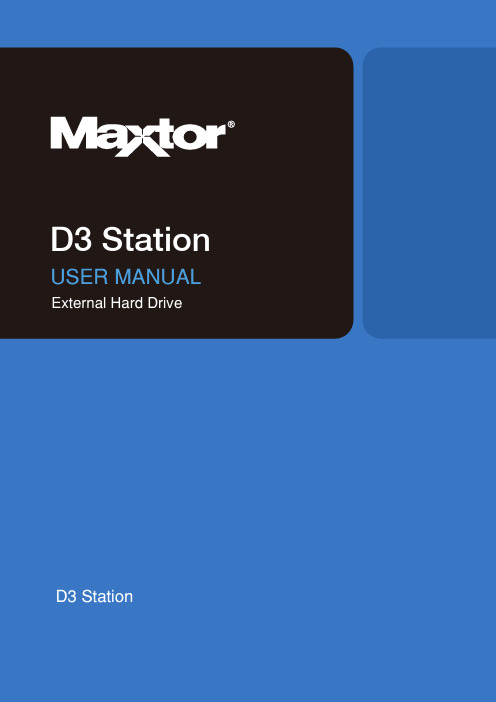
USER MANUALMaxtor Hard Drive website (). Your product comes with a quick start guide and a user’s manual.Following the instructions and precautions of this manual will ensure easier and more enjoyable use of your D3 Station External Hard Drive.Refer to the Troubleshooting section first if you experience a problem with the product.A start guide is provided with the purchase of D3 Station External Hard Drive.The quick start guide explains product components and provides simple instructions on how to install the product.The User’s Manual contains detailed information about features and instructions on using your D3 Station External Hard Drive.Carefully read and understand the “Handling Precautions” section before using the product.Failure to follow all the instructions as outlined in the Handling Precautions section could result in damage toyou or to your D3 Station External Hard Drive.maxtorThis device is not intended for use in the direct field of view at visual display workplaces.To avoid incommoding reflections at visual display workplaces this device must not be placed in the direct field of view.•Read Me First22222About this Manual Quick Installation Guide User’s Manual Using this Manual Icon GuideHandling Precautions3333444444Installation RelatedData Cable UsageShockHumidityMagnetsDisassembly and Label Removal Always Backup your Important Data Regular Virus Scanning Cleaning the productCustody RelatedIntroduction6Introduction7D3 StationConnecting your D3 Station 8910Installation Windows MacintoshUsing your D3 Station1111131314Copying / Moving Files Removable Disk Method Safely Removing your D3 Station For WindowsFor MacintoshD3 Station Software151517Drive Manager Software Drive Manager Installation Using Drive ManagerTroubleshooting19FAQAppendix202020202121Partitioning and Changing File System Type Reformat to FAT32Reformat to NTFS32Reformat in MacintoshFCCSpecificationsProduct CertificationsThe D3 Station External Hard Drive is a high-performance external hard drive that supports USB 2.0 andUSB 3.0. Unlike conventional desktop disk drives, The D3 Station External Hard Drive makes it possible foryou to instantaneously add greater storage capacity to your system without having to take the computer apart.This means that your D3 Station External Hard Drive comes fully partitioned and formatted for your use andyou can instantly access to the drive by simply plugging it into your computer through a USB port.The D3 Station comes with Drive Manager which is a Windows-based integrated-management software that allows the convenient use of External Hard Drives.Drive Manager supports various functions including auto backup, file / folder security, drive diagnostic, partition setup. D3 Station 2TB : HX-D201TDB/GMD3 Station 3TB : HX-D301TDB/GMD3 Station 4TB : HX-D401TDB/GMD3 Station 5TB : HX-D501TDB/GMPower Adapter D3 Station USB 3.0-Cable(D3 Station)When you purchase a D3 Station External Hard Drive, make sure that all components have been included in your product package.USB PortTo use the Hard Drive at its Maximum speed, you need a PC or a Host Card that supports USB3.0 interface Windows Vista / 7 / 8 / 10Verify that the computer meets the minimum system requirements as outlined in System Requirements. Insert the USB cable to the desktop/laptop computer as shown in Figures 3 and 4:User’s ManualInstallation•• Figure 4. C onnecting to a Laptop ComputerTo use the Hard Drive at its maximum speed, you need a PC or a Host Card that supports USB 3.0 interface.Connecting your D3 StationWhen you connect D3 Station External Hard Drive to the computer a small icon will appear in the system tray at the lower right corner of the screen.You are now ready to use the Maxtor D3 Station External Hard Drive.Maxtor driveMaxtorConnect your D3 Station External Hard Drive to the computer. Your Macintosh operating system will then generate a Maxtor drive icon.You are now ready to use the Maxtor D3 Station External Hard Drive.(Software included with your D3 Station External Hard Drive does not support the Mac operating environment.)After clicking the Maxtor icon, the following folder will appear.MaxtorMaxtor()Using your D3 StationNow that you have successfully installed your new D3 Station External Hard Drive, you can copy or move files or whole folders from your new D3 Station to your computer and vice-versa.Copy and paste files from the computer to the D3 Station External Hard Drive (Removable Disk Method).From the Windows Explorer, you will see various drive letters; A, C, your C drive is your local Hard Drive.D3 Station will most likely be the E drive however, it could be any drive letter. For the purposes of this manual,we will assume that D3 Station is the E drive. As well, for practice copying folders and files, we will copy the Temp folder onto D3 Station.D3 Station External Hard Drive.Detaching the USB cable while file transfer is in progress can damage your computer and/or D3 Station External Hard Drive. If you need to disconnect the USB cable, wait for the transfer process to complete first andthen disconnect using the “Safely Remove Hardware” option.D3 StationNow, we will copy the Temp folder from the Local C drive, to the Maxtor E drive. From the left pane in the Windows Explorer : Right Click Maxtor E Click PasteMaxtorClick “Safely Remove Hardware.”Use the Safely Remove button of Drive Manager to safely remove your external hard drive.Safely Removing your D3 StationThis prompt will list all of the Mass Storage Devices like your Local Hard Drive and your D3 Station Hard Drive.Click “Eject Seagate D3 Station” device.MaxtorMaxtorDo not Disconnect D3 Station External Hard Drive's USB cable from the computer while file transfer is in progress. Interrupting the file transfer could lead to data corruption and/or damage to your D3 Station.MaxtorDrive Manager InstallationDrive Manager SoftwareD3 Station SoftwareDrive Manager is bundled software for Windows provided for the convenient use of your External Hard Drive.Drive Manager comprises AutoBackup (a personal backup solution), SecretZone™(a personal data protection solution), and External Hard Drive management tools.Drive Manager must be installed on a computer that is connected to your D3 Station to operate.For further details, refer to the user manual provided with your D3 Station.“Finish”.MaxtorMaxtorTicking noise is an indication of insufficient power.• Check the USB cable connection.• Check the LED light on the External Hard Drive.• Check the power supply to D3 Station External Hard Drive.•If the drive is not being recognized, try plugging it into a different USB port.- USB 3.0To use the Hard Driver at its Maximum speed, you need a PC or a Host Card that supports USB 3.0 interface and USB 3.0 Cable.Type of file system used for the drive, partitioning arrangement, type of operating system, and various other factors canaffect the actual storage capacity displayed by your computer.(1MB=1,000,000bytes and 1GB=1,000,000,000bytes and 1TB=1,000,000,000,000bytes.)Q6. I am using a Mac, and I can’t copy files.Q1. File transfer takes too long.A1.Q2. T he actual storage capacity of D3 Station External Hard Drive is different than the capacity shown on the packaging. A2. Q3. I connected my D3 Station External Hard Drive, and the computer seems to recognize it, but thedrive won’t show up under Windows Explorer.A3. D 3 Station External Hard Drive is by default formatted to NTFS and will work normally when you connect itto your computer. However, if the partition has been erased or the file system has been changed to a one that’s not recognized by Windows, the drive will not appear under Windows Explorer. Try formatting the drive to FAT32 or NTFS.(Caution : Formatting will erase all data stored in the drive.)Q4. I am using Windows and cannot format the drive to FAT32.A4. W indows operating systems that followed Windows NT have limited FAT32 formatting to 32GB.Therefore, if you wish to format your D3 Station External Hard Drive to FAT32, you will need to download a formatutility from our website.(Caution : Formatting will erase all data stored in the drive. We recommend that you back up your data before proceeding.) Q5. My computer will not boot up properly.A5. I f you boot up your system with a D3 Station External Hard Drive connected to the computer, it’s possible thatyour system’s BIOS is attempting to boot from the External Hard Drive.Change the BIOS booting sequence or disconnect the External Hard Drive from the system and then try booting again. A6. I f the drive has been formatted to NTFS, data stored in the drive can only be read by Mac systems.To use the drive on Mac OS X operating systems, use NTFS for Mac Driver or reformat your drive.NTFS for Mac Driver : Refer to page 10Reformat : Refer to page 20• • •- Connect the D3 Station External Hard Drive to the computer.- Click “Start” from the lower left corner of your screen.- Right-click “My Computer” and then select “Manage.”- From the “Computer Management” tool, select “Disk Management.”- Right-click the drive you wish to format and then select “Delete Partition.”- Once drive partition has been deleted, right-click the drive you wish to format and then select “New Partition” as shown in the diagram below.- From Create Partition Wizard, select “Primary Partition” and then enter the desired size of the partition.- From the “File System” menu, select “NTFS” and format.D3 Station15EACTUVThe maximum ambient temperature permitted by the manufacturer (Tma):45 C.This device is not intended for use in the direct field of view at visual display workplaces. To avoid incommoding reflections at visualdisplay workplaces this device must not be placed in the direct field of view.D3 Station External Hard Drive21© 2016 Seagate Technology LLC. All rights reserved. Seagate, Seagate Technology, the Spiral logo, Maxtor and Maxtor Logo are trademarks or registered trademarks of Seagate Technology LLC or one of its affiliated companies in the United States and/or other countries. All other trademarks or registered trademarks are the property of their respective owners. When referring to drive capacity, one gigabyte, or GB, equals one billion bytes and one terabyte, or TB, equals one thousand billion bytes. Your computer’s operating system may use a different standard of measurement and report a lower capacity. In addition, some of the listed capacity is used for formatting and other functions and will not be available for data storage. Quantitative usage examples for various applications are for illustrative purposes. Actual quantities will vary based on various factors, including file size, file format, features, and application software. The export or re-export of hardware or software containing encryption may be regulated by the U.S. Department of Commerce, Bureau of Industry and Security (for more information, visit) and controlled for import and use outside of the U.S. Actual data rates may vary depending on operating environment and other factors. Seagate reserves the right to change, without notice, product offerings or specifications.Seagate Singapore International Headquarters Pte. Ltd., Koolhovenlaan 1, 1119 NB Schiphol-Rijk, The NetherlandsD3 Station External Hard Drive User's Manual (01-16)。
Sun StorEdge 3000 系列 FRU 安装指南说明书
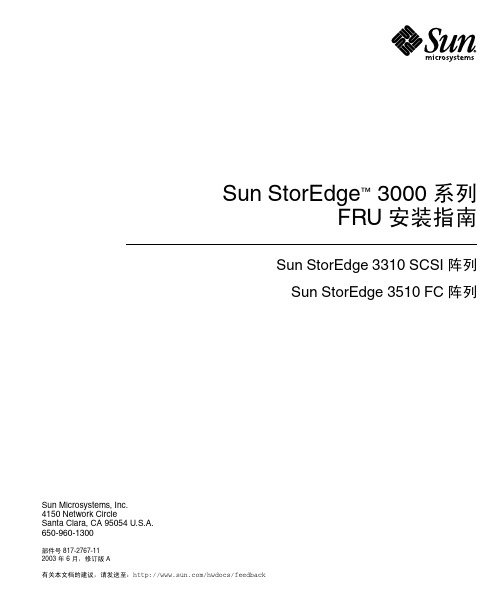
Sun StorEdge™ 3000 系列FRU 安装指南Sun StorEdge 3310 SCSI 阵列Sun StorEdge 3510 FC 阵列Sun Microsystems, Inc.4150 Network CircleSanta Clara, CA 95054 U.S.A.650-960-1300部件号 817-2767-112003 年 6 月,修订版 A有关本文档的建议,请发送至:/hwdocs/feedback版权所有 © 2003 Dot Hill Systems Corporation, 6305 El Camino Real, Carlsbad, California 92009, USA.保留所有权利。
Sun Microsystems, Inc. 和 Dot Hill Systems Corporation 可能拥有与本产品或文档中涉及的技术相关的知识产权。
具体来说(且不仅限于此),这些知识产权包括 /patents 所列出的美国专利中的一项或多项,以及在美国或其他国家(地区)申请的一项或多项补充专利或未决专利。
本产品或文档按照限制其使用、复制、分发和反编译的许可证进行分发。
未经 Sun 及其许可方(如果有)的事先书面授权,不得以任何形式或任何手段复制本产品或文档的任何部分。
第三方软件由 Sun 供应商提供版权及许可授权。
本产品的某些部分来源于 Berkeley BSD 系统,已获得 University of California 的许可。
UNIX 是在美国和其他国家(地区)的注册商标,已通过 X/Open Company, Ltd. 获得独家许可。
Sun、Sun Microsystems、Sun 标志、Sun StorEdge、AnswerBook2、, 和 Solaris 是 Sun Microsystems, Inc. 在美国和其他国家(地区)的商标或注册商标。
Sun StorEdge 3510 FC 阵列安装、操作和维护手册说明书
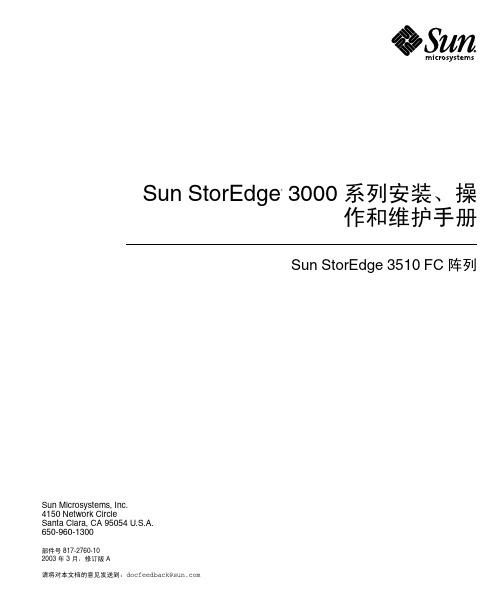
Sun StorEdge 3000 系列安装、操作和维护手册Sun StorEdge 3510 FC 阵列Sun Microsystems, Inc.4150 Network CircleSanta Clara, CA 95054 U.S.A.650-960-1300部件号 817-2760-102003 年 3 月,修订版 A请将对本文档的意见发送到:*******************版权所有 © 2002-2003 Dot Hill Systems Corporation, 6305 El Camino Real, Carlsbad, California 92009, USA.保留所有权利。
Sun Microsystems, Inc. 和 Dot Hill Corporation 可能拥有与本产品或文档中涉及的技术相关的知识产权。
具体来说(且不仅限于此),这些知识产权包括 /patents 所列出的美国专利中的一项或多项,以及在美国或其他国家(地区)申请的一项或多项补充专利或未决专利。
本产品或文档按照限制其使用、复制、分发和反编译的许可证进行分发。
本产品或文档的任何部分,未经 Sun 及其许可方(如果有)的事先书面授权,不得以任何形式或任何手段加以复制。
第三方软件由 Sun 供应商提供版权及许可授权。
本产品的某些部分来源于 Berkeley BSD 系统,已获得 University of California 的许可。
UNIX 是在美国和其他国家(地区)的注册商标,已通过 X/Open Company, Ltd. 获得独家许可。
Sun、Sun Microsystems、Sun 标志、Sun StorEdge、AnswerBook2、, 和 Solaris 是 Sun Microsystems, Inc. 在美国和其他国家(地区)的商标或注册商标。
美国政府权利 ó 商业使用。
Dell服务器磁盘阵列配置手册

此文档为自行整理,非官方提供资料,仅供参考.疏漏之处敬请反馈。
对RAID进行操作很可能会导致数据丢失,请在操作之前务必将重要数据妥善备份,以防万一.名称解释:ﻫDisk Group:磁盘组,这里相当于就是阵列,例如配置了一个RAID5,就就是一个磁盘组VD(Virtual Disk):虚拟磁盘,虚拟磁盘可以不使用阵列得全部容量,也就就是说一个磁盘组可以分为多个VD PD(Physical Disk):物理磁盘ﻫHS:Hot Spare 热备Mgmt:管理1、按照屏幕下方得虚拟磁盘管理器提示,在VD Mgmt菜单(可以通过CTRL+P/Cﻫ【一】,创建逻辑磁盘ﻫTRL+N切换菜单),按F2展开虚拟磁盘创建菜单ﻫ2、在虚拟磁盘创建窗口,按回车键选择"Create NewVD”创建新虚拟磁盘3、在RAID Level选项按回车,可以出现能够支持得RAID级别,RAID卡能够支持得级别有RAID0/1/5/10/50,根据具体配置得硬盘数量不同,这个位置可能出现得选项也会有所区别.ﻫ选择不同得级别,选项会有所差别.选择好需要配置得RAID级别(我们这里以RAID5为例),按回车确认。
ﻫ4、确认RAID级别以后,按向下方向键,将光标移至Physical Disks列表中,上下移动至需要选择得硬盘位置,按空格键来选择(移除)列表中得硬盘,当选择得硬盘数量达到这个RAID级别所需得要求时,Basic Settings得VD Size中可以显示这个RAID得默认容量信息。
有X标志为选中得硬盘。
选择完硬盘后按Tab键,可以将光标移至VD Size栏,VD Size可以手动设定大小,也就就是说可以不用将所有得容量配置在一个虚拟磁盘中。
如果这个虚拟磁盘没有使用我们所配置得RAID5阵列所有得容量,剩余得空间可以配置为另外得一个虚拟磁盘,但就是配置下一个虚拟磁盘时必须返回VD Mgmt创建(可以参考第13步,会有详细说明).VD Name根据需要设置,也可为空。
Sun StorEdge 3000 系列最佳做法手册说明书

Sun StorEdge™ 3000 系列最佳做法手册Sun StorEdge 3320 SCSI Array Sun Microsystems, Inc.文件号码 819-1711-102005 年 7 月,修订版 A请将有关本文档的意见和建议提交至:/hwdocs/feedback版权所有 © 2005 Dot Hill Systems Corporation, 6305 El Camino Real, Carlsbad, California 92009, USA. 保留所有权利。
对于本文档中介绍的产品,Sun Microsystems, Inc. 和 Dot Hill Systems Corporation 对其所涉及的技术拥有相关的知识产权。
需特别指出的是(但不局限于此),这些知识产权可能包含在 /patents 中列出的一项或多项美国专利,以及在美国和其他国家/地区申请的一项或多项其他专利或待批专利。
本文档及其相关产品的使用、复制、分发和反编译均受许可证限制。
未经 Sun 及其许可方(如果有)的事先书面许可,不得以任何形式、任何手段复制本产品或文档的任何部分。
第三方软件,包括字体技术,均已从 Sun 供应商处获得版权和使用许可。
本产品的某些部分可能是从 Berkeley BSD 系统衍生出来的,并获得了加利福尼亚大学的许可。
UNIX 是 X/Open Company, Ltd. 在美国和其他国家/地区独家许可的注册商标。
Sun、Sun Microsystems、Sun 徽标、Sun StorEdge、AnswerBook2、 和 Solaris 是 Sun Microsystems, Inc. 在美国和其他国家/地区的商标或注册商标。
美国政府权利-商业用途。
政府用户应遵循 Sun Microsystems, Inc. 的标准许可协议,以及 FAR(Federal Acquisition Regulations,即“联邦政府采购法规”)的适用条款及其补充条款。
海康威视磁盘阵列使用说明[精.选]
![海康威视磁盘阵列使用说明[精.选]](https://img.taocdn.com/s3/m/4d37c6ee960590c69ec37668.png)
海康威视磁盘阵列使用说明一.登录1.存储系统默认登录账户为:web_admin 密码为:1232.登录时应以高级模式登录二.设定IP SAN的访问IP管理员可以通过与存储设备相互连通的网络,来设置IP SAN的访问IP。
存储设备分为管理网口和数据网口,可以通过管理网口或者数据网口连接管理PC连接管理网口后,用户可以将用来进行存储管理的设备IP改为同网段的IP,确认网络连接正常后,便可以在IE中输入:https://192.168.10.138:2004来登录IP SAN的管理界面。
一.网络配置下图是系统正常登录后的界面,如图1所示图11.进入系统后,可以首先进入网络管理,在进入网络管理界面后首先要进行网口绑定:点击“绑定管理”按钮,在弹出的界面选择要绑定的网口且绑定模式为“虚拟化”,在点击“创建绑定”并确认绑定成功2.接下来就是“网口管理”,网口管理即就是修改系统IP地址,进入网口管理界面如图2所示:可在此修改系统的访问IP地址图2二.创建RAID1.网络管理之后就是RAID管理,首先要创建阵列,进入“阵列创建”界面,如图3所示图3输入阵列名称,并将阵列类型选为RAID5,然后在可用物理盘中勾选至少3块盘创建阵列,选好后点击“创建阵列”即可。
2.第二步则要进行“阵列重构”,阵列重构是对于已经存在的阵列中,某个物理盘出现不稳定或者出现故障的情况下,为了拯救出故障硬盘中的数据而设定的,从而达到保护数据和恢复阵列的完整性。
但,前提是系统中存在可用的物理盘,并且和出故障的硬盘容量大小相同。
如图4所示图4初始时候阵列自动重构状态默认是关闭的,首先我们要开启自动重构然后输入阵列名称并选择1块可用物理盘,点击“重构阵列”(阵列重构一般是在有故障盘的时候才会用到)3.接下来就要进入“热备盘管理”,热备盘是用来防止阵列中出现掉盘或者磁盘出故障时及时自动化去替换出现故障的硬盘。
其界面如下图5 选择要添加的热备盘点击“添加热备盘”即可图54.之后就是阵列校验,阵列校验的目的是预先防止数据存储过程中出现的错误和长期读写造成的文件丢失,从而达到数据的有效性和完整性。
- 1、下载文档前请自行甄别文档内容的完整性,平台不提供额外的编辑、内容补充、找答案等附加服务。
- 2、"仅部分预览"的文档,不可在线预览部分如存在完整性等问题,可反馈申请退款(可完整预览的文档不适用该条件!)。
- 3、如文档侵犯您的权益,请联系客服反馈,我们会尽快为您处理(人工客服工作时间:9:00-18:30)。
3S-W 系列
磁盘阵列操作手册
2009年5月
第一部分终端操作
一.进入终端
每秒位数:38400
数据位:0
奇偶校验:无
停止位:1
数据流控制:硬件/无
CTRL+L激活,选择Terminal(VT100 Mode)进入.
二.创建RAID (Quick installation)
1.快速创建
如图,在Quick installation中快速创建你的RAID,选择你想要的RAID级别,然后回车即可创建.Quick installation只能为你创建一组RAID,即把阵列中所有的硬盘组成一个RAID.快速创建之后你可以直接在服务器中看到该RAID.
2.手动创建RAID (view and edit Logical drives)
在view and edit Logical drives中手动创建RAID.
按回车进入,当没有做RAID的时候会弹出一个空的表格,回车后弹出提示"Create Logical Drive?",选择YES进入,选择RAID级别进入,这是会弹出阵列中各个硬盘的信息.如图:
回车选中要做RAID的硬盘,然后按ESC→
设置你的RAID参数,若不修改直接再按ESC→
选择YES创建完毕.
3.分卷 (Partition logical drive)
按回车选择做好的RAID,选择Partition logical drive,根据自己的需求划分若干个卷.
如上图,我们将该RAID分成了200000MB和276428MB两个卷
4.映射(view and edit Host luns)
在手动做完RAID之后我们要通过映射才可以在服务器上找到我们的RAID.
进入view and edit Host luns,会弹出CH0和 CH1两个通道,假如我们把服
务器接到了CH0上 ,那么我们就要在CH0上做映射,回车进入,选择Logical Drive
进入,弹出空白的表格按回车,会弹出你已经创建的RAID,如图:
回车选择要映射的分区,
回车选择Map Host LUN,选择YES.映射完毕。
这是在右边的栏目里我们可以找到刚才映射的那个分区。
若要在同一个通道上映射另一个分区,我们需要把光标移到先前映射下面的
空白处,如下图:
接下来和先前一样,选择RAID,然后选择另外一个分区,
回车选择Map Host LUN,选择YES.映射完毕。
如下图:
5.删除RAID
若要删除RAID,首先要删除该RAID的映射,在view and edit Host luns中找到映射删除即可,如图:
找到映射在Unmap Host Lun选择YES,映射即被删除.
然后在view and edit Logical drives中删除RAID,如图
选中RAID,选择Delete logical drive ,选择YES即可删除RAID
6.添加热备盘
在view and edit Drives中选中要做热备盘的硬盘,如图:
根据需求选择不同的热备,add Local spare drive为局部热备,
add Global spare drive为全局热备。
局部热备指专为某一个RAID做热备盘,全局热备指为阵列中所有的RAID做热备,这时不管哪个RAID掉盘,全局热备盘就会自动替换上去。
在做局部热备的时候我们要选定给哪个RAID做热备,如下图:
选中之后回车点YES即可。
全局热备就不用具体指定某个RAID,选择add Global spare drive,回车点YES即可。
7.光纤接口阵列映射方法
若使用光纤接口的阵列, 并且把阵列接到光纤交换机上,在做映射的时候就要为其指定一块光纤卡,具体步骤如下图:
开始步骤和一般做映射一样,到Map Host LUN的选项的时候选择Create Host Filter Entry,然后选择Add from current device list
这时阵列会自动检测到各个服务器光纤卡的ID号,选择你要连接的光纤卡然后回车,选择YES,如下图,弹出个设置框
在name 处设置一个名称,然后按ESC,弹出“Add Host Filter Entry ?”选择YES。
然后再按ESC,弹出映射的信息,选择YES,映射完毕。
第二部分液晶屏操作
一创建RAID
1 快速创建
下面举例创建一个RAID5
3S9000
No Host LUN
长按ENT两秒
Set TDRV=3 with
LG RAID5 ?
Quick Logical ↓
Drive Install .....
按ENT
按上下箭头选择RAID级别,长按ENT两秒LG=0 Creation
Completed
提示创建完成,按ESC
Initializing 001%
Please Wait !
显示进度完成后即可使用
2 手动创建RAID
3S9000
No Host LUN
长按ENT两秒,按下键找到view and edit Logical drives View and Edit
Logical Drives..
按 ENT
LG=0
Not Defined ?
长按ENT两秒
TDRV=3 Create
LG Level=RAID5?
按上下选择RAID级别
选择完后长按ENT两秒进入
按ENT
此时显示硬盘信息,按ENT选中你要的硬盘
SLOT=1 238469MB
*LG=0 SL Seagate
带有*即表示你选中的硬盘按上下键依次选中所需硬盘,然后长按ENT两秒
Change Logical
Drive Parameter?
询问是否更改参数,一般是不用做更改的,按下键询问是否创建RAID ,长按ENT两秒
创建完毕
2.分卷
3S9000
No Host LUN
长按ENT两秒,按下键找到view and edit
Logical
drives
View and Edit
Logical Drives..
按 ENT
LG0 RAID5 DRV=3
465GB GD SB=0
按ENT选中RAID,按下键找到Partition logical drive Partition
Logical Drive ..
按ENT
长按ENT两秒
LG=0 Part=0
0476428MB ?
长按ENT两秒,调整第一个分区的大小,然后再按ENT两秒确认Data Can Be Lost
Still Partition?
长按ENT两秒,这时该RAID就被分成了2个卷
三映射
3S9000
No Host LUN
长按ENT两秒,按下键找到view and edit Host luns View and Edit
Host Luns
按ENT进入
CH=0 ID=102
Pri . Ctlr
选择通道0按ENT进入
Map to
Logical Drive ?
长按ENT进入
CH0 ID102 LUN0
No Mapped ..
按ENT进入
Map Host LUN ?
长按ENT进入
LG0 RAID5 DRV=3
465GB GD SB=0
长按ENT进入
LG=0 PART=0
0276428MB ?
选择要映射的分区长按ENT确定
Map Host LUN
....
按ENT进入
CH0 ID102 LUN0
Mapto LG0 PRTO?
长按ENT确定.映射完毕
四添加热备盘
3S9000
Ready
长按ENT进入,按下键找到view and edit Drives
View and Edit
Drives
按ENT进入,找到要做热备的硬盘,按ENT确定
Add Local Spare
Drive ...
找到add Local spare drive (局部热备),按ENT确定*LG0 RAID5 DRV=3
465GB GD SB=0
选定要做热备的RAID,长按ENT确定即可
做全局热备操作如下:
在view and edit Drives中找到要做热备的硬盘
Add GLobal Spare
Drive ...
找到Add GLobal Spare Drive(全局热备),长按ENT确定即可五删除RAID
首先删除映射
3S9000
Ready
长按ENT两秒进入,找到view and edit Host luns
View and Edit
Host Luns
按ENT进入
CH=0 ID=102
Pri . Ctlr
选择做了映射的通道 ENT进入
CH0 ID102 LUN0
Mapto LG0 PRT0
选择映射,按ENT确定
Delete CH0 ID102
LUN=00 Mapping ?
长按ENT两秒确定.映射删除
再删除RAID ,进入view and edit Logical drives View and Edit
Logical Drives ..
ENT进入
LG0 RAID5 DRV=3
465GB GD SB=0
选定要删除的RAID ,按ENT进入
Delete Logical
Drive ..
选择Delete logical drive, ENT确定即可删除RAID。
