SolidWorks 2015 SP0.0(安装、激活与开启特效)指南
SolidWorks基础教程
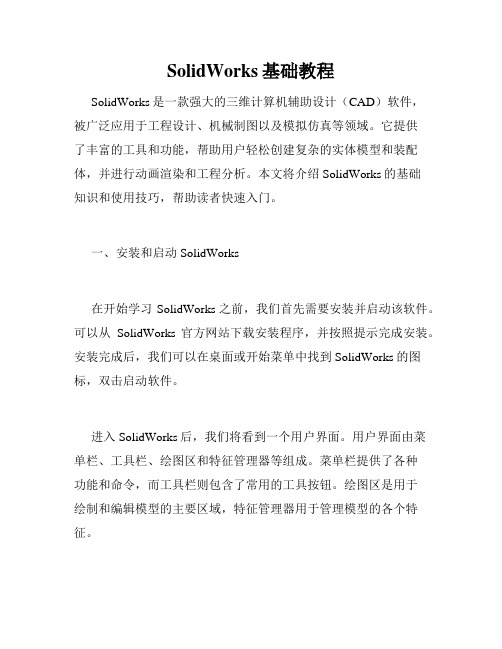
SolidWorks基础教程SolidWorks是一款强大的三维计算机辅助设计(CAD)软件,被广泛应用于工程设计、机械制图以及模拟仿真等领域。
它提供了丰富的工具和功能,帮助用户轻松创建复杂的实体模型和装配体,并进行动画渲染和工程分析。
本文将介绍SolidWorks的基础知识和使用技巧,帮助读者快速入门。
一、安装和启动SolidWorks在开始学习SolidWorks之前,我们首先需要安装并启动该软件。
可以从SolidWorks官方网站下载安装程序,并按照提示完成安装。
安装完成后,我们可以在桌面或开始菜单中找到SolidWorks的图标,双击启动软件。
进入SolidWorks后,我们将看到一个用户界面。
用户界面由菜单栏、工具栏、绘图区和特征管理器等组成。
菜单栏提供了各种功能和命令,而工具栏则包含了常用的工具按钮。
绘图区是用于绘制和编辑模型的主要区域,特征管理器用于管理模型的各个特征。
二、创建基本几何图形在SolidWorks中,我们可以通过创建基本几何图形来构建模型。
例如,我们可以使用矩形工具来创建一个矩形板,使用圆工具来创建一个圆柱体等。
要创建一个矩形,可以单击矩形按钮并在绘图区内拖动鼠标。
可以选择输入矩形的尺寸或者通过拖动鼠标来调整矩形的大小。
类似地,使用圆工具可以创建圆形或圆柱体,而线工具可以创建直线。
三、编辑和变换几何体创建基本几何图形后,我们可以对其进行编辑和变换。
例如,我们可以改变矩形的尺寸、圆的直径,或者通过移动、旋转和缩放来改变几何体的位置和形状。
要改变几何体的尺寸,可以选择相应的边或面,并使用尺寸工具输入新的数值。
要移动几何体,可以选择几何体并使用移动工具将其拖动到新的位置。
类似地,旋转和缩放工具可以帮助我们实现几何体的旋转和缩放。
四、创建装配体除了单独创建几何体之外,我们还可以使用SolidWorks创建复杂的装配体。
装配体是由多个零件组合而成的模型,例如机械设备、汽车和飞机等。
solidworks激活方法

solidworks激活方法
激活 Solidworks 有以下几种方法:
1. 在安装Solidworks 时输入有效的序列号和激活码进行激活。
2. 如果已经安装了 Solidworks,可以打开软件并点击“帮助”菜
单中的“激活”选项,然后按照提示输入有效的序列号和激活码进行激活。
3. 可以从 Solidworks 官方网站或认可的软件供应商处购买Solidworks 的许可证和激活码,在安装或打开软件时使用这些
信息进行激活。
4. 在 Internet 上搜索 Solidworks 激活工具或破解补丁是非法的,并且可能导致软件无法正常工作或损害计算机。
因此,不建议使用这些非法的方法来激活 Solidworks。
soildworks下载安装

声明:以下内容均是在网上搜集的来以供大家共享看文章SolidWorks2008 安装教程!solidworks2007、2008 、2009、2010下载2008-11-20 16:48[免责声明]这的下载地址均来自网络,安装方法也是从网络上收集而来!该内容仅限於个人测试学习之用,不得用於商业用途,并且请在后24小时内删除。
软体版权归作者及其公司所有,如果你喜欢,请购买正版,再加一句SW非常好。
下载地址在文章后面先推荐3个学习solidworks网站吧,都不错对我这个初学者帮助很大!!不过要注册一下,麻烦!!本是刚刚开始学习SW,觉得非常的好(有钱我一定要支持一下Z版!!),在网络上也得到了许多朋友的帮助!我装的是2007Office Premium SP0.0,但网上有许多2008的源文件看不了.....没办法!(装了2008发现有的源文件是2009,哭...)SW2008长见的DVD版本的有3.8G版,和5.4G版的两个,都说5.4的比较完整(体积大)。
我载的是3.8G的,(3.8G和5.4G区别,本文结尾有图片)对与我这个初学者来说足足够用!下边开始我的流水安装过程:先来一张安装好的图吧:准备工作:2008,2009安装前先断开网络!!1、3.8G的SW2008SP0(它的ISO中带破解文件,但要更新SP3.0的话就不需要破解sp0)2、2.3G的SW2008SP3.0更新(它破解文件在“lz0”文件夹)3、还需要一个虚拟光驱软件DAEMON Tools(设置成2个虚拟的光驱,因为要更新sp3.0时要求插入sp0的CD)4、因为我的电脑中C盘已经装了2007,现在想吧2008装在D盘!5、因为安装提示要“许可管理员”,所以先建立文件夹:e:\sw2008;将SW2008 SP3.0\Lz0\sw2008.lic和sw2008.reg两个复制到新建的e:\sw2008文件夹下!下边用(安装过程中弹出“许可管理员”也可以点击“取消”不用理睬它,这样我也安装成功过!)先安装SP0.0首先,用虚拟光驱分别调入SP0和SP3.0的ISO文件。
SolidWorks插件安装教程
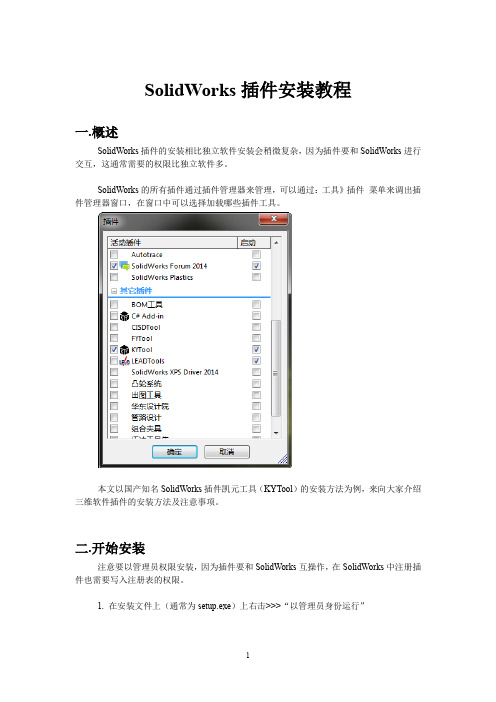
SolidWorks插件安装教程一.概述SolidWorks插件的安装相比独立软件安装会稍微复杂,因为插件要和SolidWorks进行交互,这通常需要的权限比独立软件多。
SolidWorks的所有插件通过插件管理器来管理,可以通过:工具》插件菜单来调出插件管理器窗口,在窗口中可以选择加载哪些插件工具。
本文以国产知名SolidWorks插件凯元工具(KYTool)的安装方法为例,来向大家介绍三维软件插件的安装方法及注意事项。
二.开始安装注意要以管理员权限安装,因为插件要和SolidWorks互操作,在SolidWorks中注册插件也需要写入注册表的权限。
1. 在安装文件上(通常为setup.exe)上右击>>>“以管理员身份运行”2. 依次单击【下一步】安装。
3. 安装过程中杀毒软件(如360)会拦截写入注册表操作,一定要允许写入,否则安装不成功,在SolidWorks中找不到插件。
4. 安装完成后,在桌面或SolidWorks的菜单栏中会有插件的图标。
相比独立启动插件程序,更推荐以插件的方式使用,这样可以减少错误出现。
5. 使用插件时,建议以管理员身份运行程序,否则容易因权限不足而出各种问题,比如插件目录和SolidWorks在不同目录下,有时会出现没有权限访问彼此目录下的文件。
6.在SW图标上右击找不到【以管理员身份运行】怎么办?按下【ctrl + shift】键(左下角两个键)然后右击,就会出现【以管理身份运行】。
7.一劳永逸的方法:打开图标的属性窗口,找到“兼容性”这一页,下面有一个选项“以管理员身份运行程序”,选中它就OK了。
三.卸载插件插件卸载不同与普通软件卸载,有时候插件卸载完成后在三维软件中(SolidWorks、UG、Creo等)仍然会存在其信息,这是由于插件注册表没有清理干净所导致的。
1.XP,Win7,Win10,系统卸载插件一般不会出问题2.Win8下卸载程序需要管理员权限,如果不能正常卸载,打开任务管理器,打开详细信息页,找到“explorer.exe”结束掉这个进程,然后单击【文件>>>新建任务】,在打开的窗口中输入“explorer.exe”,重点是选中下方的选项“以管理员身份运行”,最后点【确定】再回到控制面板中卸载就不会出错了。
solidworks product activation激活方法

solidworks product activation激活方法下载提示:该文档是本店铺精心编制而成的,希望大家下载后,能够帮助大家解决实际问题。
文档下载后可定制修改,请根据实际需要进行调整和使用,谢谢!本店铺为大家提供各种类型的实用资料,如教育随笔、日记赏析、句子摘抄、古诗大全、经典美文、话题作文、工作总结、词语解析、文案摘录、其他资料等等,想了解不同资料格式和写法,敬请关注!Download tips: This document is carefully compiled by this editor. I hope that after you download it, it can help you solve practical problems. The document can be customized and modified after downloading, please adjust and use it according to actual needs, thank you! In addition, this shop provides you with various types of practical materials, such as educational essays, diary appreciation, sentence excerpts, ancient poems, classic articles, topic composition, work summary, word parsing, copy excerpts, other materials and so on, want to know different data formats and writing methods, please pay attention!SolidWorks是一款广泛应用于机械设计领域的计算机辅助设计软件,它拥有强大的建模和仿真功能,可以帮助工程师们在设计过程中快速准确地完成工作。
SOLIDWORKS Education Edition 2015 -2016 安装说明书
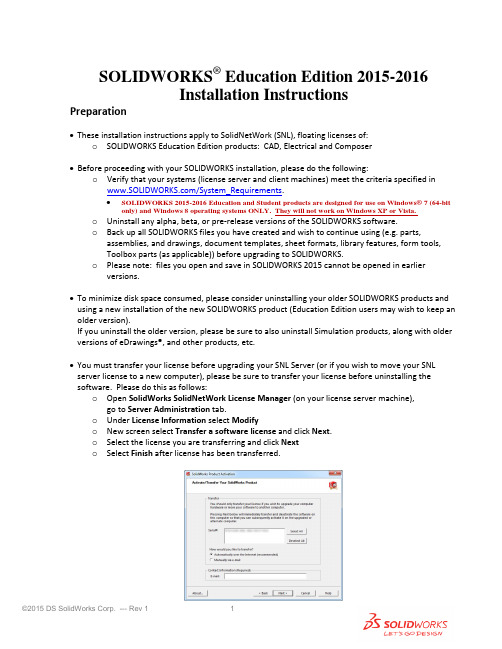
SOLIDWORKS® Education Edition 2015-2016Installation InstructionsPreparation•These installation instructions apply to SolidNetWork (SNL), floating licenses of:o SOLIDWORKS Education Edition products: CAD, Electrical and Composer•Before proceeding with your SOLIDWORKS installation, please do the following:o Verify that your systems (license server and client machines) meet the criteria specified in /System_Requirements.•SOLIDWORKS 2015-2016 Education and Student products are designed for use on Windows® 7 (64-bit only) and Windows 8 operating systems ONLY. They will not work on Windows XP or Vista.o Uninstall any alpha, beta, or pre-release versions of the SOLIDWORKS software.o Back up all SOLIDWORKS files you have created and wish to continue using (e.g. parts, assemblies, and drawings, document templates, sheet formats, library features, form tools,Toolbox parts (as applicable)) before upgrading to SOLIDWORKS.o Please note: files you open and save in SOLIDWORKS 2015 cannot be opened in earlier versions.•To minimize disk space consumed, please consider uninstalling your older SOLIDWORKS products and using a new installation of the new SOLIDWORKS product (Education Edition users may wish to keep an older version).If you uninstall the older version, please be sure to also uninstall Simulation products, along with older versions of eDrawings®, and other products, etc.•You must transfer your license before upgrading your SNL Server (or if you wish to move your SNL server license to a new computer), please be sure to transfer your license before uninstalling the software. Please do this as follows:o Open SolidWorks SolidNetWork License Manager (on your license server machine), go to Server Administration tab.o Under License Information select Modifyo New screen select Transfer a software license and click Next.o Select the license you are transferring and click Nexto Select Finish after license has been transferred.Installation• Locate your Serial Number(s) from your product package or email from DS-SOLIDWORKS or yourschool. If you cannot find or you have misplaced your number, contact your local educational reseller to obtain one.• Serial numbers vary by product type:o SOLIDWORKS Education Edition, the number typically begins with 9710 (Network)Installation and Licensing ProcessYou are ready to begin your installation of theSOLIDWORKS ® Education Edition! Network Users OnlySection 2Section 1 Ver. 1Steps for Section 1: NETWORK INSTALLATION1.Remove previous SolidNetWork (SNL) License Managers(be sure to transfer your server license first, as noted above)2.Remove previous SOLIDWORKS software3.Install 2015 SolidNetWork (SNL) License Manager4.Activate your 2015 SNL Manager5.Install SOLIDWORKS software on individual clientsSection 1 | SOLIDWORKS® Education Edition SNL Manager Installation (Network)Note:If you are installing SOLIDWORKS on a Network with Restricted Rights, please go to the Customer Portal for additional documentation or contact your local reseller for assistance.This step is only for users who are on NETWORK. If you purchased a Standalone license, please proceed to Section 2 of the installation process.Note:•All previous SOLIDWORKS License Managers must be removed from your computer before beginning the installation of the new SOLIDWORKS License Manager (i.e. 2014 must be removed before installing 2015).•The SOLIDWORKS License Manager must be installed on the machine that will be used to distribute SOLIDWORKS licenses on your network.•The SOLIDWORKS License Manager for 2015 will license all SOLIDWORKS EDU Edition applications, including SOLIDWORKS Simulation, SOLIDWORKS Sustainability, eDrawings and PhotoView 360, etc.Remove previous SolidNetWork License Managers (SNL) Please note, the 2015 SNL Manager is required to run SOLIDWORKS 2015 software. It can be used to manage older versions of SOLIDWORKS. For a complete list of requirements for SOLIDWORKS SNL and SOLIDWORKS Electrical Servers, please visit: /systemrequirements1.Stop the Licensing Service on the hostmachine using Windows Task Manager asfollows:With the SolidNetWork license managerrunning, open the Windows TaskManager.On the Applications tab, browse to theSolidNetWork license manager then right-mouse-click and select Go to Process.Then select End Process to stop theprocess(see image for Windows 7).unch Add/Remove Programs and uninstall the previous version of the SolidWorks SolidNetWork LicenseManager.Access Add/Removeprograms from Start >Control Panel > Add/RemovePrograms. Locate theSOLIDWORKS SolidNetWorkLicense Manager and selectRemove.-Once the remove option isselected you will beprompted to confirm theproducts to uninstall.-The product will thenuninstall. A progress only boxwill appear.-After the product uninstall is complete, close the Add/Remove programs window and launch Windows Explorer.Locate the folder where the licensemanager was previously installed anddelete it.By default the license manager isinstalled to: C:\ProgramFiles\SOLIDWORKS SolidNetWorkLicense Manager.Remove previous SOLIDWORKS Software from client machines1.If required, uninstall SOLIDWORKS using Add/Remove Programs.2.If required, delete SOLIDWORKS folders located in C:\Program Files\SolidWorks CorpBegin 2015 SolidNetWork License (SNL) Manager Install1.Insert your 2015 SOLIDWORKS DVD in your local DVD Drive to begin the software installation process. If SOLIDWORKS Master Setup does not come up automatically, select My Computer and double click the DVD drive, this is generally your D: drive. You may also launch the Installation Manager downloaded from the SOLIDWORKS Customer Portal by browsing to your download and select “setup.exe”.Note: Once DVD is placed in your local DVD Drive, the SOLIDWORKS 2015 Installation Manager will appear. Select Server products and then select “Install SolidNetWork License Manager (distributed licensing) on this computer.”Select Next.2.The next screen will prompt you for your SOLIDWORKS and associated products serial number. Enteryour product serial number. Select Next.3.Confirm the Summary page and click “Install Now”.Note: Server Installation Progress will appear. Once done checking for Updates, the SOLIDWORKS SolidNetWork License Manager Setup will appear. Click Next.4.After the installation is complete there will be a confirmation of the successful install. Oncecompleted the Installation Manager confirms the product(s) are installed correctly.5.Select Finish and close the Installation Manager.This completes the installation of the SOLIDWORKS SolidNetWork License Manager. Please tell us your installation experience, the following Survey will be displayed in your Internet Browser. Thank you for your feedback.Activate 2015 SolidNetWork (SNL) LicenseBeginning with SOLIDWORKS 2010 release, a new licensing method has been introduced for network licenses. The new process will require internet connectivity to ‘activate’ the license on the SOLIDWORKS server.What does this mean for the user? The end user will no longer need a license file or existing dongle. The dongle must be returned to your value added reseller.1.To activate the newly installed software go to: Start > All programs > SOLIDWORKS 2015 > SOLIDWORKSLicense Manager > SolidNetWork License Manger.A server information dialog will appear that will allow you to choose the license server port(s) and applyan options file if desired. It is recommended that you select the option for firewall in use on this server.Select Next to continue.Note: You will need to add exceptions in your firewall software, example shown is Windows® 7 Firewall settings on the next page. For Windows 7, go to Windows 7 settings.For Windows® 7 Firewall1.Add program exceptions to the Windows 7 Firewall.In SNL Server setup, change image to show that the Windows firewall option is selected.2.Please go to Control Panel and select System and Security3.Allow programs through the firewall.4.Click “allow another program”And Browse to the folder where you installed the SOLIDWORKS SolidNetWork License Manager.Add both executables: Lmgrde.exe and sw_d.exeWhen lmgrd.exe is added successful to the exceptions list, it will appear as ‘Acresso Software Inc.’ in the list of Allowed programs and features:For Windows 7 FirewallWhen sw_d is allowed successfully, it will as sw_dn in the allowed programs list.SolidNetWork License (SNL) InstallThe SOLIDWORKS Product Activation window willappear and you will be required to provide an email to associate to the activation. Enter an email address and select Next.Note: If you do not have internet access (or email),please contact your Value Added Reseller.The product will now activate via internet.After a successful activation there will be a succeeded message which will show all the products associatedwith your serial number.Select Finish, completing activation. The license managerwill appear and you can close it out to complete the activation process.SolidNetWork License (SNL) Install is complete.NOTE: You have now finished installing the SOLIDWORKS License Manager.•You must now go to your client computers and proceed as follows on steps.•Before beginning the installation process, please be sure to close out of all SOLIDWORKS programs currently open on your computer.•You can also install SOLIDWORKS on your server machine. Follow the instructions in the next section.Section 2 | SOLIDWORKS® Education Edition Installation(Client installation)Note: for SOLIDWORKS Network installations, the software does not get installed on the network machine (License Server) by default. Normally SOLIDWORKS should be installed on the user machines (Client). Before beginning the installation process, please be sure to close out of all SOLIDWORKS programs currently open on your computer.1.On the CLIENT Machine Insert DVD or launch the Installation Manager downloaded from the SOLIDWORKSCustomer Portal. Select Individual (on this computer). Click Next in lower right corner.2.For new installation enter your serial number below (24 digits). Click Next.Note: the message in the center of the window under the green bar, “Connecting to SOLIDWORKS” will appear. You may see a screen stating that a newer version is available, ALWAYS select continue installing from DVD and click Next.3.After you have clicked Next, the SOLIDWORKS 2015 Installation Manager will guide you through theinstallation. Accept Defaults on the screen (DO NOT change anything) Click Install Now to continueinstallation.Optional: if you have purchased a license for a SOLIDWORKS Electrical products and have entered a serial number (separate Serial Number for Student products only) you will also see the following information (default selections shown).Expand the ‘Electrical Options’ as desired to check values and setting (default values shown below).Return ‘Back to Summary’ then select “Next” to start the installation.Note: For the client installation of a network license, you will be asked for your license server name as below. Please enter your license server and the port number that you specified in the server setup steps. The default******************************************************“OK”4. Installation is Complete! Confirm if you would like to tell us your installation experience in a survey or participate in the Customer Experience program, then click Finish.Note: Depending upon your computer configuration you may or may not need to restart your computer.For client installation of a network license, your SOLIDWORKS is ready now since your network license server has been activated in Section 1 and your client SOLIDWORKS is connected with your license server.====================================================================================For STANDALONE license installation, when you start SOLIDWORKS Education Edition for the first time, the SOLIDWORKS Product Activation dialog will appear to guide you through the activation process. Click Next, to continue with activation. (Please refer to the separate SOLIDWORKS Education Edition Standalone license installations for more detail.To activate you SOLIDWORKS product you must enter a serial number from SOLIDWORKS. The SOLIDWORKS Product Activation will help you collect the information necessary to activate your product.Choose which method for how you would like to activate. Enter your email address and then click Next.Now you are done registering your SOLIDWORKS Education Edition. Click Finish.You can now run your SOLIDWORKS® Education Edition license!。
solidworks基础教程
solidworks基础教程Solidworks基础教程Solidworks是一款三维CAD 设计软件,广泛应用于机械设计、产品设计和工程设计等领域。
本教程将介绍Solidworks的一些基本操作和功能,帮助初学者快速入门。
1.软件安装和激活安装Solidworks前,请确保您的计算机符合软件的系统要求。
安装过程中需要输入产品序列号,确保该序列号是有效的。
安装完成后,您将需要激活Solidworks软件,按照提示完成激活过程即可。
2.创建新文档在Solidworks中,您可以创建多种类型的文档,如零件、装配体和绘图等。
选择“新建”命令,选择所需的文档类型和模板,然后点击“确定”创建新文档。
3.绘制基本几何图形在零件文档中,您可以使用各种工具绘制基本几何图形,如线段、圆、矩形等。
选择相应的绘图工具,点击鼠标确定起点和终点,再次点击鼠标结束绘制。
4.编辑零件特征在零件文档中,您可以通过添加特征来创建更复杂的几何形状。
选择相应的特征工具,根据需要设置参数,然后点击鼠标确定位置和大小。
您还可以使用编辑工具对已有的特征进行修改。
5.组装零件在装配体文档中,您可以将不同的零件组装在一起,创建完整的产品模型。
选择相应的组装工具,根据需要确定零件的相对位置和约束关系。
您可以使用各种约束工具,如定位约束、角度约束和配合约束等。
6.创建绘图在绘图文档中,您可以根据需要创建各种二维绘图,如草图、剖视图和详图等。
选择相应的绘图工具,根据需要设置参数,然后点击鼠标确定位置和大小。
您还可以使用编辑工具对已有的绘图进行修改。
7.渲染和动画在Solidworks中,您可以对模型进行渲染,使其更加逼真。
选择相应的渲染工具,设置材质和光源等参数,然后点击渲染按钮开始渲染。
此外,您还可以使用动画工具,创建模型的动画效果。
8.保存和导出在Solidworks中,您可以随时保存您的工作。
选择“保存”命令,选择保存路径和文件名,点击“保存”按钮即可保存当前文档。
Solidworks2015下载安装激活图文教程
Solidworks2015下载安装激活图文教程百度搜索“零号床”—软件应用—solidworks
1.解压文件
(1)solidworks2015 下载后有两个 ISO 文件,如图 1:
图 1 solidworks2015 下载的 ISO 文件
(2)把两个文件分别解压,如图 2:
图2 解压(3)解压后形成两个文件夹,如图 3:
图3 解压后形成的两个文件夹2.移除旧授权
(1)打开“_SolidSQUAD_”文件夹,如图 4:
图 4 打开_SolidSQUAD_文件夹
(2)运行里面的“SW2010-2015.Activator.GUI.SSQ.exe”文件,如图 5:
图5 授权对话框
(3)勾选“Delete all activations and exit”,然后勾选上面的所有版本,然后单击“Activate!”按钮,如图 6:
图6 授权对话框
(4)移除完毕后会有一个提示,单击“OK”按钮,如图 7:
图7 授权移除后的提示3.开始安装
下载地址:百度搜索“零号床”—软件应用—solidworks。
solidworks基本使用方法
solidworks基本使用方法Solidworks是一款三维CAD软件,并且是目前市场上最强大的软件之一。
它能够满足不同工业领域的需求,具有广泛的应用范围,包括机械、汽车、航空、建筑等领域。
在这里,我们将介绍Solidworks基本使用方法。
1.打开软件首先,在电脑上安装Solidworks软件。
安装成功后,在开始菜单或桌面上可以找到Solidworks的图标。
双击该图标即可打开软件。
2.界面介绍打开软件后,可以看到一个三维界面。
界面上有许多工具和功能,包括菜单栏、工具栏、特征栏、状态栏、下拉菜单等。
(1)菜单栏菜单栏包括各种工具和功能,如文件、编辑、视图、工具、帮助等。
(2)工具栏工具栏位于界面的上部,包括快捷工具,如新建、打开、保存、完成退出等。
(3)特征栏特征栏位于界面的左边。
它包括构建三维模型所需的各种工具,如拉伸、旋转、倒角、填充等。
(4)状态栏状态栏位于界面的下面。
它提供了 Solidworks 文件的信息,如单位、坐标系、Z 轴朝向、坐标值等。
下拉菜单位于工具栏和特征栏之间,包括很多快捷选项。
在建模过程中,使用下拉列表可以快速更改工具选项。
3.创建新的零件点击工具栏上的“新建”按钮,选择零件,然后选择所需的单位和标准。
输入新零件的名称和材料信息并确定。
此时,新的零件已经创建完成。
4.绘制草图在特征栏中选择草图工具,打开草图视图,开始绘制三维模型草图。
草图工具栏包括画线、画圆、画弧、加约束等工具。
通过这些工具制作出符合要求的模型草图。
5.创建特征完成草图后,需要把它转化为空心模型。
将草图折叠起来,显示新特征的选项。
在特征栏中选取所需的特征,例如拉伸、旋转、倒角、镜像等。
此时,将草图转化为实体模型。
6.编辑零件如果需要编辑零件,可以在特征栏中找到所需的特征进行修改。
同时也可以使用拉伸、镜像等工具来对零件进行修改。
可以随时对三维模型进行编辑,从而轻松地满足设计需求。
7.保存、导出和打印完成三维模型设计后,可以保存文件、导出文件或通过打印机打印设计稿。
solidworks教程2015讲解
第1章SolidWorks基础与建模技术本章要点SolidWorks是一个在Windows环境下进行机械设计的软件,是一个以设计功能为主的CAD/CAE/CAM软件,其界面操作完全使用Windows风格,具有人性化的操作界面,从而具备使用简单、操作方便的特点。
SolidWorks是一个基于特征、参数化的实体造型系统,具有强大的实体建模功能;同时也提供了二次开发的环境和开放的数据结构。
本章介绍SolidWorks的环境和简单的造型过程,让读者快速了解这个软件的使用。
本章内容❑SolidWorks环境简介❑SolidWorks建模技术❑简单演练SolidWorks 2006三维建模实例教程21.1SolidWorks环境简介SolidWorks是美国SolidWorks公司开发的三维CAD产品,是实行数字化设计的造型软件,在国际上得到广泛的应用。
同时具有开放的系统,添加各种插件后,可实现产品的三维建模、装配校验、运动仿真、有限元分析、加工仿真、数控加工及加工工艺的制定,以保证产品从设计、工程分析、工艺分析、加工模拟、产品制造过程中的数据的一致性,从而真正实现产品的数字化设计和制造,并大幅度提高产品的设计效率和质量。
通过本节的学习,读者应熟悉SolidWorks的界面,以及常用工具条的使用。
1.1.1工作环境和模块简介1.启动SolidWorks和界面简介安装SolidWorks后,在Windows的操作环境下,选择【开始】→【程序】→【SolidWorks 2006】→【SolidWorks 2006】命令,或者在桌面双击SolidWorks 2006的快捷方式图标,就可以启动SolidWorks 2006,也可以直接双击打开已经做好的SolidWorks文件,启动SolidWorks 2006。
图1-1是SolidWorks 2006启动后的界面。
图1-1SolidWorks界面这个界面只是显示几个下拉菜单和标准工具栏,选择下拉菜单【文件】→【新建】命令,或单击标准工具栏中按钮,出现“新建SolidWorks文件”对话框,如图1-2所示。
- 1、下载文档前请自行甄别文档内容的完整性,平台不提供额外的编辑、内容补充、找答案等附加服务。
- 2、"仅部分预览"的文档,不可在线预览部分如存在完整性等问题,可反馈申请退款(可完整预览的文档不适用该条件!)。
- 3、如文档侵犯您的权益,请联系客服反馈,我们会尽快为您处理(人工客服工作时间:9:00-18:30)。
SolidWorks 2015 SP0.0(安装、激活与开启特效)指南
【特别提示:SW2015仅支持Win7/8/8.1/10的64位操作系统】
{支持正版,有经济实力的请购买正版}
第一步:将安装程序*.ISO格式文件(最好不要解压,解压或有可能丢失文件),直接使用【虚拟光驱】软件或【魔方】打开DVD1。
第二步:打开文件夹中的【Setup.exe】。
第三步:弹出界面选择【单击安装】。
第四步:输入【序列号】。
SW15版本采用了新的序列号,详情请看下载文件夹中的readme.txt。
第五步:{这一步必须断网,弹出对话框点击【取消】}
断网的方法可以是:拔掉网线或禁用网卡。
第六步:选择安装产品和安装位置。
如果早前安装有SW的旧版本,SW会提示升级,这里我们选择新安装。
选择好安装产品和安装位置后,勾选【我接受SOLIDWORKS条款】。
点击下一步。
第七步:安装授权时弹出对话框(有时不弹出)。
点【是】。
点击【取消】
之后开始安装。
安装至45%时,提示更换DVD2。
继续使用虚拟光驱或魔方虚拟光驱加载DVD2盘。
加载后有:solidworks2 CD驱动器。
将H更改为I,点击确定。
继续安装。
第九步:安装完成。
【重启计算机】,有时不弹出。
安装后的桌面快捷方式:
第十步:激活。
打开【SW2010-2015.Activator.GUI.SSQ.exe】(位于下载的SSQ安装包中)。
选择【需要激活的版本】并点击【Activate】。
第十一步:安装或开启小金球(仅限显卡支持)。
打开【solidworks特效.exe】,
(软件下载地址百度网盘:/s/1dDpeq6d)。
首次使用弹出,点击【接受】。
查看版本信息。
打开零件图
http://www.swbbsc.com。
