allegro 文件转pads 的方法
allegro转pads的方法

allegro转pads的方法(原创实用版3篇)目录(篇1)1.引言:介绍 Allegro 和 PADS2.Allegro 转 PADS 的流程3.Allegro 转 PADS 的技巧与注意事项4.结论:总结 Allegro 转 PADS 的方法及其在电子设计自动化中的应用正文(篇1)一、引言随着电子技术的快速发展,电子设计自动化(EDA)工具在现代电子设计中扮演着越来越重要的角色。
在众多 EDA 软件中,Allegro 和 PADS 是两种常用于印刷电路板(PCB)设计的工具。
熟练掌握 Allegro 转 PADS 的方法,对于提高电子设计效率具有重要意义。
二、Allegro 转 PADS 的流程1.备份 Allegro 设计文件:在转出之前,务必对 Allegro 设计文件进行备份,以防止转出过程中出现意外丢失数据。
2.导出 Allegro 设计文件:在 Allegro 中选择“File”>“Export”>“PCB Layout”,选择输出格式为 Gerber RS-274X,并设置好输出路径。
3.导入 PADS 设计文件:启动 PADS 软件,选择“File”>“Open”,找到刚才导出的 Gerber 文件并打开。
4.PADS 设计文件的检查与修复:检查 PADS 中的设计是否与Allegro 中的设计一致,如有不一致的地方,需进行修复。
5.保存 PADS 设计文件:在 PADS 中选择“File”>“Save”,将设计文件保存为 PADS 格式。
三、Allegro 转 PADS 的技巧与注意事项1.技巧一:在 Allegro 中设置好设计规则,避免在 PADS 中出现设计错误。
2.技巧二:在导出 Gerber 文件时,选择适当的输出分辨率,以提高PADS 中设计的精度。
3.注意事项一:在导入 PADS 设计文件时,确保 PADS 软件的版本与Gerber 文件的版本兼容。
Allegro to PADS
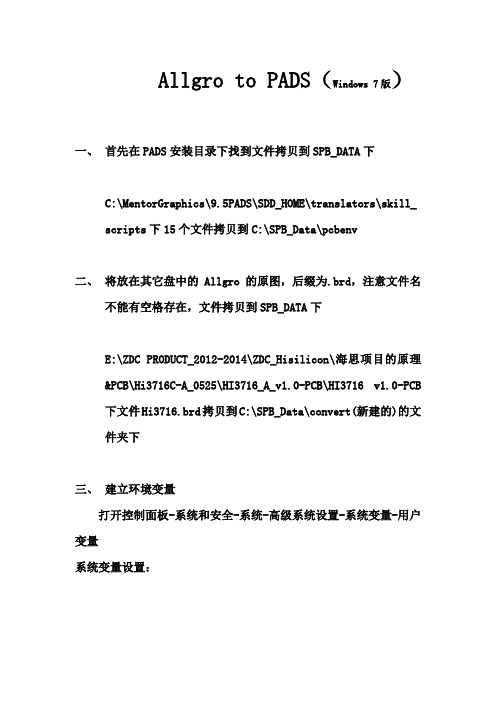
Allgro to PADS(Windows 7版)一、首先在PADS安装目录下找到文件拷贝到SPB_DATA下
C:\MentorGraphics\9.5PADS\SDD_HOME\translators\skill_
scripts下15个文件拷贝到C:\SPB_Data\pcbenv
二、将放在其它盘中的Allgro的原图,后缀为.brd,注意文件名
不能有空格存在,文件拷贝到SPB_DATA下
E:\ZDC PRODUCT_2012-2014\ZDC_Hisilicon\海思项目的原理&PCB\Hi3716C-A_0525\HI3716_A_v1.0-PCB\HI3716 v1.0-PCB 下文件Hi3716.brd拷贝到C:\SPB_Data\convert(新建的)的文件夹下
三、建立环境变量
打开控制面板-系统和安全-系统-高级系统设置-系统变量-用户变量
系统变量设置:
skill load
C:\SPB_Data\pcbenv\dfl_main.il 用户变量一:
AEX_BIN_ROOT
C:\MentorGraphics\9.5PADS\SDD_HOME\translators\win32\bin 用户变量二:
AEX_ENABLE_JOBPREFS_LAYER_FIX
1
四、用Allgro打开文件
开启Cadence下文件:
打开制板文件下目录:
单击确定
勾选TOP和All
skill load “dfl_main.il” main out
选择Start one way Translation
五、打开PADS程序,导入.brd文件
六、 PADS内参数调整另存目录。
[PCB系列之Allegro文件转Pads格式]
![[PCB系列之Allegro文件转Pads格式]](https://img.taocdn.com/s3/m/cf28b87c14791711cc7917a1.png)
PCB系列之All egro文件转P ADS格式XLBaymax整理
使用软件:Altium Designer10 Allegro16.6 PADS9.5
先看下allegro文件的预览图
步骤如下:打开Altium Designer10 ,File—Import wizard
选择Allegro文件类型,然后next
选择需要转换的allegro文件(brd格式),多个的话可以一起选,一起转换,选好之后点next
PCB层的映射,如果你觉得分配的不对,可以手工更改层,一般没问题,next
轮到PADS上场了,直接导入
文件类型选择PcbDoc,选择文件之后点打开就OK
大功告成,来看下最后的样子,转换之后有些地方属性可能有些不对,需要自行更改。
补充:
如果你在打开Altium Designer10 ,执行File—Import wizard之后是下图这样子的,不要急,你只是没装导入插件。
DXP—Plug-ins and updates,然后点Importers and Exporters 36plugs
可以挑选自己需要的插件进行安装,但是我这里选择install all,然后点apply即可,然后可以愉快的转文件了。
Allegro文件转pads的方法
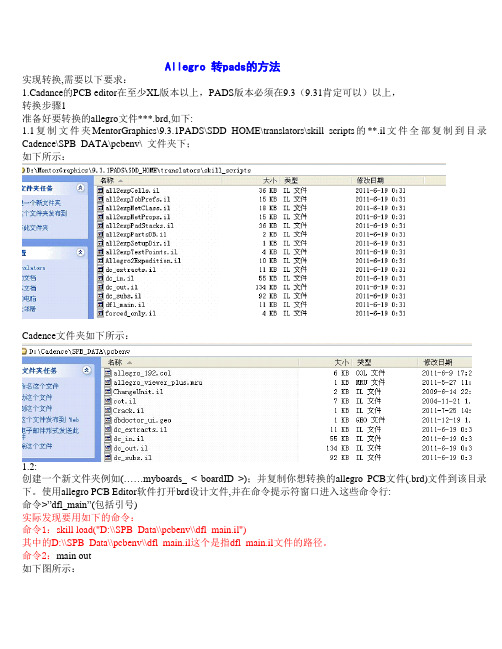
Allegro 转pads的方法实现转换,需要以下要求:1.Cadance的PCB editor在至少XL版本以上,PADS版本必须在9.3(9.31肯定可以)以上,转换步骤1准备好要转换的allegro文件***.brd,如下:1.1复制文件夹MentorGraphics\9.3.1PADS\SDD_HOME\translators\skill_scripts的**.il文件全部复制到目录Cadence\SPB_DATA\pcbenv\ 文件夹下;如下所示:Cadence文件夹如下所示:1.2:创建一个新文件夹例如(……myboards_ < boardID >);并复制你想转换的allegro PCB文件(.brd)文件到该目录下。
使用allegro PCB Editor软件打开brd设计文件,并在命令提示符窗口进入这些命令行:命令>”dfl_main”(包括引号)实际发现要用如下的命令:命令1:skill load("D:\\SPB_Data\\pcbenv\\dfl_main.il")其中的D:\\SPB_Data\\pcbenv\\dfl_main.il这个是指dfl_main.il文件的路径。
命令2:main out如下图所示:打完上述命令后,再按”Enter”键,跳出如下所示窗口;再点击”Start One Way Translation”按键,完成转换,当上述步骤完成后,如果发现任何错误,请修改并重新运行脚本,直到在命令行显示”OK”。
上述转换成功后,在开始菜单中,找到pads软件,在pads9.3.0文件夹下找到Translators文件夹,打开”Allegro Designs Translators”,跳出如下窗口:设置好你想要存放转换好的PCB文件所在位置;使用“添加”按钮来指定你想要转换的.brd文件,指定是否要转换属性。
点击转换按钮。
Allegro文件转换成PADS文件
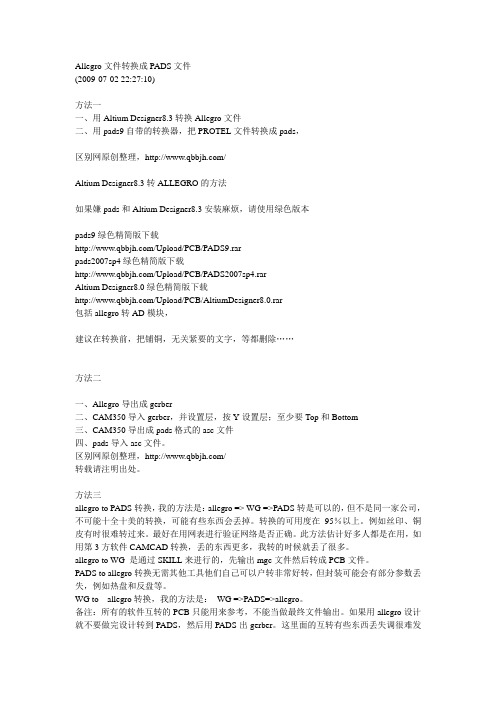
Allegro文件转换成PADS文件(2009-07-02 22:27:10)方法一一、用Altium Designer8.3转换Allegro文件二、用pads9自带的转换器,把PROTEL文件转换成pads,区别网原创整理,/Altium Designer8.3转ALLEGRO的方法如果嫌pads和Altium Designer8.3安装麻烦,请使用绿色版本pads9绿色精简版下载/Upload/PCB/PADS9.rarpads2007sp4绿色精简版下载/Upload/PCB/PADS2007sp4.rarAltium Designer8.0绿色精简版下载/Upload/PCB/AltiumDesigner8.0.rar包括allegro转AD模块,建议在转换前,把铺铜,无关紧要的文字,等都删除……方法二一、Allegro导出成gerber二、CAM350导入gerber,并设置层,按Y设置层;至少要Top和Bottom三、CAM350导出成pads格式的asc文件四、pads导入asc文件。
区别网原创整理,/转载请注明出处。
方法三allegro to PADS转换,我的方法是:allegro => WG =>PADS转是可以的,但不是同一家公司,不可能十全十美的转换,可能有些东西会丢掉。
转换的可用度在95%以上。
例如丝印、铜皮有时很难转过来。
最好在用网表进行验证网络是否正确。
此方法估计好多人都是在用,如用第3方软件CAMCAD转换,丢的东西更多,我转的时候就丢了很多。
allegro to WG 是通过SKILL来进行的,先输出mgc文件然后转成PCB文件。
PADS to allegro转换无需其他工具他们自己可以户转非常好转,但封装可能会有部分参数丢失,例如热盘和反盘等。
WG to allegro转换,我的方法是:WG =>PADS=>allegro。
备注:所有的软件互转的PCB只能用来参考,不能当做最终文件输出。
在allegro中设置PADS常用的快捷键方法

在allegro中设置PADS常用的快捷键方法把ENV文件复制到目录C:\\Cadence\\SPB_16.3\\share\\pcb\\text 替换就OKENV文件内容:## ALLEGRO GLOBAL Environment file## The following variables are set by the software if not preset by user:# CDS_SITE, ALLEGRO_SITE, TELENV, ALLEGRO_INSTALL_DIR,# ALLEGRO_INSTALL_TOOLS, ALLEGRO_INSTALL_ROOT, ALLEGRO_TYPE,# __UNIX (if UNIX), _PROGRAM, HOME## You may set the Operating System variable:# ALLEGRO_PCBENV <alternative directory># to overwrite the default of the user's pcbenv directory. This variable# must be set at the OS level and has no effect if set in an Allegro env file. # The directory given must exist. If no directory is found the system will# fallback to its default location.## The following variables are preset at startup, direct settings in env# files will be overridden# LOCALENV: seeded based upon <HOME>/pcbenv (or if set ALLEGRO_PCBENV)# LOCALPATH: seeded based upon . LOCALENV, ALLEGRO_SITE, GLOBALPATH# Variable names are case insensitive#--------------------------------------------------------------------# System Variablesset GLOBAL = $ALLEGRO_INSTALL_DIR/text# change from LIBPATH because it conflicts with IBM's shared library# environment variableset ALIBPATH = $ALLEGRO_INSTALL_DIR/pcb_libset COMPLIBPATH = $ALLEGRO_INSTALL_DIR/allegrolibset GLOBALPATH = . $GLOBAL# Allegro Data Services Variableset ADSPATH = $GLOBALPATH# Present for compatiblity with older versions of Allegro.ifnvar ALLEGRO_SITE "set ALLEGRO_SITE ."ifnvar CDSPLAT "set CDSPLAT "ifnvar ALLEGRO_INSTALL_DLL "set ALLEGRO_INSTALL_DLL "#--------------------------------------------------------------------# Configuration variables (Don't change)set BMPPATH = . $ALLEGRO_SITE/icons $GLOBAL/iconsset FORMPATH = . $ALLEGRO_SITE/forms $GLOBAL/formsset MENUPATH = . $ALLEGRO_SITE/menus $GLOBAL/cuimenusset MATERIALPATH = . $LOCALENV $ALLEGRO_SITE $GLOBAL#Configuration pathsset PRFEDITPATH = . $LOCALENV/configure/prfedit $ALLEGRO_SITE/configure/prfedit $ALLEGRO_INSTALL_DIR/configure/prfeditset BATCHHELPPATH = . $ALLEGRO_INSTALL_DIR/batchhelpset SPROUTEPATH = $ALLEGRO_INSTALL_DIR/configure/sprouteset HELPPATH = . $ALLEGRO_INSTALL_DIR/help $GLOBAL/helpset PDFPATH = . $ALLEGRO_INSTALL_DIR/help/pdf# Graphics demo envset IMAGEPATH = . $ALLEGRO_INSTALL_DIR/examples/image# Allegro Plugin search pathset AXLPLUGINPATH = . $LOCALENV/$CDSPLAT $ALLEGRO_SITE/$CDSPLAT $ALLEGRO_INSTALL_DLL#--------------------------------------------------------------------# Drawing fontset VECTORFONTPATH = . $GLOBALset ANSIFONT = ansifontset KANJIFONTPATH = . $GLOBAL/fonts/kanjiset KANJIFONT1 = kanjifont1set KANJIFONT2 = kanjifont2#--------------------------------------------------------------------# Display Variablesset display_backingstore on# disable repair under ratsnestsset display_shapefill_analysis 1#--------------------------------------------------------------------#--------------------------------------------------------------------set compalib = $ALIBPATH/symbols $COMPLIBPATH/symbolsset topfilelib = $ALIBPATH/templates $COMPLIBPATH/templatesset signal_install_dir = $ALLEGRO_INSTALL_DIR/signalset signal_optlib_dir = $signal_install_dir/optlib# HDL Supported Design Library Search Path Variablesset MODULEPATH = . $ALLEGRO_SITE/modulesset TILEPATH = . $ALLEGRO_SITE/modulesset WBPATH = . $ALLEGRO_SITE/wbtiersset PADPATH = . symbols .. ../symbols $ALLEGRO_SITE/padstacks $compalibset PSMPATH = . symbols .. ../symbols $ALLEGRO_SITE/symbols $compalibset pcell_lib_path = $ALLEGRO_SITE/../../rfsip/sip_pcells . sip_pcells .. ../sip_pcells $ALLEGRO_INSTALL_DIR/../rfsip/sip_pcellsset TECHPATH = . $ALLEGRO_SITE/tech $GLOBAL/techset PARAMPATH = . $ALLEGRO_SITE/parameterset TOPOLOGY_TEMPLATE_PATH = . templates .. ../templates $ALLEGRO_SITE/topology $topfilelib# SigNoise data installation directoryset SIGNOISEPATH = . $LOCALENV $ALLEGRO_SITE/signal $signal_install_dir $signal_optlib_dir $GLOBAL# SigNoise model variables.set SI_MODEL_PATH = . $ALLEGRO_SITE/signal $signal_install_dirset SI_MODEL_FILE_EXT = Generic_IBIS(ibs) IBIS_Buffer(buf) IBIS_EBD(ebd) IBIS_ICM(icm)IBIS_Pin_List(pin) IBIS_Package(pkg) Quad(mod) Generic_SPICE(spc) HSpice_Input(sp) HSpice_Output(lis) Spectre(spc) Touchstone(S?p,s??,snp) DML(ndx,dml) Interconnect(iml) ABIML(abiml)#--------------------------------------------------------------------# Non-HDL Supported Design Search Path Variablesset MISCPATH = . $ALLEGRO_SITE/miscset ARTPATH = . .. $ALLEGRO_SITEset APTPATH = . .. $ALLEGRO_SITEset CLIPPATH = .set DCLPATH = . .. $ALIBPATH $COMPLIBPATHset DEVPATH = . devices .. ../devices $ALLEGRO_SITE/devices $ALIBPATH/devices $COMPLIBPATH/devices set DFAAUDITPATH = . $ALLEGRO_SITE/assembly $ALLEGRO_INSTALL_DIR/assemblyset DFACNSPATH = . dfa .. ../dfa $ALLEGRO_SITE/dfaset NCDPATH = . .. $ALLEGRO_SITE/nclegend $GLOBAL/nclegendset SCRIPTPATH = . $ALLEGRO_SITE/scripts $GLOBAL/scriptset TEXTPATH = . $ALLEGRO_SITE/extracta $GLOBAL/viewsset VIEWPATH = . $ALLEGRO_SITE/viewsset XTALK_TABLE_PATH = . xtalk_tables .. ../xtalk_tables $ALLEGRO_SITE/xtalk $ALIBPATH/xtalk_tables set WIZARD_TEMPLATE_PATH = . $ALLEGRO_SITE/new_templates$ALLEGRO_INSTALL_DIR/pcb_lib/symbols/templateset LDFPATH = .# System Configuration .scf file search pathset SCFPATH = . scfs .. ../scfs# Display the headsup meter in a fixed position in the control panel.set allegro_dynam_timing_fixedpos# For IC Packaging tools (APD and SiP tools), the following defaults the# HUD for the wirebond tools to updating 25 times per second.set wirebond_hud_update_frequency 25# By default, suppress bond wire DRCs that are 3D in nature but being# checked in 2D. By default, the APD/SiP tools will only report wire# violations if they occur over top of the end item (finger or pin) and# the two wires are on different nets.set wirebond_suppress_bondwire_drcs#--------------------------------------------------------------------#--------------------------------------------------------------------# alias# May use function keys F2-F12, most Alpha-numberic keys with control# modifier (although Control - C, V and X are reserved for copy, paste and cut) # and Navigation Keys (Home, Up arrow, Esc, etc.) These items may be modifed# by the following:# Modifier Indicator Example# Shift S SF2# Control C (function keys) CF2# Control ~ (alpha-numeric) ~N# Meta A AF2# Modifiers may be combined. Some examples:# CSF2 Control-Shift F2# ASF2 Meta-Shift F2# CAF2 Control-Meta F2# CASF2 Control-Meta-Shift F2# ~SZ Control-Shift Z# SUp Shift-Up Arrow# CUp Control-Up Arrow## funckey# use the funckey when you wish to have alphanumeric keys operate# like the Function keys when the cursor is in the Allegro canvas.## Example -- following starts the move command without a Enter key# funckey m move#--------------------------------------------------------------------# Bind roam operations to function keysset roamInc = 96alias Up "roam y -$roamInc"alias Down "roam y $roamInc"alias Left "roam x -$roamInc"alias Right "roam x $roamInc"# Bind incremental pick by grid unit functions to ctrl and shift--arrow keys alias CUp "ipick 0; ipick_to_gridunit 0 +1"alias CDown "ipick 0; ipick_to_gridunit 0 -1"alias CLeft "ipick 0; ipick_to_gridunit -1"alias CRight "ipick 0; ipick_to_gridunit +1"alias SUp "move; ipick_to_gridunit 0 +1"alias SDown "move; ipick_to_gridunit 0 -1"alias SLeft "move; ipick_to_gridunit -1"alias SRight "move; ipick_to_gridunit +1"#--------------------------------------------------------------------# F1 is normally reserved by the system for Help so we don't use italias F2 donealias F3 add connectalias F4 cancelalias F5 show elemenalias F6 add connectalias F7 vertexalias F8 zoom pointsalias F9 zoom fitalias F10 zoom inalias F11 zoom outalias F12 property editfunckey + subclass -+ funckey - subclass -- alias SF2 property edit alias SF3 slidealias SF4 show measure alias SF5 copyalias ~E movealias SF7 dehilight all alias SF8 hilight pick alias SF9 vertexalias SF10 save_as temp alias SF11 zoom previous alias Esc oopsalias Pgup zoom inalias Pgdown zoom out alias Insert Define grid alias Home Zoom fitalias Del Deletealias End redisplayalias ~Z nextalias ~F mirroralias ~R angle 45alias SF12 zoom world alias CF2 nextalias CF5 color192alias CF6 layer priority alias CSF5 statusalias ~N newalias ~O openalias ~S savealias ~D deletealias ~Z undofunckey + subclass -+ funckey - subclass --#--------------------------------------------------------------------# OTHER ALIASESalias edps padeditalias rps "replace padstack"alias unplrp report unplacedalias x pickalias y pick lalias ix ipickalias iy ipick 0alias reopen 'open -q $module'alias revert 'open -q $module'# autoroamalias sar set pcb_autoroamalias uar unset pcb_autoroamalias reopen 'open -q $module'alias bubset 'settoggle shove_mode Off "Hug preferred" "Shove preferred"; options bubble_space $shove_mode'alias ~B bubsetalias smoothset 'settoggle smooth_mode Off Minimal Full; options smooth_level $smooth_mode' alias ~C smoothset#--------------------------------------------------------------------# COMMAND DEFAULTS# allow slide to work on arcs by defaultset slide_arcs# Compatibility aliasesalias window zoomalias hilite hilightalias dehilite dehilightalias pickx pickalias picky pick lalias ipickx ipickalias ipicky ipick 0alias cdnshelp cdsdoc#--------------------------------------------------------------------# MOUSE WHEEL SUPPORT (Windows only)# Environment Variables - Note quote variables so they are evaluated# at button time not when this file is read.# - _wheelcnt variable is set based upon number of detents wheel moved# range is -4 to 4 (no 0)# - sx1 and sy1 are cursor coordinates when wheel is moved## Button values# wheel_up: when wheel is moved up# wheel_down: when wheel is moved down# wheel: up/down if either of above 2 buttons are not assigned## Keyboard modifiers (note we are case insensitive)# S - shift key# C - control key# SC - shift and control# Example: SCwheel - for wheel button assignment with both shift & control keys ## Button factor may be factorion (e.g. 0.5) set buttonfactor = 1button wheel_up "zoom in $buttonfactor" button wheel_down "zoom out $buttonfactor" button Cwheel_up "zoom in $buttonfactor" button Cwheel_down "zoom out $buttonfactor"source -q $ALLEGRO_SITE/site.env。
PADS(PCB)文件与Allegro(BRD)文件互转
laikelang 2009‐8‐21目录1PADS 文件导入Allegro 的步骤 ...................................................................................................................... 1 1.1 在PADS 软件中输出ASCII 文件 ....................................................................................................... 1 1.2 在Allegro 中输入ASCII 文件 ............................................................................................................. 2 2 Allegro 文件导入PADS 的方法 . (4)2.1 通过CAMCAD PCB Translator 软件进行转换 (4)2.2 通过Specctra 程序进行转换 (5)2.3 编写SKILL 程序进行转换 .................................................................................................................. 6 3 Allegro 文件导入PADS 的步骤 . (7)3.1 在PADS 软件中输出原始设计文件的ASCII 文件 (7)3.2 在Allegro 软件中更新ASCII 文件 (8)3.3 在PADS 软件中导入更新后的ASCII 文件 (9)1 PADS 文件导入Allegro 的步骤Allegro 程序有自带一个PADS IN 的接口,可以直接读取PADS 输出的PowerPCB V5.0版本ASCII 文件。
Allegro_to_pads【已验证】
1.1准备工作:将PADS安装目录下的skill_scripts里面的文件全部复制到pcbenv(Allegro安装时生成文件夹)里面。
1. 电脑安装好Cadence 和PADS软件,本人安装的是Cadence 16.6和最新的PADS VX2. 添加用户变量变量名:AEX_BIN_ROOT值: PADS软件中translators软件的bin目录路径比如我的AEX_BIN_ROOT = C:\MentorGraphics\PADSVX.0\SDD_HOM E\translators\win32\bin2.33.添加用户变量变量名:AEX_ENABLE_JOBPREFS_LAYER_FIX值: 1比如我的AEX_ENABLE_JOBPREFS_LAYER_FIX =14.44.添加用户变量,变量名:Home值:Cadence软件的pcbenv文件夹所在目录的路径如我的Home=C:\SPB_Data5.5打开allegro PCB editor,打开PCB editor时选择XL版本,在Allegro 软件的Setup下的user preferences Editor 中的Skill选项里,在telskill选项中打√ ,这时软件会弹出一个对话框,不用理会,关闭就是6.6将PADS软件skill_scripts目录里面的文件全部复制到Cadence软件的pebenv目录里面如我的将C:\MentorGraphics\PADSVX.0\SDD_HOME\translators\skill_scripts 里面的文件全部复制到C:\SPB_Data\pcbenv里面到这里转换的准备工作已经做完了7.7打开要转换的Allegro PCB文件8.8command命令栏中输入skill load "dfl_main.il",回车后,会看到返回T。
注意,输入时,引号不能少,load和引号间是有空格的9.9执行完后,在Command中输入:main out ,回车,这时会弹出一个对话框:点击“Star One Way Translation” ,等待运行结束,运行过程中不能有报错,如果有报错请查找原因并修正,运行成功后commend命令栏提示成功,DONE到这一步完成后,刚刚打开的这份PCB就已经被软件处理过了,做完了PADS导入前的处理工作,可以不用关掉allegro软件10.10打开 PADS layout软件,文件-导入,导入文件选择类型选择allgro PCB文件,然后找到刚刚打开的allgro 文件,导入,等待完成即可,layout中就打开了该PCB文件。
Allegro转PADS PCB方法--实测通过
Allegro转PADS方法By JamesApril1st2015方法一听说通过Altium Designer进行转换,但是没有测试,希望有兴趣的同学可以尝试一下,然后分享出来。
方法二用命令方式,本人亲测测试的软件版本:Cadence Allegro16.5;PADS9.5(查看支持文档,9.5支持到Allegro16.3版本转换,所以保险做法把Allegro的文件降低版本到16.3),下图显示的是Allegro2pads.pdf的路径。
1.首先要建立两个系统变量(有的机器可能已经有了,就不需要建立了)AEX_BIN_ROOT值:(PCBENV文件夹的位置),如C:\SPB_Data\pcbenvAEX_ENABLE_JOBPREFS_LAYER_FIX值:1这里特别说明下,有的软件安装不是默认路径,pcbenv的位置不是太好找,不防范搜索下pcbenv2.将PADS安装目录下的skill_scripts里面的文件全部copy到pebenv里面如:D:\MentorGraphics\9.5PADS\SDD_HOME\translators\skill_scripts下的文件全部拷贝到C:\SPB_Data\pcbenv3.将Allegro的PCB转换成低版本的(16.3或以下)的PCB文件,新建一个文件夹,将要转换的低版本的PCB文件放在新建的文件夹4.在Allegro软件的Setup下的user preferences Editor中的Skill选项里,在telskill选项中打√,这时软件会弹出一个对话框,不用理会,关闭即可;5.在Command命令栏里键入:skill load"dfl_main.il"注意输入时,引号不能少,load和引号间是有空格的,要是输入不正确,命令是无法执行的。
回车后,会看到程序执行一大串命令,中途的每个命令不能有出现ERROR错误信息,否则转换不成功。
电子设计开发平台PADS2Allegro切换方案
电子设计开发平台PADS2Allegro切换方案推荐设计平台:Cadence Allegro电子产品设计开发平台推荐产品类型:原理图设计+ 原理图功能仿真+高速PCB设计平台切换前提:见1.1详细说明电子设计平台切换方案概要1.1 设计平台切换方案软件要求软件要求:PADS Logic原理图工具DxDesigner原理图工具PADS Layout布局布线工具Cadence Design Entry CIS原理图工具Cadence Allegro PCB Designer布局布线工具1.2 原理图切换方案PADS Logic原理图可以通过EDIF格式的原理图数据,直接导入Cadence Design Entry CIS 原理图环境中,可以实现PADS Logic原理图向Design Entry CIS原理图的数据切换,其具体过程如下所述。
(1)PADS Logic环境中设计原理图(2)DxDesigner环境中导入PADS Logic原理图数据执行File/Import/PADS命令,在Symbol &Schematic Translators: PADS Logic to DxDesignerNetlist对话框中,设置转换参数即可将PADS Logic设计的原理图*.sch文件,转换为DxDesigner原理图。
其中转换窗口中的设置如下:Schematics——设置需要转换的PADS Logic原理图设计;Libraries——设置器件库;Mapping——设置PADS Logic环境中符号属性与DxDesigner环境中符号属性的对应关系。
(3)DxDesigner原理图导出EDIF原理图在DxDesigner环境中执行File/Export/EDIF Schematic命令,将DxDesigner原理图导出EDIF格式原理图数据*.eds。
(4)Design Entry CIS环境导入EDIF原理图在Cadence Design Entry CIS原理图设计环境中,执行File/Import Design命令,在弹出的Import Design窗口中,选择需要切换的原理图数据*.eds文件,如下图所示:其中Import Design转换设置如下:Open——需要转换的原理图EDIF格式数据;Save As——指定EDIF原理图切换至Design Entry CIS原理图的设置;Configuration——选择原理图切换进程的配置文件EDI2CAP.CFG。
- 1、下载文档前请自行甄别文档内容的完整性,平台不提供额外的编辑、内容补充、找答案等附加服务。
- 2、"仅部分预览"的文档,不可在线预览部分如存在完整性等问题,可反馈申请退款(可完整预览的文档不适用该条件!)。
- 3、如文档侵犯您的权益,请联系客服反馈,我们会尽快为您处理(人工客服工作时间:9:00-18:30)。
Allegro to PADS® TranslatorUser’s GuidePADS 9.4© 1987-2012 Mentor Graphics CorporationAll rights reserved.This document contains information that is proprietary to Mentor Graphics Corporation. The original recipient of this document may duplicate this document in whole or in part for internal business purposes only, provided that this entire notice appears in all copies. In duplicating any part of this document, the recipient agrees to make every reasonableThis document is for information and instruction purposes. Mentor Graphics reserves the right to make changes in specifications and other information contained in this publication without prior notice, and the reader should, in all cases, consult Mentor Graphics to determine whether any changes have been made.The terms and conditions governing the sale and licensing of Mentor Graphics products are set forth in written agreements between Mentor Graphics and its customers. No representation or other affirmation of fact contained in this publication shall be deemed to be a warranty or give rise to any liability of Mentor Graphics whatsoever.MENTOR GRAPHICS MAKES NO WARRANTY OF ANY KIND WITH REGARD TO THIS MATERIAL INCLUDING, BUT NOT LIMITED TO, THE IMPLIED WARRANTIES OF MERCHANTABILITY AND FITNESS FOR A PARTICULAR PURPOSE.MENTOR GRAPHICS SHALL NOT BE LIABLE FOR ANY INCIDENTAL, INDIRECT, SPECIAL, OR CONSEQUENTIAL DAMAGES WHATSOEVER (INCLUDING BUT NOT LIMITED TO LOST PROFITS) ARISING OUT OF OR RELATED TO THIS PUBLICATION OR THE INFORMATION CONTAINED IN IT, EVEN IF MENTOR GRAPHICS CORPORATION HAS BEEN ADVISED OF THE POSSIBILITY OF SUCH DAMAGES.RESTRICTED RIGHTS LEGEND 03/97U.S. Government Restricted Rights. The SOFTWARE and documentation have been developed entirely at private expense and are commercial computer software provided with restricted rights. Use, duplication or disclosure by the U.S. Government or a U.S. Government subcontractor is subject to the restrictions set forth in the license agreement provided with the software pursuant to DFARS 227.7202-3(a) or as set forth in subparagraph (c)(1) and (2) of the Commercial Computer Software - Restricted Rights clause at FAR 52.227-19, as applicable.Contractor/manufacturer is:Mentor Graphics Corporation8005 S.W. Boeckman Road, Wilsonville, Oregon 97070-7777.Telephone: 503.685.7000Toll-Free Telephone: 800.592.2210Website: SupportNet: /Send Feedback on Documentation: /doc_feedback_form TRADEMARKS: The trademarks, logos and service marks ("Marks") used herein are the property of Mentor Graphics Corporation or other third parties. No one is permitted to use these Marks without the prior written consent of Mentor Graphics or the respective third-party owner. The use herein of a third-party Mark is not an attempt to indicate Mentor Graphics as a source of a product, but is intended to indicate a product from, or associated with, a particular third party. A current list of Mentor Graphics’ trademarks may be viewed at: /trademarks.Table of ContentsChapter 1Migrating Cadence Allegro Designs . . . . . . . . . . . . . . . . . . . . . . . . . . . . . . . . . . . . . . . . . . .5 Method 1—PADS and Allegro on the Same Machine . . . . . . . . . . . . . . . . . . . . . . . . . . . . .5 Method 2—PADS and Allegro on Different Machines. . . . . . . . . . . . . . . . . . . . . . . . . . . . .6 Allegro Designs Translator Dialog Box . . . . . . . . . . . . . . . . . . . . . . . . . . . . . . . . . . . . . . . .8 Chapter 2Allegro to PADS Layout Translation Notes. . . . . . . . . . . . . . . . . . . . . . . . . . . . . . . . . . . . .11 Zero Size Pads . . . . . . . . . . . . . . . . . . . . . . . . . . . . . . . . . . . . . . . . . . . . . . . . . . . . . . . . . . . .11 Decals and Design Graphics . . . . . . . . . . . . . . . . . . . . . . . . . . . . . . . . . . . . . . . . . . . . . . . . .11 Board Outline. . . . . . . . . . . . . . . . . . . . . . . . . . . . . . . . . . . . . . . . . . . . . . . . . . . . . . . . . . . . .11 SMD Edge Connectors . . . . . . . . . . . . . . . . . . . . . . . . . . . . . . . . . . . . . . . . . . . . . . . . . . . . .11 Lack of Memory . . . . . . . . . . . . . . . . . . . . . . . . . . . . . . . . . . . . . . . . . . . . . . . . . . . . . . . . . .11 Create_devices Failure. . . . . . . . . . . . . . . . . . . . . . . . . . . . . . . . . . . . . . . . . . . . . . . . . . . . ..12 Exclamation mark (!) in the Design Board Path . . . . . . . . . . . . . . . . . . . . . . . . . . . . . . . . . .12 Disabling Board Refresh while Exporting Data with SKILL Scripts . . . . . . . . . . . . . . . . . .12 Allegro to PADS Mapping Table . . . . . . . . . . . . . . . . . . . . . . . . . . . . . . . . . . . . . . . . . . . . .13 Chapter 3Error Codes and Log Messages. . . . . . . . . . . . . . . . . . . . . . . . . . . . . . . . . . . . . . . . . . . . . . .19 Third-Party InformationEnd-User License AgreementTable of ContentsChapter 1Migrating Cadence Allegro DesignsThe Cadence Allegro to PADS Layout design translator is one of a group of translators included with the PADS PCB Design Tools. It installs with PADS Layout.Tip: To find the version number of the translator, click the translator icon in the title bar, and select About Allegro Designs Translator.Supported VersionsThe translator supports up to version 16.3 of Allegro PCB.Restrictions•You must have access to both PADS Layout and to the Cadence Allegro PCB Editor in at least the XL version.•Only the “electrical” type data is translated.Choosing a MethodIf both applications reside on the same machine, use Method 1 to migrate the design. If they are on different machines, use Method 2.Method 1—PADS and Allegro on the Same MachinePerform the following steps to migrate an Allegro design to PADS Layout when PADS Layout and Allegro PCB Editor reside on the same machine.Procedure1.To prepare the Allegro design(s) for migration, copy the contents of the<PADS installdir>\SDD_HOME\translators\skill_scripts folder to:o Unix—the $HOME\pcbenv folder.o Windows—the %HOME% folder. For example, C:\SPB_Data\pcbenv2.Verify that the following "System" Variables are set prior to running "skill loaddfl_main.il" otherwise translator executable files do not properly generate correct output files and folders in the background.Migrating Cadence Allegro DesignsMethod 2—PADS and Allegro on Different MachinesAEX_BIN_ROOT=%SDD_HOME%\translators\win32\binAEX_ENABLE_JOBPREFS_LAYER_FIX=1Tip: Some environments remove the above Variables when you run The MGC SDDConfigurator. If this happens add them to "User" variables.3.For each design you want to translate:a.Create a new folder (for example C:\SPB_Data\convert_1), and copy into it theAllegro design (.brd) file you want to migrate.b.Open the .brd file, and in the Allegro command prompt window enter thesecommand lines:Command> skill load “dfl_main.il” (include quotes)Command> main outc.The “main out” opens the Allegro to Expedition Translator dialog box. Click theStart One Way Translation button.d.After the SKILL script has completed, any errors reported must be fixed, then rerunthe SKILL script. The migration will not complete correctly if all errors are notfixed. When completed, numuerous folders and files are generated under the newdesign folder you created in step a.4.Migrate the prepared Allegro design(s) (for example C:\SPB_Data\convert_1) to PADSLayout using one of the following steps:• A single design—In PADS Layout, use File > Import. This procedure automatically includes attributes. When migration completes, it is automatically opened in PADSLayout.•Multiple designs or to control attribute translation—Perform the following steps:i.From the Start Menu, run the Allegro to PADS Translator.ii.In the Allegro Designs Translator dialog box:a.Identify the location where you want the translated files placed.e the Add button to specify the files you want to translate.c.Specify whether or not to translate attributes.d.Click the Translate button. The output filename(s) will be in the formatdesign_##########.pcb.Method 2—PADS and Allegro on Different MachinesPerform the following steps to migrate an Allegro design to PADS Layout when PADS Layout and Allegro PCB Editor reside on different machines.Migrating Cadence Allegro DesignsMethod 2—PADS and Allegro on Different Machines Procedure1.On the PADS machine, copy..•The contents of the <PADS install dir>\SDD_HOME\translators\skill_scripts folder •The <PADS install dir>\SDD_HOME\translators\win32\bin\tech_translator.exe..to the Allegro machine in the $HOME\pcbenv folder (for exampleC:\SPB_Data\pcbenv).2.Set the AEX_BIN_ROOT environment variable to point to $HOME\pcbenv.3.Verify that the following "System" Variables are set prior to running "skill loaddfl_main.il" otherwise translator executable files do not properly generate correct output files and folders in the background.AEX_BIN_ROOT=%SDD_HOME%\translators\win32\binAEX_ENABLE_JOBPREFS_LAYER_FIX=1Tip: Some environments remove the above Variables when you run The MGC SDDConfigurator. If this happens add them to "User" variables.4.For each design you want to translate:a.Create a new folder (for example C:\SPB_Data\convert_1), and copy into it theAllegro design (.brd) file you want to migrate.b.Open the .brd file, and in the Allegro command prompt window enter thesecommand lines:Command> skill load “dfl_main.il” (include quotes)Command> main outc.The “main out” opens the Allegro to Expedition Translator dialog box. Click theStart One Way Translation button.d.After the SKILL script has completed, any errors reported must be fixed, then rerunthe SKILL script. The migration will not complete correctly if all errors are notfixed. When completed, numuerous folders and files are generated under the newdesign folder you created in step a.e.Zip-up and transfer the entire design folder (for example, C:\SPB_Data\convert_1)to the PADS machine.f.On the PADS machine, unzip to any location to migrate the prepared Allegrodesign(s) to PADS Layout.5.Migrate the prepared Allegro design(s) (for example C:\SPB_Data\convert_1) to PADSLayout using one of the following steps:• A single design—In PADS Layout, use File menu > Import. This procedure automatically includes attributes. When migration completes, it is automaticallyopened in PADS Layout.Migrating Cadence Allegro DesignsAllegro Designs Translator Dialog Box•Multiple designs or to control attribute translation—Perform the following steps:i.From the Start Menu, run the Allegro to PADS Translator.ii.In the Allegro Designs Translator dialog box:a.Identify the location where you want the translated files placed.e the Add button to specify the files you want to translate.c.Specify whether or not to translate attributes.iii.Click the Translate button. The output filename(s) will be in the formatdesign_##########.pcb.Related TopicsError Codes and Log MessagesAllegro Designs Translator Dialog BoxUse the Allegro Designs Translator dialog box to translate multiple Allegro designs and/or control attribute translation. When using the File > Import transtlation method, attributes are automatically translated.Accessing•Start menu > All Programs > Mentor Graphics SDD > PADS (version) > Translators > Allegro to PADS TranslatorMigrating Cadence Allegro DesignsAllegro Designs Translator Dialog BoxFigure 1-1. Designs TabTable 1-1. Designs Tab ContentsName DescriptionPlace translated files in Type the pathname of the folder where you want thetranslated files to be placed, or click the browse button tofind the folder.Log file Displays the location of the translation log file. When thetranslation completes, the Translation Results dialog boxdisplays the translation log.Migrating Cadence Allegro DesignsAllegro Designs Translator Dialog BoxRelated TopicsMigrating Cadence Allegro Designs Allegro files to translate Click the Add button to browse for Allegro .brd designfiles.Select and click Remove to take a design file out of thelist of designs that can be translated.Restrictions:•Filenames must be unique in the list.•Only designs whose check box is selected aretranslated.Update mapping Click to update the attribute mapping.Restriction: This button is unavailable until you add oneor more designs to translate.Translation Options area Translate attributesSelect this check box to translate Allegro attributes intoPADS attributes.Table 1-1. Designs Tab ContentsNameDescriptionChapter 2 Allegro to PADS Layout Translation NotesThis chapter describes differences between Allegro file content and PADS Layout file content, and possible discrepancies that can occur in translation.Zero Size PadsAllegro zero size pads are not supported by the translator. As a workaround, you can resize them to make them as small as possible (1 DBU), and put a message in the log file stating what these pads are.Decals and Design GraphicsDecals generated during the translation do NOT contain all the pertinent information that existed in Allegro (for example, notes, some graphics, etc). Therefore check the translated design closely.Board OutlineBoard outlines must be contiguous in Allegro to successfully translate into PADS. Check the board outline in Allegro to ensure that there are no gaps or opens.SMD Edge ConnectorsAn outstanding bug exists when sometimes the translator does not handle double-sided SMD edge connectors correctly. If the design has one of these connectors please double-check it after the translation in PADS. This problem typically occurs on designs that have an AGP / PCI type connector.Lack of MemoryDue to Windows OS limitations, the translator cannot allocate more than 2GB of memory. If you are translating a very large design, the translator may run out of memory and display an “Unable to allocate enough memory to translate current design” message.The suggested workaround is to configure Windows to provide 3GB virtual address space. To do this:Allegro to PADS Layout Translation NotesCreate_devices Failure1.Add /3GB to the Windows boot.ini file as described at/whdc/system/platform/server/PAE/PAEmem.mspx.2.Reboot your computer and start the translation again.Create_devices FailureSKILL scripts use the Allegro create_devices command to export device files to ...\devices in the design directory. If this command fails, data export cannot complete successfully. To complete the data export process, you must fix the design board to make the create_devices command work.One example of this problem is Allegro device names containing an equals sign (=). When the SKILL script encounters such a name, it removes the equals sign, which causes the Allegro create_devices command to fail. To resolve this problem, you must do one of the following: •Edit the device name in the Allegro schematic and forward annotate it to the board.•Remove the device from the Allegro design.Another example is device names longer than 32 characters. This causes a problem with exporting devices. If your job has device names that are longer than 32 characters, set the Allegro environment variable ALLEGRO_LONG_PACKAGE_NAME to TRUE.Exclamation mark (!) in the Design Board Path SKILL scripts create a temporary Allegro macro file with commands exporting part of the data. If the design board path contains an exclamation mark (!), the temporary macro file name also contains an exclamation mark; this causes the SKILL script to try to execute the temporary macro file with the replay command.Disabling Board Refresh while Exporting Data with SKILL ScriptsFor better performance, design board refresh is disabled while exporting data from Allegro with SKILL scripts.Allegro to PADS Layout Translation NotesAllegro to PADS Mapping Table Allegro to PADS Mapping TableThe following table shows the translation mapping of Allegro elements to PADS.Table 2-1. Allegro to PADS Mapping TableFrom Allegro Element: To PADS Element:LayersSupportedAssy_Line NotBoard Outline Board Outline objectBreak Outs Traces & Vias (Fanouts)Component_Body Outline_1User layer (Component Body Outline_1)Component_Body Outline_2User layer (Component Body Outline_2)DAM Not SupportedDielectric Not SupportedDimension_Keepout Not SupportedDrill Not SupportedError Not SupportedFixture_Outline Not SupportedForce Not SupportedGlue_Mask_1Not SupportedGlue_Mask_2Not SupportedHead_Insertion Not SupportedInsertion_Machine_Keepout User layer (Insertion)Milling Not SupportedOne-Way_Region User layer (One Way Region)Panel_Outline Not SupportedPaste_Mask_1Paste Mask TopPaste_Mask_2Paste Mask BottomPlace_1Layer 20 (Placement Outline)Place_2Layer 20 (Placement Outline)Placement_Keepout_1User layerPlacement_Keepout_2User layerAllegro to PADS Layout Translation NotesAllegro to PADS Mapping TableTable 2-1. Allegro to PADS Mapping Table From Allegro Element: To PADS Element:Placement_Region_1User layerPlacement_Region_2User layerPower Plane LayerPrepreg Not SupportedProbe_1 and Probe_2Not SupportedProbe_Area Not SupportedProbe_Symbol Not SupportedRouting_Keepout Keepout (Trace & Via)Shape_Edit Not SupportedSheet_Dielectric Not SupportedSignal_X Layer (Signal)Silkscreen_1Silkscreen Outline TopSilkscreen_2Silkscreen Outline BottomSolder_Paste_1Paste Mask TopSolder_Paste_2Paste Mask BottomSoldermask_1Soldermask TopSoldermask_2Soldermask BottomTest Points Test PointsTestPoint_Keepout Not SupportedTestPoint_Outline Not SupportedTestPoint_Reference Not SupportedThermal SupportedTrace Keepout Keepout (Trace)User Defined Layer User layerVia Keepout Keepout (Via)FabricationAperture Table Not SupportedArtwork Format Not SupportedArtwork Simulation Not SupportedArtwork Stackup Not SupportedAllegro to PADS Layout Translation NotesAllegro to PADS Mapping TableTable 2-1. Allegro to PADS Mapping TableFrom Allegro Element: To PADS Element:Drill Data Not SupportedDrill Simulation Not SupportedDrill Table Not SupportedMill Table Not SupportedFills, Keepouts, PlanesArea Fills Copper Pour or Plane AreaArea Fills (Protected)Copper Pour or Plane AreaArea Fill Tie Bar and Cutouts Not SupportedClassic Area Fills Copper Pour or Plane AreaCutouts Copper KeepoutCutouts (Protected)Copper KeepoutNo Connect Rules Not supportedPlacement Outline Not SupportedPower Fill Plane LayerRoute Keepout Keepout (Trace)Signal Layer Electrical LayerSplit Power Planes Plane LayerTrace Keepout Keepout (Trace)Via Keepout Keepout (Via)Visual-Text, Shapes, etc.Color map settings Not SupportedComponent Ref. Des. (Top)Ref. Des. on Silkscreen TopComponent Ref. Des. (Bottom)Ref. Des. on Silkscreen Bottom Dimensioning Not SupportedDrill Symbols SupportedGuides Not supportedNet Type Patterns Not SupportedPart Name Not SupportedPin Ref. Des.Pin NumbersShapes on User Defined Layers Shapes on User LayersAllegro to PADS Layout Translation NotesAllegro to PADS Mapping TableTable 2-1. Allegro to PADS Mapping TableFrom Allegro Element: To PADS Element:Shapes on Route Layers Shapes on Routing LayersTargets/Registration Marks Graphics on User LayersText on User Defined Layer Text on User LayerText on Route Layer Text (Keepout)Parts, Traces & ViasBlind Padstacks SMD PadstacksBlind/Buried Vias Buried ViasBlind/Buried Vias (Protected)Buried ViasBreak Outs Traces & ViasBreak Outs (Protected)Traces & ViasBreakouts (Component)TracesBuried Padstacks Only for 2 pin parts, maps to Buried PartComponent Type Rules Not SupportedComponents PartsComponents (Fixed)PartsComponents (Protected)PartsDrilled Holes Part HolesFixed Components PartsJumpers PartsMicroVias Vias (small diameter)MicroVias (Protected)Vias (small diameter)Mounting Holes Additional pins in decalNo Cleanup Vias ViasPins (Protected)PartsReuse Block (Primitive)Treated as single componentReuse Block (Replica linked)Components and tracesReuse Block (Replica un-linked)Treated as editable components & tracesReuse Block (Smashed linked)Components and tracesReuse Block (Smashed un-linked)Treated as editable components & tracesShield Trace TracesAllegro to PADS Layout Translation NotesAllegro to PADS Mapping TableTable 2-1. Allegro to PADS Mapping TableFrom Allegro Element: To PADS Element:Shield Trace (Protected)TracesTeardrops Not SupportedTest Coupon Not SupportedTest Points Test PointsThrough Padstacks Through PadstacksThrough Vias Through ViasThrough Vias (Protected)Through ViasTraces TracesTraces (Protected)TracesTraces in Cell Not supportedOtherComponent to Component Rules SupportedComponent Type Rules Not SupportedHighspeed Rules Not supportedHybird Objects Not SupportedMCM Objects Not SupportedNet Types Net ClassesPin Type, SLT Not SupportedRF Objects Not SupportedThermal Not SupportedVariants Not SupportedAllegro to PADS Layout Translation Notes Allegro to PADS Mapping TableChapter 3Error Codes and Log MessagesTable 3-1 is a list of error codes and translator log messages.Table 3-1. Error Codes and Log MessagesError code Explanation[F] A fatal error. The translator will terminate. A file was not created due to aproblem, setting, or switch that would not allow the file to be translated. Atranslated file is not created due to the fatal error that was encountered.[E] A serious, but non-fatal error. The translator will continue, but you must resolvethe problem, and the problem encountered might prevent the file from beinguseable by Expedition.[I]Current status information.[W] A warning.Error Codes and Log MessagesThird-Party InformationThis section provides information on open source and third-party software that may be included in the Allegro to PADS Translator product.•This software application may include BOOST version1.46.0third-party software.BOOST version1.46.0is distributed under the terms of the BOOST Software License version1.0and is distributed on an"AS IS"basis, WITHOUT WARRANTY OF ANY KIND,either express or implied.See the license for the specific language governingrights and limitations under the license.You can view a copy of the license at:<your_Mentor_Graphics_documentation_directory>/legal/boost_1.0.pdf.End-User License AgreementThe latest version of the End-User License Agreement is available on-line at:/eulaEND-USER LICENSE AGREEMENT (“Agreement”)This is a legal agreement concerning the use of Software (as defined in Section 2) and hardware (collectively “Products”)between the company acquiring the Products (“Customer”), and the Mentor Graphics entity that issued the corresponding quotation or, if no quotation was issued, the applicable local Mentor Graphics entity (“Mentor Graphics”). Except for license agreements related to the subject matter of this license agreement which are physically signed by Customer and an authorized representative of Mentor Graphics, this Agreement and the applicable quotation contain the parties' entire understanding relating to the subject matter and supersede all prior or contemporaneous agreements. If Customer does not agree to these terms and conditions, promptly return or, in the case of Software received electronically, certify destruction of Software and all accompanying items within five days after receipt of Software and receive a full refund of any license fee paid.1.ORDERS, FEES AND PAYMENT.1.1.To the extent Customer (or if agreed by Mentor Graphics, Customer’s appointed third party buying agent) places and Mentor Graphics accepts purchase orders pursuant to this Agreement (“Order(s)”), each Order will constitute a contract between Customer and Mentor Graphics, which shall be governed solely and exclusively by the terms and conditions of this Agreement, any applicable addenda and the applicable quotation, whether or not these documents are referenced on the Order. Any additional or conflicting terms and conditions appearing on an Order will not be effective unless agreed in writing by an authorized representative of Customer and Mentor Graphics.1.2.Amounts invoiced will be paid, in the currency specified on the applicable invoice, within 30 days from the date of such invoice. Any past due invoices will be subject to the imposition of interest charges in the amount of one and one-half percent per month or the applicable legal rate currently in effect, whichever is lower. Prices do not include freight,insurance, customs duties, taxes or other similar charges, which Mentor Graphics will state separately in the applicable invoice(s). Unless timely provided with a valid certificate of exemption or other evidence that items are not taxable, Mentor Graphics will invoice Customer for all applicable taxes including, but not limited to, VAT, GST, sales tax and service tax.Customer will make all payments free and clear of, and without reduction for, any withholding or other taxes; any such taxes imposed on payments by Customer hereunder will be Customer’s sole responsibility. If Customer appoints a third party to place purchase orders and/or make payments on Customer’s behalf, Customer shall be liable for payment under Orders placed by such third party in the event of default.1.3.All Products are delivered FCA factory (Incoterms 2000), freight prepaid and invoiced to Customer, except Software delivered electronically, which shall be deemed delivered when made available to Customer for download. Mentor Graphics retains a security interest in all Products delivered under this Agreement, to secure payment of the purchase price of such Products, and Customer agrees to sign any documents that Mentor Graphics determines to be necessary or convenient for use in filing or perfecting such security interest. Mentor Graphics’ delivery of Software by electronic means is subject to Customer’s provision of both a primary and an alternate e-mail address.2.GRANT OF LICENSE. The software installed, downloaded, or otherwise acquired by Customer under this Agreement,including any updates, modifications, revisions, copies, documentation and design data (“Software”) are copyrighted, trade secret and confidential information of Mentor Graphics or its licensors, who maintain exclusive title to all Software and retain all rights not expressly granted by this Agreement. Mentor Graphics grants to Customer, subject to payment of applicable license fees, a nontransferable, nonexclusive license to use Software solely: (a) in machine-readable, object-code form (except as provided in Subsection 5.2); (b) for Customer’s internal business purposes; (c) for the term of the license; and (d) on the computer hardware and at the site authorized by Mentor Graphics. A site is restricted to a one-half mile (800 meter) radius.Customer may have Software temporarily used by an employee for telecommuting purposes from locations other than a Customer office, such as the employee's residence, an airport or hotel, provided that such employee's primary place of employment is the site where the Software is authorized for use. Mentor Graphics’ standard policies and programs, which vary depending on Software, license fees paid or services purchased, apply to the following: (a) relocation of Software; (b) use of Software, which may be limited, for example, to execution of a single session by a single user on the authorized hardware or for a restricted period of time (such limitations may be technically implemented through the use of authorization codes or similar devices); and (c) support services provided, including eligibility to receive telephone support, updates, modifications, and revisions. For the avoidance of doubt, if Customer requests any change or enhancement to Software, whether in the course of receiving support or consulting services, evaluating Software, performing beta testing or otherwise, any inventions, product IMPORTANT INFORMATIONUSE OF ALL SOFTWARE IS SUBJECT TO LICENSE RESTRICTIONS. CAREFULLY READ THIS LICENSE AGREEMENT BEFORE USING THE PRODUCTS. USE OF SOFTWARE INDICATES CUSTOMER’S COMPLETE AND UNCONDITIONAL ACCEPTANCE OF THE TERMS AND CONDITIONS SET FORTH IN THIS AGREEMENT. ANY ADDITIONAL OR DIFFERENT PURCHASE ORDER TERMS AND CONDITIONS SHALL NOT APPLY.。
