Manual Setup Guide for .Net 2003 core
TRACE32 iAMP 双核调试应用说明书
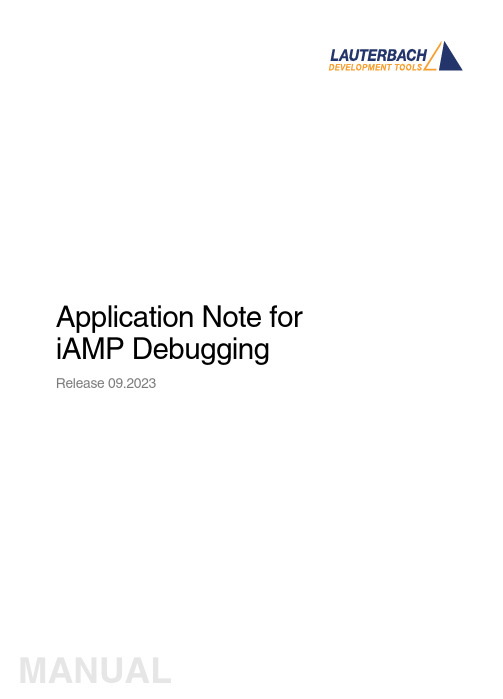
Application Note for iAMP Debugging Release 09.2023TRACE32 Online HelpTRACE32 DirectoryTRACE32 IndexTRACE32 Documents ...................................................................................................................... Multicore Debugging ..................................................................................................................... Application Note for iAMP Debugging . (1)SMP, iAMP or AMP? (3)iAMP Setup (7)Example iAMP Setup10Version 09-Oct-2023 11-Nov-2021New manual.SMP, iAMP or AMP?TRACE32 offers various configuration possibilities for debugging multi-core target systems. This chapter explains the basic differences between:•SMP (Symmetrical MultiProcessig)•iAMP (integrated Asymmetrical MultiProcessing)•AMP (Asymmetrical MultiProcessig)This application note focuses on iAMP. It gives you a basic overview of the iAMP concept and helps you to choose the right configuration for your setup. For further details about iAMP and the commands used here, you can also see the “General Reference Guide” (general_ref_<x>.pdf) or contact**********************.If you want to create a new TRACE32 setup for any multicore system, one of the very first decisions you have to make is “AMP or SMP or iAMP?”. In some cases, only one of the possibilities is supported by TRACE32, for example: if you have several cores of different architectures (like one Arm core, one Xtensa core and one RISC-V core), then AMP is the only possible option. But in many cases, you have a choice.Let’s first take a look at the key properties of the three concepts:•All cores have the same instruction set.•All cores use the same instance of an OS (when not bare-metal and unless you are using a hypervisor (“Hypervisor Debugging User Guide” (hypervisor_user.pdf)).•All cores use the same memory model and same address translations (unless you are using a hypervisor).•All cores share the same physical and logical address space.•All cores share the same debug symbols (typically the same elf file).•All cores are debugged from a single TRACE32 PowerView instance. Y ou can have up to 1024cores.•TRACE32 starts and stops all cores simultaneously (even though you can temporarily single out one core for independent start/stop).iAMP (integrated asymmetrical multiprocessing):•All cores have the same instruction set.•There are typically multiple OS instances (if not bare metal).•There is just one global physical address space but each OS maintains its own set of virtual address spaces.•All cores are debugged from a single TRACE32 PowerView GUI. The number of cores is limited just by the core architecture used and can be very high.•TRACE32 allows to group cores logically into machines; this grouping depends on the logical structure of the system under debug - each machine consists of one or more cores. Up to30machines are possible.•Each machine has its own OS instance (if not bare metal).•Each machine has its own memory model, address translations and debug symbols.•TRACE32 starts and stops all cores simultaneously (even though you can temporarily single out one core for independent start/stop).•AMP can bundle single cores, as well as SMP and iAMP subsystems.•Mixing of different core architectures with different instruction sets is possible.•Each core/subsystem has its own TRACE32 PowerView GUI.•Each core/subsystem has its own (different) memory models, address translations, elf files and debug symbols.•Each core/subsystem can have its own physical address space.•Each core/subsystem has its own logical address spaces.•Each core/subsystem starts and stops independently but can also be synchronized.•AMP is limited to 16 TRACE32 PowerView GUIs.An example of an AMP system that bundles single cores, an SMP and an iAMP subsystem can be found on page10.The most important questions for the decision are:•Do all my cores use the same instruction set?If not, it is definitely AMP.•Do all my cores of the same instruction set run a single instance of OS?If yes, these cores form an SMP (sub)system.•Are there SMP subsystems and single cores of the same instruction set? Does it make sense to configure them as an iAMP system and debug them from a single TRACE32PowerView instance?Y es, if they are all using a global physical address space.Y es, if they logically belong together; that means they work together or in parallel on the same tasks.Y es, if you want or need to reduce the number of TRACE32 PowerView instances.The following table provides a systematic overview:SMP AMP iAMP Homogeneous cores (cores of the same instruction set)✓✓✓Heterogeneous cores✓Single TRACE32 instance/GUI✓✓Multiple TRACE32 instances/GUIs 16Hypervisor with statically assigned guests (core identity)✓✓✓Hypervisor with dynamic core assignment (core sharing)✓SMP OS (a single OS managing multiple cores)✓Multiple OSes without hypervisor✓Synchronous run✓✓✓Asynchronous run✓iAMP is available for selected core architectures like Arm, Hexagon and T riCore. If you need iAMP and your platform does not support it yet, please contact your local Lauterbach representative or**********************.Some of the decision criteria are easy to evaluate (like more than 16 CPUs) but some of them are quite fuzzy - talking to Lauterbach representative or Lauterbach support might help you with the decision.iAMP SetupThe basis for an iAMP system is that cores are grouped into machines.The SYStem.Option.MACHINESPACES ON command creates the basis for this.All cores that use the same instance of an OS (when not bare-metal) can be grouped and assigned to a machine by the TASK.Create.MACHINE command.Example :This will create two machines, each of them with two cores. Their setup can be then displayed using the commandTASK.List.MACHINES :The columns name and cores in the screenshot are self-explaining, ‘mid’ displays the machine ID, other columns are not relevant for our example.It may be necessary to use the CORE.ASSIGN command beforehand to assign the physical cores to the logical cores of the iAMP system.Use the command CORE.select <logical_core> to switch to the core of interest and the TRACE32PowerView GUI will display the system information from the perspective of the selected core. T o understand how this works, think that “the machine is never selected directly but always follows selected core”.By default, all cores are started and stopped simultaneously , but you can single out a single core for independent start/stop by using the CORE.SINGLE <logical_core> command.The CORE.select command without an argument can be used to reverse this selection after the core is stopped.It is imperative to ensure that the symbols loaded by any of the Data.LOAD.* commands will be added to the right machine space. When loading executables and symbol information, the safest way is to explicitly select the core to which the executable belongs – it then explicitly defines both the core and machine. One of the reasons is that registers like PC might be pre-initialized during Data.LOAD so by selecting the correct core it becomes clear where the register(s) are to be set:TASK.Create.MACHINE , 0. "main0" /CORE 0. 1.TASK.Create.MACHINE , 1. "main1" /CORE 2. 3.CORE.select 0.Data.LOAD.Elf application_subsystem0.elf CORE.select 2.Data.LOAD.Elf application_subsystem1.elf /NoClearOn the other hand, when you load only symbol information and no register content, it is sufficient to specify only the machine; knowledge of the specific core is not required. T o specify only the machine, use theloading offset parameter to Data.LOAD.* where this offset contains the machine number. In most cases you use zero as offset (unless you need to shift the data to another base address).Loading symbols using the machine ID makes them machine aware as can be seen in the image below.The machine name can be explicitly specified in a symbol name using triple-backslash (“\\\”) syntax.Example :This command will show the source of the symbol start from the module Global on the machine named main1.The general format for symbol names becomes:[\\\<machine_name>]\\[<program_name>]\[<module_name>]\<symbol_name>Both <program_name> and <module_name> may be omitted if there is no ambiguity with another symbol but the appropriate backslashes must remain to indicate where they were, for example:\\\<machine_name>\\\<symbol_name>So, our example of \\\main1\\Global\start now becomes \\\main1\\\\startWhen you activate the iAMP mode, the behavior of many commands changes. The commands now also consider the correct machine scope, for example:Data.LOAD.Elf application_subsystem0.elf 0x0:::0 /NoCODE /NoRegData.LOAD.Elf application_subsystem1.elf 0x1:::0 /NoClear /NoCODE /NoRegNOTE:This concept is extended to allow you to access a logical address on any machine and works like this:[<access_class>:][<machine_id>:::]<address_offset> Example:P:1:::0x1234000 means program address P:0x1234000 on machine 1.R:0:::0x81021864 means AArch32 Arm code at address R:0x81021864 on machine 0.List.Asm \\\main1\\\Global\startNormally, MMU.DUMP.TLB shows the only TLB in the system (where available). With iAMP, the contents displayed by MMU.DUMP.TLB will update after every change of machine and always show the TLB of the currently selected machine.The program counter is now shown everywhere with the machine number included - like in this CORE.List window:The machine number is also included in many other outputs and windows, almost everywhere where you see an address. The screenshot below shows the sYmbol.List.SECtion window. It can be seen that sections from all machines and all addresses include the machine number.Example iAMP SetupAssume the following system, based on a TDA4VM chip from T exas Instruments:•Four Cortex-R5 cores, grouped in two core pairs, called “main0” and “main1”. These four cores form our example iAMP system.Each core pair has its own symbols and ELF file (app_ddr.elf and app_sram.elf ).Both core pairs use logical memory but have their own translations.•In addition to that, there is also a Cortex-M3 core (“master”), Cortex-R5 (“mcu”) based SMP subsystem and a TI C71x (“dsp”) on the chip, which all need to be debugged as well.Four TRACE32 PowerView GUIs are needed to debug this AMP system:1.GUI to control the Cortex-R5 based iAMP subsystem 2.GUI to control a single Cortex-M33.GUI to control the Cortex-R5 based SMP subsystem4.GUI to control a single C71x DSPTRACE32 PowerDebugDebug Port®iAMP main0 + main1Cortex-M3masterSMP 2x Cortex-R5mcuC71x dspApplication Note for iAMP Debugging | 11©1989-2023 L auterbach So, let's focus on the iAMP subsystem - we want to preload all elf files, execute all startups immediately after loading, and then start the execution of all cores/machines from the symbol main simultaneously. For this setup, the following script can be used:The other subsystems of SoC are initialized as usual with their own scripts.The structure of the whole system can be then displayed via the command TargetSystem ALL .sYmbol.RESetSYStem.Option.MACHINESPACES ONTASK.CREATE.MACHINE , 0. "main0" /CORE 0. 1.TASK.CREATE.MACHINE , 1. "main1" /CORE 2. 3.CORE.select 0.Data.LOAD.Elf app_ddr.elfCORE.select 2.Data.LOAD.Elf app_ram.elf /NoClearCORE.SINGLE 0. ; enter single core execution mode Go mainWAIT !STATE.RUN()CORE.SINGLE 2. ; enter single core execution mode Go mainWAIT !STATE.RUN()CORE.select 0. ; leaving single core execution mode PRINT "Now we are ready to debug from main"。
Vostro 3501 设置和规格指南说明书

Vostro 3501Setup and specifications guideA NOTE indicates important information that helps you make better use of your product.A CAUTION indicates either potential damage to hardware or loss of data and tells you how to avoidA WARNING indicates a potential for property damage, personal injury, or death.© 2020-2021 Dell Inc. or its subsidiaries. All rights reserved. Dell, EMC, and other trademarks are trademarks of Dell Inc. or its subsidiaries. Other trademarks may be trademarks of their respective owners.A NOTE indicates important information that helps you make better use of your product.A CAUTION indicates either potential damage to hardware or loss of data and tells you how to avoidA WARNING indicates a potential for property damage, personal injury, or death.© 2020-2021 Dell Inc. or its subsidiaries. All rights reserved. Dell, EMC, and other trademarks are trademarks of Dell Inc. or its subsidiaries. Other trademarks may be trademarks of their respective owners.Chapter 1: Set up your computer (5)Chapter 2: Create a USB recovery drive for Windows (7)Chapter 3: Chassis overview (8)Display view (8)Left view (9)Right view (9)Palmrest view (10)Bottom view (11)Keyboard shortcuts (11)Chapter 4: Technical specifications (13)Processors (13)Chipset (13)Operating system (13)Memory (14)Storage (14)Ports and connectors (14)Audio (15)Video (16)Camera (16)Communications (16)Keyboard (17)Touchpad (18)Media-card reader (18)Power adapter (18)Battery (19)Dimensions and weight (19)Display (20)Fingerprint reader (21)Security (21)Security Software (21)Computer environment (22)Chapter 5: Getting help and contacting Dell (23)4ContentsSet up your computerSteps1.Connect the power adapter and press the power button.To conserve battery power, the battery might enter power saving mode.To conserve battery power, the battery might enter power saving mode. Connect the power adapter and press 2.Finish operating system setup.For Ubuntu:Follow the on-screen instructions to complete the setup. For more information about installing and configuring Ubuntu, see the knowledge base articles SLN151664 and SLN151748 at /support .For Windows:Follow the on-screen instructions to complete the setup. When setting up, Dell recommends that you:●If connecting to a secured wireless network, enter the password for the wireless network access when●offline account.●On the Support and Protection screen, enter your contact details.3.Locate and use Dell apps from the Windows Start menu—Recommended.1Set up your computer 5Table 1. Locate Dell apps6Set up your computerCreate a USB recovery drive for Windows Create a recovery drive to troubleshoot and fix problems that may occur with Windows. An empty USB flash drive with a minimum capacity of 16 GB is required to create the recovery drive.PrerequisitesThis process may take up to an hour to complete.The following steps may vary depending on the version of Windows installed. Refer to the Microsoft support site forSteps1.Connect the USB flash drive to your computer.2.In Windows search, type Recovery.3.In the search results, click Create a recovery drive.The User Account Control window is displayed.4.Click Yes to continue.The Recovery Drive window is displayed.5.Select Back up system files to the recovery drive and click Next.6.Select the USB flash drive and click Next.A message appears, indicating that all data in the USB flash drive will be deleted.7.Click Create.8.Click Finish.For more information about reinstalling Windows using the USB recovery drive, see the Troubleshooting section of your product's Service Manual at /support/manuals.Create a USB recovery drive for Windows7Chassis overview Display view1.Camera2.Camera Status Light3.Microphones4.LCD Panel8Chassis overviewLeft view1.DC-in port2.LED indicator3.The maximum resolution supported by HDMI port is 1920x1080 @60Hz (24 bit)4.B 3.2 Gen 1 portB 3.2 Gen 1 port7.Universal audio jack (Realtek audio) / Audio jack (Cirrus audio logic)Right view1.SD 3.0 card reader slotB 2.0 Type-A port3.Wedge-shaped security slotChassis overview9Palmrest view1.Power button with optional finger print reader2.Keyboard3.Touchpad10Chassis overviewBottom view1.Speakers2.Service Tag3.Air VentsKeyboard shortcutsKeyboard characters may differ depending on the keyboard language configuration. Keys that are used for shortcutsTable 2. List of keyboard shortcutsKeys Primary behaviorFn + F1Mute audioFn + F2Decrease volumeFn + F3Increase volumeFn + F4Play/PauseFn + F5Turn on/off keyboard backlightFn + F6Decrease brightnessChassis overview11Table 2. List of keyboard shortcuts (continued)Keys Primary behaviorFn + F7Increase brightnessFn + F8Switch to external display Fn + F10Print screenFn + F11HomeFn + 12EndFn + Ctrl Open application menu 12Chassis overview4Technical specificationsTable 3. ProcessorsDescription ValuesProcessors10th Generation Intel Core i3-1005G1Wattage15 WCore count2Thread count4Speed Up to 3.4 GHzCache 4 MBIntegrated graphics Intel UHD GraphicsChipsetTable 4. ChipsetDescription ValuesProcessor Ice lake U (ICL U) PCH-LPChipset Intel Core i3DRAM bus width64-bitPCIe bus Gen 3Operating systemYour Vostro 3501 supports the following operating systems:●Windows 11 Home, 64-bit●Windows 11 Home National Academic, 64-bit●Windows 11 Pro, 64-bit●Windows 11 Pro National Academic, 64-bit●Windows 10 Home, 64-bit●Windows 10 Pro, 64-bit●Ubuntu 20.04 LTS, 64-bitTechnical specifications13MemoryTable 5. Memory specificationsDescription ValuesSlots Two SODIMM slotsType DDR4Speed2666 MHzMaximum memory16 GBMinimum memory 4 GBConfigurations supported● 4 GB DDR4 at 2666 MHz (1x4 GB)●8 GB DDR4 at 2666 MHz (2 x 4 GB)●8 GB DDR4 at 2666 MHz (1 x 8 GB)●12 GB DDR4 at 2666 MHz (1 x 8 GB + 1 x 4 GB)●16 GB DDR4 at 2666 MHz (1 x 16 GB)●16 GB DDR4 at 2666 MHz (2 x 8 GB) StorageYour computer supports one of the following configurations:● 2.5 in. 5400 RPM, SATA hard drive●M.2 2230/2280 for solid-state driveThe primary drive of your computer varies with the storage configuration. For computers:● 2.5 in. 5400 RPM, SATA hard drive●M.2 2230/2280 for solid-state driveTable 6. Storage specificationsForm factor Interface type Capacity2.5 in. 5400 rpm, hard drive SATA upto 2 TBM.2 2230 solid-state drive PCIe NVMe 3x4upto 512 GBM.2 2280 solid-state drive PCIe NVMe 3x4upto 1 TBPorts and connectorsTable 7. External ports and connectorsDescription ValuesExternal:Network One Flip-down RJ 45 10/100/1000 MbpsUSB●Two USB 3.2 Gen 1 Type-A port●One USB 2.0 Type-A portAudio●One Universal audio port (Computers with Realtek audioconfiguration)14Technical specificationsTable 7. External ports and connectors (continued)Table 8. Internal ports and connectorsAudioTable 9. Audio specificationsTechnical specifications15Table 9. Audio specifications (continued)Description ValuesSpeaker Output Peak 2.5 W 2.5 WSubwoofer output Not supported Not supported Microphone Single digital microphone Single digital microphoneVideoTable 10. Integrated graphics specificationsCameraTable 11. Camera specificationsStandard WebcamDescription ValuesNumber of cameras OneType HD RGB cameraLocation Front CameraSensor type CMOS sensor technology Resolution:Still image0.92 megapixelVideo1280 x 720 (HD) at 30 fpsDiagonal viewing angle78.6 degreesCommunicationsEthernetTable 12. Ethernet specificationsDescription ValuesModel number Integrated Realtek RTL8111HTransfer rate e.g. 10/100/1000 Mbps16Technical specificationsWireless moduleTable 13. Wireless module specificationsDescription ValuesModel numberIntel 9462Qualcomm QCA9377(DW1810)Realtek RTL8723DETransfer rateUp to 433 Mbps Up to 433 Mbps Up to 150 Mbps Frequency bands supported 2.4 GHz/5 GHz 2.4 GHz/5 GHz2.4 GHzWireless standards●WiFi 802.11a/b/g ●Wi-Fi 4 (Wi-Fi 802.11n)●Wi-Fi 5 (Wi-Fi 802.11ac)●Wi-Fi 6 (WiFi 802.11ax)●WiFi 802.11a/b/g ●Wi-Fi 4 (Wi-Fi 802.11n)●Wi-Fi 5 (Wi-Fi 802.11ac)●Wi-Fi 802.11 a/b/g ●Wi-Fi 4 (WiFi 802.11n)Encryption●64-bit/128-bit WEP ●AES-CCMP ●TKIP ●64-bit/128-bit WEP ●AES-CCMP ●TKIP ●64-bit/128-bit WEP ●AES-CCMP ●TKIP BluetoothBluetooth 5.0Bluetooth 5.0Bluetooth 4.2KeyboardThe following table lists the keyboard specifications of your Vostro 3501.Table 14. Keyboard specificationsTechnical specifications 17TouchpadThe following table lists the touchpad specifications of your Vostro 3501.Table 15. Touchpad specificationsDescription ValuesTouchpad resolution:Horizontal●Synaptics: 1230●Lite-on: 1920Vertical●Synaptics: 930●Lite-on: 1080Touchpad dimensions:Horizontal105 mm (4.13 in.)Vertical65 mm (2.55 in.)Touchpad gestures For more information about touchpad gestures available onWindows, see the Microsoft knowledge base article 4027871at .Media-card readerTable 16. Media-card reader specificationsDescription ValuesType One Micro SD 3.0 cardCards supported●Micro Secure Digital (mSD)●Micro Secure Digital High Capacity(mSDHC)●Micro Secure Digital Extended Capacity(mSDXC) Power adapterTable 17. Power adapter specificationsDescription Values ValuesType45 W65 WConnector dimensions: 4.5 mm x 2.9 mm 4.5 mm x 2.9 mmInput voltage100 VAC x 240 VAC100 VAC x 240 VACInput frequency50 Hz x 60 Hz50 Hz x 60 HzInput current (maximum) 1.30 A 1.60 A / 1.70 AOutput current (continuous) 2.31 A 3.34 ARated output voltage19.50 VDC19.50 VDCTemperature range:18Technical specificationsTable 17. Power adapter specifications (continued)Description Values Values Operating0°C to 40°C (32°F to 104°F)0°C to 40°C (32°F to 104°F)Storage-40°C to 70°C (-40°F to 158°F)-40°C to 70°C (-40°F to 158°F) BatteryTable 18. Battery specificationsDimensions and weightTable 19. Dimensions and weightDescription ValuesHeight:Technical specifications19Table 19. Dimensions and weight (continued)DisplayTable 20. Display specificationsDecsription ValuesType High Definition (HD)Full High Definition (FHD) Panel technology TN (Twisted Nematic)WVA (wide view angle) Luminance (typical)220 nits220 nitsDimensions (active area):Height193.54 mm (7.62 in.)193.54 mm (7.62 in.)Width344.23 mm (13.55 in.)344.23 mm (13.55 in.)Diagonal394.90 mm (15.54 in.)394.90 mm (15.54 in.) Native resolution1366 x 7681920 x 1080 Megapixels 1.05 2.07Color gamut NTSC 45% Typ.NTSC 45% Typ.Pixels per inch (PPI)100141Contrast ratio (min)400:1400:1Response time (max)25 ms35 msRefresh rate60 Hz60 HzHorizontal view angle40 degrees80 degreesVertical view angle Top/Bottom 10/30 degrees80 degreesPixel pitch0.252 mm0.179 mmPower consumption (maximum) 4.2 W 4.2 WAnti-glare vs glossy finish Anti-glare Anti-glare20Technical specificationsTable 20. Display specifications (continued)Decsription ValuesTouch options No NoFingerprint readerTable 21. Fingerprint reader specificationsDescription ValuesSensor technology CapacitiveSensor resolution500 dpiSensor pixel size80 x 64SecurityTable 22. Security specificationsFeatures SpecificationsTrusted Platform Module (TPM) 2.0Integrated on system boardFingerprint reader OptionalWedge-shaped lock slot StandardSecurity SoftwareTable 23. Security Software specificationsSpecificationsDell Client Command SuiteOptional Dell Data Security and Management SoftwareDell Client Command SuiteDell BIOS VerificationOptional Dell Endpoint Security and Management SoftwareVMware Carbon Black Endpoint StandardVMware Carbon Black Endpoint Standard + Secureworks Threat Detection and ResponseDell Encryption EnterpriseDell Encryption PersonalCarboniteVMware Workspace ONEAbsolute® Endpoint Visibility and ControlNetskopeDell Supply Chain DefenseTechnical specifications21Computer environmentAirborne contaminant level: G1 as defined by ISA-S71.04-1985Table 24. Computer environmentDescription Operating Storage Temperature range0°C to 40°C (32°F to 104°F)-40°C to 65°C (-40°F to 149°F) Relative humidity (maximum)10% to 90% (non-condensing)0% to 95% (non-condensing) Vibration (maximum)*0.66 GRMS 1.30 GRMSShock (maximum)140 G†160 G†Altitude (maximum)0 m to 3048 m (0 ft to 10000 ft)0 m to 10668 m (0 ft to 35000 ft) * Measured using a random vibration spectrum that simulates user environment.† Measured using a 2 ms half-sine pulse when the hard drive is in use.22Technical specificationsGetting help and contacting DellSelf-help resourcesYou can get information and help on Dell products and services using these self-help resources:Table 25. Self-help resourcesSelf-help resourcesResource location Information about Dell products and services My Dell appTipsContact SupportIn Windows search, type Contact Support , and press Enter.Online help for operating system/support/windowsAccess top solutions, diagnostics, drivers and downloads, and learn more about your computer through videos, manuals anddocuments.Your Dell computer is uniquely identified by a Service Tag or Express Service Code. To view relevant support resources for your Dell computer, enter the Service Tag or Express Service Code at /support .For more information on how to find the Service Tag for your computer, see Locate the Service Tag on your computer .Dell knowledge base articles for a variety of computer concerns1.Go to /support .2.On the menu bar at the top of the Support page, selectSupport > Knowledge Base .3.In the Search field on the Knowledge Base page, type thekeyword, topic, or model number, and then click or tap the search icon to view the related articles.Contacting Dell/contactdell .Availability varies by country/region and product, and some services may not be available in your country/region. If you do not have an active Internet connection, you can find contact information about your purchase invoice,5Getting help and contacting Dell 23。
Windows2003服务器安装及设置教程

本安装及设置教程适用于使用Windows2003为操作系统的服务器,目的是让服务器支持常见网络编程语言包括ASP、PHP、.Net1.1、.Net2.0,支持常见数据库包括Access、MySQL、MSSQL,支持FTP,支持常见组件包括Aspjpeg、Jmail、LyfUpload、动易、ISAPI_ReWrite。
本教程共分八篇:系统安装与设置篇、软件安装与设置篇、文件及文件夹权限篇、系统服务篇、安全策略篇、系统组件篇、注册表篇、软件安全篇。
本篇讨论的是第一篇:系统安装与设置一、系统准备需要的软件:Windows2003原版安装文件、Windows2003补丁集、服务器硬件驱动、SQL SERVER 2000安装文件、SQL SERVER 2000 SP4,MySQL安装文件,PHP安装文件,Zend Optimizer安装文件,Serv_U(可选),Aspjpeg,Jmail,LyfUpload,动易组件,ISAPI_ReWrite,GHOST。
Windows2003和SQL SERVER 2000安装文件可以购买正版光盘或其他途径获得。
Windows2003最好是原版,SQL SERVER 2000可以选择企业版或者标准版。
Windows2003补丁集包括Windows2003 SP2和SP2后的补丁。
先从微软网站或其他下载站下载Windows2003 SP2,再从下载站下载Windows2003 SP2补丁集,现在(2008年2月)已经可以找到包含至2008年2月份之前所有补丁的补丁集。
SQL SERVER 2000 SP4可以直接从微软网站下载获得,或者从下载站下载获得。
服务器硬件驱动应该在购买服务器的同时附带了。
MySQL安装文件,PHP安装文件,Zend Optimizer安装文件可以到其官方网站免费下载,或到其他下载网站获得。
Serv_U,Aspjpeg,Jmail,LyfUpload,动易组件,ISAPI_ReWrite和GHOST等均可以通过购买或者其他途径来获得。
英特尔 DCI 用户指南说明书

Debugging via Intel® DCI User´s GuideRelease 02.2023Debugging via Intel® DCI User´s GuideTRACE32 Online HelpTRACE32 DirectoryTRACE32 IndexTRACE32 Documents ......................................................................................................................Intel® DCI [Direct Connect Interface] ..........................................................................................Debugging via Intel® DCI User´s Guide (1)Introduction (4)4-wire DCI OOB4 DCI OOB Hardware6 DCI DbC7 Target System Requirements8 Related Documents8Start a TRACE32 Session using Intel® DCI (9)Prepare Your Target9 Connecting to an Intel® SoC using DCI OOB9 Connecting to an Intel® Client or Server System using DCI OOB10 Connecting to an Intel® SoC using DCI DbC11 Connecting to an Intel® Client or Server System using DCI DbC12Troubleshooting (13)DCI error: no response to connect pattern13 Could not stop the target13 Target Power Fail13Intel® DCI Specific Commands (14)DCI Commands to configure the Intel® DCI trace handler14 DCI.DESTination Set trace destination14 DCI.ON Enable trace handler14 DCI.OFF Disable trace handler15 SYStem.DCI Intel® DCI specific SYStem commands16 SYStem.DCI.Bridge Select DCI bridge16 SYStem.DCI.BssbClock Configure DCI OOB clock rate16 SYStem.DCI.CKDIrouting Routing of the CK and DI signals17 SYStem.DCI.DisCONnect Force DCI disconnect17 SYStem.DCI.DOrouting Routing of the DO signals18 SYStem.DCI.PortPower Configure VBUS19 SYStem.DCI.TimeOut Configure timeouts of internal operations20Intel® DCI Specific Functions (21)In This Section21 SYStem.DCI.Bridge()Currently selected DCI bridge21 SYStem.DCI.BssbClock()Currently selected DCI OOB clock21 SYStem.DCI.TIMEOUT()Timeouts of internal operations22Debugging via Intel® DCI User´s GuideVersion 10-Feb-2023 IntroductionThe Intel® Direct Connect Interface (DCI) allows debugging of Intel® targets using the USB3 port. The technology supports debugging via the USB Stack (DCI DbC) as well as a dedicated protocol using a USB3 connector only (DCI OOB).4-wire DCI OOBDCI OOB uses a special protocol on the USB3 pins. This makes the mode independent of the actual USB implementation on the target board. This allows debugging of cold boot scenarios, reset flows, and sleep states.A BThe figure above illustrates a typical setup. A Power Debug Module with a CombiProbe and a Whisker Cable DCI OOB (LA-4515) [A] is connected to the debug host running TRACE32 PowerView. On the target side the Whisker Cable DCI OOB connects to a USB port of the target system using a short USB cable [B].TRACE32 sends DCI commands encoded in the DCI OOB protocol to the target system. In the target system the commands are decoded by the OOB module and forwarded to the DCI module where they are translated to JT AG sequences. These JT AG sequences allow to access the internal T AP of the SoC/PCH as well as externally connected JT AG devices (e.g., the CPU of a client or server system).T race data can be exported through the DCI module and recorded by the CombiProbe.DCI OOB HardwareIn the following the available DCI OOB hardware is shown.Whisker Cable DCI OOB for CombiProbe Version 1Whisker Cable DCI OOB for CombiProbe Version 2A USB cable to target system D USB connector for target system B VBUS jumper E 34-pin expansion connector (proprietary)C Cable to CombiProbeA USB cable to target system D USB connector for target system B VBUS sliderE 34-pin expansion connector (proprietary)C Cable to CombiProbeABCEDABCDEDCI DbCDCI DbC allows debugging using the OS USB stack.The figure above illustrates a typical setup. TRACE32 only runs on the debug host. The target system connects to the debug host using a USB cable.TRACE32 sends DCI commands encoded in the USB protocol to the target system using libusb and the USB Stack of the operating system. In the target system the commands are decoded by the USBimplementation and forwarded to the DCI module where they are translated to JT AG sequences. These JT AG sequences allow to access the internal T AP of the SoC/PCH as well as externally connected JT AG devices (e.g., the CPU of a client or server system).T race data can be directly exported via USB and recorded by TRACE32 on the debug host. DCI DbC also provides a DMA capability for fast download of the system RAM. Support of these capabilities by TRACE32 depends on the used target system.For using DCI DbC, please observe the “System Requirements” (usbdebug_user.pdf).Target System RequirementsFor debugging using Intel® DCI your target system must fulfill the following:•The BIOS must enable DCI debugging or provide a user option to do so. Please contact your BIOS manufacturer to clarify if your BIOS conforms to the Intel® BIOS Writer's Guiderequirements for DCI support.•For using DCI OOB, the USB part of your target system must be electrically designed such that DCI OOB signaling is not blocked. This is of special importance for USB Type-C solutions.Details about these requirements can be found in the appropriate Intel® Platform Design Guide.Related Documents•“Intel® x86/x64 Debugger” (debugger_x86.pdf)•“Debugging via USB User´s Guide” (usbdebug_user.pdf)Start a TRACE32 Session using Intel ® DCIPrepare Your TargetIrrespective of which DCI variant is used, debugging via DCI needs to be activated in the BIOS of the target system first. Please contact your BIOS manufacturer for instructions.Connecting to an Intel ® SoC using DCI OOB1.Connect your TRACE32 hardware and start the TRACE32 software, as described in “Starting a TRACE32 PowerView Instance” (training_debugger_x86.pdf).2.For SoCs configure the CPU, e.g., by executing the following command:3.Establish the debug connection:On a successful connect, the TRACE32state line displays “running” or “cpu power down”:You are now ready to debug the x86 core using DCI OOB. For information on how to continue, please refer to:•“Training Basic SMP Debugging for Intel® x86/x64” (training_debugger_x86.pdf) or •“Intel® x86/x64 Debugger” (debugger_x86.pdf)SYStem.CPU APOLLOLAKESYStem.AttachConnecting to an Intel ® Client or Server System using DCI OOB1.Connect your TRACE32 hardware and start the TRACE32 software, as described in “Starting a TRACE32 PowerView Instance” (training_debugger_x86.pdf).2.For client or server systems configure CPU, PCH, and core number e.g.:The results are displayed in the AREA.view window:3.Establish the debug connection:On a successful connect, the TRACE32state line displays “running” or “cpu power down”:You are now ready to debug the x86 core using DCI OOB. For information on how to continue, please refer to:•“Training Basic SMP Debugging for Intel® x86/x64” (training_debugger_x86.pdf) or •“Intel® x86/x64 Debugger” (debugger_x86.pdf)SYStem.CONFIG PCH SUNRISEPOINT SYStem.DETECT CPU SYStem.DETECT CORESSYStem.AttachConnecting to an Intel ® SoC using DCI DbC1.Install the target USB driver and start a TRACE32 session for USB debugging as described in “Debugging via USB User´s Guide” (usbdebug_user.pdf).2.For SoCs configure the CPU, e.g., by executing the following command:3.Select the IntelUSB0 debug port and configure the USB parameters for the debug connection, e.g., by executing the following commands:In this example, “1.” is the number of the debug enabled interface, “0x8087” is the vendor ID of the target system and “0x0A73” is the product ID of the target system.These parameters can be determined interactively as described in “Select a USB Device via the GUI” (usbdebug_user.pdf). For details, please refer to B .4.For tracing via DbC, add the configuration for the trace interface, e.g.:5.For using DMA via DbC, add the configuration for the DMA interface, e.g.:6.Establish the debug connection:On a successful connect, the TRACE32 state line displays “running” or “cpu power down”:You are now ready to debug the x86 core using DCI DbC. For information on how to continue, please refer to:•“Training Basic SMP Debugging for Intel® x86/x64” (training_debugger_x86.pdf) or •“Intel® x86/x64 Debugger” (debugger_x86.pdf)SYStem.CPU APOLLOLAKESYStem.CONFIG DEBUGPORT IntelUSB0SYStem.CONFIG USB SETDEVice Debug 1. 0x8087 0x0A73SYStem.CONFIG USB SETDEVice Trace 2. 0x08087 0x0A73SYStem.CONFIG USB SETDEVice DMA 3. 0x08087 0x0A73SYStem.AttachConnecting to an Intel ® Client or Server System using DCI DbC1.Install the target USB driver and start a TRACE32 session for USB debugging as described in “Debugging via USB User´s Guide” (usbdebug_user.pdf).2.Configure the PCH your board is using, e.g., by executing the following command:3.Configure the USB parameters for the debug connection, e.g., by executing the following commands:In this example, “1.” is the number of the debug enabled interface, “0x8087” is the vendor ID of the target system and “0x0A73” is the product ID of the target system.These parameters can be determined interactively as described in “Select a USB Device via the GUI” (usbdebug_user.pdf). For details, please refer to B .4.Run the following commands to detect CPU and core number automatically:The results are displayed in the AREA.view window:5.Establish the debug connection:On a successful connect, the TRACE32 state line displays “running” or “cpu power down”:You are now ready to debug the x86 core using DCI DbC. For information on how to continue, please refer to:•“Training Basic SMP Debugging for Intel® x86/x64” (training_debugger_x86.pdf) or •“Intel® x86/x64 Debugger” (debugger_x86.pdf)SYStem.CONFIG PCH SUNRISEPOINTSYStem.CONFIG DEBUGPORT IntelUSB0SYStem.CONFIG USB SETDEVice Debug 1. 0x8087 0x0A6ESYStem.DETECT CPU SYStem.DETECT CORESSYStem.AttachTroubleshootingThe following describes some possible error scenarios, along with suggestions how to resolve them: DCI error: no response to connect patternTRACE32 did not receive any response from the target.•Make sure the USB cable is connected to a DCI enabled USB port.•Make sure DCI is enabled in the BIOS of the target system.•Configure the DO-Routing manually. For details, see SYStem.DCI.DOrouting.•In case you are using a USB Type-C connector, try flipping the plug.•Consider removing common mode chokes in the USB path.Could not stop the targetTRACE32 could not halt the processor, but the DCI connection is working.•Make sure debugging is enabled in the BIOS of the target system.Target Power FailUsing DCI TRACE32 cannot detect whether the target system is powered. Thus all connection losses are interpreted as power fails. In case you are encountering target power fails, but your target system ispowered:•Try a lower DCI OOB clock. For details, see SYStem.DCI.BssbClock.•Consider removing common mode chokes in the USB path.Intel® DCI Specific CommandsDCI Commands to configure the Intel® DCI trace handlerThe Intel® DCI trace handler is a hardware module of the Intel® DCI implementation on the target system.This module is responsible for forwarding trace data coming from the Intel® T race Hub to a DCI transport.The DCI command group allows expert control of this hardware module. If using the Intel® T race Hub commands this configuration is done automatically (see ITH commands).See also■ DCI.DESTination ■ DCI.OFF ■ DCI.ON ■ SYStem.DCIDCI.DESTination Set trace destination Format:DCI.DESTination [OOB | DBC]Configures to which destination the trace data is routed.OOB (default)Stream the trace data to the Intel® DCI OOB interface.DBC Stream the trace data to the Intel® DCI DbC interface (USB).See also■ DCIDCI.ON Enable trace handler Format:DCI.ONEnables the trace handler.See also■ DCIDCI.OFF Disable trace handler Format:DCI.OFFDisables the trace handler.See also■ DCISYStem.DCI Intel® DCI specific SYStem commandsUsing the SYStem.DCI command group, you can configure target properties as well as the DCI OOB hardware.See also■ SYStem.DCI.Bridge ■ SYStem.DCI.BssbClock ■ SYStem.DCI.CKDIrouting ■ SYStem.DCI.DisCONnect ■ SYStem.DCI.DOrouting ■ SYStem.DCI.PortPower ■ SYStem.DCI.TimeOut ■ SYStem.state■ DCI❏ SYStem.DCI.Bridge() ❏ SYStem.DCI.BssbClock()▲ ’Intel® DCI Specific Functions’ in ’Debugging via Intel® DCI User´s Guide’SYStem.DCI.BridgeSelect DCI bridgeConfigures TRACE32 for the specific DCI bridge implementation used in your system. For known Intel ® SoCs and PCHs this setting is done automatically based on CPU/PCH settings.See also ■ SYStem.DCI❏ SYStem.DCI.Bridge()SYStem.DCI.BssbClockConfigure DCI OOB clock rateConfigures the operating frequency used by the TRACE32 DCI OOB hardware. The maximum frequency is 100 MHz. Format:SYStem.DCI.Bridge <bridge_name>Format:SYStem.DCI.BssbClock <frequency> [<slow_frequency>]<frequency>Frequency during normal operation. Default: 100MHz.<slow_frequency>Frequency used during connect and during low power phases. The default is based on the selected platform.Example: Set frequency to 50 MHz.SYStem.DCI.BssbClock 50.MHzSee also■ SYStem.DCI ❏ SYStem.DCI.BssbClock()SYStem.DCI.CKDIrouting Routing of the CK and DI signals Format:SYStem.DCI.CKDIrouting [STRAIGHTthrough | CROSSover] Configures how the CK and DI signals are mapped to the super speed rx signals on the USB 3 connector of the target. This configuration option is available for 4-wire DCI OOB only. The configuration must be set before trying to connect.STRAIGHTthrough The signals CK and DI are routed in compliance with the Intel DCIspecification. Set if the rx signals are connected one-to-one from the chipto the USB port.CROSSover The signals CK and DI are routed contrary to the Intel DCI specification.Set if the rx signals are connected cross-over from the chip to the USBport.See also■ SYStem.DCISYStem.DCI.DisCONnect Force DCI disconnect Format:SYStem.DCI.DisCONnectT erminates the low-level DCI connection.Normally TRACE32 will manage the connect and disconnect of the DCI connection used for the debug session automatically. However, in some cases explicit termination of the DCI connection is required, e.g., when TRACE32 is used together with the T32 Remote API.NOTE:SYStem.DCI.DisCONnect will not care about the overall state of your debugsession before disconnecting.T o avoid problems, execute SYStem.Down on all TRACE32 instances beforeexecuting this command.See also■ SYStem.DCISYStem.DCI.DOrouting Routing of the DO signals Format:SYStem.DCI.DOrouting [AUTO | STRAIGHTthrough | CROSSover] Configures how the DO signal pair is mapped to the super speed tx signals on the USB 3 connector of the target. This configuration option is available for 4-wire DCI OOB only. The configuration must be set before trying to connect.AUTO (default)TRACE32 tries to detect the routing automatically.STRAIGHTthrough The signals DO+ and DO- are routed in compliance with the Intel DCIspecification. Set if the tx signals are connected one-to-one from the chipto the USB port.CROSSover The signals DO+ and DO- are routed opposed to the Intel DCIspecification. Set if the tx signals are connected cross-over from the chipto the USB port.See also■ SYStem.DCISYStem.DCI.PortPower Configure VBUS Format:SYStem.DCI.PortPower <mode><mode>:OFFDISchargeSDPCDPDCPAUTODCPBC12DCPDIVSome TRACE32 DCI OOB hardware can drive the VBUS pin of the USB port from the debugger and emulate a USB charging port.Preconditions:•Base module is PowerDebug USB3.0 or PowerDebug Pro.•“Whisker Cable DCI OOB for CombiProbe Version 2”, page 6.•The yellow slider on the CombiProbe Whisker must be set to on.The following modes are available:OFF (default)Do not drive VBUS.DIScharge Discharge VBUS.SDP Standard Downstream Port according to the USB2.0 specification.CDP Charging Downstream Port according to the USB 2.0 BC1.2specification.DCPauto Dedicated Charging PortIn this mode the used DCP scheme is automatically detected.DCPBC12Dedicated Charging Port according to USB 2.0 BC1.2 specification.DCPDIV Dedicated Charging Port - Divider ModeD+ and D- of the USB port are driven to 2V and 2.7V, respectively.See also■ SYStem.DCISYStem.DCI.TimeOut Configure timeouts of internal operations Format:SYStem.DCI.TimeOut <operation> <time><operation>:SETtingsJTAGPMChandshakeConfigure the timeout for certain internal operations. Do not change unless instructed to do so by the Lauterbach support.The current value can be obtained using the SYStem.DCI.TimeOut() function.See also■ SYStem.DCI ❏ SYStem.DCI.TIMEOUT()Intel ® DCI Specific Functions In This SectionSee also■ SYStem.DCI ❏ SYStem.DCI.Bridge() ❏ SYStem.DCI.BssbClock() ❏ SYStem.DCI.TIMEOUT() SYStem.DCI.Bridge()Currently selected DCI bridge [build 68208 - DVD 09/2016]Returns the name of the currently selected DCI bridge. The bridge is selected with the SYStem.DCI.Bridge command.Return Value Type : String .Example :SYStem.DCI.BssbClock()Currently selected DCI OOB clock [build 68208 - DVD 09/2016]Returns the value of the current DCI OOB clock rate. The clock rate is configured with the SYStem.DCI.BssbClock command.Parameter Type : String .Return Value Type : Decimal value .Syntax:SYStem.DCI.Bridge() PRINT SYStem.DCI.Bridge()Syntax:SYStem.DCI.BssbClock(<clock_name>) <clock_name>:ACTIVE | DEFault | SLOW ACTIVEThe currently active DCI OOB clock. DEFaultThe value of the DCI OOB clock used during normal operation.SLOW The value of the DCI OOB clock used during connect and low powerphases.Example:PRINT SYStem.DCI.BssbClock(ACTIVE)SYStem.DCI.TIMEOUT()Timeouts of internal operations[build 79617 - DVD 02/2017] Syntax:SYStem.DCI.TIMEOUT(<operation>)<operation>:JTAG | SETtings | PMChandshakeReturns the current timeout of an internal operation. The timeout can be configured using theSYStem.CONFIG DCI.TimeOut command.Parameter Type: String.Return Value Type: Time value.。
Innova 3020B 使用手册说明书

Net-Net OS-E对象和属性参考指南发布版本3.6.0说明书

Net-Net® OS-EObjects and Properties Reference GuideRelease Version 3.6.0 Acme Packet, Inc.100 Crosby DriveBedford, MA 01730 USAt 781-328-4400f 781-275-8800Last Update: March 22, 2013Document Number: 400-1002-36 Rev. 1.52Notices©2013 Acme Packet, Inc., Bedford, Massachusetts. All rights reserved. Acme Packet, Session Aware Networking, Net-Net, and related marks are trademarks of Acme Packet, Inc. All other brand names are trademarks, registered trademarks, or service marks of their respective companies or organizations.Patents Pending, Acme Packet, Inc.The Acme Packet Documentation Set and the Net-Net systems described therein are the property of Acme Packet, Inc. This documentation is provided for informational use only, and the information contained within the documentation is subject to change without notice.Acme Packet, Inc. shall not be liable for any loss of profits, loss of use, loss of data, interruption of business, nor for indirect, special, incidental, consequential, or exemplary damages of any kind, arising in any way in connection with the Acme Packet software or hardware, third party software or hardware, or the documentation. Some jurisdictions do not allow the exclusion or limitation of incidental or consequential damages, so the above exclusions may not apply. These limitations are independent from all other provisions and shall apply notwithstanding the failure of any remedy provided herein.Copying or reproducing the information contained within this documentation without the express written permission of Acme Packet, Inc., 100 Crosby Drive, Bedford, MA 01730, USA is prohibited. No part may be reproduced or retransmitted.Acme Packet Net-Net products are protected by one or more of the following patents: United States: 7072303, 7028092, 7002973, 7133923, 7031311, 7142532, 7151781. France: 1342348, 1289225, 1280297, 1341345, 1347621. Germany: 1342348, 1289225, 1280297, 1341345, 1347621. United Kingdom: 1342348, 1289225, 1280297, 1341345, 1347621. Other patents are pending.PrefaceAbout Net-Net OS-E DocumentationNote: The Net-Net OS-E references in this documentation apply to the Net-Net OS-Eoperating system software that is used for the following Acme Packet and third-partySBC products.•Net-Net Application Session Controller (ASC)•Net-Net OS-E Session Directory (SD) Session Border Controller (SBC)•Net-Net 2600 Session Directory (SD) Session Border Controller (SBC)•Third-party products that license and use Net-Net OS-E software on an OEM basis.Unless otherwise stated, references to the Net-Net OS-E in this document apply to all ofthe Acme Packet and third-party vendor products that use Net-Net OS-E software.The following documentation set supports the current release of the OS-E software.•Net-Net OS-E — Net-Net 2610/2620 Quick Installation•Net-Net OS-E — Network Interface Card Installation•Net-Net OS-E — USB Creation and Commissioning Instructions•Net-Net OS-E — Slide Rail Kit Installation Instructions•Net-Net OS-E — Virtual Machine Information Guide•Net-Net OS-E — System Installation and Commissioning Guide•Net-Net OS-E — Using the Net-Net OS-E Management Tools•Net-Net OS-E — System Administration Guide•Net-Net OS-E — Session Services Configuration Guide•Net-Net OS-E — Object and Properties Reference Guide•Net-Net OS-E — System Operations and Troubleshooting•Net-Net ASC — Web Services SOAP/REST API•Net-Net ASC — Web Services Samples Guide•Net-Net OS-E — Release NotesDocument Revision History This section provides a chronological overview of the changes made to this document. Date Revision Number DescriptionDecember 1,2009Revision 1.0.0FCS release of the OS-E 3.6.0 softwareDecember 14,2009Revision 1.01Corrects description for realm-config> add-additional-prefixes and remove-additional-prefixesVersion E3.6.0 Acme Packet, Inc. Technical Publications iiiPREFACEMarch 15, 2010Revision 1.10•Updates policy-server-type.•Removes references to Asterisk implementation andMX-1 card support, as well as surveillance, and SS8object references.•Updates requirements for forking-settings.•Adds expressions and replacements information.•Adds radius argument to authorization > mode.•Removes servers > call-hunting-type property.•Updates document to include 3.6.0m1 adaptations.June 16, 2010Revision 1.11•Updates document to include 3.6.0m2 adaptations.December 3, 2010Revision 1.20•Updates Acme Packet contact information•Updates location cache binding states.•Clarifies description of the route > alter-contactproperty regarding assigned trunk ports.•Adds addition information to Chapter 60, ServicesRouting Objects.•Removes deprecated pushlet-app property.•Updates accounting-data custom data fields.•Updates document to include 3.6.0m3 adaptations.June 27, 2011Revision 1.30•Changes references to the software from Net-Net2600 and NN2600 to Net-Net OS-E and OS-E.•Adds 3.6.0m4 adaptations.July 12, 2011Revision 1.40•Removes Chapter 42: Configuring Monitor-GroupObjects.•Updates show codec-info output.•Corrects inaccurate information in the sip-settings >make-provisional-resp-reliable property description.•Adds additional information to the third-party-call-control > media-shuffle property description.September 30, 2011Revision 1.41•Changes references from Least Cost Routing (LCR) toroute-server.August 3, 2012Revision 1.50•Updates document to include 3.6.0m5 adaptations.•Adds combine-matches to arbiter > arbiter-applyproperty.•Corrects references from Net-Net OS-E-preferencesobject to gui-preferences object.•Adds valid values to the server-pool > server >preferences property.•Adds show services-routing-config and showservices-routing-load-share commands.•Updates call-control action.Date Revision Number Descriptioniv Net-Net OS-E Object and Properties Reference Guide Version E3.6.0PREFACEVersion E3.6.0 Acme Packet, Inc. Technical Publications vWho is Acme Packet?Acme Packet enables service providers to deliver trusted, first class interactivecommunications—voice, video, and multimedia sessions—across IP network borders. Our Net-Net family of session border controllers satisfy critical security, service assurance and regulatory requirements in wireline, cable and wireless networks. Our deployments support multiple applications—from VoIP trunking to hosted enterprise and residential services; multiple protocols—SIP, H.323, MGCP/NCS and H.248; and multiple border points—interconnect, access network and data center.Established in August 2000 by networking industry veterans, Acme Packet is a public company traded on the NASDAQ and headquartered in Bedford, MA.January 7, 2013Revision 1.51•Updates snmp > version property to accurately reflect the SNMP versions supported by the OS-E.•Updates vrrp object properties to remove fault-group and add sip-fault-groups and sip-dead-groups .•Updates log-alert > message-logging and apply-to-methods-for-filtered-logs properties with accurate information.•Removes the cluster > vrrp > fault-groups property and adds the sip-fault-groups and sip-dead-groups properties.•Adds nat-add-X-Remote-Info and load-balance-head-end properties to the SIP object.•Adds note to box > timezone property regarding a need to perform a restart warm when changes are made.•Adds the reason field to the show sip-server-availability status command.•Adds t he snmp-trap-test command.March 22, 2013Revision 1.52•Adds the settings > use-rfc-2543-call-id property.•Adds show core-dump and show exceptions status commands and updates the show faults status command.DateRevision Number Descriptionvi Net-Net OS-E Object and Properties Reference Guide Version E3.6.0PREFACETypographical Conventions Used in This ManualAcronymsThe OS-E manuals contain the following industry-standard and product-specific acronyms:3PCC Third-party call controllerAAA Authentication, authorization, and accounting ALI Automatic location identifierANI Automatic number identification ANSI American National Standards Institute AOR Address of recordAPI Application programming interface ARP Address Resolution Protocol ATA Analog Telephone Adapter AVERT Anti-virus emergency response team B2BUA Back-to-back user agent BOOTP Bootstrap Protocol CA Certificate authority CAC Call admission control CAP Client application protocol CBCCipher block chainingKey ConventionFunctionExamplesKey Name Identifies the name of a key to press.Type abc , then press [Enter]CTRL+ X Inidicates a control key combination.Press CTRL+C Brackets [ ]Indicates an optional argument.[portNumber]Braces { }Indicates a required argument with a choice of values; choose one.{enabled | disabled}Vertical Bar |Separates parameter values. Same as “or.”{TCP | TLS}Monospaced Bold Indicates user input in screen displays.config> config vspqMonospaced ItalicIn screen displays, indicates a generic variable for which you supply a value.config servers> config lcs nameBoldIndicates literal names ofcommands, actions, objects, or properties....set at the secondary directory service (with the unifier property)...PREFACECBN Call back numberCCS Converged Communication ServerCDR Call detail recordCIDR Classless interdomain routingCLI Command line interfaceCMOS Comparison mean opinion scoreCNAME Canonical name recordCNI Calling number identificationCODEC Compressor/decompressor or coder/decoderCPE Customer-premise equipmentCRL Certificate revocation listCSR Certificate signing requestCSTA Computer-supported telecommunicationsapplicationsCSV Comma-separated valuesDDDS Dynamic delegation discovery systemDHCP Dynamic Host Configuration ProtocolDMZ Demilitarized zoneDN Distinguished nameDNIS Dialed number identification serviceDNS Domain name serviceDOS Denial of serviceDTMF Dual-tone multifrequencyEDP Expiration discovery processEIM Enterprise instant messagingESD Electrostatic dischargeESGW Emergency services gatewayESQK Emergency services query keyESRN Emergency services routing numberFQDN Fully qualified domain nameGUI Graphical user interfaceHTTP Hypertext Transfer ProtocolHTTPS Hypertext Transfer Protocol SecureI2National Emergency Number Associationdefined VoIP solutionICAP Internet Calendar Access ProtocolICMP Internet Control Message ProtocolIM Instant messagingIP Internet ProtocolJDBC Java database connectivityJMX Java management extensionsVersion E3.6.0 Acme Packet, Inc. Technical Publications viiPREFACEJRE Java runtime environmentLATA Local access and transport areaLCS Live Communications ServerLCR Least-cost routingLDAP Lightweight Directory Access ProtocolLIS Location information serviceMAC Media access controlMCS Multimedia Communications ServerMIB Management information baseMOS Mean opinion scoreMSAG Master street address guideMTU Maximum transmission unitNAPTR Naming authority pointerNAT Network address translationNENA National Emergency Number AssociationNIC Network interface cardNS Name serverNSE Named signaling eventsNTLM NT Lan ManagerNTP Network Time ProtocolOC Office CommunicatorOCI Open Client InterfaceODBC Open database connectivityOTP Over temperature protectionOVP Over voltage protectionPBX Private branch eXchangePEM Privacy-enhanced mailPERL Practical Extraction and Reporting LanguagePING Packet internet groperPKCS#12Public Key Cryptography Standard #12PKI Public Key InfrastructurePSAP Public safety answering pointPSCP PuTTY secure copyPSTN Public switched telephone networkQOP Quality of protectionQOS Quality of serviceRADIUS Remote Authentication Dial-in User ServiceRTC Real-time collaborationRTCP Real-time Control ProtocolRTP Real-time Transport Protocolviii Net-Net OS-E Object and Properties Reference Guide Version E3.6.0PREFACERTT Round-trip timeSATA Serial ATASBC Session border controllerSCSI Small computer system interfaceSDK Software development kitSDP Session Description ProtocolSFTP Secure Shell File Transfer ProtocolSIMPLE SIP Instant Messaging and Presence LeveragingExtensionSIP Session Initiation ProtocolSIPS Session Initiation Protocol over TLSSLB Server load balancingSMB Server message blockSNMP Simple Network Management ProtocolSOA Server of authoritySOAP Simple Object Access ProtocolSQL Structured Query LanguageSRTP Secure Real-time Transport ProtocolSRV Server resourceSSH Secure ShellSSL Secure socket layerSSRC Synchronization sourceSTUN Simple Traversal of UDP over NATsTCP Transmission Control ProtocolTDM Time division multiplexingTGRP Trunk groupTLS Transport Layer SecurityTOS Type of serviceTTL Time to liveUPS Uninterruptable power supplyUS User agentUAC User agent clientUAS User agent serverUDP User Datagram ProtocolUID Unique identifierURI Uniform resource identifierURL Uniform resource locatorUTC Universal coordinated timeVoIP Voice over IPVLAN Virtual local area networkVPC VoIP positioning centerVersion E3.6.0 Acme Packet, Inc. Technical Publications ixPREFACEVRRP Virtual Router Redundancy ProtocolVSP Virtual system partitionVXID Virtual router interface IDWAR Web application resourceWAV Waveform audioWM Windows MessengerWSDL Web Services Description LanguageXML Extensible Markup LanguageXSL Extensible Stylesheet LanguageProduct SupportContacting Acme Packet, Inc.Acme Packet, Inc.100 Crosby DriveBedford, MA 01730 USAt: 781-328-4400f: 781-275-8800Product and Technical SupportToll: +1-781-756-6920Online: https://E-mail:**********************For existing Acme Packet customers, product information, software updates, anddocumentation are available from the Acme Packet support web site. If you havedifficulty logging on to the web site using your existing account, call Acme Packet at 781-756-6920 for assistance.Product DamageIf you receive Acme Packet products that are damaged in shipping, contact the carrierimmediately and notify Acme Packet for return shipping information and productreplacement. Do not return any products until you receive instructions from Acme Packet. x Net-Net OS-E Object and Properties Reference Guide Version E3.6.0xiContentsPreface . . . . . . . . . . . . . . . . . . . . . . . . . . . . . . . . . . . . . . . . . . . . . . . . . . . . . iiiDocument Revision History. . . . . . . . . . . . . . . . . . . . . . . . . . . . . . . . . . . . . . . . . . . . .iiiWho is Acme Packet?. . . . . . . . . . . . . . . . . . . . . . . . . . . . . . . . . . . . . . . . . . . . . . . . . . v Typographical Conventions Used in This Manual. . . . . . . . . . . . . . . . . . . . . . . . . . . . . . vi Acronyms . . . . . . . . . . . . . . . . . . . . . . . . . . . . . . . . . . . . . . . . . . . . . . . . . . . . . . . . . . .viContacting Acme Packet, Inc. . . . . . . . . . . . . . . . . . . . . . . . . . . . . . . . . . . . . . . . . . . . xProduct and Technical Support. . . . . . . . . . . . . . . . . . . . . . . . . . . . . . . . . . . . . . . . . . . xProduct Damage . . . . . . . . . . . . . . . . . . . . . . . . . . . . . . . . . . . . . . . . . . . . . . . . . . . . . . x 1How to Use the ACLI . . . . . . . . . . . . . . . . . . . . . . . . . . . . . . . . . . . . . . . . . 37About This Chapter . . . . . . . . . . . . . . . . . . . . . . . . . . . . . . . . . . . . . . . . . . . . . . . . . . . . . 37 Selecting a Management Tool . . . . . . . . . . . . . . . . . . . . . . . . . . . . . . . . . . . . . . . . . . . . . 37 CLI Quick Start. . . . . . . . . . . . . . . . . . . . . . . . . . . . . . . . . . . . . . . . . . . . . . . . . . . . . . 37Accessing the CLI. . . . . . . . . . . . . . . . . . . . . . . . . . . . . . . . . . . . . . . . . . . . . . . . . . . . 37CLI Structure Summary . . . . . . . . . . . . . . . . . . . . . . . . . . . . . . . . . . . . . . . . . . . . . . . 39Editing Objects and Properties. . . . . . . . . . . . . . . . . . . . . . . . . . . . . . . . . . . . . . . . . . 40Saving Changes to the Configuration File . . . . . . . . . . . . . . . . . . . . . . . . . . . . . . . . . 41Importing and Exporting Files in XML . . . . . . . . . . . . . . . . . . . . . . . . . . . . . . . . . . . 42Location in the CLI Hierarchy . . . . . . . . . . . . . . . . . . . . . . . . . . . . . . . . . . . . . . . . . . 42Moving Down Through the Hierarchy. . . . . . . . . . . . . . . . . . . . . . . . . . . . . . . . . . . . 43Moving Up the Hierarchy. . . . . . . . . . . . . . . . . . . . . . . . . . . . . . . . . . . . . . . . . . . . . . 44Understanding CLI Error Messages. . . . . . . . . . . . . . . . . . . . . . . . . . . . . . . . . . . . . . 44Entering Properties. . . . . . . . . . . . . . . . . . . . . . . . . . . . . . . . . . . . . . . . . . . . . . . . . . . 45Displaying Help Text . . . . . . . . . . . . . . . . . . . . . . . . . . . . . . . . . . . . . . . . . . . . . . . . . 45Net-Net OS-E Release 3.5Displaying Available Commands and Properties. . . . . . . . . . . . . . . . . . . . . . . . . . . . 46Using the Show Command. . . . . . . . . . . . . . . . . . . . . . . . . . . . . . . . . . . . . . . . . . . . . 48Using Command Auto-Completion. . . . . . . . . . . . . . . . . . . . . . . . . . . . . . . . . . . . . . 50Referencing Previously Configured Objects . . . . . . . . . . . . . . . . . . . . . . . . . . . . . . . 50Using Relational Operators . . . . . . . . . . . . . . . . . . . . . . . . . . . . . . . . . . . . . . . . . . . . 52Named Variable Support . . . . . . . . . . . . . . . . . . . . . . . . . . . . . . . . . . . . . . . . . . . . . . 53CDR Custom Data Fields and Reserved Keywords. . . . . . . . . . . . . . . . . . . . . . . . . . 53Custom Data Fields in OS-E Events . . . . . . . . . . . . . . . . . . . . . . . . . . . . . . . . . . . . . 55Setting Time and Time Intervals . . . . . . . . . . . . . . . . . . . . . . . . . . . . . . . . . . . . . . . . 55Using Automatic Values . . . . . . . . . . . . . . . . . . . . . . . . . . . . . . . . . . . . . . . . . . . . . . 56Understanding Passwords and Tags. . . . . . . . . . . . . . . . . . . . . . . . . . . . . . . . . . . . . . 57Avoiding Configuration Conflicts with Other Users. . . . . . . . . . . . . . . . . . . . . . . . . 58Customizing the Output Display . . . . . . . . . . . . . . . . . . . . . . . . . . . . . . . . . . . . . . . . 59Resetting Your Prompt. . . . . . . . . . . . . . . . . . . . . . . . . . . . . . . . . . . . . . . . . . . . . . . . 60 2Global Commands . . . . . . . . . . . . . . . . . . . . . . . . . . . . . . . . . . . . . . . . . . . 63Displaying Global Commands. . . . . . . . . . . . . . . . . . . . . . . . . . . . . . . . . . . . . . . . . . 63 cancel. . . . . . . . . . . . . . . . . . . . . . . . . . . . . . . . . . . . . . . . . . . . . . . . . . . . . . . . . . . . . . . . 64commit. . . . . . . . . . . . . . . . . . . . . . . . . . . . . . . . . . . . . . . . . . . . . . . . . . . . . . . . . . . . . . . 64config. . . . . . . . . . . . . . . . . . . . . . . . . . . . . . . . . . . . . . . . . . . . . . . . . . . . . . . . . . . . . . . . 65delete . . . . . . . . . . . . . . . . . . . . . . . . . . . . . . . . . . . . . . . . . . . . . . . . . . . . . . . . . . . . . . . . 65dump. . . . . . . . . . . . . . . . . . . . . . . . . . . . . . . . . . . . . . . . . . . . . . . . . . . . . . . . . . . . . . . . . 67exit . . . . . . . . . . . . . . . . . . . . . . . . . . . . . . . . . . . . . . . . . . . . . . . . . . . . . . . . . . . . . . . . . . 68help. . . . . . . . . . . . . . . . . . . . . . . . . . . . . . . . . . . . . . . . . . . . . . . . . . . . . . . . . . . . . . . . . . 69move. . . . . . . . . . . . . . . . . . . . . . . . . . . . . . . . . . . . . . . . . . . . . . . . . . . . . . . . . . . . . . . . . 70quit. . . . . . . . . . . . . . . . . . . . . . . . . . . . . . . . . . . . . . . . . . . . . . . . . . . . . . . . . . . . . . . . . . 71remove . . . . . . . . . . . . . . . . . . . . . . . . . . . . . . . . . . . . . . . . . . . . . . . . . . . . . . . . . . . . . . . 71reset . . . . . . . . . . . . . . . . . . . . . . . . . . . . . . . . . . . . . . . . . . . . . . . . . . . . . . . . . . . . . . . . . 72return . . . . . . . . . . . . . . . . . . . . . . . . . . . . . . . . . . . . . . . . . . . . . . . . . . . . . . . . . . . . . . . . 73save. . . . . . . . . . . . . . . . . . . . . . . . . . . . . . . . . . . . . . . . . . . . . . . . . . . . . . . . . . . . . . . . . . 73set. . . . . . . . . . . . . . . . . . . . . . . . . . . . . . . . . . . . . . . . . . . . . . . . . . . . . . . . . . . . . . . . . . . 74show. . . . . . . . . . . . . . . . . . . . . . . . . . . . . . . . . . . . . . . . . . . . . . . . . . . . . . . . . . . . . . . . . 74top (config>) . . . . . . . . . . . . . . . . . . . . . . . . . . . . . . . . . . . . . . . . . . . . . . . . . . . . . . . . . .75top (NNOS-E>) . . . . . . . . . . . . . . . . . . . . . . . . . . . . . . . . . . . . . . . . . . . . . . . . . . . . . . . . 76 3Actions. . . . . . . . . . . . . . . . . . . . . . . . . . . . . . . . . . . . . . . . . . . . . . . . . . . . . 79accounting . . . . . . . . . . . . . . . . . . . . . . . . . . . . . . . . . . . . . . . . . . . . . . . . . . . . . . . . . . . . 79accounting flush. . . . . . . . . . . . . . . . . . . . . . . . . . . . . . . . . . . . . . . . . . . . . . . . . . . . . . . . 80accounting reapply. . . . . . . . . . . . . . . . . . . . . . . . . . . . . . . . . . . . . . . . . . . . . . . . . . . . . . 80add-device . . . . . . . . . . . . . . . . . . . . . . . . . . . . . . . . . . . . . . . . . . . . . . . . . . . . . . . . . . . . 81announce . . . . . . . . . . . . . . . . . . . . . . . . . . . . . . . . . . . . . . . . . . . . . . . . . . . . . . . . . . . . . 81archive . . . . . . . . . . . . . . . . . . . . . . . . . . . . . . . . . . . . . . . . . . . . . . . . . . . . . . . . . . . . . . . 82xii Net-Net OS-E Objects and Properties Reference Guide Version 3.6.0archive specific. . . . . . . . . . . . . . . . . . . . . . . . . . . . . . . . . . . . . . . . . . . . . . . . . . . . . . . . . 82arp. . . . . . . . . . . . . . . . . . . . . . . . . . . . . . . . . . . . . . . . . . . . . . . . . . . . . . . . . . . . . . . . . . . 83auth request. . . . . . . . . . . . . . . . . . . . . . . . . . . . . . . . . . . . . . . . . . . . . . . . . . . . . . . . . . . . 84authentication-cache-flush . . . . . . . . . . . . . . . . . . . . . . . . . . . . . . . . . . . . . . . . . . . . . . . . 85autonomous-ip . . . . . . . . . . . . . . . . . . . . . . . . . . . . . . . . . . . . . . . . . . . . . . . . . . . . . . . . . 85bandwidth-calculate . . . . . . . . . . . . . . . . . . . . . . . . . . . . . . . . . . . . . . . . . . . . . . . . . . . . . 86base-64 . . . . . . . . . . . . . . . . . . . . . . . . . . . . . . . . . . . . . . . . . . . . . . . . . . . . . . . . . . . . . . . 87call-control . . . . . . . . . . . . . . . . . . . . . . . . . . . . . . . . . . . . . . . . . . . . . . . . . . . . . . . . . . . . 87call-control-media-scanner-start. . . . . . . . . . . . . . . . . . . . . . . . . . . . . . . . . . . . . . . . . . . . 89call-failover. . . . . . . . . . . . . . . . . . . . . . . . . . . . . . . . . . . . . . . . . . . . . . . . . . . . . . . . . . . . 90call-lookup . . . . . . . . . . . . . . . . . . . . . . . . . . . . . . . . . . . . . . . . . . . . . . . . . . . . . . . . . . . . 90call-lookup-detail . . . . . . . . . . . . . . . . . . . . . . . . . . . . . . . . . . . . . . . . . . . . . . . . . . . . . . . 91cert-gen. . . . . . . . . . . . . . . . . . . . . . . . . . . . . . . . . . . . . . . . . . . . . . . . . . . . . . . . . . . . . . . 92cert-request . . . . . . . . . . . . . . . . . . . . . . . . . . . . . . . . . . . . . . . . . . . . . . . . . . . . . . . . . . . . 93cert-update . . . . . . . . . . . . . . . . . . . . . . . . . . . . . . . . . . . . . . . . . . . . . . . . . . . . . . . . . . . . 93clock . . . . . . . . . . . . . . . . . . . . . . . . . . . . . . . . . . . . . . . . . . . . . . . . . . . . . . . . . . . . . . . . . 94cls . . . . . . . . . . . . . . . . . . . . . . . . . . . . . . . . . . . . . . . . . . . . . . . . . . . . . . . . . . . . . . . . . . . 94config . . . . . . . . . . . . . . . . . . . . . . . . . . . . . . . . . . . . . . . . . . . . . . . . . . . . . . . . . . . . . . . . 95cpu-monitor. . . . . . . . . . . . . . . . . . . . . . . . . . . . . . . . . . . . . . . . . . . . . . . . . . . . . . . . . . . . 96csta-moc-commands. . . . . . . . . . . . . . . . . . . . . . . . . . . . . . . . . . . . . . . . . . . . . . . . . . . . . 98csta-uri-normalization. . . . . . . . . . . . . . . . . . . . . . . . . . . . . . . . . . . . . . . . . . . . . . . . . . . . 98database. . . . . . . . . . . . . . . . . . . . . . . . . . . . . . . . . . . . . . . . . . . . . . . . . . . . . . . . . . . . . . . 99Taking Snapshots at Regular Intervals . . . . . . . . . . . . . . . . . . . . . . . . . . . . . . . . . . . 100 database-backup . . . . . . . . . . . . . . . . . . . . . . . . . . . . . . . . . . . . . . . . . . . . . . . . . . . . . . . 100directory-reset. . . . . . . . . . . . . . . . . . . . . . . . . . . . . . . . . . . . . . . . . . . . . . . . . . . . . . . . . 101directory-reset-cancel . . . . . . . . . . . . . . . . . . . . . . . . . . . . . . . . . . . . . . . . . . . . . . . . . . . 102disconnect-call . . . . . . . . . . . . . . . . . . . . . . . . . . . . . . . . . . . . . . . . . . . . . . . . . . . . . . . . 102display. . . . . . . . . . . . . . . . . . . . . . . . . . . . . . . . . . . . . . . . . . . . . . . . . . . . . . . . . . . . . . . 102dns. . . . . . . . . . . . . . . . . . . . . . . . . . . . . . . . . . . . . . . . . . . . . . . . . . . . . . . . . . . . . . . . . . 103dos-delete-rules. . . . . . . . . . . . . . . . . . . . . . . . . . . . . . . . . . . . . . . . . . . . . . . . . . . . . . . . 104dynamic-event-service . . . . . . . . . . . . . . . . . . . . . . . . . . . . . . . . . . . . . . . . . . . . . . . . . . 104enum-lookup. . . . . . . . . . . . . . . . . . . . . . . . . . . . . . . . . . . . . . . . . . . . . . . . . . . . . . . . . . 105ethernet-negotiate . . . . . . . . . . . . . . . . . . . . . . . . . . . . . . . . . . . . . . . . . . . . . . . . . . . . . . 105expression. . . . . . . . . . . . . . . . . . . . . . . . . . . . . . . . . . . . . . . . . . . . . . . . . . . . . . . . . . . . 106external-normalization . . . . . . . . . . . . . . . . . . . . . . . . . . . . . . . . . . . . . . . . . . . . . . . . . . 106external-presence . . . . . . . . . . . . . . . . . . . . . . . . . . . . . . . . . . . . . . . . . . . . . . . . . . . . . . 107external-session. . . . . . . . . . . . . . . . . . . . . . . . . . . . . . . . . . . . . . . . . . . . . . . . . . . . . . . . 108file. . . . . . . . . . . . . . . . . . . . . . . . . . . . . . . . . . . . . . . . . . . . . . . . . . . . . . . . . . . . . . . . . . 108file-based-word-lists-refresh. . . . . . . . . . . . . . . . . . . . . . . . . . . . . . . . . . . . . . . . . . . . . . 109file-mirror-service. . . . . . . . . . . . . . . . . . . . . . . . . . . . . . . . . . . . . . . . . . . . . . . . . . . . . . 109file-play. . . . . . . . . . . . . . . . . . . . . . . . . . . . . . . . . . . . . . . . . . . . . . . . . . . . . . . . . . . . . . 110file-play-verify . . . . . . . . . . . . . . . . . . . . . . . . . . . . . . . . . . . . . . . . . . . . . . . . . . . . . . . . 111file-transfer-delete. . . . . . . . . . . . . . . . . . . . . . . . . . . . . . . . . . . . . . . . . . . . . . . . . . . . . . 111Version 3.6.0 Acme Packet, Inc. Technical Publications xiii。
Netcomm NB16WV-02 快速安装指南说明书
Quick Setup GuideWhat are you setting up today? You’ll need to plug in and set up your modema little differently depending on which type of internet you have.ADSL Broadband or Naked DSLSee page 6NBN FibreSee page 10NetphoneSee page 18Get to know your Netcomm - Back PanelPower PortUSB StoragePlug in a USBdrive to make filesavailable on yourhome networkWPS/Reset ButtonHold for 1-2 secondsto turn on WPSsearch mode (learnmore on page 20).Hold for 10 secondsto factory reset Ethernet Ports Plug in computers or laptops with Ethernet cable WAN PortFor use with NBN Fibre or other fibre services ADSL PortFor use with ADSL or Naked DSL servicesVoIP Phone Port Plug in a handset for use with a Netphone (VoIP) phone servicePower Button 3G/4G USB MobileBroadband PortPlug in a USBmodem to useNetcomm as aWi-Fi router for mobile broadband4Power Flashes duringstartupwww (Internet)Shows active internetconnection. Flashes whenconnection in use. Colour varies:Red - 3G/4G Mobile broadbandBlue - ADSL/Naked broadbandPurple - NBN/Fibre internetLAN (Ethernet)Shows activeEthernetconnection.Flashes duringdata transferWAN (Ethernet)Shows activeconnection tofibre unitVoIP (Netphone)Shows VoIPservice isconfigured.Flashes duringconnectionattemptWi-FiShows Wi-Fi isenabled. Flasheswhen WPS SearchMode is onADSL (Sync)Shows ADSLconnection.Flashes duringstartup3G/4G USB MobileBroadbandShows 3G/4G USBmodem status.Blue is connected.Red is aconnection error.Flashes duringconnectionattemptGet to know your Netcomm - Front Panel56You only need to use the line filter ifyou have ADSL and you need to plug themodem and a handset for Home Phoneinto the same wall socketPower SocketPlugging in for ADSL Broadband or Naked DSLPlugging in for ADSL Broadband or Naked DSL1. Take the white phone cable and plug one end into the grey ADSL port on the back panel of your modem.2. ADSL Modem and Home Phone in the same wall socket: Plug the other end of the phone cable into the ADSLport on your line filter, and then plug the line filter into the telephony wall socket.Naked DSL or ADSL only:Plug the other end of the phone cable directly into the telephony wall socket (do not use the line filter).3. Take your black power supply cable and plug the appropriate end into the Power port.4. Plug the other end of the power supply cable into an electrical outlet and make sure it’s turned on. You canthen turn your modem on using the Power button on the back panel.5. You can connect multiple Wi-Fi enabled computers, tablets or smartphones to one of your modem’s defaultWi-Fi networks. Just use the details on the Wireless Security Card found in the box – if you’re not sure which network to use, go with the 2.4GHz one.6. Alternatively you can connect a computer by plugging one end of the yellow Ethernet cable into any of theyellow Ethernet ports and the other end into your computer’s Ethernet port.7. Let your modem rest for 10-15 minutes. In most cases it will be able to retrieve your settings and connectautomatically. Try viewing a website – if it works, you can skip to page 20.If you were unable to view a website, turn to the next page to continue with a manual setup.7Manual setup for ADSL Broadband or Naked DSL 1. On your connected computer or Wi-Fi device, open your webbrowser and go to: http://10.1.1.12. Log in with the default username admin and the defaultpassword admin.3. Select Yes, let’s get started with the wizard.4. Select ADSL from the WAN Interfaces drop-down menu, andthen fill in the following details:WAN Type:PPP over EthernetUsername:Your full ADSL/Naked username(include any “@.au”)Password:Your ADSL/Naked password (casesensitive)VPI Number:8VCI Number:355. If you have a VoIP (Netphone) service, enter your VoIP settingson this page and then click Next. Advanced or third-party VoIPsetup can be found on page 18.6. Click Next, and then turn to page 13to continue with theWi-Fi setup.2 48If you ever need to run the Startup Wizard again,you can select Startup Wizard from the Toolboxdrop-down menu in Advanced view.910Plugging in for NBN or Fibre NBN ConnectionSmart WiringSome homes may have internal smart wiring, allowing your NBN Connection box to be plugged into a smart panel in one room, and your Netcomm to be plugged into the corresponding smart socket in another room Power SocketPlug into your computer’sEthernet Port(optional)Plugging in for NBN or Fibre1. Take the blue Ethernet cable and plug one end into the blue WAN port on the back panel of your modem.2. Plug the other end of the Ethernet cable into the active UNI-D port on your NBN Connection Box or fibreunit. This is typically the UNI-D 1 port. If this port doesn’t work for you or you don’t know which one to use, please contact us using the information on the back cover of this guide.3. Take your black power supply cable and plug the appropriate end into the Power port.4. Plug the other end of the power supply cable into an electrical outlet and make sure it’s turned on. You canthen turn your modem on using the Power button on the back panel.5. You can connect multiple Wi-Fi enabled computers, tablets or smartphones to one of your modem’s defaultWi-Fi networks. Just use the details on the Wireless Security Card found in the box – if you’re not sure which network to use, go with the 2.4GHz one.6. Alternatively you can connect a computer by plugging one end of the yellow Ethernet cable into any of theyellow Ethernet ports and other end into your computer’s Ethernet port.7. Let your modem rest for 10-15 minutes. In most cases it will be able to retrieve your settings and connectautomatically. Try viewing a website – if it works, you can skip to page 20.If you were unable to view a website, turn to the next page to continue with a manual setup.Setting up for NBN or Fibre1. On your connected computer or Wi-Fi device, open your webbrowser and go to: http://10.1.1.12. Log in with the default username admin and the defaultpassword admin.3. Select Yes, let’s get started with the wizard.4. Select WAN from the WAN Interfaces drop-down menu, andthen fill in the following details:WAN Type: Dynamic IP AddressHost Name:Leave BlankISP RegisteredMAC Address:Leave Blank5. If you have a VoIP (Netphone) service, enter your VoIP settingson th e Next page. A dvanced or third-party VoIP setup can be found on page 18.6. Click Next, and then go to the next page to continue with theWi-Fi setup.2 4Setting up for Wi-FiThese instructions are applicable for all types of internet services.1. Your modem already has 2 default Wi-Fi networks set up on it. You’ll find the username and passwords foreach of these networks on the sticker on the base of the modem, as well as on a Wireless Security Card found in the box.2. Almost every Wi-Fi device can connect to the 2.4GHz network, but older devices may have trouble on the5GHz network. If it’s not working on the 5GHz network, switch to the 2.4GHz one.3. We recommend that you leave the default Wi-Fi details unchanged – once you’ve connected a device to yourWi-Fi network, it should remember your Wi-Fi details for you. You can get connected using the default Wi-Fi details by following the advice on page 20.4. If you want, you can change your Wi-Fi details during the Startup Wizard or by logging in at http://10.1.1.1(default username and password both “admin”) and clicking the Wireless 2.4GHz or Wireless 5GHz tabs in Basic view.Setting up for Wi-Fi1. If you’re not using the Startup Wizard during a manual setup,follow step 4 on page 13 to access the Wi-Fi settings.2. First you’ll set up the 2.4GHz Wi-Fi. Set it to On and set SSIDBroadbast to Enable.3. You can customise the display name for this Wi-Fi network(SSID Broadcast Name) or just leave it as the default. ClickNext.4. For Security Key Type, select WPA2-PSK. If you have olderWi-Fi devices, you may need to select WPA-PSK instead.5. You can customise your Wi-Fi password (Security Key) or justleave it as the default. If you do set a custom password, you should write it down and keep it somewhere safe.6. The next two steps of the Startup Wizard will run throughthe same details for the 5GHz Wi-Fi network. Adjust thesesettings as desired, clicking Next to progress through thesteps.7. Once you’ve finished setting up, you’ll find tips on how toconnect computers, smartphones and tablets to your Wi-Fi on page 20.14Setting the Router passwordOn the final page of the Startup Wizard, you can adjust the login details for the http://10.1.1.1 page.Default username:adminDefault password:adminIf you wish to keep the default password, just type and retype “admin” in the Password boxes. If you do set a custom password, you should write it down and keep it somewhere safe.You should now be set up with your Netcomm NB16WV-02 and enjoying all the bells and whistles of the internet. You should try looking at a website toconfirm that it’s working.Once you’re online, you’ll find some helpful guides on our website covering everything from email setup and account management to service troubleshooting. You can check them out at .au/iihelp or.au/myhelp.If you can’t view websites or you have any other trouble, please contact our helpful Support Team using the information on the back cover of this guide.Setting up VoIPIf you didn’t use the Startup Wizard or you have a third-party VoIP provider, use these instructions to set up your VoIP service.1. On your connected computer or Wi-Fi device, open your web browser and go to: http://10.1.1.12. Log in with the default username admin and the default password admin.3. Click VoIP Settings in the top menu bar and select Configurations and then Service Domain from thedrop-down menu.Setting up VoIP (continued)4. You’ll find your VoIP details in the email sent to youwhen your VoIP service was acitvated. Use them to fill in the following:Wan Interface: PVC0Display Name: Your VoIP numberUsername: Your VoIP numberRegister Name:Your VoIP numberRegister Password:Your VoIP passwordDomain:Your VoIP SIP serverRegistrar/Proxy Server: Your VoIP SIP serverUse Outbound Server: DisableOutbound Proxy: Your VoIP SIP server5. Click Save to save your settings. Wait 2-5 minutes,and then try to make a call using a handset that’splugged in to the grey Phone port on the back panelof your modem.If you can’t make a call, please double check your settings. If you need a hand, you can contact our friendly Support Team using the information on the back cover of this guide.How to connect to Wi-FiIf your operating software isn’t listedhere, please contact your softwareprovider for support.■Windows 7: Page 21■Windows 8: Page 21■Windows XP: Page 22■Android OS: Page 22■Mac OSX: Page 23■iPhone/iPad iOS: Page 23WPS SetupYour modem also has Wi-Fi Protected Setup (WPS) which can be used to connect WPS-enabled devices to the Wi-Fi.Please note that Apple devices (e.g. iPhone) are not WPS-enabled.1. Take your WPS-enabled Wi-Fi device to the sameroom as the modem.Your defaultWi-Fi details areon the WirelessSecurity card inthe box, or youcan learn how tocustomise yourWi-Fi details onpage 13.2. Hold the WPS button on the back panel of themodem for 1-2 seconds to turn on WPS search mode. You’ll see the Wi-Fi light on the frontpanel start flashing.3. Turn on WPS search mode on your Wi-Fi device(consult its user manual and start again if you’re not sure how to do this).4. The modem and Wi-Fi device should establish aconnection to each other automatically.Wi-Fi - Windows 7 and Windows 8WINDOWS 71. Click the Network icon in the bottom right-handcorner of the screen.2. Select your Wi-Fi network from the list ofavailable connections and click Connect.3. Enter your Wi-Fi password and then click OK.WINDOWS 81. In Desktop view, click the Network icon in thebottom right-hand corner of the screen.2. Select your Wi-Fi network from the list ofavailable connections.3. Make sure Connect Automatically is ticked andthen click Connect.4. Enter your Wi-Fi password and then click OK.Wi-Fi - Windows XP and AndroidWINDOWS XP1. Open the Start menu and click Connect To.2. Select Wireless Network Connection.3. Select your Wi-Fi network from the list ofavailable connections and click Connect. 4. Enter your Wi-Fi password and then clickConnect.ANDROID OSAndroid OS may vary. Consult your device’s user guide if these steps don’t work for you.1. Tap the Apps icon on the home screen and thentap Settings.2. Tap Wi-Fi and make sure the Wi-Fi slider is set tothe “on” position.3. Select your Wi-Fi network from the list ofavailable connections.4. Enter your Wi-Fi password and then tap Connect.Wi-Fi - Mac OSX and iOSMAC OSX1. Click the Wi-Fi (aka AirPort) icon in the topright-hand corner of the screen.2. You may need to select Turn Wi-Fi On.3. Select your Wi-Fi network from the list ofavailable connections.4. Enter your Wi-Fi password and then click Join.iPHONE/iPAD iOS1. Tap the Settings icon on the home screen andthen select Wi-Fi.2. Make sure the Wi-Fi slider is set to the “on”position.3. Select your Wi-Fi network from the list ofavailable connections.4. Enter your Wi-Fi password and then tap Join.Warranty Information1 How to claim under the warranty and your rights1.1 In order to claim under the warranty, you shouldcontact us to advise that you wish to claim underthe warranty and answer any questions we have. Wewill assess whether you are eligible to claim underthe warranty and determine, at our option and inaccordance with any specific terms that apply to therelevant equipment, whether to repair or replace your equipment, or provide a credit.iiNet:• Phone: 13 22 58• Email:*****************.auWestnet:• Phone: 1300 786 068• Email:*******************.auInternode:• Phone: 1300 788 233• Email:*********************.auTransACT:• Phone: 13 30 61• Email:********************.auAdam Internet:• Phone: 1300 002 326• Email:****************.au 1.2 If we determine that your equipment needs to bereturned, you will be sent replacement equipmentand a return freight bag in which to return the faultyequipment.1.3 If the faulty equipment is not returned to us, with allcables, accessories and components, within 21 days of you receiving the replacement equipment and returnfreight bag, you will be charged the full price for thepurchase of the equipment that we sent to you, plusany shipping costs relating to the prepaid satchel thatwas sent to you. You will also still be charged for theoriginal equipment and if the original equipment hasalready been paid for, you will not be entitled to arefund.1.4 The warranty does not apply to faults caused by any ofthe following (Non Covered Events):a) any equipment not supplied by us;b) any interference with or modification to theequipment or a failure to use it in accordance withinstructions; orc) damage caused by you or someone who has usedthe equipment (for example misuse or exposureto liquid or excessive heat); ord) an external event (for example a fire or flood).1.5 If on inspection of the returned equipment wedetermine that the fault was caused by a Non Covered Event, you will be charged for the original equipment(or if the original equipment has already been paidfor, you will not be entitled to a refund) and thereplacement equipment, unless:a) you have not used the replacement equipment;b) and you return it to us in its unopened packaging,in which case, you will not be charged for thereplacement equipment.1.6 The repair or replacement of equipment may result inloss of data (such as loss of telephone numbers stored on your handset).1.7 Goods presented for repair may be replaced byrefurbished goods of the same type rather than being repaired. Refurbished parts may be used to repair thegoods. If your equipment is replaced with refurbished equipment, the warranty applies in relation to thatrefurbished equipment from the remainder of theoriginal Warranty Period or thirty days, whichever islonger.1.8 The benefits given to you by this warranty are inaddition to other rights and remedies you may have at law.1.9 Our goods come with guarantees that cannot beexcluded under the Australian Consumer Law. Youare entitled to a replacement or refund for a majorfailure and compensation for any other reasonablyforeseeable loss or damage. You are also entitled tohave the goods repaired or replaced if the goods failto be of acceptable quality and the failure does notamount to a major failure.1.10 This warranty is given by iiNet Limited (ACN 068 628937) of 1/502 Hay Street, Subiaco, WA, 6008.You can contact us on 13 22 58 or via email to*****************.auifyouhaveanyquestionsregarding this warranty.1.11 Latest Warranty Information: .au/about/legal/pdf/general-equipment-warranty.pdf2 Warranty PeriodPurchase: 24 MonthsRental: For the lifetime of the Rental Contract2.1 You must notify us of the fault with your equipmentwithin the applicable Warranty Period (beginning from the date you purchased the equipment)2.2 We will repair, replace or provide credit for faultyequipment provided by us at no cost to you, if younotify us of the fault within the applicable WarrantyPeriod.2.3 However, we will charge you for the repair orreplacement of faulty equipment, if the fault wascaused by a Non Covered Event.2.4 If we decide to repair the equipment, you must giveus sufficient information to assess the fault, including allowing us to test your personal computer.SupportIf you have any issues with your set up or technology just isn’t your strong point, you canalways call our friendly staff for a hand.iiNet SupportAvailable 24/713 22 58*****************.au iiNet Business Support6am to 6pm (WST) Mon-Fri13 24 49********************.au Westnet SupportAvailable 24/71300 786 068*******************.auWestnet Business Support8:30am to 5pm (WST) Mon-Fri1300 786 006********************.au。
天龙功放设置大全
天龙功放设置大全跟着近年来高清,HTPC和次世代音频的风行,许多新烧友第一次购入了功放.而许多资深的发烧友也借着这波次世代的海潮进级了本身的功放.在几个功放厂商中,天龙以其合适的价钱,强劲的功效和火爆的影院后果吸引了许多烧友. 然而天龙的解释书读起来相对艰涩,而设置菜单不单往往为英文,并且做得也不敷人道化,乃至于许多烧友在新机械到家今后探索半天,也往往还不克不及发出美好的声音.甚至有些烧友在未能找到最佳设置之前就提前废弃,如许器材就不克不及施展所有的潜力,殊为惋惜.本文将从天龙功放简略的衔接及设置说起,然后再对某些设置进行具体解释,愿望能起到攻略的感化,让列位接触天龙功放不久的烧友们都能合理的设置本身的功放,使其表示能对得起花下去的银子.本文所涉及的设置实用于大多半的天龙功放,然而不合型号之间总有细微不合,假如您发明文中所述与您的功放不一致,只能请您自行研究解释书了.一.衔接新机到家后,不要立时插上电源,先看看机械的不和,是不是相似于下图,只是插口少了一些?什么?您的功放后背和图里的一模一样?先让俺拜一下买得起天龙的旗舰型号的米人!连线时您可能会留意到功放上有许多"DVD","HDP","AVR"等字样.这些其实不必理会,在今后是可以在设置里随时更改的.独一要留意的就是模仿旌旗灯号不要插错了,比方色差的Y,Cb,Cb等.对于一般的运用,这一步应当是比较简略的.二.音箱参数设置肯定音箱等都衔接好了,并且极性无误今后,就可以插上电源线并开机了.记得把电视机也打开,在进行设置时,看电视机上的OSD比看功放上的小屏幕要舒畅多了.这一步可以经由过程两种方法来做,一是主动设置(Auto Setup),二是手动设置(Manual Setup).某些初次运用功放的玩家可能不会信赖主动设置功效,事实上这是一个相当壮大的功效.天龙功放运用的主动设置功效来自于第三方的Audyssey公司.运用办法为将机械带的麦克风置于听音地位,机械发出测试音,然后对麦克风收到的声音进行剖析盘算后得出合适各声道音箱的设置.对于大多半没有声压计的烧友,笔者都建议至少跑一遍Auto Setup 然背工动进行微调.起首把室内一切能发出噪音的器械都设法主意关失落.然后麦克风固定在听音地位的头部高度的地位上,偏向为对着天花板.有前提的最好用三脚架,万万不要手持,人走得越远越好!假如低音炮上可调的功效较多,最好把LPF关失落,并且把相位设为0.在设置菜单中选Auto Setup就可以进入主动设置的菜单.开端前可以先辈行一个简略的设置.7.1设置装备摆设的话,在Amp Assign里面选Normal或者7.1(视机型而定).假如是5.1的话,就设为Zone 2.这今后就可以正式开端主动设置了,功放会主动的逐个从音箱发出测试音,只需依据屏幕提醒墨守成规即可.测试完成后,可以进入Parameter Check检讨成果.Audyssey 的缺点在于会把很微弱的低频都当回事,所以许多书架箱甚至卫星箱都邑被认成Large.没紧要,我们可以手动改.进入Manual Setup 中的Speaker Configuration,只要你有低音炮,建议把所有的音箱都设为Small.即使你的音箱都是落地箱,在超低频的处理上肯定仍然是不如低音炮的.把低音中最低的那些部分只交给低音炮处理,低音会更清洁有力.但是假如其实爱好量多的低音的话,可设成Large,并在后面的BASS Setting(有些机型为Subwoofer Setup)里把Subwooder Mode设为LFE+MAIN.假如前面把所有音箱都设为Small了,那么这个BASS Setting设什么就不主要了.下面是对几种设置的组合的解释,看起来更一目了然.1. 音箱Small,LFE或者LFE+Main没紧要(推举) 所有声道的低音都从由低音炮处理.音箱只出其Crossover设定以上频率的声音(crossover后面会讲到).2. 音箱Large,LFE 低音炮只出低音通道,也就是碟片内容中.1的声道,音箱出完全的本声道的声音,其crossover设定无效.3. 音箱Large,LFE+Main 低音炮既出低音通道的声音,也出其他声道中crossover以下的声音,音箱出完全的本声道的声音.如许的话低音会同时从低音炮和设为large的音箱中出来,量感会增长,但同时也可能较为混乱.然而天龙的解释书读起来相对艰涩,而设置菜单不单往往为英文,并且做得也不敷人道化,乃至于许多烧友在新机械到家今后探索半天,也往往还不克不及发出美好的声音.甚至有些烧友在未能找到最佳设置之前就提前废弃,如许器材就不克不及施展所有的潜力,殊为惋惜.本文将从天龙功放简略的衔接及设置说起,然后再对某些设置进行具体解释,愿望以此让列位烧友的器材表示能对得起花下去的银子. BASS Setting里还有一个LPF for LFE,这个设定是为.1低音声道加一个低通滤波,笔者建议可以设的稍微高一点,比方120Hz.下面的Distance和Channel level建议不要动主动设置出来的值,但是音箱假如设为Small的话,Crossover Frequency最好调剂一下,在主动设置的值的基本上稍微加上一点.Front Speaker Setup.这是新型号中消失的设置,一般运用都设为Normal即可.接下来是一些其他的设置,大多半一般都用默认设置即可.三.HDMI SetupHDMI Audio Out: 默认的AMP即可.除非您愿望声音从电视的小喇叭里出来.Color Space: 默认的YCbCr即可.绝大多半视频内容本身就是以YCbCr格局存储的.RGB Range: 假如前面的Color Space设成了RGB,这个设定才有关系.一般设为默认的Normal.Audio Lipsync: 默认的On.HDMI Control: 默认的On.设为Off的话,功放在待机状况下将不克不及进入HDMI纵贯模式.Standby Source: 功放在待机状况下,HDMI纵贯模式的起源.视小我情形而定.Power Off Control: 打开这个可以在封闭相连的HDMI装备时也封闭功放.一般建议封闭.四.Video Processing Setup这些是视频处理的选项.在以8结尾及更老的机型里在Manual Setup里面.在以9和10结尾的机型里散布在每个Input 选项里面.i/p scaler: 视频晋升功效.依据型号不合可能有OFF,Analong,Analog and HDMI三种选择.视运用来选择.Resolution: 视频晋升后的分辩率.设为Auto或手动设定须要的分辩率.Progressive Mode: 逐行模式.一般设为Auto.Aspect: 设定为Full的话,功放会将视频拉至全屏,比方4:3的画面拉伸至16:9.设为Normal则不会拉伸.五.Audio SetupEXT.Subwoofer Level: 这个设定只有在运用多声道的模仿输入时有效,可以确保.1的低音声道得到增强.2CH Direct/Stereo: 把它设到Custom,可以让您用另一套音箱参数来播放2声道的音乐.设到Basic的话在放两声道的音乐时就和日常平凡多声道用一样的参数了.Custom只在围绕模式为Direct,Stereo和Pure Direct时有效.Dolby Digital Setup: 这个设定只在稍老的型号里有.感化是打开Dolby Digital的动态规模紧缩功效(Dynamic Range Compression).设为Off即可.其实不想吵到他人的时刻也可以用夜间模式嘛.Auto Surround Mode: 打开这个选项,可以让功放记住每个输入端用过的围绕模式.建议打开.EQ Preset或EQ Customize: 这里您可以把不必的EQ设定为Not Used,如许在选择EQ时少按几回按钮.六.Input Setup正如前面所提到的,天龙的功放对每个输入端都预先起了名字,比方DVD,HDP,SAT等,事实上这绝对不克不及包含所有的运用,显得有些画蛇添足.在这个菜单里您可以依据您现实的衔接情形自界说输入端的名字,这里就不胪陈了.其他方面:喇叭数目与大小设定主动音场校订仍有出错的可能,手动检视仍是须要的,请进入Manual Setup / Speaker Setup / Speaker Config.,这里我们要检讨的是喇叭数目.喇叭大小设定是否准确.在喇叭数目部分,本机可以增援5.1.7.1.8.1.9.1声道衔接,您必须检视各声道是否准确衔接,超低音Subwoofer是否设在Yes,假如衔接二支以上的围绕声道,还要看后围绕声道(Speaker B)是否设定无误.所谓喇叭大小其实不是指喇叭的箱体尺寸,而是指喇叭的「低频延长才能」,设定成Large时,喇叭是全频段发声,合适低频再生才能较佳的喇叭.设定成Small时,扩展机遇将喇叭「分频点」以下的频段交给超低音来负责,以免喇叭唱的声嘶力竭.若何断定喇叭大小,检讨喇叭的频率响应规格是一个方法,不过此法有时刻会有盲点.按本刊陆技巧主编的经验,更精准的断定方法如下,若一支喇叭包含两支10吋或更大尺寸的低音单体,抑或只用一支低音单体,但口径在12吋或12吋以上者,就可以设为Large,不然都应当设为Small.超低音分频点设定前文讲过,当您将喇叭设定成Small时,就是要超低音接办「分频点」以下的频段,这里就是要设定这个「分频点」的地位.进入Manual Setup / Speaker Setup / Crossover Frequency,里面从40Hz~250Hz共有10个档位可选.设定前请先检视喇叭的频率响应规格表,例如某围绕喇叭的极低频只能到70Hz,为了不让喇叭唱到「极限」,您可以选择再加个20~30Hz来作为分频点,也就是90Hz或100Hz,把此以下的部分交给超低音负责,如许一来,围绕喇叭和超低音「施展所长」,声音表示更合理.原则上,低频延长才能越差的喇叭,天然须要超低音多帮一些忙,所以分频点要设的比较高.假如您不善于相干设定,一般罕有的设定为80Hz.喇叭距离与音压大小喇叭距离部分,请进入Manual Setup / Speaker Setup / Distance,选择英呎或公尺,然后检讨每一支喇叭至凝听地位的距离是否无误,最精准的方法就是拿卷尺来现实测量,再比对扩展机的主动测试成果.平日来说,超低音的距离最轻易被误判的比较远,可以借此机会进行修改.再来我们现实用耳朵来断定各声道喇叭的音压大小是否准确,进入Manual Setup / Speaker Setup / Channel Level,先选择模式Mode,Auto代表各声道主动依续发出测试音,Manual则是手动选摘要凝听的喇叭,调剂的方法就是让各声道喇叭的音压听起来一致.手动EQ等化调上述都算是根本测试,目标是取得「合理」的声音表示,假如您现实凝听软体之后,对如许的成果不满足,或愿望调剂出小我化的声音表示,进阶的手段就是进行手动EQ等化调剂,自行设定不合频段的音压比例.请进入Manual Setup / Audio Setup / Manual EQ,里面有一个选项Curve Copy,若选Yes,就是将主动音场校订的成果复制到频率响应曲线,等于直接在主动校订的基本之长进行调剂.选择Default就是重设成基准值进行调剂.再来选择的就是调剂的声道Adjust CH,Each代表互异调剂每一个声道,L/R是以阁下声道为主,All就是一次连动调剂所有声道.选好之后,您就可以手动增减不合频段的音压比例,从63Hz到16kHz共有9个频段点可以调剂.手动EQ比较需经验和相干常识才干调剂得当,您必须知道不合音效是出自那些频段,按Denon选单设计来论,大略可以归类为:125Hz以下算是低频,125Hz~1kHz算是中频,2kHz以上算高频和极高频.。
coreconsultant_user_version201003电子电信
coreConsultantUser Guide A coreTools Application D-2010.03-SP2 July 2010 coreConsultant User GuideCopyright Notice and Proprietary InformationCopyright 2010 Synopsys Inc. All rights reserved. This software and documentation contain confidential and proprietary informationthat is the property of Synopsys Inc. The software and documentation are furnished under a license agreement and may be used orcopied only in accordance with the terms of the license agreement. No part of the software and documentation may be reproducedtransmitted or translated in any form or by any means electronic mechanical manual optical or otherwise without prior writtenpermission of Synopsys Inc. or as expressly provided by the license agreement.Destination Control StatementAll technical data contained in this publication is subject to the export control laws of the United States of America. Disclosure to nationalsof other countries contrary to United States law is prohibited. It is the reader’s responsibi lity to determine the applicable regulations andto comply with them.DisclaimerSYNOPSYS INC. AND ITS LICENSORS MAKE NO WARRANTY OF ANY KIND EXPRESS OR IMPLIED WITH REGARD TO THISMATERIAL INCLUDING BUT NOT LIMITED TO THE IMPLIED WARRANTIES OF MERCHANTABILITY AND FITNESS FOR APARTICULAR PURPOSE.Registered Trademarks Synopsys AMPS Astro Behavior Extracting Synthesis Technology Cadabra CATS CRITIC Certify CHIPit Design CompilerDesignWare Formality HDL Analyst HSIM HSPICE Identify Leda MAST ModelTools NanoSim OpenVera PathMill PhysicalCompiler PrimeTime SCOPE Simply Better Results SiVL SNUG SolvNet Syndicated Synplicity the Synplicity Logo SynplifySynplify Pro Synthesis Constraints Optimization Environment TetraMAX UMRBus VCS Vera and YIELDirector are registeredtrademarks of SynopsysInc.Trademarks AFGen Apollo Astro Astro-Rail Astro-Xtalk Aurora AvanWaves BEST Columbia Columbia-CE Confirma Cosmos CosmosLECosmosScope CRITIC CustomExplorer CustomSim DC Expert DC Professional DC Ultra Design Analyzer Design VisionDesignerHDL DesignPower DFTMAX Direct Silicon Access Discovery Eclypse Encore EPIC Galaxy Galaxy Custom DesignerHANEX HAPS HapsTrak HDL Compiler Hercules Hierarchical Optimization Technology High-performance ASIC Prototyping SsytemHSIMplus i-Virtual Stepper IICE in-Sync iN-Tandem Jupiter Jupiter-DP JupiterXT JupiterXT-ASIC Liberty Libra-Passport LibraryCompiler Magellan Mars Mars-Rail Mars-Xtalk Milkyway ModelSource Module Compiler MultiPoint Physical Analyst PlanetPlanet-PL Polaris Power Compiler Raphael Saturn Scirocco Scirocco-i Star-RCXT Star-SimXT StarRC Taurus TotalRecallTSUPREM-4 VCS Express VCSi VHDL Compiler VirSim and VMC are trademarks of SynopsysInc.Service Marks SMMAP-in SVP Café and TAP-in are service marks of Synopsys Inc.SystemC is a trademark of the Open SystemC Initiative and is used under license.ARM and AMBA are registered trademarks of ARM Limited.Saber is a registered trademark of SabreMark Limited Partnership and is used under license.PCI Express is a trademark of PCI-SIG.All other product or company names may be trademarks of their respective owners.Synopsys Inc.700 E. Middlefield RoadMountain View CA2 Synopsys Inc. July 2010 coreConsultant User Guide ContentsRevisionHistory . . . . . . . . . . . . . . . . . . . . . . . . . . . . . . . . . . . . . . . . . . . . . . . . . . . . . . . . . . . . . . . . . . . . . . . . . . . . . . . . . . . .7Preface . . . . . . . . . . . . . . . . . . . . . . . . . . . . . . . . . . . . . . . . . . . . . . . . . . . . . . . . . . . . . . . . . . . . . . . . . . . . . . . . . . . . . . . . . . .9 About This UserGuide . . . . . . . . . . . . . . . . . . . . . . . . . . . . . . . . . . . . . . . . . . . . . . . . . . . . . . . . . . . . . . . . . . . . .9 RelatedDocuments . . . . . . . . . . . . . . . . . . . . . . . . . . . . . . . . . . . . . . . . . . . . . . . . . . . . . . . . . . . . . . . . . . .9 ManualOverview . . . . . . . . . . . . . . . . . . . . . . . . . . . . . . . . . . . . . . . . . . . . . . . . . . . . . . . . . . . . . . . . . . . .10 Typographical and SymbolConventions . . . . . . . . . . . . . . . . . . . . . . . . . . . . . . . . . . . . . . . . . . . . . . . .10 Getting Help . . . . . . . . . . . . . . . . . . . . . . . . . . . . . . . . . . . . . . . . . . . . . . . . . . . . . . . . . . . . . . . . . . . . . . . . . . . . .11Chapter1Introduction . . . . . . . . . . . . . . . . . . . . . . . . . . . . . . . . . . . . . . . . . . . . . . . . . . . . . . . . . . . . . . . . . . . . . . . . . . . . . . . . . . . .13 1.1 Design Reuse with SynopsyscoreTools . . . . . . . . . . . . . . . . . . . . . . . . . . . . . . . . . . . . . . . . . . . . . . . . . . . . . .13 1.1.1 coreConsultant ProcessActivities . . . . . . . . . . . . . . . . . . . . . . . . . . . . . . . . . . . . . . . . . . . . . . . . . . . . . .13 1.2 Key Terms andConcepts . . . . . . . . . . . . . . . . . . . . . . . . . . . . . . . . . . . . . . . . . . . . . . . . . . . . . . . . . . . . . . . . . . .15Chapter 2The coreConsultantEnvironment . . . . . . . . . . . . . . . . . . . . . . . . . . . . . . . . . . . . . . . . . . . . . . . . . . . . . . . . . . . . . . . . . .17 2.1 coreKits andWorkspaces . . . . . . . . . . . . . . . . . . . . . . . . . . . . . . . . . . . . . . . . . . . . . . . . . . . . . . . . . . . . . . . . . . .17 2.2 Activity-Based DesignFlow . . . . . . . . . . . . . . . . . . . . . . . . . . . . . . . . . . . . . . . . . . . . . . . . . . . . . . . . . . . . . . . .17 2.3 UserInterfaces . . . . . . . . . . . . . . . . . . . . . . . . . . . . . . . . . . . . . . . . . . . . . . . . . . . . . . . . . . . . . . . . . . . . . . . . . . . .19 2.4 Online HelpTools . . . . . . . . . . . . . . . . . . . . . . . . . . . . . . . . . . . . . . . . . . . . . . . . . . . . . . . . . . . . . . . . . . . . . . . . .20 2.5 coreConsultantSpreadsheets . . . . . . . . . . . . . . . . . . . . . . . . . . . . . . . . . . . . . . . . . . . . . . . . . . . . . . . . . . . . . . .21 2.6 BasicOperations . . . . . . . . . . . . . . . . . . . . . . . . . . . . . . . . . . . . . . . . . . . . . . . . . . . . . . . . . . . . . . . . . . . . . . . . . .22 2.6.1 InvokingcoreConsultant . . . . . . . . . . . . . . . . . . . . . . . . . . . . . . . . . . . . . . . . . . . . . . . . . . . . . . . . . . . . . .22 2.6.2 InstallingcoreKits . . . . . . . . . . . . . . . . . . . . . . . . . . . . . . . . . . . . . . . . . . . . . . . . . . . . . . . . . . . . . . . . . . . .25 2.6.3 Component UpdateChecking . . . . . . . . . . . . . . . . . . . . . . . . . . . . . . . . . . . . . . . . . . . . . . . . . . . . . . . . .25 2.6.4 WorkspaceOperations . . . . . . . . . . . . . . . . . . . . . . . . . . . . . . . . . . . . . . . . . . . . . . . . . . . . . . . . . . . . . . .28 2.6.5 ExitingcoreConsultant . . . . . . . . . . . . . . . . . . . . . . . . . . . . . . . . . . . . . . . . . . . . . . . . . . . . . . . . . . . . . . .30 2.6.6 Working with the ActivityList . . . . . . . . . . . . . . . . . . . . . . . . . . . . . . . . . . . . . . . . . . . . . . . . . . . . . . . . .30 2.6.7 Generating Reports and OptionalViews . . . . . . . . . . . . . . . . . . . . . . . . . . . . . . . . . . . . . . . . . . . . . . . .31Chapter 3Creating the RTL View of aCore . . . . . . . . . . . . . . . . . . . . . . . . . . . . . . . . . . . . . . . . . . . . . . . . . . . . . . . . . . . . . . . . . . .33 3.1 Configuring aCore . . . . . . . . . . . . . . . . . . . . . . . . . . . . . . . . . . . . . . . . . . . . . . . . . . . . . . . . . . . . . . . . . . . . . . . .33 3.1.1 Setting the DesignPrefix . . . . . . . . . . . . . . . . . . . . . . . . . . . . . . . . . . . . . . . . . . . . . . . . . . . . . . . . . . . . . .33 3.1.2 SpecifyingConfiguration . . . . . . . . . . . . . . . . . . . . . . . . . . . . . . . . . . . . . . . . . . . . . . . . . . . . . . . . . . . . .33Chapter 4Creating the Gate-Level Netlist for aCore . . . . . . . . . . . . . . . . . . . . . . . . . . . . . . . . . . . . . . . . . . . . . . . . . . . . . . . . . . .35 4.1 Specifying TargetTechnology . . . . . . . . . . . . . . . . . . . . . . . . . . . . . . . . . . . . . . . . . . . . . . . . . . . . . . . . . . . . . . 35July 2010 Synopsys Inc. 3 coreConsultant User Guide 4.1.1 Set Tool InstallationRoot . . . . . . . . . . . . . . . . . . . . . . . . . . . . . . . . . . . . . . . . . . . . . . . . . . . . . . . . . . . . . 37 4.1.2 Library Setup in Command LineMode . . . . . . . . . . . . . . . . . . . . . . . . . . . . . . . . . . . . . . . . . . . . . . . . . 37 4.2 Specifying Clocks . . . . . . . . . . . . . . . . . . . . . . . . . . . . . . . . . . . . . . . . . . . . . . . . . . . . . . . . . . . . . . . . . . . . . . . . . 37 4.3 Specifying OperatingConditions . . . . . . . . . . . . . . . . . . . . . . . . . . . . . . . . . . . . . . . . . . . . . . . . . . . . . . . . . . . 38 4.4 Specifying PortConstraints . . . . . . . . . . . . . . . . . . . . . . . . . . . . . . . . . . . . . . . . . . . . . . . . . . . . . . . . . . . . . . . . . 39 4.5 Specifying SynthesisMethodology . . . . . . . . . . . . . . . . . . . . . . . . . . . . . . . . . . . . . . . . . . . . . . . . . . . . . . . . . . 41 4.5.1 General SynthesisAttributes . . . . . . . . . . . . . . . . . . . . . . . . . . . . . . . . . . . . . . . . . . . . . . . . . . . . . . . . . . 424.5.2 Advanced SynthesisAttributes . . . . . . . . . . . . . . . . . . . . . . . . . . . . . . . . . . . . . . . . . . . . . . . . . . . . . . . . 42 4.5.3 PhysicalSynthesis . . . . . . . . . . . . . . . . . . . . . . . . . . . . . . . . . . . . . . . . . . . . . . . . . . . . . . . . . . . . . . . . . . . 45 4.6 Specifying TestMethodology . . . . . . . . . . . . . . . . . . . . . . . . . . . . . . . . . . . . . . . . . . . . . . . . . . . . . . . . . . . . . . . 46 4.6.1 General Test MethodologyAttributes . . . . . . . . . . . . . . . . . . . . . . . . . . . . . . . . . . . . . . . . . . . . . . . . . . . 46 4.6.2 Scan Insertion . . . . . . . . . . . . . . . . . . . . . . . . . . . . . . . . . . . . . . . . . . . . . . . . . . . . . . . . . . . . . . . . . . . . . . . 47 4.6.3 AutoFix . . . . . . . . . . . . . . . . . . . . . . . . . . . . . . . . . . . . . . . . . . . . . . . . . . . . . . . . . . . . . . . . . . . . . . . . . . . . 49 4.6.4 TestWrappers . . . . . . . . . . . . . . . . . . . . . . . . . . . . . . . . . . . . . . . . . . . . . . . . . . . . . . . . . . . . . . . . . . . . . . . 49 4.6.5 WrapperIntegration . . . . . . . . . . . . . . . . . . . . . . . . . . . . . . . . . . . . . . . . . . . . . . . . . . . . . . . . . . . . . . . . . 51 4.6.6 Built in SelfTest . . . . . . . . . . . . . . . . . . . . . . . . . . . . . . . . . . . . . . . . . . . . . . . . . . . . . . . . . . . . . . . . . . . . .51 4.6.7 TestpointInsertion . . . . . . . . . . . . . . . . . . . . . . . . . . . . . . . . . . . . . . . . . . . . . . . . . . . . . . . . . . . . . . . . . . . 53Chapter 5Synthesizing aCore . . . . . . . . . . . . . . . . . . . . . . . . . . . . . . . . . . . . . . . . . . . . . . . . . . . . . . . . . . . . . . . . . . . . . . . . . . . . . . 55 5.1 Synthesizing Cores withcoreConsultant . . . . . . . . . . . . . . . . . . . . . . . . . . . . . . . . . . . . . . . . . . . . . . . . . . . . . 55 5.2Synthesis and IntegrationMethodologies . . . . . . . . . . . . . . . . . . . . . . . . . . . . . . . . . . . . . . . . . . . . . . . . . . . . . 56 5.2.1 Working with Design CompilerStrategies . . . . . . . . . . . . . . . . . . . . . . . . . . . . . . . . . . . . . . . . . . . . . . . 56 5.2.2 Working with Physical Synthesis Strategies . . . . . . . . . . . . . . . . . . . . . . . . . . . . . . . . . . . . . . . . . . . . .58 5.2.3 Defining Your OwnStrategies . . . . . . . . . . . . . . . . . . . . . . . . . . . . . . . . . . . . . . . . . . . . . . . . . . . . . . . . . 59 5.2.4 Generating TimingModels . . . . . . . . . . . . . . . . . . . . . . . . . . . . . . . . . . . . . . . . . . . . . . . . . . . . . . . . . . . . 595.2.5 Integrating GeneratedScripts . . . . . . . . . . . . . . . . . . . . . . . . . . . . . . . . . . . . . . . . . . . . . . . . . . . . . . . . . . 59 5.3 Choosing Synthesis Activities in theGUI . . . . . . . . . . . . . . . . . . . . . . . . . . . . . . . . . . . . . . . . . . . . . . . . . . . . . 59 5.3.1 Choosing a SynthesisStrategy . . . . . . . . . . . . . . . . . . . . . . . . . . . . . . . . . . . . . . . . . . . . . . . . . . . . . . . . . 59 5.3.2 Specifying SynthesisOptions . . . . . . . . . . . . . . . . . . . . . . . . . . . . . . . . . . . . . . . . . . . . . . . . . . . . . . . . . . 85 5.3.3 Viewing Licenses for ImplementationTools . . . . . . . . . . . . . . . . . . . . . . . . . . . . . . . . . . . . . . . . . . . . . 86 5.3.4 Selecting SynthesisReports . . . . . . . . . . . . . . . . . . . . . . . . . . . . . . . . . . . . . . . . . . . . . . . . . . . . . . . . . . . 87 5.4 Launching a SynthesisRun . . . . . . . . . . . . . . . . . . . . . . . . . . . . . . . . . . . . . . . . . . . . . . . . . . . . . . . . . . . . . . . . . 89 5.4.1 Synthesis ReplayScripts . . . . . . . . . . . . . . . . . . . . . . . . . . . . . . . . . . . . . . . . . . . . . . . . . . . . . . . . . . . . . . 89 5.4.2 Using the restore_checkpointCommand . . . . . . . . . . . . . . . . . . . . . . . . . . . . . . . . . . . . . . . . . . . . . . . . 89 5.5 Checking SynthesisResults . . . . . . . . . . . . . . . . . . . . . . . . . . . . . . . . . . . . . . . . . . . . . . . . . . . . . . . . . . . . . . . . .90 5.6 Refining Your SynthesisIntent . . . . . . . . . . . . . . . . . . . . . . . . . . . . . . . . . . . . . . . . . . . . . . . . . . . . . . . . . . . . . . 90 5.6.1 Correcting TimingProblems . . . . . . . . . . . . . . . . . . . . . . . . . . . . . . . . . . . . . . . . . . . . . . . . . . . . . . . . . . 915.6.2 Correcting AreaProblems . . . . . . . . . . . . . . . . . . . . . . . . . . . . . . . . . . . . . . . . . . . . . . . . . . . . . . . . . . . . . 92 5.7 Generating ATPG TestVectors . . . . . . . . . . . . . . . . . . . . . . . . . . . . . . . . . . . . . . . . . . . . . . . . . . . . . . . . . . . . . .92Chapter 6Verifying YourImplementation . . . . . . . . . . . . . . . . . . . . . . . . . . . . . . . . . . . . . . . . . . . . . . . . . . . . . . . . . . . . . . . . . . . 95 6.1Overview . . . . . . . . . . . . . . . . . . . . . . . . . . . . . . . . . . . . . . . . . . . . . . . . . . . . . . . . . . . . . . . . . . . . . . . . . . . . . . . . 95 6.2 Formal Verification . . . . . . . . . . . . . . . . . . . . . . . .。
NETGEAR N600 WiFi Range Extender WN3500RP 2 初始化指南
N600 WiFi Range ExtenderMeet Your ExtenderBefore you install your extender, familiarize yourself with its LEDs, buttons, and port.LEDsbuttonAudio portUSB portLED DescriptionsPower LED Solid amber. The extender is booting.Solid green. The extender is powered on.Off. The extender is powered off.2.4 GHz Link Rate LED This LED indicates the 2.4 GHz WiFi connection between the extender and the router or access point.Solid green. Best connection.Solid ambe r. Good connection.Solid red. Poor connection.Off. No connection.5 Ghz Link Rate LED This LED indicates the 5 GHz WiFi connection between the extender and the router or access point.Solid green. Best connection.Solid amber. Good connection.Solid red. Poor connection.Off. No connection.Device to Extender LED Solid green. The extender is connected to a computer or WiFi device.Off. The extender is not connected to a computer or WiFi device.WPS LED Solid green. WiFi security is enabled (WPA or WPA2).Blinking green. A WPS connection is in progress.Off. WiFi security is not enabled.Install the WiFi ExtenderPrepare the extender, place the extender, apply power, and connect it to your WiFi network.Prepare the ExtenderYou can use the AC plug or the stand and power adapter cord that came with your extender to plug it into an electrical outlet.Note:The AC plug varies by region.StandAC PlugPlace the Extender and Apply Power1. Place your extender in the same room as your WiFi router.Proximity to the WiFi router is required only during the initial setupprocess.2. Plug the extender into an electrical outlet.The Power LED lights green. If the Power LED does not light,press the Power On/Off button.Connect to an Existing WiFi NetworkTo extend the range of your WiFi network, you must connect the extender to your existing WiFi network. You can do this in one of two ways:• Connect with WPS. For more information, see Connect with WPS on page 7.• Connect with web browser setup. For more information, see Connect with Web Browser Setup on page 9.Connect with WPSWi-Fi Protected Setup (WPS) lets you join a secure WiFi network without typing the network name and password.Note: WPS does not support WEP network security. If you are using WEP security, follow the instructions in Connect with Web Browser Setup on page 9.1. Press the WPS button on the extender.The WPS LED blinks.2. Within two minutes, press the WPS button on your router or accesspoint.The WPS LED on the extender lights solid green, the 2.4 GHz LinkRate LED lights, and the extender connects to your existing WiFi network.If the 2.4 GHz Link Rate LED does not light, try again. If it still does not light, see Connect with Web Browser Setup on page 9.3. If your WiFi router supports the 5 GHz band, repeat Steps 1 and 2 toconnect the extender to the 5 GHz band.4. Find the new extended network name on your computer or WiFidevice.The extender’s wireless network name (SSID) changes to your existing WiFi network name, with _2GEXT or _5GEXT at the end of thename, depending on whether the extender is connecting to your WiFi network in 2.4 GHz or 5 GHz.For example:• Existing WiFi network name. MyNetworkName• New extended network name. MyNetworkName_2GEXTorMyNetworkName_5GEXT 5. Connect your computer or WiFi devices to the new extended WiFinetwork.Use the same WiFi password that you use for your WiFi router.6. Unplug the extender and move it to a new location closer to the areawith a poor WiFi signal.The location that you choose must be within the range of yourexisting WiFi router network.7. Plug the extender into an electrical outlet.The Power LED lights green. If the Power LED does not light, pressthe Power On/Off button.8. Use the Link Rate LEDs to help you choose a spot where theextender-to-router connection is optimal.Connect with Web Browser Setup1. Use a WiFi network manager on a computer or WiFi device to find andconnect to the NETGEAR_EXT (SSID) WiFi network.After the connection with the computer or WiFi device is established, the Device to Extender LED lights.2. Open a web browser window from the same computer or WiFi device.The browser takes you directly to the NETGEAR genie web browser setup. If you are not automatically directed to NETGEAR genie, launcha web browser and enter in the address field.Enter admin for the user name and password for the password.The extender searches for WiFi networks in your area and displays a list.3. Select a 2.4 GHz WiFi network to extend and click the Continuebutton.4. Type the network password (also called passphrase or security key) inthe Password field and click the Continue button.5. Select a 5 GHz WiFi network and click the Continue button.If your router does not support the 5 GHz band, click the Skip button.6. Type the network password (also called passphrase or security key) inthe Password field, and click the Continue button.The following screen displays:7. In the Name (2.4G SSID) and Name (5G SSID) field, type thenames (SSIDs) for your new extender WiFi networks and click theContinue button.You can use the same security settings as the settings for yourexisting network by selecting the check box.The settings are applied and the following screen displays.On iPads, iPhones, and MacBook computers, this screen automatically closes.8. Use a WiFi network manager on the computer or WiFi device toconnect to the extender’s newly created WiFi network.Repeat this step for all of your computers and WiFi devices.9. If the screen is still displayed on your computer or WiFi device, selectthe check box at the bottom of the screen and click the Continuebutton.A message displays confirming that the extender is connected to theWiFi network.10. Click the Finish button.11. Unplug the extender and move it to a new location closer to the areawith a poor WiFi signal.The location that you choose must be within the range of yourexisting WiFi router network.12. Plug the extender into an electrical outlet.The Power LED lights green. If the Power LED does not light, press the Power On/Off button.Use the Link Rate LEDs to help you choose a spot where the extender-to-router connection is optimal.Connect an Ethernet-Enabled Device After the extender is connected to your existing WiFi network, you can connect a wired device to the extender using an Ethernet cable. ThatStream Music Using DLNA or AirPlayYou can use DLNA or AirPlay to stream music to speakers or audio systems connected to the extender’s audio jack. The USB port on the extender canbe used to power the speakers.WiFi router SpeakersLog In to Access Extender SettingsAfter installation, you can log in to the extender to view or change the extender’s settings.1. Use a WiFi network manager on a computer or WiFi device to find andconnect to the new extended WiFi network.After the connection with the computer or WiFi device is established, the Device to Extender LED lights.2. Launch a web browser.3. Enter in the address field of the browser.A login screen displays.4. Enter admin for the user name and password for the password.NETGEAR genie displays.5. Make any needed changes.Frequently Asked QuestionsYou can find more information about your product in the user manual, which is available at .The web browser setup guide keeps asking me for my network password (passphrase) or security key, and I am sure that I entered the correct password. What can I do?The extender is probably placed at the borderline of the range covered by the router or access point. For more information, see Place the Extender and Apply Power on page 6.If you are using WEP security, make sure that you are typing the network password in the correct field.Will the extender work if I connect it to the router with an Ethernet cable?No. The extender is designed to connect wirelessly to the router or access point.What are the user name and password to log in to the extender?The user name is admin, and the default password is password. Both are case-sensitive.My router security is WEP, and I entered the wrong passphraseor security key on the extender. I cannot access the extender anymore. What can I do?The extender cannot check to see if the WEP passphrase is correct. If you entered the wrong passphrase, your wireless device is not able to get the IP address from the extender. You must reset the extender to its factory default settings to get the IP address back.How do I restore the extender to its factory default settings?1. Use a sharp object such as a pen or paper clip to press and hold theFactory Reset button on the extender for at least five seconds until the Power LED blinks amber.2. Release the Factory Reset button and wait for the extender toreboot.The extender resets and returns to the factory default settings.You can now access the extender from your web browser using the factory default settings.I completed the Installation Wizard, but my WiFi device is unable to get an IP address from the extender. What should I do?Make sure that the password that you entered on your WiFi device is correct, and power cycle the extender and your router. If your WiFi device is still not able to get an IP address, try the following:• Move the extender closer to your router, and move your WiFi device closer to the extender.• Disable the WiFi on your WiFi device and enable it again to see if your WiFi device can get the IP address.• If your router has a MAC filter, wireless access control, or access list (ACL), disable it and add the device’s MAC address to yourrouter.I am connected to NETGEAR_EXT and launched a browser. Why can’t I see the web browser setup guide?Try these troubleshooting steps:• Make sure that your computer is set up to use DHCP (most are).• Make sure that the Device to Extender LED is green and that you havea valid IP address.• Relaunch the web browser and type in the address field. Enter admin for the user name and password for the password.I enabled a wireless MAC filter, wireless access control, or access list (ACL) on my router. What should I do when installing the extender?When the WiFi device connects through the extender to your router, the MAC address of the WiFi device shown on the router is translated to another MAC address. If your router’s MAC filter, wireless access control, or ACL is enabled, the WiFi device connects to the extender but cannot get an IP address from the extender and cannot access the Internet.To allow the WiFi device to receive an IP address from the extender and access the Internet, you must provide the translated MAC address to the router.1. Log in to your router and disable the MAC filter, wireless accesscontrol, or ACL.For more information about how to disable your router’s MAC filter, wireless access control, or ACL, see your router’s documentation. 2. Power on the extender and connect all of your WiFi devices to theextender network.3. Make sure that the Link Rate LEDs remain lit.4. Log in to your extender.a. Launch a web browser.b. Enter in the address field of the browser.A login screen displays.c. Enter admin for the user name and password for the password.5. Select Maintenance > Attached Devices.The Attached Devices screen displays the MAC addresses and virtual MAC addresses for computers and WiFi devices that are connected to the extender network.6. On the router, add all of the virtual MAC addresses from yourextender to your router’s MAC filter table.7. Enable the router’s MAC filter, wireless access control, or ACL.September 2014NETGEAR, Inc.350 East Plumeria DriveSan Jose, CA 95134, USASupportThank you for purchasing this NETGEAR product. After installing your device, locate the serial number on the label of your product and use it to register your product at https:// . You must register your product before you can use NETGEAR telephone support. NETGEAR recommends registering your product through the NETGEAR website.For product updates and web support, visit .NETGEAR recommends that you use only the official NETGEAR support resources. You can get the user manual online at or through a link in the product’s user interface.TrademarksNETGEAR, the NETGEAR logo, and Connect with Innovation are trademarks and/or registered trademarks of NETGEAR, Inc. and/or its subsidiaries in the United States and/or other countries. Information is subject to change without notice. © NETGEAR, Inc. All rights reserved.ComplianceFor the current EU Declaration of Conformity, visit /app/answers/detail/a_id/11621/.For regulatory compliance information, visit /about/regulatory/.See the regulatory compliance document before connecting the power supply.。
- 1、下载文档前请自行甄别文档内容的完整性,平台不提供额外的编辑、内容补充、找答案等附加服务。
- 2、"仅部分预览"的文档,不可在线预览部分如存在完整性等问题,可反馈申请退款(可完整预览的文档不适用该条件!)。
- 3、如文档侵犯您的权益,请联系客服反馈,我们会尽快为您处理(人工客服工作时间:9:00-18:30)。
Planning and Maintaining a Microsoft® Windows® Server 2003 Network InfrastructureManual Classroom SetupGuideCourse Number: 2278AThis course is based on the Release Candidate 2 version of Microsoft® Windows® Server 2003. All labs in thecourse are to be completed with the Release Candidate 2 version of Windows Server 2003. The components of thiscourse are still in development. Content in the final release of the course may be different from the content includedin this prerelease version.Released: 03/2003Information in this document, including URL and other Internet Web site references, is subject to change without notice. Unless otherwise noted, the example companies, organizations, products, domain names, e-mail addresses, logos, people, places, and events depicted herein are fictitious, and no association with any real company, organization, product, domain name, e-mail address, logo, person, places or events is intended or should be inferred. Complying with all applicable copyright laws is the responsibility of the user. Without limiting the rights under copyright, no part of this document may be reproduced, stored in or introduced into a retrieval system, or transmitted in any form or by any means (electronic, mechanical, photocopying, recording, or otherwise), or for any purpose, without the express written permission of Microsoft Corporation. Microsoft may have patents, patent applications, trademarks, copyrights, or other intellectual property rights covering subject matter in this document. Except as expressly provided in any written license agreement from Microsoft, the furnishing of this document does not give you any license to these patents, trademarks, copyrights, or other intellectual property.2003 Microsoft Corporation. All rights reserved.Microsoft, MS-DOS, Windo ws, Windo ws NT,and PowerPoint are either registered trademarks or trademarks of Microsoft Corporation in the U.S.A. and/or other countries.The names of actual companies and products mentioned herein may be the trademarks of their respective owners.Course Number: 2278AReleased: 03/2003Manual Classroom Setup Guide iii ContentsSoftware Version Support (1)Classroom Requirements (1)Classroom Configuration (2)Instructor Computer Checklist (Glasgow) (5)Instructor Computer (Glasgow) (6)1. Install Windows Server 2003, Enterprise Edition (6)2. Install Classroom Setup Files (7)3. Configure the Display (8)4. Install the Macromedia Flash 6.0 Plug-in (8)5. Enable Remote Desktop (8)6. Install Networking Services (8)7. Configure the DHCP Server Service (9)8. Configure the DNS Server Service (10)9. Install and Configure Internet Information Services (11)10. Install DNSLint (11)11. Install Network Monitor (11)12. Install the Windows Support Tools (12)13. Configure the Network Name (12)14. Create a Shared Folder (12)Instructor Computer Checklist (London) (13)Instructor Computer (London) (14)1. Install Windows Server 2003, Enterprise Edition (14)2. Install Classroom Setup Files (16)3. Install Courseware Fonts (16)4. Install the Macromedia Flash 6.0 Plug-in (16)5. Install Microsoft PowerPoint (17)6. Install the PowerPoint Slides (17)7. Configure the Display (17)8. Configure the Network Name (18)9. Enable Routing and Remote Access (18)10. Configure the DHCP Relay Agent (18)11. Install Active Directory (19)12. Populate Active Directory (19)13. Enable Student Accounts (20)14. Configure Security in Active Directory (20)15. Install DNSLint (23)16. Install Network Monitor (23)17. Install the Windows Support Tools (23)18. Install Group Policy Management Console (GPMC) (23)19. Install Adobe Acrobat Reader (24)20. Install the Visio Viewer (24)21. Make Glasgow an NWTRADERS Member Server (24)22. Authorize the DHCP Server Service on Glasgow (25)iv Manual Classroom Setup GuideStudent Computer Checklist (26)Student Computers (27)1. Install Windows Server 2003, Enterprise Edition (27)2. Configure the Display (29)3. Install the Macromedia Flash 6.0 Plug-in (29)4. Add Administrative Privileges to the Student Computers (30)5. Install the Student Lab Files (31)6. Create a Shared Folder (31)7. Install DNSLint (31)8. Install Network Monitor (31)9. Install the Windows Support Tools (32)10. Configure the Network Name (32)11. Install GPMC (32)12. Install Adobe Acrobat Reader (32)13. Install the Visio Viewer (32)Appendix: 2003 Hardware Levels (33)Manual Classroom Setup Guide 1Software Version SupportThe manual and automated classroom setup guides have been developed andtested on the full retail versions of the operating system and any applications tobe installed on the classroom computers. Technical support for classroom setuprequires that you use the full retail versions of the operating system and anyapplications to be installed on the classroom computers.Classroom RequirementsThis course requires a classroom with two computers for the instructor and onecomputer for each student. Before class begins, install and configure all of thecomputers by using the information and instructions in this setup guide. Allhardware that is used must be listed on the Hardware Compatibility List (HCL)for Microsoft® Windows® Server 2003. This course requires MicrosoftCertified Technical Education Center (Microsoft CTEC) hardware level 3foryear 2003 for the instructor computers and Microsoft CTEC hardware level 2for year 2003 for the student computers. The current hardware levels are in theAppendix.This setup requires the London computer to have two network adapters.London’s second network adapter is connected to the single network adapter onthe Glasgow computer on network 10.0.0.0 using either a cross-over cable or ahub.Refer to the network diagram in this setup guide for more information.SoftwareThe following table shows all of the software needed to set up the classroom forthis course, including the version that was tested with the course and where thesoftware can be found.2 Manual Classroom Setup GuideClassroom ConfigurationThe following configuration and naming conventions are used throughout thiscourse and are required for the hands-on labs.The following table shows the computer name, number of network adapters,Internet Protocol (IP) addresses, domain name, role of the computer in itsdomain, and the order in which it is recommended that you install thecomputers. The x in the IP address is replaced by the classroom number toprevent duplicate IP addresses on the network. You can simultaneously installcomputers with the same Install Order number.Manual Classroom Setup Guide 3 (continued)4Manual Classroom Setup GuideDomain ModelNetwork DiagramClassroomInstructorManual Classroom Setup Guide 5Instructor Computer Checklist (Glasgow)❑ 1. Install Windows Server 2003, Enterprise Edition❑ 2. Install classroom setup files❑ 3. Configure the display❑ 4. Install the Macromedia Flash 6.0 plug-in❑ 5. Enable Remote Desktop❑ 6. Install networking services❑7. Configure the DHCP server service❑8. Configure the DNS server service❑9. Install and configure Internet Information Services❑10. Install DNSLint❑11. Install Network Monitor❑12. Install the Windows Support Tools❑13. Configure the Network Name❑14. Create a shareTo verify that this computer is set up correctly, refer to theImportantClassroom Setup Checklist section in the Automated Classroom Setup Guide.6Manual Classroom Setup GuideInstructor Computer (Glasgow)Use the instructions in the following section to set up the classroom manually.1. Install Windows Server 2003, Enterprise Edition1. Set up the hardware according to the manufacturer’s instructions. (Refer to the hardware requirements.)If necessary, configure your computer so that it starts from the hard disk and then from the CD-ROM drive.2. Boot from the Windows Server 2003, Enterprise Edition compact disc.3. On the Setup Notification page, press ENTER to continue.4. On the Welcome to Setup page, press ENTER to continue.5. On the Windows Licensing Agreement page, press F8 to agree.6. On the Windows Server 2003, Enterprise Edition Setup page, partition the disks as follows: a. C:\ 6 GB b. D:\ 2 GBc. Leave the remaining space on the disk as unpartitioned space. 7. Select C: and then press ENTER to install the operating system.8. Select Format the partition using the NTFS file system (Quick) and press ENTER to continue. 9. On the Regional and Language Options page, click Next .10. On the Personalize Your Software page, type the following, and then click Next : a. Name: MOC Classroomb. Organization: Microsoft Corporation11. On the Your Product Key page, type your product key, and then click Next . 12. On the Licensing Modes page, select Per server . In the Number of concurrent connections box, type 50 and then click Next . 13. On the Computer Name and Administrator Password page, type the following, and then click Next : a. Computer name: Glasgowb. Administrator password: P@ssw0rdc. Confirm password: P@ssw0rd14. On the Date and Time Settings page, select your time zone and then click Next . 15. On the Networking Settings page, select Custom settings , and then click Next .Note16. On the Networking Components page, click Internet Protocol (TCP/IP), and then click Properties . 17. In the Internet Protocol (TCP/IP) Properties dialog box, select Use the following IP address , type the following: a. IP Address: 10.0.0.2 b. Subnet Mask: 255.255.255.0 c. Default gateway: 10.0.0.1 d. Preferred DNS server: 10.0.0.2 18. Click Advanced .19. On the WINS tab, click Add .20. In the TCP/IP WINS Server dialog box, type 10.0.0.2, click Add , and then click OK . 21. In the Internet Protocol (TCP/IP) Properties dialog box, click OK . 22. On the Networking Components page, click Next .23. On the Workgroup or Computer Domain page, click Next to configure the Glasgow computer to be a member of a workgroup.After the domain controller on the London computer has been installed, you will make Glasgow a member of the NWTRADERS domain.If you are using a Network Interface Card (NIC) that uses drivers that are not included in Windows Server 2003, you must obtain and install the drivers for your NIC before continuing with the setup of the remaining computers.The configuration is completed and the operating system continues to install and eventually reboots.2. Install Classroom Setup Files1. Log on as Administrator with a password of P@ssw0rd .2. In the Manage Your Server window, click Don't display this page at logon , and then close the window.3. Copy the Setup folder from the root of the Trainer Materials compact disc to C:\Setup.4. Copy the Tools folder from the root of the Trainer Materials compact disc to C:\Tools.5. Share the C:\Setup folder by using the default name of Setup and default permissions of Everyone Read .6. Run C:\Setup\Allfiles.exe.7. In the WinZip Self-Extractor – Allfiles.exe dialog box, click Unzip . 8. Click OK . 9. Click Close .Important Note3. Configure the Display↙ Set the screen resolution to 800x6001. Right-click the desktop, and then click Properties to open the Display Properties dialog box.2. Click the Settings tab.3. Under Screen Resolution , click and move the slider to 800 by 600 pixels .4. Click OK to close the Display Properties dialog box.5. In the Monitor Settings dialog box, click Yes .↙ Configure the wallpaper1. Right-click the desktop, and then click Properties .2. In the Display Properties dialog box, on the Desktop tab, click Browse .3. In the Browse dialog box, browse to C:\Setup\Images and then click GLA.BMP.4. Click Open .5. In the Display Properties dialog box, click OK .4. Install the Macromedia Flash 6.0 Plug-in1. Click Start and then click Run .2. In the Run dialog box, type C:\Setup and then click OK .3. Double-click Flash6A.exe.4. In the Macromedia Flash Player 6 dialog box, click Yes to install the control.5. When installation is complete, click OK .5. Enable Remote Desktop1. Click Start , point to Control Panel , and then click System .2. In the System Properties dialog box, click Remote .3. Under Remote Desktop , click Allow users to connect remotely to this computer , and then click OK twice.6. Install Networking Services1. Insert the Windows Server 2003 compact disc into the CD-ROM or DVD-ROM drive.2. Click Start , point to Control Panel , and then click Add or Remove Programs .3. In the Add or Remove Programs dialog box, click Add/Remove Windows Components .4.Under Components, click Networking Services, and then click Details.5.In the Networking Services dialog box, ensure that the Domain NameSystem (DNS) check box is selected.6.Select the Dynamic Host Configuration Protocol (DHCP) check box.7.Select the Windows Internet Name Service (WINS) check box, and thenclick OK.8.On the Windows Components page, click Next.9.In the Windows Components Wizard, click Finish.10.Close the Add or Remove Programs dialog box.7. Configure the DHCP Server Service1.Click Start, point to Administrative Tools, and then click DHCP.2.Expand Glasgow [10.0.0.2].3.Right-click Glasgow [10.0.0.2] and then click New Scope.4.On the Welcome to the New Scope Wizard page, click Next.5.On the Scope Name page, type the following information, and then clickNext:: Classroom x Scopeb.Description: 192.168.x.0 Classroom network scope6.On the IP Address Range page, type the following, and then click Next:a.Start IP Address: 192.168.x.50b.End IP Address: 192.168.x.1007.On the Add Exclusions page, click Next.8.On the Lease Duration page, click Next.9.On the Configure DHCP Options page, click Next.10.On the Router (Default Gateway) page, type the following IP address,click Add, and then click Next:IP Address: 192.168.x.20011.On the Domain Name and DNS Servers page, type the following, clickAdd, and then click Next.a.Parent domain: nwtraders.msftb.IP Address: 10.0.0.212.On the WINS Servers page, type the following, click Add, and then clickNext.IP Address: 10.0.0.213.On the Activate Scope page, click Next to activate the scope now.14.On the Completing the New Scope Wizard page, click Finish.15.Close the DHCP window.8. Configure the DNS Server Service↙Configure the primary DNS suffix1.Click Start, right-click My Computer, and then click Properties.2.On the Computer Name tab, click Change.3.Click More.4.In the Primary DNS suffix of this computer text box, typenwtraders.msft and then click OK.5.In the Computer Name Changes window, click OK, and then click OKagain to restart the computer.6.In the System Properties window, click OK, and then click Yes to restart thecomputer.↙Create the nwtraders.msft forward lookup zone1.Log on as Administrator with password of P@ssw0rd.2.Click Start, point to Administrative Tools, right-click AdministrativeTools, and then click DNS.3.In the DNS management tool, expand Glasgow.4.Click Forward Lookup Zones, right-click Forward Lookup Zones, andthen click New Zone. Click Next.5.Verify that the Primary zone is selected and click Next.6.In the zone name text box, type nwtraders.msft and then click Next.7.Click Next to create a new zone file with the default file name ofnwtraders.msft.dns.8.Select Allow both nonsecure and secure dynamic updates and click Next.9.Click Finish to create the zone.↙Create the reverse lookup zones1.Click Reverse Lookup Zones, right click Reverse Lookup Zones, andthen click New Zone. Click Next.2.Verify that the Primary zone is selected and click Next.3.In the Network ID text box, type 10.0.0 and then click Next.4.Click Next to accept the default zone file name of 0.0.10.in-addr.arpa.dns.5.Select Allow both nonsecure and secure dynamic updates and click Next.6.Click Finish to create the zone.7.Repeat the above steps and create a reverse lookup zone for 192.168.x.9. Install and Configure Internet Information Services1. If necessary, insert the Windows Server 2003, Enterprise Edition compact disc into the CD-ROM or DVD-ROM drive.2. Click Start , point to Control Panel , and then click Add or Remove Programs .3. In the Add or Remove Programs dialog box, click Add/Remove Windows Components .4. Under Components , click Application Server , and then click Details .5. In the Application Server window, check the Internet Information Services (IIS) check box. The Enable network COM+ access box is automatically checked for you. Click OK .6. Click Next .7. Click Finish to close the wizard.8. Close the Add or Remove Programs window.9. Copy C:\MOC\2278\Labfiles\Setup\default.htm and C:\MOC\2278\Labfiles\Setup\Dix_07Deck61702.jpg to C:\Inetpub\wwwroot10. Install DNSLint1. Create a folder named C:\DNSLint.2. Copy C:\MOC\2278\Labfiles\Setup\DNSLint.exe into C:\..3. Run C:\DNSLint.exe and unzip the file into the C:\DNSLint folder.4. Click Close to close the WinZip Self-Extractor window.11. Install Network Monitor1. Insert the Windows Server 2003 compact disc into the CD-ROM or DVD-ROM drive.2. Click Start , point to Control Panel , and then click Add or Remove Programs .3. In the Add or Remove Programs dialog box, click Add/Remove Windows Components .4. Under Components , click Management and Monitoring Tools , and then click Details .5. Select the Network Monitor Tools check box, and then click OK .6. Click Next .7. Click Finish to close the wizard.12. Install the Windows Support Tools1. From the Windows Server 2003 installation CD, browse to \support\tools.2. Run SUPTOOLS.MSI3. Follow the instructions in the wizard and install the tools to the default location (C:\Program Files\Support Tools).13. Configure the Network Name1. Click Start , click Control Panel , and then double-click Network Connections .2. Right-click the icon for the Local Area Connection and then click Rename .3. Type Instructor Net and press ENTER .4. Close the Network Connections window.14. Create a Shared Folder1. In the Computer Management console, expand Shared Folders , right-click Shares , and then click New Share .2. On the Share a Folder Wizard welcome page, click Next .3. In the Folder path box, type C:\IPSec_Test and then click Next .4. When prompted to create the shared folder, click Yes .5. On the Name, Description, and Settings page, click Next .6. On the Permissions page, select Use custom share and folder permissions , and then click Customize .7. In the Customize Permissions page, allow Everyone read permission, and then click OK8. Click Finish , and then click Close .9. Copy C:\MOC\2278\Labfiles\Setup \ipsec.txt into the C:\IPSec_Test folder.There will be addition setup tasks to be done on Glasgow after the installation of the domain controller on London.NoteInstructor Computer Checklist (London)❑ 1. Install Windows Server 2003, Enterprise Edition❑ 2. Install classroom setup files❑ 3. Install courseware fonts❑ 4. Install Macromedia Flash 6.0 Plug-in❑ 5. Install Microsoft PowerPoint❑ 6. Install PowerPoint slides❑7. Configure the display❑8. Configure the Network Name❑9. Enable Routing and Remote Access❑10. Configure the DHCP Relay Agent❑11. Install Active Directory❑12. Populate Active Directory❑13. Enable student accounts❑14. Configure security in Active Directory❑15. Install DNSLint❑16. Install Network Monitor❑17. Install the Windows Support Tools❑18. Install Group Policy Management Console (GPMC)❑19. Install Adobe Acrobat Reader❑20. Install the Microsoft Visio® Viewer❑21. Make Glasgow an NWTRADERS Member Server❑22. Authorize the DHCP Server Service on GlasgowTo verify that this computer is set up correctly, refer to theImportantClassroom Setup Checklist section in the Automated Classroom Setup Guide.Instructor Computer (London)Use the instructions in the following section to set up the classroom manually.1. Install Windows Server 2003, Enterprise Edition1. Set up the hardware according to the manufacturer’s instructions. (Refer to the hardware requirements.)If necessary, configure your computer so that it starts from the hard disk and then from the CD-ROM drive.2. Boot from the Windows Server 2003, Enterprise Edition compact disc.3. On the Setup Notification page, press ENTER to continue.4. On the Welcome to Setup page, press ENTER to continue.5. On the Windows Licensing Agreement page, press F8 to agree.6. On the Windows Server 2003, Enterprise Edition Setup page, partition the disks as follows: a. C:\ 6 GB b. D:\ 2 GBc. Leave the remaining space on the disk as unpartitioned space. 7. Select C: and press ENTER to install the operating system.8. Select Format the partition using the NTFS file system (Quick) and then press ENTER to continue. 9. On the Regional and Language Options page, click Next .10. On the Personalize Your Software page, type the following, and then click Next : a. Name: MOC Classroomb. Organization: Microsoft Corporation11. On the Your Product Key page, type your product key, and then click Next . 12. On the Licensing Modes page, select Per server , type the following, and then click Next : a. Number of concurrent connections: 5013. On the Computer Name and Administrator Password page, type the following, and then click Next : a. Computer name: Londonb. Administrator password: P@ssw0rdc. Confirm password: P@ssw0rdNote14. On the Date and Time Settings page, select your time zone, and then click Next . 15. On the Networking Settings page, select Custom settings , and then click Next . 16. On the Networking Components page, click Internet Protocol (TCP/IP), and then click Properties . 17. In the Internet Protocol (TCP/IP) Properties dialog box, select Use the following IP address , type the following: a. IP Address: 192.168.x .200 (where x is your classroom number) b. Subnet Mask: 255.255.255.0 c. Preferred DNS server: 10.0.0.2This will be the adapter that you will use to connect to the student computers.18. Click Advanced .19. On the WINS tab, click Add .20. In the TCP/IP WINS Server dialog box, type 10.0.0.2 and then click Add . Click OK . 21. In the Internet Protocol (TCP/IP) Properties dialog box, click OK . 22. On the Networking Components page, click Next .23. For the second adapter, configure in the same way but with an IP address of 10.0.0.1, mask 255.255.255.0. Configure the DNS and WINS servers in the same way as the first adapter (10.0.0.2).This will be the adapter that you will use to connect to Glasgow.24. On the Workgroup or Computer Domain page, click Next .If you are using an NIC that uses drivers that are not included in Windows Server 2003, you must obtain and install the drivers for your NIC before continuing with the installation of Active Directory.The installation is completed, and the computer reboots.Note Note Note2. Install Classroom Setup Files1. Log on as Administrator with a password of P@ssw0rd .2. In the Manage Your Server window, click Don't display this page at logon , and then close the window.3. Copy the Setup folder from the root of the Trainer Materials compact disc to C:\Setup.4. Copy the Tools folder from the root of the Trainer Materials compact disc to C:\Tools.5. Share the C:\Setup folder by using the default name of Setup and default permissions of Everyone Read .6. Run C:\Setup\Allfiles.exe.7. In the WinZip Self-Extractor – Allfiles.exe dialog box, click Unzip . 8. Click OK . 9. Click Close .3. Install Courseware Fonts1. Run C:\Tools\Fonts.exe to install the courseware fonts.2. In the Courseware Fonts dialog box, click Yes to install the fonts.3. When installation is complete, click OK .4. If prompted to restart the computer, click No .4. Install the Macromedia Flash 6.0 Plug-in1. In C:\Setup, double-click Flash6A.exe.2. In the Macromedia Flash Player 6 dialog box, click Yes to install the control.3. When installation is complete, click OK .5. Install Microsoft PowerPoint↙ Install the instructor's copy of PowerPoint from Microsoft Office XPProfessional with FrontPage ®1. Insert the Microsoft Office XP Professional with FrontPage compact disc into the CD-ROM drive. The Microsoft Office XP Setup Wizard opens.2. On the User information page, type the product key, and then click Next .3. On the End-User License Agreement page, if you agree with the terms, select I accept the terms in the License Agreement , and then click Next .4. On the Choose the type of installation you need page, click Custom , and then click Next .5. On the Choose which applications for setup to install page, make certain that Microsoft PowerPoint is the only application checked, and then click Next .6. On the Begin installation page, click Install .7. In the Microsoft Office XP Professional with FrontPage message box, click OK .6. Install the PowerPoint SlidesIn C:\Tools, double-click 2278_ppt.msi.7. Configure the Display↙ Set the screen resolution to 800x6001. Right-click the desktop, and then click Properties to open the Display Properties dialog box.2. Click the Settings tab.3. Under Screen Resolution , click and move the slider to 800 by 600 pixels .4. Click OK to close the Display Properties dialog box.5. In the Monitor Settings dialog box, click Yes↙ Configure the wallpaper1. Right-click the desktop, and then click Properties .2. In the Display Properties dialog box, on the Desktop tab, click Browse .3. In the Browse dialog box, browse to the C:\Setup\Images folder, and then click LON.BMP .4. Click Open .5. In the Display Properties dialog box, click OK .8. Configure the Network Name1. Click Start , click Control Panel , and then double-click Network Connections .2. Right-click the icon for the adapter that represents the instructor network (10.0.0.0) and click Rename .3. Type Instructor Net and press ENTER.4. Right-click the icon for the adapter that represents the Classroom Network (192.168.x.0) and click Rename .5. Type Classroom Net and press ENTER.6. Close the Network Connections window.9. Enable Routing and Remote Access1. Click Start , select Administrative Tools , and then click Routing and Remote Access .2. In the Routing and Remote Access management console, right click London in the left-hand pane, and then click Configure and Enable Routing and Remote Access .3. Click Next .4. Select Custom configuration and click Next .5. Select VPN access and LAN routing and click Next .6. Click Finish .7. Click Yes to start the service.10. Configure the DHCP Relay Agent1. In the Routing and Remote Access management console, expand the left pane at London , and expand IP Routing .2. Right-click DHCP Relay Agent and click New Interface .3. Select the Classroom Net interface (192.168.x.0) and click OK .4. On the DHCP Relay Properties page, click OK to enable the interface and accept the default hop-count and boot threshold parameters.5. In the left pane, right-click DHCP Relay Agent and click Properties .6. In the server address box, type the Glasgow computer ’s IP address (10.0.0.2) and click Add .7. Click OK .。
