NirCmd_v2.52使用说明中文译本
【VIP专享】激光PM2.5检测仪B5说明书

CP-15-B5激光PM2.5检测仪■产品描述益杉科技是国内第一家为空气设备及全行业提供软硬件整体智能解决方案的空气数据应用服务商,公司专注于光散射激光检测粉尘颗粒物浓度技术研发与空气质量检测监测产品销售。
益杉科技B5型激光粉尘颗粒物浓度检测仪(CP-15-B5),因其检测精准可靠,被各个行业和实验室广泛使用。
益杉科技B5是检测空气中粉尘颗粒物浓度的检测仪,B5内含激光器和光电接收管组件,采用光散射原理,通过激光在粉尘颗粒物上发生散射并由光电变换器变为电信号,从而进行复杂的算法检测到空气中不同粒径的颗粒物数量,进而得到颗粒物浓度。
液晶显示屏为标准320RGBX240Dots(2.4寸),显示效果非常细腻。
用户通过液晶显示屏可以直接查看当前PM2.5颗粒物浓度,并且还可以看到户外运动、开窗通风、空气净化器、口罩佩戴等适宜度的健康建议。
稳定可靠的激光检测技术与精良的电路设计紧密相结合,外加简洁直观的液晶显示,使得本产品更加出众广受赞誉。
■特性1.紧凑外形设计(85*60*35.6mm),质量轻(60g)2. 2.4英寸液晶屏,分辨率320RGBX240Dots,背光性能较佳3.独有激光防衰减技术4. 独有双频数据采集功能5. 50个标定锚点进行标定6.数据精准7.响应迅速(≦10秒)8. 最小分辨粒径0.3微米9. 能够区分室内香烟等小颗粒和粉尘(花粉,尘埃,毛屑)等大颗粒10. 具备抗干扰能力11. USB(迷你)口DC5V供电12.650毫安时锂电池供电(可选),待机时间长,具备快速充电功能13.用户可根据自己的喜好DIY外观14.高清晰全视角数字显示PM2.5浓度,实时健康建议,历史数据,变化曲线等多项温馨功能15. 可集成温湿度传感器16. 11.符合ROHS(2011/65/EU)规定17.用户可根据自己的喜好定制机身颜色■应用场景1.空气中的粉尘检测,室内空气质量检测2.空气过滤器,空气净化机,新风空调等配套检测设备3.室外灰尘监测(需要客户增加特殊的外形结构设计)4.车载空调过滤器配套检测设备5.礼品馈赠■内部原理图■外形尺寸(单位mm)■连接方式1. 传感器通过排线与液晶屏连接,通过液晶屏的迷你USB口供电。
Sun Ray Connector for Windows OS 2.2 用户指南(简体中文)说明书

Sun Ray Connector for Windows OS 2.2 User's Guide- Simplified Chinese -February 2011Sun Ray Connector for Windows OS 2.2 User's Guide - Simplified Chinese Copyright © 2011, Oracle and/or its affiliates. All rights reserved.This software and related documentation are provided under a license agreement containing restrictions on use and disclosure and are protected by intellectual property laws. Except as expressly permitted in your license agreement or allowed by law, you may not use, copy, reproduce, translate, broadcast, modify, license, transmit, distribute, exhibit, perform, publish, or display any part, in any form, or by any means. Reverse engineering, disassembly, or decompilation of this software, unless required by law for interoperability, is prohibited.The information contained herein is subject to change without notice and is not warranted to be error-free. If you find any errors, please report them to us in writing.If this software or related documentation is delivered to the U.S. Government or anyone licensing it on behalf of the U.S. Government, the following notice is applicable:U.S. GOVERNMENT RIGHTS Programs, software, databases, and related documentation and technical data delivered to U.S. Government customers are "commercial computer software" or "commercial technical data" pursuant to the applicable Federal Acquisition Regulation and agency-specific supplemental regulations. As such, the use, duplication, disclosure, modification, and adaptation shall be subject to the restrictions and license terms set forth in the applicable Government contract, and, to the extent applicable by the terms of the Government contract, the additional rights set forth in FAR 52.227-19, Commercial Computer Software License (December 2007). Oracle USA, Inc., 500 Oracle Parkway, Redwood City, CA 94065.This software is developed for general use in a variety of information management applications. It is not developed or intended for use in any inherently dangerous applications, including applications which may create a risk of personal injury. If you use this software in dangerous applications, then you shall be responsible to take all appropriate fail-safe, backup, redundancy, and other measures to ensure the safe use of this software. Oracle Corporation and its affiliates disclaim any liability for any damages caused by use of this software in dangerous applications.Oracle is a registered trademark of Oracle Corporation and/or its affiliates. Other names may be trademarks of their respective owners.This software and documentation may provide access to or information on content, products, and services from third parties. Oracle Corporation and its affiliates are not responsible for and expressly disclaim all warranties of any kind with respect tothird-party content, products, and services. Oracle Corporation and its affiliates will not be responsible for any loss, costs, or damages incurred due to your access to or use of third-party content, products, or services.1. 2. Sun Ray Connector for Windows OS 2.2 用户指南Sun Ray Connector for Windows OS 2.2 用户指南目录如何启动 Windows 会话如何在 Java 桌面系统 (Java Desktop System, JDS) 中启动 Windows 会话如何锁定 Windows 会话如何设置对 手册页的访问权限uttsc 如何设置对 SRWC 命令的访问权限如何设置桌面快捷方式以启动 Windows 会话本地驱动器映射排除 Windows 会话连接问题问题:% 意外的时区值连接错误消息使用(所有主题)如何启动 Windows 会话安装 Sun Ray Windows Connector 软件后,即可在 Windows 系统的 DTU 上启动 Windows 会话。
蓝光远程管理卡V 版使用手册.
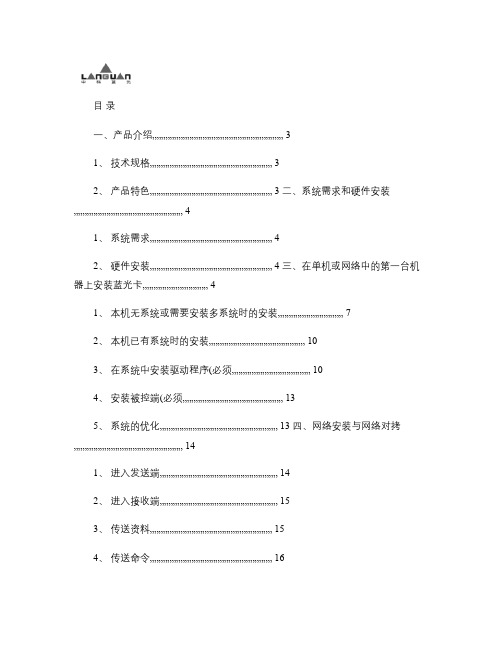
目录一、产品介绍 (3)1、技术规格 (3)2、产品特色.................................................................................... 3 二、系统需求和硬件安装 (4)1、系统需求 (4)2、硬件安装.................................................................................... 4 三、在单机或网络中的第一台机器上安装蓝光卡 (4)1、本机无系统或需要安装多系统时的安装 (7)2、本机已有系统时的安装 (10)3、在系统中安装驱动程序(必须 (10)4、安装被控端(必须 (13)5、系统的优化................................................................................. 13 四、网络安装与网络对拷 (14)1、进入发送端 (14)2、进入接收端 (15)3、传送资料 (15)4、传送命令 (16)五、自动修改IP (17)六、设置 (19)1、密码设定 (19)2、参数设定 (19)3、分区信息 (21)4、工具 (21)5、重新分割 (22)6、更版 (23)7、移除 (23)8、版本信息.................................................................................... 23 七、控制软件的安装和使用........................................................................ 23 1、系统需求 (23)2、软件安装、执行及移除 (24)3、 ManaControl 控制分区说明 (25)4、使用步骤 (31)5、注意事项 (35)6、各种状态图示代表说明.................................................................. 36 八、软件分发功能 (37)1、环境需求 (37)2、脚本制作 (37)3、软件分发流程 (42)一、产品介绍1、技术规格接口标准: PCI32位即插即用: Plug&Play即插即用内置网卡:内置 10M/100M自适应网卡安装模式:简易安装 /自定安装 /网络安装 /F1自动连线数据恢复周期:每次 /每天 /每周日 ~周六 /每月 1日 ~31日 /手动操作系统: DOS/Windows 95/98/ME/NT/2000/XP/2003/Linux/FreeBSD文件系统: FAT16/FAT32/NTFS/Linux/FreeBSD硬盘接口: IDE/EIDE/UDMA33/66/SCSI硬盘容量:支持多至 499G 以上的大硬盘网络对拷台数: 2002、产品特色广泛的多操作系统支持蓝光卡拥有最广泛的操作系统支持,能稳定的保护包括 UNIX 、 LINUX 以及MICROSOFT 全系列操作系统。
NirCmd v2.75帮助-中文版

NirCmd v2.75Copyright (c) 2003 - 2013 Nir Sofer描述NirCmd是一个小巧的命令行工具,可以无需显示用户界面而实现很多有用的功能。
通过一些简单的命令行参数,可以实现写和删除注册表的键值,写INI文件,Internet拨号,连接到VPN,重启Windows,关闭计算机,创建文件的快捷方式,修改文件的创建/修改日期,修改系统的显示设置,关闭显示器,弹出光驱托盘,等等...NirCmd使用的一些例子系统需求本工具可以运行在所有的Windows系统中: Windows 9x/ME, Windows NT, Windows 2000, Windows XP, Windows Server 2003, Windows Vista, Windows Server 2008, Windows 7, and Windows 8。
版本更新历史【更新记录未作翻译,只对每个版本中有变更的命令和参数进行标红,便于检索】版权该程序为免费发布。
你可以通过软盘,CD-ROM,互联网自由地发布这个工具,或以其他任何方式,只要你不收取任何费用这一点。
如果您发布此程序,则必须在分发包中包含所有文件,不得有任何修改!使用NirCmd本软件是一个独立的可执行程序,不需要任何的安装过程或者额外的dll文件支持。
只需要把ex文件复制到任何指定的文件夹,并且根据你的需要添加命令选项运行即可。
推荐复制NirCmd.exe到Windows 目录,或者复制到系统中path环境变量中所列出的任何路径下,这样就不需要在每次运行时输入NirCmd 的完整路径。
从版本1.50开始,NirCmd 的也可以在控制台中使用,在控制台版本中,所有的错误信息都会显示在控制台窗口中,而不是出现在信息框中。
NirCmd的语法nircmd.exe {showerror} [command] [command parameters]showerror为可选参数,如果指定了此参数,那么在命令运行过程中如果发生错误,错误信息会显示在屏幕上。
CMD命令行工具用户手册说明书

Table of ContentsAbout1 Chapter 1: Getting started with cmd2 Remarks2 Examples2 Opening a Command Prompt2 Navigating in cmd2 Commands in CMD3 Features8 Hello World8 Comments9 Chapter 2: Using xcopy command11 Introduction11 Parameters11 Examples11 Copying multiple files including tree structure11 Credits12AboutYou can share this PDF with anyone you feel could benefit from it, downloaded the latest version from: cmdIt is an unofficial and free cmd ebook created for educational purposes. All the content is extracted from Stack Overflow Documentation, which is written by many hardworking individuals at Stack Overflow. It is neither affiliated with Stack Overflow nor official cmd.The content is released under Creative Commons BY-SA, and the list of contributors to each chapter are provided in the credits section at the end of this book. Images may be copyright of their respective owners unless otherwise specified. All trademarks and registered trademarks are the property of their respective company owners.Use the content presented in this book at your own risk; it is not guaranteed to be correct nor accurate, please send your feedback and corrections to ********************Chapter 1: Getting started with cmdRemarksThis section provides an overview of what cmd is, and why a developer might want to use it.It should also mention any large subjects within cmd, and link out to the related topics. Since the Documentation for cmd is new, you may need to create initial versions of those related topics. ExamplesOpening a Command PromptThe command prompt comes pre-installed on all Windows NT, Windows CE, OS/2 and eComStation operating systems, and exists as cmd.exe, typically located inC:\Windows\system32\cmd.exeOn Windows 7 the fastest ways to open the command prompt are:•Press , type "cmd" and then press Enter.•Press +R, type "cmd" then then press Enter.It can also be opened by navigating to the executable and double-clicking on it.In some cases you might need to run cmd with elevated permissions, in this case right click and select "Run as administrator". This can also be achieved by pressing Control+ Shift+Enter instead of Enter.Navigating in cmdOne of the most common things you'll need to do in the command prompt is navigate your file system. To do this, we'll utilize the cd and dir keywords. Start by opening up a command prompt using one of the methods mentioned here. You most likely see something similar to what's below, where UserName is your user.C:\Users\UserName>Regardless of where in your file structure you are, if your system is like most, we can start with this command:cd C:\This will change your current directory to the C:\ drive. Notice how the screen now looks like thisC:\>Next, run a dir so we can see anything in the C:\ drivedirThis will show you a list of files and folders with some information about them, similar to this:There's lots of good info here, but for basic navigation, we just care about the right-most column. Notice how we have a Users folder. That means we can run thiscd UsersNow if you run dir again, you'll see all the files and folders in your C:\Users directory. Now, we didn't find what we wanted here, so let's go back to the parent folder. Rather than type the path to it, we can use .. to go up one folder like socd ..Now we are back in C:\. If you want to go up multiple folders at once, you can put a backslash and another set of periods like so: cd ..\.., but we only needed one folder.Now we want to look in that Program Files folder. To avoid confusing the system, it's a good idea to put quotes around the directories, especially when there are spaces in the name. So this time,we'll use this commandC:\>cd "Program Files"Now you are in C:\Program Files> and a dir command now will tell you anything that's in here.So, say we get tired of wandering around to find the folder and looked up exactly where we were needing to go. Turns out it's C:\Windows\Logs Rather than do a .. to Windows to Logs, we can just put the full path like so:cd "C:\Windows\Logs"And that's the basics of navigating the command prompt. You can now move through all your folders so you can run your other commands in the proper places.Commands in CMDThe available commands will be displayed, including a brief description, in tabular format.In Windows 10 the following commands are listed:To get more insight about a specific command use the /? option, e.g. the tree command gives: tree /?Graphically displays the folder structure of a drive or path.TREE [drive:][path] [/F] [/A]/F Display the names of the files in each folder./A Use ASCII instead of extended characters.FeaturesMicrosoft Command Prompt is a command-line interpreter (CLI) for the Windows operating systems.A CLI is program intended primarily to read operating system instructions typed on a keyboard by the user. It is therefore addressed also as a command-line interface, to contrast it with graphical interfaces.As these interfaces (whether textual or graphical) shield the user from directly accessing to the operating system kernel, they are also said shells.Given the name of the Command Prompt executable file, cmd.exe, the Command Prompt is friendly named cmd. Given its OS piloting role, it is also said the console.Like other shells, cmd can read batch of instructions from a file. In this case the cmd shell acts as a language interpreter and the file content can be regarded as an actual program. When executing these batch programs, there is no intermediate compilation phase. They are typically read, interpreted and executed line by line. Since there is no compilation, there is no production of a separated executable file. For this reason the programs are denoted batch scripts or shell scripts. Note that the instructions entered interactively might have a slightly different syntax from those submitted as a script, but the general principle is that what can be entered from the command line can be also put in a file for later reuse.Hello WorldCommand Prompt batch scripts have extension .cmd or .bat, the latter for compatibility reasons.To create a hello-word-script, you first need a place where to type it. For simple scripts, also the Windows Notepad will do. If you are serious about shell scripting, you need more effective tools. There are anyway several free alternatives, such as Notepad++.In your designated editor type:echo Hello WorldpauseSave it as hello.cmdIf you are using "Notepad" as an editor, you should pay much attention to the saved name, as Notepad tends to add always a .txt extension to your files, which means that the actual name of your file might be hello.cmd.txt. To avoid this, in the save dialog box:1.In the File name field enter the name in double quotes, e.g. "hello.cmd"In the Save as type field select All Files, instead of the default Text Document option.2.If the file has been saved properly, its icon should be similar to (Windows Vista):You may also consider to disable the option "Hide extension for known file types" in File Explorer folder view options. In this case, file names are always displayed with their extensions.To execute hello.cmd there are two possibilities. If you are using the Windows graphical shell, just double click on its icon.If you want to use the Command Prompt itself, you must first identify the directory where you saved hello.cmd. In this regard, if you open File Explorer with +E. In the windows listing files, you normally read the name of the directory path containing them. You can therefore identify the directory of hello.cmd. Windows directory names tend to be quite long and typing them is error prone. It is better if you select and copy the directory path in the clipboard for later pasting.Start the Command Prompt. You read a line similar to this.Microsoft Windows [Version ...](c) ... Microsoft Corporation. All rights reserved.C:\Users\...>The version/year of Windows of course depends on yours. In the the final line, before >, you read the path of the directory which is current. You should make current the directory where your script is. For this reason enter the change directory command cd, using a line similar to the following:cd <dirpath>Instead of <dirpath>, paste the name of the directory you previously copied.To paste the directory path, in Windows 10, you just need to type Ctrl-C, as you would in an editor. For older systems you should be able to do this by right clicking in the cmd window.After entering the command, note that current path, before >, changes accordingly.You can now run your hello script by simply entering:helloCommentsThe script prints an output similar to:C:\Users\...>echo Hello WorldHello WorldC:\Users\...>pausePress any key to continue . . .The lines hosting the symbol > restate the script instructions as if you had entered interactively. This can be disabled writing:@echo offas the first line of your script. This might reduce the clutter, but you have less hints on what is going on, with respect to those script commands that do not give visible outputs.The last command, pause, prompts you to hit any key. When you do, you exit hello.If you run hello from the console, you don't really need it, because, when hello terminates its execution, cmd.exe remains open and you can to read hello output. When double-clicking in Explorer, you start cmd.exe for the time necessary to execute hello. When hello terminates, cmd.exe does the same and you have no possibility to read hello output. pause command prevents hello from exiting until you hit a key, which gives also the possibility to read the output.Finally, despite the name of the script is hello.cmd, it is not necessary to type the whole name, its hello stem is sufficient. This mechanism works for executables too, with extension .exe. What if there is a script hello.cmd and an executable hello.exe in the same directory? The former has priority in the Command Prompt, so hello.cmd will be executed.Read Getting started with cmd online: https:///cmd/topic/2548/getting-started-with-cmdChapter 2: Using xcopy commandIntroductionXcopy, copies files and directories, including subdirectories.ParametersExamplesCopying multiple files including tree structureIf you want to xcopy files with specific type to a new folder keeping the current folder structure you need only to do thisxcopy [SourcePath]*.mp3 [DestinationPath] /syRead Using xcopy command online: https:///cmd/topic/5123/using-xcopy-commandCredits。
LR2无线调试软件使用说明书v1

LR2无线调试软件使用说明书v11.概述“LR2无线调试软件V3.6.exe”是配套LR2系列数字故障指示器和LR-DCU系列数据采集器的接口调试软件,可通过本地无线方式进行“四遥”(遥信、遥测、遥控、遥调)维护操作。
遥信:读取数字故障指示器检测到的短路、接地故障、翻牌位置等开关量信息。
也可设置为自动接收模式,以监听数字故障指示器主动上报的实时数据和故障动作信息。
遥测:读取数字故障指示器监测到的负荷电流/短路动作电流、线路对地电场、尖峰电流/接地动作电流、导线温度、稳态零序电流、暂态零序电流等模拟量信息。
也可设置为自动接收模式。
遥控:对数字故障指示器进行翻牌、闪灯、复归等无线操作,对数据采集器进行开关遥控等无线操作;遥调:对LR2系列数字故障指示器和数据采集器的参数进行调整。
2.安装方法最新版本的无线调试软件可从北京蓝派克公司官方网站下载,共有3个压缩程序:1、USB转串口驱动程序。
下载“U SB驱动(LR2无线调试盒专用)”并解压。
然后将RF无线调试盒插入计算机某USB口,操作系统提示要安装驱动程序,按提示操作安装驱动程序。
吸盘天线RF无线调试盒(双向调频、跳频)电脑USB口2、注册程序。
下载《LR2无线调试软件V2.4安装版》并解压,然后直接进行安装。
安装完成以后,桌面删除V2.4版无线调试软件的图标,不用。
3、LR2无线调试软件。
下载并使用最新版本LR2无线调试软件,解压后即可执行。
3.使用方法将RF无线调试盒插入笔记本电脑的USB接口,然后运行LR2无线调试软件,弹出如下软件界面:一般来说,LR2无线调试软件会自动识别该USB通讯号,否则点击“刷新”按钮,等通讯口号出来以后再点击“确认”按钮。
(1)基本设置在“RF目标地址”栏里输入要访问的数字故障指示器RF模块从节点地址,在源地址栏里输入需要数字故障指示器主动上报数据的RF 模块主节点地址,一般设为数据采集器的RF模块地址,而RF无线调试盒的RF模块地址。
NirCmd使用及安装说明汉化及使用技巧1
NirCmd 命令集NirSoft的每款小工具都可谓经典之作,官网上公布出的90%以上的工具本人都用过或正在用。
着实佩服nirsoft编程人员的功底,每款软件区区几十KB的大小,但它的某些功能确是无法比拟的,废话不多说,有兴趣的可以经常上去猫两眼./以下介绍的是一款命令行工具---Nircmd(专用于执行批处理脚本,附带的Nircmdc.exe用于执行控制台命令)。
用好了它,可以提高系统设置的便利性、从而大大增强我们批处理脚本的功能,可能获得某些意想不到的效果。
使用Nircmd另一好处就是提高代码的可移植性,当我们需要提高延时的准确性、操作剪切板等,我们可以使用choice、clip等命令,但xp下没有choice,clip等命令。
2003,下vista才有,这样为了增加通用性,我们可以舍弃某些被微软抛弃或新提供的命令,而仅附上一nircmd.exe文件,众多命令都被封装在一起,可保证批处理脚本的正常执行及兼容性,何乐而不为?记录一下本人常用的一些命令,描述错误或不当之处还请各位朋友指出:以下操作在Vista SP2批处理脚本环境下调试全部通过,某些命令如Speak Text不能保证其他系统下也能正常工作.1、发声仅响一声stdbeep主板峰鸣器发声beep [频率] [持续时间]e: nircmd beep 100 20002、等待一段时间(可以精确延时,可以不用再Ping 了)wait [时间]e: start nircmd wait 3000 && nircmd speak text "等待了3秒钟"cmdwait [时间] [nircmd命令]e:nircmd cmdwait 2000 monitor off3、剪切板操作clipboard [action] [参数]action包括参数(set readfile clear writefile addfile saveimage copyimage saveclp loadclp) e:nircmd clipboard clear //清空剪切板nircmd clipboard set "这是剪切板上的内容" nircmd clipboard readfile "c:\a.txt"4、发送按键sendkey (类似vbs的sendkeys,更多用法请自己去发掘)sendkey [key] [press|down|up]e:以下命令在批处理中运行,发送ctrl+v将内容粘贴进记事本start notepad&&nircmd cmdwait 2000 clipboard set "晚安"&&nircmd sendkey ctrl downnircmd sendkey v pressnircmd sendkey ctrl up //这一句不可少,释放按键弊端:操作较繁琐,对长字符串尽量先放进剪切板,再ctrl+v别外对于特殊按键,可以用虚拟键码表示,具体可以查看相关资料.如0x8表示BackSpace键,0x6E表示 . 键等5、朗读文本speak [类型] [文本或文件名] [速度] [音量]类型(text xml file)速度(-10到10)音量(0到100)e:nircmd speak file "c:\a.txt" 2 806、弹出信息框infobox [内容] [标题]e:nircmd infobox "确定退出" "请注意"Qbox [内容] [标题] [运行的程序] //如果回答"是"则运行后面的程序e:nircmd qbox "打开画图软件吗?" "请回答""mspaint"QboxTop 与qbox相似,只是信息框顶端显示QboxcomQboxcom [内容] [标题] [NirCmd命令] 回答"是",则运行后面命令e:nircmd Qboxcom "Do you Love me ?" "??" speak text "Me too."Qboxcomtop与Qboxcom相似,顶端显示7、等待进程结束waitprocess [进程名] [命令]e: nircmd waitprocess regedit.exe infobox "注册表编辑器已关闭了" "注意"8、关闭进程closeprocess [进程名]e: nircmd closeprocess cmd.exekillprocess [name]e:N/A9、操作服务service [动作] [服务名]动作包括{start stop pause continue restart auto manual disabled}e: nircmd service stop "VMware NAT Service" e: nircmd service manual "VMware NAT Service"10、转换图片格式 (支持.bmp, .gif, .png, .jpg, .tiff)e:nircmd convertimages "c:\a.gif" .jpg11、截屏(支持图片格式.bmp, .gif, .png, .jpg) 全屏:savescreenshot [文件名]e:nircmd savescreenshot "c:\a.jpg"活动窗口savescreenshotwin [文件名]e:N/A12、复制文件shellcopy [源路径] [目标路径] {参数}参数{yestoall noerrorui silent nosecattr}很容易理解,不解释了e:nircmd shellcopy "d:\a.iso" "c:\" yestoall13、删除文件filldelete [文件名]e:nircmd filldelete "c:\a.txt"14、关闭显示屏monitor [action]action包括(off on low)e:nircmd monitor off15、设置分辨率setdisplay [宽] [高] [颜色位]e:nircmd setdisplay 1024 768 2416、操作注册表regedit [键] [键值] 用于打开注册表,并跳转至指定的键regsetval [类型] [key] [value name] [value] 添加注册表项其中的类型分为:sz(字符串)、expand_sz(扩展字符串)、dword(32位双字节型)、binarys(二进制)regdelkey [key] 删除键(如果存在子键,会导致删除失败)regdelval [key] [value] 删除键值①、跳转至run键regedit"HKEY_LOCAL_MACHINE\SOFTWARE\Microsoft\Window s\CurrentVersion\Run"②、删除run中的值aaregdelval"HKEY_LOCAL_MACHINE\SOFTWARE\Microsoft\Window s\CurrentVersion\Run" "aa"③、run中添加字符串键值aa,字符串内容为bbnircmd regsetval sz"HKLM\SOFTWARE\Microsoft\Windows\CurrentVersi on\Run" "aa" "bb"它的功能还远不止这些,感兴趣的朋友可以自己去发觉其他本人不常用或没用过却很强大的命令,操作方法可以去看附带的帮助文件:17、操作ini文件18、连接网络19、运行三方程序或命令exec [show/hide] [application + command-line] exec2 [show/hide] [working folder][application + command-line]execmd [command]shexec [operation] [filename]20、windows窗体操作win [action] [find] [window to find] [Additional Parameters]win child [find] [top window to find] [action] [find] [child window to find] [Additional Parameters]21、鼠标操作sendmouse [right | left | middle] [down | up| click | dblclick]sendmouse [move] [x] [y]sendmouse [wheel] [Wheel Value]22、系统音量调节与设置changesysvolume [volume change] {Component} {Device Index}changesysvolume2 [left volume change] [right volume change] {Component} {Device Index} setvolume [device] [left-volume] [right-volume]setsysvolume [volume] {Component} {Device Index}23、修改文件或文件夹时间setfiletime [filename or wildcard] [Created Date] {Modified Date} {Accessed Date} setfilefoldertime [filename, folder or wildcard] [Created Date] {Modified Date} {Accessed Date}24、清空回收站emptybin {drive}e:emptybin f:25、关闭、重启注销等操作exitwin [shutdown type] {additional option}...Nircmd官方链接: /utils/nircmd.html②“sendkey 0x25 press”是sendkey命令的应用,0x25是左键对应的虚拟键码,0x26、0x27和0x28分别是上、右和下。
CMD中文说明书
CMD系列太阳能充放电控制器产品说明书型号:CMD-2405,CMD-2410,CMD-2415,CMD-2420产品型号说明:CMD-24 05后缀的后两位数代表最大放电电流安培数5A后缀2405的前两位数代表最大电压,其中24代表12V/24V自动适应。
产品概述1.采用单片机控制,使控制器具有智能化、适应性强、功能可靠等优点。
2.采用Ueiua的PWM升级方案WPC方式控制,提高系统效率及延长蓄电池的寿命。
3.直观的数码管显示当前电池电压状态,让用户了解系统运行的状况。
保护功能1.过载保护2.短路保护3.雷电保护4欠压保护 5.过充保护 6.反接保护安装说明揭开控制器上盖,露出接线端子,按上盖图示连接:1.将蓄电池的“+”、“-”极正确牢固地连接到控制器相应的端子上(左起第3、第4)。
2.将太阳能板的“+”、“-”极正确牢固地连接到控制器相应的端子上(左起第1、第2)。
3.将负载的“+”、“-”极正确牢固地连接到控制器相应的端子上(左起第5、第6)注意:如果连接错误会损坏你的控制器。
显示说明充电指示灯:正在充电,充电指示灯应亮。
当充电指示灯不间断地闪烁时,说明电池已充满,系统在进行智能保护性充电。
电池电压显示屏:电池电量在正常情况下显示电池电压。
电池欠压显示:在电池欠压的状况下(12V电池电压低于10V, 24V电池电压低于20V),如下图所示数码管只有中间的一横在闪烁。
负载指示灯:1.在12V系统中,当电池电压低于10.5V时,负载指示灯熄灭,输出禁止;当电池电压恢复到12V,负载指示灯点亮,负载输出重新启动;2.在24V系统中,当电池电压低于21V时,负载指示灯熄灭,输出禁止;当电池电压恢复到24V,负载指示灯点亮,负载输出重新启动;3.如果负载输出发生过载或者短路时,控制器自动启动保护,关闭负载输出,负载指示灯闪烁;故障排查在出现下列现象时,请按照下述方法进行检查:故 障 现 象解 决 方 法所有指示灯都无显示 检查蓄电池是否连接正确,检查蓄电池电压是否正常; 光照充足时充电指示灯不亮 请检查光电池电源两端接线是否正确,连接是否可靠; 充电指示灯不间断地闪烁1、蓄电池充满,系统进行保护性充电;2、太阳能板光照不足;蓄电池电量过低,数码管不显示电池电压蓄电池电量低,充电后直到电压上升至正常电压(大于或者等于10.5V ),电压恢复正常显示;负载指示灯熄灭,负载不能启动 1.参照系统连线图,检查系统连线是否正确;2.检查蓄电池电量,蓄电池电量正常时,负载才能启动;3.接上太阳能电池板,给电池进行充电到正常状态为止; 负载指示灯不间断地闪烁,负载无输出进入过流或者短路保护状态,排除故障后10秒,控制器会自动恢复工作; 负载指示灯不间断地闪烁,负载间断性输出 检查电池的电压、容量,连接导线粗细、长度是否足够; 其他现象检测接线是否可靠,12V/24V 自动识别是否正确;注:上述说明,本公司保留变动与更新的权利,恕不另行通知。
安防监控中的四维网络键盘中文版操作说明书
网络综合控制键盘H.265 Network Integrated Control Keyboard使用说明书Operation Instruction(中文版V2.0)Copyright 2003-2018.All Rights Reserved.温馨提示:感谢您使用本公司产品。
为了让您能够尽快熟练的操作本机,请您仔细阅读我们为您配备内容详细的使用说明书,从中您可以获取有关产品安全注意事项、产品介绍以及产品使用方法等方面的知识。
当您阅读完说明书后,请将它妥善保存好,以备日后参考。
如果您在产品的使用过程中发现什么问题,请联系产品技术服务人员。
谢谢您的合作!申明:在编写此说明书时我们非常小心谨慎,并认为此说明书中所提供的信息是正确可靠的,然而难免会有错误和疏漏之处,请您多加包涵并热切欢迎您的指正。
但是我们将不对本手册可能出现的问题和疏漏负责。
同时,由于我们无法控制用户对本手册可能造成的误解,因此,将不负责在使用本手册的过程中出现的事故或由此引起的损坏。
对于因使用本产品所造成的任何损坏第三方的索赔不负责任。
对于因软件的误操作、产品维修、或其它意外情况等引起资料的删改或丢失不负任何责任,也不对由此造成的其它间接损失负责。
本产品的发行和销售由原始购买者在许可协议条款下使用。
未经允许,任何单位和个人不得将本说明书全部或部分复制、再生或翻译成其它机器可读形式的电子媒介。
本说明书若有任何修改恕不另行通知。
因软件版本升级而造成的与本说明书不符,以软件为准。
注:本设备在出厂前已经过严格的质量测试,符合国家电磁辐射标准。
目录第一章概述 (5)1 设备概述 (5)2 设备功能 (5)2.1 解码功能 (5)2.2 视频输出 (6)2.3 报警(选配) (6)2.4 USB接口 (6)2.5 其它 (7)3 规格参数 (7)4 连接示意图 (8)第二章键盘结构及说明 (8)1 键盘控制器面板图 (8)1.1 按键盘输入区 (9)1.2、主操作区 (9)1.3、PTZ及前端控制区 (9)1.4、播放操作区 (9)1.5、功能键区 (9)1.6、飞梭 (9)1.7、显示屏 (10)1.8、摇杆 (10)1.9、键盘指示灯 (10)2 键盘后背板 (11)3 鼠标操作控制键盘 (11)第三章键盘基本操作 (11)1 出厂默认值 (11)1.1 默认IP 址 (11)1.2 默认用户名密码 (11)2 按键选择及功能基本操作 (12)2.1、快捷键 (12)2.2、控制界面与视频解码输出切换 (12)3 文字输入及基本操作 (12)第四章键盘功能性操作 (13)1 开机登陆 (13)2 主操作界面 (13)3 主菜单 (14)4 键盘设置 (14)4.1网络设置 (15)4.2 串口设置 (15)4.3 系统设置 (16)4.4 时间设置 (16)4.5 输出显示设置 (17)4.6 重启 (17)4.7 升级 (18)4.8 注册授权 (18)4.9恢复出厂值 (19)4.10系统维护 (19)4.11 版本 (20)5 用户管理 (20)6 设备管理 (21)6.1 音频管理 (22)6.2 多通道输入设备管理 (22)6.3 解码设备管理及控制 (23)6.4 摄像机管理 (25)第五章解码、控制与输出操作 (29)1 显示屏与HDMI输出口的关系 (29)2 初始化 (29)3 输入提示 (30)4分割 (31)4.1选中窗口 (31)4.2分割 (32)5 拼接 (32)6 输入输出对应 (33)7 全屏拼接 (33)8 模式管理 (34)9 设置输入源窗口轮巡 (35)10 模式组轮巡 (36)11 更改窗口号 (37)12 摇杆及按键PTZ操作(云台、镜头等操作) (37)13 鼠标操作PTZ (38)14 显示视频 (38)15 启动轮巡 (38)16 录像要回放 (38)第六章常见问答 (39)1、模式及模式管理是什么意思 (39)2、输入正确的用户名密码后不能登陆 (39)3、在进行PTZ操作时,不能正常控制 (39)4、数字键盘如何一键启动或停止模式组轮巡 (39)5、用数字键盘管理矩阵时,无法删除已添加的矩阵 (39)6、键盘自带屏如何显示画面与HDMI输出口关系 (39)网络综合控制键盘Network Integrated Control Keyboard第一章概述1 设备概述网络综合控制键盘(以下简称键盘)是以操作控制安防监控主机、智能摄像机、数字录像机、报警主机为特色的操作设备。
HP Universal CMDB 产品说明说明书
HP Universal CMDBFor the Windows,Red Hat Enterprise Linux,and Oracle Enterprise Linux operating systemsSoftware Version:10.01Disaster Recovery GuideDocument Release Date:December2012Software Release Date:December2012Legal NoticesWarrantyThe only warranties for HP products and services are set forth in the express warranty statements accompanying such products and services.Nothing herein should be construed as constituting an additional warranty.HP shall not be liable for technical or editorial errors or omissions contained herein.The information contained herein is subject to change without notice.Restricted Rights LegendConfidential computer software.Valid license from HP required for possession,use or copying.Consistent with FAR12.211and12.212,Commercial Computer Software,Computer Software Documentation,and Technical Data for Commercial Items are licensed to the ernment under vendor's standard commercial license.Copyright Notice©Copyright2002-2013Hewlett-Packard Development Company,L.P. Trademark NoticesAdobe™is a trademark of Adobe Systems Incorporated.Microsoft®and Windows®are U.S.registered trademarks of Microsoft Corporation.UNIX®is a registered trademark of The Open Group.Documentation UpdatesThe title page of this document contains the following identifying information:l Software Version number,which indicates the software version.l Document Release Date,which changes each time the document is updated.l Software Release Date,which indicates the release date of this version of the software.To check for recent updates or to verify that you are using the most recent edition of a document,go to:/selfsolve/manualsThis site requires that you register for an HP Passport and sign in.To register for an HP Passport ID,go to:/passport-registration.htmlOr click the New users-please register link on the HP Passport login page.You will also receive updated or new editions if you subscribe to the appropriate product support service.Contact your HP sales representative for details.SupportVisit the HP Software Support Online web site at:/go/hpsoftwaresupportThis web site provides contact information and details about the products,services,and support that HP Software offers.HP Software online support provides customer self-solve capabilities.It provides a fast and efficient way to access interactive technical support tools needed to manage your business.As a valued support customer,you can benefit by using the support web site to:l Search for knowledge documents of interestl Submit and track support cases and enhancement requestsl Download software patchesl Manage support contractsl Look up HP support contactsl Review information about available servicesl Enter into discussions with other software customersl Research and register for software trainingMost of the support areas require that you register as an HP Passport user and sign in.Many also require a support contract.To register for an HP Passport ID,go to:/passport-registration.htmlTo find more information about access levels,go to:/new_access_levels.jspContentsOverview6 Disaster Recovery for a Standalone UCMDB Server7 Preparing the Disaster Recovery Environment7 Preparing the HP Universal CMDB Backup Instance for Activation9 Performing Startup Cleanup Procedure9 Disaster Recovery for a High Availability UCMDB Environment11OverviewOverviewThis document describes the basic principles and guidelines on how to set up a Disaster Recovery system,and the required steps to make a secondary HP Universal CMDB system become the new primary system.You can perform disaster recovery on a typical UCMDB environment consisting of one UCMDB Server and one database schema.You can also perform disaster recovery on a High Availability UCMDB environment consisting of two or more UCMDB servers linked to the same database..Disaster Recovery for a Standalone UCMDB ServerThis section includes:l"Preparing the Disaster Recovery Environment"belowl"Preparing the HP Universal CMDB Backup Instance for Activation"on page9l"Performing Startup Cleanup Procedure"on page9Preparing the Disaster Recovery EnvironmentPreparing the Disaster Recovery environment comprises installing UCMDB in the backupenvironment,and then configuring the system and data backup.l Install HP Universal CMDB Software in the Backup EnvironmentInstall a second instance of HP Universal CMDB that matches your current productionenvironment.For details,see the instructions for installing UCMDB in the interactive HPUniversal CMDB Deployment Guide.n Install exactly the same version of HP Universal CMDB in your backup environment,as that used in your production environment.n To simplify issues with disparate capacities and deployments,the backup environment should be the same as your production environment.n Do not run the Server and Database Configuration utility and do not create any databases.n Do not start the Backup system.l Configure System and Data BackupThis stage includes copying configuration directories to the Backup instance and configuring database log file shipping.n Copy Configuration Directories to the Backup InstanceCopy from the HP Universal CMDB Production instance to the same server type in thebackup instance,any files changed in the following directories:o UCMDBServer\confo UCMDBServer\contentAlso copy any other files or directories in the system that are customized.n Microsoft SQL Server–Configure Database Log File ShippingTo provide the most up-to-date monitoring and configuration data,it is critical to enable log file shipping to minimize the time in data gaps.By using log file shipping,you can create an exact duplicate of the original database,out of date only by the delay in the copy-and-load process.You then have the ability to make the standby database server a new primary database server,if the original primary database server becomes unavailable.When the originalprimary server becomes available again,you can make it a new standby server,effectively reversing the servers’roles.This section does not contain the specific steps to configure log file shipping.The HPUniversal CMDB database administrator can use the following links as a guide to configure log file shipping for the appropriate version of database software that is used in the HPUniversal CMDB environment:n Oracle–Configure the Standby Database(Data Guard)Oracle only has logs at the database level,not for each schema.This means that you cannot make a standby database on the schema level,and must create copies of the production system databases on your backup system.This section does not contain the specific steps to configure a Standby database.The HP Universal CMDB database administrator can use the following link as a guide to configure a Standby database for Oracle11i:/docs/cd/B19306_01/server.102/b14239/toc.htmUpon successful completion of the Backup database configuration,the HP Universal CMDB Backup database should be synchronized with the HP Universal CMDB Productiondatabase.Preparing the HP Universal CMDB Backup Instance for ActivationWhen it is time to activate the Backup instance,perform the following steps in the Backupenvironment:l Activate the Backup system,including its database.l Ensure that all the latest database logs have been updated into the Backup environment's databases.l Run the Perform Startup Cleanup Procedure to remove any localization in the databases.For details,see below.Performing Startup Cleanup ProcedureThis procedure cleans up all of the machine specific references in the configurations from the Production instance.It is needed to reset the database on the Backup system.1.Empty and update tables:update CUSTOMER_REGISTRATION set CLUSTER_ID=null;truncate table CLUSTER_SERVER;truncate table SERVER;truncate table CLUSTERS;2.Run the Server and Database Configuration utility.Run the Server and Database Configuration utility on each machine to re-initialize the needed tables in the database.To run the Server and Database Configuration utility,select Start>All Programs>HP UCMDB>Start HP Universal CMDB Configuration Wizard.3.Bring up the Backup Environment.Start HP Universal CMDB in the Backup environment.Disaster Recovery for a High Availability UCMDB EnvironmentThe following task describes how to prepare for and perform disaster recovery on a high-availability UCMDB environment:1.Install HP Universal CMDB in the Backup EnvironmentInstall a second environment of HP Universal CMDB that matches your current productionenvironment.For details,see the instructions for installing UCMDB and setting up a high-availabilityenvironment in the interactive HP Universal CMDB Deployment Guide.n Install exactly the same version of HP Universal CMDB in your backup environment,as that used in your production environment.n To simplify issues with disparate capacities and deployments,the backup environment should be the same as your production environment.n Do not run the Server and Database Configuration utility and do not create any databases.2.IMPORTANT!Stop the Backup EnvironmentIf any of the servers were started after installation,stop all the servers in the cluster.3.Configure System and Data BackupThis stage includes copying configuration directories to the Backup environment andconfiguring database log file shipping.n Copy Configuration Directories to the Backup EnvironmentCopy from the HP Universal CMDB production environment to each server in the cluster ofthe Backup environment,any files changed in the following directories:o UCMDBServer\confo UCMDBServer\contentAlso copy any other files or directories in the system that are customized.n Microsoft SQL Server–Configure Database Log File ShippingTo provide the most up-to-date monitoring and configuration data,it is critical to enable log file shipping to minimize the time in data gaps.By using log file shipping,you can create an exact duplicate of the original database,out of date only by the delay in the copy-and-load process.You then have the ability to make the standby database server a new primarydatabase server,if the original primary database server becomes unavailable.When theoriginal primary server becomes available again,you can make it a new standby server,effectively reversing the servers’roles.This section does not contain the specific steps to configure log file shipping.The HPUniversal CMDB database administrator can use the following links as a guide to configure log file shipping for the appropriate version of database software that is used in the HPUniversal CMDB environment:n Oracle–Configure the Standby Database(Data Guard)Oracle only has logs at the database level,not for each schema.This means that youcannot make a standby database on the schema level,and must create copies of theproduction system databases on your backup system.This section does not contain the specific steps to configure a Standby database.The HP Universal CMDB database administrator can use the following link as a guide to configure a Standby database for Oracle11i:/docs/cd/B19306_01/server.102/b14239/toc.htmUpon successful completion of the Backup database configuration,the HP UniversalCMDB Backup database should be synchronized with the HP Universal CMDB Production database.4.Start the Backup EnvironmentStart up all the servers in the cluster.a.If the first UCMDB Server is not started,start the process.Wait until the startup process iscomplete.b.Start the other UCMDB Servers.。
- 1、下载文档前请自行甄别文档内容的完整性,平台不提供额外的编辑、内容补充、找答案等附加服务。
- 2、"仅部分预览"的文档,不可在线预览部分如存在完整性等问题,可反馈申请退款(可完整预览的文档不适用该条件!)。
- 3、如文档侵犯您的权益,请联系客服反馈,我们会尽快为您处理(人工客服工作时间:9:00-18:30)。
NirCmd v2.52
Copyright (c) 2003 - 2011 Nir Sofer
简述
NirCmd是一款命令行使用小工具,通过它可以完成很多实用的任务,而不用显示任何用户界面。
通过添加一些非常简单的命令选项,可以完成:写入、删除注册表项、值,写入ini 文件,拨号连接到的网络账户以及VPN网络,重启、关闭计算机,创建文件快捷方式,改变文件的创建/修改日期,改变显示设置,关闭显示器,弹出光驱,以及更多….
可以用NirCmd做什么
系统要求
这个工具可以工作在所有32位的视窗操作系统的Windows 9x/ME, Windows NT, Windows 2000, Windows XP, Windows Server 2003,和Windows Vista。
不过,一些NirCmd 命令只能用在Windows NT/2000/XP/2003/Vista 的命令行执行。
许可证
这是一款免费软件。
只要不从此中收取费用,就可以自由的通过软盘,CD,网络或者其他方法发布。
注意在发布时应包含此发布包内的所有文件,不得有任何修改。
使用NirCmd
这款软件是一个独立的可执行程序,不需要任何的安装过程或者额外的dll文件支持。
只需要把exe文件复制到任何指定的文件夹,并且根据你的需要添加需要的命令选项运行即可。
推荐复制NirCmd.exe到Windows目录,或者复制到任何系统中path环境变量中所列出的路径下,这样就不需要在每次运行时输入NirCmd的完整路径。
从版本1.50开始,NirCmd的也可以在控制台中使用,在控制台版本中,所有的错误信息都会显示在控制台窗口中,而不是出现在信息框中
此实用工具可以在所有32位Windows操作系统:Windows 9x/ME,Windows NT ,Windows 2000,Windows XP,Windows Server 2003和Windows Vista。
不过,一些NirCmd命令只能在Windows NT/2000/XP/2003/Vista 命令行执行。
NirCmd的一般语法
nircmd.exe {showerror} [command] [command parameters]
showerror是可选参数。
如果指定了此参数,那么在命令运行过程中如果发生错误,错误信息会显示在屏幕上。
否则,会忽略所有错误。
例如:
nircmd.exe showerror rasdial "dial1"
nircmd.exe rasdial "dial1"
在上面的两个例子中,NirCmd会尝试连接diall入口,在第一个例子中,如果连接失败,将会显示一条有关此问题的错误信息;在第二个例子中,如果连接失败则不会显示错误信息。
特殊字符串序列
从版本1.20开始,NirCmd允许在命令参数中插入特殊的字符。
下表列出了可以使用的特殊字符串序列:
例如:
infobox "This is the first line~n~qThis is a second line, in quotes~q" "Example"
上面的例子会显示一个包含两行的信息框。
系统变量
从1.40版本开始,NirCmd提供了特殊字符代表文件夹以及其他系统变量。
每个变量都以字符~开头,后面的变量名包含在两个$内。
例:~$folder.desktop$就代表了系统桌面这个文件夹的路径。
(可以用nircmd infobox "~$folder.desktop"来查看)。
下表就指定了可以使用的一些变量:
例如:
1、创建开始菜单程序文件夹的快捷方式:
shortcut "c:\winnt\system32\calc.exe" "~$folder.programs$\My Programs" "Calculator"
2、删除用户桌面的某个快捷方式:
execmd del "~$folder.desktop$\calc.lnk"
3、显示当前已登录的用户:
infobox "The current logged-on user is ~$ername$" "logged-on user"
4、截图并用包含当前时间和日期的文件名进行保存
savescreenshot c:\temp\scr~$currdate.MMddyyyy$-~$currtime.HHmmss$.png currtime时间格式字符串
时间格式字符串中可能包含以下内容:(这些格式字符串需要区分大小写!)
currdate日期格式字符串
日期格式字符串中可能包含以下内容:(这些格式字符串需要区分大小写!)
在远程计算机上执行NirCmd命令
从1.40版本开始,可以在远程计算机上执行NirCmd命令。
但是,应该注意以下的一些限制和问题:
1、此选项只可用于Windows NT,Windows 2000和Windows XP。
不可以在Windows 9X 下使用。
2、必须以管理员身份登陆远程计算机。
3、远程计算机上的任务计划(Task Schedule)服务必须开启。
(默认所有的NT/2000/XP计算机都自动开启此服务,所以不用担心这点。
)
4、由于任务计划服务的一些限制,必须等待60秒命令才可以在远程计算机上执行。
5、远程计算机上的命令是在system账户下执行,因此某些同样的命令在本地执行可能会有所区别。
这是两条在用于远程计算机上执行的NirCmd命令:
•remote - 用于在一台远程计算机上执行命令
•multiremote - 用于在多台远程计算机上执行命令
帮助
如果不记得确切的语法命令,随时可以查看帮助文件NirCmd (NirCmd.chm) 或者可以使用帮助命令(help command)中提到的/,例如:nircmd.exe help multiremote
NirCmd命令。
