《网络规划与设计》课程设计任务书V5
《网络规划与设计》课程设计指导书(成)
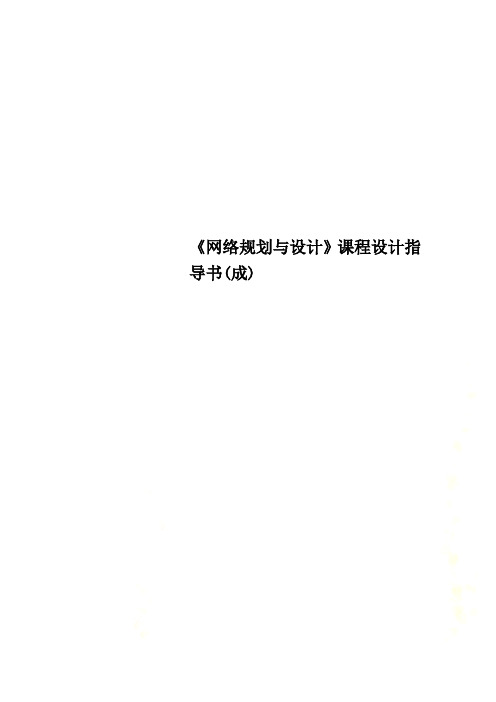
《网络规划与设计》课程设计指导书(成)《计算机网络规划与设计》课程设计说明书(黑体2号)一、课程的性质、目的和任务 (黑体小三)《网络规划与设计》课程是计算机网络工程专业的一门专业实践课,其主要内容是规划和设计一个中小型网络,课程设计所涉及的工作过程主要包括网络工程招标文件的写作、网络工程标书的写作、网络方案的设计、网络方案的推广、网络方案的实现。
通过本课程设计,使学生全面了解和掌握网络工程规划和设计的方法,了解计算机网络工程规划与设计的一般过程,具体包括在自顶向下的网络设计方法中需求分析、逻辑设计、物理设计、优化测试及文档编写,从而可以完成一些类似于校园网或者中小型企业的网络的规划和设计,形成一个详细的设计方案。
要求根据对中小型网络分析,设计与构建的基本技术,基本原理,并且最后形成一个详细的网络规划与设计的文档。
从而提高学生网络工程的应用能力,使学生可以提高学生分析问题和解决问题的能力和团队协作的能力。
14课程目标设计1、能力目标(1)能理解并熟悉常见中小型企业的网络系统集成方案;(2)能独立完成中小型网络设计前需求分析方案的设计,并正确分析需求分析结果;(3)能根据需求分析结构,独立完成中小型网络的设计方案;(4)能根据中小型网络设计方案,独立完成方案的组网与实施;(5)能根据项目需求,依据国家相关规定,协助完成网络标书的写作;2、知识目标(1)掌握网络规划需求分析的方法与技巧;(2)掌握逻辑网络设计的方法;(3)掌握物理网络设计的方法;(4)理解网络标书的格式及书写方法;15应用级的安全性、网络级的安全性、数据级的安全性。
由于办公网络用户离不开与外界进行交流,在享受Internet的服务的同时,防范网络病毒、木马等系统和数据的破坏,防止黑客入侵造成数据丢失或泄密等。
统一性:规划设计办公网络,应统一进行规划,统一设计,分步实施,以方便办公网络的后期管理。
完整性:保证整个办公网络的系统功能、数据安全、网络管理等方面应有充分的保证。
网络规划与设计第二版课程设计
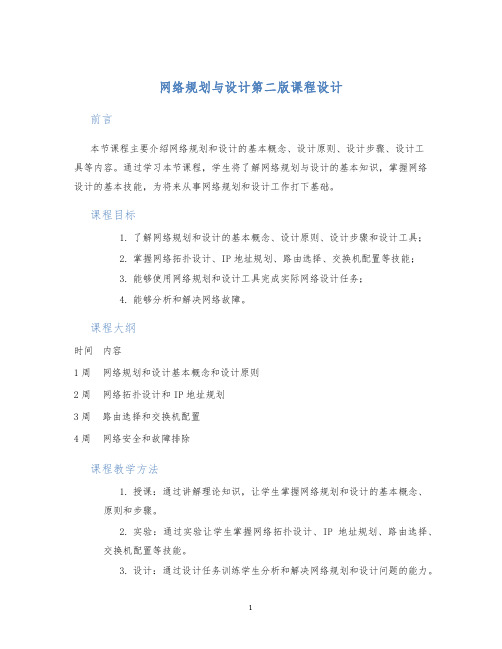
网络规划与设计第二版课程设计前言本节课程主要介绍网络规划和设计的基本概念、设计原则、设计步骤、设计工具等内容。
通过学习本节课程,学生将了解网络规划与设计的基本知识,掌握网络设计的基本技能,为将来从事网络规划和设计工作打下基础。
课程目标1.了解网络规划和设计的基本概念、设计原则、设计步骤和设计工具;2.掌握网络拓扑设计、IP地址规划、路由选择、交换机配置等技能;3.能够使用网络规划和设计工具完成实际网络设计任务;4.能够分析和解决网络故障。
课程大纲时间内容1周网络规划和设计基本概念和设计原则2周网络拓扑设计和IP地址规划3周路由选择和交换机配置4周网络安全和故障排除课程教学方法1.授课:通过讲解理论知识,让学生掌握网络规划和设计的基本概念、原则和步骤。
2.实验:通过实验让学生掌握网络拓扑设计、IP地址规划、路由选择、交换机配置等技能。
3.设计:通过设计任务训练学生分析和解决网络规划和设计问题的能力。
课程评分作业类型占比期末考试50%课堂表现20%实验报告20%设计作业10%课程参考书籍1.《计算机网络-自顶向下方法》2.《网络规划与设计实战》3.《计算机网络技术与实验》4.《CCNA全新版网络入门指南》课程实验环境1.Windows 10 64位操作系统2.Cisco Packet Tracer3.CentOS 7虚拟机4.Wireshark课程设计任务1.设计一个局域网,包括有线和无线网络,要求有适当的安全措施;2.设计一个跨网段的路由网络,包括至少两个子网,要求实现跨子网访问;3.搭建DNS服务器,实现域名解析;4.搭建Web服务器,实现网站访问。
总结通过本节课程的学习,学生能够掌握网络规划与设计的基本原理、设计过程和技能,掌握网络设计与实现的能力。
同时,学生也将提高对网络安全问题的认识,为今后从事网络工程和网络安全工作奠定基础。
网络规划与设计课程设计指导书
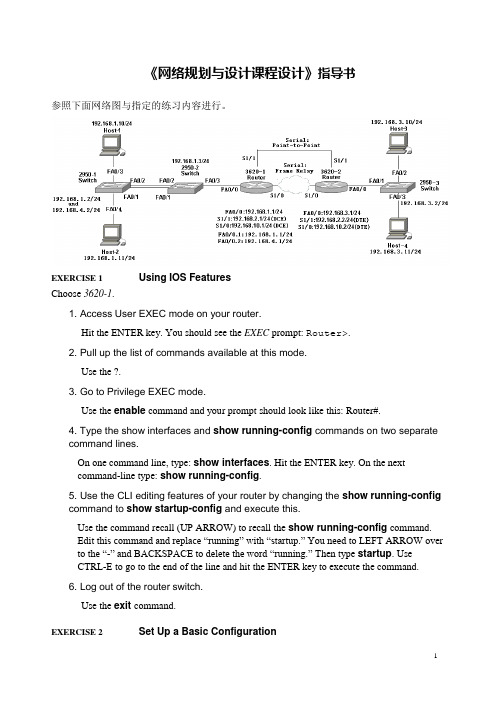
《网络规划与设计课程设计》指导书参照下面网络图与指定的练习内容进行。
EXERCISE 1 Using IOS FeaturesChoose 3620-1.1. Access User EXEC mode on your router.Hit the ENTER key. You should see the EXEC prompt: Router>.2. Pull up the list of commands available at this mode.Use the ?.3. Go to Privilege EXEC mode.Use the enable command and your prompt should look like this: Router#.4. Type the show interfaces and show running-config commands on two separatecommand lines.On one command line, type: show interfaces. Hit the ENTER key. On the nextcommand-line type: show running-config.5. Use the CLI editing features of your router by changing the show running-configcommand to show startup-config and execute this.Use the command recall (UP ARROW) to recall the show running-config command.Edit this command and replace “running” with “startup.” You need to LEFT ARROW over to the “-” and BACKSPACE to delete the word “running.” Then type startup. UseCTRL-E to go to the end of the line and hit the ENTER key to execute the command.6. Log out of the router switch.Use the exit command.EXERCISE 2 Set Up a Basic Configuration1. Starting with the 3620-1 router, go to Privilege EXEC mode and then enter Configuration mode.On 3620-1 router, access User EXEC mode and use enable to go to Privilege EXEC mode and then configure terminal to access Configuration mode.2. Assign a hostname of 3620-1.Use the hostname 3620-1 command and examine the prompt.3. Set a User EXEC password of cisco for telnet access.Enter the line vty 0 4 command and follow it with the login and password cisco commands.4. Exit this subcommand mode: exit.5. Assign an encrypted Privilege EXEC password of cisco.Enter enable secret cisco.6. Check whether or not the serial 1/0 interface is DTE or DCE.If it is DCE, assign a clock rate of 64000. Check the controller: show controller serial 1/0.7.if it’s the DCE, e nter the interface with configure terminal and interface serial 1/0. Configure the clock rate: clock rate 64000.8.Enable the fastethernet 0/0 interface: interface fastethernet 0/0,no shutdown, and exit.9.Enable the Serial 1/0 interface: interface Serial 1/0,no shutdown, and exit.10. Use a command to display all of the interfaces, their IP addresses, and their statuses on one screen and then show the details of fastethernet0 and serial 1/0 separately.Use the show interfaces command followed by show interface Fa0/0 and show interface s1/1.11. Save your configuration to NVRAM and view the active configuration.Save it with copy running-config startup-config and view it with showrunning-config.12.Configure the 3620-2 router.13. Assign a hostname of e the hostname 3620-2.Enter the line vty 0 4 command and follow it with the login and password cisco commands. Exit the subcommand mode: exit.14. Enter enable secret cisco.15. Enable the fastethernet 0/0 interface: interface fastethernet 0/0,no shutdown, and end. Check the serial 1/1 controller: show controller serial 1/1. if it’s the DCE, e nter the interface with configure terminal and interface serial 1/1. Configure the clock rate: clock rate 64000.ing: show interface. Make sure fa0/0 and s1/1 are “up and up”.17.Save your configuration to NVRAM and view the active configuration.Save it with copy running-config startup-config and view it with showrunning-config.18. Go to Configuration mode on your 2950-1 switch.Access User EXEC mode. Use enable to go to Privilege EXEC mode and then configure terminal to access Configuration mode. Assign a hostname of 2950 to the switch of e the hostname2950-1 command and examine the prompt. Enter the line vty 0 4 command and follow it with the login and password cisco commands.. Enter enable secret cisco. Exit the subcommand mode: end.19.View the switch’s interface status by using the show interface commands.20. Save your configuration to NVRAM and view the active configuration.Save it with copy running-config startup-config.21.Repeat this process(step 18 to 20)for the 2950-2 switch (with a hostname of 2950-2) and the 2950-3 switch (with a hostname of 2950-3).EXERCISE 3 Configuring the Switches1. Go to Configuration mode on your 2950-1 switch.2. Assign an IP address of 192.168.1.2/24 to the 2950-1 in VLAN 1, with a default gateway of 192.168.1.1.3.Enter the VLAN interface with interface vlan1. Next, enter the addressing information: ip address192.168.1.2 255.255.255.0.Enabled the interface: no shutdown. Exit the interface with the exit command and configure the default gateway: ip default-gateway 192.168.1.1.5. Save your configuration to NVRAM and view the configuration in NVRAM.Return to Privilege EXEC mode with the end command. Save it with copyrunning-config startup-config and view it with show startup-config.Host-1. On the CLI, type ipconfig /ip 192.168.1.10 255.255.255.0. Then, typeipconfig/dg 192.168.1.1(or winipcfg).Host-2. On the CLI, type ipconfig /ip 192.168.1.11 255.255.255.0. Then, typeipconfig/dg 192.168.1.1(or winipcfg).Test connectivity to Host-1: ping192.168.1.10. The ping should be successful6.Test connectivity to Host-2: ping192.168.1.11. The ping should be successful.7. Like above step, configure the 2950-2 switch ,parameter shows as topology .enter: enable, configure terminal, interface vlan1,ip address192.168.1.3255.255.255.0, no shutdown, exit, ip default-gateway192.168.1.1, end, copy running-config startup-config, and show startup-config. Make sure you configured the right hostname and IP address.8. Configure the 2950-3 switch ,parameter shows as topology .9. Test connectivity by pinging the Host-3 and Host-4 PCs: ping 192.168.3.10 and ping 192.168.3.11.The pings should be successful.EXERCISE 4 Configuring Trunks on Your Switches1. On the 2950-1 switch, set the trunk mode to on for the connection between the two 2950 switches and examine the status. Does the trunk come up?Choose 2950-1. Access Configuration mode: enable and configure terminal. Go into the interface: interface fa0/1. Set the trunk mode to trunk: switchport mode trunk. Exit configuration mode: end. Use the show interfaces trunk command to verify the status.You might have to wait a few seconds, but the trunk should come up. If one side is set to on, or desirable, and the other is set to on, desirable, or auto (default), then the trunk should come up.2. Save your configuration to NVRAM:copy running-config startup-config.3. On the 2950-2 switch, set the trunk mode to on for the connection between the two 2950 switches and verify the trunking status of the interface.Choose 2950-2. Access Configuration mode: enable and configure terminal. Go into the interface: interface fa0/1. Set the trunk mode to trunk: switchport mode trunk. Exit configuration mode: end. Use the show interfaces trunk command to verify the status.4. Save your configuration to NVRAM:copy running-config startup-config.EXERCISE 5 Configuring VLANs on Your Switches1. From the 2950-1, verify that you can ping Host-1 connected to fa0/3. Also ping Host-2 connected to 2950-1’s fa0/4 interface.Choose 2950-1. Access the CLI of the 2950-1. Execute ping 192.168.1.10and ping 192.168.1.11. Both should be successful.2. On the 2950-1, create VLAN 2. Then assign fa0/3 to VLAN 2 as an access-link port.Examine your VLANs.Access Configuration mode: enable and configure terminal. Use the vlan2 command to create your VLAN. Go into the interface: interface fa0/3. Assign the VLAN: switchport mode access, switchport access vlan2. Exit out of Configuration mode: exit and exit.3.View your VLANs on the 2950-1:show vlan. Make sure that all interfaces are inVLAN 1 except for fa0/3, which should be in VLAN 2.4. From Host-1, ping Host -2 (192.168.1.11) connected to the 2950-1 switch. Is theping successful?Choose Host-1. Execute ping192.168.1.11. The ping should fail, since the Host-2 is in VLAN 1, while Host-1 is in VLAN 2.5. On the 2950-1 switch, move Host-2 to VLAN 2 and verify your configuration.Choose 2950-1.: configure terminal and interface fa0/4. Assign the VLAN: switchport mode access, switchport access vlan2. Exit and Exit.6. View your VLANs: show vlan. Make sure that fa0/3 and fa0/4 are in VLAN 2..7. From Host-1, ping Host-2 (192.168.1.11), which is connected to the 2950-1 switch.Is the ping successful? Can Host-1 ping either the 2950-1 or the 2950-2 switch?Choose Host-1. Execute ping192.168.1.11. The ping should be successful, since all connections from Host-1 to Host-2 are in VLAN 2.Execute ping192.168.1.2and ping 192.168.1.3. Both should fail, since both of these switches, by default, are in VLAN 1 and the hosts are in VLAN 2.EXERCISE 6 Manipulating Your Ro uter’s Configuration Files1. Access the 2600 router’s Privilege EXEC mode and save your router’s activeconfiguration to NVRAM. Verify the copy.Access Privilege EXEC mode: enable. Use the copy running-config startup-configcommand. Verify the copy: show startup-config.2. Change the hostname on the router to different and then reload the savedconfiguration from the NVRAM into RAM. What is the hostname?Access Configuration mode (configure terminal) and use the hostname differentcommand to change the rou ter’s name to different. Exit Configuration mode: end. Restore your configuration with copy startup-config running-config. Your prompt shouldchange back to the previous name of the router (you might have to wait a few seconds forthis to complete).3. Era se your router’s configuration in NVRAM. Examine the configuration file inNVRAM. Save the active configuration file to NVRAM. Examine the configuration file in NVRAM.Use the erase startup-config command to erase your configuration in NVRAM. Use the show startup-config command to verify the configuration file was deleted. Use the copy running-config startup-config command to save your configuration to NVRAM. Use the show startup-config command to verify that your router’s configuration was backed up from RAM to NVRAM.EXERCISE 7 Using the Router’s Troubleshooting Tools1. Access the 3620-1 router in the simulator. See what neighbors are directly connected to the router. What is the IP address of the 3620-2 router?Choose 3620-1. Use show cdp neighbors command to view the 3620-1’sneighbors—you may have to wait 60 seconds to see neighbors from this interface. You should see one of the 2950 switches and the 3620-2 router. Use the show cdp neighbors detail command to view the 3620-2’s address: it is 192.168.2.2.2. Access the 2950-2 switch in the simulator. See what neighbors are directly connected to the router. Which neighbors do you see? What are their IP addresses?At the top of the simulator in the menu bar, click on the eSwitches icon and choose 2950-2.Use the show cdp neighbors command to view your neighbors. You should see the 2950-1 switch and 3620-1 router. Add the detail parameter to the preceding command to see their IP addresses.EXERCISE 8 Static Route Configuration1. On the 3620-1, verify that the fa0/0 and s1/1 interfaces are up. If not, bring them up. Examine the IP addresses configured on the 3620-1.Use the show interfaces command to verify your configuration. If fa0/0 and s1/1 are not up, go into the interfaces (fa0/0 and s1/1) and enable them: no shutdown. Use the show interfaces command to verify that the IP addresses you configured are still there.2.Examine the routing table on the 3620-1.Use the show ip route command. You should have two connected networks: 192.168.1.0 connected to fa0/0 and 192.168.2.0 connected to s1/1.3. On the 3620-2, verify that the fa0/0 and s1/1 interfaces are up. If not, bring them up. Examine the IP addresses configured on the 3620-2 and look at its routing table.Use the show interfaces command to verify your configuration. If fa0/0 and s1/1 are not up, go into the interfaces (fa0/0 and s1/1) and enable them: no shutdown. Use the show interfaces command to verify that the IP addresses you configured are still there.4.Examine the routing table on the 3620-2.Use the show ip route command. You should have two connected networks: 192.168.3.0 connected to fa0/0 and 192.168.2.0 connected to s1/1.3. Test connectivity between Host-1 and the 3620-1.From Host-1,ping the 3620-1:ping192.168.1.1. The ping should be successful.If it is not, then you may have used the configuration from the VLAN lab and have a VLANconfiguration problem.4. Test connectivity between Host-3 and the 3620-2.From Host-3,ping the 3620-2:ping192.168.3.1. The ping should be successful.5. Test connectivity between Host-3 and the Host-1.From Host-3,ping the Host-1:ping192.168.1.10. The ping should fail: there is no route from the 3620-2 to this destination.6.Look at the 3620-2’s routing table: show ip route. I t doesn’t list 192.168.1.0/24.7. On the 3620-2, configure a static route to 192.168.1.0/24, which is connected to the 3620-1.Choose 3620-2. Configure the static route:ip route 192.168.1.0 255.255.255.0 192.168.2.1. View the static route: show ip route. Make sure that 192.168.1.0/24 shows up in the routing table as a static route (S).8. On the 3620-1, configure a static route to 192.168.3.0/24, which is connected to the 3620-2. View the routing table.Choose 3620-1. Configure the static route:ip route 192.168.3.0 255.255.255.0 192.168.2.2 and end.View the static route: show ip route. Make sure that 192.168.3.0/24 shows up in the routing table as a static route (S).9. From Host-3, ping the fa0/0 interface of the 3620-1.Choose Host-3. Access Host-3 and ping the fa0/0 interface of the 3620-1 router:ping 192.168.1.1. The ping should be successful. Ping Host-1 ping 192.168.1.10. The ping should be successful.10. From Host-3, ping Host-1.Choose Host-3: ping 192.168.1.10. The ping should be successful.EXERCISE 9 Basic IP and Routing Troubleshooting1. Test connectivity from Host-1 to Host-3.On Host-1, ping Host-3: ping 192.168.3.10. Note that the ping fails.2. Examine the IP configuration on Host-1.Execute winipcfg. Make sure the IP addressing information is correct: IP address of 192.168.1.10,subnet mask of 255.255.255.0, and default gateway address of 192.168.1.1. 3. Test connectivity from Host-1 to its default gateway.Ping the default gateway address: ping192.168.1.1. The ping should be successful, indicating that at least layer 3 is functioning between Host-1 and the 2600.4. Verify Host-3’s IP configuration.Execute winipcfg. Make sure the IP addressing information is correct: IP address of 192.168.3.10,subnet mask of 255.255.255.0, and default gateway address of 192.168.3.1. 5. Test connectivity from Host-3 to its default gateway.At the Host-3. ping192.168.3.1. The ping should still fail, indicating that there is a problem between Host-3 and the 3620-2. In this sample, assume layer 2 is functioning correctly; therefore, it must be a problem with the 3620-2.6. Check the 3620-2’s IP configuration.From the 3620-2,ping Host-3: ping192.168.3.10. The ping should still fail. Examine the interface on the 3620-2:show interface fa0/0.The interface is disabled, but it has the correct IP address: 192.168.3.1.7.Access Host-1 and retry pinging Host-3.From the Host-1,ping Host-3: ping192.168.3.10. The ping should still fail. So far,there is connectivity within 192.168.1.0 and 192.168.3.0,but there is still a problem between these two networks.8. Check the interface statuses on the 3620-1 and verify connectivity to the 3620-2. On 3620-1:show ip interface brief. Notice that the fa0/0 and s1/1 are both up.Try pinging the 3620-2’s s1/1 interface: ping192.168.2.2. The ping fails. Examine CDP information that the 3620-1 has learned about the 3620-2:show cdp entry 3620-2.Notice that the 3620-2 has no IP address.9. Fix the IP addressing problem on the 3620-2 and retest connectivity across the serial connection.At 3620-2. Fix the IP address: configure terminal, interface serial 1/1, ip address 192.168.2.2 255.255.255.0, end. Retest the connection to the 3620-1: ping192.168.2.1. The ping should be successful.10. Examine the routing table on the 3620-2 and verify that 192.1681.0/24 shows up as a static route.Examine the routing table: show ip route. As you can see, 192.168.1.0 shows up as a static route and points to 192.168.2.1.11. Access Host-3 and try connectivity between its default gateway and the 3620-1 router.At the Host-3. Test the connection to the 3620-2: ping192.168.3.1.The ping should be successful, considering that we already tested it.Test connectivity to the 3620-1: ping 192.168.2.1. The ping should fail. This presents an interesting problem. Host-1 can ping the 3620-1. The 3620-1 can ping the 3620-2. Host-3 can ping the 3620-2.So, on a hop-by-hop basis, you have IP connectivity. The 3620-2 can even ping Host-1, indicating that some routing functioning is working.12. Access the 3620-1 router and examine its routing table. Fix the problem.Choose 3620-1. Examine the routing table: show ip route. Does the 3620-1 know how to reach 192.168.3.0/24?It does not. The 3620-2 router could ping Host-1 since the 3620-1 router is directly connected to these segments; but any traffic from the 3620-1 to 192.168.3.0/24 will fail since the router doesn’t have a path. Add a static route to 192.168.3.0/24: ip route192.168.3.0 255.255.255.0192.168.2.2. Test connectivity to Host-3: ping 192.168.3.10. The ping should be successful.13. Now test connectivity between Host-1 and Host-3.At Host-1. Test connectivity to Host-3: ping192.168.3.10. The ping should be successful.EXERCISE 13 Configuring RIP1. On the 3620-1, verify that the fa0/0 and s1/1 interfaces are up. If not, bring them up. Examine the IP addresses configured on the 3620-1 and look at its routing table.At the 3620-1, use the show interfaces command to verify your configuration. If fa0/0 and s1/1 are not up, go into the interfaces (fa0/0 and s1/1) and enable them: configure terminal, interface type [slot_#/]port_#, no shutdown, and end.2. Use the show ip interfaces brief command to verify that the IP addresses you configured are still there.3. Use the show ip route command. You should have two connected networks: 192.168.1.0 connected to fa0/0 and 192.168.2.0 connected to s1/1.4. On the 3620-2, verify that the fa0/0 and s1/1 interfaces are up. If not, bring them up.5. Examine the IP addresses configured on the 3620-2. Use the show ip interfaces brief command to verify that the IP addresses you configured before are still there.6. On the 3620-2, use the show ip route command. You should have two connected networks: 192.168.3.0 connected to fa0/0 and 192.168.2.0 connected to s1/1.7. Test connectivity between Host-1 and the 3620-1.From Host-1, ping the 3620-1 router (the default gateway): ping 192.168.1.1. The ping should be successful.8. Test connectivity between Host-3 and the 3620-2. Test connectivity between Host-3 and Host-1.From the Host-3,ping the 3620-2 router (the default gateway): ping192.168.3.1. The ping should be successful.9. From the Host-3, ping Host-1: ping192.168.1.10.The ping should fail. Why? there is no route from the 3620-2 to this destination.(Look at the 3620-2’s routing table: it doesn’t list 192.168.1.0/24.)10. Access the 3620-2 and examine the routing table to see why the ping failed.At the 3620-2. Examine the routing table: show ip route. Notice that it doesn’t list 192.168.1.0/24, which explains why Host-3 can’t reach Host-1.11. Enable RIPv1 on the 3620-1 router.On the 3620-1, execute the following: router rip, network192.168.1.0, and network 192.168.2.0.12. Enable RIPv1 on the 3620-2 router.On the 3620-2, execute the following: router rip, network192.168.2.0, and network 192.168.3.0.13. On the 3620-1, verify the operation of RIP.At the top of the simulator in the menu bar, click on the eRouters icon and choose 3620-1. Use the show ip protocols command to make sure that RIP is configured—check for the neighbo ring router’s IP address. Use the show ip route command and look for the remote LAN network number as a RIP (R) entry in the routing table. On the 3620-1, you should see 192.168.3.0, which was learned from the 3620-2.14. On the 3620-2, verify the operation of RIP.At the top of the simulator in the menu bar, click on the eRouters icon and choose 3620-2. Use the show ip protocols command to make sure that RIP is configured—check for the neighboring router’s IP address. Use the show ip route command and look for the remote LAN network number as a RIP (R) entry in the routing table. On the 3620-2, you should see 192.168.1.0, which was learned from the 3620-1.15. On Host-1, test connectivity to Host-3.At the top of the simulator in the menu bar, click on the eStations icon and choose Host-1. On Host-1, test connectivity: ping192.168.3.10. The ping should be successful.EXERCISE 14 Basic RIP Troubleshooting1. Test connectivity from Host-1 to Host-3 with ping as well as from Host-1 to its default gateway.At the top of the simulator in the menu bar, click on the eStations icon and choose Host-1.On Host-1, ping Host-3: ping192.168.3.10. Note that the ping fails.2. Examine the IP configuration on Host-1 by executing: winipcfg.Make sure the IP addressing information is correct: IP address of 192.168.1.10,subnet mask of 255.255.255.0, and default gateway address of 192.168.1.1.3. On Host-1, ping the default gateway address: ping192.168.1.1. The ping should fail, indicating that at least layer-3 is not functioning between Host-1 and the 3620-1.4. Check the 3620-1’s IP configuration.At the top of the simulator in the menu bar, click on the eRouters icon and choose 3620-1.From the 3620-1, ping Host-1: ping192.168.1.10. The ping should fail. Examine the interface on the 3620-1: show inte r face fa0/0.The interface is enabled, but has an incorrect IP address: 192.168.11.1. Fix the IP address: configure terminal, interface fa0/0, ip address192.168.1.1255.255.255.0, end. Verify the IP address: show interface fa0/0.5. Retry the ping test: ping192.168.1.10. The ping should be successful. Save the configuration on the router: copy running-config startup-config.6. Test connectivity from Host-1 to Host-3 with ping.At the top of the simulator in the menu bar, click on the eStations icon and choose Host-1.On Host-1, ping Host-3: ping192.168.3.2. Note that the ping still fails.7. Examine Host-3’s IP configration.At the top of the simulator in the menu bar, click on the eStations icon and choose Host-3.Examine the IP configuration on Host-3 by executing: winipcfg. Make sure the IP addressing information is correct: IP address of 192.168.3.10,subnet mask of 255.255.255.0, and default gateway address of 192.168.3.1.8. On Host-3 ping the default gateway address: ping192.168.3.1. The ping should be fail, indicating that there is a problem between Host-3 and the 3620-2. In this example, assume layer-2 is functioning correctly; therefore, it must be a problem with the 3620-2.9. Check the interface statuses and IP configuration on the 3620-2 and verify connectivity to the 3620-1. Also verify RIP’s configuration.At the top of the simulator in the menu bar, click on the eRouters icon and choose 3620-2.Check the status of the interfaces: show interfaces. Notice that the fa0/0 is disabled, but s1/0 is enabled (up and up). Go into fa0/0 and enable it: configure terminal, interface fa0/0, no shutdown, end. Verify the status of the fa0/0 interface: show interface fa0/0.10. Test connectivity from 3620-2 to 3620-1 with ping.Try pinging Host-3:ping192.168.3.10. The ping should succeed. Try pinging the 3620-1’sserial 1/1 interface: ping192.168.2.1. The ping succeeds.11. Verify RIP’s configuration on 3620-2.Examine the 3620-2’s RIP configuration: show ip protocol. You should see RIP as the routing protocol and networks 192.168.2.0 and 192.168.3.0 included. From this output, it looks like RIP is configured correctly on the 3620-2. Save the configuration on the router: copy running-config startup-config.12. Test connectivity from the 3620-2 to Host-1. Examine the routing table.Test the connection to Host-1: ping192.168.1.10. The ping should fail. This indicates a layer-3 problem between the 3620-2 and Host-1.13. Examine the 3620-2’s routing table: show ip route. Notice that there are only two connected routes (192.168.2.0/24 and 192.168.1.0/24), but no RIP routes.14. Access the 3620-1 router and examine RIP’s configuration.Choose 3620-1, examine the routing table: show ip protocol. What networks are advertised by the 3620-1? You should see 192.168.1.0 and 192.168.11.0. Obviously, serial 1/1’s interface isn’t included since 192.168.2.0 is not configured.15. Fix the problem with the 3620-1’s RIP configuration.Fix this configuration problem:: configure terminal, router rip, no network 192.168.11.0, network192.168.1.0, end. examine the routing table: show ip protocol.16. Test connectivity to Host-3: ping192.168.3.10.The ping should be successful. Save the configuration on the router: copy running-config startup-config.17. Now test connectivity between Host-1 and Host-3.At the top of the simulator in the menu bar, click on the eStations icon and choose Host-1.Test connectivity to Host-3: ping192.168.3.10. The ping should be successful.EXERCISE 15 Configuring OSPF1. On the 3620-1, verify that the fa0/0 and s1/1 interfaces are up. If not, bring them up. Examine the IP addresses configured on the 3620-1 and look at its routing table.At the top of the simulator in the menu bar, click on the eRouters icon and choose 3620-1.On the 3620-1, use the show interfaces command to verify your configuration. If fa0/0 and s1/1 are not up, go into the interfaces (fa0/0 and s1/1) and enable them: configure terminal, interface type port, no shutdown, end, show interfaces. Use the show ip route command. You should have two connected networks: 192.168.1.0 connected to fa0/0 and 192.168.2.0 connected to s1/1.2. On the 3620-2, verify that the fa0/0 and s1/1 interfaces are up. If not, bring them up. Examine the IP addresses configured on the 3620-2 and look at its routing table.At the top of the simulator in the menu bar, click on the eRouters icon and choose 3620-2. On the 3620-2, verify that the fa0/0 and s1/1 interfaces are up. If not, bring them up: configure terminal, interface type port, no shutdown, end, show interfaces. Use the show interfaces command to verify that the IP addresses you configured are still there. Use the show ip route command. You should have two connected networks: 192.168.3.0 connected to fa0/0 and 192.168.2.0 connected to s1/1.3. Test connectivity between Host-1 and the 3620-1.At the top of the simulator in the menu bar, click on the eStations icon and choose Host-1. From Host-1, ping the 3620-1: ping192.168.1.1. The ping should be successful.4. Test connectivity between Host-3 and the 3620-2.At the top of the simulator in the menu bar, click on the eStations icon and choose Host-3. From Host-3, ping the 3620-2 router: ping192.168.3.1. The ping should be successful. 5. From Host-3, ping Host 1:ping192.168.1.10. The ping should fail: there is no route from the 3620-2 to this destination (look at the 3620-2’s routing table: it doesn’t list 192.168.1.0/24).6. Enable OSPF on the 3620-1 and 3620-2 routers, using a process ID of 1, and put all interfaces in area 0.At the top of the simulator in the menu bar, click on the eRouters icon and choose 3620-1. On the 3620-1 router, configure the following: configure terminal, router ospf1, network0.0.0.0 255.255.255.255 area 0, end. At the top of the simulator in the menu bar, click on the eRouters icon and choose 3620-1.7.On the 3620-2 router, configure the following: configure terminal, router ospf 1,network 0.0.0.0 255.255.255.255 area 0, end.8. On the 3620-2, verify the operation of OSPF. Is either router a DR or BDR on the WAN link?At the top of the simulator in the menu bar, click on the eRouters icon and choose 3620-2. Use the show ip protocols command to make sure that OSPF is configured—check for the neighboring router’s update. Use the show ip route command and look for the remote LAN network number as a RIP (O) entry in the routing table. Use the show ip ospf neighbor command to view your neighboring router. Neither should be a DR or BDR on the serial link, since point-to-point connectio ns don’t use DRs and BDRs.9. On the 3620-1, verify the operation of OSPF.At the top of the simulator in the menu bar, click on the eRouters icon and choose 3620-1. Use the show ip protocols command to make sure that OSPF is configured—check for the neig hboring router’s update. Use the show ip route command and look for the remote。
网络规划与设计第二版课程设计 (2)

网络规划与设计第二版课程设计一、课程简介《网络规划与设计第二版》是一门旨在教授学生网络规划、设计、实施和维护的专业课程。
本课程注重理论与实践相结合,旨在为学生提供全面的网络知识和技能,使其能够设计、实现、管理和维护企业网络,以满足企业对网络技术的要求。
二、课程目标本课程的主要目的是培养学生以下几方面的能力: 1. 掌握企业网络规划、设计、实施和维护的基本原理和方法。
2. 熟悉企业网络中主要的硬件设备及其功能,并能够熟练地选择和配置这些设备。
3. 熟悉企业网络中主要的软件应用及其功能,并能够熟练地配置和运行这些应用。
4. 掌握网络安全的基本知识和技能,并能够及时识别和处理网络安全问题。
三、课程内容1. 企业网络规划和设计基础•企业网络规划和设计的基本概念和原则•企业网络规划和设计的流程和步骤•企业网络中的拓扑结构•企业网络中的网络协议2. 企业网络硬件设备•企业网络中的路由器和交换机•企业网络中的集线器和网桥•企业网络中的防火墙和入侵检测设备3. 企业网络软件应用•企业网络中的网络操作系统•企业网络中的数据库管理系统•企业网络中的应用软件4. 网络安全•网络安全的概念和原则•网络安全的威胁和攻击方式•网络安全的防御措施四、课程方法本课程以理论为基础,实践为重点。
除了传授理论知识之外,还将通过实验、案例分析和课程设计等方式加强学生的实践能力。
具体的教学方法包括: 1. 讲解理论知识,培养学生的网络思维和理解能力。
2. 演示操作过程和结果,帮助学生熟悉网络工具的操作方法和实际应用。
3. 设计功能完善的课程实验,让学生动手操作并解决实际问题。
4. 开展课程设计,使学生通过实际操作设计出符合企业实际需求的网络方案。
五、课程评估课程评估主要包括两个方面的内容: 1. 日常表现:包括参与度、课堂表现、作业完成情况等。
2. 课程设计:学生将通过课程设计,设计一个符合实际企业需求的网络方案,并通过评审得出成绩。
《网络规划与设计》课件

IP地址的分类与分配
B类地址
最高两位为10,用 于中等规模的网络 。
D类地址
最高位为1110,用 于组播。
A类地址
最高位为0,用于大 型网络和机构。
C类地址
最高三位为110,用 于小型网络和主机 。
E类地址
最高位为11110, 用于实验和研究。
子网划分与CIDR表示法
子网划分
通过将IP地址的主机部分划分为更小 的网络段,实现更精细的网络控制和 管理。
防火墙配置
配置防火墙的访问控制列表、安全策略等参数,实现网络安全防护和流量过滤。
06
网络性能优化
QoS技术及应用
QoS技术
QoS,即服务质量,是一种网络服务性能的综合评价指标。它涉及到数据传输的可靠性、速度以及数 据包丢失率等多个方面。
应用场景
在实时音视频传输、大型多人在线游戏、金融交易等对网络服务质量要求较高的场景中,QoS技术显 得尤为重要。
网络规划的基本原则
01
02
03
04
需求导向
根据实际需求进行规划,确保 网络能够满足用户和企业的发
展需要。
先进性
采用先进的技术和设备,确保 网络具有较高的性能和可靠性
。
经济性
合理控制成本,实现经济效益 最大化。
可扩展性
考虑未来的扩展需求,确保网 络具有良好的扩展性和灵活性
。
网络规划的步骤
网络拓扑设计
性能优化规划
根据网络流量特点,优化网络 设备参数,提高网络性能和响 应速度。
02
网络需求分析
用户需求分析
01
02
03
用户数量
分析目标网络的用户数量 ,包括员工、客户和合作 伙伴等。
网络总体规划与设计-报告封皮及任务书

2011暑期中职骨干教师培训班《网络总体规划与设计》—综合报告课题名称:XX学院校园网规划设计班级:11073学号:11073XX姓名:专业:计算机网络技术日期:2013年3月30日目录《网络总体规划与设计》项目任务书 (2)第1章概述 (3)1.1概述 (3)1.2 XX学校简介 (3)1.3项目建设目标 (3)第2章网络系统设计 (4)2.1系统构成 (4)2.2网络技术选型 (4)2.3网络实现功能 (4)第3章现有网络分析 (6)3.1 XX网络现状 (6)3.2需求情况分析 (6)3.3现有技术分析 (6)3.4现有网络设备分析 (6)4.1网络系统设计原则 (7)4.2系统建设目标 (7)4.3网络详细方案 (7)第5章系统总体方案设计 (9) 5.1 网络拓扑结构设计 (9)5.2 网络的安全性设计 (9)5.3 网络通信平台设计 (9)5.3.1网络设备类型 (9)5.3.2 vlan划分及子网配置 (9) 5.4 网络管理与防病毒系统 (9)2011暑期中职骨干教师培训班《网络总体规划与设计》项目任务书第1章概述1.1概述随着经济的发展和国家科教兴国战略的实施,校园网络建设已逐步成为学校的基础建设项目,…..1.2 XX学校简介哈尔滨信息学院是一所极具现代意识、以现代化教学为特色的民办学校。
为了更好地发挥计算机及其网络在教学、管理等方面发挥应有的作用,为全校教师、科研人员、管理人员、学生提供一个先进的计算机网络环境,引入教学、科研、管理和学习等各个领域。
学院占地面积 1414.37亩,包括行政办公大楼群、图文信息楼群、教学楼群、实验科研楼群等建筑,建筑面积超过40万平方米,是一座现代化、综合性的大学园区。
网络中心成立于2000年,办公地点设在教学楼四楼,于2002年搬迁至主楼八楼,经过6年的建设,现已发展为具有一支高素质的技术队伍、健全的运行管理机制、具有良好的机房环境、能提供优质服务的服务性机构。
计算机网络课程设计(企业网络规划与设计)
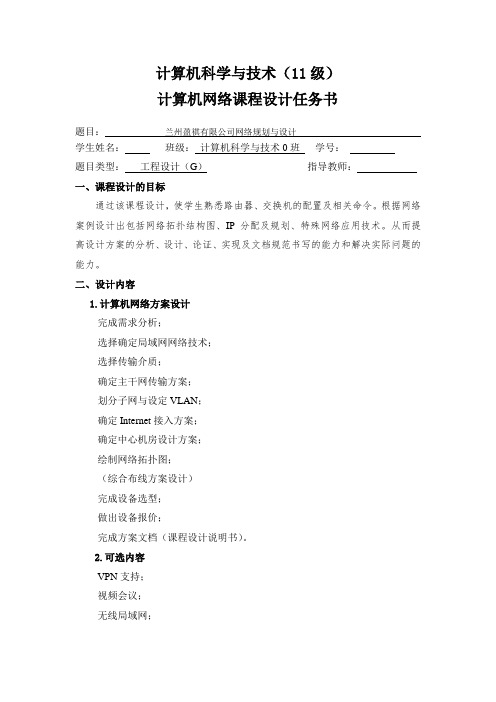
计算机科学与技术(11级)计算机网络课程设计任务书题目:兰州盈祺有限公司网络规划与设计学生姓名:班级:计算机科学与技术0班学号:题目类型:工程设计(G)指导教师:一、课程设计的目标通过该课程设计,使学生熟悉路由器、交换机的配置及相关命令。
根据网络案例设计出包括网络拓扑结构图、IP分配及规划、特殊网络应用技术。
从而提高设计方案的分析、设计、论证、实现及文档规范书写的能力和解决实际问题的能力。
二、设计内容1.计算机网络方案设计完成需求分析;选择确定局域网网络技术;选择传输介质;确定主干网传输方案;划分子网与设定VLAN;确定Internet接入方案;确定中心机房设计方案;绘制网络拓扑图;(综合布线方案设计)完成设备选型;做出设备报价;完成方案文档(课程设计说明书)。
2.可选内容VPN支持;视频会议;无线局域网;其它弱电系统:音响(背景音乐)系统、有线电视、LED点阵显示屏、IP 电话、门禁考勤、电子巡更、消防报警、防盗报警、视频监控等。
三、设计原则实用性;先进性;可靠性;可伸缩性;可管理性。
四、方案文档(课程设计说明书)正文主要内容1.前言2.企业案例描述:企业名称,行业,业务,规模,下属部门与分支机构、网上业务,信息流量,(包括分支机构的)地域分布图(决定传输介质与走线),网络建设投资规模。
3.需求分析:根据企业性质、机构分布、网上业务、信息媒体的类型及流量,确定:1)带宽(核心层、(部门层、)桌面);2)子网与VLAN规划;3)实现的信息服务;4)应用程序;5)存储系统分析:(数据量、访问流量、DBMS)6)系统及数据安全分析;7)网间隔离。
4.拓扑图及方案整体描述和实现(在实验室搭建模拟网络):1)主干网传输方案设计2)Internet接入方案3)远程访问支持4)子网划分与VLAN设定5)存储方案:双机(热)备份、RAID、磁盘阵列、存储局域网(SAN)6)设备选型:传输介质、路由器、交换机、(防火墙、RAS、Modem Pool)、服务器(普通、机架式)、 PC、其它设备(中心机房及配线间设备、光传输设备);7)软件:网络操作系统及 WWW服务、DNS服务、DHCP、FTP服务等配置。
校园网的规划与设计毕业设计任务书

校园网的规划与设计毕业设计任务书09级网管、计维专业毕业设计校园网的规划与设计毕业设计任务书指导教师:吴昊滁州职业技术学院信息系一设计课题校园网的规划与设计、FTP服务器的配置、DHCP服务器的配置、邮件服务器的配置二设计目的1、了解综合布线网络设计2、学习VLAN的划分3、学习网络安全的设制4、学习windows server 2003环境中系统管理的理念;5、学习windows server 2003环境中系统管理的理念;6、学习windows server 2003平台上服务器的的实现方法;7、掌握windows server 2003平台上构建服务器的安全配置三设计内容1、了解校园网网络需求情况,建设、规划校园网2、设计综合布线3、设计网络方案4、设计无线网络以辅助有线网络5、划分VLAN6、网络安全的设计7、windows server 2003环境下服务器软件的安装;8、windows server 2003环境种服务器配置方法;9、windows server 2003环境中构建服务器时的安全配置;10、windows server 2003环境中实现客户端的配置;11、windows server 2003环境中对服务器的配置进行整体测试;12、windows server 2003环境下配置服务器的注意事项。
四设计要求1、掌握校园网的总体框架2、掌握网络的安全系统3、掌握VLAN的实现4、熟练掌握windows server 2003环境下的系统操作方法;5、了解具体设计服务器的工作原理和在网络中的作用;6、写出服务器的的详细配置步骤;7、写出客户端的详细配置步骤;8、写出服务器配置中安全选项的详细配置步骤;五设计准备及设计规定1、了解校园网的网络构架2、了解VLAN在校园网的实现3、了解校园网中的安全措施4、一台已经安装windows server 2003操作系统的计算机作为服务器的配置使用;5、一台安装了windows server xp操作系统的计算机,作为客户端测试使用。
- 1、下载文档前请自行甄别文档内容的完整性,平台不提供额外的编辑、内容补充、找答案等附加服务。
- 2、"仅部分预览"的文档,不可在线预览部分如存在完整性等问题,可反馈申请退款(可完整预览的文档不适用该条件!)。
- 3、如文档侵犯您的权益,请联系客服反馈,我们会尽快为您处理(人工客服工作时间:9:00-18:30)。
《网络规划与设计》课程设计任务书系别:电子与信息工程学院计算机工程系专业:网络工程班级:11网络工程(1)、(2)班2014 年 6 月16 日至2014 年 6 月27 日共 2 周指导教师:王浩黄骥王雁系主任:2014 年 6 月 5 日一、设计目的本课程设计是《网络规划与设计》课程的实践环节,是衔接课堂理论教学的重要一环。
课程设计的主要目的是通过网络综合布线、系统集成方面的规划设计实践,了解一般企业项目中有关标准要求、工作内容和基本设计方法。
通过设计也有助于复习、巩固以往所学的知识,达到灵活应用的目的。
项目设计过程是再学习和实践同步的过程。
为了达到设计目标,学生必须充分了解、挖掘项目需求,掌握必要工具技能,对培养学生的沟通表达能力、业务综合能力有着重要作用。
本课程设计在强调能力培养的同时,鼓励项目设计广泛的沟通与创新。
同时,本课程设计还注重以下能力的培养:综合运用专业及基础知识的能力,解决实际工程技术问题的能力; 查阅图书资料、产品手册和各种工具书的能力; 工程绘图的能力:书写技术报告和编制技术资料的能力。
通过本次课程设计,将在专业知识与设计方法方面为学生毕业设计、实际工程实践奠定良好的基础。
二、设计任务和要求题目一:某实验楼北楼网络综合布线系统设计1、课题内容与需求某校新建实验楼包含南楼与北楼,目前该校实验楼北楼外部光缆链路(光缆为12芯单模)均已敷设完毕并布放至实验楼北楼二楼东侧系档案室(房间内隔出一个弱电间)。
实验楼北楼一层、三层、四层主要为实验室,二层主要为办公室、多媒体教室,实验楼各层详细情况土建方已提供了CAD平面图。
目前,该实验楼需尽快投入使用,拟为楼内各房间敷设网络信息点,同时为楼内多媒体教室建设多媒体系统,因此多媒体教室的布线设计工作校方决定交由弱电设计单位统一设计,要求提供完整的弱电设计图纸(CAD图,主要含网络、电话、教室多媒体),具体需求如下:(1)楼内过道可使用弱电桥架,弱电桥架置于吊顶内,室内需使用隐蔽管路。
(2)每个办公室不少于2个网络(数据)信息点、1个语音信息点,按照办公室功能规划可适当增加。
(3)较大实验室不少于4个网络(数据)信息点,较小实验室不少于2个网络(数据)信息点,所有实验室无需语音信息点。
(4)设计时注意避开强电区域,楼内二层弱电间已完成防雷、防静电等设计工作,无需重复考虑。
(5)多媒体教室的讲台位置、投影位置已经确定,讲台位置至少布置2个网络(数据)信息点,需要考虑多媒体教室投影位置及相关线缆的敷设问题,多媒体教室无需语音信息点。
(6)语音(电话)系统布线可以采用网络线缆或专用语音线缆,校方对线缆暂无具体要求,需要施工方提供设计方案、选型。
(7)需要在设计中对方案中的网络综合布线细节,如弱电间机房机柜选型、接线盒离地高度、管道及预留要求、预埋管路敷设及路由走向等基本要求做出适当说明。
2、课程设计步骤(1)学习掌握基本设计工具的使用(如AutoCAD2010)。
(2)分析土建方提供的原始CAD平面图,进行详细调研或勘测,确定初步方案。
(3)确定详细设计方案并绘制CAD设计图纸。
(4)同组成员对方案进行复核,做适当修改与优化。
(5)撰写课程设计报告。
3、具体任务要求(1)项目需进行需求调研或现场勘测,图纸设计、布局应符合国家规范或行业内通用做法。
(2)课程设计任务书内容应该完整,需提供CAD图打印稿作为附页(A4),其主要内容建议包括:a.设计题目b.任务要求(需求分析)c.总体思路与方案d.详细设计说明e.CAD图纸(附)f.心得体会g.参考资料题目二:某实验楼南楼网络综合布线系统设计1、课题内容与需求某校新建实验楼包含南楼与北楼,目前该校实验楼南楼外部光缆链路(光缆为12芯单模)均已敷设完毕并布放至实验楼南楼三楼西侧楼梯旁的弱电间。
实验楼南楼一层为工程实训中心、二层主要为办公室、多媒体教室,三层、四层主要为实验室,实验楼各层详细情况土建方已提供了CAD平面图。
目前,该实验楼需尽快投入使用,拟为楼内各房间敷设网络信息点,同时为楼内多媒体教室建设多媒体系统,因此多媒体教室的布线设计工作校方决定交由弱电设计单位统一设计,要求提供完整的弱电设计图纸(CAD图,主要含网络、电话、教室多媒体),具体需求如下:(1)楼内过道可使用弱电桥架,弱电桥架置于吊顶内,室内需使用隐蔽管路。
(2)每个办公室不少于2个网络(数据)信息点、1个语音信息点,按照办公室功能规划可适当增加。
(3)工程实训中心每个房间不少于1个网络(数据)信息点、1个语音信息点,三层、四层较大实验室不少于4个网络(数据)信息点,较小实验室不少于2个网络(数据)信息点,三层、四层实验室无需语音信息点。
(4)设计时注意避开强电区域,楼内三层弱电间已完成防雷、防静电等设计工作,无需重复考虑。
(5)多媒体教室的讲台位置、投影位置已经确定,讲台位置至少布置2个网络(数据)信息点,需要考虑多媒体教室投影位置及相关线缆的敷设问题,多媒体教室无需语音信息点。
(6)语音(电话)系统布线可以采用网络线缆或专用语音线缆,校方对线缆暂无具体要求,需要施工方提供设计方案、选型。
(7)需要在设计中对方案中的网络综合布线细节,如弱电间机房机柜选型、接线盒离地高度、管道及预留要求、预埋管路敷设及路由走向等基本要求做出适当说明。
2、课程设计步骤(1)学习掌握基本设计工具的使用(如AutoCAD2010)。
(2)分析土建方提供的原始CAD平面图,进行详细调研或勘测,确定初步方案。
(3)确定详细设计方案并绘制CAD设计图纸。
(4)同组成员对方案进行复核,做适当修改与优化。
(5)撰写课程设计报告。
3、具体任务要求(1)项目需进行需求调研或现场勘测,图纸设计、布局应符合国家规范或行业内通用做法。
(2)课程设计任务书内容应该完整,需提供CAD图打印稿作为附页(A4),其主要内容建议包括:a.设计题目b.任务要求(需求分析)c.总体思路与方案d.详细设计说明e.CAD图纸(附)f.心得体会g.参考资料题目三:某校园宿舍区网络集成项目设计1、课题内容与需求某校宿舍区(图1)拟新建宿舍网,便于学生上网学习、娱乐。
目前该校主要功能区均已建设完毕,学校校园网络中心位于图书馆二楼。
学校图书馆与校园内各楼宇的弱电管道均互通且管道内余量丰富。
经过前期基础设施建设,图书馆二楼网络中心已完成与其他各楼宇的光缆互联,且各楼宇均可通过附近交接箱跳接的方式实现楼间单模光缆互连。
该校网络中心主控机房建设完毕,但尚未连接宿舍区域。
由于学生上网呼声较高,学校决定首先完成8幢学生宿舍网络的接入工作。
学生宿舍基本情况及网络建设需求如下:(1)学生宿舍各楼宇均为6层,每层弱电间位于楼宇的三层位置,各楼宇弱电间均已敷设12芯单模光缆至图书馆二楼网络中心。
(2)每幢学生公寓容纳学生约300人,每个寝室两个网络信息点,住四位学生,学校共计学生2550人。
(3)初步调研获知,学生对带宽的需求为每账户至少为2M,部分同学希望能够达到4M或8M。
(4)校方建设宿舍网络时希望能够很好的控制网络带宽,并对学生上网收取基本网络使用费。
(5)校方对宿舍网建设的投资是谨慎的,希望尽可能节省设备采购费用,尽可能节约光缆资源的使用。
同时,学校希望宿舍网上网速度能够充分保证学生学习、娱乐的需要。
校方对于采购什么类型的设备、采购数量没有具体要求,希望设计方予以设计。
(6)校方希望在宿舍网管理方面相对独立,能够通过独立的网络出口访问互联网。
同时,宿舍网又可以和办公网络、教学网络和网络中心服务器进行互联互通。
办公网络、教学网络和网络中心服务器的地址范围为:192.168.1.0-192.168.100.255。
网络管理专网地址范围:192.168.0.0-192.168.1.255。
校园网核心交换机地址:192.168.0.1,防火墙地址:192.168.0.2。
(7)宿舍网区域拟采用NAT的方式提供出校访问,宿舍网地址尚未规划,拟采用私网地址。
(8)校园网核心交换机(华为9306)空余四个千兆光接口插槽(已购对应数量模块),校方希望能够在满足需求前提下充分利用。
图1 某校园平面示意图2、课程设计步骤(1)学习掌握基本设计、仿真工具的使用(如Visio2007、PacketTracer60)。
(2)分析校园平面示意图,参考校方及学生需求,进行详细的技术选型分析,确定初步方案。
(3)确定详细设计方案并绘制拓扑图,进行设备选型、网络编址设计、VLAN规划设计、静态路由设计、网络计费管理方面的设计等(请参考示例文档)。
(4)同组成员对方案进行复核,做适当修改与优化。
(5)对现有设计进行仿真实验。
(6)撰写课程设计报告。
3、具体任务要求(1)项目设计资料格式需参考示例文档,技术设备选型不限,但需符合用户方现有条件。
图纸设计、布局应符合国家规范或行业内通用做法。
(2)课程设计任务书内容应该完整,需提供拓扑图(Visio绘制)打印稿作为附页(A4,大图),其主要内容建议包括:a.设计题目b.任务要求(需求分析)c.总体思路与方案d.详细设计说明(含拓扑图示意图、设备选型建议列表、网络编址设计、VLAN规划设计、静态路由设计、网络计费管理方面的设计等)e.拓扑图(附)f.心得体会g.参考资料题目四:某校园教学办公区网络集成项目设计1、课题内容与需求某校教学办公区(图1)已建部分校园网,如行政楼、图书馆均可接入互联网访问。
为方便师生开展管理和教学工作,学校拟对原校园网络(仅含行政楼)进行升级,同时将校内其他所有楼宇接入校园网,实现“千兆到楼、百兆到桌面”。
该校校园网络中心位于图书馆二楼。
学校图书馆与校园内各楼宇的弱电管道均互通且管道内余量丰富,且各楼宇均可通过附近交接箱跳接的方式实现楼间单模光缆互连。
学校教学办公区域网络基本情况及建设需求如下:(1)行政楼弱电间位于楼宇的二层位置,行政楼已敷设12芯单模光缆至图书馆二楼网络中心,其中已使用两芯。
由于行政楼上网需求大,目前采用百兆上联口连接校园网核心交换机(华为9306),无法满足上网需要,急需扩容。
(2)校园网网络中心位于图书馆二楼,图书馆接入交换机直接通过千兆电口互联至校园网核心交换机,暂时无需扩容。
(3)校园网核心交换机上联防火墙设备,防火墙设备已经划出了DMZ区域用于部署Web、教务和一卡通系统。
同时,防火墙设备亦作为NAT设备使用,代理校园网用户出校访问。
(4)教学A楼共计120个信息点、教学B楼共计90个信息点、逸夫教学楼共计96个信息点、音乐楼40个信息点、图书馆200个信息点、行政楼150个信息点,开水房、浴池、餐厅也均有20个信息点。
(5)初步调研获知,教师对带宽的需求为每账户至少为4M,教师对上网计费持反对态度,但校主要领导建议收费,认为适当收费可以控制网络带宽的无度使用。
