远程监控用户使用手册-冷冻
冷冻保护系统用户手册说明书

Lesson LearnedPlant Onsite Material and Personnel Neededfor a Winter Weather EventPrimary Interest GroupsGenerator Owners (GO)Generator Operators (GOP)Problem StatementA 700 MW generating plant, despite having installed new freeze protection to maintain the plant’s operability to 40 degrees F during 0 degrees F conditions, contributed to a balancing authority (BA) having to implement load sheds because it could not keep generation online during 0 degrees F conditions because of critical components freezing.DetailsBefore a cold weather event, the plant personnel discussed the forecast for the on‐coming cold weather during plant staff meetings, advising everyone to remind their teams to prepare for the cold weather of longer duration than the plant had experienced before. Temporary enclosures were constructed in areas subject to wind. Portable heaters and tarps were placed where critical equipment, instrumentation and/or piping was located. The fuel level in the kerosene heaters was checked and fuel was added as needed. Heat tracing panels were checked and heat tracing was verified to be functional. A “tools down” order was communicated to all plant personnel to prevent any problems associated with non‐emergency maintenance work. This order included no changes or tuning to be done on the plant control system. The “Work Force Disruption Policy” was initiated and essential maintenance and operations personnel were confirmed and scheduled for day and night shifts staying at the plant site to avoid delays in personnel getting onsite. Operators and the plant water technicians increased rounds. Physical surveys of all piping and tubing insulation were conducted and deficiencies were corrected. This continued throughout the event.For several days, the plant experienced night time low temperatures of the middle teens, daytime highs of the middle twenties and wind chills as low as 0 degrees. Despite the precautions taken, a level switch and transmitter sensing line froze, resulting in low condensate storage level and a turbine trip just before 6:00 a.m.Among the weatherization changes made to bring the unit back online were temporary insulation and drop lights which were wrapped around the units’ low water level transmitters. Repairs were made to the level switch target guide and operations thawed the low level transmitter, insulated it and installed a 250 watt heat lamp on the transmitter.After cleanup and resolving other issues which resulted from frozen equipment, the unit returned to service at 3:00 a.m. the next day.Corrective ActionsThe GO/GOP brought additional supplies in addition to those already on‐site for winter operation, including over 1300 gallons of kerosene for heaters, over 40 more tarps, 750 feet of heat trace, ten hand‐held propane torches and fuel, extension cords, etc. Additionally, the GO/GOP:∙Developed a Freeze Protection Task Team for continuous monitoring and evaluation of the Freeze Protection Procedure. Some of the responsibilities included prioritization of corrective actionstaken and recommend permanent repairs.∙Contacted suppliers of prefabricated insulation covers to schedule an evaluation of current covers to confirm proper durability and functionality as well as have the suppliers make recommendations for improvements.Lessons LearnedGO/GOPs should maintain a sufficient inventory of winterization supplies for each generating unit. These supplies should be on site and located near each generating unit for easy access. Items to have in stock that may need to be needed to increase freeze protection are:∙Extension cords∙Portable generators∙Insulation material and fleece blankets∙Electrical heat trace∙Heat guns∙Plastic rolls∙Heat lamps and portable heaters∙Copper instrumentation tubing∙Propane heaters and propane bottles∙Handheld welding torches∙Heat lampsGO/GOPs should:∙Consider placing thermometers in rooms containing equipment sensitive to cold temperatures and monitor in order to be able to take action when temperatures fall below freezing.∙Consider having extra personnel at the plant site or in hotels near the plant so as to have the necessary personnel available to keep the plant operating and to minimize personnel having to travel roads icy roads.∙Evaluate their plant electrical circuits to insure they have enough capacity to handle electrical heaters. Those circuits with ground fault interrupters (GFIs) should be continuously monitored to make sure they have not tripped due to condensation.∙Drain any non‐critical service water lines in anticipation of cold weather.∙Know the ambient temperature for which the freeze protection is designed.For more information please contact:Earl Shockley David PenneyDirector of Event Analysis and Investigations Senior Reliability Engineer********************** ************************404‐446‐2560 512‐583‐4958Source of Lesson Learned: Texas Reliability EntityThis document is designed to convey lessons learned from NERC’s various activities. It is not intended to establish new requirements under NERC’s Reliability Standards or to modify the requirements in any existing reliability standards. Compliance will continue to be determined based on language in the NERC Reliability Standards as they may be amended from time to time. Implementation of this lesson learned is not a substitute for compliance with requirements in NERC’s Reliability Standards.。
网络mini PTZ 摄像机 用户手册 - 海康威视说明书

网络mini PTZ摄像机用户手册UD.6L0101D1551A01版权所有©杭州海康威视数字技术股份有限公司2015。
保留一切权利。
本手册的任何部分,包括文字、图片、图形等均归属于杭州海康威视数字技术股份有限公司或其子公司(以下简称“本公司”或“海康威视”)。
未经书面许可,任何单位和个人不得以任何方式摘录、复制、翻译、修改本手册的全部或部分。
除非另有约定,本公司不对本手册提供任何明示或默示的声明或保证。
关于本手册本手册描述的产品仅供中国大陆地区销售和使用。
本手册作为指导使用。
手册中所提供照片、图形、图表和插图等,仅用于解释和说明目的,与具体产品可能存在差异,请以实物为准。
因产品版本升级或其他需要,本公司可能对本手册进行更新,如您需要最新版手册,请您登录公司官网查阅()。
海康威视建议您在专业人员的指导下使用本手册。
商标声明为海康威视的注册商标。
本手册涉及的其他商标由其所有人各自拥有。
责任声明●在法律允许的最大范围内,本手册所描述的产品(含其硬件、软件、固件等)均“按照现状”提供,可能存在瑕疵、错误或故障,本公司不提供任何形式的明示或默示保证,包括但不限于适销性、质量满意度、适合特定目的、不侵犯第三方权利等保证;亦不对使用本手册或使用本公司产品导致的任何特殊、附带、偶然或间接的损害进行赔偿,包括但不限于商业利润损失、数据或文档丢失产生的损失。
●若您将产品接入互联网需自担风险,包括但不限于产品可能遭受网络攻击、黑客攻击、病毒感染等,本公司不对因此造成的产品工作异常、信息泄露等问题承担责任,但本公司将及时为您提供产品相关技术支持。
●使用本产品时,请您严格遵循适用的法律。
若本产品被用于侵犯第三方权利或其他不当用途,本公司概不承担任何责任。
●如本手册内容与适用的法律相冲突,则以法律规定为准。
前言本节内容的目的是确保用户通过本手册能够正确使用产品,以避免操作中的危险或财产损失。
在使用此产品之前,请认真阅读产品手册并妥善保存以备日后参考。
视频监控管理平台--使用手册

视频监控管理平台--使用手册视频监控管理平台--使用手册1.引言1.1 目的1.2 范围1.3 定义、缩略词和缩写1.4 参考资料2.系统概述2.1 系统简介2.2 功能概述3.视频监控设备安装与配置3.1 视频监控设备硬件要求3.2 视频监控设备软件安装3.3 设备连接与配置4.用户管理4.1 用户注册与登录4.2 用户权限管理5.监控点管理5.1 添加监控点5.2 监控点配置5.3 监控点状态监测6.视频录制与存储6.1 录制设置6.2 存储管理6.3 视频回放与7.报警与通知7.1 报警设置7.2 报警信息查看与处理7.3 通知方式配置8.远程访问与控制8.1 远程登录8.2 远程查看与控制8.3 远程配置修改9.系统维护与升级9.1 系统参数设置9.2 日志管理9.3 系统升级10.故障排除与技术支持10.1 常见问题与解决方案10.2 技术支持联系方式附录:附录A: 视频监控设备硬件要求表附录B: 用户权限管理表格附录C: 报警信息代码对照表法律名词及注释:1.监控设备:指安装在监控点的摄像机、录像机等设备。
2.录制:指通过视频监控设备记录摄像头拍摄到的视频。
3.报警:指当监控设备检测到异常情况时发出的警报。
4.存储管理:指对存储设备进行管理,包括存储设置、存储空间检查等。
5.远程访问:指通过互联网或其他网络手段远程登录及操作视频监控系统。
6.故障排除:指对视频监控系统出现的问题进行分析和解决。
7.技术支持:指提供技术咨询和故障处理等方面的支持服务。
本文档涉及附件:附件A: 视频监控设备硬件要求表附件B: 用户权限管理表格附件C: 报警信息代码对照表本文所涉及的法律名词及注释:详见上文所列的法律名词及注释。
大华DSS7016客户端操作手册
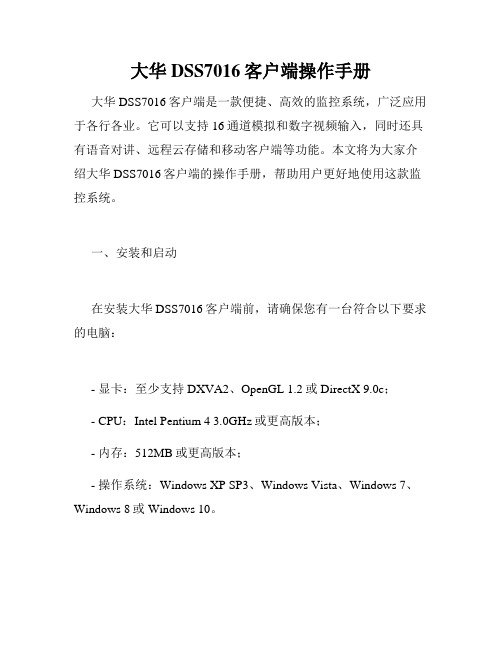
大华DSS7016客户端操作手册大华DSS7016客户端是一款便捷、高效的监控系统,广泛应用于各行各业。
它可以支持16通道模拟和数字视频输入,同时还具有语音对讲、远程云存储和移动客户端等功能。
本文将为大家介绍大华DSS7016客户端的操作手册,帮助用户更好地使用这款监控系统。
一、安装和启动在安装大华DSS7016客户端前,请确保您有一台符合以下要求的电脑:- 显卡:至少支持DXVA2、OpenGL 1.2或DirectX 9.0c;- CPU:Intel Pentium 4 3.0GHz或更高版本;- 内存:512MB或更高版本;- 操作系统:Windows XP SP3、Windows Vista、Windows 7、Windows 8或Windows 10。
下载完毕后,双击“DSS7016ClientSetup_V2.3.3.exe”文件,按照提示安装即可。
安装完成后,双击桌面上的“大华DSS7016客户端”图标即可启动。
二、登录和添加设备启动后,DSS7016客户端会要求用户输入用户名和密码。
如果您是第一次使用该客户端,那么请直接输入用户名“admin”和密码“admin”,然后点击“登录”按钮即可。
首次登录后,需要添加设备才能进行监控。
点击窗口左侧的“设备管理器”按钮,在弹出的设备管理器窗口中,单击右键选择“添加IP设备”,输入设备的IP地址、用户名和密码即可。
如果您有多个设备需要添加,可以重复以上步骤。
三、监控和录像添加设备后,您就可以开始进行实时监控了。
DSS7016客户端默认会将所有设备都显示在窗口左侧的树形列表中,单击该列表中的设备即可切换到对应的监控视图。
在监控视图中,您可以单击右键打开菜单,选择“录像”即可开始录制监控画面。
如果需要查看已经录制的视频,可以在窗口左侧的“回放”菜单中选择对应的设备和时间区间进行查看。
四、设置和用户管理除了实时监控和录像功能以外,DSS7016客户端还具有一些设置和用户管理功能。
海康威视网络摄像机客户端使用手册

网络摄像机操作手册V2.0.0杭州海康威视数字技术股份有限公司技术热线:400-700-59982009-8非常感谢您购买我公司的产品,如果您有什么疑问或需要请随时联系我们。
本手册适用于网络摄像机。
本手册可能包含技术上不准确的地方、或与产品功能及操作不相符的地方、或印刷错误。
我们将根据产品功能的增强而更新本手册的内容,并将定期改进或更新本手册中描述的产品或程序。
更新的内容将会在本手册的新版本中加入,恕不另行通知。
安全使用注意事项此内容的目的是确保用户正确使用本产品,以避免危险或财产损失。
在使用此产品之前,请认真阅读此说明手册并妥善保存以备日后参考。
如下所示,预防措施分为“警告”和“注意”两部分:警告:无视警告事项,可能会导致死亡或严重伤害。
注意:无视注意事项,可能会导致伤害或财产损失。
事项提醒用户防范潜在的死亡或严重伤害危险。
事项提醒用户防范潜在的伤害或财产损失危险。
警告:⏹请使用满足SELV(安全超低电压)要求的电源,并按照IEC60950-1符合Limited Power Source(有限电源)的额定电压为12V直流电源供应。
⏹如果设备工作不正常,请联系购买设备的商店或最近的服务中心,不要以任何方式拆卸或修改设备(未经许可的修改或维修所导致的问题,责任自负)。
⏹为减少火灾或电击危险,请勿让本产品受到雨淋或受潮。
⏹本安装应该由专业的服务人员进行,并符合当地法规规定。
⏹应该在建筑物安装配线中组入易于使用的断电设备。
⏹有关在天花板上安装设备的指示:安装后请确保该连接至少可承受向下50牛顿(N)的拉力。
注意:⏹在让摄像机运行之前,请检查供电电源是否正确。
⏹请勿将此产品摔落地下或受强烈敲击。
⏹请勿直接碰触到CCD(电荷耦合器件)光学元件,若有必要清洁,请将干净布用酒精稍微湿润,轻轻拭去尘污;当摄像机不使用时,请将防尘盖加上,以保护CCD感应器。
⏹避免对准强光(如灯光照明、太阳光等处)聚焦,否则容易引起过亮或拉光现象(这并非摄像机故障),也将影响CCD寿命。
英飞拓监控系统操作手册
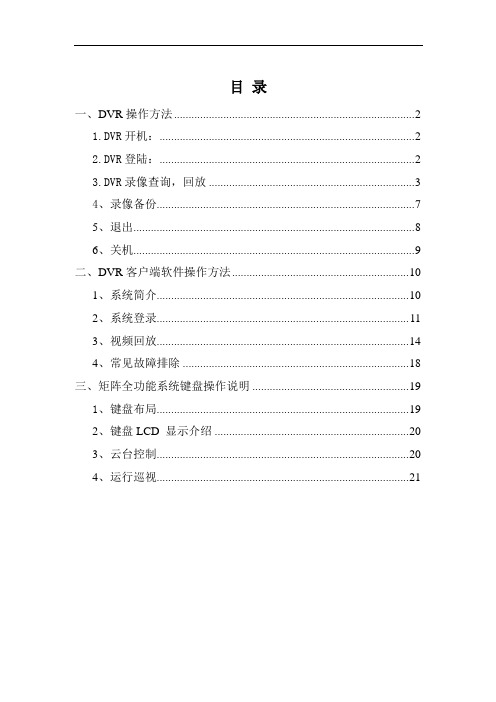
目录一、DVR操作方法 (2)1.DVR开机: (2)2.DVR登陆: (2)3.DVR录像查询,回放 (3)4、录像备份 (7)5、退出 (8)6、关机 (9)二、DVR客户端软件操作方法 (10)1、系统简介 (10)2、系统登录 (11)3、视频回放 (14)4、常见故障排除 (18)三、矩阵全功能系统键盘操作说明 (19)1、键盘布局 (19)2、键盘LCD 显示介绍 (20)3、云台控制 (20)4、运行巡视 (21)一、DVR操作方法1.DVR开机:插上电源线,按下后面板的电源开关,电源指示灯亮,录像机开机,开机后视频输出默认为多画面输出模式,若开机启动时间在录像设定时间内,系统将自动启动定时录像功能,相应通道录像指示灯亮,系统正常工作。
2.DVR登陆:系统正常启动后,设备启动后,通过【MENU】键进入菜单界面,默认弹出用户登录窗口。
如下图:设备出厂时,默认管理员用户名称为“admin”,密码为“12345678”,默认语言为中文。
请注意:进行恢复出厂设置操作以后,语言恢复为英语。
操作步骤如下:第一步:按【ENT】键将用户名下拉列表展开,移动光标选择登录用户名,按【ENT】键确认;第二步:将光标移至密码编辑框,按【ENT】键进入编辑状态,通过前面板数字键即可输入密码,密码输入完毕之后按【ENT】键确认即可登录。
若要取消登录,选中“取消”按钮,按【ENT】确认取消操作。
注:在密码输入过程中若某位密码输入错误,可按【IRIS+】键取消上次输入。
若用户或密码错误,会弹出一个用户名或密码错误的提示对话框,按【ENT】键确认之后,光标重新定位到“登录”按钮处,按上面用户登录操作步骤重新登录。
成功登录后,监视器将显示系统主菜单界面,如图3.DVR录像查询,回放进入回放搜索界面在预览画面模式下,可通过面板的【PLAY】键打开“录像搜索”界面,或者通过进入一级菜单“录像回放”进入,如图所示:2.回放搜索操作选择录像文件搜索条件,如:通道,类型,时间范围,设置完毕后选择“搜索”按钮,通过面板【ENT】键确认进行搜索。
Trane VRF系统简易有线远程控制用户指南说明书
735March 2015VRF-SVU045B-EN© 2015 Trane All Rights ReservedVariable Refrigerant Flow (VRF) SystemSimple Wired Remote ControlModel Number:TVCTRLTWR001T, TVCTRLTWR001AIndicates a potentially hazardous situation which, if not avoided,could result in death or serious injury.Indicates a potentially hazardous situation which, if not avoided,could result in minor or moderate injury. It could also be used toalert against unsafe practices.NOTICE: Indicates a situation that could result in equipment or property-damage only accidents.T able 1.Explanation of display iconsItemnumber Icon Explanation1Unit operation2Quiet operation3Temperature setpoint4Fan speed5Air swing (up/down)6On/Off timer (scheduled time)7Filter cleaning8Locked functions/invalid operation9Centralized control10Purifier modeT able 2.Buttons descriptionsButton DescriptionPower buttonPress to turn the indoor unit On or Off.Mode buttonPress to select an operating mode.Up/down arrow buttonsPress to select an indoor temperature setpoint and to change thetime when setting the timer On/Off feature.Fan Speed buttonPress to select a fan speed: Auto, Low, Medium, High.Air Swing/Quiet buttonPress to select air flow direction or quiet operation.Timer/Filter Reset buttonPress and hold 3 seconds to turn the filter cleaning icon off.Set/Cancel buttonSaves/cancels (if held 3 seconds) an On/Off timer setting.T able 3.Operating mode descriptionsMode DescriptionAutoIn Auto mode, the indoor unit automatically sets the temperature and fanspeed to maintain the selected temperature. If the indoor temperature istoo high, a cooling breeze is generated until the room returns to acomfortable level. As the room cools, the fan slows down and maintainsa gentle airflow.Cool In Cool mode, the temperature setpoint, fan speed, and air flow directionon the indoor unit can be controlled.Dry In Dry mode, the unit dehumidifies the indoor air.Fan In Fan mode, the unit ventilates the area to maintain a comfortable indoorenvironment.HeatIn Heat mode, the temperature setpoint, fan speed, and air flow directionon the indoor unit can be controlled.Notes:•There may be a delay before the fan begins running to avoidgenerating a cold breeze.•The defrost indicator (Defrost) appears when frost is being removedfrom the outdoor unit. When the defrost function is completed, thedefrost indicator disappears.•After heating operation is stopped, the fan continues running for aperiod of time to cool the unit.89101114The manufacturer optimizes the performance of homes and buildings around the world. A business of Ingersoll Rand, the leader in creating and sustaining safe, comfortable and energy efficient environments, the manufacturer offers a broad portfolio of advanced controls and HVAC systems, comprehensive building services, and parts. For more information, visit .The manufacturer has a policy of continuous product and product data improvement and reserves the right to change design and specifications without notice.© 2015 Trane All rights reserved VRF-SVU045B-EN 01 Mar 2015Supersedes VRF-SVU045A-EN 01 May 2014We are committed to using environmentally conscious print practices that reduce waste.Selecting the Fan SpeedTo select a fan speed, press the Fan Speed button repeatedly until the desired fan speed appears on the display. Fan speed availability isdependent on the current indoor unit operating mode, as shown in Table 4.Setting the T emperatureTo set the desired temperature, press the up/down arrow buttons repeatedly until the desired temperature appears on the display. See Table 4.T able 4.Fan speed availability according to operating modeOperating mode Available fan speedsAuto Cool Dry Fan HeatT able 5.T emperature setting ranges and incrementsOperating modeTemperature rangeTemperature settingincrementsAuto 65°F–86°F (18°C–30°C)You can adjust the temperature setting by increments of 1°F (1°C).Cool Dry Fan Heat61°F–86°F (16°C–30°C)(Auto)(Auto)(Low)(Med)(High)(Auto)(Auto)(Med)(Low)(High)(Auto)(Med)(Low)(High)Selecting the Air Flow DirectionThe air flow can be directed by tilting the blade upward or downward. To select the air flow direction:1.Press the Air Swing/Quiet button to tilt the blade up or down.2.Press and hold the Air Swing/Quiet button again until the desired tilt is achieved. When the button is released, the blade will stop in place.Note: If you press the Air Swing/Quiet button on a duct-type indoor unit,the feature will not function and the lock icon () light will blink on the display.Selecting Quiet OperationQuiet operation reduces the noise of the indoor unit. To activate this feature,press and hold the Air Swing/Quiet button for 3 seconds. To cancel quiet operation, press the button again.Note: If you press and hold the Air Swing/Quiet button for 3 seconds on an indoor unit that does not support the quiet feature or when the indoor unit is operating in Fan mode, the lock icon () light will blink on the display.Resetting a FilterWhen it is time to clean the filter, the filter cleaning icon () appears on thedisplay. When this occurs, do the following:1.Clean the filter.2.Reset the filter use timer by pressing and holding the Timer/Filter Reset button for 3 seconds.Setting the On TimerThe On Timer feature is used to set the indoor unit to turn On at a specific time.Note: To set the On timer, the indoor unit must be turned Off.1.Press the Timer/Filter Reset button one time. The time on the display will blink.2.Press the up/down arrow buttons until the display shows the time you want to unit to turn On. The time will change from 30 minutes to 3 hours in 30 minute increments, and from 3 to 18 hours in 1 hour increments.3.To save the selected time, press the Set button within 3 minutes or the setting will be canceled.Example of display with On Timer set to turn the unit on 2 hours later.Note: To cancel the On time, press and hold the Set button for 3 seconds.Setting the Off TimerThe Off Timer feature is used to set the indoor unit to turn off at a specific time.Note: To set the Off timer, the indoor unit must be turned on.1.Press the Timer/Filter Reset button one time. The time on the display will blink.2.Press the up/down arrow buttons until the display shows the time you want to unit to turn Off. The time will change from 30 minutes to 3 hours in 30 minute increments, and from 3 to 18 hours in 1 hour increments.3.To save the selected time, press the Set button within 3 minutes or the setting will be canceled.Example of display with Off timer set to turn the unit off 2 hours later.Note: To cancel the Off time, press and hold the Set button for 3 seconds.Additional FunctionsAdditional functions allow the user to:•Reset values to factory default •Lock functions•Apply upper and lower temperature setting limits To set these additional user functions, follow this procedure:1.Refer to Table 6 to select the menu, sub-menu, digit, and option code for the function you want to set. These settings become available when the display is in the user setting mode (Figure 4).T able 6.Option codes/valuesMain menu code Sub-menu code Option description Digit Option code 01Reset to default values 10: Not used (default)1: Reset 11All features locked10: Clear1: Lock 2Partial lockOn/Off operation locked 10: Clear 1: Lock 3Operating mode selectionlocked10: Clear 1: Lock 4Temperature setting locked10: Clear 1: Lock 5Fan speed selection locked10: Clear 1: Lock 6On/Off Timer setting locked10: Clear 1: Lock21Temperature limitUpper limit 1,216–30(a)(a)Option code settings 16–30 refer to degrees in Celsius. Refer to Table 5 fortemperature ranges and their Fahrenheit equivalents according to operating mode.2Lower limit1,216–30Using the up/down arrow code from Table 6.Press the Timer button to access the sub-menu setting. The sub-menu will flash as in the following example.Using the up/down arrow digit 1 from Table 6.Press the Set button to save the setting and exit to the sub-menu screen.Note: To exit to the sub-menu screen without saving the setting, press the Air Swing button.Press the Air Swing button to return to the regular display mode.。
封闭冷通道监控系统使用说明书1
封闭冷通道监控系统使用说明书1目录一、概述 1二、硬件设备 12.1产品结构 12.2产品特点 22.3解决方案 2三、封闭冷通道监控系统 33.1监控信息输入输出 33.2环境监控 33.3列头柜监控 43.4通信网络图 4四、本地显示部分画面展示 54.1主页 54.2进线及馈线数据 54.3行间空调 64.4 UPS电源 74.5曲线分析 74.4报表工具 84.7系统设置 104.8告警信息 10五、消防联动 11一、概述本司提供的封闭冷通道监控系统是对精密配电、温感烟感等进行实施监控,并与消防模块形成联动,精确控制天窗、门禁,有效监控管理的智能监控系统。
双网口可以将数据进行集中上传,支持SNMP 协议/标准ModbusTCP协议,支持4个TCP客户端以及多个UDP客户端同时通信。
能高效的为动环系统、视频系统提供监控数据。
本说明书是对本套管理系统在动力、环境、视频、门禁等设备的实时数据、设备状态、告警等的管理上进行说明。
介绍了系统中数据集中采集的硬件设备,概述了系统中用到的数据分析功能,展示了本地触摸屏的画面显示。
二、硬件设备2.1产品结构数据集中采集模块:图2-1如图2-1所示的数据集中采集模块,其尺寸为1U,482.6 X 280 X 44(长 X 深 X 高),支持机架式与桌面安装。
接口资源有:a、电源: AC220V,带保险,指示灯b、电源输出:DC12V,DC24Vc、视频接口:4个POE网口,1个向上传输网口d、数据接口: 2个独立向上10/100M自适应网口,支持TCP、UDP、 SNMPe、串口接口:4个RS485,1个RS485和RS232复用接口,1个RS232调试口f、 IO接口:10路DI,分为2组公共端;5路DO2.2产品特点1、支持所有RTU设备(烟感、温湿度、仪表、空调、UPS、水浸等)接入,支持速接入采集设备。
任意Modbus-RTU设备,只需通过配置,即可实现快速接入,方便施工现场。
PBOX系列一体化便携式无线视频监控前端用户手册
目录
目录
PBOX 系列一体化便携式无线视频监控前端用户手册
1 产品简介............................................................. 1
1.1 功能概述............................................................ 1 1.2 设备型号............................................................ 2 1.3 设备外观............................................................ 2 1.4 技术指标............................................................ 4
HD2 HD4 HD6 HD8
-
NV R2 86 0
存设备
3 G基 站
苏州科达科技有限公司
PBOX PBOX
PBOX
声明
苏州科达科技有限公司 版权所有,保留一切权利 未经本公司明确书面许可,不得以任何形式或通过任何电子或机械方式,复制或传播本文档的任 何部分用于任何用途。在法律上,复制包括翻译为其它语言或转换为其它格式。 我们尽最大努力来保证本手册信息的正确性。KEDACOM 不对其中的印刷或书写错误负责。本文 信息如有更改,恕不另行通知。获取最新信息请登录 。
5 设备应用............................................................ 32
5.1 视频浏览........................................................... 32 5.2 摄像头控制......................................................... 33
格力空调螺杆机屏幕操作说明书
Change for life螺杆机触摸屏Touch Screen of Screw Chiller说 明 书Owner's Manual商 用 空 调Commercial Air Conditioners感谢您选购格力商用空调,使用本产品前,请仔细阅读此用户手册,并妥善保管以备日后参考。
Thank you for choosing Commercial Air Conditioners ,please read thisowner’s manual carefully before operation and retain it for future reference.本触摸屏人机系统采用高性能处理器以及视窗操作系统,使用文本、图形和曲线等多种表达方式生动描述了系统的运行状态,并能灵活地配置机组各种运行参数,使机组处于最佳的运行状态。
一 触摸屏控制界面 (1)二 基本界面及操作 (1)2.1菜单栏 (1)2.2弹出窗口 (2)2.3数值输入 (2)2.4欢迎界面 (3)2.5主页界面 (3)2.6参数设置界面 (4)2.7运行状态查看界面 (7)2.8事件记录页面 (9)2.9曲线记录页面 (10)2.10其它说明 (11)2.11常用操作速查 (11)螺杆机触摸屏通用操作说明书一 触摸屏控制界面1).电源指示灯(PWR):黄色,当触摸屏接通电源时,灯点亮。
2).CPU指示灯(CPU):绿色,当触摸屏正常工作时,灯点亮。
3).通信指示灯(COM):红色,当触摸屏和其它设备通信时,灯闪烁。
4).液晶显示屏:触摸屏及彩色液晶显示屏。
二 基本界面及操作2.1菜单栏菜单栏处于触摸屏的下方,各触控按键功能如下:1).“曲线查看”:轻触后进入可以查看压力、温度等当前曲线和历史曲线。
2).“事件记录”:轻触后进入事件记录界面,可以查看故障和压缩机开启等事件记录。
3).“参数设置”:轻触后进入参数设置界面,可设置用户参数和厂家参数。
- 1、下载文档前请自行甄别文档内容的完整性,平台不提供额外的编辑、内容补充、找答案等附加服务。
- 2、"仅部分预览"的文档,不可在线预览部分如存在完整性等问题,可反馈申请退款(可完整预览的文档不适用该条件!)。
- 3、如文档侵犯您的权益,请联系客服反馈,我们会尽快为您处理(人工客服工作时间:9:00-18:30)。
远程监控硬件连接
1. 拿到电控箱,打开电控箱,找到通讯模块。
2. 识别远程监控模块:
3. 使用前拆下模块,进行通讯卡安装:
4. 识别三种接口:如图:接口一为RS485接口,连接电源。接口二为天线座接口,连接吸
盘天线,接口三为RS485接口,与天线座接口并齐,连接温度控制器。
请注意面盖面贴上标注的正负极。
接口一:
接口二;接口三
5. 插卡:
2.1 打开通讯模块面盖:卡口处向两边轻掰,打开模块面盖。找到通讯卡卡槽。
2.2 沿缝口插入数据卡,芯片面朝下,缺口向上。
6. 通讯卡安装后,将模块面盖封上,按原样接回电控箱。
7. 记录温控器上的SID及KEY码作为绑定工程时的识别记号。其中SID码为12位纯阿拉伯
数字组合。KEY码为12位英文字母和阿拉伯数字的混合组合。
远程监控平台(老版本)操作流程
1.登录远程监控平台 www.sbycjk.com
. 点击“注册”按钮进入注册界面。
2. 注册界面输入用户名,密码及电子邮箱等信息。输入正确验证码,及阅读《远程监控网
络服务协议》后,点击保存完成注册。
3. 注册完成后,登录平台。点击“个人信息修改”一栏完善个人信息:
输入用户姓名,手机号码,公司名称,地区及所属行业等信息。
完善登陆密码和操作密码的设置。原始操作密码默认为空白。无需输入。
4. 工程设备添加:
输入工程名称,自定义显示排序号及工程所在地区。
绑定监控点:输入控制器上的SID及KEY序列号。
绑定用户及预警告警手机号码。预警告警手机号码最多有10位。
5. 工程项目管理一栏可以呈现出所有监控的工程项目。
点击进入具体工程。
6. 参数设置页面:根据实际工程需求,进行参数设置和操作。操作确认需要输入“操作密
码”
7. 运行记录查询
目前可以查询的项目包括:用户操作数据;账号登陆数据;预警报警记录。时间可以自
由选择,最长时间段:一个月。
8. 曲线图:
工程参数(具体参数依工程而定)可以实现图像展示,最小长度单位:1分钟,最长时
间跨度:24小时。
除图像模式展示,也可以用列表形式展示。
9. 全屏显示
监控工程可以实现全屏的三维立体模拟展示。
可以点击设置一栏展现出您想要观看的监控工程。
