9700108-004 DDE Server User's Guide v4.3, Nov2010
IBM Security Secret Server 10.8 入门指南说明书

1
Security
As you begin to use Secret Server, there are a few standard security settings we recommend configuring. While these are optional, it’s strongly suggested that you configure these settings as best practice.
Local Admin Account .............................................................................................................................................2 HTTPS/SSL .............................................................................................................................................................2 Backups ............................................................................................................................................. 3 Active Directory Integration................................................................................................................. 4 Add a Domain.........................................................................................................................................................4 Enable Active Directory Integration ......................................................................................................................4 Add a User..............................................................................................................................................................4 Add a Group ...........................................................................................................................................................4
浪潮Cinder主机插件用户手册说明书
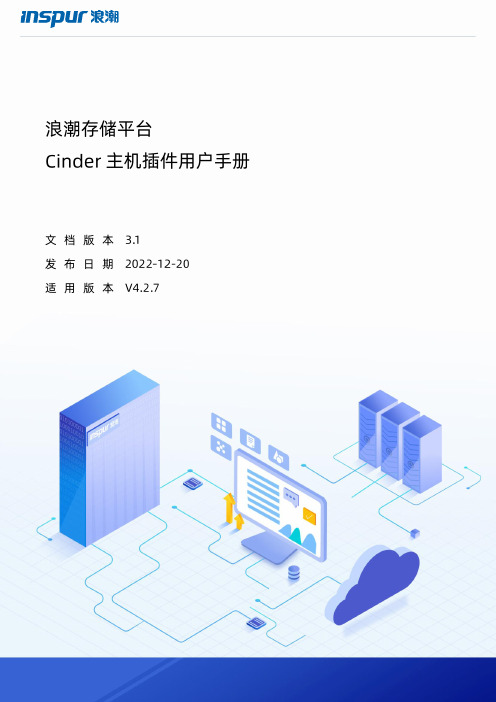
浪潮存储平台主机插件用户手册文档版本发布日期适用版本尊敬的用户:衷心感谢您选用浪潮存储!浪潮存储秉承“云存智用运筹新数据”的新存储之道,致力于为您提供符合新数据时代需求的存储产品和解决方案。
本手册用于帮助您更详细地了解和便捷地使用本存储,涉及的截图仅为示例,最终界面请以实际设备显示的界面为准。
由于产品版本升级或其他原因,本手册内容会不定期进行更新,如有变动恕不另行通知。
除非另有约定,本手册仅作为使用指导,本手册中的所有陈述、信息和建议不构成任何明示或暗示的担保。
浪潮拥有本手册的版权,保留随时修改本手册的权利。
未经浪潮许可,任何单位和个人不得以任何形式复制本手册的内容。
如果您对本手册有任何疑问或建议,请向浪潮电子信息产业股份有限公司垂询。
技术服务电话:4008600011地址:中国济南市浪潮路1036号浪潮电子信息产业股份有限公司邮编:250101在您正式使用本存储之前,请先阅读以下声明。
只有您阅读并且同意以下声明后,方可正式开始使用本存储。
如果您对以下声明有任何疑问,请和您的供货商联系或直接与我们联系。
如您在开始使用本系统前未就以下声明向我们提出疑问,则默认您已经同意了以下声明。
1.请不要自行拆卸本存储的机箱及机箱内任何硬件设备。
在本存储出现任何硬件故障或您希望对硬件进行任何升级时,请您将机器的详细硬件配置反映给我们的客户服务中心。
2.请不要将本存储的设备与任何其他型号的相应设备混用。
本存储的内存、CPU、CPU散热片、风扇、硬盘托架、硬盘等都是特殊规格的。
3.在使用本存储时遇到任何软件问题,请您首先和相应软件的提供商联系。
由提供商和我们联系,以方便我们共同沟通和解决您遇到的问题。
对于数据库、网络管理软件或其他网络产品的安装、运行问题,我们尤其希望您能够这样处理。
4.上架安装本存储前,请先仔细阅读相关产品手册中的快速安装指南。
我们致力于产品功能和性能的持续提升,部分功能及操作与手册描述可能会有所差异,但不会影响使用。
服务器安全狗v4.0 远程桌面保护操作教程

服务器安全狗v4.0 远程桌面保护操作教程服务器安全狗远程桌面守护功能为用户服务器提供实时、主动的远程桌面登录保护,远程桌面守护针对多种类型的主流远程控制软件,包括操作系统自带的远程桌面登录工具、RealVnc、Redmin、Netman等都可以有效实现守护功能,确保服务器远程桌面不被非法登录。
同时,远程桌面守护还可以帮助用户避免因为安全策略端口保护规则设置不当引起的远程登录被禁止问题.在开启远程桌面守护功能之后,如果遇到服务器远程桌面登录失败,请联系机房,暂停服务器安全狗远程桌面守护功能,即可解决问题。
远程登录端口的设置:对于服务器远程登录端口的添加,系统可自动获取,并添加到“远程登录端口”,用户不需要再手动添加。
图1.远程登录端口设置同时,端口对话框还允许用户直接在此更改用于进行远程桌面登录的端口,修改之后,用户下次登录远程桌面,应使用更改之后的端口进行登录。
图2.远程登录端口更改如:远程登录端口由原来默认的3389改为12345,手动修改远程登录端口之后,选择“保存”以使新的设置生效。
此时,系统会弹出提示框,建议用户到“安全策略”功能界面设置该端口的端口保护规则,修改需要守护的远程桌面登录端口(亦即修改用于进行远程桌面登录的端口),系统要求重启服务器以使设置生效。
在系统弹出的“确认提示”对话框中选择“确定”,之后手动重启服务器,即可。
如下图所示:图3.远程登录端口更改确认提示终端认证方式的选择:终端认证方式即系统将以何种方式验证远程登录服务器的计算机。
服务器安全狗“远程桌面保护”功能支持两种终端认证方式,即“IP或域名认证”与“计算机名认证”。
如果用户选择“IP或域名认证”方式,那么系统将验证进行远程桌面登录的计算机的IP或者域名,是否为用户指定的允许登录远程桌面的IP或者域名;如果用户选择“计算机名认证”,那么系统将验证进行远程桌面登录的计算机名,是否为用户指定的允许登录远程桌面的计算机名。
华为-NE40ENE80ENE5000E维护宝典

华为-NE40ENE80ENE5000E维护宝典1 硬件系统1.1 NE40E/NE80E/NE5000E的满配功率是多少?NE40E的满配功率是2400WNE80E的满配功率是5000WNE5000E的满配功率是5000W1.2 如何正确热插拔NE5000E/80E/40E产品主控板?对于 NE5000E/80E 产品的主⽤主控板或NE40E的主⽤主控板1、在拔出主⽤主控板前请先主备倒换。
2、请在命令⾏执⾏power off slot <ID>。
3、等待单板下电,拔出单板。
对于NE80E和NE5000E如果不是主⽤主控板,对于NE40E,如果不是主⽤SRU板1、请在命令⾏执⾏power off slot <ID>。
2、等待单板下电,拔出单板。
1.3 拔出正常运⾏NE80E主控板与其它单板的差别?其它单板:在单板拔出前按下OFL按钮,提出拔板申请,⼤约需要连续按钮3秒钟,直⾄OFL指⽰灯点亮时,单板才可安全拔出。
主控单板:备⽤主控板拔出操作与其它单板操作⼀致,主⽤主控板在单板拔出前必须先执⾏主备倒换后⽅可按下OFL按钮,提出拔板申请,⼤约需要连续按钮3秒钟,直⾄OFL指⽰灯点亮时,单板才可安全拔出。
1.4 NE5000ENE80E产品单板的组合NE5000ENE80E的单板⼀般由两部分组成:LPU,主要负责转发;FAD,主要负责LPU和⽹板的适配及QOS处理。
NE80E和NE5000E⽀持以下组合:NE80E:LPUA+FADB LPUA为使⽤2800⽹络处理器单板,FADB主要完成LPUA和NE80E⽹板适配。
LPUA+FADD LPUA为使⽤2800⽹络处理器单板,FADD主要完成LPUA和NE80E⽹板适配。
LPUX+FADA LPUX为原NE80NE40⽀持单板,FADA主要完成LPUX和NE80E⽹板适配。
NE5000E:LPUB+FADC LPUB为使⽤华为的588ASIC转发引擎,FADC主要完成LPUB和NE5000E⽹板适配。
TM-U950 User's Manual

TM-U950User’s Manual / Bedienungsanleitung Gebruikershandleiding / Manuel d’utilisation Manual do utilizador / Manual del usuarioManuale dell’utente401406102Printer PartsDIP Switch Tables34Serial interfaceSW FunctionON OFF 1-1Data word length 7 bits 8 bits 1-2ParityEnabled Disabled 1-3Parity selectionEvenOdd1-4 ~ 1-5Transmission speed (see table below)1-6Display module connection ConnectedNotconnected 1-7Data receive error IgnoredPrints “?”1-8HandshakingXON/XOFFDTR/DSRTransmission speedSpeed 1-41-51200ON ON 2400OFF ON 4800ON OFF 9600OFF OFFSW Function ON OFF 2-1Auto line feed Always enabled Always disabled 2-2Receive buffer32 bytes2048 bytes2-3Font selection (default)9 × 97 × 92-4Carriage speed default Low High 2-5Handshaking (BUSY)Receive buffer full Offline or receive buffer full 2-6Internal use Fixed —2-7I/F pin 6 reset Enabled Disabled 2-8I/F pin 25 resetEnabledDisabledParallel interfaceSWFunctionON OFF 1-1 ~ 1-5Undefined ——1-6Internal use—Fixed 1-7 ~ 1-8Undefined ——SW Function ON OFF 2-1Auto line feed Always enabled Always disabled 2-2Receive buffer32 bytes2048 bytes2-3Font selection (default)9 × 97 × 92-4Carriage speed default Low High 2-5Handshaking (BUSY)Receive buffer full Offline or receive buffer full 2-6Internal use Fixed —2-7Undefined ——2-8Internal useFixed—All rights reserved. No part of this publication may be reproduced, stored in a retrieval system, or transmitted in any form or by any means, electronic, mechanical, photocopying, recording, or otherwise, without the prior written permission of Seiko Epson Corporation. No patent liability is assumed with respect to the use of the information contained herein. While every precaution has been taken in the preparation of this book, Seiko Epson Corporation assumes no responsibility for errors or omissions. Neither is any liability assumed for damages resulting from the use of the information contained herein.Neither Seiko Epson Corporation nor its affiliates shall be liable to the purchaser of this product or third parties for damages, losses, costs, or expenses incurred by purchaser or third parties as a result of: accident, misuse, or abuse of this product or unauthorized modifications, repairs, or alterations to this product, or (excluding the U.S.) failure to strictly comply with Seiko Epson Corporation’s operating and maintenance instructions.Seiko Epson Corporation shall not be liable against any damages or problems arising from the use of any options or any consumable products other than those designated as Original Epson Products or Epson Approved Products by Seiko Epson Corporation.EPSON and ESC/POS are registered trademarks of Seiko Epson Corporation in the U.S. and other countries. NOTICE: The contents of this manual are subject to change without notice.Copyright © 1995, 1998, 2001 by Seiko Epson Corporation, Nagano, Japan.EMC and Safety Standards AppliedProduct Name: TM-U950/U950PModel Name: M62UA/M114AThe following standards are applied only to the printers that are so labeled. (EMC is tested using the Epson power supplies.)Europe:CE markingSafety:EN 60950North America:EMI:FCC/ICES-003 Class ASafety:UL 1950/CSA C22.2 No. 950 Japan:EMC:VCCI Class AOceania: EMC:AS/NZS3548WARNINGThe connection of a non-shielded printer interface cable to this printer will invalidate the EMC standards of this device. You are cautioned that changes or modifications not expressly approved by SEIKO EPSON Corporation could void your authority to operate the equipment. CE MarkingThe printer conforms to the following Directives and Norms:Directive 89/336/EEC EN 55022 Class BEN 55024IEC 61000-4-2IEC 61000-4-3IEC 61000-4-4IEC 61000-4-5IEC 61000-4-6IEC 61000-4-8IEC 61000-4-11 Directive 90/384/EEC EN 45501FCC Compliance Statement For American UsersThis equipment has been tested and found to comply with the limits for a Class A digital device, pursuant to Part 15 of the FCC Rules. These limits are designed to provide reasonable protection against harmful interference when the equipment is operated in a commercial environment.This equipment generates, uses, and can radiate radio frequency energy and, if not installed and used in accordance with the instruction manual, may cause harmful interference to radio communications. Operation of this equipment in a residential area is likely to cause harmful interference, in which case the user will be required to correct the interference at his own expense.For Canadian UsersThis Class A digital apparatus complies with Canadian ICES-003.Safety PrecautionsThis section presents important information intended to ensuresafe and effective use of this product. Please read this sectioncarefully and store it in an accessible location.TM-U950 User’s Manual 12 TM-U950 User’s ManualWARNING:Shut down your equipment immediately if it produces smoke, a strange odor, or unusual noise. Continued use may lead to fire. Immediately unplug the equipment and contact your dealer or a SEIKO EPSON service center for advice.Never attempt to repair this product yourself. Improper repair work can be dangerous.Never disassemble or modify this product. Tampering with this product may result in injury or fire.Be sure to use the specified power source. Connection to an improper power source may cause fire.Do not allow foreign matter to fall into the equipment. Penetration by foreign objects may lead to fire.If water or other liquid spills into this equipment, unplug the power cord immediately, and then contact your dealer or a SEIKO EPSON service center for advice. Continued usage may lead to fire.CAUTION:Do not connect cables in ways other than those mentioned in this manual. Different connections may cause equipment damage and burning.Be sure to set this equipment on a firm, stable, horizontal surface. The product may break or cause injury if it falls.Do not use in locations subject to high humidity or dust levels. Excessive humidity and dust may cause equipment damage or fire.Do not place heavy objects on top of this product. Never stand or lean on this product. Equipment may fall or collapse, causing breakage and possible injury.To ensure safety, unplug this product before leaving it unused for an extended period.Do not use aerosol sprayers containing flammable gas inside or around this product. Doing so may cause fire.Caution LabelsWARNING:Do not connect a telephone line to the drawer kick-out connector or the display module connector; otherwise, the printer and the telephone line may be damaged.CAUTION:The print head is hot.UnpackingThe following items are included with the standard specification printer. If any item is damaged, contact your dealer.❏Printer❏Paper rolls (2)❏Ribbon cassette❏Power switch cover❏Take-up spool❏Caution label❏Hexagonal lock screws (2) (only for the serial interface) Downloading Drivers, Utilities, and ManualsDrivers, utilities, and manuals can be downloaded from one of the following URLs.For customers in North America, go to the following web site:/ and follow the on-screeninstructions.For customers in other countries, go to the following web site:/Select the product name from the ‘Select any product‘ pulldownmenu.Control PanelRECEIPT FEED buttonPress to feed receipt paper; hold down to feed continuously. JOURNAL/SLIP FEED buttonIn roll paper mode, feeds the journal roll. In slip mode (when the SLIP LED is on or flashing and slip paper is inserted), feeds slippaper.POWER LEDOn when the printer is on.ERROR LEDIndicates an error.RECEIPT OUT LEDIndicates a receipt paper near end or out.TM-U950 User’s Manual 34 TM-U950 User’s ManualJOURNAL OUT LEDIndicates a journal roll paper near end or out.SLIP LEDIndicates slip mode. Flashes while waiting for a slip to be inserted or removed.Removing the Transportation DamperThe printer is protected duringshipping by a transportation damper that you must remove before turning on the printer.Pull the damper out, as shown in illustration 1.Note:Before shipping the printer, reinstall the transportation damper.Using the Power Switch CoverWARNING:If an accident occurs with the power switch cover attached, unplug the power cord immediately. Continued use may cause fire.The enclosed power switch cover ensures that the power switch is not pressed accidentally. To use this cover, install it as shown in illustration 2.Installing the Paper RollsNote:Use only paper rolls that meet the specifications.TM-U950 User’s Manual 51.Make sure the leading edge ofthe paper is straight.2.Turn on the printer and openthe printer cover.3.Insert paper rolls on both thereceipt and journal sides of the printer, as shown inillustration 3. (The journal roll is on the right in this illustration.)4.For each roll, insert the tip of thepaper into the paper inlet and push it in until it is automatically detected and fed into the printer. See illustration 4.5.Tear off the receipt paper on thecutter. If the paper was not fed far enough, press the RECEIPT FEED button to feed additional paper.6.Insert the tip of the journal paperinto the groove in the take-up spool and rotate the spool two or three times to secure the paper. See illustration 5. If not enough paperwas fed, press JOURNAL/SLIP FEEDto feed more.7.Install the take-up spool and close theprinter cover.8.To remove the journal paper roll, firstThen remove the take-up spool. See illustration 6.9.next press the release lever (marked PRESS ) on the appropriate side of the the roll.Inserting Slip PaperNotes:Do not use wrinkled, folded, or curled paper.Use only slip paper that matches the printer’s specifications.To prevent paper jams, install both paper rolls in the printer even if you plan to print only on slip paper.1.When the SLIP LED flashes,guide. See illustration 7.2.in and begins printing.CAUTION:Be sure to put the caution label exactly in the position shown. If you put it another place, such as over the slip paper inlet, the printer may bedamaged.Installing a RibbonUse the EPSON ERC-31. The use of any ribbon cassettes other than those approved by EPSON may damage the printer and will void the warranty.1.Turn the printer on and open the ribbon cover.2.take up any slack.3.ribbon in the correct position.4.the print head without wrinkles or creases.5.To remove the ribbon cassette, grasp the ribbon cassette’s taband pull it out of the printer.Using the MICR Reader (Option)The optional, factory-installed magnetic ink character recognition (MICR) reader lets the printer read MICR ink on personal checks.6 TM-U950 User’s ManualTM-U950 User’s Manual 7CAUTION:To prevent paper jams, be sure both paper rolls are installed.Do not insert checks with staples in them; do not insert wrinkled checks.1.The SLIP light flashes.2.Insert the check face down, with theMICR characters on the right-hand side.3.Insert the check straight into the inlet,using the right edge of the inlet as a guide, as far as the check will go. See illustration 9.4.The printer starts drawing the checkin. Let go of the check immediately. The SLIP LED goes from blinking to on.5.When MICR reading is complete, the printer ejects the checkand the SLIP LED starts blinking again.6.Remove the check by pulling it straight out (not at an angle).The SLIP LED goes off.Cleaning the Optional MICR MechanismClean the MICR head and MICR roller every 6000 passes or once a month. Note:If you encounter frequent MICR reading errors, use the procedure below.For the MICR headUse a moistened cleaning sheet, such as PRESAT brand (KIC) “Check Reader Cleaning Card” or an equivalent commercially available cleaning sheet. For the MICR feed rollerUse an adhesive cleaning sheet available from EPSON. Contact your dealer.Cleaning procedureUse this procedure for both cleaning sheets.1.Load both paper rolls into the printer; then turn off the power.2.Open the front cover and turn the power back on while holdingdown the JOURNAL/SLIPbutton.8 TM-U950 User’s Manual3.Press the JOURNAL/SLIP button 3 times.4.Close the front cover (the SLIP LED flashes).5.Follow the instructions on the cleaning sheet. You will insertthe cleaning sheet the same way you insert a normal check.6.When the sheet is ejected, remove it from the printer; then turnoff the power.TroubleshootingLEDs on the control panel do not come onCheck the power cable and power outlet. If the outlet is controlled by a switch or timer, use another outlet.ERROR LED is on (not flashing) with no printingIf RECEIPT OUT or JOURNAL OUT is on , a paper roll is not installed or nearly out. If these LEDs are off , the cover is not closed properly.ERROR LED is flashing with no printing (and no paper jam)The print head may be overheated. Printing resumes after the print head cools. If this does not occur, turn the printer off for 10 seconds and then back on. If there is still a problem, contact a qualified servicer.The printer appears to be printing, but nothing is printedCheck ribbon installation and ribbon wear.A line of dots is missingThe print head may be damaged. Stop printing and contact a qualified servicer.Removing Jammed PaperCAUTION:Do not touch the print head because it can be very hot after printing.1.Turn the printer off and open the printer cover.TM-U950 User’s Manual 92.For a journal roll paper jam, cut with scissors or a knife, as shown in illustration 10, and remove the take-up spool.3.Cut the paper from the paper rolls as shown in illustration 11.4.If paper is caught in the automatic cutter, open the cutter blade by turning the gear in the direction shown in illustration 12.5.Move the OPEN ↔ LOCK lever on each side of the printer in the direction shown in illustration 13; the cutter opens automatically.6.Pull the paper out gently. If it tears, remove any pieces.7.If necessary, remove the print head cover. Loosen the screw on the right as shown in illustration 14. (Replace it by sliding the tab in the slot, and fasten the screw.)8.After clearing all paper, close and lock the cutter unit (lock both locks), andreinstall the paper rolls.TM-U950 SpecificationsPrinting method Serial impact dot matrixHead wire configuration9-pin vertical line, wire pitch 0.353 mm {1/72"}, 0.29 mm {0.01"} wirediameterPrinting direction Bidirectional, minimum distance printingPrinting width Roll paper: 61.1 mm {2.41"}; slip paper: 135.6 mm {5.34"}Characters per line (default)9 × 9: roll paper = 30; slip paper = 66 7 × 9: roll paper = 40; slip paper = 88Character spacing(default)9 × 9: 3 dots (half dots); 7 × 9: 2 dots (half dots)Print speed High-speed —9 × 9: 233 characters/second7 × 9: 311 characters/secondLow-speed —9 × 9: 200 characters/second7 × 9: 267 characters/secondPaper feed speed Approx. 60.3 ms/line (4.23 mm {1/6"} feed);Approx. 86.36 mm/second {3.4"/second} continuous feed Line spacing (default) 4.23 mm {1/6"}Number of characters Alphanumeric characters: 95; International characters: 32Extended graphics: 128 × 9 pages (including space pages) Character structure9 × 9 or 7 × 9Paper roll (single-ply)Size:Width: 69.5 ± 0.5 mm {2.74 ± 0.02"}Maximum outside diameter: 83 mm {3.27"}Paper roll spool inside diameter: 10 mm {0.39"} or more Slip paper Normal, carbon-copy, and pressure-sensitiveNumber of copies for slip Original + 4 (at 20 to 40°C {68 to 104°F})Original + 1 to 3 copies (at 5 to 40°C {41 to 104°F})Total slip thickness0.09 to 0.36 mm {0.0035 to 0.0141"}Ribbon cassette ERC-31Buffer size32 bytes or 2KB, depending on the DIP switch settingSupply voltage+24 VDC ± 10%Current consumption (at 24V)Printing receipt and journal paper (40 columns):Mean: Approx. 1.8A (alphanumeric characters)Peak: Approximately 8.0AFeeding slip paper to the print start position or MICR reading: Mean: Approx. 2.3A for approx. 1.4 secondsLife Mechanism:7,500,000 linesPrint head:150 million charactersRibbon:4,500,000 charactersMICR:240,000 passesMTBF180,000 hoursMCBF18,000,000 linesTemperature Operating: 5 to 40°C {41 to 104°F}Storage:–10 to 50°C {14 to 122°F}, except for ribbon Humidity Operating:30 to 80% RHStorage:30 to 90% RHOverall dimensions194.5 × 251 × 298 mm {7.7× 9.9× 11.7"}(H × W × D)Weight (mass)Approximately 5.6 kg {12.3 lb}10 TM-U950 User’s Manual。
Windows Server 2012 R2 快速入门指南说明书
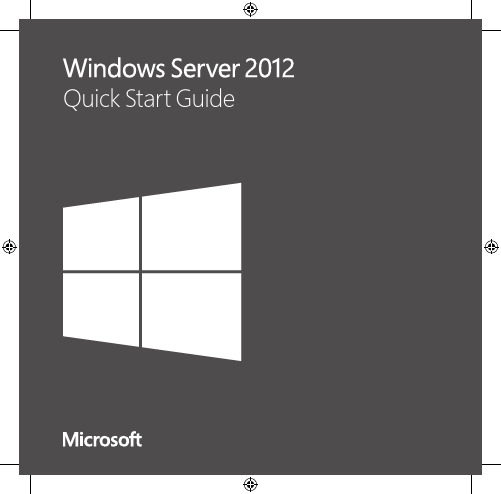
For more information about the installation options, what is included with each option, how to switch between them, and related features such as the Minimal Server Interface and Features on Demand, see Windows Server Installation Options at /fwlink/p/?LinkId=242140.
Automated Installation You can automate Windows Server installation by using the tools and documentation in the Windows Assessment and Deployment mating deployment eliminates the need for any user interaction during installation. In addition, you can configure different options within the operating system, such as Internet Explorer settings and network settings.
The two installation options are available for most Windows Server editions. Not all server roles and features are available in all editions. For details about the roles and features available in each Windows Server edition, see /fwlink/p/?LinkId=251499
BOSCH Sicherheitssysteme GmbH(3)操作文件 2019版说明书
使用帮助 查找信息 打印帮助 简介 系统概述 硬件要求 软件要求 许可证要求 概念 BVMS设计理念 单个Management Server系统 Enterprise System Server Lookup Unmanaged site 自动网络补偿(ANR) 报警处理 兴趣区域(ROI) Intelligent Tracking 非活动注销 故障继电器 文本数据 脱机Operator Client 在脱机模式下进行工作 不指定版本的Operator Client 在兼容模式下工作 全景摄像机的查看模式 360度全景摄像机 - 适合安装在地板或天花板上 180度全景摄像机 - 适合安装在地板或天花板上 360度全景摄像机 - 适合安装在墙壁上 180度全景摄像机 - 适合安装在墙壁上 全景摄像机的裁剪视图 验证真实性 SSH数据通道 使用入门 启动 Operator Client 接受新配置 访问系统 使用 Server Lookup 显示摄像机图像 选择时区 在图像窗格中显示摄像机 显示全景摄像机 切换全景摄像机的查看模式 显示双重热成像/光学摄像机 显示多个 Management Server 的摄像机 在逻辑树中查找项目 更改图像窗格行数 排列图像窗格并调整其大小
使用联机帮助时,您可以随时从浏览器窗口中打印帮助主题和信息。 要打印帮助主题: 1. 右击右窗格,选择打印。
此时会打开打印对话框。 2. 单击打印。 P 主题会在指定的打印机上打印出来。
2019.08 | V 1 | Operator Client
操作手册
Bosch Sicherheitssysteme GmbH
2019.08 | V 1 | Operator Client
6 zh-CHS | 目录
14.3.5 14.4 14.4.1 14.4.2 14.4.3 14.4.4 15 15.1 15.2 15.3 15.4 15.5 15.6 15.7 15.8 15.9 15.10 15.11 15.12 15.13 15.14 15.14.1 15.14.2 15.14.3 15.14.4 15.15 15.16 15.17 15.18 15.19 15.20 15.21 15.22 15.23 15.24 15.25 15.26 15.27 15.28 15.29 15.30 15.31 15.32 15.33 15.34 15.35 15.36 15.37 15.38
9700 Web Reports软件安装与升级指南说明书
September 8, 2014Page 1 of 439700 Web ReportsInstallation & Upgrade Guide In this chapterIn this Document This document is a guide to install or upgrade the 9700 Web Reports software.General Information (2)Declarations (3)9700 Web Reports Installation (4)Overview (4)9700 Web Report Installation Procedures (6)Fresh Install of 9700 Web Reports (6)MS-SQL Server 2008 R2 (6)Oracle 11g (8)Upgrading 9700 v3.6 NetVupoint DB’s to 9700 Web Reports (11)Overview (11)MS-SQL Server 2008 R2 (13)Oracle 11g (14)Troubleshooting (17)September 8, 2014Page 2 of 43General Information About This DocumentGeneral InformationAbout ThisDocument 9700 Web Reports (formerly named NetVupoint and Dataviewer) is a web-based reporting tool that uses Internet Explorer to view sales data from the MICROS 9700 HMS point of sale (POS) system. This change was based on the release of 9700 HMS v4.0, whereby support has been added for its installation on Microsoft Windows Server 2008 R2. This document is a guide for users to perform a clean install (new installation) or upgrade from the legacy NetVupoint product to 9700 Web Reports. 9700 Web Reports houses thereporting application and allows the user to view sales totals and charts, check details, employee totals, and menu item totals.All 9700 Web Reports applications utilize the 9700 HMS Reporting Database as the data source. The data accessed by these applications can be stored in either of the following database platforms:•Microsoft SQL Server 2008 R2•Oracle 11gWho Should beReading ThisDocument This document is intended for the following audiences: •MICROS Installers/Programmers•MICROS Dealers•MICROS Customer Service•MICROS Training Personnel•MIS PersonnelWhat the ReaderShould AlreadyKnow This document assumes that you have the following knowledge or expertise:•Operational understanding of PCs and basic network concepts•Experience with Microsoft Windows Server 2008 R2•Familiarity with the 9700 HMS software•Familiarity with Microsoft SQL Server 2008 R2 or Oracle 11gDeclarations WarrantiesSeptember 8, 2014Page 3 of 43DeclarationsWarranties Although the best efforts are made to ensure that the information in thisdocument is complete and correct, MICROS Systems, Inc. makes no warranty of any kind with regard to this material, including but not limited to the implied warranties of marketability and fitness for a particular purpose. Information in this guide is subject to change without notice. No part of this guide may be reproduced or transmitted in any form or by any means, electronic ormechanical, including photocopying, recording, or information recording and retrieval systems, for any purpose other than for personal use, without the express written permission of MICROS Systems, Inc.MICROS Systems, Inc. shall not be liable for errors contained herein or for incidental or consequential damages in connection with the furnishing, performance, or use of this guide.Trademarks Adobe FrameMaker is a registered trademark of Adobe Systems Incorporated.The following are registered trademarks of the Microsoft® Corporation:Operating Systems - Microsoft Windows Server® 2008 R2Database Platforms - Microsoft SQL Server® 2008 R2The following are registered trademarks of the Oracle® Corporation:Oracle® 11gOther products - Microsoft Excel, Win32 and Windows® CEVisio is a registered trademark of Visio Corporation.All other trademarks are the property of their respective owners.Printing History New editions of this guide incorporate new and changed material since theprevious edition. Minor corrections and updates may be incorporated into reprints of the current edition without changing the publication date or the edition number.EditionMonth Year 9700 Software Version 1stAugust 92013 4.02ndAugust 202013 4.03rd September 2014 4.0September 8, 2014Page 4 of 439700 W eb Reports I nstallation Overview9700 Web Reports InstallationOverview Previously, in reference to 9700 HMS Version 3.x, NetVupoint and Dataviewerwere available to be installed upon installing the 9700 application. This is no longer the case. With this release, 9700 Web Reports needs to be installed independently from the 9700 application.The 9700 Web Reports installation files may be accessed and downloaded from the MICROS Members website (/) from the 9700 Product Support section.Note The 9700 HMS Version 4.0 database and application must be installed before installing 9700 Web Reports. Do not attempt to install 9700 Web Reports prior to completing that task.9700 Web R eports Installation OverviewSeptember 8, 2014Page 5 of 43Upgrading from a previously installed 9700 Web Reports version:If upgrading from a previously installed version of 9700 Web Reports, follow the steps outlined for the “ Database installer” on page 16 and “ Installation” on page 23.To determine which version of 9700 Web Reports is currently being used, navigate to the <Drive >://Micros / MyMicros /versioninfo.txt file and open it.Supported Javaversions Application Server side:Java JDK 1.6.0.45 is supported in v8.1 through v8.4.1.POS Client side:The latest Java JRE 1.7.0.67 version is supported in 9700 Web Reports with versions 8.3 and 8.4.1, but not 8.1.September 8, 2014Page 6 of 439700 W eb Report I nstallation P rocedures Fresh Install of 9700 Web Reports9700 Web Report Installation Procedures Fresh Install of9700 WebReports MS-SQL Server 2008 R2For fresh installations of 9700 Web Reports on the Microsoft SQL Server 2008R2 database platform, follow the steps outlined below:1.Access the 9700 Web Reports installation files and note the folder namedSQL Server fresh installation . Within this folder is a MS SQL Server backup task file named nvp.bak .2.Copy the nvp.bak file to the MS-SQL Server 2008 R2 database server thatwill house the 9700 Web Reports databases.3.Ensure that the database files will be restored to a drive partition withsufficient disk space.4.Access Microsoft SQL Server and using the SQL Server ManagementStudio use the provided nvp.bak file to restore from. For more information about restoring a database, click: /en-us/library/ms177429%28v=sql.105%29.aspx . Perform the ‘Restore Database ’ procedure for each of the following database files (listed below inalphabetical order):•Aggregate_DB •BiRepos •COREDB •LOCATION_ACTIVITY_DB •PORTALDB •Quartz •RTA5.Ensure that each restored database is named correctly by entering thedatabase names exactly as displayed in the list provided above.9700 W eb Report I nstallation P rocedures Fresh Install of 9700 Web ReportsSeptember 8, 2014Page 7 of 436.Restore each database individually. Enter the database names in the ‘Todatabase’ field that is highlighted in the screen shot shown below:September 8, 2014Page 8 of 439700 W eb Report I nstallation P rocedures Fresh Install of 9700 Web Reports7.Upon restoring the 9700 Web Report databases in MS-SQL, using the SQLServer Management Studio, navigate to Restore Database | Options and ensure that the path beneath the ‘Restore As ’ column is pointing to the correct directories as needed for each database’s and log files restoration. Shown here is an example of the COREDB being restored.Oracle 11gFor fresh installations of 9700 Web Reports on the Oracle 11g database platform, follow the steps outlined below:1.Access the 9700 Web Reports installation files and note the folder namedOracleNVPCreateUtil .2.Copy the OracleNVPCreateUtil folder to the prospective Oracle databaseserver.3.Within this folder is a utility named OracleNVPDBCreateUtil.exe thatwhen utilized, executes the required scripts and restores the providednvp.DMP database backup (also in the OracleNVPCreateUtil folder) ontoOracle.9700 W eb Report I nstallation P rocedures Fresh Install of 9700 Web ReportsSeptember 8, 2014Page 9 of 434.Click on the OracleNVPDBCreateUtil.exe and enter the credentials shownbelow per the sites security requirements.To maintain PCI compliancy standards, do not use default passwords.9700 W eb Report I nstallation P roceduresFresh Install of 9700 Web ReportsExecuting the OracleNVPDBCreateUtil.exe utility will create v4.52NetVupoint Oracle database files.Once completed, follow the instructions covered in the Upgrading 9700 v3.6NetVupoint DB’s to 9700 Web Reports section.For more information, see the 9700 v4.0 P ADSS Implementation Guidedocument available on the MICROS member’s website.After the installation has been completed, the site is responsible for other relatedtasks such as the maintenance of the system including database backups,statistics, and optimization jobs.September 8, 2014Page 10 of 43Upgrading 9700 v 3.6 NetVupoint DB’s t o 9700 W eb Reports OverviewSeptember 8, 2014Page 11 of 43Upgrading 9700 v3.6 NetVupoint DB’s to 9700 Web Reports Overview As stated earlier, with the release of 9700 HMS Version 4.0, 9700 Web Reportsneed to be installed independently from the 9700 application.UpgradingexistingReportingdatabases NetVupoint databases must be brought up to 9700 HMS v3.6 using the NVP Upgrade Utility if you are upgrading from 9700 v3.2 MR11 or earlier versions. Other upgradable versions must come from 9700 v3.0 SP15, 9700 v3.1 SP10 or9700 v3.2 MR11. Versions higher than 9700 3.2 MR11, must be on 9700 v3.6GR to bring NetVupoint up to v3.6.1.Once NetVupoint has been upgraded to v3.6 (verify this via the availablelog files) perform a database backup task on all 9700 system databases.2.Copy the Reporting database backup file and paste it on the Microsoft SQL2008 R2 database server.3.Perform a Restore Database task using the backup on the Microsoft SQL2008 R2 database server.4.Access the 9700 Web Reports installation files and note the folder namedDB upgrade utility and open it.5.Open the NVPUpgrade40Util folder that’s there.6.Run the NVPUpgrade40Util.exe .Note Currently, the upgrade path is only possible on Reporting databases that are already at the latest 9700 3.6 version. In other words, any older database version(s) of NetVupoint must be upgraded to the latest 3.6 version before the 9700 Web Reports installer (i.e., MyMicros8 DB Installer) will recognize the database(s) in order to perform an upgrade.Warning:As per standard 9700 Best Practices recommendations, always perform database backup tasks onall of the sites Transactional and Reporting databases beforeperforming any of the following steps.Upgrading 9700 v3.6 N etVupoint D B’s t o 9700 W eb R eportsOverview7.The 9700 Web Reports NVPUpgrade40Util.exe utility will upgrade the9700 v3.6 version of NetVupoint from database schema v4.52 to databaseschema v5.01. Version 5.01 is the minimal version recognized by the 9700Web Reports Installer.The following Reporting database files are upgraded to DB schema v5.01:•LOCATION_ACTIVITY_DB•COREDB•PORTALDB•RTASeptember 8, 2014Page 12 of 43Upgrading 9700 v 3.6 NetVupoint DB’s t o 9700 W eb Reports OverviewSeptember 8, 2014Page 13 of 43MS-SQL Server2008 R2 1.When the ‘NetVuPoint 4.0 GR Database Upgrade Utility’ is opened and thedatabase platform is Microsoft SQL Server 2008 R2, under the ‘Database Type ’ section, select ‘Sql Server ’.2.Under the ‘DB Connection’ section, enter the NVP Database SYSTEMUser (System Administrator) name.3.Enter the NVP Database SYSTEM Password .4.Select the applicable ‘NetVupoint Build Upgraded From ’ database versionfrom the dropdown.5.Enter the ‘Database Server ’ name, or if known, the computers IP Addressand click Start.September 8, 2014Page 14 of 43Upgrading 9700 v 3.6 N etVupoint D B’s t o 9700 W eb R eports OverviewOracle 11g 1.When the ‘NetVuPoint 4.0 GR Database Upgrade Utility’ is opened and thedatabase platform is Oracle 11g, under the ‘Database Type ’ section, select ORACLE .2.Under the ‘DB Connection’ section, enter the NVP Database SYSTEMUser (System Administrator) name.3.Enter the NVP Database SYSTEM Password .4.Select the applicable ‘NetVupoint Build Upgraded From ’ database versionfrom the dropdown.5.Enter the ‘Database Server ’ name, or if known, the computers IP Addressand click Start .6.Under the ‘Oracle Connection ’ section, enter the Oracle DatabaseService Name .7.Enter the passwords for each of the following listed DB schemas:•COREDB •PORTALDB •RTA •LOCATION_ACTIVITY_DB8.Click Star t.Note The NetVuPoint 4.0 GR Database Upgrade Utility only performs an upgrade if the existing DB schema version is v4.52. The log folder will contain a log of all of the scripts that were executed on the databases. If the DB upgrade fails, manual intervention will be needed to determine the cause of failing to successfully upgrade.Upgrading 9700 v3.6 NetVupoint DB’s t o 9700 W eb ReportsOverviewSeptember 8, 2014Page 15 of 43September 8, 2014Page 16 of 43 Database i nstaller DB Installation Database installerDB Installation The MyMicros8 DB installer should be run to upgrade the NetVupoint databasefrom version 5.01 to the latest version.A DBInstaller.log is created in the C:\Temp folder by the installer. For troubleshooting, refer to this log file.1.Run the DBInstall.exe and follow the screen shots in sequence as shownbelow: Database i nstallerDB InstallationSeptember 8, 2014Page 17 of 43September 8, 2014Page 18 of 43 Database i nstallerDB Installation Database i nstallerDB InstallationSeptember 8, 2014Page 19 of 43September 8, 2014Page 20 of Database i nstallerDB Installation Database i nstallerDB InstallationSeptember 8, 2014Page 21 of 43September 8, 2014Page 22 of 43 Database i nstallerDB Installation Installation InstallationSeptember 8, 2014Page 23 of 43 Installation Installation installation Prerequisite Before installing ensure that:1.JDK 1.6 (64 bit) is installed. It can be downloaded from/technetwork/java/javase/downloads/jdk6downloads 1902814.html2.Ensure that the Environment variable JA V A_HOME points to the JDKfolder as shown below: Installation Installation3.Run the MyMicros8 Install_8.4.0100.1565.exe and follow the screen shotsin sequence as shown further below.September 8, 2014Page 24 of 43 Installation InstallationSeptember 8, 2014Page 25 of 434.At the Before We Begin stage, ensure that all of the options with theexception of the first one (Would you like to install or upgrade a databasewith this installation for either myMicros or iCare?) are selected No .September 8, 2014Page 26 of 43 Installation InstallationIf this is an upgrade from a previous version of Web Reports, continue by accepting all defaults. Information will match the sequenced screen shots as shown below.•When the installer finishes, it is imperative to run thePost9700WebreportsInstall as outlined beginning on page 35.5.During the MyMicros8 installation, at the Choose features to install onthis server stage, select only Portal and click Next. Installation InstallationSeptember 8, 2014Page 27 of 43September 8, 2014Page 28 of 43 Installation Installation Installation InstallationSeptember 8, 2014Page 29 of 43September 8, 2014Page 30 of 43 Installation InstallationSeptember 8, 2014Page 31 of 43September 8, 2014 Page 32 of 43September 8, 2014Page 33 of 43September 8, 2014 Page 34 of 43September 8, 2014Page 35 of 43Post myMicrosInstallation After the myMicros installation, ensure that none of the myMicros serviceslisten on port 8080. This is important because port 8080 is reserved by 9700 for the EMC Services. The myMicros configuration file can be found at: <installDir >:\MyMicros \myPortal \server \default\\conf\wrapper.conf •The Port setting can be found on the following lines in the wrapper.conf # Set port usagewrapper.java.additional.5=-Dhttp.browser.port=80wrapper.java.additional.6=-Dhttp.sslaccel.port=81wrapper.java.additional.7=-Dhttp.webservice.port=8081Ensure that the database passwords are set correctly. This can be validated in the configuration file found at:<installDir >:\MyMicros \myPortal \microsConfig.propertiesSeptember 8, 2014 Page 36 of 43Run the Post9700WebReportInstall4x.exe for syncing the 9700 layout. Follow the sequenced screen shots as shown below:September 8, 2014Page 37 of 43September 8, 2014Page 38 of 43NTSConfiguration 1.Configure the db_configuration.xml located in theC :\micros\les\pos\dotnet\etc folder so that it points to the correct Database server.2.The default installation of 4x will only put the sample configurationinformation so this should be manually performed. It should be changed to something like the example(s) shown below:Microsoft SQL Server example:<xml><DbType>sqlserver</DbType><DbServer>localhost</DbServer><DbUser>sa</DbUser><DbPassword>mymicros</DbPassword><DbDatabaseName>LOCATION_ACTIVITY_DB</DbDatabaseName> <OrganizationId>200</OrganizationId><LocationId>1</LocationId><ReportsDirectory>C:\Micros\Les\Pos\9700\WebReports</ReportsDirectory> <DbConnectionTimeout>0</DbConnectionTimeout><DbSecondaryDatabase TAG="CORE">COREDB</DbSecondaryDatabase> <DbSecondaryDatabase TAG="PORTAL">PORTALDB</DbSecondaryDatabase><OrgLevelId>202</OrgLevelId><SmartConnectServer UserName="" Password=""></SmartConnectServer> </xml>Oracle example:<xml><DbType>oracle</DbType><DbServer>localhost</DbServer><DbUser>sa</DbUser><DbPassword>mymicros</DbPassword><DbDatabaseName>mymicros </DbDatabaseName><OrganizationId>200</OrganizationId><LocationId>1</LocationId><ReportsDirectory>C:\Micros\Les\Pos\9700\WebReports</ReportsDirectory><DbConnectionTimeout>0</DbConnectionTimeout><DbSecondaryDatabase TAG="CORE">COREDB</DbSecondaryDatabase><DbSecondaryDatabase TAG="PORTAL">PORTALDB</ DbSecondaryDatabase><OrgLevelId>202</OrgLevelId><SmartConnectServer UserName="" Password=""></SmartConnectServer></xml>3.Start the NTS service to sync the data definitions.4. Start the Micros Portal service.5.Check the NTS log verbosity setting in the Registry setting located at:HKLM\SOFTWARE\WOW6432Node\MICROS\NetVuPoint\Transformation Service\Verbosity. Set the verbosity setting to the desired level. Anything set greater than one can slow down the NTS performance as it will log everything.6.Start the NTS service to sync the data definitions.September 8, 2014Page 39 of 43September 8, 2014 Page 40 of 437.The NTS log and error log files can be located in theC:\micros\les\pos\9700\NTS\logs folder.8.If the installation and configuration is correct, the following page will beloaded when http://localhost/ is entered in the users browser (localhost=> ipaddress where myMicros is installed. Installation TroubleshootingSeptember 8, 2014Page 41 of 43Troubleshooting If the system is low in memory, myMicros cannot start; in a test system, thememory used is a minimum of 6 GB. Microsoft SQL Server will also use up all available resources unless it is set using the Properties tab located in the SQL Server Management Studio. Follow the steps outlined below:1.Click Properties Taband select Memory :2.Lower the memory usage to a maximum of 3000 MB. InstallationTroubleshootingFor additional troubleshooting refer to the mymicros log files located:C:\mymicros\myportal\bin\wrapper.log andC:\mymicros\myportal\server\default\log\server.log and any other log fileslocated there.Increase the Java Heap1.Navigate to <Drive>:\ mymicros/myportal/server/default/conf/wrapper.confFind the section that reads:# Maximum Java Heap Size (in MB)wrapper.java.maxmemory=10242.Update the Maximum Java Heap Size to 20483.Save the change.4.Restart the Micros Portal service.•If the images do not display correctly, ensure the following style familyfolder is present:C:\myMicros\myPortal\server\default\deploy\portal.ear\portal.war\defaultStyleFamily\9700•The Post9700WebReportInstall4x.exe.exe should be run to sync the imagesand logos for 9700 Web Report•If not, copy folder “classic” and rename it to 9700.In an ORACLE database, sometimes the Database (DB) upgrade might failduring a myMicros installation. So, as a precaution, (create a backup of thedatabase), the following query can be run in SQL Developer or in SQL Plusbefore the DB upgrade:1.Make sure the connection has sysdba privilege and logged in with sysdbarole.September 8, 2014Page 42 of 43 InstallationTroubleshooting2.Run the following query:PURGE DBA_RECYCLEBIN;COMMIT;Alter system set recyclebin=OFF;•After a DB upgrade or myMicros installation, the “recycle bin” can be turned on using following query:Alter system set recyclebin=ONSeptember 8, 2014Page 43 of 43。
IBMPC服务器培训讲义
目录一、IBM产品学习..................................................... - 1 -1.1 IBM PC Server产品介绍....................................... - 1 -1.2 IBM PC Server官方网站介绍................................... - 3 -1.3 IBM PC Server常用手册....................................... - 6 -1.4 IBM PC Server常用技术....................................... - 7 -1.5 IBM PC Server OS安装....................................... - 10 -1.6 IBM PC Server常见配置...................................... - 10 -1.7 IBM PC Server常用软件...................................... - 11 -二、IBM PC Server常见故障诊断和解决办法............................ - 19 -2.1状态确定.................................................... - 19 -2.2故障定位.................................................... - 19 -2.3常见故障解决................................................ - 32 -一、IBM产品学习1.1 IBM PC Server产品介绍1. IBM NetFinity:一般来说,IBM X系列就代表了IBM的PC服务器;而IBM提出X系列的概念就是从Netfinity开始的,我们现在几乎已经看不到了。
Server说明书 8.1.01 使用说明
ServerGuide 8.1.01使用说明一关于ServerGuideIBM ServerGuide 通过自动检测安装的配件并提供相应驱动的方式,实现减少服务器部署的复杂性。
ServerGuide向导会检测服务器型号和已安装的适配器,并指导您您完成服务器的配置和操作系统的装。
二更新历史此节包含ServerGuide更新的历史信息1 ServerGuide CD 8.1.01更新- 支持在System x3610安装 Microsoft Windows 2008 (x86 and x64)- 添加对以下服务器的支持:System x3850 M2/ x3950 M2, machine types 7233, 7234BladeCenter LS22, machine type 7901BladeCenter LS42, machine type 79022 ServerGuide CD 8.1更新- 支持安装Microsoft Windows 2008 (x86 and x64)- 取消对安装Microsoft Windows 2000的支持- 新增对以下服务器的支持:System x3455, machine type 7940, 7941- 取消对以下服务器的支持xSeries 345, machine type 8670三远程安装1 远程安装需要在服务器上具备以下设备之一:Remote Supervisor Adapter II (RSA II)BladeCenter Management Module (MM)BladeCenter Advanced Management Module (AMM)2 远程安装的限制:(1)对于MM管理模块,鼠标不能使用左键单击功能,可以使用双击代替单击在Serverguide CD的图形界面中进行选择。
(2)运行ServerGuide CD/DVD的光驱必须能够运行windows安装光盘。
- 1、下载文档前请自行甄别文档内容的完整性,平台不提供额外的编辑、内容补充、找答案等附加服务。
- 2、"仅部分预览"的文档,不可在线预览部分如存在完整性等问题,可反馈申请退款(可完整预览的文档不适用该条件!)。
- 3、如文档侵犯您的权益,请联系客服反馈,我们会尽快为您处理(人工客服工作时间:9:00-18:30)。
Document Number 9720108-004, Rev. 0 Printed in the United States of America.
Contents
Preface
v
New Features in Triconex DDE Server v4.3.0 . . . . . . . . . . . . . . . . . . . . . . . . . . . . . . . . . . . . . . v Summary of Sections. . . . . . . . . . . . . . . . . . . . . . . . . . . . . . . . . . . . . . . . . . . . . . . . . . . . . . . . . . . v Related Documents . . . . . . . . . . . . . . . . . . . . . . . . . . . . . . . . . . . . . . . . . . . . . . . . . . . . . . . . . . . . v Product and Training Information . . . . . . . . . . . . . . . . . . . . . . . . . . . . . . . . . . . . . . . . . . . . . . vi Technical Support . . . . . . . . . . . . . . . . . . . . . . . . . . . . . . . . . . . . . . . . . . . . . . . . . . . . . . . . . . . . vi We Welcome Your Comments . . . . . . . . . . . . . . . . . . . . . . . . . . . . . . . . . . . . . . . . . . . . . . . . .vii
Chapter 2
Configuring Controller Communication
9
Overview . . . . . . . . . . . . . . . . . . . . . . . . . . . . . . . . . . . . . . . . . . . . . . . . . . . . . . . . . . . . . . . . . . . 10 Working with DDE Server Configuration Files . . . . . . . . . . . . . . . . . . . . . . . . . . . . . . . . . . . 11 Creating a New Configuration File. . . . . . . . . . . . . . . . . . . . . . . . . . . . . . . . . . . . . . . . . 11 Opening an Existing Configuration File. . . . . . . . . . . . . . . . . . . . . . . . . . . . . . . . . . . . . 12 Modifying a Non-Default Configuration File . . . . . . . . . . . . . . . . . . . . . . . . . . . . . . . . 13 Configuring a New Controller . . . . . . . . . . . . . . . . . . . . . . . . . . . . . . . . . . . . . . . . . . . . . . . . . 14 Using the Default Controller Configurations . . . . . . . . . . . . . . . . . . . . . . . . . . . . . . . . 18 Changing a Controller’s Configuration . . . . . . . . . . . . . . . . . . . . . . . . . . . . . . . . . . . . . 19 Removing a Controller from the Triconex DDE Server . . . . . . . . . . . . . . . . . . . . . . . . 19 Configuring Server Properties. . . . . . . . . . . . . . . . . . . . . . . . . . . . . . . . . . . . . . . . . . . . . . . . . . 20 Testing the Controller Connection . . . . . . . . . . . . . . . . . . . . . . . . . . . . . . . . . . . . . . . . . . . . . . 22 Configuring Network Redundancy . . . . . . . . . . . . . . . . . . . . . . . . . . . . . . . . . . . . . . . . . . . . . 23 Using Multicasting . . . . . . . . . . . . . . . . . . . . . . . . . . . . . . . . . . . . . . . . . . . . . . . . . . . . pter 1
Getting Started
1
Introduction to DDE Server . . . . . . . . . . . . . . . . . . . . . . . . . . . . . . . . . . . . . . . . . . . . . . . . . . . . . 2 Installing Triconex DDE Server . . . . . . . . . . . . . . . . . . . . . . . . . . . . . . . . . . . . . . . . . . . . . . . . . . 4 System Requirements . . . . . . . . . . . . . . . . . . . . . . . . . . . . . . . . . . . . . . . . . . . . . . . . . . . . . 4 Upgrade Information . . . . . . . . . . . . . . . . . . . . . . . . . . . . . . . . . . . . . . . . . . . . . . . . . . . . . 4 Installing Triconex DDE Server . . . . . . . . . . . . . . . . . . . . . . . . . . . . . . . . . . . . . . . . . . . . . 5 Uninstalling Triconex DDE Server . . . . . . . . . . . . . . . . . . . . . . . . . . . . . . . . . . . . . . . . . . . . . . . 6 Starting Triconex DDE Server . . . . . . . . . . . . . . . . . . . . . . . . . . . . . . . . . . . . . . . . . . . . . . . . . . . 7
Chapter 3
Using a DDE Client to Access Data
25
Overview . . . . . . . . . . . . . . . . . . . . . . . . . . . . . . . . . . . . . . . . . . . . . . . . . . . . . . . . . . . . . . . . . . . 26 Starting or Stopping the Triconex DDE Server . . . . . . . . . . . . . . . . . . . . . . . . . . . . . . . . . . . . 27 Requesting Information from a Triconex Controller . . . . . . . . . . . . . . . . . . . . . . . . . . . . . . . 29 Requesting Data . . . . . . . . . . . . . . . . . . . . . . . . . . . . . . . . . . . . . . . . . . . . . . . . . . . . . . . . . 29 Requesting Statistics . . . . . . . . . . . . . . . . . . . . . . . . . . . . . . . . . . . . . . . . . . . . . . . . . . . . . 31 Requesting Network Status . . . . . . . . . . . . . . . . . . . . . . . . . . . . . . . . . . . . . . . . . . . . . . . 31 Monitoring Responses from the Controller. . . . . . . . . . . . . . . . . . . . . . . . . . . . . . . . . . . . . . . 32 Viewing Controller Statistics . . . . . . . . . . . . . . . . . . . . . . . . . . . . . . . . . . . . . . . . . . . . . . . . . . . 33
