DataMan 8000 Series Update
IBM存储DS8000使用及维护手册V110
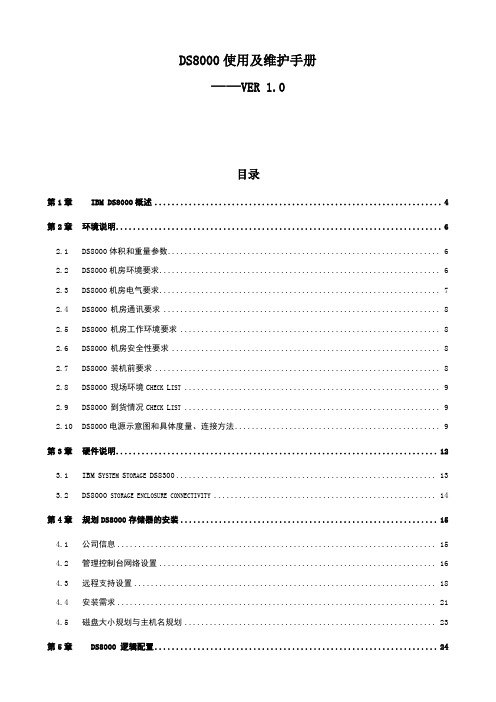
提供IBM服务代表在必须将文档通过传真方式提供给存储系统管理员时可以使用的主要传真号码。包括区域代码和国家或地区代码(如果有的话)
备用传真号码
提供服务人员在必须将文档通过传真方式提供给存储系统管理员时可以使用的备用传真号码。包括区域代码和国家或地区代码如果有的话)
管理员邮寄地址
提供管理员的邮寄地址 请指定完整的地址 包括街道地址、大楼(如果有的话)、市/区/县或地级区域、省/直辖市以及邮政编码
必须对所有包含MC的安装完成该工作表。
管理控制台网络设置工作表
您能通过该工作表来指定基本网络信息,例如管理控制台(MC)标识、以太网设置和DNS设置。
您能通过管理控制台(MC)网络设置工作表来指定基本网络信息,例如 MC标识、以太网设置和DNS设置。当存储单元通过VPN向IBM发送任何回拨信息或向您发送关于可服务事件的通知(使用SNMP陷价或电子邮件)时,这些设置将包含在信息中以确定并提供有关已发送了服务请求的MC的重要信息。
DDD电话线以及网线是否准备好(远程支援用)
2.9
到货情况
YES
NO
DS8000主机是否到货?
DS8000其他附件是否到货(电缆等)?
系统软件及升级软件是否到货?
2.10
下图中(1)(2)为机器三相电的接头,(1)(2)最好各自独立供电。
四条导线各有不同的颜色:
L1 (phase 1) =黑色
L2 (phase 2) =蓝色
DS8000使用及维护手册
——VER 1.0
第1章
IBM DS8000是设计为支持连续操作的高性能、高容量的磁盘存储器系列。DS8000系列的各型号(机器类型 2107)使用 IBM POWER5服务器技术,该技术与IBM Virtualization Engine技术集成。DS8000系列的各型号由一个存储单元和一个或两个管理控制台组成。图形用户界面(GUI)或命令行界面(CLI)允许您对存储器进行逻辑分区并使用内置复制服务功能。为获取高可用性,硬件组件是冗余的。
1-CBZ8000监控系统安装指南

CBZ-8000变电站自动化系统(适用于2.3版本)简介及安装指南1.简介 (3)1.1CBZ-8000变电站自动化系统具有以下特点: (3)1.2运行环境 (4)2.系统的安装配置 (4)2.1安装SQLServer服务器程序 (4)2.2安装CBZ8000 (11)2.3安装True DBGrid Pro 7.0 (16)2.4系统启动 (20)2.5目录结构 (20)1.简介变电站自动化系统作为电力系统的基础自动化,在整个电力系统中起着举足轻重的作用。
随着电力系统的快速发展,对电力系统自动化水平要求也越来越高。
针对当前电力系统的最新要求,许继集团在广泛征求电力系统用户和专家意见的基础上,充分吸收当前国内外厂家的成功经验,并结合自己多年来在电力系统自动化产品设计的丰富经验,采用计算机最新技术,研制开发出CBZ-8000变电站自动化系统。
CBZ-8000变电站自动化系统基于Windows2000操作系统,采用面向对象的分层分布式设计思想,间隔层的设备直接通过以太网与上层进行通讯,系统设计遵循国际标准IEC 60870-5-103,IEC 60870-5-104传输规约,安全可靠性和开放性都得到了极大地提高。
CBZ-8000变电站自动化系统可广泛适用于500kV及以下各电压等级变电站系统。
1.1CBZ-8000变电站自动化系统具有以下特点:1.分层分布式结构。
系统分为两层:站控层和间隔层。
各间隔的设备相对独立,仅通过站内通信网与站控层进行互联。
2.系统可以根据用户的需要灵活配置。
系统各个应用单元按照模块化设计,可组可分。
小到变电站所有应用功能集中于一台计算机的最小模式配置,大到可配置主备服务器、多台监控主机和多台远动主站、工程师站、五防工作站等大模式配置。
3.采用IEC60870(103,104)/61850国际标准通信规约,凡支持上述标准的其他厂家产品可方便地接入到变电站自动化系统中。
4.系统可采用光纤,电缆等多种通信介质,组网方式灵活,既可组成光纤自愈式环型以太网,也可以组成光纤星型网,或者组成总线网。
TS8000 Link RTN Option 8000 LK 00 说明书

Power is supplied to the option card from an external 24vDC supply connected to terminal block TB1 (200mA rated inrush, 65mA stThe 8000/LK/00 option card provides a high speed interface (2.7Mbit) between the TS8000 series HMI and a Link fiber optic network. This module is similar to a 6055/LINK TechBox, but can be mounted on standard DIN rail instead of being plugged into a drive.
The option card has two fiber optic terminals that accept 1000 micron acrylic fiber. The transmit strength over the Link network can be adjusted via a 3-position toggle switch. In addition, the option card also provides a standard RJ-style serial jack for connection to a TS8000 HMI.
Safety Information
All safety related regulations, local codes and instructions that appear in the manual or on equipment must be observed to ensure personal safety and to prevent damage to either the instrument or equipment connected to it. If equipment is used in a manner not specified by the manufacturer, the protection provided by the equipment may be impaired.
Moxa NPort S8000系列快速安装指南说明书
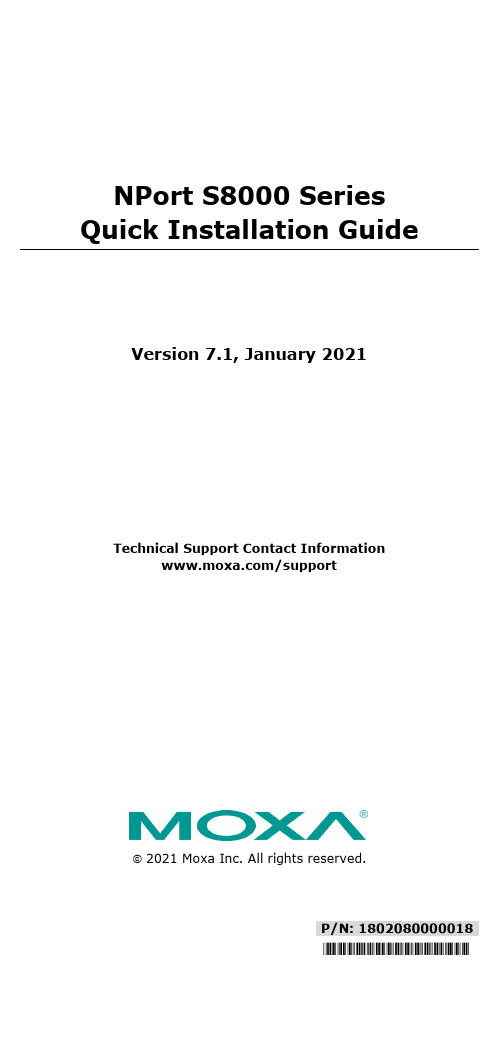
P/N: 1802080000018*1802080000018*NPort S8000 Series Quick Installation GuideVersion 7.1, January 2021Technical Support Contact Information/support2021 Moxa Inc. All rights reserved.OverviewThe Moxa NPort S8000 Series fully integrates an industrial serial device server and redundant managed Ethernet switch into a single device, making it easy to enable your serial devices to operate over a network and connect Ethernet-enabled devices in industrial field applications. Package ChecklistBefore installing the NPort S8000, verify that the package contains the following items:• 1 NPort S8000 combo switch / serial device server•CBL-RJ45F9-150 cable•Quick installation guide•Warranty cardOptional Accessories (must be ordered separately)•Wall-mounting kitPlease notify your sales representative if any of the above items are missing or damaged.Hardware IntroductionThe NPort S8455I integrates 5 Ethernet ports and 4 male DB9 ports for the RS-232/422/485 serial port.NPort S8455I-SS-SC/NPort S8455I-MM-SC integrates 2 fiber ports, 3 Ethernet ports, and 4 male DB9 ports for the RS-232/422/485 serial port.The NPort S8458 integrates 4 fiber ports, 4 Ethernet ports, and 4 male DB9 ports for the RS-232/422/485 serial port.Reset Button—Hold the Reset button for 5 seconds to load factory default settings: Use a pointed object, such as a straightened paper clip or toothpick, to press the reset button. This will cause the Ready LED to blink on and off. The factory defaults will be loaded once the Ready LED stops blinking (after about 5 seconds). At this point, you should release the reset button.LED Indicators—The NPort S8000’s front panel contains some LED indicators as described in the following table.Type Color MeaningPW 1 Green Power 1 inputPW 2 Green Power 2 inputReady Red Steady On: Power is on, and the NPort isbooting up.Blinking: Indicates a LAN-IP conflict, or theDHCP or BOOTP server did not respondproperly.Green Steady On: Power is on, and the NPort isfunctioning normally.Blinking: The device server has been locatedby the Administrator’s location function.Off Power is off, or power error condition exists. Master Green When the NPort is the Master of this TurboRing.Blinking When the NPort is the Ring Master of thisTurbo Ring and the Turbo Ring isdisconnected.Coupler Green When the NPort enables the coupling functionto form a backup pathSerial Port TX Green The serial port is transmitting data.Serial Port RX Amber The serial port is receiving data.Link (FX) Green The FX port’s 100 Mbps is activeBlinking Data is being transmitted/received at 100MbpsLink Green The 100 Mbps Ethernet connection is active.Amber The 10 Mbps Ethernet connection is active. Hardware Installation ProcedureSTEP 1: Remove the NPort S8000 from the box.STEP 2: Use a standard straight-through Ethernet cable to connect to a hub or switch. When setting up or testing the NPort S8000, you might find it convenient to connect directly to your computer’s Ethernet port. In this case, use a crossover Ethernet cable.STEP 3: Connect the NPort S8000’s serial port to a serial device. STEP 4: Connect the power source to the NPort S8000 and power it up for configuring or testing.STEP 5: Mount the NPort S8000 to either a wall or DIN-rail, as described below.Wall Mounting (optional)In high-vibration environments, we suggest using the NPort S8000’s wall-mount kit to fix. The installation procedure is described below:STEP 1: Remove the aluminum DIN-rail attachment plate from the NPort S8000’s rear panel and then attach the wall-mount plates with M3 screws.STEP 2: Four screws are required. Use the NPortS8000, with wall-mount plates attached, as a guide tomark the correct locations of the 4 screws. The headsof the screws should be less than 6.0 mm in diameter,and the shafts should be less than 3.5 mm in diameter.NOTE Before tightening the screws into the wall, make sure the screw head and shank sizes are suitable by inserting one of the screws into one of the keyhole-shaped openings of the wall-mountingplates.Do not screw the screws in completely—leave about 2 mm to allow room for sliding the wall-mount panel between the wall and the screws.STEP 3: Once the screws are fixed to the wall, insert the four screw heads through the large parts of the keyhole-shaped openings and slide the NPort S8000 downwards as indicated. Tighten the four screws for added stability.DIN-rail Mounting (optional)DIN-rail attachments can be purchased separately toattach the product to a DIN-rail. When snapping theattachments to the DIN-rail, make sure that the stiffmetal springs are at the top.Turbo Ring DIP Switch SettingsThe default setting for each DIP switch is OFF. The followingtable explains the effect of setting the DIP switch to the ONposition.Turbo Ring SettingsDIP DIP 1 DIP 2 DIP 3 DIP 4– Ring Master Ring CouplingportEnable DIP1, 2, 3ON – Enable Enable Activates Default OFF – Disable Disable Disabled Turbo Ring V2 SettingsDIP DIP 1 DIP 2 DIP 3 DIP 4 Ring Coupling Ring MasterRing CouplingportEnable DIP1, 2, 3ON Backup portEnableEnable Enable ActivatesDefault OFF Primary portEnableDisable Disable Disabled.Software Installation InformationFor the NPort’s configuration, the default IP address of the NPort is: LAN: Static IP = 192.168.127.254; netmask = 255.255.255.0You may log in with the account name admin and password moxa to change any settings to meet your network topology (e.g., IP address) or serial device (e.g., serial parameters). You may also refer to Moxa support website https:///support for user’s manual, driver, SNMP MIB, and NPort Search Utility.NOTE For NPort with DB Male serial ports, you may refer to the DB9 Male Ports pin assignment section to loop back pin 2 and pin 3 forthe RS-232 interface to carry out a self test on the device.Pin Assignments and Cable WiringDB9 Male Port PinoutsPin RS-232RS-422/RS-485-4wRS-485-2w1 DCD TxD-(A) –2 RxD TxD+(B) –3 TxD RxD+(B) Data+(B)4 DTR RxD-(A) Data-(A)5 GND GND GND6 DSR – –7 RTS – –8 CTS – –9 – – –Wiring the Relay ContactThe NPort S8000 has two sets of relay outputs: relay 1 and relay 2. Each relay contact consists of two contacts of the terminal block on the NPort S8000’s top panel. Refer to the next section for detailed instructions on how to connect the wires to the terminal block connector and how to attach the terminal block connector to the terminal block receptor. The two contacts used to connect the relay contacts work as follows (see illustration below):The fault circuit will open if1. A relay warning event is triggered, OR2. The NPort S8000 is the Master of this Turbo Ring,and the Turbo Ring is disconnected, OR3. Start-up fails.If none of these three conditions are met, the fault circuit will remain closed. Wiring the Digital InputsThe NPort S8000 unit has two sets of digital inputs: DI 1 and DI 2. Each DI consists of two contacts of the 6-pin terminal block connector on the NPort S8000’s top panel. The remaining contacts are used for the NPort S8000’s two DC inputs. The top and front views of one of the terminal block connectors are shown below.Take the following steps to wire the digital inputs:1. Insert the negative (ground) or positive DI wiresinto the terminals.2. To keep the DI wires from getting loose, use asmall flat-blade screwdriver to tighten thewire-clamp screws on the front of the terminalblock connector.3. Insert the plastic terminal block connectorprongs into the terminal block receptor, which islocated on the NPort 8000’s top panel. Wiring the Dual Power InputsThe NPort S8000 unit has two sets of power inputs: power input 1 and power input 2. The top two contacts and the bottom two contacts of the 6-pin terminal block connector on the top panel are used for the NPort S8000’s two power inputs. The top and front views of one of the terminal block connectors are shown below.Take the following steps to wire the redundant power inputs:1. Insert the negative/positive DC wires into the V-/V+ terminals.2. To keep the DC wires from pulling loose, use a small flat-bladescrewdriver to tighten the wire-clamp screws on the front of the terminal block connector.3. Insert the plastic terminal block connector prongs into the terminalblock receptor, which is located on the NPort S8000’s top panel.NOTE Complies with 21 CFR 1040.10 and 1040.11 except for conformance with IEC 60825-1 Ed. 3, as described in LaserNotice No. 56, dated May 8, 2019.NOTE When wiring the Terminal Block inputs, please use copper conductors only, with rated 300 V/15 A, solder on the board,compatible with a plug-half connector suitable for 28-12 AWG(Sol, Str) wire size, torque value 4.5 lb-in.NOTE These devices are open-type devices that are to be installed in an enclosure only accessible with the use of a tool, suitable for theenvironment.NOTE This equipment is suitable for use in Class I, Division 2, Groups A, B, C, and D or nonhazardous locations only.。
EDS8000操作指导

EDS8000操作指导
1、操作准备
(1)系统准备:
1.将EDS8000安装到机柜上,连接电源线,确保电源正常;
2.打开EDS8000,将开关按下,启动主机;
3. 打开终端,使用终端登录EDS8000的VxWorks系统,输入合法的用户名和密码进行登录;
4.安装EDS8000的操作系统、相关软件和驱动程序;
(2)网络准备:
1.将EDS8000的网络端口接入机房网络;
2.配置EDS8000的IP地址、子网掩码和网关;
3. 使用traceroute命令测试网络连接,确保EDS8000能够连接外部网络。
2、操作步骤
(1)定义数据库:
1.使用SQL语句定义和分析数据库的结构;
2.使用SQL语句创建数据库中的表;
3.使用SQL语句插入、更新、查询和删除数据库中的记录;
4.使用SQL语句授予用户访问权限和操作权限。
(2)程序构建:
1.使用C语言编写EDS8000的程序;
2.使用编译软件对程序进行编译、优化和链接;
3.将程序烧录到EDS8000中;
4.使用调试软件对程序进行调试;
5.测试程序运行,确认其正确性。
(3)数据采集:
1.根据需要设计数据采集系统;
2.通过串口、以太网或无线通信协议将数据传输到EDS8000;
3.将采集的数据通过程序解析后存储到数据库中;。
DMA_8000使用手册(简体中文版)

DMA 8000使用手册目录DMA 8000控制程序----------------------------------------------------------------------------------------------------3 DMA 8000实验方法----------------------------------------------------------------------------------------------------8 DMA 8000实验数据相关说明------------------------------------------------------------------------------------32 DMA 8000仪器校正---------------------------------------------------------------------------------------------------37 DMA 8000软件安装---------------------------------------------------------------------------------------------------40 TMA模式应用和时温等效----------------------------------------------------------------------------------------58 附录-------------------------------------------------------------------------------------------------------------------------81DMA 8000控制程序软件结构DMA 8000控制软件融合了Microsoft Office Excel技术,所有的实验数据以及方法编辑都可以在Excel表格中进行操作。
Cognex DataMan 360系列快速参考指南说明书
DataMan®360Series Quick Reference Guide04/26/2017Version:5.7.0.361PrecautionsLASER LIGHT,DO NOT STARE INTO BEAM:CLASS2PRODUCT FAILURE TO FOLLOW THESE INSTRUCTIONS CAUSE SERIOUS INJURYl CAUTION-Use of controls or adjustments or performance of procedures other than those specified herein may result in hazardous radiationexposure.l Do not attempt to service or repair this product--return it to Cognex for service.l Do not permit anyone other than Cognex Corporation to service,repair,or adjust this product.l Do not attempt to open or modify this device except as described in this document.l Do not direct or reflect laser light toward people or reflective objects.l Do not operate this device if it is damaged or if the covers or seals are missing or damaged.l IP protection is ensured only when all connectors are attached to cables or shielded by a sealing cap.This Laser Product is designated as Class2during all procedures of operation. Wavelength650nmLaser Power for classification<1mWBeam Diameter<3mm at apertureDivergence<1.5mradProduct Overview1Laser aimer2Illumination LED clusters3External illumination mounting point 4Mounting holes(M3x5mm)5Indicator light ring6Trigger button7Power8Train status9Read/no-read indicator10Network11Error12Peak meter13Tuning button14Ethernet15SD card slot16External light control17Power,I/O,and RS232DataMan360AccessoriesLENS OPTIONS AND COVERS10.3mm M12lens with locking(DM300-LENS-10)and10.3mm IR M12lenswith locking(DM300-LENS-10-IR)Liquid lens module and pre-focused10.3mm or10.3mm IR M12lens withwrench(DM300-LENS-10LL),(DM300-LENS-10LL-IR)19mm liquid lens module(DM300-LENS-19LL)16mm M12lens with locking(DM300-LENS-16)24mm liquid lens module(DM360-LENS-24LL)25mm M12lens with lens spacer and hex wrench(DM300-LENS-25)(alsorequires Extension kit)Extension kit(DM300-EXT)DM500C-Mount cover(DM500-CMTLC-000)(use with HPIA)DM500Lens cover extender(DM500-LNSEXT-000)Blue(CKR-BP470),red(CKR-BP635),green(CKR-BP525),orange(CKR-BP590)bandpass filtersClear lens cover(DM300-CLCOV)Clear lens cover with white LED illumination(DM300-CLCOV-WHI)Diffuse lens cover with red LED illumination(DM300-DLCOV-RE),with blue LED illumination(DM300-DLCOV-BL),with IR LED illumination(DM300-DLCOV-IR),Polarizer lens cover with red LED illumination(DM300-PLCOV-RE)EXTERNAL LIGHTS(RED LED)AND HIGH POWER ILLUMINATIONSRing Light(CLRR-R7030G1CLR)Back light(CLRB-F100100G1)Coaxial(DOAL)light(CLRO-K5050G1)Spot light(CLRS-P14G1)Dark-field light(CLRD-D120G1)Red narrow(DM30X-HPIA-625)or wide(DM30X-HPIA-625-W)White narrow(DM30X-HPIA-WHI)or wide(DM30X-HPIA-WHI-W)Blue narrow(DM30X-HPIA-470)or wide(DM30X-HPIA-470-W)Infrared narrow(DM30X-HPIA-IR)or wide(DM30X-HPIA-IR-W)Connection cable24V,I/O,RS-232(CCB-M12x12Fy-xx)(y straight/angled,xx specifies length),and(CCBL-05-01)Power and I/O breakout cable,M12-12(CCB-PWRIO-xx)(straight,xx specifies length:5m,10m,15m),(CCB-PWRIO-xxR)(angled,xx specifies length:5m,10m,15m)Connection cable RS-232(CCB-M12xDB9Y-05)Ethernet M12to RJ45cable(CCB-84901-y00x-xx)(y straight/angled,x-xx specifies length)External light cable(CCB-M12x4MS-xxx)(xxx specifies length)I/O extension cable,5m straight(CKR-200-CBL-EXT)Laser aimer(DM300-AIMER-00)(use with HPIA)24V power supply(ACC-24l)or(PS-KIT-1)External light mounting brackets(DM300-ELMB-xx)(xx specifies light type) (may get used in combination with DM500-BRKT-000if pivoting is required)Universal Mounting Bracket(DM100-UBRK-000)Pivot Mounting Bracket(DM100-PIVOTM-00)DimensionsField of View and Reading DistancesConnecting the ReaderInstallationInstallation procedures and specifications are presented in detail in the DataMan360 Reference Manual,which is installed with the DataMan Setup Tool.From the Windows Start menu,select the following to access the manual:All Programs> Cognex>DataMan Software vx.x.x>Documentation.:All cable connectors are"keyed"to fit the connectors on thesystem;do not force the connectors or damage may occur. MountingMounting the DataMan reader at a slight angle(15°)can reduce reflections and improve performance.Use the set of mounting holes on the rear part to mount the DataMan reader.Connect the Ethernet Cable1.Connect the Ethernet cable's M12connector to the DataMan system'sENET connector.2.Connect the Ethernet cable's RJ-45connector to a switch/router or PC,asapplicable.Connect the Breakout Cable1.Verify that the24VDC power supply being used is unplugged and notreceiving power.2.Attach the Breakout cable's+24VDC and Ground to the correspondingterminals on the power supply.:Never connect voltages other than24VDC.Alwaysthe polarity shown.3.Attach the Breakout cable's M12connector to the DataMan360reader's24VDC connector.4.Restore power to the24VDC power supply and turn it on if necessary.Install Software and Documentation and Connect the ReaderFollow the steps below to connect your reader to power and network:1.Connect the I/O+RS232+24V cable to your reader.2.For a network connection,connect your reader through an Ethernet cableto your network.3.Connect the cable to a24V power supply.To configure a DataMan360reader,the DataMan Setup Tool software must be installed on a networked PC.The DataMan Setup Tool is available from the DataMan support site:/support/dataman.1.After installing the software,connect the DataMan360Series reader toyour PC.unch the DataMan Setup Tool and click Refresh.3.Select your DataMan360Series reader from the list and click Connect.DataMan360Series SpecificationsWeight165gOperating Temperature0ºC—40ºC(+32ºF—104ºF)Storage Temperature-10ºC—+60ºC(+14ºF—+140ºF)Maximum Humidity<95%(non-condensing)Environmental IP65(with cable or protection cap attached to all connectors,front cover properlyinstalled)LED Safety IEC62471:red illumination:Exempt Risk Group,blue and white illuminations:Risk Group1(Low-Risk).No further labeling is required.RS-232RxD,TxD according to TIA/EIA-232-FCodes1-D barcodes:Codabar,Code39,Code128,and Code93,Interleaved2of5,MSI,Pharma,Postal,UPC/EAN/JAN2-D codes:Data Matrix(IDMax and IDQuick:ECC0,50,80,100,140,and200),QR Code and microQR Code,MaxiCode,DotCode,Aztec Code,RSS/CSStacked codes:PDF417,MicroPDF417Discrete I/O operating limits HS Output0,1,2,3IMAX50mAR MIN@12VDC200ΩInput0(Trigger)V IH±15—±28VInput1,2,3V IL0—±5VI TYP@12VDC 2.0mA@24VDC 4.2mADataMan360Series Imager SpecificationsLimitations to C-Mount lenses:l The length of the thread may not exceed5.4mm.l The back side of the lens may not exceed beyond the C-Mount threads.Possibly a lens spacer is required.l When using the C-Mount lens cover,lens dimensions including spacer and filters may not exceed32x42mm(diameter x length).degradation,consider the following duty cycle limits above25°C(77°F): l at35°C(95°F):4%duty cycle,for example,750µs exposure and18493µs intervall at45°C(113°F):2%duty cycle,for example,350µs exposure and18093µs interval or1000µs exposure and50000µs intervalRegulations/ConformityDataMan360and362readers have Regulatory Model1AA4,DataMan363 readers have Reguatory Model1ABG and meet or exceed the requirements of all applicable standards organizations for safe operation.However,as with any electrical equipment,the best way to ensure safe operation is to operate them according to the agency guidelines that follow.Please read these guidelines carefully before using your device.Manufacturer:Cognex CorporationFCC ClassCanadianComplianceC-TickStatementUL and cULStatementLaser Safety StatementCompliance with FDA performance standards for laser products except for deviations pursuant to Laser Notice No.50,dated June24,2007.This device has been tested in accordance with IEC60825-12nd ed.,and has been certified to be under the limits of a Class2Laser device.Use of controls or adjustments or performance of procedures other than those specified herein may result in hazardous radiation exposure.LED Safety StatementThis device has been tested in accordance with IEC62471,and red illumination has been certified to be under the limits of Exempt Risk Group,blue and white illuminations have been certified to be under the limits of Risk Group1(Low-Risk). No further labeling is required.For European Community UsersCognex complies with Directive2012/19/EU OF THE EUROPEAN PARLIAMENT AND OF THE COUNCIL of4July2012on waste electrical and electronic equipment (WEEE).This product has required the extraction and use of natural resources for its production.It may contain hazardous substances that could impact health and the environment,if not properly disposed.In order to avoid the dissemination of those substances in our environment and to diminish the pressure on the natural resources,we encourage you to use the appropriate take-back systems for product disposal.Those systems will reuse or recycle most of the materials of the product you are disposing in a sound way.The crossed out wheeled bin symbol informs you that the product should not be disposed of along with municipal waste and invites you to use the appropriate separate take-back systems for product disposal.If you need more information on the collection,reuse,and recycling systems,please contact your local or regional waste administration.You may also contact your supplier for more information on the environmental performance of this product.China RoHSHazardous Substances 有害物质Part Name 部件名称Lead (Pb)铅Mercury (Hg)汞Cadmium (Cd)镉Hexavalent Chromium (Cr (VI))六价铬Polybrominated biphenyls (PBB)多溴联苯Polybrominated diphenyl ethers (PBDE)多溴二苯醚Regulatory Model 1AA4ReguatoryModel 1ABGX O O O O O This table is prepared in accordance with the provisions of SJ/T 11364.这个标签是根据SJ /T 11364的规定准备的。
富士通ETERNUS DX8000V数据中心级虚拟化存储系统数据手册说明书
数据手册ETERNUS DX8000V 数据中心级虚拟化存储系统可靠的存储解决方案 FUJITSU ETERNUS DX8000V 数据中心级虚拟化存储系统延续Fujitsu(富士通)在企业级市场的成功。
此代RAID 系统可提供极高的数据存储可靠性。
与相关软件结合使用,FUJITSU ETERNUS DX8000V 数据中心级虚拟化存储系统可为您带来动态基础设施的必要强固性,并且其多维可扩展性和性能可实现存储资源的最大化共用。
存储容量的快速提高将不再是问题,因为存储整合、异构存储管理、异构环境数据保护等功能完全可以满足用户的存储虚拟化需求。
FUJITSU ETERNUS DX8000V 数据中心级虚拟化存储系统可广泛用于各种应用,存储虚拟化的思想是将资源的逻辑映像与物理存储分开,从而为系统和管理员提供一幅简化、无缝的资源虚拟视图。
ETERNUS 代表了Fujitsu(富士通)在业界领先的企业存储系统的专业水准,不但性能过人,而且数据的安全性更是首屈一指。
作为专业的一线存储厂商,Fujitsu(富士通)从上世纪70年代起生产大型机的独立外部存储设备,随后在90年代中正式推出了以“ETERNUS”为名的开放系统的存储设备,专为满足苛刻业务需求而设计。
“ETERNUS”意为永恒,象征了FUJITSU 存储系统的高可靠性和高性能。
性能和优势存储虚拟化及异构存储管理:整合不同厂商不同结构的磁盘阵列,通过在传统物理存储上分配的标准存储物理单元(RAID GROUP 等)来进行虚拟化的二次分配与管理。
数据保护:从数据丢失、误删除、设备故障、数据库逻辑灾难到应用环境的效等关键环节进行全面数据保护。
远程灾备:对业务连续性要求有着完全的解决方案能力,通过存储虚拟化支持异构存储环境远程异地灾备。
数据加密:采用本地128-bit高级加密标准(AES)的RAID系 统数据可选加密。
采用MAID技术的生态模式:(MAID=大规模非活动磁盘阵列)通过计划的停 止周期或自动停止来停止闲置磁盘驱动器的运行。
IBM-存储-DS8000使用及维护手册
DS8000使用及维护手册——VER 1.0目录第1章IBM DS8000概述 (4)第2章环境说明 (6)2.1DS8000体积和重量参数 (6)2.2DS8000机房环境要求 (6)2.3DS8000机房电气要求 (7)2.4DS8000机房通讯要求 (8)2.5DS8000机房工作环境要求 (8)2.6DS8000机房安全性要求 (8)2.7DS8000装机前要求 (8)2.8DS8000现场环境C HECK L IST (9)2.9DS8000到货情况C HECK L IST (9)2.10DS8000电源示意图和具体度量、连接方法 (9)第3章硬件说明 (12)3.1IBM S YSTEM S TORAGE DS8300 (13)3.2DS8000 STORAGE ENCLOSURE CONNECTIVITY (14)第4章规划DS8000存储器的安装 (15)4.1公司信息 (15)4.2管理控制台网络设置 (16)4.3远程支持设置 (18)4.4安装需求 (21)4.5磁盘大小规划与主机名规划 (23)第5章DS8000 逻辑配置 (24)5.1安装DSCLI (24)5.2激活DS8000L ICENSE (25)5.3DS8000逻辑配置 (26)第6章DS8000日常维护 (42)第7章DS8300 存储规划 (44)7.1IO卡规划 (44)7.2存储规划 (45)第8章SAN规划举例 (49)8.1SAN与Z ONE简介 (49)8.2关于光纤布线 (51)8.3Z ONE的划分 (51)8.4SAN布线规划 (52)第1章IBM DS8000概述IBM DS8000是设计为支持连续操作的高性能、高容量的磁盘存储器系列。
DS8000系列的各型号(机器类型 2107)使用 IBM POWER5服务器技术,该技术与IBM Virtualization Engine 技术集成。
WinPAC-8000 快速入门指南说明书
Version 1.0.3, October 2009Congratulations on purchasing Win PAC-8000 - the most popular automation solution for remote monitoring and control application. This Quick Start Guide will provide information needed to get started with WinPAC. Please also consult the User Manual for detailed information on the setup and use of Win PAC.In addition to this guide, the package includes the following items:Win PAC Module 1GB Micro SD card Software Utility CD Screw DriverWP-8141: 1 slot WP-8441: 4 slots WP-8841: 8 slots(1C016)2.4 mm1--------------------------------------------------------------------------------Preparing for Start-up the WinPAC-8000Power Supply: +10V ~ +30V/DC (Ex: DP-665):/products/Accessories/power_supply/power_list.htm2---------------------------------------------Configuring the boot modeMake sure the rotary switch placed in the “0” position.•WinPAC-8000 Quick Start Guide3--------------------------------------------------------------------------------Setting up the power supply and other I/O devicesThe diagram below shows the connections of WP-8141.The diagram below shows the connections of WP-8441/WP-8841.4 --------------------------------------------------------------------------------Start the WinPAC Utility to manage the Win PACThe WinPAC Utility is a toolkit used to quickly control and manage the Win PAC.Step 1: Run the WinPAC Utilitylocated on desktop Array Array Step 2: Configure IP(DHCP), FTP Server,Auto Execution…, etcStep 3: Save and Reboot5 --------------------------------------------------------------------------------Inserting and Wiring the I/O modulesOnly high profile I-8K and I-87Kseries modules can be plugged.For more information aboutthis expansion I/O modules,please refer toCD:\NAPDOS\io_module\/products/PAC/winpac/IO_Expansion.htm6 --------------------------------------------------------------------------------Start the DCON Utility to configure I-87K modulesDCON Utility is a tool kit used to quickly control and manage I-87K series expansion I/O modules.Step 1: Run the DCON firmware on the Win PACThe DCON firmware is located at:\System_Disk\tools\DCON_CE\Step 4: On the WINCE device connection, enter the IP address of the Win PAC toStep 5: It will display a list of I-87K series expansion I/O modules, then select the module name that you want to configure⌝ WinPAC 8000 User ManualCD:\Napdos\wp-8x4x_ce50\Document\/pub/cd/winpac/napdos/wp-8x4x_ce50/document/ ⌝ WinPAC 8000 Demo ReferencesCD:\NAPDOS\wp-8x4x_ce50\Demo\/pub/cd/winpac/napdos/wp-8x4x_ce50/demo/⌝ DCON User ManualCD:\NAPDOS\wp-8x4x_ce50\PC_Tools\DCON_Utility\Manual\ /pub/cd/winpac/napdos/wp-8x4x_ce50/PC_To ols/DCON_Utility/Manual/⌝ WinPAC Website/products/PAC/winpac/introduction.htm/Technical Support。
