矩阵操作说明书
muxlab HDMI 8x8矩阵开关操作手册说明书

HDMI 8x8 Matrix Switch, 4K/60Operation Manual500443SAFETY PRECAUTIONSTo insure the best performance from the product, please read all instructions carefully before using the device. Save this manual for future reference.⚫Follow basic safety precautions to reduce the risk of fire, electrical shock and injury.⚫Do not dismantle the housing or modify the module. It may result in electrical shock or burn.⚫Do not open or remove the housing of the device as you may be exposed to dangerous voltage or other hazards.⚫To prevent fire or shock hazard, do not expose the unit to rain, moisture and do not install this product near water. Keep the product away from liquids.⚫Spillage into the housing may result in fire, electrical shock, or equipment damage. If an object or liquid falls or spills on to the housing, unplug themodule immediately.⚫Do not use liquid or aerosol cleaners to clean this unit. Always unplug the power to the device before cleaning.⚫Using supplies or parts not meeting the products’ specifications may cause damage, deterioration or malfunction.⚫Refer all servicing to qualified service personnel.⚫Install the device in a place with adequate ventilation to avoid damage caused by overheat.⚫Unplug the power when left unused for a long period of time.⚫Information on disposal of devices: do not burn or mix with general household waste, please treat them as normal electrical waste.NOTICE: Please read this manual carefully before using this product.Table of Contents1.Introduction (4)2. Features (5)3. Package Contents (5)4. Specifications (6)5. Panels Description and Unit Installation (7)5.1 Front Panel (7)5.2 Rear Panel (7)5.3 Matrix Switch Installation (8)5.4 Management Options (9)6. Front Panel Control (10)6.1 Navigating the Menu (10)6.2 Menu – Scaler Function per Port (10)6.3 Menu – Select EDID per Port (11)6.4 Menu – View IP Config (13)6.5 Connectivity Operation (14)7. IR Handheld Remote Control (15)8. RS232 Remote Control (16)9. Telnet Remote Control (19)Regulatory Compliance (20)1.IntroductionThe HDMI 8x8 Matrix Switch, 4K/60 (500443) connects eight HDMI sources to eight displays. The matrix supports 1080p @ 60Hz up to 4K @ 60Hz (4:4:4), 3D formats and EDID management. It works with Blu-Ray players, Set-Top Boxes, Media Players, Home Theater PCs, and Game Consoles that connect to an HDMI display. Any source may be connected to any display by selecting it via the supplied IR Remote Control, RS-232, TCP/IP or by using the selection buttons on the front panel.2. Features⚫HDMI 2.0 supporting up to a 4K resolution at 60Hz (4:4:4) and 3D formats.⚫Deep Color supporting 10 & 12-bit.⚫Supports LPCM 7.1CH, Dolby TrueHD, Dolby Digital Plus, Dolby Atmos, DTS-HD Master Audio and DTS:X⚫Allows any source to be displayed on multiple displays at the same time.⚫Allows any HDMI display to view any HDMI source at any time.⚫8-input ports support independent EDID.⚫Supports Digital Audio output.⚫May be controlled via IP, RS-232, Handheld IR Remote and Front Panel Buttons.⚫Front-panel LCD display for status feedback.⚫HDMI connectors with Locking nuts.⚫Locking 2.1mm power connector.3. Package Contents⚫One (1) HDMI 8x8 Matrix Switch, 4K/60⚫One (1) 12V/5A DC power adapter⚫One (1) Operation Manual⚫One (1) Handheld IR Remote⚫Two (2) Mounting ears⚫One (1) IR Sensor cableNote:Please confirm if the product and the accessories are all included. If not, please contact the location at which you purchased the unit.4. Specifications5. Panel Description and Unit Installation 5.1 Front Panel5.2 Rear Panel5.3 Matrix Switch Installation1. Mount the Matrix Switch in its final location, such as on a 19 rack, withthe supplied mounting brackets.2.Make sure all equipment is powered off. Insert and extract cables carefullywith the power SWITCHED OFF. Connecting and disconnecting while the unit is powered can result in damage to the equipment.3.Connect up to 8 sources such as a Blu-Ray player, a media player, a gameconsole, an A/V Receiver, a Cable or Satellite Receiver, etc., to the HDMI inputs on the unit. Note that high-quality HDMI cables are recommended.Respect cable distance specifications.4.Connect the HDMI output ports to high-definition displays such as anHDTV or an HD projector that uses HDMI inputs. Note that high-qualityHDMI cables are recommended. Respect cable distance specifications. 5.For power, plug in the Matrix Switch power jack first, and then plug in thepower supply to the wall. The unit automatically turns on, and is read foroperation.6.Power on each device in the same sequence. At this point each displayconnected should display the assigned source (input 1 at default whenpowered on initially), scroll through each of the sources on each display to ensure everything is in working order. Use the front panel display andkeypad, or included IR remote to test the switching function. If a display is having difficulty receiving the HDMI signal, access the display’s menuand adjust the resolution (lowest to highest until signal is displayed).Please note that a 24 Hz vertical refresh rate may work better than 60 Hz or higher.5.4 Management OptionsThe Matrix Switch may be operated via the front panel display & keypad, by IR and by IP.See the “Local Switch Control” chapter for managing the unit via the front panel. Refer to the Handheld Remote Control chapter to manage the Matrix Switch via the supplied Handheld IR Remote. See the RS232 Control chapter to manage the unit remotely via RS232.6. Front Panel Control6.1 Navigating the MenuThe menu is in an idle state by default, and may be activated via the front panel display and keypad by pressing the [Menu] button twice. The first press illuminates the LCD Display and summarizes the connection status, plus the device is ready for connection changes. The second press of the [Menu] button brings up the menu selection.Note:1.If no buttons are pressed for several seconds, then the menu will return tothe idle state.2.The Matrix Switch may also be managed remotely, which is described inthe Remote Control chapter.Navigate through the menu by pressing the [UP] or [Down] buttons, and use the [Enter] button to select one of the menu headings. Once inside one of the menu headings, pressing the [Menu] button again returns the system to the main menu list.6.2 Menu – Scaler Function per PortNavigate to the “Set Out Scaler” heading on the Menu, and press the [Enter] button to select one of the scaler settings. Use the [Up] or [Down] buttons to cycle through the Scaler options. Press the [Enter] button to select one of the scalers, and then press the [Up] or [Down] buttons to select which output port (from 1 to 8, or ALL) to apply the scaling, and press [Enter] to set it. Each output port can have its own scaling setting, independent of any other output.6.3 Menu – Select EDID per PortNavigate to the “Select EDID” heading on the Menu, and press the [Enter] button to select one of the many EDID settings (see the table below for EDID setting options). Use the [Up] or [Down] buttons to cycle through the EDID options. Press the [Enter] button to select one of the EDID settings, and then press the [Up] or [Down] buttons to select which input port (from 1 to 8, or ALL) to apply the EDID setting, and press [Enter] to set it. Each input port can have its own EDID setting, independent of any other input.By default the matrix is set to a 1080P EDID, this is to maximize plug and play capability. When using 4K sources, you will want to define a 4K EDID on the given input (or read the EDID from the display).Note:1.What is an EDID, and what is it used for?Under normal circumstances, the source device will require informationabout a connected device/display to assess what resolutions and featuresare available. The source can then configure its output to send onlyresolutions and features that are compatible with the attacheddevice/display. This information is called EDID (Extended DisplayInformation Data).Also, a source device can only accept and read one EDID from aconnected device/display. Likewise, the source can only output oneresolution for use by a connected device/display.2.Why is the EDID so important for the HDMI Matrix?The Matrix is a complex piece of technology that replicates and switchesbetween multiple inputs and outputs. Each connected source device willrequire one EDID to read. EDID management is carefully handled by theHDMI Matrix to provide a single EDID for each source to read.3.What options do I have to manage the EDID in the HDMI Matrix?First, it is important to note that each source device can only output onevideo/audio signal type. This includes resolutions and timings. Whenmultiple devices/displays are used, such as with the HDMI Matrix, it isimportant to use devices/displays that have similar or compatibleresolutions/features. This will ensure that the single video/audio signalproduced by the source device is accepted by all of the connected outputdevices/displays. The user has the option, through the EDID managementwindow, to choose how the unit will manage the EDID from multipleHDMI devices/displays. Therefore the user has some control over theresolutions/features that the source devices will output. The HDMIMatrix has multiple EDID management modes that will control how theEDID information from multiple devices/displays are combined, ignored,and routed.6.4 Menu – View IP ConfigNavigate to the “View IP Config” heading on the Menu, and press the [Enter] button to select it. Use the [Up] or [Down] buttons to cycle through the available IP parameters to view.The “View IP Config” menu has the following IP parameters to view:In order to prevent potential IP problems, most IP settings must be managed in the Free PC Software or via the RS-232 commands.Cascade Mode:Cascade mode can only be turned On or Off via RS232. When CascadeMode is turned on, the signal is passed from the switch without readingthe EDID or Hot Plug. Many issues can be resolved in the field with this mode, including:•Invalid or incorrect EDID coming from display (this may happen more often than one would think).•When you want to manage EDID in a device further down the chain (such as an AVR or Distribution Amp).•When running one or more output into additional peripheralsbefore the display.We recommend you ONLY use cascade mode if you have exhausted all other trouble shooting options. To toggle Cascade Mode On or Off, use the appropriate RS232 command (see the RS232 command table).6.5 Connectivity OperationWhen making a connection, begin by pressing the Output port (1 to 8, or ALL), then press the Input port (1 to 8, or ALL) to be connected.Note:An Input port may be connected to more than one output port.7. IR Handheld Remote ControlThe HDMI routing of the matrix can also becontrolled by using the IR handheld remotecontrol supplied with the product.The number labels on the left represent the Outputport numbers.Each Output port has a set of Left and RightArrow buttons, which are used to select the Inputport to connect with. For example, the LeftArrow button decrements to the next lower Inputport, and the Right Arrow increments to the nexthigher Input port.Number 1 to 8 are for Output port 1 to Output port 8.Number 9 is for switching all Outputs.IR Sensor NoteThe unit supports an IR sensor on the front panel so that it may be managed via the IR Handheld Remote. However an IR Sensor may also be connected to the IR Ext port on the rear of the unit, in order to extend the IR sensor to a more convenient location for improving line-of-site with the IR handheld remote.8. RS232 Remote ControlThe Matrix Switch may be managed via RS232 commands. Connect an RS232 cable between the command terminal (which may be a PC running terminal emulation software) and the Matrix Switch. MuxLab also provides at no charge a control software package that may be downloaded from the MuxLab website, to be used to send RS232 commands to the Matrix Switch.When connecting the terminal to the Matrix switch, make sure the RS232 cable has the correct termination on both ends for the devices being connected. Note that the Matrix Switch comes with a 9 Pin D-Sub connector with female sockets (the cable will require a 9-Pin D-Sub connector with male pins).For correct communication, set the RS232 parameters to the following settings:•57600 Baud•8 Data Bits• 1 Stop Bit•No Parity9. Telnet Remote ControlThe RS232 commands in the previous section, may also be used via Telnet, allowing the Matrix Switch to be managed over a TCP/IP network. Open a Telnet session, use port 23, and make use of the RS232 commands above.Regulatory ComplianceDisclaimerInformation in this document is subject to change without notice. The manufacturer does not make any representations or warranties (implied or otherwise) regarding the accuracy and completeness of this document and shall in no event be liable for any loss of profit or any other commercial damage, including but not limited to special, incidental, consequential, or other damages.No part of this document may be reproduced or transmitted in any form by any means, electronic or mechanical, including photocopying, recording or information recording and retrieval systems without the express written permission of the manufacturer.All brand names and product names used in this document are trademarks, or registered trademarks of their respective holders.8495 Dalton Road, Mount Royal, Quebec, Canada. H4T 1V5Tel: (514) 905-0588 Fax: (514) 905-0589Toll Free (North America): (877) 689-5228E -mail:********************URL:。
dvi 矩阵说明书中性

DVI MATRIX 高清数字矩阵说明书《高清矩阵切换系统用户手册》以16x16矩阵的使用方法作为说明,并可作为其它型号矩阵的使用参考。
本手册只作为用户操作指示,不作为维修服务用途。
其所述功能截止日期为20011年11月,此日期后的功能或相关参数有改变,将另作补充说明,详细可向各经销商查询。
本手册为生产商版权所有,未经许可,任何单位或个人不得将本手册之部分或其全部内容作为商业用途。
本手册版权所有者受《中华人民共和国著作权法》及其他知识产权法规保护。
未经书面许可不得复印或散布。
1.概述高清数字矩阵切换器是专门为高清数字信号的切换而设计的高性能智能矩阵设备,用于将各路数字视频输入信号切换到任意视频输出通道上,主要应用于监控电视工程、多媒体会议厅、大屏幕显示工程、电视教学、指挥控制中心等场合。
本产品带有断电现场保护、LCD 液晶显示、红外和计算机RS232远程控制等功能。
本说明书以视频16×16矩阵的使用方法为例展开说明,其它型号矩阵使用方法,参照16×16的使用说明即可。
高清数字矩阵切换器有三种规格:A型为标准1U机箱(最大8×8),B型为标准4U机箱(最大16×16),C型为标准7U机箱(最大32×32),D型为标准10U机箱(最大64×64)。
4种类型的矩阵安装操作方法相同,典型拉线图如下:每个系列的输入输出通道数都是可选的,如下表:A系列(1U)2.性能特点⊙兼容DVI 1.0。
⊙自动EDID,所有输入口的EDID信息自动同步到第1个输出显示单元的EDID。
⊙输入内建自适应均衡器,输出预加重,支持DVI线长到15m(AWG24)。
⊙断电现场保护。
⊙输入信号丢失LED指示。
⊙插卡式工业机箱,输入输出独立插卡,灵活可靠(A型除外)。
⊙带RS232接口,可远程计算机操作。
⊙前面板液晶显示,独立按键操作,清晰直观。
⊙支持红外遥控。
3.技术指标4.安装后视图:A型上面一排从左至右分别为8路输入,下面一排从左至右为8路输出。
HDMI8808矩阵说明书V10

2 SWT 3 END
(2)、AND键:即与操作,在LCD上显示'&'字符,当一个输入 端口同时切换到 多个输出端口时,使用这个命令可以快速实现切换操作。 命令格式:输入端 口号 S WT 输出端口号 A ND 输出端口 号…AND 输出端 口 号 END 举例说明:第二路输入端口切换到第三路、第四路和第八路输出端口,应 执行以下按键操作:
图 3 搜索 2000 操作 如果此 时H D M 88 08主机已 接通电 源并且L A N网线已 连接好,将会搜索到当前局域 网内 所有的C2 0 0 0网络 设备,选 择一个 未被系统 使用的 串口,如 图4所 示:
T568B 接线顺序
引脚序号 1 2 3 4 5 6 7 8
网线颜色 橙白 橙 绿白 蓝 蓝白 绿 棕白 棕
6.2 L A N通信软件安装及使用
-7-
HDMI矩阵(HDM-8808)使用说明书 在使用L AN接口前,先安装C 2 0 0 0软件包(这个软件可 向我可以申请),安装过程采
用默 认方式即可。安 装完成后 ,在开 始菜单可 以找到如下安装 好的程序,如图2所示 。
-4-
HDMI矩阵(HDM-8808使用说明书
STO 3
( 5)、R C L键: 全称R ecal l即调用键,可以将保 存在F 0~F 9存储区中对应关系直接 调 用出来使用,省去重新设置的麻烦。 命令格式:RCL存储区(F0~F 9 ) 举例说明:调用存储 区F3的 路由 关系 ,应执行 以下按 键操作:
3.2 H D M I矩阵背面
序号 1 2 3 4 5 6 7
pelco_9770矩阵说明书

补遗增编C1573M日期2006年2月1日手册影响C1572M,C1555M - F的C1566M - C的手动更新的前部和后部安装导轨和安装括号不再与CM9700 - CC1的供应。
无视上述引用手册CM9700 - CC1的安装信息。
要安装到一个标准的19英寸EIA机架CM9700 - CC1的方法如下:1。
插入CM9700 - CC1的进入机架。
2。
拧紧CM9700 - CC1的在机架上使用洗衣机提供的四个十字螺丝。
货架CM9700 - CC1的(4)螺丝,10-32 X 0.750英寸菲利普斯,盘头带垫圈图1。
安装的CM9700 - CC1的派尔高Pelco的全球总部*路* 3500克洛维斯,美国加利福尼亚州93612 * 美国和加拿大*联系电话:800/289-9100 *传真:800/289-9150国际*联系电话:1-559/292-1981 *传真:1-559/348-1120目录表说明该系统9770是一个全功能的视频矩阵切换控制系统,它允许用户查看和控制多达2,048相机和512个单个节点显示器。
该系统9770具有以下基本内容:* CM9700 - CC1的,这是系统的CPU;连接矩阵托架,键盘,云台镜头控制线,并以CC1的外围设备。
* CM9770 - MXB -这是视频矩阵(切换)具有视频输入/输出模块湾;连接摄像机,监视器,录像机,以及其他视频输入和输出设备的MXB。
*与CM9760 -大骨节病,这是系统的键盘,提供经营者的控制系统9770。
* CM9700 -经理外部PC上安装,这是系统管理软件,提供一个简单的方法和系统设置配置。
除了基本组件,您也可以使用9770的系统,如KBD300A键盘周边CM9760设备(一替代键盘操作控制),模型控制器和CPU组件CM9700 - CC1的CPU控制器,120伏,60赫兹或230伏,50赫兹。
CM9700 -误码串行通讯卡(RS - 422的SERCOM)通讯端口提供8个外围设备接口(4个CPU的最大值)。
视频矩阵 说明书 V6.0
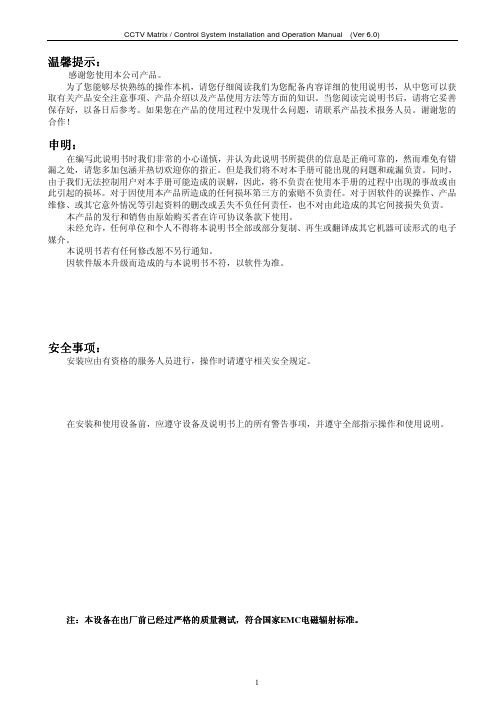
注:本设备在出厂前已经过严格的质量测试,符合国家EMC电磁辐射标准。
1
CCTV Matrix / Control System Installation and Operation Manual
目录
(Ver 6.0)
CCTV Matrix / Control System Installation and Operation Manual (Ver 6.0)
温馨提示:
感谢您使用本公司产品。 为了您能够尽快熟练的操作本机,请您仔细阅读我们为您配备内容详细的使用说明书,从中您可以获 取有关产品安全注意事项、产品介绍以及产品使用方法等方面的知识。当您阅读完说明书后,请将它妥善 保存好,以备日后参考。如果您在产品的使用过程中发现什么问题,请联系产品技术报务人员。谢谢您的 合作!
第 4 章 操作与编程--------------------------------------------------------------------------------------------------15
4.1 操作-------------------------------------------------------------------------------------------------------------15 4.1.1 密码登录---------------------------------------------------------------------------------------------------- 15 4.1.2 手动切换-----------------------------------------------------------------------------------------------------15 4.1.3 控制前端设备-----------------------------------------------------------------------------------------------16 4.1.4 运行一个自动切换-----------------------------------------------------------------------------------------17 4.1.5 运行一个程序切换-----------------------------------------------------------------------------------------17
VGA矩阵使用说明书V1.0

Professional Matrix Switcher.在使用本系统前,请详细阅读本说明书,并请保管好该手册。
《专业级 VGA 矩阵切换器用户手册》以 VGA1209/1218 系列为例作为使用说明, 并可作为其它型号的 VGA 矩阵切换器用户手册。
本手册只作为用户操作指示,不作为维修服务用途。
其所述功能截止日期为 2013 年 5 月,该日期之后因 VGA 矩阵切换器版本不断更新,VGA 矩阵切换器 的实际使用可能会与本手册的内容有出入,这种情况将不属错漏,将根据实际情 况另作书面说明。
!安全操作指南为确保设备可靠使用及人员的安全,在安装、使用和维护时,请遵守以下事项:系统接地系统必须有完善的接地。
否则,不仅造成信号干扰、不稳定或机械损坏,而且还可能因漏电引起人身事故。
设备的最终接地点应连接至真地,其接地电阻应小于1Ω。
禁止改变原设计禁止对本产品的机械和电器设计更改或增添任何部件。
否则,生产厂家对由此所带来的危害性结果不负责任。
请勿使用两芯插头,确保设备的输入电源为 220V 50/60Hz 的交流电。
机器内有交流 220V 高压部件,请勿擅自打开机壳,以免发生触电危险。
不要将系统设备置于过冷或过热的地方。
设备电源在工作时会发热,因此要保持工作环境的良好通风,以免温度过高而损坏机器。
阴雨潮湿天气或长时间不使用时,应关闭设备电源总闸。
在下列操作之前一定要将设备的交流电源线从交流供电电源插座拔下:A. 取下或重装设备的任何部件。
B. 断开或重接设备的任何电器插头或其它连接。
非专业人士未经许可,请不要试图拆开设备机箱,不要私自维修,以免发生意外事故或加重设备的损坏程度。
不要将任何化学品或液体洒在设备上或其附近。
目 录一、VGA 矩阵系统说明 (1)1.1 关于 VGA 矩阵系统 (1)1.2 VGA 矩阵系统的分类 (1)1.3 VGA 系列矩阵具有以下功能 (2)1.4 VGA 输入、输出端口说明 (2)1.5 远端控制及通讯端口说明 (2)二、VGA 矩阵系统包装说明 (3)三、VGA 矩阵主机安装 (3)四、前面板说明及操作方法 (3)4.1 前面板图示 (3)五、后面板的说明及操作方法 (4)5.1 后面板图示 (4)5.2 输入、输出接口说明 (5)5.3 RS-232 通讯端口 (5)六、远端控制系统的连接方法 (5)七、个人电脑控制 (6)八、VGA 输入、输出设备的连接方法 (6)九、VGA 矩阵操作使用方法 (7)十、遥控器控制操作方法 (8)十一、通讯协议及控制指令代码 (9)十二、控制软件使用 (11)12.1 《Switcher 4.0》软件介绍和说明 (11)12.1.2 软件的启动 (11)12.2 软件功能说明 (12)12.2.1 主操作界面功能说明 (12)12.2.2 系统功能的应用 (15)通讯设置(串口调试助手) (15)12.2.3 键盘切换功能的使用 (16)十三、VGA 矩阵系统技术参数 (17)十四、常见故障及维护 (18)一、VGA 矩阵系统说明1.1 关于 VGA 矩阵系统VGA系列矩阵切换器是对VGA或XGA信号进行切换和分配的切换设备,它可同时将多路VGA输入信号分别切换到任何一个或多个输出通道。
蓝眼 Matrix 矩阵控制软件使用手册说明书
在使用本产品之前,请务必先仔细阅读本使用说明书。
请务必妥善保管好本书,以便日后能随时查阅。
请在充分理解内容的基础上,正确使用。
【爱护地球,蓝眼用心】本手册采用环保打印,如需电子文件请向代理商或蓝眼科技客服中心免费索取。
矩阵控制软件使用手册Version 1.5.11.52015/11/11使用手册本手册适用于以下产品蓝眼Matrix矩阵控制软件感谢您使用蓝眼科技的产品。
本手册将介绍蓝眼科技产品。
在您开始使用产品前,建议您先阅读过本手册。
手册里的信息在出版前虽已被详细确认,实际产品规格仍将以出货时为准。
蓝眼科技对本手册中的内容无任何担保、宣告或暗示,以及其他特殊目的。
除此之外,对本手册中所提到的产品规格及信息仅供参考,内容亦可能会随时更新,恕不另行通知。
本手册中所提的信息,包括软件、韧体及硬件,若有任何错误,蓝眼科技没有义务为其担负任何责任。
任何产品规格或相关信息更新请您直接到蓝眼科技官方网站查询,本公司将不另行通知。
若您想获得蓝眼科技最新产品讯息、使用手册、韧体,或对蓝眼科技产品有任何疑问,请您联络当地供货商或到蓝眼科技官方网站取得相关讯息。
本手册的内容非经蓝眼科技以书面方式同意,不得擅自拷贝或使用本手册中的内容,或以其他方式改变本手册的数据及发行。
本手册相关产品内容归蓝眼科技版权所有蓝眼科技地址:404台湾台中市北区文心路四段200号7楼之3电话:+886 4 2297-0977 / +886 982 842-977传真:+886 4 2297-0957E-mail:********************.tw网站:目录1. 準備 (3)1.1 硬體與架構圖............................................................................................ 錯誤! 尚未定義書籤。
1.2 相容表........................................................................................................ 錯誤! 尚未定義書籤。
AD矩阵中文说明书
AD矩阵中文说明书PELCO CM6800主机安装使用手册CM6800PELCO CM6800主机安装使用手册页数6710 型号10 相关设备1111 设备安装12 前端视频14 控制线16 报警17 连接其他设备到通讯口20 控制键盘 KBD100,KBD200,KBD300 24 M 设备30 连接计算机31 连接画面分割器32 主机继电器输出3434 设备加电34 键盘初始化34 系统设置34 时间和日期35 摄像机字符35 前端视频35 报警35 通信口35 KBD960和KBR960键盘36 画面分割器36 监视器输出色彩调节36 预置位编程36 其他编程37 CM680037 自定义CM680038 进入编程模式39 在编程模式下修改配置41 有关CM6800主机信息41 用户的权限设置43 报警输入49 继电器输出50 摄像机51 事件的自动执行53 摄像机逻辑号54 宏命令55 监视器输出设置57 密码58 通信口PELCO CM6800主机安装使用手册59 优先级控制60 顺序切换61 时间和日期设置61 自动巡视,预置位和分区设置6262 概述62 CM6800操作62 监视器输出切换63 选择摄像机63 控制解码器64 运行顺序切换65 运行宏66 确认报警66 运行预置位67 运行自动巡视67 继电器输出69 控制画面分割器69 运行巡视功能69 视频丢失报警69 定义视频区域7070 CM6800 DIP设置71 ASCII码控制协议73 故障排除73 开始操作73 软件重置74 常见故障排除75 KBD960和KBR960键盘使用767878PELCO CM6800主机安装使用手册1. 仔细阅读本手册并按照手册的要求去做。
2. 注意所有的注意事项。
3. 非专业人士不要随意拆卸设备,如有问题请与我们联系:4. 维修和质保由厂家负责。
5. 设备是室内安装产品,不要在室外环境或恶劣环境下使用。
视频矩阵说明书-
视频矩阵说明书V2060 系列视频矩阵切换系统安装/操作手册V2060 系列矩阵切换系统功能强大,适用于所有安防/监控系统,其预安装功能保证了最高程度的可靠性,模块化结构易于安装、操作和扩展。
作为视频切换技术的巅峰之作,V2060 同时具有很高的性价比。
V2060 应用了最新的ARM9 微处理器和LSI 技术,可以提供自动化电子监控,甚至允许单个用户管理整个CCTV 系统,控制多达4096 路视频输入和512 路视频输出。
在自动电子监控环境下,用户可以预定义巡视和成组切换,并且在单独的监视器上分开执行。
为了最大限度地保证安全,可用视频环接模块将原始视频输出到DVR 或其他记录设备上。
基于Windows 的系统设置软件极大的简化了初始设置步骤和系统参数维护。
矩阵通过RS-232或UDP 协议与控制器或PC 通讯,多达512 个V2060 可以通过UDP 协议在单个视频网络系统内互联,提供定点摄像机的本地和远程控制,而每个摄像点都保持了所有的特性。
注意版权声明本手册内容(包括文字与图片的版权为Infinova 公司所有。
任何个人或法人实体,未经Infinova 公司的书面许可,不得以任何形式对其内容进行翻译、修改或改编。
违者将追究其法律责任。
Infinova 公司保留在事先不进行任何通知的情况下,对本手册的内容以及产品技术规格进行修改的权利,以便向用户提供最商标权声明Infinova®为Infinova 公司的注册商标,Infinova 公司拥有法定的商标权。
本安装手册中可能使用的其它商标及商标权属于其合法所有者拥有。
FCC 警示V2060 系列矩阵切换系统符合FCC 规则第15 章中的规定。
该设备的运行符合以下条件:设备的运行不会产生有害的干扰;设备的运行在一定程度上不受外部干扰,甚至是不良干扰的影响。
V2060 系列矩阵切换系统经过检测,完全符合FCC 规则第15 章中关于A 类电子设备的规定。
康控CX-2088 矩阵切换系统 使用说明书
用户手册CX-2044 CX-2084CX-2088CX系列矩阵切换系统使用前须知1、阅读说明书——使用前,请仔细阅读各项使用说明。
2、产品安置环境——只能安装室内,干燥通风的稳固机框或桌面上。
3、闪电——在闪电或一段时间不用时,请拨掉插头和电源线。
以防止损坏设备。
4、维修——如发生故障,必须由专业技术人员检修或到指定经销商维修更换零部件。
目录一、矩阵系统概述 (4)1.1CX矩阵系统 (4)1.2CX矩阵系统包装说明 (4)二、CX矩阵主机安装 (5)三、CX矩阵系统分类 (6)四、矩阵系统前后面板示意图 (6)4.1 CX-2044前后面板示意图 (6)4.2 CX-2084前后面板示意图 (7)4.3 CX-2088前后面板示意图 (7)五、CX矩阵与外围设备的连接 (8)5.1 输入、输出接口 (8)5.1.1 音视频连接线 (8)5.2 CX矩阵和控制电脑的连接 (10)5.3 远端控制方法及设定 (10)5.3.1 RS-232通讯端口、连接方法 (10)5.3.2 RS-485通讯端口 (12)5.3.3 切换开关的设置 (13)5.3.4 CX矩阵系统与控制系统的连接 (15)六、矩阵控制面板操作说明 (17)6.1输入输出切换的按键操作格式 (17)6.2前面板按键功能说明 (18)6.3 操作示例 (19)七、矩阵应用软件 (21)7.1软件介绍 (21)7.1.1 软件说明 (21)7.1.2 软件启动 (21)7.2 软件功能说明 (21)7.2.1主操作界面功能说明 (22)7.2.2 Disconnect功能按钮说明 (24)7.2.3 Select all output、DeSelect all output切换功能的使用 (25)7.2.4 Disconnect all指令....................................................... . (25)7.2.5 Memory功能的使用............................................................ .. (25)7.2.6 Scan功能的使用............................................................ . (26)7.2.7 Options功能的应用 (26)7.2.8 Exit功能应用............................................... (27)7.2.9其他应用 (27)八、通讯协议与控制指令代码 (27)九、CX矩阵系统技术参数 (28)十、常见问题及解决办法 (29)一、矩阵系统概述1.1 CX矩阵系统CX系列矩阵切换器,是一款高性能的视频信号和音频信号专业切换设备,用于多个视频信号和音频信号输入输出交叉切换,提供独立的视频和音频输入、输出端子,每路视频分量信号和音频信号单独传输,单独切换使信号传输衰减降至最低,图像和声音信号能高保真输出。
- 1、下载文档前请自行甄别文档内容的完整性,平台不提供额外的编辑、内容补充、找答案等附加服务。
- 2、"仅部分预览"的文档,不可在线预览部分如存在完整性等问题,可反馈申请退款(可完整预览的文档不适用该条件!)。
- 3、如文档侵犯您的权益,请联系客服反馈,我们会尽快为您处理(人工客服工作时间:9:00-18:30)。
一、高清混合矩阵切换器(HDMI)
原理
矩阵的接口分为信号输入\输出接口,INPUT 部分为信号输入端,OUTPUT部分为信号输出端。
将信号源(如电脑、DVD机)设备的输出端接入矩阵输入端(INPUT),将矩阵输出端(OUTPUT)接至信号使用设备(如投影机、电视机)的输入接口。
主要按键
1、Cancel键(取消键)在任何页面按“Cancel”都会回到待机画面状态。
2、ENTER键(确认键)相当于电脑的回车键,表示进入、确认
3、VIDEO键(视频键)视频切换模式按钮
4、AUDIO键(音频键)音频切换模式按钮
5、A V键(音视频键)音视频同步切换模式按钮
6、ALL:所有按钮,输入端口对所有输出端口时使用
7、SWITCH切换键按Switch 键进入切换菜单,多次按此键,可以在VIDEO、AUDIO、A V模式切换。
7.1 A V SWITCH,音视频同时切换。
在这个状态下,用数字键输入输入通道号和输出通道号,然后按OK(Enter)键,实现切换
7.2 VIDEO SWITCH,只切换视频,而不切换音频
7.3 AUDIO SWITCH,只切换音频,而不切换视频
7.4 A V TO ALL,把某路输入音视频同时切换到所有输出
7.5 A V N TO N,进行一对一切换,1到1,2到2,3到3,······n到n
其它按键(选择了解)
POWER:电源指示灯RUN:矩阵工作指示灯IR:红外遥控接收头窗口SA VE:模式保存按钮MODE:模式调用按钮ALL:所有按钮,输入端口对所有输出端口时使用F1:自定义键(默认一一对应)FUN键(功能键):进入功能菜单,多次按此键可以在对应功能间切换。
操作步骤
1、通过HDMI接口,将笔记本(信号源)与一号桌插相连。
注:一号桌插对应HDMI矩阵的一号输入口。
2、在矩阵待机状态下两次按SWITCH切换键,出现以下界面:
3、在问号处键入数字1,因为步骤1中选择的是1号桌插。
4、按ENTER键确定操作,矩阵回到待机状态,成功完成音视频切换。
注:(1)从主席台到大屏幕方向依次对应着桌插的1、2、3···6顺序。
(2)如果使用2、3···6号桌插在步骤3中请键入对应的2、3···6号数字。
(3)在使用机柜旁边预留的HDMI接口时,步骤3中键入数字7。
(因为此输入口对应着矩阵的7号输入口)
二、VGA矩阵切换器
原理、使用方法还有操作步骤和HDMI矩阵大致相似,但在设置好VGA矩阵后还需要设置HDMI矩阵,才能完成信号的正常传输。
具体操作步骤如下:
1、通过VGA 接口,将笔记本(信号源)与一号桌插相连。
2、在VGA矩阵待机状态下按A V键,出现如右下界面:
3、键入数字1。
(现在选择的是1号桌插)
4、输入按键ALL
5、按ENTER键确认,矩阵回到待机状态,完成对VGA矩阵的操作。
接下来还要继续对HDMI矩阵进行设置。
6、在HDMI矩阵待机状态下两次按SWITCH切换键,出现以下界面:
7、在问号处键入数字8。
(VGA矩阵的所有输出信号都会作为输入信号从HDMI 矩阵的8号口输入)
8、按ENTER键确定,这样就完成所有操作。
注:在使用VGA矩阵时,如果传输的信号源包含声音,如视频、宣传片、电影时,在步骤一中还需要插入音频线,才能将音视频完整传输过来,如下图。
