色彩管理使用说明
颜色管理规范操作手册(第三版)

颜色管理规范操作手册一、图片文件设置1、统一使用最新的RGB模式的模版;2、客户文件从加盟商→销售部→工厂全过程为RGB模式,不需要转换成CMYK;3、客户图片文件的存储格式(包括修改、传送等过程中)使用JPG格式;二、ICC文件及安装使用1、所有参与图片处理、校色的电脑需安装INDIGO最新的ICC文件:Daqi--HPIndigoGlossExp052、ICC文件的安装使用说明:①鼠标右键单击ICC文件,选择【安装配置文件】;②在photoshop软件里面选择【编辑】-【颜色设置】,在工作空间选项卡中CMYK选择安装的ICC文件;或者选择【编辑】-【颜色设置】-【载入CMYK…】然后在ICC文件所在位置选择INDIGO的ICC文件;三、应用软件设置1、PS版本:所有印前应用软件的版本应保证为photoshop CS或更新的版本;2、工作色彩空间:所有印前应用软件的色彩空间设置为ColorMatch RGB,首先在photoshop中选择【编辑】-【颜色设置】进行设置;然后选择【编辑】-【指定配置文件】进行设置;3、校样条件:在photoshop中选择【视图】-【校样设置】-【自定】-【要模拟的设备】中添加indigo的icc,并选择此项。
另外在下方选择【黑场补偿】的选项。
4、保存设置:在图片保存时候,格式选择为jpg格式,并且选择下方的【icc配置文件】;四、校色标准1、使用大琦数码印刷提供的校样稿电子档和纸质版校样稿进行校样;2、纸质版校样稿应该存放在不透光的纸质文件袋内;3、加盟商、设计部、客服部等要保证至少有一台专门用于校色的电脑;4、校色用的或设计用的电脑应配备遮光罩;5、显示器的校正步骤:①显示器预热:显示器打开后预热半小时;②减少动态变化:将室内光源调整到一个可以经常保持的水平,关掉额外光源(最好配备遮光罩),设定显示器的亮度和反差:③桌面背景设置:关掉所有桌面图案,将显示器的背景色改为中性灰;④设定Gamma值,调出Gamma控制面板,选择适当的目标Gamma值,使用的是1.8;⑤校正白场:先在Photoshop中建立一个空白新文件,然后选一张与印刷用同样白度的纸张,点击WhitePoint按钮,拖动三角形滑块直到显示器中的白色与纸样中的白色尽可能的匹配;⑥校正Gamma值:用GammaAdjustment调整,直到三角形滑块上方的双色灰色条中的两种色块视觉效果相近,没有明显界限为止;⑦校正色彩均衡度及灰平衡:点击Balance,调整RGB三色滑标,直至滑标下方的灰梯尺中没有色彩,为一灰色的色阶;⑧校正黑场:点按“BlackPoint”,拖动RGB三色滑标直至滑标下方灰梯尺的暗部与印刷中灰梯尺的暗部感觉一致。
制作软件色彩工作空间、色彩管理方案的设置
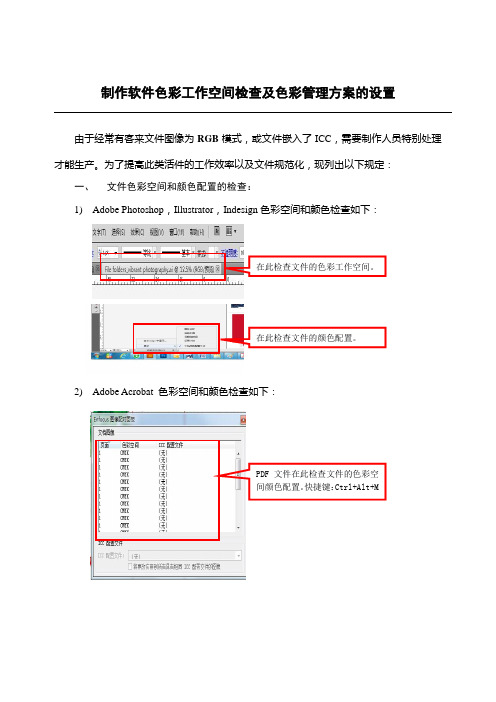
制作软件色彩工作空间检查及色彩管理方案的设置由于经常有客来文件图像为RGB 模式,或文件嵌入了ICC ,需要制作人员特别处理才能生产。
为了提高此类活件的工作效率以及文件规范化,现列出以下规定:一、 文件色彩空间和颜色配置的检查:1) Adobe Photoshop ,Illustrator ,Indesign 色彩空间和颜色检查如下:2) Adobe Acrobat 色彩空间和颜色检查如下:在此检查文件的色彩工作空间。
在此检查文件的颜色配置。
PDF 文件在此检查文件的色彩空间颜色配置。
快捷键:Ctrl+Alt+M二、色彩工作空间、色彩管理方案的设置:1) Adobe Photoshop 软件的色彩工作空间、色彩管理方案的设置如下:2) Adobe Illustrator 软件的色彩工作空间、色彩管理方案的设置如下:RGB 、CMYK 、灰色、专色分别用此色彩工作空间色彩管理方案按此色彩工作空间和色彩管理方案按此3) Adobe Indesign 软件的色彩工作空间、色彩管理方案的设置如下:三、正常修图、裁图、改分辨率、改倍率、同模式接图等制作时对图像模式没有要求的文件由制作员在印能捷里正常转换;四、 必须由RGB 模式转换CMYK 模式才能输出的文件其转换方法是,用PHOTOSHOP 打开所需要转换的RGB 模式的图片:1,单击菜单栏[图层]选项,选择【复制图层】复制一个新图层,色彩工作空间和色彩管理方案按此2,单击菜单栏[窗口]选项,选择【排列\平铺】把两个文件平铺展开。
3,用新复制的文件作色彩转换,在菜单栏选择[编辑]【转换为配置文件】选项。
4,单击【确定】,保存文件。
五、颜色模式的转换的相关知识为了能够在不同场合正确输出图像,有时需要把图像从一种模式转换为另一种模式。
Photoshop 通过执行“图像>模式”子菜单中的命令,来转换需要的颜色模式。
这种颜色模式的转换有时会永久性地改变图像中的颜色值。
X-RITE Pulse ColorElite 系统 说明书
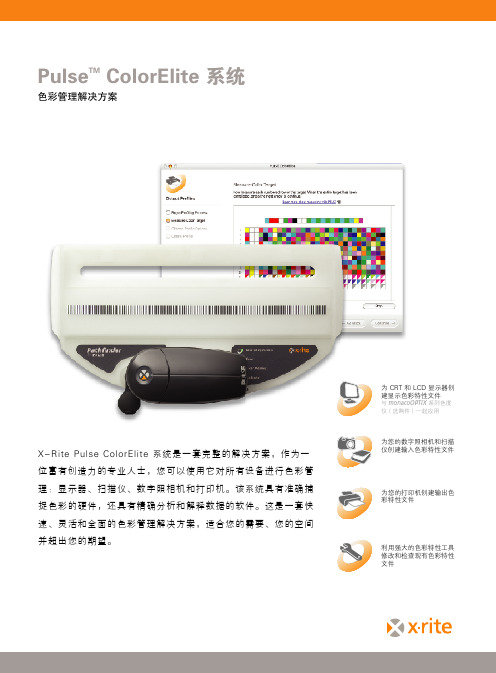
Pulse TM ColorElite 系统色彩管理解决方案X-Rite Pulse ColorElite 系统是一套完整的解决方案,作为一位富有创造力的专业人士,您可以使用它对所有设备进行色彩管理:显示器、扫描仪、数字照相机和打印机。
该系统具有准确捕捉色彩的硬件,还具有精确分析和解释数据的软件。
这是一套快速、灵活和全面的色彩管理解决方案,适合您的需要、您的空间并超出您的期望。
为 CRT 和 LCD 显示器创建显示色彩特性文件与 monacoOPTIX 系列色度仪(选购件)一起应用为您的数字照相机和扫描仪创建输入色彩特性文件为您的打印机创建输出色彩特性文件利用强大的色彩特性工具修改和检查现有色彩特性文件Pulse TM ColorElite 系统作为一位富有创造性的专业人员,您应该知道若要成功地完成和传达您的构思,设备的彩色和谐至关重要。
扫描仪、打印机、显示器和数字照相机对色彩的复制不尽相同,甚至同一制造商和型号的打印机之间也有差异。
Pulse ColorElite 系统现在可以使您在整个工作流程中保持色彩一致,保证每时每次都获得充分和精确的结果。
以用户为中心使用 Pulse ColorElite 系统,用户可随意掌控。
与其用户适应于Pulse,它更适应于用户。
它允许您在适用的场合以所需的速度灵活地采取措施。
一旦对目标进行了测量,您可返回至工作站,然后通过简单的几步快速地上载数据。
精确所有系统部件协调工作以减少误差并生成非常专业的结果。
例如,在目标中包括唯一的编码数据,Pulse 系统可几乎消除测量误差,从而节省时间和金钱。
简易Pulse ColorElite 以高级色彩特性描述软件为后盾,使得系统强大而又易用。
手持扫描仪具有单触式启用功能,Pathfinder调整板、内置校正板、点阅读器和扫描速度条,功能清楚分明。
设计独特由于具有精确的功能性和独特的设计,P u l s e ColorElite 色彩管理系统在形式和功能上都领先于同类竞争产品。
柯尼卡美能达文件色彩管理指南说明书

/colorsyncTable of ContentsAccurate, Consistent Color . . . . . . . . . . . . . . . . . . . . . . . . .2Understanding Color . . . . . . . . . . . . . . . . . . . . . . . . . . . . . .3Document Setup . . . . . . . . . . . . . . . . . . . . . . . . . . . . . . . . . .6Color Profile . . . . . . . . . . . . . . . . . . . . . . . . . . . . . . . . . . . . . .812ColorSync Guide BookAccurate, Consistent ColorAt DigiCOPY , we take seriously our commitment to provide you with high quality on demand prints that exceedyour expectations. Our state-of-the-art color matching technology combines the power of digital print with the effectiveness of consistent color.Color Accuracy From the start, we work with you to establish your brand colors and build a consistent family of documents for yourcompany. Our goal is to meet your deadlines while still providing you with a stunning finished product.Proofing Printed proofs are always complimentary and we even offer local delivery to make the proofing process more seamless.Color ExpertiseOur experienced co-workers are trained in color matching technology and can assist you during the color matching process. Gain access to helpful tips and advice to enhance your print materials.Online OrderingOur custom-built online ordering storefronts allow you to organize and maintain your company marketingmaterials. Your color profile can be built into customizable templates such as business cards to ensure optimum brand color output.Pantone ColorThe Pantone Matching System (or PMS) is a standardized colormatching system used primarly in the printing industry. Each Pantonecolor is assigned a number used to identify that color in designsoftware and printer platforms.Traditionally, printing presses would match Pantone colors by mixingspecific combinations of ink. Since digital printers produce ink onpaper by CMYK color process, Pantone colors could not always beachieved. But due to recent advances in digital print technology, thePantone color matching system can now be combined with the powerof digital, on demand print.CMYKDigital printers use a combination of four toner colors (Cyan,Magenta, Yellow, and Black) to achieve print on paper. CMYK colormode should always be used for print documents.RGBRGB (Red, Green, Blue) is a color mode which uses combinationsof Red, Green, and Blue to create color on screen. There are RGBcolor combinations (particularly very bright colors) that cannot bereproduced using CMYK process. RGB color mode should only beused for screen viewing purposes, such as website creation.3C MY K R B Brand ColorsSuccessfully “owning” a color is a big deal. Your company brand color is part of your identity and it’s important to provide your audience with a consistent family of documents to create brand awareness.Brand colors are typically the colors used within your company logo (which is usually one or two colors). If your company has a brand guide, your brand colors should be outlined there. Often a company will select a Pantone color and a CMYK value equivalent. Both of these color values are essential to the color matching process and should be provided to DigiCOPY .If your company does not have a brand guide, the person who originally designed your logo should be able to provide brand color information.Optimum ColorOptimum color ensures that your brand color is reached on a consistent basis. Note that all of the following are factors in reaching optimum color output for your print project.4ColorSync Guide BookPantone ValuesPantone color values must be called out in native files for all applicable graphics and text. The use of Pantone values is the only way to ensure your brand color is matched consistently.File Creation SoftwareAdobe Illustrator, InDesign and Photoshop are the only softwares that support Pantone color values. Thus, your documents must be created using one of these programs. For step-by-step instructions on how to call out Pantone values using each of these programs, see page 6.Cut SheetsOur color matching software integrates with equipment that outputs cut sheets such as 8.5x11, 11x17, 12x18, and 13x19. Products that fall under this category include business cards, postcards, brochures, flyers, books, magnets, and small posters.PaperSubtle differences in paper can greatly alter the appearance of color print. When selecting a paper foryour project, choose a white paper to achieve optimum color output. However, keep in mind that even the difference between a coated or uncoated white paper can change how color print will appear.Close Match ColorClose match color is not guaranteed to be an exact match to your brand color. Note that if any of the following applies to your print project, you can expect close match color output.CMYK ValuesCMYK color values are called out in native files for all applicable graphics and text.File Creation SoftwareMicrosoft Word, Excel, or Publisher support CMYK color values. For step-by-step instructions on how to call out CMYK values using each of these programs, see page 7.Large Format & Special ProductsLarge format and special product printing use different output processes than our digital presses. Therefore, close match color applies to these products, which include large format signs, banners, plastic cards, CDs and DVDs.PaperIf an off-white or colored paper is used, it may alter the look of color print.5Adobe Creative SuiteCorrectly specifying color information in your files is critical to accurate color output. Follow these guidelines when using Adobe Creative Suite software to specify Pantone values in your document.Adobe InDesign Step 1: In the Swatches panel, select “New Color Swatch”From the Color Mode drop-down, select “PANTONE + Solid Coated”.Type the Pantone number in the box provided and click “Add”.Step 2: Select your text or objectFrom the Swatches panel, select the swatch that you just added to applyto your text or object.Adobe Illustrator Step 1: In the Swatches panel, select Open Swatch Library > Color Books > PANTONE + Solid CoatedIn the “Find” field, type the Pantone number in the box provided and select“Add to Swatches” from the upper right drop-down.Step 2: Select your text or objectFrom the Swatches panel, select the swatch that you just added to applyto your text or object.Adobe Photoshop Step 1: Select your text or object and click the Color Picker icon Step 2: Click the “Color Libraries” buttonFrom the “Book” drop-down, select PANTONE + Solid Coated.Type the Pantone number in the box provided.Click the “Picker” button and then select “Add to Swatches”.You will be prompted to name your swatch if desired.You can now select your swatches from the Swatches tab.6ColorSync Guide Book7Microsoft Office Pantone colors are not supported by Microsoft Office software. However, specifying CMYK equivelants for your brand colors is critical to close match color output. Follow these guidelines when using Microsoft Office software.Step 1: Select your text or objectStep 2: Open the Color Selection window Click on the icon for “Font Color” (if text isselected) or “Fill Color” (if object is selected)drop-down and select “More Colors...”Step 3: Click on the “Color Sliders” icon (second fromleft) and make sure “CMYK Sliders” is selectedfrom the drop-downEnter the appropriate CMYK values Add the color to your swatchesClick and drag the color bar at the top of the windowdown to the swatch bar at the bottom of the window.Click “OK”. You will now be able to select this swatchfrom the Color drop-down.Building Your Color ProfileWhat We Need From YouYour color profile is simply a management tool used to map colors in a document to colors within the gamut of a printer’s output capabilities. In order to build your color profile into our color matching software, we must collect the following:• Pantone and CMYK values for all brand colors• A sample file with brand colors called out (PDF preferred)• A printed sample of your brand colorAfter collecting your brand color information, we establish your color profile at any DigiCOPY location you request. This profile will recognize any called out colors in your documents and match them to the appropriate Pantone or CMYK value.What You Can Expect From UsCombining your color profile with accurate document creation will produce consistent color output. It is our ongoing practice to ensure the accuracy and consistency of your print materials utilizing our state-of-the-art equipment and co-worker expertise.Color Profile8ColorSync Guide Book8 Statewide LocationsEau Claire, Green Bay, La waukee, Stevens Point & Wausau Paper Selection We offer a wide variety of environmentally friendly papers and can even special order a specific stock for your print materials.Products & Services We are always adding new products and services to enhance the effectiveness of your materials.Fast Turnarounds We’re fast. It’s part of what makes us stand out from other printers. We bend over backwards to meet your deadlines and never up charge for tight turn times.Convenient Hours Most of our locations are open early, late and weekends.Pickup & Delivery We offer local pickup and delivery and also ship via Spee-Dee, UPS, and Fed Ex.Online Ordering Manage and streamline your company materials by utilizing a custom-built online ordering site that is tailored to your needs.We are your partner in propelling your business forward.At DigiCOPY , we want to be an extension of your business. That’s why we continually strive to offer the latest technology, products and services to help you manage your business, maximize communication effectiveness, and enhance your marketing.。
目视管理之颜色管理方法

目视管理之颜色管理方法引言在产品设计和开发过程中,颜色管理是一个至关重要的环节。
正确的颜色管理方法可以确保产品在不同平台和设备上保持一致的色彩表现,提高用户体验和产品质量。
本文将介绍几种常用的目视管理之颜色管理方法,并阐述其原理和适用场景。
什么是颜色管理颜色管理是指在不同设备上获取、生成、展示和打印色彩时保持一致的技术和管理方法。
通过颜色管理,可以确保产品在不同显示设备上呈现出一致的色彩效果,并消除因设备差异导致的色彩偏差。
目视管理之颜色管理方法色彩标准化色彩标准化是一种常见且简单的颜色管理方法。
它通过在设计和开发过程中使用标准化的颜色模型和色彩规范,确保产品在不同平台和设备上保持一致的色彩表现。
常见的色彩标准化方法包括使用标准的色彩空间(如sRGB、Adobe RGB等)、标准的色彩模型(如RGB、CMYK等)和标准的色彩规范(如Pantone色卡)。
色彩标准化方法适用于对色彩表现要求不高的应用场景,如网页设计、办公文档等。
它的优点是简单易行,不需要复杂的设备和软件支持。
然而,由于不同设备的色彩响应曲线和色彩空间差异,色彩标准化方法无法完全消除色彩偏差,只能保证相对一致性。
ICC颜色管理系统ICC(International Color Consortium)颜色管理系统是一种基于色彩配置文件(Color Profile)的颜色管理方法。
它通过使用设备特定的色彩配置文件,将色彩信息从一个设备转换为另一个设备的色彩表现,以确保色彩的一致性。
ICC颜色管理系统适用于对色彩表现要求较高的应用场景,如图像处理、印刷出版等。
它的优点是可以根据设备的色彩特性进行精确的色彩转换,有效消除色彩偏差。
然而,ICC颜色管理系统需要支持色彩管理的硬件和软件,在一些低成本设备上可能无法应用。
色彩校正色彩校正是一种通过调整显示设备的色彩设置来达到一致色彩表现的方法。
通过使用专业的色彩校正工具和仪器,对显示设备进行精确校准,可以减小不同设备之间的色彩差异,并实现一致的色彩效果。
杰克斯(X-Rite) eXact 色彩管理设备参 consideration 文件说明书

eXactSetting the Standard for Color ManagementThe eXact spectrophotometer is offered in two configurations: Standard and Advanced. The eXact Standard is for press operators who want to ensure accurate printing of both CMYK and spot colors. The eXact Advanced model was designed for ink labs and quality control labs to provide enhanced functionality of quality control features, sample measurements, and the capability to store different user profiles. The eXact is a unique combination of hardware and software programming to help operations get color right the first time – every time.Benefits•Best in Spot Color SupportFully integrated Pantone spectral data, support of the PantoneLIVE color digital workflow, and ink key adjustment recommendations for spot colors and CMYK.•Accurate and ConsistentThe advanced spectral engine and integrated white calibration ensures the highest accuracy and consistency with other instruments – all the time. Pair with NetProfiler to ensure accuracy and consistency across multiple measurement devices within a single facility or across geographies.•ConfigurableeXact allows the user to easily configure and control the instrument to the specific standards of a selected job.•EfficientBoth the eXact Standard and Advanced are designed and engineered to bring efficiency to your operation with the ability to do simultaneous polarized and unpolarized measurements (M0, M2 and M3).•ExpandableWith a comprehensive portfolio of products, the eXact family integrates with many of X-Rite solutions to ensure true color consistency across the entire workflow.For more information regarding this product, visit/exactSpectrophotometerService Support & WarrantyDrawing on our extensive color expertise, X-Rite offers the right level of services on-site, online or on the phone with industry-leading response times, to support and nurture your business. With global full-servicecontracts, you can ensure your devices are well maintained through X-Rite’s Annual Five Point Checkup, uniquely developed to keep devices performing to original specifications. For more information about extended support options, visit /extended-warranties-services.X: Included O: Optional * Bluetooth is available for most countries.Work with your sales representative to identify if it is available option in your region. ** Including SCTVFeatures and Specifications for eXact Standard and eXact AdvancedX-Rite is either a registered trademark or trademark of X-Rite, Incorporated in the United States and/or other countries. PANTONE©, PantoneLIVE and other Pantone trademarks are the property of Pantone LLC. All other trademarks or registered trademarks are the property of their respective owners. © X-Rite, Inc. 2018. All rights reserved. L7-660-EN (04/18)FIND YOUR EXACT/exacteXact with USB cable, Power Supply, CD with software and documentation, Docking/Charging Station, Quick Start Guide, and Carrying Case.eXact with Scan Chassis。
一看就懂:色彩管理实用手册

3
7.3印刷闭环 颜色控制技术
4
7.4测量软件 的使用
5
7.5闭环软件 的使用和设置
印刷行业的ISO 标准
造纸行业的ISO 标准
作者介绍
同名作者介绍
这是《一看就懂:色彩管理实用手册》的读书笔记模板,暂无该书作者的介绍。
读书笔记
读书笔记
这是《一看就懂:色彩管理实用手册》的读书笔记模板,可以替换为自己的心得。
精彩摘录
精彩摘录
这是《一看就懂:色彩管理实用手册》的读书笔记模板,可以替换为自己的精彩内容摘录。
谢谢观看
3.3数码打样机 的校准
3.4 ICC特性 文件的制作
4.2 PSO
4.1 G7
4.3 GMI
5.1环境标准 5.2耗材标准
5.3印前标准 5.4印刷标准
1
6.1文件制作
2
6.2制版准备
3
6.3印刷机校 正测试
4
6.4印刷机验 证测试
5
6.5相关测试
7.1
1
CIP3/CIP4介
绍
2
7.2测量软件 的使用
目录分析
1.2人眼呈色原理
1.1光与色觉
1.3颜色的视觉理 论
1.4 CIE标准色度系 统
1.5光源的色彩特性
1.6颜色空间 1.7印刷色彩
2.2在Illu色彩设置
2.3在InDesign内 的色彩设置
3.1光源的测量
3.2显示器的校 准
一看就懂:色彩管理实用手册
读书笔记模板
01 思维导图
03 目录分析 05 读书笔记
目录
02 内容摘要 04 作者介绍 06 精彩摘录
思维导图
色彩管理详细概述

色彩管理详细概述色彩管理是一种使用计算机和软件进行处理和管理色彩的技术。
它旨在确保在不同的设备、平台和媒体上,以一致的方式呈现色彩。
色彩管理非常重要,因为色彩的准确呈现对于许多行业和应用来说至关重要,例如印刷、摄影、设计、网页开发等。
色彩管理的基本原理是通过创建一个基于国际标准的色彩空间来描述和记录色彩。
最常用的色彩空间是RGB(红绿蓝)和CMYK(青、洋红、黄、黑)。
RGB色彩空间广泛用于显示器和数字摄影,而CMYK色彩空间则主要用于印刷。
在色彩管理中,一个重要的组成部分是色彩配置文件。
色彩配置文件是一种描述特定设备如何呈现色彩的文件。
它包含了设备的色彩特性和色彩空间。
每个设备都会有自己的色彩配置文件,这样可以校正设备之间的差异,确保一致的色彩呈现。
色彩管理的流程通常包括以下步骤:1. 校准设备:首先,需要校准每个设备以确保其准确呈现色彩。
这通常涉及使用校准仪器和软件来调整设备的设置。
2. 创建色彩配置文件:接下来,需要为每个设备创建色彩配置文件。
这通常是通过使用色彩管理软件和校准装置来完成的。
该软件将收集设备的色彩特性,并创建一个描述该设备色彩空间的配置文件。
3. 转换色彩空间:当需要在不同的设备和媒体上呈现色彩时,可能需要将色彩从一个色彩空间转换为另一个色彩空间。
这可以通过色彩管理软件来完成。
4. 预览和校对:在进行最终输出之前,可以使用色彩管理软件预览和校对色彩。
这可以帮助确保色彩在不同设备上呈现一致。
5. 输出:最后,可以将色彩管理的文件输出到所需的媒体上,例如打印机、显示器或互联网。
总体而言,色彩管理是一个复杂的过程,需要正确的硬件和软件工具,并确保准确的校准和配置。
通过色彩管理,可以实现在不同设备和媒体上一致和准确的色彩呈现,从而提高工作效率和减少错误。
色彩管理在不同行业和应用中都扮演着重要的角色。
以下是一些具体的应用领域和如何使用色彩管理的示例:1. 印刷和出版业:在印刷和出版业中,色彩准确性至关重要。
- 1、下载文档前请自行甄别文档内容的完整性,平台不提供额外的编辑、内容补充、找答案等附加服务。
- 2、"仅部分预览"的文档,不可在线预览部分如存在完整性等问题,可反馈申请退款(可完整预览的文档不适用该条件!)。
- 3、如文档侵犯您的权益,请联系客服反馈,我们会尽快为您处理(人工客服工作时间:9:00-18:30)。
锐彩 RIP 色彩管理指南
锐彩V4.0 中文版
第一章 准备工作
打印机准备
1. 测试打印机,是否有堵喷头现象,如果堵喷头,不可以做色彩管理.
2. 纸张准备,长度:10米到20米;宽度:1米或1米以上.
3. 墨水最好是已经打印一段时间的,新墨水最好多清几次喷头,多打印一些图片后再
做色彩管理.
4. 电脑最好有10G 空间,内存大过512兆,安装有防毒软件.
推荐选择Eye-one ,在打印机的线性化和做纸张ICC 部分都可以使用.做纸张ICC 部分
可以使用ProfileMaker 或MonacoPROFILER.
这里主要介绍使用锐彩软件的色彩管理.
安装好锐彩(UltraPrint),在电脑USB 口上接好eye-one,自动搜索驱动,锐彩带有eye-one 驱动.
注: 如果是之前就装好的锐彩软件,请确认打印模式是”通用模式”.
图-1
仪器和软件准备
第二章色彩管理概绪
一. 为什么要做色彩管理
1. 不同的机器,墨水,喷头,pass都可能影响色彩的还原性.
2. 色彩管理的最终目的是让色彩在不同的设备上更好的还原.
3. .曲线记录并校正了此条件下色彩的差异.
二. 几大重点
1. 首先得截好墨,保证不会於墨,这点很重要
2. 调好CMY混和及单黑K的主体过渡.这步会影响整个画面的质量.
3. 最后再调偏色,浅色参考打印出的CMY灰平衡条调节,深色参考100%色块调节.
注意: (上面每一步都将影响下一步的调节)
第三章锐彩色彩管理的使用
密度曲线制作
1.曲线的选择———在“设置”菜单中选择“色彩管理”选项,进入色彩管理界面:
注:‘打印机选择’框内是已经添加的打印机,‘曲线’框内是当前打印机对应的已创建的曲线.
2.创建新曲线———点击“创建新曲线”,进入参数设置:
注:在这里设置“介质类型”、“色彩组合”、“精度模式”、“PASS”.然后点击“下一步”进入墨量设置.
六色
浅色设置:如果是做6色曲线,则会弹出浅色设置界面,在这里对浅色进行设置,设置后点击‘下一步’.
点击“下一步”进入线性化校正:
置曲线名.特别注意打印前曲线选项一定要是Untitle即本次的曲线.
墨量检测图
注:如果墨量太浓的话,有必要进行截墨,点‘打印墨量检测图’将打印一个墨量的检测图,用于判断墨量的多少.
截墨量说明:
1.单色
一般情况下,青、品、黄、墨单色是不用截的,除非是在墨水特别浓的情况下,
四色混合(四色通道)已调到了300以下还有於墨的情况,这样才考虑到截单色.截
单色后将影响到两色、三色、四色的通道,所以截完单色后还要打墨量检测图来
看看其它通道的墨量.
2.两色通道一般不用截
3.三色通道根据四色通道来截墨,为保证表达的色彩更丰富应该尽量少截,但也应保证三色通道到四色通道要有一定的色彩过渡,建议用四色值减去40得到三色通
道值.
4.四色通道是控制於墨的关键,为保证表达的色彩更丰富,在保证不於墨的情况下应该尽量少截.
截墨的时候需要注意:
单色墨量可根据需要相应的进行调整.双色墨量一般不截,三色墨量一般要少截,四色按需要截墨,保证不堆墨,不於墨即可.注意在三个色彩通道(300%)跟四个色彩通道(400%)应有40的差值,[例三个色彩通道为270%,则四个色彩通道应不少于310%]保证基本的过渡.建议:截墨量这一关,主要是看四色墨量,一般主要截四色.
3.线性化校正———分三次校正,每一次的流程都是一样的.向导会引导你完成三个
流程.
每一次操作:
1.点击"打印校准图"在机器上打印出校准图,待图稍干后剪下来,等图片干透后,开始做扫描测量.
2.在此之前接好eye-one程序会自动"仪器校准",如在此步接上eye-one请手动点击"仪器校准"进行扫描仪校准.
3.对照向导上的色块图进行扫描,扫描顺序为青、品、黄、黑.从浅到深.程序会记录对应结果.
4.扫完四条色块后点击查看曲线,如"实际曲线"较平滑时,进行下一次扫描.不平滑时重新扫描不平滑的色块,或在曲线微调中手动调整使其平滑.5.保存,进行下一次校正,直到第三次完成保存(强烈推荐完成三次校正).
注:扫描时尽量挑色块中比较均匀的地方扫.扫错的色块条可以重新选定再扫,如(青色扫错了,可以选定青色条,再重扫).对于有些扫描不过的色块,可对它进行“单点测量”.
6.查看曲线———点击‘查看曲线’按钮,将出现3个线性图:
第一个图:原始曲线图(未进行校准的实际曲线),若该图曲线基本像一条直线,那么说明本次曲线已校正完毕.如果非直线,那么你需要继续进行线性化操作,直到曲线
基本像一条直线.
第二个图:校准前的曲线.
第三个图:对第一幅图校准后的.
最后点‘保存’按钮,保存曲线,这是程序将提示是否继续校正或者结束校正,如果继续校正的话则需要重复上面的步骤,即,打图,扫图,微调.推荐进行线性化校正的次数不超过3次,除非墨量太过浓重.
第二次扫描结果:第一个框中的图始终不变;第三个框中的图将移到第二个框中;第三个框中显示当前本次扫描的结果.以后每次扫描的结果,都跟第二次扫描一样变化.
5.打印灰平衡检测条———更精确的调整色彩,看是否过渡均匀,有无偏色.建议初
级用户跳过此过程.
点击"打印灰平衡检测条"在机器上打印出灰平衡检测条.
过渡条图
调节灰平衡主要看CMY三色混合的过渡条(图左边下面第五条).
上面标了0 到100,分别对应CMY曲线上的0%到100%.理论上,灰平衡应该是灰的,所以如果在某个段上显示出其它着色,证明CMY没有达到适当的比例,这时在曲线调节中把偏色的曲线对应的点上下拉动.保存后再打图,直到达到理想的灰.
这里需要注意的是:
1.在没有把握的情况下一次不要调太多的点,也不要大幅度的调动.
2.根据三色互补,例如:30的地方偏红,您可以在M的曲线30的点向下拉,也可以在C和Y的曲线30的点同时向上拉.这要根据墨水的情况而调,像低Pass低级精度这样的情况打出来就可能会浅,这时就应该用后一种方法.
3.为保证过渡均匀较好,曲线也应该平滑.单个点不能调动太大的幅度,如有必要可把附近的点也同方向调整,以保持曲线的平滑.
6.曲线命名,保存结果.
新做的曲线保存时应该改成跟原曲线一致的名称,曲线标识(如HS)、颜色(如4color)、精度(如180x540)、Pass(如4pass).以保证在使用时软件可以自动匹配曲线.
如原曲线存在,请把原曲线备份.
8. 在曲线管理器中将看到保存的曲线.
修改曲线
1.在此可以打印墨量检测图进行墨量上限修改,曲线微调,打印过渡条检测图.曲线修正:在这一步,可以通过打印色条(过度条)来作为参考,微调曲线,或者整体调整颜色.在使用整体颜色调整的时候需要注意曲线调整后需要到曲线微调对话框,再稍微修补一下曲线,使曲线更自然,不会出现跳变.
2.修改完后保存退出.
* 曲线微调注意事项:
1)、不建议作大幅度的调整,具体调整幅度,是打印过渡条及打印图片效果确定;
2)、注意曲线整体平滑度;
3)、中性灰过渡条没有明显的偏色;
* 色彩曲线调整经验值:
1)、如果打印出的图像发黑,可以适当降低单黑 50%以下出墨量,CMY 三色50%也可以适当降低;
2)、如果打印出的人物图发黄,可以适当降低40%以下的黄色墨量;
3)、如果打印出的图像整体发灰,可以适当增加60%以上黑色出墨量;
4)、如果打印出的图像不够饱和,可以适当增加60%以上的 CMY 三色出墨量;
曲线重命名与删除
1.输入新的曲线名
2.删除曲线———选择要删除的曲线后,点”删除曲线”.
注意:删除后不可还原,请谨慎操作.
导入与导出曲线
1.导出曲线->把本打印机已有的所有曲线保存到其它地方.
2.导入曲线->导入其它曲线到本打印机.。
