KISSSOFT 操作与齿轮设计培训教程共79页文档
KISSsoft 2018 简易计算示例-单级圆柱斜齿轮寿命计算
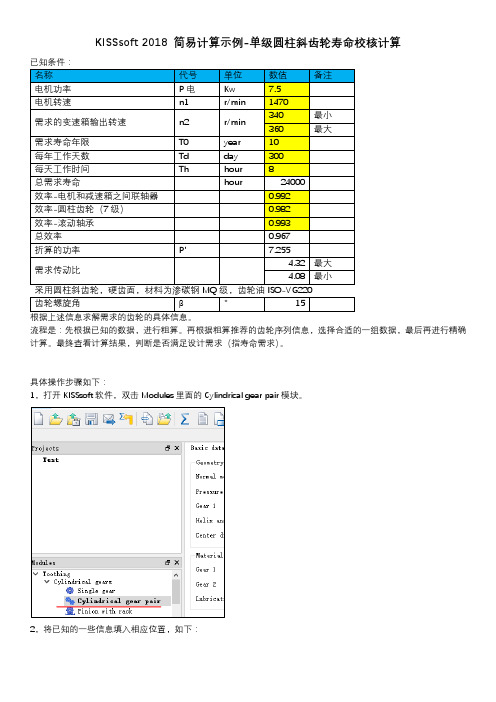
KISSsoft 2018 简易计算示例-单级圆柱斜齿轮寿命校核计算
根据上述信息求解需求的齿轮的具体信息。
流程是:先根据已知的数据,进行粗算。
再根据粗算推荐的齿轮序列信息,选择合适的一组数据,最后再进行精确计算。
最终查看计算结果,判断是否满足设计需求(指寿命需求)。
具体操作步骤如下:
1,打开KISSsoft软件,双击Modules里面的Cylindrical gear pair模块。
2,将已知的一些信息填入相应位置,如下:
,3,单击粗略计算按钮。
注:粗略计算时,用单载荷谱进行计算。
弹出如下窗口,填写已知的一些信息,然后点击Calculate:
得到如下结果,本例子选择第9个推荐信息,齿数为17和76,模数为1.25。
然后点击Accept:
再点击Close关闭此窗口(上述截图中下面的Calculate按钮和上一个截图中的一个作用,不用再点了)。
窗口关闭后,齿轮副Basic data页面的信息已按选择的进行了更新:
此时可以根据自己需要调整下信息,右上角的Details可以对齿轮毛坯做一些减重设计。
4,接着做精确计算,点击。
然后点击上述截图中的Calculate,得到下述结果:
最终选择第11个推荐项。
点击Accept。
5,考虑到实际产品的自身质量、装配误差及可靠性,将齿宽适当加宽几mm。
然后点击下述截图左上角计算按钮,做最终计算。
结果如下:
输出结果见附件-供参考:Cylindrical-gear_c alculation-report.pd。
验证圆柱齿轮的KISSsoft中文基础教程
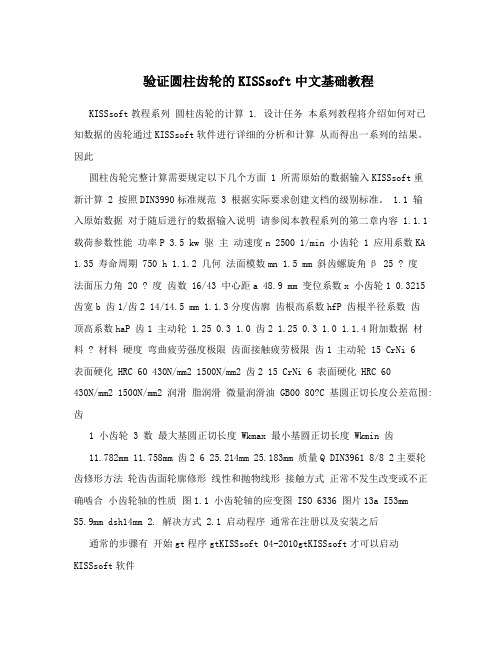
验证圆柱齿轮的KISSsoft中文基础教程KISSsoft教程系列圆柱齿轮的计算 1. 设计任务本系列教程将介绍如何对已知数据的齿轮通过KISSsoft软件进行详细的分析和计算从而得出一系列的结果。
因此圆柱齿轮完整计算需要规定以下几个方面 1 所需原始的数据输入KISSsoft重新计算 2 按照DIN3990标准规范 3 根据实际要求创建文档的级别标准。
1.1 输入原始数据对于随后进行的数据输入说明请参阅本教程系列的第二章内容 1.1.1 载荷参数性能功率P 3.5 kw 驱主动速度n 2500 1/min 小齿轮 1 应用系数KA 1.35 寿命周期 750 h 1.1.2 几何法面模数mn 1.5 mm 斜齿螺旋角β 25 ? 度法面压力角 20 ? 度齿数 16/43 中心距a 48.9 mm 变位系数x 小齿轮1 0.3215 齿宽b 齿1/齿2 14/14.5 mm 1.1.3分度齿廓齿根高系数hfP 齿根半径系数齿顶高系数haP 齿1 主动轮 1.25 0.3 1.0 齿2 1.25 0.3 1.0 1.1.4附加数据材料 ? 材料硬度弯曲疲劳强度极限齿面接触疲劳极限齿1 主动轮 15 CrNi 6表面硬化 HRC 60 430N/mm2 1500N/mm2 齿2 15 CrNi 6 表面硬化 HRC 60430N/mm2 1500N/mm2 润滑脂润滑微量润滑油 GB00 80?C 基圆正切长度公差范围: 齿1 小齿轮 3 数最大基圆正切长度 Wkmax 最小基圆正切长度 Wkmin 齿11.782mm 11.758mm 齿2 6 25.214mm 25.183mm 质量Q DIN3961 8/8 2主要轮齿修形方法轮齿齿面轮廓修形线性和抛物线形接触方式正常不发生改变或不正确啮合小齿轮轴的性质图1.1 小齿轮轴的应变图 ISO 6336 图片13a I53mmS5.9mm dsh14mm 2. 解决方式 2.1 启动程序通常在注册以及安装之后通常的步骤有开始gt程序gtKISSsoft 04-2010gtKISSsoft才可以启动KISSsoft软件以下为整个操作的截图2.1 2.2 计算方式的选择在树型窗口下有一个活动的Module模块选择双圆柱齿轮副这样一个命令。
(中文)KISSsoft软件基础培训 皮带轮

二. V型带传动经典案例分析
二. V型带传动经典案例分析
4 附加内容
设置张紧轮(tension pulley)
平面位置
二. V型带传动经典案例分析
5 练习
二. V型带传动经典案例分析
验算带速v
带速过高会使离心力过大,而降低带与带轮摩擦力,易打滑; 带速过低, 则在递相同功率的条件下所需有效拉力F较大, 易打滑, 要求带的根数较多。
要求带速: 5 m/s ≤ v ≤25 m/s
确定中心距a和带的基准长度Ld
当中心距较小时, 在单位时间内带绕过带轮的次数增多, 降低了 带的寿命,且带轮包角减小; 而中心距过大时, 且高速运转时易引 起带的颤动, 影响正常工作。
经分析计算:(1)取主动轮d1=112mm, 从动轮d2=560mm;(2)选择A型带,计算 得带长L=2240mm,中心距a=530.5mm;(3) 计算带数为4,小带轮包角为130°。
二. V型带传动经典案例分析
按照公式得到值后查上面表格找相近的标准值
小带轮基准直径dd1≥ddmin,并按带轮的基准直径系列取值。
二. V型带传动经典案例分析
KISSsoft里面关于工作情 况系数KA与国标里面规 定的表格基本一致,国 内工程师可以放心使用。 根据实际工况工作机工 作要求一般,属于一般 传动要求,确定该工作 情况系数为1.0。
二. V型带传动经典案例分析
2 设计需要传递的功率 一定的情况下,减小带轮的直径,会增大带 传动的有效拉力,但又导致V带根数的增加, 会使带的弯曲应力增加,因而小带轮的基准 直径就不能太小,所以依据表格内容选择小 带轮的直径为112mm。
二. V型带传动经典案例分析
1)初定中心距a0
KISSsoft全实例中文教程

KISSsoft全实例中文教程建议使用版本2013 对于教程的学习如有疑问请发送问题到邮件81291961@作者:湖北行星传动设备有限公司吕小波KISSsoft (1)全实例中文教程 (1)内容提要 (4)第一章KISS soft介绍 (6)1.1 KISS soft功能介绍 (6)1.2 KISSsoft界面介绍 (12)1.3 材料 (13)1.4 载荷谱 (24)第二章圆柱销的计算 (30)2.1相关资料 (30)2.2 横向销 (32)3.3 纵向销 (34)2.4 单剪销计算 (35)2.5 双剪切计算 (37)2.6 多销圆周单剪切计算 (38)第三章滚动轴承、轴的计算 (41)3.1 滚动轴承相关资料 (42)3.2 单个轴承计算 (47)3.3 满滚针轴承计算 (50)3.4 轴计算相关资料 (53)3.5 轴计算1 (60)3.6 轴计算2 (70)3.7 轴计算3 (79)第四章齿轮计算 (84)4.1 圆柱齿轮相关资料 (89)4.2 圆柱齿轮计算资料 (101)4.3 圆柱齿轮副计算 (112)4.4 内啮合齿轮副计算 (118)4.5 齿轮齿条计算 (121)4.6 行星系计算 (123)4.8 伞齿轮计算 (130)4.9 图形输出 (138)4.10 齿厚偏差 (141)4.11 参照齿廓 (147)4.12 齿轮侧隙 (156)第五章齿轮计算报告 (161)5.1 硬化层深度功能报告 (161)5.2 寿命报告 (165)5.3 最大额定负载报告 (165)5.4 齿轮加工参数报告 (166)5.5 详细报告 (167)第六章图形报告 (178)6.1 滑动率 (178)6.2 闪温 (181)6.3 硬化深度 (182)6.4 啮合刚度 (184)6.5 S-N应力疲劳曲线 (185)6.6 安全系数曲线 (186)6.7 润滑油粘度 (187)第七章齿轮修形 (193)7.1齿轮修形资料 (193)7.2常用修形方式 (199)7.3 接触分析 (205)7.4齿形修形案例 (206)7.5齿向鼓形案例 (222)7.6螺旋线修形案例 (234)7.7行星系修形案例 (273)第八章连接计算 (296)8.1 过盈配合连接资料 (296)8.2 过盈配合连接 (307)8.3 弹性夹紧连接 (312)8.3 螺钉连接资料 (315)8.4 螺钉连接计算1 (328)8.5 螺钉连接计算2 (335)第九章键、花键连接 (345)9.1 键资料 (346)9.2 平键 (370)9.3 矩形花键 (373)9.4 渐开线花键 (377)9.5 自定义渐开线花键 (384)第十章其它计算 (394)10.1 V带传动 (394)10.2 同步带传动 (414)10.3 链传动 (436)10.4 螺纹传动 (448)10.5 蜗轮蜗杆传动 (456)第十一章相关资料 (456)11.1 引用资料 (456)11.2 弹出对话框翻译 (457)内容提要这是一本专门讲KISSSoft在机械行业应用的教程。
机械的设计教学培训讲座学习课件PPT齿轮系及其的设计共74页文档

齿数,求传动比 i15 。
解:1.先确定各齿轮的转向
2. 计算传动比
i15 = ω1 /ω5
过轮
=
z2 z3 z4 z5 z1 z2 z’3 z’4
z3 z4 z5 = z1 z’3 z’4
Z2 Z’3
Z1 作者:潘存云教授 Z4
Z’4 Z3
Z5
齿轮1、5 转向相反
齿轮2对传动比没有影响,但能改变从动轮的转向,
一对齿轮: i12 =ω1 /ω2 =z2 /z1 可直接得出
轮系传动比定义——轮系中首、末两构件的角速度 (或转速)之比。 轮系传动比计算的内容
首、末两构件角速度比的大小计算 首、末两构件转向关系的确定。
一、传动比大小的计算 已知轮系中主动齿轮1为首轮,从动齿轮5为末轮,则该
轮系的总传动比为
i15
2 H
1 3
2
H
作者:潘存云教授
1 3
转化后: 系杆机架, 周转轮系定轴轮系 可直接套用定轴轮系传动比的计算公式。
i1H3
H 1
H 3
1 H 3 H
z2z3 z3
z1z2
z1
上式“-”说明在转化轮系中ωH1 与ωH3 方向相反。 通用表达式:
周转轮系传动比的一般关系式:设周转轮系中的两个
i
H mn
n
H m
n
H n
nm nH nn nH源自计算周转轮系传动比时应注意的问题
1.转化机构的传动比表达式中,含有原周转轮系的各轮绝对 角速度,可从中找出待求值。
2.齿数比前的“+”、“”号按转化轮系的判别方法确定。
3. m,n均,为H代数值。
4.
imHn imn
kisssys入门实例教程3
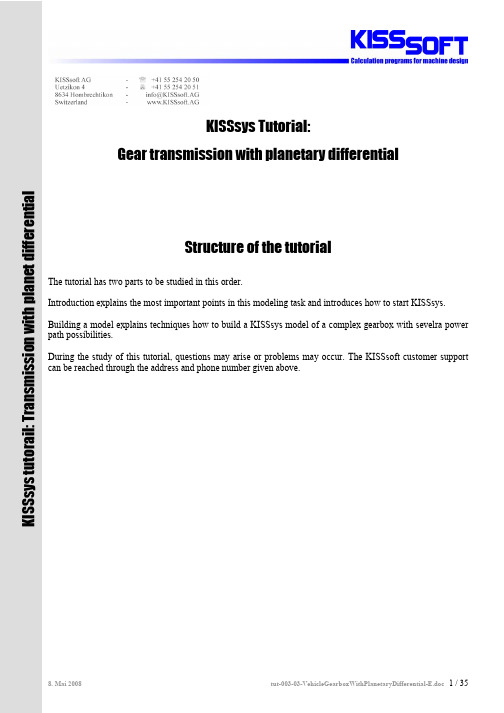
KISSsys Tutorial:Gear transmission with planetary differentialStructure of the tutorial The tutorial has two parts to be studied in this order. Introduction explains the most important points in this modeling task and introduces how to start KISSsys. Building a model explains techniques how to build a KISSsys model of a complex gearbox with sevelra power path possibilities. During the study of this tutorial, questions may arise or problems may occur. The KISSsoft customer support can be reached through the address and phone number given above.K I S S s y s t u t o r a i l : T r a n s m i s s i o n w i t h p l a n e t d i f f e r e n t i a l1Table of contents1 Table of contents (2)2 Introduction (4)2.1 Summary of the most important points (4)2.2 Systematicprocedure (4)2.3 Errata and remarks (4)task (4)2.4 ModellingKISSsys (5)2.5 Starting2.6 Selection of the project directory (5)2.7 Opening an empty KISSsys model (6)templates (6)the2.8 Loadingmodel (7)3 Buildingastructure (7)3.1 Treeelements (7)3.1.1 Machine3.1.2 Loads due to overlaid shafts (7)3.1.3 Connections (9)flow (12)3.1.4 Power3.1.5 Adding KISSsoft analysis modules (14)3.2 Input of Gear-, shaft- and bearing data (15)data (15)3.2.1 Gear3.2.2 Shafts and bearings (16)View (19)4 3D4.1 Adding 3D view in the tree structure (19)4.2 Location of the shafts (19)4.2.1 Positioning of the shafts s1a and s1b (19)4.2.2 Positioning of the shaft s2 (19)4.2.3 Positioning of the shaft s6 (20)4.2.4 Positioning of the shaft s3 (20)4.2.5 Positioning of the shaft s4 (20)4.2.6 Positioning of the shaft s5 (21)4.2.7 Positioning of the planet spindle (21)4.3 Work with the 3D Viewer (21)4.3.1 Inside diameters of the gear wheels (21)4.3.2 Color and transparency (22)4.3.3 Visualizing bearings in a shaft bore (22)4.4 Insert data from CAD system (23)5 Changing of gears (24)5.1 Background Information about clutch elements (24)5.2 Applied in the current example (24)5.3 Start of the function (26)Interface (27)6 User6.1 Input of the power (27)6.2 Execute buttons for function in the User Interface (28)model (29)the7 Completing7.1 Calculation of the bearing speed in system with overlaid shafts (29)7.2 Input of the speed ratio for front and rear drive (30)7.3 Input of efficiency (31)7.4 Settings to calculation methodology (32)tooth contact of a gear wheel (32)multiple8 Calculationof8.1 Remarks (32)8.2 Calculation on-road and off-road gear selection (32)8.3 Functionality (33)9 Annex A, ...Set Speed“ (35)9.1 Code (line numbers are not part of the code) (35)9.2 Clarification (35)2Introduction2.1Summary of the most important points1)Where two or more shafts overlap, the bearing load from the around shaft must be transferred by a forceelement to the shaft which is under it. (see chapter 3.1.2)2)For this transfer of bearing loads from one coaxial shaft to the other, …call ‘OnCalcTorque’ duringcalculation of torque” has to be activated. (see chapter 7.4)3)Further, the relative speed of the bearings between overlaid shafts must be calculated as the differencein speed between bearing outer ring and bearing inner ring. (section 7.1)4)The speed at the two output shafts (front and rear axle) are placed with one to another in reference.Therefore the speed at one output shaft has to be set as "Constraint=Yes" and an expression is set to compute one speed (those of the front axle) from the other (the rear axle). In addition, an iteration is necessary for the calculation of the relative speed) ( section 3.1.2 and 7.1)5)"Iteration for torques” and “speed with damping" must be set to execute the iteration. (Section 7.4).2.2Systematic procedureThe following steps are involved when building a KISSsys model:1.Planning: Naming, range and goals of the model2.Insert mechanical component in the tree structure (red Icons)3.Connect mechanical component to each other (grey Icons)4.Define sources of power flow5.Add KISSsoft calculation to the mechanical components (blue Icons)6.Add 3D graphic, and position elements in the graphic7.Add tables / User Interfaces8.Program own functions9.Tests, debugging2.3Errata and remarks1)If questions or difficulties arise during the tutorial, KISSsoft Hotline can be used for assistance (e-mailaddress, tel. no. etc. see front of document).2)The planetary differential used for this example in practice would be a double planet planetary wherethe sun and the planet carrier have the same sense of rotation. However, to prevent the example becoming too complex, a simple planetary train is used. Therefore both outputs rotate contrary to each other.3)The original idea for this tutorial had planned a differential lock between the annulus and the planetcarrier. This clutch is called c3. In reality it will be not used although in the tutorial it is described. It is recommended to proceed exactly according to the tutorial instructions (i.e. the clutch c3 is to be modeled although this is not used).4)An error occurs with the nomination of the forces on s2 due the overlap of shaft s6.2.4Modelling taskA transfer gearbox for a 4x4 off-highway vehicle is to be modeled. The transmission possesses an on- and off -road gear as well as a lockable epicyclic differential acting as a longitudinal differential. A part of the power is continually taken off over a PTO. The bevel gear differentials in the axles are not modeled. The unlocked gears z1 and z2 on the input shaft clutches can be switched on or off.Figure2.4-1 Sketch of the gear train to be modeledFollowing names and characters are useds = shaft; z = gear; c = clutch/couplings; b = bearing (b1: left side bearing, b2: right side bearing) red arrow is power input respective power outputred arc is power transmitted through virtual coupling c32.5Starting KISSsysFirst, a project folder has to be created. Then, KISSsys 03/2008 is to be started and the intended folder is chosen as project folder.Using “Options”, activate the administrator mode. Then, the templates should be opened using “File/Open templates…”.Make sure the latest Patch version is installed on your computer. (Download from www.KISSsoft.ch)2.6Selection of the project directoryKISSsys works with so called ‘projects’ to manage the files. These are listed directory names, in which the KISSsys model and pertinent KISSsoft files are stored. Before a model can be opened in KISSsys, a directory must be defined in which the KISSsys model is to be stored. Therefore a new appropriate directory name has to be created in the main directory KISSsys before starting to model.Through the button in the red marked circle the new directory can be selected. Please notice, the appropriate directory shows up only if you have created the directory as described in the sentence above. In our case: C:\Programme\KISSsoft 03-2008\KISSsys\tutorial-003. After the selection of the directory in the Windowsdialogue with "opening" is to be confirmed, press “open” and KISSsys is launched.Figure2.6-1 Selection of the project directory2.7Opening an empty KISSsys modelKISSsys starts now with an empty model. As a first step, the "administrator" mode must be activated under themain menu "Options".Figure2.7-1 Activate the administrator mode under “Estras” in the main menuIf the option "administrator" can not be selected, then the KISSsys license is missing. In this case contactKISSsoft AG.2.8Loading the templatesAs a first step when creating a new KISSsys model, the templates are to be imported through the menu “File”,“Open templates…”, “templates.ks”. In the templates, all elements are now listed which can be used inKISSsys:Figure2.8-1 Element library … Templates“.After having imported the templates, the model can now start to be built.3Building a model3.1Tree structureIn a first step all existing mechanical components must be defined in a tree structure. It is highly recommended to name gears, shafts, bearings and couplings in such a way as shown in the illustration down. User can define first shaft (e.g. “s1” with bearings “b1 and “b2”) and then copy it to avoid adding all bearings one by one.3.1.1Machine elementsFigure3.1-1 Shafts, Shafts with bearings, shafts with bearings /couplings, elements for modeling epicyclic gear trains The same names can be used several times for different mechanical components, as long as the mechanical components are in a different path of the tree. Please note all bearings are called "b". The left hand bearing is "b1"; the right hand bearing is "b2".The following is important when modeling an epicyclic gear train:1)The planet is supported only by one bearing. I.e. on the shaft …sp“ there is only one bearing…b1“(…kSysRollerBearing“ from the templates) placed.2)The planet carrier needs a special coupling: ”kSysPlanetCarrierCoupling“. Do not mix up this elementwith …kSysCoupling“. This special coupling should be named as …cc“ and will be positioned on the shaft s5. This element is necessary to rotate the planet in the world coordinate system.After these two elements are added, the tree structure looks like in illustration 3.1-1 (above right).All spur gears must be arranged on the respective shafts, the tree structure looks as follows in Figure3.1-53.1.2Loads due to overlaid shaftsForce elements on the shafts “s1” and “s2” have to be added. These force elements are to lead the bearing loads of “s1a” and “s1b” as well as “s6“ in each case on those under it lying shaft (s1 and s2). From the templates the element "kSysCentricalLoad" is used. Four forces are used in total on “s1”, on “s2” two forces are applied. The names of these forces should identify the origin of the force.The names of the forces expose themselves together:For example …f_s1ab1“:…f“ for force…s1a“ marks the shaft that the force is taken over…b1“ marks the bearing that the load is taken overFigure 3.1-2 Forces due to the overlaid shafts on s1 and s2The force components of the inserted forces must be connected with the components of the bearing loads. To do this the right mouse button must be clicked on a force (e.g. f_s1ab1), whereupon the "characteristics" (Properties) appear and must be selected, and after selecting “Fx” under “expression” the following text has to be inserting: GB.s1.s1a.b1.Fx.The expression makes sure the load on the shaftaffecting the load on the other shaft (respectivelytheir x-component) equals the x-component of thebearing load b1 on s1a.The appropriate expressions must be registered alsofor Fy, Fz, Tx and TzFor Fy: GB.s1.s1a.b1.FyFor Fz: GB.s1.s1a.b1.FzFor Tx: GB.s1.s1a.b1.MxFor Tz: GB.s1.s1a.b1.MzThese linkages of the forces must be done for allforces provided:f_s1ab1, f_s1ab2, f_s1bb1, f_s1bb2, f_s6b1, f_s6b2.Figure 3.1-3 Linking force componentAdd as well automatic positioning for the forces on the shaft according to the positions of the bearings. For thisuse functions l_p() to set positions.The expression makes sure the load position on the shaft isequal to the position of the mating bearing (respectively theiry-component).This function looks for reference element and point on parentelement and converts coordinates. Finally only y-direction istaken (*{01,0})l_p(GB.s1.s1a.b1,{0,0,0})*{0,1,0}The appropriate expressions must be registered also for allother forces.Figure 3.1-4 Linking force positionsFinally add gear components to the model.Figure3.1-5 Tree structure and KISSsys sketch with mechanical components3.1.3ConnectionsIn the next step the following connections are defined:1)Connections of the shift clutches for the road gear (c1, c1): It uses "kSysCouplingConstraint" from thetemplates.Action:First copy from the templates "kSysCouplingConstraint" and paste it to the tree structure within the group "GB". The name will be specified with "C1", thus it is clear which clutches are connected (namely c1 on s1 with c1 on s1a). In a second step the clutches which can be connected are to be selected. In addition it must be defined whether the clutch is closed (activated) or open (not activated).Figure3.1-6 Definition of a clutch connection, here for road course2)Connect the shift clutches for the off road gear (c2, c2). This clutch will be open.(…Activated=No“)because both gears can not be closed at the same time:Figure3.1-7 Definition of the clutch for off road course3)Connect both clutches c3, differential lock. The clutch will be open (…Activated=No“):Figure3.1-8 Connection between clutches c3After all clutches are connected within the transmission, the individual gears must be connecting together. For the spur gears, the type "kSysGearPairConstraint" is necessary. The planets need the type “kSysPlanetaryGearPairConstraint " two times. One where the sun wheel connects the planet, the other the planet connects the annulus. The connections are copied from the templates into the tree structure, below the group of "GB":Gear pair gp1 Gear pair gp2Gear pair gp3 Gear pair gp4Figure3.1-9 Definition of gear pairs.Gear pair sun zs between Planet zp “sp”Gear pair planet zp between annulus zr “pr”Figure3.1-10 Definition of a planet gear connection in the systemThe tree structure with the connections defined in the KISSsys sketch should look now as follows:Black line connections: active / close connectionsGrey line connections: inactive / open connectionsFigure3.1-11 Tree structure and KISSsys sketch with connections3.1.4 Power flowThe definition of the power flow in the gearbox is through the element …kSysSpeedOrForce“. This element is to be copied from the templates and pasted four times directly into the tree structure (not under …GB“)During the power input "Input" speed and the torque are given. Both values are signed sizes. If the product of the two signs is positive, then the power is positive, i.e. it concerns a positive input power.Figure3.1-12 Definition of Input power …Input“(Motor)The PTO torque is set to 10Nm (acceptance for this example). The direction of rotation is counter clockwise. The number of revolutions is therefore negative. The torque has to be entered positively thereby the power output becomes negative.Figure3.1-13 Definition of the power take off (PTO)Rear-wheel drive RWD (OutR)As a consequence, number of revs and torque follows by the input data and the type of transmission. No values are given.Figure3.1-14 Definition of the RWDFront wheel drive FWD (OutF)The condition for the front wheel drive is defined as follows:Front axle and rear axle turn with the same speed, but contrary. This condition will be still specified in section 7,2.Thus the number of revolutions at this output (the front axle) is the same as from the number of revolutions of the output “OutR", therefore "speed of constrained=yes" must be set.With the right mouse-click on the power output "OutF" and the choice in "Properties" of "speed", an expression for the speed can be defined at this output. Enter in the field "Expression":"-OutR.speed". This guarantees that the speed at the output is equal the speed of the shaft s5, but in opposite direction of rotation.Figure3.1-15 Definition of the FWDNow the kinetic calculations can be started using right mouse-clicks on menu, selection of "Calculate Kinematics". (Section 7.4 must also be considered). After a Refresh, the sketch looks as follows:Figure3.1-16 KISSsys model with power flow after execution of kinematics analysis3.1.5Adding KISSsoft analysis modulesNext step is to introduce the KISSsoft analysis modules. These are copied from the templates. KISSsoft analysis modules for shafts, bearings and gears are needed. The gear pair and planetary gear analysis are arranged directly below the appropriate connection with the same name. The shaft and bearing calculations are inserted within the appropriate shaft computation.The bearing calculation "Bearing2" is copied from the templates. The index "2" means that altogether two antifriction bearings are computed. Note: for the planet “Bearing1" must be used from the templates since the planet is stored on the spindle only through an antifriction bearing. Bearing calculations can be also done directly in shaft module, but in cases when bearings are between two shafts separate calculation modules should be used to set speed for bearing correctly (relative speed between two shafts).Figure3.1-17 Tree structure with computations (left), and templates used (right)3.2Input of Gear-, shaft- and bearing data3.2.1Gear dataThe following teeth data in Figure 3.2 is used in this example. In addition double-click on the computations (blue Icons) in the tree structure. After entering the design data, the input in each case has to be confirmed with"calculation F5". Afterwards, close the KISSsoft window with "exit" (cross in the right upper corner).Figure3.2-1 Input data gear pair gp1 Figure3.2-2 Input data gear pair gp2Figure3.2-3 Input data gear pair gp3 Figure3.2-4 Input data gear pair gp4Figure3.2-5 Input data for epicyclic drive train3.2.2Shafts and bearingsPosition of elements cIn: y = 5 mm c1: y = 70 mm c2: y = 140 mmPosition of bearings: y = 15 mm y = 170 mmPosition of gear z6: y = 190 mmFigure3.2-6 Input data shaft s1Position of gears: z2 y = 50 mm z4 y = 120 mmPosition of bearings: y = 15 mm y = 195 mmFigure3.2-7 Input data shaft s2Position of the clutches: y=28 mm for s1a, s1b and s6Position of the gear 15 mm Position of bearings 5 mm and 25 mmFigure3.2-8 Input data s1a, s1b, s6Coupling: cc y = 5mmcrOut: y = 190 mm c3: y = 70 mmBearings 90 mm and 170 mmFigure3.2-9 Input data s5coupling cfOut: y=10mm, zs: y=190Bearings 30 mm and 150 mmFigure3.2-10 Input data s4Figure3.2-11 Input Planet pin (sp)To calculate shaft with only one support it may be necessary to activate calculation with bearing internal geometry.z5: y =10mm zr: y = 20mmclutch c3: y=65 mm b1: y = 30 mm b2: y = 58 mmFigure3.2-12 Input data s343D View4.1Adding 3D view in the tree structureFrom the templates, the 3D view "kSys3Dview" is inserted into the highest level of the tree structure. Select “show" using right mouse button by touching the insert function. All mechanical components are still in the same position because their position in the working sheet is not defined. Therefore, the next step will be to arrange the positions of the shafts in the coordinate system.Figure4.1-1 3D view of the gear train model4.2Location of the shafts4.2.1Positioning of the shafts s1a and s1bThe shafts “s1a” and “s1b” are positioned in reference to shaft “s1”. The shafts have a radial distance of zero, and axial length of 35mm and 105mm for “s1a” and “s1b” respectively on shaft “s1”.Figure4.2-1 Positioning of the shafts s1a and s1b to s14.2.2Positioning of the shaft s2The shaft s2 is positioned relative to shaft s1. Both shafts s1 and s2 end at the same horizontal X-position. The distance between the two shafts is equal to the centre distance (a) of the gear pair gp1. (or gp2; or gp4)Figure4.2-2 Positioning of the shaft s24.2.3Positioning of the shaft s6The shaft s6 is positioned relative to shaft 2 (s2). The radial distance is zero. The relative Y-position to the shaft s2 is delta y=180mm.Figure4.2-3 Positioning of the shaft s64.2.4Positioning of the shaft s3This shaft must be placed such that both gears “z5” and “z4” are touching each other through both centre lines of the facewidth. Shaft “s3” has to be placed relative to “s2”. The distance is exactly the centre distance between gear pair “gp3”. The y-position is defined by the position of both gears. The location of the gears on the shaft itself is stored in the variable …position“. Furthermore, the shaft “s3” is located vertically below the shaft “s2”. (phi = -90 deg)Figure4.2-4 Positioning of the shaft s34.2.5Positioning of the shaft s4The shaft “s4” is positioned in reference to shaft “s3”. Both are concentric to each other. The relative Y-position must be chosen in a way that the centre-line of both the gear “zr” on the shaft “s3” and gear “zs” on the shaft “s4” have the same absolute Y-value.Figure4.2-5 Positioning of the shaft s44.2.6Positioning of the shaft s5The shaft “s5” is positioned in reference to the shaft “s3”. They have the same centre line. The relative y position must be selected in such a way that “zp” gear (planet) and “zr” gear (annulus) are on the same absolute y position. The right shaft end of the planet spindle is in the same position as the left shaft end of “s5”. The distance from the centre of the planet to the end of planet spindle is 5mm.Figure4.2-6 Positioning of the shaft s54.2.7Positioning of the planet spindleThe planet spindle is positioned in reference to the shaft “s3”. The planet and the annulus have the same Y-position. The centre distance is given through the KISSsoft gear calculation of the gear stage.Figure4.2-7 Positioning of the planet spindlePress “Refresh” button on menu to see all components places correctly in the space.4.3Work with the 3D Viewer4.3.1Inside diameters of the gear wheelsThe inside diameters of the gear wheels should be set equal to the outside diameter of the respective shaft. For all gear wheels, except the internal gear, the variable “di” should have the following text inserted in the field “expression”:Figure4.3-1 Expression for (i)This supplies the outside diameter of the shaft at the place where the gear part is located.For the internal gear zr, the value for "di" must be inserted manually (in the field "value") equal to the inside diameter of the shaft, but negative:Figure4.3-2 Insert of …di“ by the internal gear zr4.3.2Color and transparencyA variable “kSys_3DColor” and “kSys_3Dtransparency” can be affixed to the mechanical components (gear wheels "z", bearings ”b”, shafts "s" and clutches "c"). This will change the colour and transparency of the selected element. Numerical values 0-255 change the colors, while for transparency between select obscure (0) to transparent (1). User can also use setting functionality from the menu to set colors and appearance for the components.Figure 4.3-3 3D graphic settings4.3.3Visualizing bearings in a shaft boreThe following trick must be used to set correct visualization for the bearings defined according to internal geometry. For both bearings on the shafts “s1a”, “s1b” and “s6” from the variable "d" under “Properties” expression must be deleted for each case.The expression from “d”need to be deletedFigure4.3-4 Necessary …Trick“ for visualizing bearings in a shaft boreAfter a refresh command, the 3D view looks like the following:Bearing: green.Shaft with the non-locater bearing: grey, obscure.Underlying shaft: grey, transparentAlso shown: The local coordinate system from thesame shaft.Figure4.3-5 Correct view of the bearing4.4Insert data from CAD systemDepending upon version of KISSsys *.sat, *.iges or *.step data from any CAD system can be imported. In addition, "kSysCasing" has to be copied from the templates into the tree structure. In this example, four individual CAD data records are read in, and four KISSsys elements of type "kSysCasing" are created. They are called in this example "Wheel1" to "Wheel4": The file attached in this example is called “tut-003-CAD-data.igs”Figure4.4-1 Tree structure with inserted elements for the integration of the CAD data (left), dialogue to “kSysCasing” elements (right)If the dialogue window is open by the right mouse button, then under “Type”” Read file” must be selected. In the field "file name" the complete file name inclusive path is to be indicated if file is not in located in the project folder. Positioning of the Wheels can be done manually entering in the Properties and changing position values.After a refresh the 3D view can look as follows:Figure4.4-2 3D view of the transmission gearbox with imported geometry5 Changing of gears5.1 Background Information about clutch elementsFor the clutch connection the function:setConfig(Activation,Torque constrain)There are the following usual cases:• Clutch is closed, no slip, torque is calculated: setConfig([TRUE, 0], FALSE)• Clutch is closed, slip and torque is given: setConfig([TRUE, slip], [TRUE, moment]) • Clutch is open, no torque: setConfig(FALSE, FALSE)• Clutch is open, torque is given: setConfig(FALSE, [TRUE, moment])For a transmission with two gears, with a given torque at the output in the first gear and given torque at the input by the second gear, a changing gear function can look as follows: (Note! This is only example code)IF gear=1 THEN Coupling1.setConfig([TRUE, 0], FALSE); Coupling2.setConfig(FALSE, FALSE); Input.setConfig(TRUE, FALSE); Output.setConfig(FALSE, TRUE); ELSIF gear=2 THEN Coupling1.setConfig(FALSE, FALSE);Coupling2.setConfig([TRUE,0], FALSE);Input.setConfig(FALSE, FALSE);Output.setConfig(TRUE, TRUE);ENDIFCheck if gear 1 is connected. Set clutches according to the gear selection Set boundary conditions If gear 2 selected do settings according to that 5.2 Applied in the current exampleThe function for changing gears should be contained in a table "Settings". First from the templates the table "user interface" must be copied into the highest level of the tree structure. The table has to be named "Settings". Using the right mouse button, the size of the table can be defined under "dialogue". The table can be visualized by selecting "show". Using the right mouse-click under "Settings" in the tree structure, on selection of "new variable" a further variable with the name "SetSpeed" of the type "function" can be insert.By the right mouse-click on "Settings" and the selection of …Properties", the following window opens. Now the function editor can be called by the right mouse-clicks on "set speed" and the selection by "Edit".Further, a variable "OnOffRoad" of the type "real" is to be added. This will describe the momentarily selected gear. If it is 0, then the on-road gear is active, and if 1 then the off-road gear is engaged.Figure5.2-1 Properties (different variables) under …Settings“. NOTE: the new variables OnOffRoad, Set Speed appeared.Figure5.2-2 Function …Set Speed“ (NOTE:more details about this in Annex A)The function "CADH_VarDialog" generates a dialogue in which can be defined whether the on- or off- road gear is selected. The dialogue supplies an array of "res" as result. Zero elements into "res" is 1 (or TRUE) if the dialogue is confirmed using "OK", 0 (or FALSE) if the dialogue is closed with "CANCEL". The first element of the array corresponds to the selection made. If "on-Road" is selected then 0 is returned, otherwise "off Road" is selected and 1 is set.The first “IF” condition examines if the dialogue was closed with "OK". After this the selection is put into the variable “Settings.OnOffRoad”. If "on-Road" was selected, the clutch “C1” is closed, “C2” is open. If "off Road" was selected, the clutch “C2” is closed, and “C1” is open. Next, the kinematics calculation is called to calculate new power flow. The function can still be extended so that the open clutch in the 3D diagram is translucently represented, the closed clutch obscurely:Figure5.2-3 Function …SetSpeed“。
KissSoft教程:圆柱齿轮的精细选型
KISSsoft教程:圆柱齿轮的精细选型操作流程1.任务1.1任务本章将对斜齿轮进行深入的研究。
给出的基本参数为:工作寿命5000小时,传动功率为5KW,转速为400rpm,应用系数为1.25,传动比为1:4(减速的情况下),齿轮材料为18CrNiMo7-6。
本章的任务是通过对斜齿轮副的优化,达到最佳的重合度和噪音比要求。
强度的计算是依据ISO6336 methodB标准来完成的。
1.2开始齿轮副的计算[斜齿轮]首先按照前一章要求对打开KISSsoft软件,并且在模块一栏中打开“cylindrical ge ar pairs”,并进入计算界面。
有两种方式可以打开该圆柱齿轮的界面:1.点击File/open,选择example里面的“Tutorial-009-step1”到“Tutorial-009-step5”之间的内容为本章所讲案例。
每一步都告诉你需要打开哪一个文件,如下图1.1所示。
图1.1 在教程中所涉及到的每一部的文件都可以在example里面找到2. 在软件project 一栏中也可以直接找到相应的文件,如图1.2所示。
图1.2 软件中自带的教程同步案例2.齿轮副的粗略选型2.1 开启粗略选型的功能KISSsoft 考虑到需要输入的数据比较多,将一些基本数据参数(齿轮必须)放到一个对话框中,并且要用户必须对其进行输入。
如图1.3所示如下操作。
图1.3 粗略选型功能打开方式快捷按钮接下来需要你去输入很多基本参数,比如:传动比(使用%形式,这里采用5%),传动的功率和必须的材料。
你也可以输入定义好的螺旋角和中心距。
螺旋角是由在轴上使用的轴承来决定的,同样螺旋角的大小也是由轴承能够承受的轴向力大小来决定的。
螺旋角可以在下面步骤的fine sizing里面得到优化。
而在初始数据一栏中你只需要将输入大概的螺旋角数值就行了,直齿轮直接输入0度。
在“几何”一栏中,你还可以将在右上角的“细节”一栏中对接下来需要输入的基本参数进行一定范围设置,比如小齿轮的齿数,齿形几何大小和中心距等,如图1.4所示。
中文 KISSsoft软件基础培训 轴
五. 轴模块DIN 743标准简介
危险截面安全系数S的校核计算公式为:
拉伸、压缩应力幅值: σzda 弯曲应力幅值: σba
扭转切应力幅值:τta
许用拉伸、压缩的应力幅值: σzdADK 许用弯曲应力幅值: σbADK
许用扭转切应力幅值:τtADK
五. 轴模块DIN 743标准简介
几何尺寸影响系数 K2(d):在直径或厚度变大时,弯曲交变强度会转化为拉伸/
挤压交变强度,类似地,扭曲交变强度也会降低。
这些这两个参数后面会使用KISSsoft软件做一
个案例帮助大家案例理解。
表面粗糙度影响系数 KF :考虑表面粗糙度对局部应力的附加影响。
表面硬化的影响系数 Kv :考虑的是通过各工艺方法改变的表面状态对疲劳强度的 影响(内应力、硬度)。
使用缺口冲击系数βσ(KISSsoft)比较常见, 而在该参数不清楚的情况下,使用应力集中系数ασ 代替,但是请注意:α>β。
六. KISSsoft界面介绍
静强度和疲劳强度 安全系数计算结果
循环特征系数(以平均应力形式)
许用安全系数[S]
六. KISSsoft界面介绍
壳体温度和
材料的不同,收 缩和热膨胀对轴 系统的影响也不 同。
Resulting X-Z表示(X²+Z²)的平方根
2. 尽量避免在轴上开横孔、切口或凹槽;
3.重要结构可增加卸载槽B、过渡肩环、凹切圆角、 增大圆角半径。也可以减小过盈配合处的局部应力。
四. 轴的结构分析
轴的结构 :轴主要由轴颈、 轴头、 轴身三部分组 成(如图10-5)。 轴上被支承的部分为轴颈,如图中③, ⑦段; 安装轮毂的部分称做轴头,如图中①,④段; 联 接轴颈和轴头的部分称做轴身,如图中②,⑥段。
kisssoft齿轮变位系数_解释说明
kisssoft齿轮变位系数解释说明1. 引言1.1 概述齿轮变位系数是在机械工程领域中广泛应用的一个重要参数。
它描述了齿轮啮合时,啮合点相对于齿轮基准面的位移量。
通过研究齿轮变位系数,我们可以更好地理解齿轮传动系统的性能,并做出有效的设计和优化。
1.2 文章结构本文将围绕着齿轮变位系数展开讨论,分为五个主要部分。
首先是引言部分,介绍文章的背景和目的。
然后是第二部分,讨论齿轮变位系数的定义、背景以及应用领域。
接下来,第三部分将详细介绍计算齿轮变位系数的方法与原理。
紧接着,在第四部分中,我们将分析齿轮变位系数对传动性能的影响,并着重讨论动态性能、噪声与振动以及寿命预测与可靠性评估等方面。
最后,在第五部分中给出结论总结,并提出进一步研究方向和展望。
1.3 目的本文旨在全面解释和说明kisssoft软件中齿轮变位系数的概念、应用和计算方法。
通过深入探讨这一关键参数,我们可以更好地了解齿轮传动系统,并为相关领域的工程师和研究人员提供有价值的参考和指导。
同时,我们也将对齿轮变位系数对传动性能的影响进行分析,以期对齿轮设计与优化提供实用的建议。
2. 齿轮变位系数的定义与背景:2.1 齿轮变位系数的概念:齿轮变位系数是用来描述齿轮传动中两个啮合齿轮相对于理想位置的偏移程度的参数。
在齿轮传动中,由于制造和安装误差、载荷等因素的影响,实际上啮合的两个齿轮可能存在一定程度的相对位置偏移。
这种位置偏移会导致传动性能下降、噪声和振动增加以及寿命缩短。
2.2 齿轮变位系数的应用领域:齿轮变位系数是齿轮设计和分析中一个重要的参数,广泛应用于机械工程领域。
特别是在高速、精密、大功率传动系统中,更加重视减小齿轮变位系数以提高传动效率和可靠性。
2.3 齿轮变位系数的重要性:齿轮变位系数对于确定有效载荷分布、计算接触应力、考虑弹性变形等都具有重要作用。
通过准确计算和控制齿轮变位系数,可以优化设计方案并提高传动系统的性能。
减小齿轮变位系数可以降低齿轮传动中产生的噪声和振动,提高系统的工作平稳性和舒适性。
(中文)KISSsoft软件基础培训 轴毂连接(键)
三、KISSsoft软件“键 keys”模块界面介绍
三、KISSsoft软件“键 keys”模块界面介绍
摩擦扭矩是事先计算好的,比如通过“过盈配合”模块(下面 会讲到)计算。如果暂不知道数值,请先设为0。 在“结果”对话框中,还列举了在额定和最大扭矩和应力条件 下计算得到的最小安全系数(静态和疲劳强度两种情况下的安全系 数),而应用系数只适用于额定扭矩计算的情况。
一、“键”基础知识简介
键连接主要用于轴与安装在轴上的回转零件(如齿轮、带轮、 链轮等)的轴毂之间的周向固定和传递转矩,是应用最多的轴毂连 接方式。
键是标准件,分为平键、半圆键、楔键和切向键等。设计时应 根据各类键的结构和应用特点进行选择。 平键(Key)的两侧面是工作面,上表面与轮毂槽底之间留有 间隙,这种键定心性较好、拆装方便。常用的有普通平键和导向平 键(feather key)。
综合考虑韧性材料 的屈服强度Re和屈服点 Rp02,脆性材料则考虑抗 拉强度Rm,并且加上公 式中提到的各个系数后, 方可得到的许用接触应 力值。
二、DIN 6892-1998 无锥度连接驱动式紧固件 “键”计算和设计
D2 D1
关于键连接的研究是建立在轴的载体上,并且在轴模型分析中并非关键 失效位置。键只会在特殊情况失效,比如在载荷处于峰值情况下发生剪切变形。 很多关于键的疲劳寿命分析报告分析显示,绝大部分最为常见的键失效的情 况为交变弯曲(交变扭矩)疲劳载荷下发生的。而完整的连接体强度校核还 要包括施加在轴、键和轮毂表面受压力情况,轴强度和轮毂强度等性能综合 分析后方可得出结论。KISSsoft软件中键只提供接触应力相关的验证,对整个 轴系统的疲劳失效分析还需要使用轴模块进行验证。
一、“键”基础知识简介
标记示例: 圆头普通平键(A型),b=16、h=10、L=100的标记为:键16 100 GB 1096-79 平头普通平键(B型),b=16、h=10、L=100的标记为:键B16 100 GB 1096-79 圆头普通平键(C型),b=16、h=10、L=100的标记为:键C16 100 GB 1096-79
- 1、下载文档前请自行甄别文档内容的完整性,平台不提供额外的编辑、内容补充、找答案等附加服务。
- 2、"仅部分预览"的文档,不可在线预览部分如存在完整性等问题,可反馈申请退款(可完整预览的文档不适用该条件!)。
- 3、如文档侵犯您的权益,请联系客服反馈,我们会尽快为您处理(人工客服工作时间:9:00-18:30)。
KISSsoft软件齿轮基本模块介绍
二、单对齿轮模块介绍
2.3齿轮的齿厚偏差参数(Tolerances)
在精密机械工业,相对偏差(公差/齿厚)对模数 1.0以上的齿轮比较高。如果中心距公差很大,精度 等级比较低,此时必须选择一个足够大的偏差来防止 齿轮卡死。此外,许多塑料齿轮都出现缩水和膨胀。 经验说明在设计齿轮初期最好定义必要误差。在详细 优化齿形时没有缺点出现,然后发现极大的偏差会消 耗齿顶处的齿厚优化。
使用DIN3967中指定的方法来定义偏差。在这之前, 必须先知道齿轮和箱体的工作温度和热膨胀系数。这 里必须考虑膨胀产生的影响。尼龙是膨胀最严重的塑 料材料(吸水后会膨胀2%)。无侧隙的齿轮是无法 正常工作的,会出现烧伤、噪音、卡死甚至传动失效 等状况,因此需要适当的侧隙。可以用改变齿轮副中 心距的大小或把齿轮轮齿切薄来获得,一般齿轮副中 心距是不能调整的,因此一般在加工齿轮时按规定的 齿厚极限偏差将轮齿切薄,如图所示。
=1.4m,齿根圆角半径=0.39m使得精加工刀具能在没有干涉的情况下工作。这种齿廓推荐用于高精度、 传递大转矩的齿轮,因此,齿廓精加工用磨齿或剃齿。在精加工时,要小心避免齿根圆角处产生凹痕 凹痕会导致应力集中。 几种类型基本齿条齿廓的几何参数见下表。
KISSsoft软件齿轮基本模块介绍
二、单对齿轮模块介绍
KISSsoft软件齿轮基本模块介绍
二、单对齿轮模块介绍
2.3齿轮的齿厚偏差参数(Tolerances)
KISSsoft齿厚偏差功能可以以DIN3967、DIN58405、ISO1328、自定义等方式设置齿厚。 齿厚的设置方式还可以生成实际制造所需的测量值:公法线、量棒距、弦齿厚等,也可以 直接使用公法线、量棒距、弦齿厚等反定义齿厚。各种值只需要任何一个就可以相互转换, 功能是十分强大的。齿顶圆外径、齿根圆底径、中心距可以根据生产状况自定义公差。
KISSsoft软件齿轮基本模块介绍
二、单对齿轮模块介绍
2.4 齿轮的修形参数(Modifications)
对于使用模具工艺加工齿形,齿顶必须倒圆角,因为尖角在注塑时是不可能很精确的 完成的。最好将齿轮1和齿轮2的这个参数同时在一个界面控制。这样可以确保所有重要的 参数(例如重合度等)计算时可以同时考虑齿顶倒圆角的影响。齿轮的齿顶、齿廓倒角、 倒圆,并无标准计算公式,一般依据各公司的经验。但不宜过大,从而影响齿轮重合度和 强度,一般齿轮倒角如下:
1、齿轮的齿顶倒角、倒圆大小0.05~0.1模数 2、齿廓倒角0.1~0.15介绍
二、单对齿轮模块介绍
2.4 齿顶最小齿厚
在KISSsoft中,默认的最小齿顶厚是0.2*模数。但对塑料齿轮(齿顶圆角)这个值会相 对比较低。这时应该设置为0.4*模数。在"Module specific settings" 中的"General"设置。
3. 不同的专业标准可能采用的不同的经验数据更适合特定的应用领域。比 如计算方法ISO6336、AGMA 2019-C95、DIN3990、变动载荷谱等。
4. 本软件计算过程主要根据德国DIN、国际 ISO 等标准,计算过程、结果可 能和我国现行标准不一致,比如轴的计算DIN743是以max von mises应力为结 果,而我国对轴的计算并未提出标准。
KISSsoft软件齿轮基本模块介绍
二、单对齿轮模块介绍
2.2齿轮的齿廓参数(Reference profile)
建议齿廓优先采用标准齿形的齿廓参数,方便滚刀加工 和齿轮共用性。
KISSsoft软件齿轮基本模块介绍
二、单对齿轮模块介绍
2.2齿轮的齿廓参数(Reference profile)
基本齿条型式的应用 1、A型标准基本齿条齿廓推荐用于传递大转矩的齿轮。 2、B型和C型基本齿条齿廓推荐用于通常的使用场合。用一些标准滚刀加工时,可以用C型。 3、D型基本齿条齿廓的齿根圆角为单圆弧齿根圆角。当保持最大齿根圆角半径时,增大的齿根高
KISSsoft操作与齿轮 设计培训教程
为什么使用KISSsoft?
在实际传动装置设计过程中,因其计算参数过程非常繁琐、复杂,按传 统的基于设计手册的设计方法设计很难达到各种传动性能指标最优化的目标。
采用传统设计方法,不但对设计人员自身经验、知识水平有较高要求,而 且计算容易出错,更有可能因为计算次数有限而漏掉最优解。
本教程适合于有过机械传动理论基础,并从事机械行业设计1年以上并具 备英语基础的人士学习。重要说明:
1. 所有的强度理论都是近似、近似、再近似,一味的强调强度理论计算的 精确性是没有必要的。任何软件强度计算,参考性而已,基本上都是假设、 近似、可以等同……疲劳强度的计算,即使是有限元都不能精确计算。
2. 实际计算需要不同的系数(使用工况,如冲击、时间、温度),这些所 需要的知识和判断来自多年的设计、加工和机械装置运行经验的积累。机械 行业使用情况是在多年经验的基础上,一步步发展的,没有绝对的说,安全 系数是1就要坏,是1.2就不会坏。 设计过程中,我们最好是把整个系统的安 全系数平衡设计。
KISSsoft软件齿轮基本模块介绍
二、单对齿轮模块介绍
2.3齿轮的齿厚偏差参数(Tolerances)
如果齿厚值需要转换,单击齿厚转换按钮,进入齿厚转换对话框。 如果需要 修改则选定的齿厚偏差将变为自定义偏差。
KISSsoft软件齿轮基本模块介绍
二、单对齿轮模块介绍
2.3齿轮的齿厚偏差参数(Tolerances)
同样变位系数也可以调整齿厚,需要在基本数据选项卡调整。可以使用 公法线、量棒距、弦齿厚等任意一值调整。
KISSsoft软件齿轮基本模块介绍
二、单对齿轮模块介绍
2.4 齿轮的修形参数(Modifications)
•齿轮修形的目的:一对齿轮副在啮合过程中,由于受到载荷作用,轮齿有变形, 轴有偏心,轴承存在间隙,轴承受力后有变形,这些都会导致原本应该完全啮合 的一对齿的某端或者某段载荷会很大,导致局部应力过大,大大降低齿轮寿命。 •需要人为的将载荷大的部分的金属切掉,已保证整个齿面载荷均匀分布,这就 是修形的基本原理。
