摄像头程序
打开摄像头权限设置方法

打开摄像头权限设置方法打开摄像头权限设置方法在当今社会,许多设备都配备了摄像头,如手机、电脑、平板等,我们经常需要使用摄像头进行拍照、视频通话等操作。
然而,为了保护个人隐私和安全,我们有时候需要对摄像头进行权限设置,以控制哪些应用程序可以使用摄像头,哪些不能使用。
下面我将介绍一些普遍设备的摄像头权限设置方法。
一、在Windows系统中打开摄像头权限设置对于Windows系统用户,在打开摄像头权限设置时,可以按照以下步骤进行操作:1、进入“设置”首先,点击左下角的Windows标志,打开开始菜单,然后选择“设置”图标。
2、选择“隐私”在“设置”界面中,可以看到一个个方格状的图标,其中找到“隐私”图标,点击进入。
3、选择“摄像头”在“隐私”界面中,找到“摄像头”选项,点击进入。
4、控制应用程序的访问权限在“摄像头”权限设置中,可以看到一个总开关,以及下方列出的应用程序列表。
用户可以在总开关处开启或关闭所有应用程序的访问权限,也可以在应用程序列表中逐个选择允许或拒绝使用摄像头的权限。
二、在Mac系统中打开摄像头权限设置对于Mac系统用户,在打开摄像头权限设置时,可以按照以下步骤进行操作:1、进入“系统偏好设置”首先,点击屏幕左上角的苹果标志,选择“系统偏好设置”选项。
2、点击“安全性与隐私”在“系统偏好设置”界面中,找到“安全性与隐私”图标,点击进入。
3、点击“隐私”在“安全性与隐私”界面中,找到“隐私”标签,点击进入。
4、选择“摄像头”在“隐私”标签中,选择“摄像头”选项。
5、控制应用程序的访问权限在“摄像头”权限设置中,用户可以看到一个应用程序列表,可以在列表中逐个选择允许或拒绝使用摄像头的权限。
三、在手机系统中打开摄像头权限设置对于手机用户,包括安卓系统和iOS系统,开启摄像头权限设置也非常简单。
1、安卓系统在安卓系统中,用户可以通过以下步骤进行摄像头权限设置:进入“设置”- “应用管理”- “应用权限管理”- “摄像头”,然后可以在列表中选择允许或拒绝每个应用程序的摄像头权限。
ClareVision 摄像头和NVR驱动程序集成 - 说明书

ClareVision Camera and NVR Control4 Driver Integration Release NotesOnline DocumentationManufacturer Website: /Support Site: /contactChange LogRevision Date Description1.0.0 04/5/2021 Initial Version2.0.0 05/4/2021 Adding support for Smart Events and Notification Snapshots3.0.0 06/02/2021 Added ability to choose the video stream used.4.0.0 07/12/2021 Added support for cameras behind a CLR NVR using virtual host5.0.0 08/25/2021 Bug Fixes and Add support for driver auto update.6.0.0 02/10/2022 Add Support for Intrusion Events for Value Series WiFi CameraFixes virtual host camera snapshot bug7.0.0 05/31/2022 Adds support for SDDP for CLR NVR’sFixes snapshot issue for Android devices when remote IntroductionThe ClareVision Camera and NVR Driver integrates CLR-V camera and NVR models with Control4 to add streaming video and camera events into a Control4 system. Cameras on the same network as the Control4 controller or cameras plugged directly into an NVR port can be integrated in a Control4 project. To integrate cameras behind an NVR please refer to the Integrating Cameras Behind an NVR section.Notes:•This driver requires Control4 OS 3.0.0 or later to operate.•This driver requires that the ClareVision camera be on the same network as the Control4 system.•This driver supports all ClareVision cameras and NVRs with model numbers starting with “CLR-V”.•This driver replaces the ClareVision NVR Driver Version 1. Please use this driver and virtual host to integrate all ClareVision CLR Cameras on your network or connected to a CLR NVR port.InstallationFollow the installation instructions that came with your ClareVision camera and verify you can connect to the camera’s web interface. Clare Controls does not assume responsibility for damages caused by improper installation, connection to the network, or use of the device.For full ClareVision installation and configuration, see ClareVision User Manual.SDDP SetupInstall, configure, and test the ClareVision device. Verify that all cameras and the NVR device are on the same network as the Control4 system, configured, and able to be accessed from a web browser before integrating with Control4. Before proceeding, please confirm your device’s firmware is up to date, please refer to the Updating Your Devices Firmware section for further instructions. SDDP requires NVR firmware version 22.1.23.4 or greater.To add the driver (SDDP):1. Confirm SDDP is enabled, and the broadcast sett ings are correct. Navigate to the NVR’sweb UI, select Configuration > System > Network. Select the SDDP Configuration taband confirm the SDDP Enable option is selected. Next confirm the follow parameters are correct and click Save.•Product Type: clarecontrols:camera_clarevision•Driver File Name: clarevision.c4zNote: If the SDDP Configuration tab is not available please confirm your device is up to date.2. Access Composer and browse to the Discovered tab.System Design > Discovered3. Sort the list of discovered SDDP devices by Manufacturer.The ClareVision NVR device is listed with:Type: CameraManufacturer: Clare ControlsModel: (The model of the NVR discovered)Address field: clarecontrols:camera_clarevision4. Double-click on the discovered NVR to add the device to the project.5. Once added to the project click on the newly added device. Confirm that the username is“admin” or enter another user and click Set.6. Next, enter the cameras password and click Set.7. Update the HTTP and RTSP ports to correspond with the NVR channel you areconfiguring. Please refer to the Cameras Behind an NVR section for help configuring the ports.Notes:1. The password for the device is the password of the camera. Cameras that wereco nnected to the NVR new out of the box will have the NVR’s admin password.2. The SDDP process will take care of adding the first camera device. Please refer to theCameras Behind an NVR section for any additional cameras to be added.Camera SetupThis section is for the setup of standalone cameras. If the camera you are wishing to add is connect to an NVR, please proceed to the Cameras Behind an NVR section. Install, configure, and test the ClareVision camera. Verify that the camera is on the same network as the Control4 system, configured, and fully functional in the camera’s web interface before integrating with Control4.Note: The driver .c4z file may need to be added to your Control4/Drivers folder or the driver can be added through Composer by navigating to the Driver menu, then Add or Update Driver. Please compare the driverTo add the Camera to your project8. Confirm Driver has been added to Composer.9. Navigate to Items > Search10. Search for ClareVision and double click on the “ClareVision Camera and NVR Driver”11. Once added to the project, click on the newly added device. Enter the camera’s IPaddress and c onfirm that the username is “admin” (case sensitive) and enter thecamera’s password and click Set for each item.Notes:1. The password for the camera is set by the user. The default password is the first 6characters of the camera’s serial number. The serial number is located on thecamera’s label and the box. If you have not done so, please navigate to the camera’sIP address in a web browser and login with the username “admin”and the defaultpassword. The camera will prompt you to change the password. If a camera hasbeen previously plugged into a CLR NVR, the camera will have the NVR’s password.2. Clare recommends using a static IP address or a DHCP reservation to prevent thecamera’s IP address from changing. If the camera’s IP address changes the came rawill not be accessible from Control4.12. Confirm the camera is successfully connected by viewing the Properties tab underAdvanced Properties in Composer Pro. The Camera’s Model, Firmware, and SerialNumber fields will be populated.13. The ClareVision camera driver supports the ability for the integrator to choose whichcamera stream Control4 Navigators will use for streaming video. The driver is defaultedto use the Sub Stream, but can be changed to use the Main or Third stream bynavigating to Advanced Properties > Properties. Select the camera stream and clickSet.Note: Value series cameras staring with model number CLR-V100 do not support a Third Stream. For Value series cameras please use the Sub or Main Streams.Cameras Behind an NVRClareVision CLR model cameras plugged directly into an NVR port can be integrated by using Virtual Host. To setup your NVR and Control4 project:1. Confirm your NVR firmware is up to date. Please refer to the Updating Your DeviceFirmware section for further instructions. If you do not see virtual host as an option, your NVR is not up to date.2. Navigate to Configuration > Channel > Camera and note the port numbers at the end ofthe camera URL in the Connected column. For Channel 1, the HTTP port would be10001 and the RTSP port would be 10201.Note: If the RTSP Virtual Host URL is not listed under the Connected column pleaseconfirm your devices firmware version is up to date. Refer to the Updating Your Devices Firmware for further instruction.3. In Composer add a ClareVision Camera and NVR Driver by navigating to Items >Search. Next, Search for ClareVision Camera and NVR Driver and double click on thesearch result to add a camera device to your Control4 project.4. Enter the IP address of the NVR, the virtual host port for the HTTP port, and RTSP Portand click Set for each. The below is an example for NVR channel 2.5. Enter the cameras password and click SET.NOTE: The password used is the password of the camera, not the NVR. If the camera was plugged into the NVR new out of the box it may have been activated with the NVR’spassword. If needed, you can confirm the cameras password by navigating to the NVR’s IP address with : and the HTTP of the virtual host port. There you can attempt to sign intocamera to confirm the password. Example for channel 1: 192.168.1.x:10001.Supported FeaturesOnce the camera is added to the project in Composer Pro, the Control4 user interface displays the camera under the security subsystem.•Snapshot: The ability to get a snapshot image from the camera device.•RTSP Stream: The ability to view the camera’s live video stream.•Notification Snapshot: The ability to attach a camera snapshot to a push notification.•Motion Events: The ability to create programming actions based on motion events.•Smart Events: The ability to create programming actions based on Line Crossing, Intrusion, Loitering, and People Gathering events.EventsThe ClareVision Camera and NVR Driver supports programming action on motion and smart events in a Control4 project. Examples of programming actions include turning on a light, sending a push notification, or triggering a camera stream to play on a Control4 Navigator such as T3/T4 Touchscreens and onscreen Navigators when an event is detected.NOTE: Events are only supported for CLR model camera. To use a 3rd party camera, use the Control4 driver for that camera specific camera device using the corresponding NVR virtual host ports for HTTP and RTSP.To start receiving events:1. Navigate to the Camera Device’s Advanced Properties.System Design > Camera Device > Advanced Properties > PropertiesSelect “Enabled” from the dropdown menu and click Set.2. Navigate to the Sensors category.Items > My Drivers > Sensors3. From the Sensors category, search for and double click a Motion Sensor for each sensoralarm type you are using to add a sensor device to the project. Rename the MotionSensor to match the smart event.4. Under the ClareVision Camera connection, drag the Control Outputs for the MotionSensor and any Smart Event alarms you will be using to its corresponding item in theCONTACT_SESNOR Input Devices section below.Notes:•When the sensor is first added, it will read as “State: opened, Verified: No”. Once it receives its first event, it will go to “State: Closed, Verified:Yes”. Thi s must berepeated for each sensor.•The Invert Sensor and Enable Debounce Timer options should remain at their default values.5. Now that the events are enabled, actions can be programmed for motion and smartsensor events.Note: Value series cameras supports only Motion events. The Value series WiFi camera adds support for Intrusion events. Performance and Color series cameras support all event types. Updating Your Devices FirmwareCameras and NVR devices need to be up to date to take advantage of new features and bug fixes. You can view your devices firmware version my navigating to the device’s settings in the ClareVision app, then Device Information.The currently available firmware versions can be confirmed and downloaded here:https:///clarevision-firmwareIf a devices firmware requires an update, please first use the ClareVision app to get your device up to date. The ClareVision app will prompt the user to update when a newer version is available.To manually update a devices firmware, download the appropriate version from the link above and install the firmware on the device:For an NVR:• Navigate to the NVR’s web UI, then select Configuration > Maintenance > Manual Upgrade. Browse to the location of the downloaded firmware and click Upgrade.For a Camera:• Navigate to the Camera’s web UI, then select Configuration > System > SystemConfiguration > Maintenance. Browse to the location of the downloaded firmware and click Upgrade.PropertiesThe ClareVision Camera Driver properties available in Control4 include:• Version : The version of the Control4 driver.• Camera Model : The model of the camera.• Firmware : The version of firmware on the camera.• Serial Number : The serial number of the camera.• Stream : The camera RTSP stream Control4 will use for video.Main StreamSub StreamThird Stream• Events : The property selector to enable or disable camera events.• Log Level : A list of logging levels (for example: debug, trace, critical).• Log Mode : Allows the user to select the desired logging mode.1 – Off2 – Print3 – Log4 – Print and LogTroubleshootingMobile user interface not working:Refresh the project Navigator. Once refreshed, the mobile user interface updates and displays the correct status. Director not receiving video or events:1. Verify that the camera is working in the camera’s web interface.2. Verify the Cameras username and password are correct.3. If the camera is functional, restart the main controller.Note: Refresh Navigators, Refresh Project or restart of Composer will not resolve this. Limitations•MJPEG stream format is not supported.•H.265 stream format is not supported.Contact informationClare Controls, LLC.7519 Pennsylvania Ave, Suite 104Sarasota, FL 34243General: 941.328.3991Fax: 941.870.9646Integrator/Dealer Support: 941.404.1072******************************。
如何在Mac中快速打开摄像头设置

如何在Mac中快速打开摄像头设置在Mac中,我们可以通过快捷方式或者系统设置来快速打开摄像头设置。
接下来,将介绍两种方法供您选择。
方法一:使用快捷方式快速打开摄像头设置1. 使用Spotlight搜索功能。
按下键盘上的Command(⌘)+ Space 组合键,调出Spotlight搜索框。
2. 在搜索框中输入“摄像头”,然后按下Enter键。
3. 在搜索结果中,您将看到“摄像头”应用程序。
点击它,即可快速打开摄像头设置。
方法二:通过系统设置打开摄像头设置1. 点击屏幕上的苹果(Apple)图标,弹出菜单。
2. 选择“系统偏好设置”。
3. 在系统偏好设置窗口中,找到并点击“安全性与隐私”选项。
4. 在“安全性与隐私”窗口的顶部导航栏中,选择“隐私”。
5. 在左侧导航栏中,找到并点击“摄像头”选项。
6. 在摄像头选项中,您将看到已安装的应用程序列表。
7. 勾选您想要允许使用摄像头的应用程序前面的复选框。
这样,您可以通过以上两种方法快速打开Mac中的摄像头设置,并对应用程序进行相应的配置。
重要提示:在使用摄像头之前,确保您的Mac上安装了最新的操作系统和应用程序,并允许访问摄像头的应用程序获得了必要的权限。
同时,为了保护您的隐私,只允许信任和可靠的应用程序使用摄像头。
总结:在本文中,我们介绍了两种方法来快速打开Mac中的摄像头设置。
您可以根据个人偏好选择适合自己的方法,轻松地对摄像头进行配置以及管理应用程序的访问权限。
请记住,在使用摄像头时,要确保系统和应用程序的安全性,并且仅允许可信任的应用程序访问您的摄像头。
祝您在Mac中使用摄像头的过程中愉快顺利!。
嵌入式Linux下USB摄像头驱动程序开发
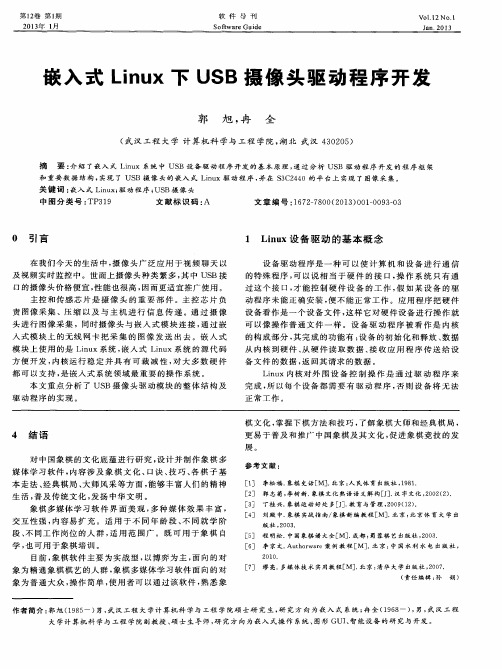
[ 1 ] 李松福. 象棋 史话[ M] . 北京 : 人 民体育 出版社 , 1 9 8 1 .
[ 2 ] 郭志菊 , 李树新. 象 棋 文 化 熟 语语 义 解 构 [ J ] . 汉 字 文化 , 2 0 0 2 ( 2 ) . [ 3 ] 丁桂兴. 象棋 运 动 好 处 多[ J ] . 教育与管理, 2 0 0 9 ( 1 2 ) . [ 4 ] 刘 殿 中. 象棋 实战 指 南 / 象棋新编教程[ M] . 北京 : 北京体 育大 学出
版 社 , 2 0 0 3 .
本走法 、 经典棋局 、 大 师风 采 等 方 面 , 能 够 丰 富 人们 的 精 神
生活 , 普及传统文化 , 发 扬 中华 文 明 。 象棋多媒体学 习软件界 面美 观 , 多种 媒体 效果 丰富 , 交互性强 , 内容 易 扩 充 。适 用 于 不 同 年 龄 段 、 不 同就 学 阶 段、 不 同工 作 岗位 的 人 群 , 适用 范围广 。既可用 于象 棋 自
第1 2 卷 第1 期 2 0 l 3 年 1 月
软 件 导 刊
sO f t wa r e Gu i d e
VOI . 1 2N o. 1
嵌入 式 L i n u x下 US B摄 像 头 驱 动 程 序 开 发
郭 旭 , 冉 全
( 武汉 工程 大 学 计 算机科 学与工程 学院 , 湖北 武 汉 4 3 0 2 0 5 )
驱动程序 的实现。
可 以像 操 作 普 通 文 件 一 样 。设 备 驱 动 程 序 被 看 作 是 内 核 的构 成 部 分 , 其 完 成 的功 能 有 : 设 备 的初 始 化 和 释 放 、 数 据
从 内核 到硬 件 、 从硬 件读取数 据 、 接 收 应 用 程 序 传 送 给 设
打开摄像头权限设置方法
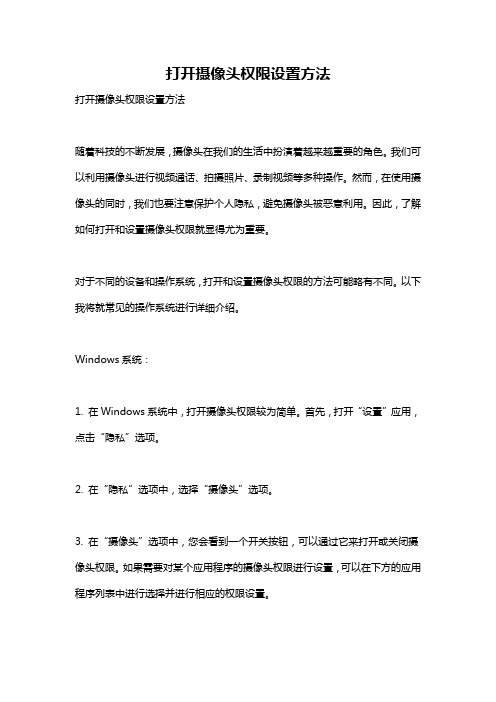
打开摄像头权限设置方法打开摄像头权限设置方法随着科技的不断发展,摄像头在我们的生活中扮演着越来越重要的角色。
我们可以利用摄像头进行视频通话、拍摄照片、录制视频等多种操作。
然而,在使用摄像头的同时,我们也要注意保护个人隐私,避免摄像头被恶意利用。
因此,了解如何打开和设置摄像头权限就显得尤为重要。
对于不同的设备和操作系统,打开和设置摄像头权限的方法可能略有不同。
以下我将就常见的操作系统进行详细介绍。
Windows系统:1. 在Windows系统中,打开摄像头权限较为简单。
首先,打开“设置”应用,点击“隐私”选项。
2. 在“隐私”选项中,选择“摄像头”选项。
3. 在“摄像头”选项中,您会看到一个开关按钮,可以通过它来打开或关闭摄像头权限。
如果需要对某个应用程序的摄像头权限进行设置,可以在下方的应用程序列表中进行选择并进行相应的权限设置。
macOS系统:1. 在macOS系统中,设置摄像头权限也很简单。
首先,打开“系统偏好设置”,点击“安全性与隐私”选项。
2. 在“隐私”选项中,选择“摄像头”选项。
3. 在“摄像头”选项中,您会看到应用程序列表,可以通过勾选或取消勾选来设置不同应用程序的摄像头权限。
iOS系统:1. 在iOS系统中,设置摄像头权限同样很方便。
首先,进入“设置”应用,点击“隐私”选项。
2. 在“隐私”选项中,选择“相机”选项。
3. 在“相机”选项中,您会看到应用程序列表,可以通过开关按钮来打开或关闭不同应用程序的摄像头权限。
Android系统:1. 在Android系统中,设置摄像头权限也是比较简单的。
首先,进入“设置”应用,点击“应用管理”选项。
2. 在“应用管理”选项中,选择要设置摄像头权限的应用程序。
3. 在应用程序详情页面中,找到“权限”选项,点击“相机”权限,并通过开关按钮来打开或关闭摄像头权限。
通过以上介绍,我们可以看到,无论是Windows、macOS、iOS还是Android 系统,设置摄像头权限都是非常简单的。
网络摄像头设置说明书
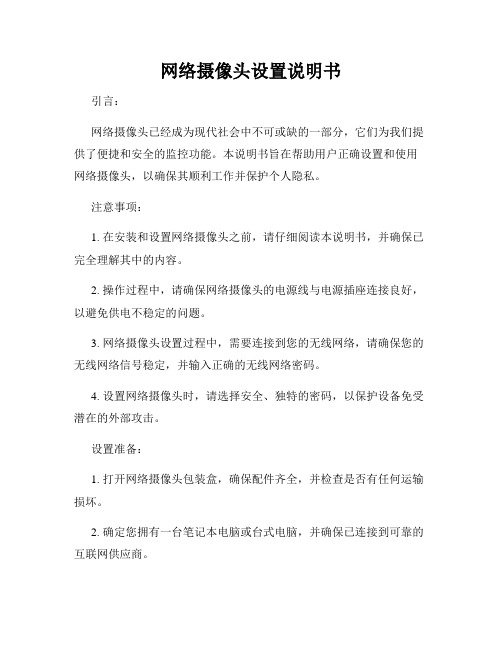
网络摄像头设置说明书引言:网络摄像头已经成为现代社会中不可或缺的一部分,它们为我们提供了便捷和安全的监控功能。
本说明书旨在帮助用户正确设置和使用网络摄像头,以确保其顺利工作并保护个人隐私。
注意事项:1. 在安装和设置网络摄像头之前,请仔细阅读本说明书,并确保已完全理解其中的内容。
2. 操作过程中,请确保网络摄像头的电源线与电源插座连接良好,以避免供电不稳定的问题。
3. 网络摄像头设置过程中,需要连接到您的无线网络,请确保您的无线网络信号稳定,并输入正确的无线网络密码。
4. 设置网络摄像头时,请选择安全、独特的密码,以保护设备免受潜在的外部攻击。
设置准备:1. 打开网络摄像头包装盒,确保配件齐全,并检查是否有任何运输损坏。
2. 确定您拥有一台笔记本电脑或台式电脑,并确保已连接到可靠的互联网供应商。
3. 在您的手机或电脑上下载恰当的网络摄像头设置应用程序。
设置步骤:1. 连接电源:将网络摄像头的电源适配器插头插入设备背面的电源插座。
2. 连接网络:使用网线将网络摄像头连接到您的路由器或无线网络适配器。
3. 启动网络摄像头:按下电源按钮,并等待网络摄像头启动。
指示灯将开始闪烁。
4. 下载并打开设置应用程序:根据您所购买的网络摄像头品牌和型号,在您的手机或电脑上下载相应的设置应用程序。
将其打开并登录。
5. 添加设备:在设置应用程序中,选择添加设备。
按照应用程序的指示,扫描网络摄像头上的二维码或输入摄像头的序列号。
6. 连接到无线网络:在应用程序中,选择无线网络设置选项。
选择您的无线网络并输入密码。
确保信号强度良好并连接成功。
7. 设置密码:在应用程序中,找到设备设置选项。
选择密码设置,并输入您选择的安全密码。
确保密码足够强大,并妥善保管,避免泄露。
8. 完成设置:在应用程序中,完成所有设置选项,并等待网络摄像头重新启动。
此时,您已成功设置网络摄像头。
使用建议:1. 定期更改密码以提高安全性,并确保密码不易被猜测。
VB程序VB代码:摄像头视频图像的监控、截图、录像(改进)
VB程序VB代码:摄像头视频图像的监控、截图、录像(改进)本程序是“实现USB摄像头视频图像的监控、截图、录像”的改进。
可实现对摄像头视频的监控、截图、录像,可以分别保存为图片文件和视频(压缩)文件。
保存的视频文件可以用媒体播放机(Windows Media Player)、暴风影音等软件进行播放,轻松实现家庭录像制作。
利用电脑配备的 USB 摄像头进行视频控制,要用到两个 API 函数:capCreateCaptureWindow 和 SendMessage。
其中,capCreateCaptureWindow 的作用是创建一个视频窗口,摄像头捕捉到的视频图像在此窗口内显示,函数返回值就是代表此窗口的句柄。
视频窗口创建后,剩下的事情就是用 SendMessage 向该窗口发送各种消息,实现对摄像头的控制。
本程序特点主要有:1.实现对摄像头视频图像的监控、截图,视频录像并保存为磁盘文件。
2.可控制多个视频摄像头。
例如,如果一台电脑配置了两个摄像头,启动本程序两次,单击按钮“源”,在弹出的“视频源”对话框中选择不同的捕获源,两个窗口就能同时显示不同摄像头获得的图像。
如下图所示:3.在“视频源”对话框中,还可以设置视频的亮度、对比度等许多参数:4.录像时,如果采用默认的 AVI 文件格式,得到的视频文件会很大。
单击按钮“压”,在弹出的“视频压缩”对话框中选择压缩方式“MPEG-4”,这样得到的视频文件会比默认方式小 10 倍以上。
5.本程序的视频窗口有自动大小和全屏功能。
在全屏状态时,工具栏会自动隐藏。
将鼠标移动到屏幕顶部,工具栏又会自动显示出来。
遗憾的是,由于水平有限,本程序无法判断是否使用了压缩记录方式,压缩后的文件其扩展名仍然是 AVI。
当然,这并不影响播放,录像完成后也可以手动将扩展名修改为 mpg。
其次,录像状态下改变视频窗口大小,有时会出现莫名其妙的错误。
这个错误时有时无,毫无规律,因此本程序不得不关闭了录像状态下视频窗口自动大小的功能。
摄像头喊话器操作方法
摄像头喊话器操作方法
摄像头喊话器的操作方法通常包括以下步骤:
1. 首先,确认摄像头喊话器已经连接好电源并与监控设备(如电脑或监控器)连接好。
2. 打开监控设备上的相应软件或应用程序,选择摄像头喊话器的设备连接。
3. 在软件或应用程序中找到喊话功能的选项,并点击打开。
4. 输入你想要喊话的内容或选择预设的喊话内容。
5. 点击确认或发送按钮,开始喊话。
需要注意的是,在使用摄像头喊话器的过程中,一定要遵守相关的法律法规和社会规范,谨慎使用喊话功能,以免造成不必要的困扰或纠纷。
基于Linux的USB摄像头驱动程序设计
一
个具体 的 U B摄像头 驱动 的分析 , 出了 Ln S 给 i=下 U B摄 t S
1 Ln 中 U BP i= t S C摄 像 头 驱 动 程序
啦
和 ub d】 ie 其 中注册 驱动程 序必须 在初始 s e gt , 【 sr e
—
像头驱动程序编写 的整 体框 架以及具 体实现方案。 U B设备在某种情 况下 整个 设备 只需 要 一个 驱动 程序 S 来进行数据处理 , 但在其他情况下可能每一个接 口( 吐 : h e ) 就需 要一 个 驱动 程序 来进行 数 据处 理。在 Ln it =操作 系统 中, 有一个 叫做“ S U B核 心” 的子 系统 , 的作用 是 提供 支持 它 U B 备驱 动 程序 的 A I 应 用 编 程 接 口) U B 的主 机 S设 P( 和 S ( 0 r驱动程序 。它提供 了许多数据结构 、 H s) 宏定义和功能 函 数来对硬件或设备进行支持 。在 lnx Ju 下编 写 U B设备的驱 S 动程序从严格意义上讲 , 就是使用这些 U B核心 的子 系统定 S 义的数据结构、 和函数来 编写数据的处理功能 。 宏 Ln it U B内核子 系统 中 , =的 S 提供 了几个 与 设备 驱动 程 序开发直接相关 的核心数据结构 , 它们在整个 设备驱 动程序 的框 架中起着灵魂 的作用 , 定义 于 内核 源代码 的 <l u/s. i xub n
度也 日益提高 。2 4 x .. 及其以后版本的 内核对 U B的支持 已 S
比较完 善。但 相对 Wi o s U B设 备 的驱 动 还不 完 善 , n w, S d 以 U B摄 像 头 为 例 , i= 仅 提 供 了 如 P /.S C E T 、 S Ln t HIP 、 R A E I I)IE H等知名 品牌 的摄像 头驱 动。而对于 市场 上 的各 种 LGT C 型号 U B摄像 头 ,it S L =支持 却很 少 , n 如需 在 L t i =下使 用这 n
智能摄像头使用说明书
智能摄像头使用说明书注意事项:1. 请确保智能摄像头与电源连接正常,并接入可用的Wi-Fi网络。
2. 在使用智能摄像头前,请下载并安装相应的手机应用程序,并确保您的手机连接到互联网。
3. 注册并登录您的账号,以便能够远程查看和控制智能摄像头。
4. 请确保智能摄像头在合适的位置,能够完整地捕捉到要监控的区域。
一、概述智能摄像头是一种具备视频监控、远程查看和声音互动功能的智能设备。
它能够帮助您实现家庭安全监控、宝宝看护和宠物监控等功能,为您的生活带来便利和安全。
二、基本操作1. 电源接入:将电源适配器插入智能摄像头的电源口,并接通电源。
2. 连接Wi-Fi:在手机应用程序中,按照提示步骤将智能摄像头连接到可用的Wi-Fi网络。
3. 摄像头对准:调整智能摄像头的角度,确保其能够完整地监控到您所需要的区域。
4. 远程查看:通过手机应用程序,您可以远程查看智能摄像头拍摄到的实时画面。
只需打开应用程序并登录您的账号,即可随时随地查看监控画面。
三、高级功能1. 声音互动:您可以通过手机应用程序对智能摄像头进行声音传输。
只需按住应用程序上的对讲按钮,即可与家人、宝宝或宠物进行双向对话。
2. 移动侦测:智能摄像头配备了先进的移动侦测功能。
当有任何活动发生时,智能摄像头会立即向您的手机发送通知,并自动录制相关的视频片段。
3. 夜视功能:智能摄像头还具备夜视功能,能够在低光环境下拍摄清晰的画面。
无论白天还是夜晚,您都可以获得高质量的监控视频。
4. 云存储:您可以选择开通云存储服务,将智能摄像头录制的视频片段自动上传到云端。
这样即使您的手机丢失或损坏,您仍然可以从云端存储中获取录像。
四、常见问题解答1. 智能摄像头连接不上Wi-Fi怎么办?- 请确保您的手机与Wi-Fi网络连接正常,并且手机应用程序有权限访问Wi-Fi。
- 尝试将智能摄像头与Wi-Fi路由器的距离缩短,避免干扰导致连接失败。
2. 为什么手机应用程序无法登录?- 请确保您的账号和密码输入正确。
- 1、下载文档前请自行甄别文档内容的完整性,平台不提供额外的编辑、内容补充、找答案等附加服务。
- 2、"仅部分预览"的文档,不可在线预览部分如存在完整性等问题,可反馈申请退款(可完整预览的文档不适用该条件!)。
- 3、如文档侵犯您的权益,请联系客服反馈,我们会尽快为您处理(人工客服工作时间:9:00-18:30)。
using System; using System.Runtime.InteropServices; using System.Collections.Generic; using System.ComponentModel; using System.Data; using System.Drawing; using System.Drawing.Imaging; using System.Text; using System.Windows.Forms;
namespace WindowsApplication5 { public partial class Form1 : Form { public Form1() { InitializeComponent(); }
public class Pick { private const int WM_USER = 0x400; private const int WS_CHILD = 0x40000000; private const int WS_VISIBLE = 0x10000000; private const int WM_CAP_START = WM_USER; private const int WM_CAP_STOP = WM_CAP_START + 68; private const int WM_CAP_DRIVER_CONNECT = WM_CAP_START + 10; private const int WM_CAP_DRIVER_DISCONNECT = WM_CAP_START + 11; private const int WM_CAP_SAVEDIB = WM_CAP_START + 25; private const int WM_CAP_GRAB_FRAME = WM_CAP_START + 60; private const int WM_CAP_SEQUENCE = WM_CAP_START + 62; private const int WM_CAP_FILE_SET_CAPTURE_FILEA = WM_CAP_START + 20; private const int WM_CAP_SEQUENCE_NOFILE = WM_CAP_START + 63; private const int WM_CAP_SET_OVERLAY = WM_CAP_START + 51; private const int WM_CAP_SET_PREVIEW = WM_CAP_START + 50; private const int WM_CAP_SET_CALLBACK_VIDEOSTREAM = WM_CAP_START + 6; private const int WM_CAP_SET_CALLBACK_ERROR = WM_CAP_START + 2; private const int WM_CAP_SET_CALLBACK_STATUSA = WM_CAP_START + 3; private const int WM_CAP_SET_CALLBACK_FRAME = WM_CAP_START + 5; private const int WM_CAP_SET_SCALE = WM_CAP_START + 53; private const int WM_CAP_SET_PREVIEWRATE = WM_CAP_START + 52;
public static int WM_CAP_DLG_VIDEOSOURCE = (WM_CAP_START + 42); //选择摄像头
private IntPtr hWndC; private bool bStat = false;
private IntPtr mControlPtr; private int mWidth; private int mHeight; private int mLeft; private int mTop;
/// /// 初始化摄像头 /// /// 控件的句柄 /// 开始显示的左边距 /// 开始显示的上边距 /// 要显示的宽度 /// 要显示的长度 public Pick(IntPtr handle, int left, int top, int width, int height) { mControlPtr = handle; mWidth = width; mHeight = height; mLeft = left; mTop = top; }
[DllImport( "avicap32.dll ")] private static extern IntPtr capCreateCaptureWindowA(byte[] lpszWindowName, int dwStyle, int x, int y, int nWidth, int nHeight, IntPtr hWndParent, int nID);
[DllImport( "avicap32.dll ")] private static extern int capGetVideoFormat(IntPtr hWnd, IntPtr psVideoFormat, int wSize);
[DllImport( "User32.dll ")] private static extern bool SendMessage(IntPtr hWnd, int wMsg, int wParam, int lParam);
/// /// 开始显示图像 /// public void Start() { if (bStat) return;
bStat = true; byte[] lpszName = new byte[100];
hWndC = capCreateCaptureWindowA(lpszName, WS_CHILD | WS_VISIBLE, mLeft, mTop, mWidth, mHeight, mControlPtr, 0);
if (hWndC.ToInt32() != 0) {
SendMessage(hWndC, WM_CAP_SET_CALLBACK_VIDEOSTREAM, 0, 0); SendMessage(hWndC, WM_CAP_SET_CALLBACK_ERROR, 0, 0); SendMessage(hWndC, WM_CAP_SET_CALLBACK_STATUSA, 0, 0); SendMessage(hWndC, WM_CAP_DRIVER_CONNECT, 0, 0); SendMessage(hWndC, WM_CAP_SET_SCALE, 1, 0); SendMessage(hWndC, WM_CAP_SET_PREVIEWRATE, 66, 0); SendMessage(hWndC, WM_CAP_SET_OVERLAY, 1, 0); SendMessage(hWndC, WM_CAP_SET_PREVIEW, 1, 0); }
return; } /// /// 停止显示 /// public void Stop() { SendMessage(hWndC, WM_CAP_DRIVER_DISCONNECT, 0, 0); bStat = false; }
/// /// 抓图 /// /// 要保存bmp文件的路径 public void GrabImage(string path) { IntPtr hBmp = Marshal.StringToHGlobalAnsi(path); SendMessage(hWndC, WM_CAP_SAVEDIB, 0, hBmp.ToInt32()); }
/// /// 录像 /// /// 要保存avi文件的路径 public void Kinescope(string path) { IntPtr hBmp = Marshal.StringToHGlobalAnsi(path); SendMessage(hWndC, WM_CAP_FILE_SET_CAPTURE_FILEA, 0, hBmp.ToInt32()); SendMessage(hWndC, WM_CAP_SEQUENCE, 0, 0); }
/// /// 停止录像 /// public void StopKinescope() { SendMessage(hWndC, WM_CAP_STOP, 0, 0); }
/// /// /// public void SetShow() { SendMessage(hWndC, WM_CAP_DLG_VIDEOSOURCE, 0, 0); } }
private void button1_Click(object sender, EventArgs e) { try { SaveFileDialog SaveFileDialog1 = new SaveFileDialog(); SaveFileDialog1.Filter = "bmp files (*.bmp)|*.bmp|jpg files (*
