EIOHF以太网远程IO联网产品快速安装指南
电脑网络连接指南以太网WiFi和蓝牙
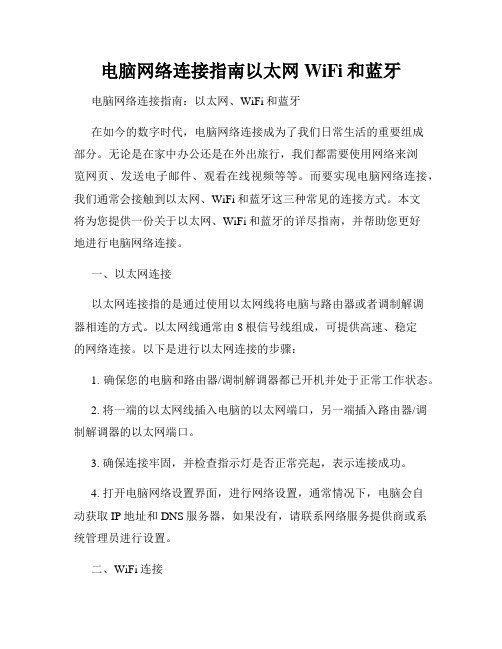
电脑网络连接指南以太网WiFi和蓝牙电脑网络连接指南:以太网、WiFi和蓝牙在如今的数字时代,电脑网络连接成为了我们日常生活的重要组成部分。
无论是在家中办公还是在外出旅行,我们都需要使用网络来浏览网页、发送电子邮件、观看在线视频等等。
而要实现电脑网络连接,我们通常会接触到以太网、WiFi和蓝牙这三种常见的连接方式。
本文将为您提供一份关于以太网、WiFi和蓝牙的详尽指南,并帮助您更好地进行电脑网络连接。
一、以太网连接以太网连接指的是通过使用以太网线将电脑与路由器或者调制解调器相连的方式。
以太网线通常由8根信号线组成,可提供高速、稳定的网络连接。
以下是进行以太网连接的步骤:1. 确保您的电脑和路由器/调制解调器都已开机并处于正常工作状态。
2. 将一端的以太网线插入电脑的以太网端口,另一端插入路由器/调制解调器的以太网端口。
3. 确保连接牢固,并检查指示灯是否正常亮起,表示连接成功。
4. 打开电脑网络设置界面,进行网络设置,通常情况下,电脑会自动获取IP地址和DNS服务器,如果没有,请联系网络服务提供商或系统管理员进行设置。
二、WiFi连接WiFi连接是目前最为常用的无线网络连接方式,它在我们的生活中无处不在。
要进行WiFi连接,您需要具备以下条件:1. 一台已启动并能够连接到互联网的无线路由器。
2. 一台已安装无线网卡的电脑或其他设备。
大部分笔记本电脑、智能手机和平板电脑都自带无线网卡。
以下是进行WiFi连接的步骤:1. 在电脑的系统设置中,找到无线网络选项,并确保打开无线功能。
2. 扫描附近的无线网络,找到您要连接的网络名称(SSID)。
3. 选择该网络,并输入密码(如果有密码保护)。
4. 点击连接按钮,等待电脑连接到WiFi网络。
5. 网络连接成功后,电脑会自动获取IP地址和DNS服务器。
如果没有连接成功,请检查密码是否正确,或者尝试重新启动无线路由器。
三、蓝牙连接蓝牙是一种短距离无线连接技术,适用于将设备与电脑进行无线配对和数据传输。
ICP DAS ET-7065 Ethernet Remote I O 快速入门指南说明书

ET-70656 Channel Photo-Mos Relay Output and 6 ChannelDigital Input Data Acquisition ModuleQuick Start GuideThe ET-7065 is a web-based Ethernet I/O module. It features a built-in web server which allows configuration, I/O monitoring and I/O control by simply using a regular web browser. Remote control is as easy as you surfing the Internet. With the web HMI function, noprogramming or HTML skills are needed. Users can create dynamic and attractive web pages for I/O monitoring and I/O control. The ET-7065 offers easy and safely access for users from anytime and anywhere! In addition, the ET-7065 also supports Modbus/TCP protocol that makes perfect integration for ET-7000 series to SCADA software. The ET-7000 series aredesigned for applications to industrial monitoring and measurement; therefore, we have made it toughly enough to survive the harsh and rough environment. The module contains 2-wayisolation from noise and surges, one for digital inputs and the other for Ethernet. The ET-7000 has got a wide range of power input (10~30VDC) and operating temperature (-25°C~+75°C).What’s in the box?In addition to this guide, the package includes the following items:ET-7065 Module Software Utility CD- ET-7065 Websitehttps:///et_7065.html- ICP DAS USA Website /Phone : 1-310-517-9888 Email: ********************Tech Support:*******************21-----------------------------------------------------------Configuring Boot ModeInit mode: For configuration. After booting, ET-7065 will not run thedefault firmware and cannot surf the internet. Use this mode toupdate MiniOS7 image.Normal mode: For normal working. After booting, ET-7065 will run thedefault firmware and can use all ET-7065 functions.---------------------------------------------------------------------------------- Connecting to Network, PC and PowerThe ET-7065 is equipped with an RJ-45 Ethernet port for connection to an Ethernet hub/switch and PC.3 4 ---------------------------------------------------------------------------------Installing the MiniOS7 UtilityThe MiniSO7 Utility can be obtained from companion CD or our site: CD:\Napdos\minios7\utility\minios7_utility\ /minios7utility.htmlAfter the installation has been completed, there will be a new short-cut for MiniOS7 Utility on the desktop.----------------------------------------------------------------------------------Using MiniOS7 Utility to Assign a New IPThe ET-7065 are Ethernet devices, which comes with a default IP address, therefore, you must first assign a new IP address to the ET-7065. The factory default IP settings are as follows:Double-click the MiniOS7 Utility shortcut on your desktop.After pressing F12 or choosing Search from Connection menu, the MiniOS7 Scandialog will appear, that will display a list of all the MiniOS7 modules on your network.See the status tip, waiting for the search to be done.Choose the module name for fields in the list, and then choose IP setting from the toolbar.After completing the settings, press the Yes button in the Confirm dialog box to exit the procedure.56---------------------------------------------------------------------------------- Enabling Adobe Flash Player in Your BrowerYour browser must support Adobe Flash Player and have it enabled in order to use theET-7065 web site.If you do not have it installed, please go to the following website and install it.The Adobe Flash Player Download Center:/flashplayer/---------------------------------------------------------------------------------- Go to the ET-7065 Web Site to Check out FunctionsThe ET-7065 contains an advanced web configuration system that provides users with accessET-7065 applications through a standard web browser.Make sure the switch placed in the“ Normal” p osition.Then reboot ET-7065Please use a standard internet browser to view the ET-7065 webpage, such as MozillaFirefox or Internet Explorer…etc.If you haven’t changed the default IP address of the ET-7065, please refer to “4. UsingMiniOS7 Utility to Assign a New IP” to configure it.After entering the IP address, the logindialog box will appear and prompt you toenter your username and password.The factory default user name and passwordare as follows (Case sensitive) :After logging into the ET-7065 web site, the welcome page will appear.Under the Main Menu, expand the Web HMI, andthen select the Web HMI option to check the values of the data acquisition.。
Moxa ioLogik E4200 Series快速安装指南说明书

P/N: 1802042000014*1802042000014*ioLogik E4200 Series Quick Installation GuideModular Ethernet Remote I/O AdapterVersion 4.1, June 2021Technical Support Contact Information/support2021 Moxa Inc. All rights reserved.IntroductionThe ioLogik E4200 comes equipped with 2 Ethernet ports and 1 RS-232 port, making it suitable for remote monitoring and alarm system applications that require multiple I/O points of various types.1.LAN 1 2.LAN 0 3.Reset Button 4.COM (RS-232 Port) 5.Ready LED 6.I/O LED 7.Serial LED 8.Field Power LED 9.Removable Terminal Block (RTB)Package ChecklistMoxa’s ioLogik E4200 is shipped with the following items. If any of these items are missing or damaged, please contact your customer service representative for assistance.•1 ioLogik E4200 Active Ethernet Network Adaptor. •Quick installation guide (printed). • End Module Cover.Installing the I/O Module on a DIN-RailStep1: Align the I/O module side by side with the network adaptor,making sure that the upper and lower rails are hookedtogether.1 2 3 4 5 6 7 8 9Step 2: Align the I/O module side by side with the network module and then push the I/O module until it touches the DIN-rail.Next, apply more force until the module clips to the DIN-rail.Removing the I/O Module from the DIN-RailStep1: Use your finger or a screw driver to pull down the tab on the lower part of the module.Step 2: While still holding down the tab, pull out the Module.Remove the RTB from the I/O modulePull out the plastic belt from the RTB, and then apply more force until the I/O module is pulled away from the I/O module.Installing the RTB onto the I/O ModuleStep 1: Hook the bottom end of the RTB to the I/O module.Step 2: Push down the RTB until it fits snugly on the I/O module, and then push in the plastic belt.Installing the System Power ModuleThe system power expansion module is designed to provide extra power when additional I/O expansion modules are connected. Each***************************************************** for your installed I/O expansion modules, you will need to use an M-7001 module. However, please note that the M-7001 can only provide 1A @ 5 VDC.Installing the Field Power ModuleThe field power distributor is designed to isolate different field voltages. For example, before you connect a 110 VDC or 220 VAC AC-Digital Input module to a 24 VDC DI/O module, you will need an M-7002 field power distributor.Connecting the Power SystemTwo 24 VDC power sources are required to power the ioLogik E4200. One 24 VDC power input is for system power, and the other 24 VDC power input is for the field I/O. For field installation, system power and field power are provided by different power supply systems.System power:24 VDC nominal,11 to 28.8 VDCPower dissipation:60 mA@ 24 VDCCurrent for I/O module:1.5A @ 5 VDCField power :11 to 28.8 VDCMax. current for field powercontact: DC 10A Max.I/O Cable Gauge: AWG14 to AWG28Supported ModulesDC-Digital Input ModulesM-1800 8 digital inputs, sink, 24 VDC, removable terminal blockM-1801 8 digital inputs, source, 24 VDC, removable terminal block M-1600 16 digital inputs, sink, 24 VDC, 20-pin headerM-1601 16 digital inputs, source, 24 VDC, 20-pin headerAC-Digital Input ModulesM-1450 4 digital inputs,110 VAC, removable terminal blockM-1451 4 digital inputs, 220 VAC, removable terminal block Digital Output ModulesM-2800 8 digital outputs, sink, 24 VDC, 0.5A, removable terminal blockM-2801 8 digital outputs, source, 24 VDC, 0.5A, removable terminal blockM-2600 16 digital outputs, sink, 24 VDC, 0.3A, 20-pin headerM-2601 16 digital outputs, sink, 24 VDC, 0.3A, 20-pin header Relay Output ModulesM-2450 4 Relay outputs, Form A (N.O.), 2A, removable terminal blockAnalog Input ModulesM-3802 8 analog inputs, 4 to 20 mA, 12-bit, removable terminal blockM-3810 8 analog inputs, 0 to 10V, 12-bit, removable terminal block Temperature Input ModulesM-6200 2 analog inputs, RTD, removable terminal blockM-6201 2 analog inputs, thermocouple, removable terminal block Analog Output ModulesM-4402 4 analog outputs, 4 to 20 mA, 12-bit, removable terminal blockM-4410 4 analog outputs, 0 to 10V, 12-bit, removable terminal blockSystem ModulesM-7001 System expansion power supply, 1.0 A (5 VDC)M-7002 Field power distributor, 10 A (24/48 VDC, 110/220 VAC)M-7806 Potential distributor, 8 ch, 4 ch / 24 VDC, 4ch / 0 VDCAccessoriesTB 1600 DIN-rail mounting screw terminalmodule with 20-pin connector• 20 pins, one-to-one assignment• Connector pitch: 3.81 mm• DIN-rail mounting type• Dimensions (W x L x H): 77.5 x 67.5 x 51mm• RoHS compliant20-pin to 20-pin flat cable• Connecting between TB 1600 and ioLogik4000 Series• Length:50 cm• Number of pins: 20M-8001-PK Removable terminal block• Terminal block for ioLogik 4000 series• Packaging: 9 pcs in one boxM-8003-PK Marker with 0 to9 numberingM-8004-PK Blank marker• Marker for ioLogik 4000 series• Packaging: 100 pcs in one boxHow to Download the SoftwareStep 1: Click on the following link to open the Support & Downloads search tool: /support/support_home.aspx?isSearchShow=1 Step 2: Type the model name in the search box or select a product from the drop down box and then click Search .Step 3: Click the Software Packages link to download the latest software for the product.。
2.5Gbps以太网PoE交换机安装手册说明书
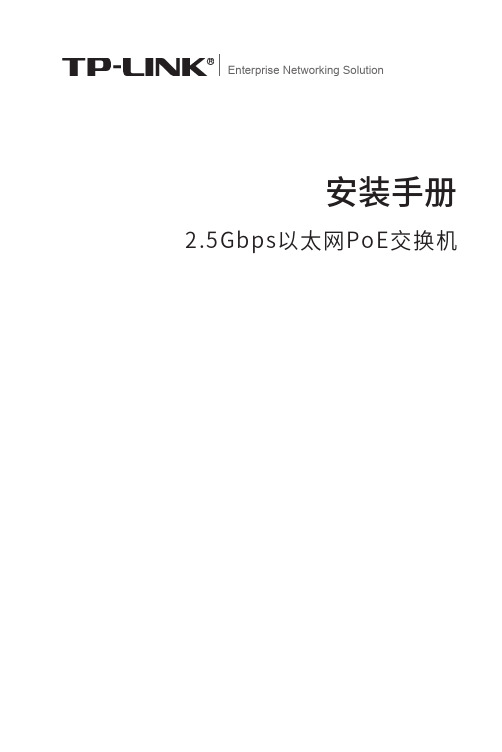
Enterprise Networking Solution安装手册2.5Gbps以太网PoE交换机声明Copyright © 2021 普联技术有限公司版权所有,保留所有权利未经普联技术有限公司明确书面许可,任何单位或个人不得擅自仿制、复制、誊抄或转译本手册部分或全部内容,且不得以营利为目的进行任何方式(电子、影印、录制等)的传播。
为普联技术有限公司注册商标。
本手册提及的所有商标,由各自所有人拥有。
本手册所提到的产品规格和资讯仅供参考,如有内容更新,恕不另行通知。
除非有特殊约定,本手册仅作为使用指导,所作陈述均不构成任何形式的担保。
I声明II相关文档 相关文档安装手册简介《安装手册》主要介绍了2.5Gbps以太网PoE交换机的硬件特性、安装方法以及在安装过程中应注意事项。
本手册包括以下章节:第1章:产品介绍。
简述交换机的基本功能特性并详细介绍外观信息。
第2章:产品安装。
指导交换机的硬件安装方法以及注意事项。
第3章:硬件连接。
指导交换机与其他设备之间的连接及注意事项。
附录A:技术参数规格。
说明:在安装设备之前及安装设备过程中为避免可能出现的设备损坏及人身伤害,请仔细阅读本手册相关内容。
阅读对象本手册适合下列人员阅读:网络工程师网络管理人员约定在本手册以下部分,如无特别说明,均以TL-SH1005PB为例介绍,所涉及的产品图片仅为示意说明,请以实际机型为准。
本手册采用了如下几种醒目标志来表示操作过程中应该注意的地方,这些标志的意III阅读对象目录第1章 目录第1章 产品介绍 —————————————011.1 产品简介 (01)1.2 产品外观 (01)第2章 产品安装 —————————————032.1 物品清单 (03)2.2 安装注意事项 (03)2.3 安装工具准备 (06)2.4 产品安装 (06)第3章 硬件连接 —————————————073.1 连接RJ45端口 (07)3.2 连接电源 (07)3.3 设备初始化 (08)附录A 技术参数规格 ———————————09IV目录2.5Gbps以太网PoE交换机安装手册01产品介绍第1章 产品介绍1.1 产品简介TL-SH1005PB是普联技术有限公司自主研发的2.5Gbps以太网PoE交换机。
ICP DAS ET-7260 Ethernet Remote I O 快速入门指南说明书

PET/PET/ET-7260Modbus TCP Based Ethernet I/O Module with 2 Ethernet ports, with 6-channel Relay Output and 6-channel Digital Input withcounterQuick Start GuideCongratulations on purchasing PET/ET-7260 - 6-channel Relay Output and 6-channel Digital Input with counter. The most popular automation solution for Ethernet remote monitoring and control application. This Quick Start Guide will provide information needed to get started with PET/ET-7260. Please also consult the User Manual for detailed information on the setup and use of PET/ET-7260In addition to this guide, the package includes the following items:PET/ET-7260 Module Software Utility CDTechnical Support- PET/ET-7260 Website/et_7260.html- ICP DAS USA Website /Phone : 1-310-517-9888 Email: Tech Support:21-----------------------------------------------------------Configuring Boot ModeInit mode: For configuration. After booting, PET/ET-7260 will not run thedefault firmware and cannot surf the internet. Use this mode toupdate MiniOS7 image.Normal mode: For normal working. After booting, PET/ET-7260 will runthe default firmware and can use all PET/ET-7260 functions.---------------------------------------------------------------------------------- Connecting to Network, PC and PowerThe PET/ET-7260 is equipped with an RJ-45 Ethernet port for connection to an Ethernet hub/switch and PC.3 4 ---------------------------------------------------------------------------------Installing the MiniOS7 UtilityThe MiniSO7 Utility can be obtained from companion CD or our site: CD:\Napdos\minios7\utility\minios7_utility\ /minios7utility.htmlAfter the installation has been completed, there will be a new short-cut for MiniOS7 Utility on the desktop.----------------------------------------------------------------------------------Using MiniOS7 Utility to Assign a New IPThe PET/ET-7260 are Ethernet devices, which comes with a default IP address, therefore, you must first assign a new IP address to the PET/ET-7260. The factory default IP settings are as follows:ItemDefaultIP Address 192.168.255.1 Subnet Mask 255.255.0.0 Gateway192.168.0.1Double-click the MiniOS7 Utility shortcut on your desktop.After pressing F12 or choosing Search from Connection menu, the MiniOS7 Scandialog will appear, that will display a list of all the MiniOS7 modules on your network.After completing the settings, press the Yes button in the Confirm dialog box to exit the procedure.56---------------------------------------------------------------------------------- Enabling Adobe Flash Player in Your BrowerYour browser must support Adobe Flash Player and have it enabled in order to use thePET/ET-7260 web site.If you do not have it installed, please go to the following website and install it.The Adobe Flash Player Download Center:/flashplayer/---------------------------------------------------------------------------------- Go to the PET/ET-7260 Web Site to Check out FunctionsThe PET/ET-7260 contains an advanced web configuration system that provides users with access PET/ET-7260 applications through a standard web browser.Make sure the switch placed in the“ Normal” position.Then reboot PET/ET-7260Please use a standard internet browser to view the PET/ET-7260 webpage, such as Mozilla Firefox or Internet Explorer…etc.If you haven’t changed the default IP address of the PET/ET-7260, please refer to “4. Using MiniOS7 Utility to Assign a New IP” to configure it.After entering the IP address, the logindialog box will appear and prompt you toenter your username and password.The factory default user name and passwordare as follows (Case sensitive) :Item DefaultUser name AdminPassword AdminAfter logging into the PET/ET-7260 web site, the welcome page will appear.Under the Main Menu, expand the Web HMI, andthen select the Web HMI option to check the values of the data acquisition.。
锐捷RG-ES126S以太网交换机安装指南说明书
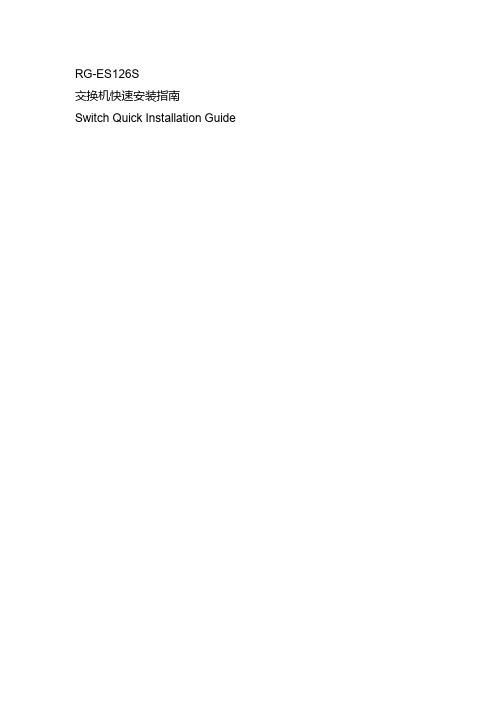
RG-ES126S交换机快速安装指南Switch Quick Installation Guide锐捷以太网交换机快速安装指南Ruijie Ethernet Switch Installation Quick Start设备安装Install the switch安装前准备Preparing for installation安装到桌面:防静电手套(或手环)Mounting on the desktop: ESD bracelet or gloves安装到19英寸标准机架:防静电手套(或手环)、螺丝刀、螺钉Mounting to a standard 19-inch rack: ESD bracelet or gloves, screwdriver, screws 安装到桌面Mounting on the desktop将脚垫粘贴在机壳底面四角对应的凹槽中,然后将交换机正面朝上放置于足够大且干净平稳的桌面上。
Paste the footpad stickers to the corresponding four recesses on the bottom of the switch. Then turn it upside down and place it on a big enough, clean, stable and flat desktop.安装到19英寸标准机架Mounting to a standard 19-inch rack1. 检查机架的接地与平稳性。
Ensure that the rack is stable and level, and is properly grounded.2. 用包装盒内的螺钉将两个L型支架分别固定到交换机的两侧。
Fix the 2 L-shaped brackets to both sides of the switch with the included screws.3. 将交换机放置于机架内的适当位置,用螺钉(需自备)将L型支架固定到机架两侧的导槽上,确保交换机平稳地安装到机架上。
ioThinx 4510系列快速安装指南说明书
P/N: 1802045101013 *1802045101013*ioThinx 4510 Series Quick Installation GuideVersion 1.3, May 2021Technical Support Contact Information/support2021 Moxa Inc. All rights reserved.The ioThinx 4510 is an advanced modular remote I/O device with a unique hardware and software design that makes it ideal for a varietyPackage Checklist• 1 x ioThinx 4510 product• 1 x quick installation guide (printed)• 2 x side cover plateConnecting System PowerConnect your 12 to 48 VDC power source to the terminal block SP+ and SP- terminals on the ioThinx 4510. The ground connector of the system is on the back of the unit, which will connect to the DIN rail when the product is attached to it.Connecting Field PowerThe ioThinx 4510 can receive field powerthrough a 12/24 VDC power input. Field power can be used to supply power for some I/O modules, such as digital input and analog output modules.Connecting the Field Power GroundConnect the Field Ground pin () to thefield power ground.Connecting to the NetworkEthernet CommunicationThe ioThinx 4510 is equipped with dual unmanaged LAN ports (RJ45). Connect a network Ethernet cable to either port to provide an Ethernet connection to the unit.Serial CommunicationThe ioThinx 4510 is equipped with a 3-in-1 serial interface, which supports 1 RS-232 port, or 1 RS-422 port, or 2 RS-485 ports. Refer to the pin assignment table below to set up serial connections to the unit.PIN RS-232(P1)RS-422(P1)RS-485(P1/P2)1 TXD TXD+ DATA 1+2 RXD TXD- DATA 1-3 RTS RXD+ DATA 2+4 CTS RXD- DATA 2-5 GND GND GND45M Module WiringFor detailed 45M module wiring, refer to the ioThinx 4510 User’s Manual on Moxa’s official website.Installing the System on a DIN RailStep 1: Hook the mounting clip of the unit onto the DIN rail and lower the clip onto the DIN rail. Reserve at least 5.5 cm of space above the DIN rail to ensure that there is enough room to install the unit.Step 2: Push the unit toward theDIN rail until the mounting clipsnaps in place.Installing a 45M Module on a DIN-RailStep 1: Align the 45M module side by sidewith the head/CPU module, making sure thatthe upper and lower rails are hookedtogether.Step 2: Align the 45M module side by side with the head/CPU module and then push the 45M module until it touches the DIN rail. Next, apply more force until the module clips to the DIN rail.Removing a 45M Module from a DIN RailStep 1: Use your finger to lift therelease tab on the lower part of themodule.Step 2: Push the top of the release tab to latch it, and then pull the module out.Installing the Covers on the First and Last Module Attach the covers to the first and last module to cover the modules’ contacts.Horizontal InstallationBefore installing thedevice, make sure there isenough space between thedevice and nearby items(walls, other devices, etc.)to ensure proper heatdissipation.To ensure that the deviceworks properly, wesuggest reserving theamount of space indicatedin the adjacent figure.LED IndicatorsName Indication LED Qty DescriptionSP System Power1On: Power on Off: Power off FP Field Power 1 On: Power on Off: Power offRDYSystem (Kernel) Ready 1 Green: System ready Green Slow Blinking: Booting up Red: System errorRed Slow Blinking: Loading Factory Default Recovery/Upgrading firmware/Backup modeRed Fast Blinking: Safe mode Off: Power offLANEthernet Connection 1 for each port Green: 100Mb connection Amber: 10Mb connectionBlinking: Data transmitting Off: DisconnectedPxSerial Connection 1 for each port Green: Tx Amber: RxNon-simultaneous Blinking: Data transmittingOff: DisconnectedSystem Configuration1. Configuration via Web ConsoleMain configuration of the unit is done through the web console. • Default IP Address: 192.168.127.254 •Subnet Mask: 255.255.255.02. IOxpress UtilityIOxpress is a utility that helps users with mass deployment of, searching for, and locating units on the local network. This utility can be downloaded from Moxa’s website. 3. Loading the Factory Default SettingsThere are three ways to restore the unit to the factory default settings:a. Hold the Reset button inside the front door of the unit for 10seconds while it is powered on.b. Select the unit from the IOxpress utility’s Device Library page,and then choose Load Factory Default.c. Go to the System tab on the unit’s web console and chooseLoad Factory Default in the Configuration section.How to Download the SoftwareRelated software packages can be downloaded from the Moxa website. Step 1: Go to the following address:https:///en/supportStep 2: Type the model name in the search box or select a product from the drop-down box and then click Search. The ioThinx 4500 Series is used for the examples below.Step 3: Go to the Software page to download the latest software for the product.SpecificationsInput Current System Power: 0.8 A @ 12 VDCField Power: 2 A (max.)Input Voltage 12 to 48 VDCField Power: 12/24 VDCOperating Temperature Standard Models:-20 to 60°C (-4 to 140°F)Wide Temp. Models:-40 to 75°C (-40 to 167°F)Storage Temperature -40 to 85°C (-40 to 185°F)Attention1.This device is only for indoor use in environments with pollutiondegree 2.2.This device has field power ground and two ground pins on theback of the device. For surge protection, connect the field power ground pin to your field power ground and connect the DIN rail to earth ground.3.Cables rated for a minimum temperature of 120°C must be usedfor the Power Supply Terminal.4.We suggest using the following cable types for wiring:•ioThinx 4510 Series:> Wiring: AWG 12 to 18 for power connections (ferrulediameter: 2,053 mm to 1,024mm)> Strip Length: 12 to 13 mm> Wiring: AWG 16 to 28 for serial connections (ferrulediameter: 1,291 mm to 0,321 mm)> Strip Length: 9 mm> Wiring: AWG 12 to 18 for field power ground connections(ferrule diameter: 2,053 mm to 1,024mm)> Strip Length: 12 to 13 mmATEX Information1. Standards covered:EN 60079-0:2012+A11:2013EN 60079-15:20102. Conductors suitable for rated cable temperature ≥ 120°C Conditions for Safe Use1. The equipment shall only be used in an area of at least pollution degree 2, as defined in EN 60664-1.2. The equipment shall be installed in an enclosure that provides a minimum ingress protection of IP54, in accordance with EN 60079-0. Moxa Inc.No. 1111, Heping Rd., Bade Dist., Taoyuan City 334004, Taiwan。
Quidway S1700-52R-2T2P-AC以太网交换机 快速安装指南以及简易使用说明书
Before installation, take ESD-preventive measures, for example, wear ESD-preventive gloves or a wrist strap.安装前请做好防静电保护措施,如配戴防静电手套或防静电手腕。
技术支持Service and Support Tool List 工具参考斜口钳Diagonal pliersCrosshead screwdriver十字螺丝刀Flathead screwdriver一字螺丝刀光纤绑扎带Optical fiber bundling tape 线扣Cable tie 防静电手套ESD-preventive Percussion drill(φ8 Drill bit)冲击钻(φ8钻头)M6 Plug bolt M6膨胀螺栓活动扳手Adjustable spanner 羊角锤Claw hammer Marker pen 记号笔Rev: 02快速安装指南以及简易使用说明书Quidway S1700-52R-2T2P-AC 以太网交换机Quidway S1700-52R-2T2P-AC Ethernet SwitchUser Manual & Installation Quick Start短挂耳Short rack-mounting ear胶垫贴Rubber pads 浮动螺母Captive nut M6螺钉M6 screw M4螺钉M4 screw Installing the Device in a 19'' Cabinet 安装设备到19英寸标准机柜中Fix the rack-mounting ears.安装挂耳。
Install the device in a cabinet.安装设备到机柜。
1UAccessories (S1700-52R-2T2P-AC )设备附件介绍(S1700-52R-2T2P-AC )Precautions 注意事项Installing the Device on a Worktable 安装设备到工作台安装设备到墙面Installing the Device on a Wall Installing the SFP Transceiver SFP收发器的安装Rubber pads 胶垫贴Insert the transceiver with the optical connector facing outward and the slot connector facing down. 插入SFP 收发器,光纤连接口朝外,且插槽朝下。
INFI说明书快速安装指南
INFI智能无线套装
快速安装指南
电源指示灯: 不亮,未通电 常亮,已通电,正在初始化 /系统运行正常
PLC信号灯: 不亮,未检测到同类设备 闪亮,正在配对中 常亮,已配对成功
WIFI信号灯: 不亮,未开启WIFI功能 常亮,WIFI功能运行正常
ZL-A200MW
INFI 智能无线路由器
WIFI开关:控制WIFI开启、关闭 WAN口:连接ADSL Modem或前
端入户网线端口 LAN口:连接局域网内的网络设备
ZL-A200SW
INFI 智能无线扩展器
ZL-A200SW为智能无线扩 展器,与Zl-A200MW智 能无线路由器不同无WAN 口,扩展器与路由器配对成 功后,扩展器通过PLC连 接路由器上网。
配对方法
产品自启动过程: 将INFI智能无线路由器 ZL-A200MW(以下简称路由器)和INFI智能无线扩展器ZL-A200SW(以下 简称扩展器)分别插到电源插座上(为便于操作,可插在同一排插上)两个设备的指示灯会亮起。12 秒后,设备完全启动,此时可以开始配对。 配对步骤: 按一下路由器的Pair按钮,PLC指示灯开始闪烁;再按一下扩展端的Pair按钮,PLC指示灯闪。约30秒 后双方的PLC指示灯都变为长亮时,表明配对成功。这时可以配对下一个扩展器,操作方法同前。所有 扩展器配对完成后,把路由器、扩展器安装到您需要的位置。
温馨提示: 一般普通家庭户型,使用1+1入门 套装即可满足覆盖要求。
对于房子面积较大、结构复杂或者 安装位置非常受限的户型,如果经 实际使用1+1入门套装不够覆盖, 可另外在购买单只装的ZLA200SW,扩展INFI无线网络,一台 ZL-A200MW最多可搭配7台ZLA200SW
爱快路由器安装指导
爱快路由安装指导一.准备工具材料:电脑X1(用来制作安装工具),工控机(两个以上网口的电脑即可)X1,显示器X1,U盘(安装过程会清空U盘内全部数据)X1,键盘(USB接口)X1二.制作路由安装工具(1)将下方连接中的文件下载到本地并解压到桌面,打开写盘工具中的写盘程序(Win32DiskImager.exe)(2)点击文件图标,选中固件文件夹中的需要刷入的固件,Device选中U盘的盘符。
(3)点击Write将路由安装系统写入U盘中,写入成功后,将U盘安全弹出。
(4)三.启动路由安装工具(1)将U盘、键盘、显示器连接在工控机上,开启电源,(2)开机后快速点击按键F11进入启动选项(因为每个设备主板厂家不同,所以快捷键也会有所区别,下面提供一些常见品牌,其他品牌可咨询百度查询)(5)出现启动选项,选择U盘回车后进入到路由安装系统。
(6)(7)按照提示引导输入对应数字后回车安装即可。
四.联网设备自动重启后工控机已经是一台爱快软路由。
接下来将电脑接入左数第一个网口,宽带接入第二个网口给电脑设置一个静态ip,如192.168.1.2,打开流览器登录192.168.1.1,账号admin密码admin,此时已经成功打开路由器的管理界面接下来按照如下链接,设置好内外网后,即可上网爱快路由器基础联网教程:基础联网教程视频版:注:U盘被制作成系统的安装工具后不能正常存储文件还原U盘方式:可以回到电脑桌面,鼠标右击此电脑选中管理(win7中为计算机),点击磁盘管理,右击U盘中的蓝色区域删除隐藏分区,再次右击新建简单卷,跟随引导一直点击下一步就可以还原U盘的存储空间(可以点开视频观看步骤演示)。
- 1、下载文档前请自行甄别文档内容的完整性,平台不提供额外的编辑、内容补充、找答案等附加服务。
- 2、"仅部分预览"的文档,不可在线预览部分如存在完整性等问题,可反馈申请退款(可完整预览的文档不适用该条件!)。
- 3、如文档侵犯您的权益,请联系客服反馈,我们会尽快为您处理(人工客服工作时间:9:00-18:30)。
EIOHF以太网远程IO联网产品快速安装指南
1. 基本硬件连接
开关量输出端子(绿色端子)
提供8路继电器触点输出。2个接线端子为一个开关(Output1-8)。
每路开关最大负载:AC 250V/10A、AC 125V/30A、DC 30V/10A。
EIO开关量输出逻辑图。
EIO操纵220V线路接线图。
开关量输入端子(黄色端子)
由板子提供一个开关量检测信号(COMM脚),当此检测信号与开关量输入端(Input1-8)中的任
何一个接通时,此开关量输入端为接通状态,检测数据字节对应位被置1,否则为0。
温湿度传感器接口
建议使用0.5mm或者以上线径的4芯屏蔽线或者4芯护套线,连接EIO-HF与温湿度传感器探头。
最远通讯距离可达15米。不可使用网线作为通讯线。
电源输入
DC12V 500mA端子式电源输入,请按照外壳文字说明连接电源正负极。使用过程中,假如由于供
电电源超过上述规定而造成的缺失,不在免费保修范围之内。
RS232/RS485接口
UART端口的1、9脚分别对应RS485的A+、B-。
UART端口的2、3、5分别对应RS232的收、发、地。
操纵通讯方式及协议
<通过以太网&TCP/IP操纵>:此模式为默认模式,通过TCP/IP Modbus TCP通讯协议进行操纵,
设备监听在502端口,具体报文格式及内容,请查看光盘内的《EIO技术配置手册》,或者使用光
盘内的演示软件查看操纵报文。
应用软件能够使用Socket规范与EIO建立用于操纵通讯TCP/IP连接。也能够VSPM软件,将EIO
映射成本机的虚拟COM,应用软件使用串口编程方式与EIO进行操纵通讯。
RS232协议转换
RS232协议转换默认TCP/IP监听端口为6020,连接到此端口,或者将此端口映射成虚拟串口,
即可通讯。
RS485协议转换
RS485协议转换默认TCP/IP监听端口为6021,连接到此端口,或者将此端口映射成虚拟串口,
即可通讯。
网络
设备支持10Mbps以太网接入,不支持网线自动翻转,假如与网卡连接,需要使用交叉网线。与
交换机或者集线器连接,使用普通的568B/A网线即可。
2. 检查运行状态
上电后就能够观察设备的工作状态。正常情况下,
为不正常状态。以太网连接正常时<联接>指示灯将长亮。
其他状态,参考下面的指示灯含义说明。
Data:网络数据,以太网连接有数据传输时闪烁。
Link:网络连接,以太网连接正常时为长亮。
Work:正常启动并工作后,每隔一秒闪烁一次,长亮或者长灭都为故障状态。
UART:当与虚拟串口软件或者其他操纵软件建立连接后为长亮状态,在串口转TCP/IP透明数据时,
此指示灯转换为数据转发指示。
CMD:每执行一次远程操纵命令,此指示灯闪烁一次。
PWR:正常时为长亮状态。
3. EIO Link技术
2个EIO设备能够通过EIO Link技术配置成对联模式。
此模式特点:
EIO-A的开关量输入状态将被复制到EIO-B开关量输出
EIO-B的开关量输入状态将被复制到EIO-A开关量输出
EIO-A与EIO-B的串口协议转换功能也能够设置为透明传输模式。
EIO出厂时,均为EIO Link的
EIO-A使用默认设置,工作在
EIO Link模式有效情况下,Modbus TCP的开关量输出操纵功能将被禁用,但是能够轮询EIO的开关
量输入状态。
4. 开关量状态主动上传功能配置
启用EIO Link的
使用TCP/IP协议连接EIO的5100端口,或者将此端口映射成虚拟串口。
当开关量发生变化时,能够从此TCP/IP连接,或者虚拟串口接收到状态数据报文。
5. 安装VSPM虚拟串口软件
1) 安装光盘或者从网络下载的VSPM虚拟串口软件。
2) EIO默认设置为Server模式,因此择VSPM的Client模式(默认模式)。
3) 选择<使用设备探测器建立虚拟串口>,进入主界面后,选择<扫描添加设备>
4) 修设备IP地址
选择一个扫描到的设备
在
单击<修改设备网络参数>,设备修改IP地址为指定地址,并自动重启用于应用设置
启动完毕后单击<搜索设备>,就能够看到设备已经修改为新的IP地址。
5) 选择映射此设备端口,就能够自动映射出对应的虚拟串口
映射结果
设备的RS232协议转换端口被映射到COM2,对应192.168.192.100:6020
设备的RS485协议转换端口被映射到COM3,对应192.168.192.100:6021
设备的Modbus TCP端口被映射到COM4,对应192.168.192.100:502
6. 通过Socket操纵EIO
运行光盘内的eiodemo_socket-> eio_socketp.exe。此目录下有测试程序的Delphi源码。
1) 点击连接
2) 测试输出,点击输出1-8,相应的继电器应该吸合。
3) 测试入,点击输<重新读取开关量输入状态>,假如响应输入通道为1,将在输入1-8上打勾。
7. 温湿度数据采集
安装ESEN采集软件,此软件支持1-500点温湿度数据采集及现场报警。新建一个采集点即可看到温湿度
数据。编程协议见《EIO技术配置手册》。
8. 管理EIO
能够使用VSPM的
EIO默认的管理员口令:admin
9. 恢复出厂值
通常不需要此操作,由于设备支持设备探测功能,因此即使遗失了IP地址,也能够通过虚拟串口的<设备
探测器>找到设备,同时能够通过软件管理功能来恢复出厂设置。按住恢复出厂值按钮,重新启动或者上
电,等待10秒左右,直到
IP地址:192.168.192.100 子网掩码:255.255.255.0 网关:无 IP认证:禁用
Telnet端口:23
EIO设备性能指标
型号
功能
EIO-HF
温湿度传感器
瑞士SHT10全数字温湿度一体化传感器。
单独的微型传感器板,能够放置到设备内部或者狭小空间中,使用4
芯导线线与主机通讯,传感器与主机最远距离可达15米。
传感器为全量程标定,可直接替换。
测量范围
温度:-55°C 至 +125°C
相对湿度:0-100%
测量精度
温度:-10°C 至 +85°C时精度为±0.5°C
相对湿度:±4.3
输入
提供8路开关量输入(光电隔离),由EIO提供检测信号。可接报警
探头、烟感探头等设备。
输出
8路可编程继电器操纵输出,用于报警或者启动有关环境操纵设备。
每路开关最大负载:AC 250V/10A、AC 125V/30A、DC 30V/10A。
操纵通讯
以太网&TCP/IP。支持动态域名解析服务,指定域名,设备可自动解析
出IP并主动连接。
操纵协议 EIO Modbus TCP及EIO Link(支持开关量及温湿度输入主动上传)。
网络 RJ45 10Mbps TCP/IP、UDP协议。
运行模式
Modbus TCP:工作在Server模式。EIO Link可工作在Server或者Client
模式。
管理
提供一个用于本地管理的管理口,也能够使用超级终端或者VSPM的
Telnet管理器通过网络管理,并具有设备探测功能。
安全 内置IP过滤,最多设置8个认证IP。
电源 直流稳压12V/500mA。可定制为DC15-48V供电
供电模式 现场供电。
IO防护 输入电路使用光电隔离保护,RS485、RS232均具备浪涌保护
运行环境 温度:-20-60℃,湿度:5% - 95% RH,无凝露。
附带软件 ESEN数据采集系统,虚拟串口软件,说明书等
