HP双网卡
hp 刀片服务器6120XG交换机UFD功能的实现

分享技术点:6120XG交换机UFD功能的实现具体分享内容:总结:在刀片系统里,当bl460服务器的双网卡做主备绑定状态的时候,当断开背板bay1交换机uplink的网线时,系统需要很长时间才能切换到备用网卡。
这就是因为没有开启UFD功能的问题,根本原因是因为虽然断开了bay1的uplink的线路,但是downlink线路没有断开,操作系统没有认为主网卡失败,仍然在不停地尝试发送数据。
步骤:本文章简单描述下6120xg交换机的ufd功能如何实现。
(测试环境:6120XG 固件版本Z.14.32)如何登录交换机,我就不做描述了。
只简单把实际操作的几个步骤写出来。
Procurve(Config)#uplink-failure-detectionProcurve(Config)#uplink-failure-detection track 1 links-to-monitor 17 links-to-disable 1-16 Procurve(Config)#write memo以上命令的意思是当断开uplink17号口时断开downlink 1号至16号所有网口。
查看此命令的结果可以使用如下命令:Show uplink-failure-detection想删除第二条条目的时候,可以使用如下命令Procurve(Config)#no uplink-failure-detection track 1想关闭ufd功能时,使用如下命令Procurve(Config)#no uplink-failure-detection当想实现拔掉不同uplink,断掉不同的downlink时,可参照以下命令:Procurve(Config)#uplink-failure-detectionProcurve(Config)#uplink-failure-detection track 1 links-to-monitor 17 links-to-disable 1-8Procurve(Config)#uplink-failure-detection track 2 links-to-monitor 18 links-to-disable 9-16 Procurve(Config)#write memo。
HP iLO 详细介绍
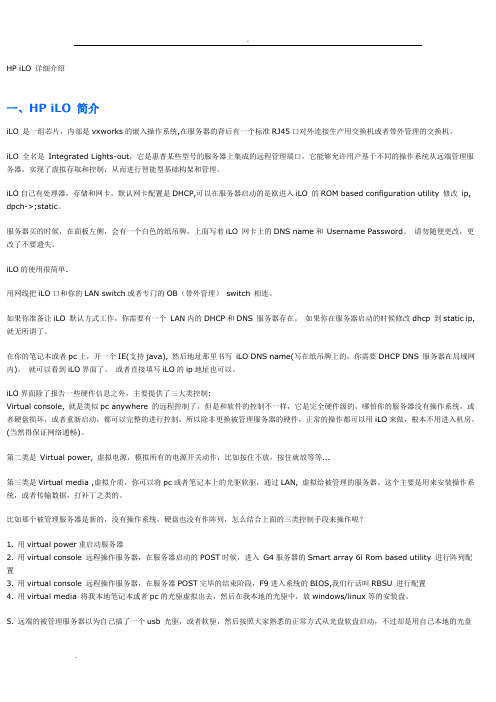
HP iLO 详细介绍一、HP iLO 简介iLO 是一组芯片,内部是vxworks的嵌入操作系统,在服务器的背后有一个标准RJ45口对外连接生产用交换机或者带外管理的交换机。
iLO 全名是Integrated Lights-out,它是惠普某些型号的服务器上集成的远程管理端口,它能够允许用户基于不同的操作系统从远端管理服务器,实现了虚拟存取和控制,从而进行智能型基础构架和管理。
iLO自己有处理器,存储和网卡,默认网卡配置是DHCP,可以在服务器启动的是欧进入iLO 的ROM based configuration utility 修改ip, dpch->;static。
服务器买的时候,在面板左侧,会有一个白色的纸吊牌,上面写着iLO 网卡上的DNS name和Username Password。
请勿随便更改,更改了不要遗失。
iLO的使用很简单.用网线把iLO口和你的LAN switch或者专门的OB(带外管理)switch 相连。
如果你准备让iLO 默认方式工作,你需要有一个LAN内的DHCP和DNS 服务器存在。
如果你在服务器启动的时候修改dhcp 到static ip,就无所谓了。
在你的笔记本或者pc上,开一个IE(支持java), 然后地址那里书写iLO DNS name(写在纸吊牌上的,你需要DHCP DNS 服务器在局域网内)。
就可以看到iLO界面了。
或者直接填写iLO的ip地址也可以。
iLO界面除了报告一些硬件信息之外,主要提供了三大类控制:Virtual console, 就是类似pc anywhere 的远程控制了,但是和软件的控制不一样,它是完全硬件级的,哪怕你的服务器没有操作系统,或者硬盘损坏,或者重新启动,都可以完整的进行控制,所以除非更换被管理服务器的硬件,正常的操作都可以用iLO来做,根本不用进入机房。
(当然得保证网络通畅)。
第二类是Virtual power, 虚拟电源,模拟所有的电源开关动作,比如按住不放,按住就放等等...第三类是Virtual media ,虚拟介质,你可以将pc或者笔记本上的光驱软驱,通过LAN, 虚拟给被管理的服务器。
HP PageWide Pro MFP 577dw系列用户指南说明书

用户指南版权与许可©2016 版权所有HP Development Company, L.P.保留所有权利。
除非版权法允许,否则在未经HP 预先书面许可的情况下,严禁转载、改编或翻译本手册的内容。
本文档包含的信息如有更改,恕不另行通知。
HP 产品与服务的全部保修条款在此类产品和服务附带的保修声明中均已列明。
此处内容不代表任何额外保修。
HP 对此处任何技术性或编辑性的错误或遗漏概不负责。
Edition 2016 年2 月1 日商标声明Adobe®、Acrobat®和PostScript®是 Adobe Systems Incorporated 的商标。
Intel® Core™ 是Intel Corporation 在美国和其它国家/地区的商标。
Java™ 是Sun Microsystems, Inc. 在美国的商标。
Microsoft®、Windows®、Windows® XP 和Windows Vista® 是Microsoft Corporation 在美国的注册商标。
UNIX®是The Open Group 的注册商标。
能源之星和能源之星标记是美国环保署拥有的注册商标。
目录1产品基本信息 (1)产品功能 (2)环境功能 (2)辅助功能 (3)产品视图 (4)左前视图 (4)右前视图 (5)后视图 (5)墨盒门视图 (6)开机/关机 (7)打开产品电源 (7)管理电源 (7)关闭产品电源 (8)使用控制面板 (9)控制面板按钮 (9)控制面板主屏幕 (10)控制面板仪表板 (10)控制面板的应用程序文件夹 (11)控制面板快捷方式 (11)帮助功能 (12)打印机信息 (12)帮助动画 (13)安静模式 (14)从控制面板打开或关闭安静模式 (14)从EWS 打开或关闭安静模式 (14)2连接产品 (15)将产品接入计算机或网络 (16)使用USB 电缆连接产品 (16)将产品连接到网络 (16)支持的网络协议 (16)ZHCN iii使用有线网络连接产品 (17)使用无线网络(仅限无线型号)连接产品 (17)使用WiFi 设置向导将产品连接到无线网络 (18)使用WPS 将产品连接至无线网络 (18)手动将产品连接至无线网络 (19)使用Wi-Fi Direct 将计算机或设备连接至产品 (20)打开Wi-Fi Direct (20)从具有无线功能的移动设备打印 (20)从具有无线功能的计算机进行打印(Windows) (20)从具有无线功能的计算机进行打印(OS X) (20)为已接入网络的无线产品安装HP 打印机软件 (23)打开打印机软件(Windows) (24)管理网络设置 (25)查看或更改网络设置 (25)设置或更改产品密码 (25)在控制面板中手动配置TCP/IP 参数 (25)链路速度和双工设置 (26)3打印机管理和服务 (27)HP 嵌入式Web 服务器(EWS) (28)关于EWS (28)关于cookie (28)启动EWS (29)功能 (29)主页选项卡 (29)“扫描”选项卡 (30)“传真”选项卡 (31)“Web 服务”选项卡 (31)“网络”选项卡 (31)“工具”选项卡 (31)“设置”选项卡 (32)Web 服务 (33)何为Web 服务? (33)HP ePrint (33)打印应用程序 (33)设置Web 服务 (33)使用Web 服务 (34)HP ePrint (34)打印应用程序 (35)删除Web 服务 (35)iv ZHCNHP Web Jetadmin 软件 (37)产品安全功能 (38)安全声明 (38)防火墙 (38)安全性设置 (39)固件更新 (39)打印机软件(Windows) 中的HP Printer Assistant (40)打开HP Printer Assistant (40)功能 (40)Connected 选项卡。
HP Color LaserJet Enterprise MFP M776用户指南说明书

Legal informationCopyright and License© Copyright 2019 HP Development Company, L.P.Reproduction, adaptation, or translation without prior written permission is prohibited, except as allowedunder the copyright laws.The information contained herein is subject to change without notice.The only warranties for HP products and services are set forth in the express warranty statementsaccompanying such products and services. Nothing herein should be construed as constituting anadditional warranty. HP shall not be liable for technical or editorial errors or omissions contained herein.Edition 1, 10/2019Trademark CreditsAdobe®, Adobe Photoshop®, Acrobat®, and PostScript® are trademarks of Adobe Systems Incorporated.Apple and the Apple logo are trademarks of Apple Inc., registered in the U.S. and other countries.macOS is a trademark of Apple Inc., registered in the U.S. and other countries.AirPrint is a trademark of Apple Inc., registered in the U.S. and other countries.Google™ is a trademark of Google Inc.Microsoft®, Windows®, Windows® XP, and Windows Vista® are U.S. registered trademarks of MicrosoftCorporation.UNIX® is a registered trademark of The Open Group.iiiT able of contents1 Printer overview (1)Warning icons (1)Potential shock hazard (2)Printer views (2)Printer front view (2)Printer back view (4)Interface ports (4)Control-panel view (5)How to use the touchscreen control panel (7)Printer specifications (8)T echnical specifications (8)Supported operating systems (11)Mobile printing solutions (12)Printer dimensions (13)Power consumption, electrical specifications, and acoustic emissions (15)Operating-environment range (15)Printer hardware setup and software installation (16)2 Paper trays (17)Introduction (17)Load paper to Tray 1 (multipurpose tray) (17)Load Tray 1 (multipurpose tray) (18)Tray 1 paper orientation (19)Use alternative letterhead mode (24)Enable Alternative Letterhead Mode by using the printer control-panel menus (24)Load paper to Tray 2 (24)Load Tray 2 (24)Tray 2 paper orientation (26)Use alternative letterhead mode (29)Enable Alternative Letterhead Mode by using the printer control-panel menus (29)Load paper to the 550-sheet paper tray (30)Load paper to the 550-sheet paper tray (30)550-sheet paper tray paper orientation (32)Use alternative letterhead mode (35)Enable Alternative Letterhead Mode by using the printer control-panel menus (35)ivLoad paper to the 2 x 550-sheet paper trays (36)Load paper to the 2 x 550-sheet paper trays (36)2 x 550-sheet paper tray paper orientation (38)Use alternative letterhead mode (41)Enable Alternative Letterhead Mode by using the printer control-panel menus (41)Load paper to the 2,700-sheet high-capacity input paper trays (41)Load paper to the 2,700-sheet high-capacity input paper trays (41)2,700-sheet HCI paper tray paper orientation (43)Use alternative letterhead mode (45)Enable Alternative Letterhead Mode by using the printer control-panel menus (45)Load and print envelopes (46)Print envelopes (46)Envelope orientation (46)Load and print labels (47)Manually feed labels (47)Label orientation (48)3 Supplies, accessories, and parts (49)Order supplies, accessories, and parts (49)Ordering (49)Supplies and accessories (50)Maintenance/long-life consumables (51)Customer self-repair parts (51)Dynamic security (52)Configure the HP toner-cartridge-protection supply settings (53)Introduction (53)Enable or disable the Cartridge Policy feature (53)Use the printer control panel to enable the Cartridge Policy feature (54)Use the printer control panel to disable the Cartridge Policy feature (54)Use the HP Embedded Web Server (EWS) to enable the Cartridge Policy feature (54)Use the HP Embedded Web Server (EWS) to disable the Cartridge Policy feature (55)Troubleshoot Cartridge Policy control panel error messages (55)Enable or disable the Cartridge Protection feature (55)Use the printer control panel to enable the Cartridge Protection feature (56)Use the printer control panel to disable the Cartridge Protection feature (56)Use the HP Embedded Web Server (EWS) to enable the Cartridge Protection feature (56)Use the HP Embedded Web Server (EWS) to disable the Cartridge Protection feature (57)Troubleshoot Cartridge Protection control panel error messages (57)Replace the toner cartridges (58)T oner-cartridge information (58)Remove and replace the cartridges (59)Replace the imaging drums (62)Imaging drum information (62)Remove and replace the imaging drums (63)Replace the toner-collection unit (66)T oner-collection unit information (66)vRemove and replace the toner-collection unit (67)Replace the staple cartridge (M776zs model only) (70)Staple cartridge information (70)Remove and replace the staple cartridge (71)4 Print (73)Print tasks (Windows) (73)How to print (Windows) (73)Automatically print on both sides (Windows) (74)Manually print on both sides (Windows) (74)Print multiple pages per sheet (Windows) (75)Select the paper type (Windows) (75)Additional print tasks (76)Print tasks (macOS) (77)How to print (macOS) (77)Automatically print on both sides (macOS) (77)Manually print on both sides (macOS) (77)Print multiple pages per sheet (macOS) (78)Select the paper type (macOS) (78)Additional print tasks (79)Store print jobs on the printer to print later or print privately (79)Introduction (79)Create a stored job (Windows) (79)Create a stored job (macOS) (80)Print a stored job (81)Delete a stored job (81)Delete a job that is stored on the printer (81)Change the job storage limit (82)Information sent to printer for Job Accounting purposes (82)Mobile printing (82)Introduction (82)Wi-Fi, Wi-Fi Direct Print, NFC, and BLE printing (82)Enable wireless printing (83)Change the Wi-Fi Direct name (83)HP ePrint via email (83)AirPrint (84)Android embedded printing (85)Print from a USB flash drive (85)Enable the USB port for printing (85)Method one: Enable the USB port from the printer control panel (85)Method two: Enable the USB port from the HP Embedded Web Server (network-connectedprinters only) (85)Print USB documents (86)Print using high-speed USB 2.0 port (wired) (86)Method one: Enable the high-speed USB 2.0 port from the printer control panel menus (86)Method two: Enable the high-speed USB 2.0 port from the HP Embedded Web Server (network-connected printers only) (87)vi5 Copy (88)Make a copy (88)Copy on both sides (duplex) (90)Additional copy tasks (92)6 Scan (93)Set up Scan to Email (93)Introduction (93)Before you begin (93)Step one: Access the HP Embedded Web Server (EWS) (94)Step two: Configure the Network Identification settings (95)Step three: Configure the Send to Email feature (96)Method one: Basic configuration using the Email Setup Wizard (96)Method two: Advanced configuration using the Email Setup (100)Step four: Configure the Quick Sets (optional) (104)Step five: Set up Send to Email to use Office 365 Outlook (optional) (105)Introduction (105)Configure the outgoing email server (SMTP) to send an email from an Office 365 Outlookaccount (105)Set up Scan to Network Folder (108)Introduction (108)Before you begin (108)Step one: Access the HP Embedded Web Server (EWS) (108)Step two: Set up Scan to Network Folder (109)Method one: Use the Scan to Network Folder Wizard (109)Method two: Use Scan to Network Folder Setup (110)Step one: Begin the configuration (110)Step two: Configure the Scan to Network Folder settings (111)Step three: Complete the configuration (118)Set up Scan to SharePoint (118)Introduction (118)Before you begin (118)Step one: Access the HP Embedded Web Server (EWS) (118)Step two: Enable Scan to SharePoint and create a Scan to SharePoint Quick Set (119)Scan a file directly to a SharePoint site (121)Quick Set scan settings and options for Scan to SharePoint (122)Set up Scan to USB Drive (123)Introduction (124)Step one: Access the HP Embedded Web Server (EWS) (124)Step two: Enable Scan to USB Drive (124)Step three: Configure the Quick Sets (optional) (125)Default scan settings for Scan to USB Drive setup (126)Default file settings for Save to USB setup (126)Scan to email (127)Introduction (127)Scan to email (127)Scan to job storage (129)viiIntroduction (129)Scan to job storage on the printer (130)Print from job storage on the printer (132)Scan to network folder (132)Introduction (132)Scan to network folder (132)Scan to SharePoint (134)Introduction (134)Scan to SharePoint (134)Scan to USB drive (136)Introduction (136)Scan to USB drive (136)Use HP JetAdvantage business solutions (138)Additional scan tasks (138)7 Fax (140)Set up fax (140)Introduction (140)Set up fax by using the printer control panel (140)Change fax configurations (141)Fax dialing settings (141)General fax send settings (142)Fax receive settings (143)Send a fax (144)Additional fax tasks (146)8 Manage the printer (147)Advanced configuration with the HP Embedded Web Server (EWS) (147)Introduction (147)How to access the HP Embedded Web Server (EWS) (148)HP Embedded Web Server features (149)Information tab (149)General tab (149)Copy/Print tab (150)Scan/Digital Send tab (151)Fax tab (152)Supplies tab (153)Troubleshooting tab (153)Security tab (153)HP Web Services tab (154)Networking tab (154)Other Links list (156)Configure IP network settings (157)Printer sharing disclaimer (157)View or change network settings (157)Rename the printer on a network (157)viiiManually configure IPv4 TCP/IP parameters from the control panel (158)Manually configure IPv6 TCP/IP parameters from the control panel (158)Link speed and duplex settings (159)Printer security features (160)Introduction (160)Security statements (160)Assign an administrator password (160)Use the HP Embedded Web Server (EWS) to set the password (160)Provide user access credentials at the printer control panel (161)IP Security (161)Encryption support: HP High Performance Secure Hard Disks (161)Lock the formatter (161)Energy-conservation settings (161)Set the sleep timer and configure the printer to use 1 watt or less of power (161)Set the sleep schedule (162)Set the idle settings (162)HP Web Jetadmin (163)Software and firmware updates (163)9 Solve problems (164)Customer support (164)Control panel help system (165)Reset factory settings (165)Introduction (165)Method one: Reset factory settings from the printer control panel (165)Method two: Reset factory settings from the HP Embedded Web Server (network-connectedprinters only) (166)A “Cartridge is low” or “Cartridge is very low” message displays on the printer control panel (166)Change the “Very Low” settings (166)Change the “Very Low” settings at the control panel (166)For printers with fax capability (167)Order supplies (167)Printer does not pick up paper or misfeeds (167)Introduction (167)The printer does not pick up paper (167)The printer picks up multiple sheets of paper (171)The document feeder jams, skews, or picks up multiple sheets of paper (174)Clear paper jams (174)Introduction (174)Paper jam locations (174)Auto-navigation for clearing paper jams (175)Experiencing frequent or recurring paper jams? (175)Clear paper jams in the document feeder - 31.13.yz (176)Clear paper jams in Tray 1 (13.A1) (177)Clear paper jams in Tray 2 (13.A2) (182)Clear paper jams in the fuser (13.B9, 13.B2, 13.FF) (188)ixClear paper jams in the duplex area (13.D3) (194)Clear paper jams in the 550-sheet trays (13.A3, 13.A4) (199)Clear paper jams in the 2 x 550 paper trays (13.A4, 13.A5) (206)Clear paper jams in the 2,700-sheet high-capacity input paper trays (13.A3, 13.A4, 13.A5, 13.A7) (213)Resolving color print quality problems (220)Introduction (220)Troubleshoot print quality (221)Update the printer firmware (221)Print from a different software program (221)Check the paper-type setting for the print job (221)Check the paper type setting on the printer (221)Check the paper type setting (Windows) (221)Check the paper type setting (macOS) (222)Check toner-cartridge status (222)Step one: Print the Supplies Status Page (222)Step two: Check supplies status (222)Print a cleaning page (222)Visually inspect the toner cartridge or cartridges (223)Check paper and the printing environment (223)Step one: Use paper that meets HP specifications (223)Step two: Check the environment (223)Step three: Set the individual tray alignment (224)Try a different print driver (224)Troubleshoot color quality (225)Calibrate the printer to align the colors (225)Troubleshoot image defects (225)Improve copy image quality (233)Check the scanner glass for dirt and smudges (233)Calibrate the scanner (234)Check the paper settings (235)Check the paper selection options (235)Check the image-adjustment settings (235)Optimize copy quality for text or pictures (236)Edge-to-edge copying (236)Improve scan image quality (236)Check the scanner glass for dirt and smudges (237)Check the resolution settings (238)Check the color settings (238)Check the image-adjustment settings (239)Optimize scan quality for text or pictures (239)Check the output-quality settings (240)Improve fax image quality (240)Check the scanner glass for dirt and smudges (240)Check the send-fax resolution settings (242)Check the image-adjustment settings (242)Optimize fax quality for text or pictures (242)Check the error-correction setting (243)xSend to a different fax machine (243)Check the sender's fax machine (243)Solve wired network problems (244)Introduction (244)Poor physical connection (244)The computer is unable to communicate with the printer (244)The printer is using incorrect link and duplex settings for the network (245)New software programs might be causing compatibility problems (245)The computer or workstation might be set up incorrectly (245)The printer is disabled, or other network settings are incorrect (245)Solve wireless network problems (245)Introduction (245)Wireless connectivity checklist (245)The printer does not print after the wireless configuration completes (246)The printer does not print, and the computer has a third-party firewall installed (246)The wireless connection does not work after moving the wireless router or printer (247)Cannot connect more computers to the wireless printer (247)The wireless printer loses communication when connected to a VPN (247)The network does not appear in the wireless networks list (247)The wireless network is not functioning (247)Reduce interference on a wireless network (248)Solve fax problems (248)Checklist for solving fax problems (248)What type of phone line are you using? (249)Are you using a surge-protection device? (249)Are you using a phone company voice-messaging service or an answering machine? (249)Does your phone line have a call-waiting feature? (249)Check fax accessory status (249)General fax problems (250)The fax failed to send (250)No fax address book button displays (250)Not able to locate the Fax settings in HP Web Jetadmin (250)The header is appended to the top of the page when the overlay option is enabled (251)A mix of names and numbers is in the recipients box (251)A one-page fax prints as two pages (251)A document stops in the document feeder in the middle of faxing (251)The volume for sounds coming from the fax accessory is too high or too low (251)Index (252)xiPrinter overview1Review the location of features on the printer, the physical and technical specifications of the printer,and where to locate setup information.For video assistance, see /videos/LaserJet.The following information is correct at the time of publication. For current information, see /support/colorljM776MFP.For more information:HP's all-inclusive help for the printer includes the following information:●Install and configure●Learn and use●Solve problems●Download software and firmware updates●Join support forums●Find warranty and regulatory informationWarning iconsUse caution if you see a warning icon on your HP printer, as indicated in the icon definitions.●Caution: Electric shock●Caution: Hot surface●Caution: Keep body parts away from moving partsPrinter overview1●Caution: Sharp edge in close proximity●WarningPotential shock hazardReview this important safety information.●Read and understand these safety statements to avoid an electrical shock hazard.●Always follow basic safety precautions when using this product to reduce risk of injury from fire orelectric shock.●Read and understand all instructions in the user guide.●Observe all warnings and instructions marked on the product.●Use only a grounded electrical outlet when connecting the product to a power source. If you do notknow whether the outlet is grounded, check with a qualified electrician.●Do not touch the contacts on any of the sockets on the product. Replace damaged cordsimmediately.●Unplug this product from wall outlets before cleaning.●Do not install or use this product near water or when you are wet.●Install the product securely on a stable surface.●Install the product in a protected location where no one can step on or trip over the power cord.Printer viewsIdentify certain parts of the printer and the control panel.Printer front viewLocate features on the front of the printer.2Chapter 1 Printer overviewPrinter front view3Printer back viewLocate features on the back of the printer.Interface portsLocate the interface ports on the printer formatter. 4Chapter 1 Printer overviewControl-panel viewThe control panel provides access to the printer features and indicates the current status of the printer.NOTE:Tilt the control panel for easier viewing.The Home screen provides access to the printer features and indicates the current status of the printer.screens.NOTE:The features that appear on the Home screen can vary, depending on the printerconfiguration.Control-panel view5Figure 1-1Control-panel view?i 12:42 PM6Chapter 1 Printer overviewHow to use the touchscreen control panelPerform the following actions to use the printer touchscreen control panel.T ouchT ouch an item on the screen to select that item or open that menu. Also, when scrolling T ouch the Settings icon to open the Settings app.How to use the touchscreen control panel 7SwipeT ouch the screen and then move your finger horizontally to scroll the screen sideways.Swipe until the Settings app displays.Printer specificationsDetermine the specifications for your printer model.IMPORTANT:The following specifications are correct at the time of publication, but they are subject to change. For current information, see /support/colorljM776MFP .T echnical specificationsReview the printer technical specifications.Product numbers for each model ●M776dn - #T3U55A ●Flow M776z - #3WT91A ●Flow M776zs - #T3U56APaper handling specificationsPaper handling features Tray 1 (100-sheet capacity)Included Included Included Tray 2 (550-sheet capacity)IncludedIncludedIncluded8Chapter 1 Printer overview550-sheet paper trayOptional Included Not included NOTE:The M776dn models accept one optional550-sheet tray.Optional Included Included2 x 550-sheet paper tray and standNOTE:The M776dn models accept one optional550-sheet tray that may be installed on top of thestand.Optional Not included Not included2,700-sheet high-capacity input (HCI) paper trayand standNOTE:The M776dn models accept one optional550-sheet tray that may be installed on top of theoptional printer stand.Printer standOptional Not included Not included NOTE:The M776dn models accept one optional550-sheet tray that may be installed on top of theoptional printer stand.Inner finisher accessory Not included Not included Included Automatic duplex printing Included IncludedIncludedIncluded Included Included10/100/1000 Ethernet LAN connection with IPv4and IPv6Hi-Speed USB 2.0Included Included IncludedIncluded Included IncludedEasy-access USB port for printing from a USBflash drive or upgrading the firmwareIncluded Included Included Hardware Integration Pocket for connectingaccessory and third-party devicesHP Internal USB Ports Optional Optional OptionalOptional Optional OptionalHP Jetdirect 2900nw Print Server accessory forWi-Fi connectivity and an additional Ethernet portOptional IncludedIncludedHP Jetdirect 3100w accessory for Wi-Fi, BLE, NFC,and proximity badge readingPrints 45 pages per minute (ppm) on Letter-sizepaper and 46 ppm on A4-size paperEasy-access USB printing for printing from a USBIncluded Included Includedflash driveT echnical specifications9Included Included Included Store jobs in the printer memory to print later orprint privatelyScans 100 pages per minute (ppm) on A4 andIncluded Included Included letter-size paper one-sidedIncluded Included Included 200-page document feeder with dual-headscanning for single-pass duplex copying andscanningNot included Included Included HP EveryPage T echnologies including ultrasonicmulti-feed detectionNot included Included Included Embedded optical character recognition (OCR)provides the ability to convert printed pages intotext that can be edited or searched using acomputerIncluded Included Included SMART Label feature provides paper-edgedetection for automatic page croppingIncluded Included Included Automatic page orientation for pages that haveat least 100 characters of textIncluded Automatic tone adjustment sets contrast,Included Includedbrightness, and background removal for eachpageIncluded Included Includedfolders on a networkIncludedSend documents to SharePoint®Included IncludedIncluded Included Included NOTE:Memory reported on the configurationpage will change from 2.5 GB to 3 GB with theoptional 1 GB SODIMM installed.Mass storage: 500 GB hard disk drive Included Included IncludedSecurity: HP Trusted Platform Module (TPM)Included Included IncludedT ouchscreen control panel Included Included IncludedRetractable keyboard Not included Included Included 10Chapter 1 Printer overviewFax Optional Included IncludedSupported operating systemsUse the following information to ensure printer compatibility with your computer operating system.Linux: For information and print drivers for Linux, go to /go/linuxprinting.UNIX: For information and print drivers for UNIX®, go to /go/unixmodelscripts.The following information applies to the printer-specific Windows HP PCL 6 print drivers, HP print driversfor macOS, and to the software installer.Windows: Download HP Easy Start from /LaserJet to install the HP print driver. Or, go tothe printer-support website for this printer: /support/colorljM776MFP to download the printdriver or the software installer to install the HP print driver.macOS: Mac computers are supported with this printer. Download HP Easy Start either from /LaserJet or from the Printer Support page, and then use HP Easy Start to install the HP print driver.1.Go to /LaserJet.2.Follow the steps provided to download the printer software.Windows 7, 32-bit and 64-bit The “HP PCL 6” printer-specific print driver is installed for this operating system aspart of the software installation.Windows 8.1, 32-bit and 64-bit The “HP PCL-6” V4 printer-specific print driver is installed for this operating systemas part of the software installation.Windows 10, 32-bit and 64-bit The “HP PCL-6” V4 printer-specific print driver is installed for this operating systemas part of the software installation.Windows Server 2008 R2, SP 1, 64-bit The PCL 6 printer-specific print driver is available for download from the printer-support website. Download the driver, and then use the Microsoft Add Printer tool toinstall it.Windows Server 2012, 64-bit The PCL 6 printer-specific print driver is available for download from the printer-support website. Download the driver, and then use the Microsoft Add Printer tool toinstall it.Windows Server 2012 R2, 64-bit The PCL 6 printer-specific print driver is available for download from the printer-support website. Download the driver, and then use the Microsoft Add Printer tool toinstall it.Windows Server 2016, 64-bit The PCL 6 printer-specific print driver is available for download from the printer-support website. Download the driver, and then use the Microsoft Add Printer tool toinstall it.Windows Server 2019, 64-bit The PCL 6 printer-specific print driver is available for download from the printer-support website. Download the driver, and then use the Microsoft Add Printer tool toinstall it.Supported operating systems11macOS 10.13 High Sierra, macOS 10.14 MojaveDownload HP Easy Start from /LaserJet , and then use it to install the print driver.NOTE:Supported operating systems can change.NOTE:For a current list of supported operating systems and HP’s all-inclusive help for the printer, go to /support/colorljM776MFP .NOTE:For details on client and server operating systems and for HP UPD driver support for this printer, go to /go/upd . Under Additional information , click Specifications .●Internet connection●Dedicated USB 1.1 or 2.0 connection or a network connection● 2 GB of available hard-disk space ●1 GB RAM (32-bit) or2 GB RAM (64-bit)●Internet connection●Dedicated USB 1.1 or 2.0 connection or a network connection●1.5 GB of available hard-disk spaceNOTE:The Windows software installer installs the HP Smart Device Agent Base service. The file size is less than 100 kb. Its only function is to check for printers connected via USB hourly. No data is collected. If a USB printer is found, it then tries to locate a JetAdvantage Management Connector (JAMc) instance on the network. If a JAMc is found, the HP Smart Device Agent Base is securelyupgraded to a full Smart Device Agent from JAMc, which will then allow printed pages to be accounted for in a Managed Print Services (MPS) account. The driver-only web packs downloaded from for the printer and installed through the Add Printer wizard do not install this service.T o uninstall the service, open the Control Panel , select Programs or Programs and Features , and then select Add/Remove Programs or Uninstall a Programto remove the service. The file name isHPSmartDeviceAgentBase.Mobile printing solutionsHP offers multiple mobile printing solutions to enable easy printing to an HP printer from a laptop, tablet, smartphone, or other mobile device.T o see the full list and to determine the best choice, go to /go/MobilePrinting .NOTE:Update the printer firmware to ensure all mobile printing capabilities are supported.●Wi-Fi Direct (wireless models only, with HP Jetdirect 3100w BLE/NFC/Wireless accessory installed)●HP ePrint via email (Requires HP Web Services to be enabled and the printer to be registered with HP Connected)●HP Smart app ●Google Cloud Print12Chapter 1 Printer overview。
HP windows2012的双网卡绑定

Windows2012网卡绑定在服务器管理器中,定位到本地服务器,可以看到网卡的状态,其中NIC组合显示为已禁用。
点击它。
在NIC组合的适配器和借口窗口中,选择需要绑定的网卡,点击任务,添加到新组。
弹出新建组窗口,勾选需要绑定的网卡,并为新组起名team1。
其它属性——成组模式:a、静态成组(IEEE 802.3ad draft v1):此模式配置交换机和主机之间需要哪种链接组合形式,由于这是一个静态配置的解决方案有任何附加协议,所以就不会因为交换机或主机因为电缆的插入错误或其它错误而导致组合的形成.此种模式中,网卡可以工作于不同的速度,就是说可以用不通速度的网卡建立组合, 但同样要求交换机完全支持IEEE 802.3ad 标准,一般情况下,服务器级别的交换机通常支持此模式.b、交换机独立:这是配置时的默认值,此模式不要求交换机参与组合配置,由于独立模式下的交换机不知道网卡是主机上组合一部分,网卡可以连接到不同的交换机.c、LACP动态组合(IEEE 802.1ax, LACP):LACP动态组合是到同一台交换机的链路聚合,只不过不是静态配置的,而是动态构成(也就是自动协商)的.它是通过一种智能的链路协商协议LACP (Link Aggregation Control Protocol)来实现的.LACP原本用于交换机和交换机之间的链路聚合,启用了LACP协议的2台交换机会相互发送LACP的协商报文,当发现2者之间有多条可用的链路的时候,自动将这些链路组合成一条带宽更大的逻辑链路,从而利用负载均衡来实现加宽交换机间链路带宽的目的.其它属性——负载平衡模式:a、地址哈希:默认;这是一个基于哈希算法的处理负载平衡的模式.b、Hyper-v端口:由于虚拟机有独立的MAC 地址,它的MAC地址或端口可以根据流量将它连接到的Hyper-V交换机,使用这个方案的虚拟化还有一个优势,因为相邻的交换机总是能看到一个特定的MAC地址对一个且只有一个连接的端口,交换机将基于目标MAC (VM MAC) 地址的多个链路上分发入口负载(通信量从交换机到主机),如果主机只有几台虚拟机,当虚拟机的队列(VMQs)被用作一个队列可以放置在特定的达到流量预期NIC上,这是特别有用的,此模式对负载平衡来说,十分精确.这种模式也总是将限制在一个单独的VM (亦即,从单个交换机端口的通信量)到一个单一的界面上的可用带宽.Windows Server 2012以Hyper-V 交换机端口作为标识符,而不是源MAC 地址,在某些情况下,在交换机上的端口上,虚拟机可以使用一个以上的MAC地址. 其它属性——备用适配器:可以让其中的一个网卡当备用网卡;也可以让所有网卡都处于活动状态.此实验因为所有网卡均为不活动, 所以“备用适配器”选项无效.然后再NIC组合的组窗口中,会出现一个新组team1。
51CTO下载-HP network configuration utility参数说明1
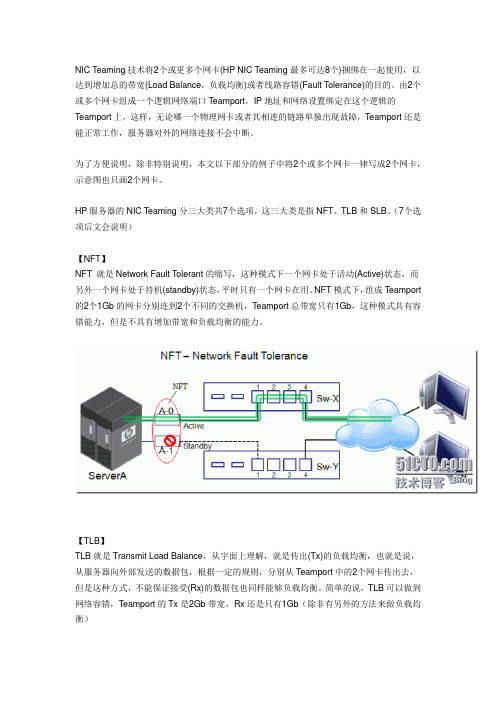
NIC Teaming技术将2个或更多个网卡(HP NIC Teaming最多可达8个)捆绑在一起使用,以达到增加总的带宽(Load Balance,负载均衡)或者线路容错(Fault T olerance)的目的。
由2个或多个网卡组成一个逻辑网络端口T eamport,IP地址和网络设置绑定在这个逻辑的Teamport上,这样,无论哪一个物理网卡或者其相连的链路单独出现故障,T eamport还是能正常工作,服务器对外的网络连接不会中断。
为了方便说明,除非特别说明,本文以下部分的例子中将2个或多个网卡一律写成2个网卡,示意图也只画2个网卡。
HP服务器的NIC T eaming分三大类共7个选项,这三大类是指NFT、TLB和SLB。
(7个选项后文会说明)【NFT】NFT 就是Network Fault T olerant的缩写,这种模式下一个网卡处于活动(Active)状态,而另外一个网卡处于待机(standby)状态,平时只有一个网卡在用。
NFT模式下,组成Teamport 的2个1Gb的网卡分别连到2个不同的交换机,T eamport总带宽只有1Gb,这种模式具有容错能力,但是不具有增加带宽和负载均衡的能力。
【TLB】TLB就是Transmit Load Balance,从字面上理解,就是传出(Tx)的负载均衡,也就是说,从服务器向外部发送的数据包,根据一定的规则,分别从Teamport中的2个网卡传出去,但是这种方式,不能保证接受(Rx)的数据包也同样能够负载均衡。
简单的说,TLB可以做到网络容错,Teamport的Tx是2Gb带宽,Rx还是只有1Gb(除非有另外的方法来做负载均衡)【SLB】SLB是Switch-assist Load Balance,顾名思义,交换机协助的负载均衡,就是需要在交换机上进行相应的配置以后才能实现。
SLB Team中的2个网卡必须连接到同一个交换机,这2个网卡到同一交换机的2个端口之间的链路就合并组成一个通道,这个通道Cisco交换机术语叫Etherchannel,其他厂商的交换机则常称这个为Port Trunk。
惠普 DesignJet T2600 MFP 使用指南说明书

使用指南第 3 版©Copyright 2020, 2021 HP Development Company, L.P.法律聲明此文件所包含資訊如有更改,恕不另行通知。
HP 產品與服務的保固僅列於隨產品及服務所附的明確保固聲明中。
此處任何內容均不應解釋為額外的保固。
HP 不負責本文件在技術上或編輯上的錯誤或疏失。
IPv6就緒商標Adobe®、Acrobat®、Adobe Photoshop®與 Adobe®PostScript®3™ 為 AdobeSystems Incorporated 的商標。
「能源之星」和 ENERGY STAR 標記為在美國的註冊商標。
Microsoft® 與 Windows® 為 MicrosoftCorporation 在美國的註冊商標。
PANTONE® 是 Pantone, Inc. 的顏色檢查標準商標。
Apple 和 AirPrint 是 Apple Inc. 在美國及其他國家/地區註冊的商標。
配件如果使用此 Works with Apple 標誌,表示其已經過設計為專門搭配採用此標誌所認證技術使用,並已由開發人員完成驗證,證實符合 Apple 效能標準。
目錄1 簡介 (1)歡迎使用您的印表機 (2)印表機型號 (2)安全預防措施 (2)主要元件 (6)開啟與關閉印表機 (7)前控制面板 (9)HP Utility (12)HP 列印預覽 (13)嵌入式 Web 伺服器 (13)展示圖件 (14)設定印表機 (14)行動列印 (32)協助工具 (32)其他資訊來源 (33)2 紙張處理 (34)一般建議 (35)將捲筒紙裝入捲軸 (35)將捲筒紙裝入印表機 (38)取出捲筒紙 (41)裝入單張紙 (41)堆疊器 (43)承接槽 (45)檢視有關紙張的資訊 (46)紙張預設值 (46)正在列印紙張資訊 (47)移動紙張 (47)維護紙張 (47)變更乾燥時間 (48)開啟和關閉自動裁紙器 (48)精準裁切 (48)ZHTW iii3 使用兩個捲筒紙(僅限 T2600dr) (49)多軋捲筒印表機的優點 (50)印表機如何在捲筒紙上分配工作 (50)4 網路 (52)簡介 (53)控制網路通訊協定 (53)前控制面板功能表項目 (53)連結設定方法 (56)故障排除 (56)Wi-Fi 附件 (59)5 列印 (65)簡介 (66)從 USB 快閃磁碟機列印 (66)從網路資料夾列印 (67)從我的主資料夾列印 (68)使用印表機驅動程式從電腦列印 (69)進階列印設定 (69)6 行動列印 (79)簡介 (80)從 Android 列印 (80)從 Chrome OS 列印 (80)從 HP Smart 應用程式中列印、掃描及共用 (80)透過電子郵件列印 (HP ePrint) (81)行動裝置規格 (81)7 工作佇列管理 (82)前控制面板中的工作佇列 (83)嵌入式 Web 伺服器或 HP DesignJet Utility 中的列印工作佇列 (87)嵌入式 Web 伺服器或 HP DesignJet Utility 中的掃描佇列 (90)8 掃描與影印 (91)快速設定 (92)正在掃描 (92)影印 (97)掃瞄器偏好 (101)掃描器疑難排解 (101)掃描器診斷圖 (110)iv ZHTW9 色彩管理 (113)簡介 (114)色彩表示方式 (114)色彩管理程序摘要 (114)色彩校準 (114)從印表機驅動程式進行色彩管理 (115)從前控制面板進行色彩管理 (117)10 實用的列印範例 (119)使用正確的比例列印修訂版草稿 (120)從 Adobe Acrobat Reader 或 Adobe Acrobat Pro 列印 PDF 多頁工作 (120)使用正確的色彩列印文件 (122)列印專案 (128)列印簡報 (131)從 Microsoft Office列印和縮放 (133)11 取得印表機使用資訊 (137)取得印表機的統計資訊 (137)檢查使用情形統計資料 (137)檢查工作的使用情形統計資料 (140)檢查成本分配 (141)12 處理墨水匣和印字頭 (142)關於墨水匣 (143)檢查墨水匣狀態 (143)卸下墨水匣 (143)插入墨水匣 (144)關於印字頭 (146)檢查印字頭狀態 (146)取出印字頭 (147)插入印字頭 (150)匿名使用資訊的儲存 (152)安全模式 (152)13 印表機維護 (154)檢查印表機狀態 (155)清潔印表機的外部 (155)維護墨水匣 (155)移動或存放印表機 (155)更新韌體 (156)更新軟體 (157)印表機維護套件 (157)ZHTW v14 掃描器維護 (159)清潔掃描器的玻璃面板 (159)校準掃描器 (160)15 耗材與附件 (162)如何訂購耗材與附件 (163)附件簡介 (166)16 紙張問題故障排除 (168)無法成功裝入紙張 (169)驅動程式中並無此紙張類型 (170)印表機列印在錯誤的紙張類型 (171)自動裁切無法使用 (171)暫停以裝入紙張 (171)紙張卡在列印壓板中 (172)紙張卡在堆疊器中 (176)印表機意外回報堆疊器已滿 (177)紙帶留在輸出供紙匣中並造成卡紙 (177)在仍有紙張可使用時,印表機顯示紙張用盡 (177)圖件沒有妥善落入承接槽中 (177)列印完成之後,紙張留在印表機中 (177)列印完成之後,裁切紙張 (177)裁紙器的裁切不佳 (177)捲軸上的捲筒紙太鬆 (177)重新校準紙張前移 (178)17 列印品質問題故障排除 (180)一般建議 (181)影像上的水平線條(條紋) (181)整個影像模糊或粗糙 (182)紙張不平 (183)圖件有磨損或刮痕 (183)紙張上的墨水印 (183)黃色背景上出現黑色水平線條 (184)黑色墨水在您碰觸圖件時脫離 (184)物件的邊緣呈鋸齒狀或不清晰 (185)物件的邊緣顏色比預期的深 (185)單張紙圖件結尾的水平線 (185)不同色彩的垂直線 (185)vi ZHTW色彩褪色 (187)影像不完整 (底部遭裁切) (187)影像已經裁切 (187)列印的影像中遺失部分物件 (188)線條太粗、太細或遺失 (188)線條呈階梯狀或鋸齒狀 (189)線條列印為雙色或色彩錯誤 (189)線條中斷 (189)線條模糊 (190)線條長度不準確 (190)影像診斷圖件 (191)如果您仍然有問題 (193)18 墨水匣和印字頭問題故障排除 (194)無法插入墨水匣 (195)墨水匣狀態訊息 (195)無法插入印字頭 (195)前控制面板顯示幕建議您重裝或更換印字頭 (195)清潔印字頭 (196)校正印字頭 (196)印字頭狀態訊息 (197)19 印表機一般問題故障排除 (198)印表機無法列印 (199)前控制面板無法起始化 (199)印表機似乎變慢 (199)電腦與印表機之間的通訊失敗 (200)無法存取嵌入式 Web 伺服器 (200)無法連線到網際網路 (200)Web 服務問題 (201)自動檔案系統檢查 (201)警示 (201)20 前控制面板錯誤訊息 (202)系統錯誤記錄 (202)21HP 顧客貼心服務 (203)簡介 (204)HP 專業服務 (204)客戶自行維修 (205)ZHTW vii22 印表機規格 (206)功能規格 (207)行動列印規格 (209)實體規格 (209)記憶體規格 (209)電源規格 (210)環境規格 (210)聲音規格 (210)辭彙 (211)索引 (214)viii ZHTW1簡介●歡迎使用您的印表機●印表機型號●安全預防措施●主要元件●開啟與關閉印表機●前控制面板●HP Utility●HP 列印預覽●嵌入式 Web 伺服器●展示圖件●設定印表機●行動列印●協助工具●其他資訊來源ZHTW1歡迎使用您的印表機本印表機是專為列印高品質影像而設計的彩色噴墨印表機,紙張寬度最大可達 914 公釐。
HP商用台式机解决方案

9
6 April 2010
HP Confidential
成功案例
东北大学 dx2718 背景: 老师要求稳定,速度快,实施方便,维护简单
申 请半 高挡片
网 络同 传功能一 般 在 新产品发布 一 个 月
HP Confide会nt就ia绪l
客户面临的主要问题
1. 经常需要传输大量数据,一个人根本忙不过来!而且个别传输进程会突然中断, 重新传太麻烦了
2. 当数据量发生少量变化时, 只能把修改后的数据全部重新拷贝并传输, 特别影响教学的质量和效果
•t573x •t574x
控噪
•设置 VIM客 户端”启 动复 原”为Yes。
维稳
管理
•使 用 VIM无 盘管理 软件 统管所 有 TC
存储
•使 用 VIM软 件”RCS网 络 个 性 盘”模 块
酷越全程无忧
29 6 April 2010
HP Confidential
酷越全程无忧
1什么是酷越全程无忧
0噪 音 系统保护 统一 管理 存 储漫 游
•TC设备无风扇 设计能保 证阅览室无噪 音
•VIM管理 的TC系统不 怕 病毒、不 怕 用 户修改 , 重 启恢复
•所 有 TC系统管理 仅需 通 过一 台TC就 可实现对所 有 TC管理
•存 储空 间和帐户绑定, 到 任何 TC输入 学 生 帐号 文件存 储自动映 射 过来
什么是双网隔离?
• 将 单 位 的 内 网 和 国 际互 联 网 实 现 物 理 隔离 , 两 者 不 能 连通 • 防 止 黑客 、病 毒 等 对 内 网 的 攻 击 • 物 理 隔离 为 内 网 划 定 了 明 确 的 安 全 边界 , 方 便 管 理 • 防 止 软件 、硬 件 后 门所 带 来 的 安 全 隐患
