IO-Link技术规范简介
io link编程案例

io link编程案例IO-Link(Industrial Communication Link)是一种用于工业自动化领域的通信接口技术,它能够实现传感器和执行器与控制器之间的数字通信。
下面列举了一些IO-Link编程案例,以帮助读者更好地理解和应用IO-Link技术。
1. 配置IO-Link传感器:通过IO-Link主站(如PLC)与IO-Link 传感器进行通信,设置传感器的工作模式、灵敏度等参数,实现对传感器的配置和控制。
2. 实现传感器数据采集:通过IO-Link主站读取IO-Link传感器的数据,如温度、压力、流量等,并将数据传输给上位机或其他控制器,实现对工艺过程的监控和控制。
3. 实现传感器自动校准:通过IO-Link主站向IO-Link传感器发送校准指令,实现传感器的自动校准,提高测量精度和稳定性。
4. 实现传感器故障诊断:通过IO-Link主站读取IO-Link传感器的诊断信息,如故障代码、错误状态等,实现对传感器故障的实时监测和诊断。
5. 控制执行器的动作:通过IO-Link主站发送控制指令,实现对IO-Link执行器(如电磁阀、马达等)的开关、启动、停止等动作控制。
6. 实现设备参数集成:通过IO-Link主站读取设备的参数集(Device Description),包括设备的功能、特性、参数等信息,实现对设备的集成和配置。
7. 实现远程诊断与维护:通过IO-Link主站与IO-Link设备进行远程通信,实现对设备的远程诊断和维护,如远程设置参数、远程固件升级等。
8. 实现生产数据采集与分析:通过IO-Link主站与多个IO-Link设备进行通信,实时采集和传输生产数据,配合上位机软件进行数据分析和故障诊断,提高生产效率和质量。
9. 实现工艺过程优化:通过IO-Link主站与多个IO-Link设备进行通信,实时获取工艺参数,根据实际情况进行调整和优化,实现工艺过程的自动控制和优化。
IOLinki设定

IO Link i 设定IO Link i / IO Link是31iB系统标准选择规格,两者区别是I/O硬件规格不同,使用I/O LINKi 功能时,必需订购支持该功能的I/O模块。
通常情况下,支持I/O LINKi的模块也支持I/O LINK 功能,可通过参数设定选择,反之,则不可。
● 参数设定#7 #6 #5 #4 #3 #2 #1 #0参数11933 C2T C1Tlink通道一#0:C1T IO0:IO link被使用1:IO Link i被使用#1:C2T IO link 通道二0:IOlink被使用1:IO Link i被使用注:此参数设定时需要重新启动CNC。
● IO Link模块连接实例根据上图实例,CNC连接两个IO模块,对其进行地址分配。
● 设定过程IO Link i的设定过程如下:- 29 -1、操作GRP(组):起始默认00,在设定的过程中,依据组数系统会自动生成相应的顺序组号,如本实例中0组为00,1组为01;槽:默认01,系统根据硬件连接的方式会自动生成,如本例中为01;PMC:起始默认为PMC1,根据需要可以更改,本例中使用PMC1;输入:分配输入地址的起始地址,如0组为X20;“输入后面”需要输入该组需要的字节数,如需要12字节时输入12即可;输出:分配输出地址的起始地址,如0组为Y24;“输出后面”需要输入该组需要的字节数,如需要8字节时输入8即可;注释:可以根据需要输入相关内容。
- 31 -2、0组中带手轮,进行如下操作 在MPG 对应处输入1,按 ,输入手轮所在的PMC 、X 地址、字节大小(注意手轮的地址不能和本模块地址冲突)3、设定第二组时,重复上面的设定即可,如画面所示。
- 33 -注:1、0组需要带手轮,IO Link i 的设定与IO Link 不同,如本例中0组带手轮,0组输入地址为X20,字节数为12,即地址从X20起至X31,手轮需要单独设定,考虑到手轮需要占用4个字节,手轮输入地址从X32开始到X35,这样0组地址从X20到X35,16个字节,这一点是与IO Link 不同的。
Endress+Hauser Liquiphant FTL31 IO-Link 产品说明说明书

Products Solutions Services 操作手册Liquiphant FTL31 IO-Link音叉液位开关BA01935F/28/ZH/02.18714341862018-12-21Liquiphant FTL31 IO-Link2Endress+HauserLiquiphant FTL31 IO-Link 目录Endress+Hauser3目录1文档信息 (4)1.1文档功能...........................41.2信息图标...........................41.3文档资料...........................51.4注册商标...........................62基本安全指南 (7)2.1人员要求...........................72.2指定用途...........................72.3工作场所安全.......................72.4操作安全...........................72.5产品安全...........................73产品描述 (8)3.1产品设计 (8)4到货验收和产品标识 (9)4.1到货验收...........................94.2产品标识...........................94.3制造商地址.........................94.4储存和运输.........................95安装 (11)5.1安装条件..........................115.2安装测量设备......................165.3安装后检查 (18)6电气连接 (19)6.1连接条件..........................196.2供电电压..........................196.3连接设备..........................206.4连接后检查........................217操作方式 (22)7.1通过操作菜单操作 (22)8操作菜单概述 (229)系统集成 (25)9.1过程数据..........................259.2读写设备参数(ISDU – 服务数据索引) (25)10调试 (29)10.1功能检查..........................2910.2通过现场显示单元调试..............3010.3使用测试磁铁进行功能测试. (32)10.4通过操作菜单调试 (32)11用户自定义IO-Link 设置 (33)11.1用户自定义开关点设置,及开关点和返回点延迟时间设置: (33)12诊断和故障排除 (33)12.1故障排除..........................3312.2通过LED 指示灯显示诊断信息.......3412.3诊断事件..........................3512.4诊断事件概述......................3612.5设备故障响应......................3612.6复位至工厂设置(复位)............3613维护............................3613.1清洗 (37)14维修 (38)14.1返厂..............................3814.2废弃 (38)15设备参数描述 (39)15.1Diagnosis 菜单.....................3915.2Parameters 菜单...................4115.3查看 (48)16附件 (4917)技术参数 (50)17.1电源..............................5017.2环境条件..........................5017.3过程条件.. (52)文档信息Liquiphant FTL31 IO-Link4Endress+Hauser1文档信息1.1文档功能文档包含设备生命周期内各个阶段所需的所有信息:从产品标识、到货验收和储存,至安装、电气连接、操作和调试,以及故障排除、维护和废弃。
第九节 IO Link轴控制

第九节I/O Link轴控制一、概述I/O Link轴的控制是通过系统的FANUC I/O Link对伺服电机进行控制的一种方法。
该控制方法的特点是通过PMC对该轴的动作进行控制,同时该轴不能与系统控制的其他伺服轴进行插补,另外该轴还需要占用系统I/O Link的输入输出点。
因此,该轴通常用来对系统的外围机构进行固定动作的控制,完成某种特定的动作和运动。
通常情况下,当系统提供的基本轴不够用时,为了增加CNC的控制轴数,但不需要该轴进行插补的情况下,利用FANUC系统提供的Power Mate CNC管理功能可以对I/O Link 轴进行控制,从而实现特定的运动。
常见的应用包括刀库控制、旋转工作台以及生产线上的点位控制等。
本节将就上述功能进行介绍,通过示例程序演示梯形图的编辑和功能的实现。
二、硬件连接1.接口I/O Link轴的驱动是通过βi系列放大器完成的。
该放大器通过I/O Link接口与系统相连,系统通过PMC梯形图对该接口的控制,完成对I/O Link轴的控制。
由于I/O Link轴的控制是通过FANUC I/O Link实现控制的,因此需要占用I/O Link的128个输入点和128个输出点。
图9.2.1 I/O Link轴放大器的连接示意图2.地址分配如上图2.1.1所示,当使用I/O Link作为系统与放大器之间的通讯时,需要设定通讯地址。
通过该通道完成通讯。
由于通过I/O Link对该轴的进行控制,因此该轴的地址分配符合系统对I/O地址分配的原则。
对于系统侧而言,进行I/O模块的地址分配时,需要分配一个16字节大小的模块。
例如:OC02I或者OC02O。
对于本书中关于I/O Link轴设定方面的地址表示方法,通常表示为:如果从Y50开始分配,则在Y50进行分配:1.0.1.OC02O ,此时y=50。
也就是说“y”表示开始的地址值。
在本节后面的叙述中,都将以X50与Y50作为起始地址进行叙述,但是在实际使用当中可以对其进行修改。
IO-Link模块安全操作保养规定
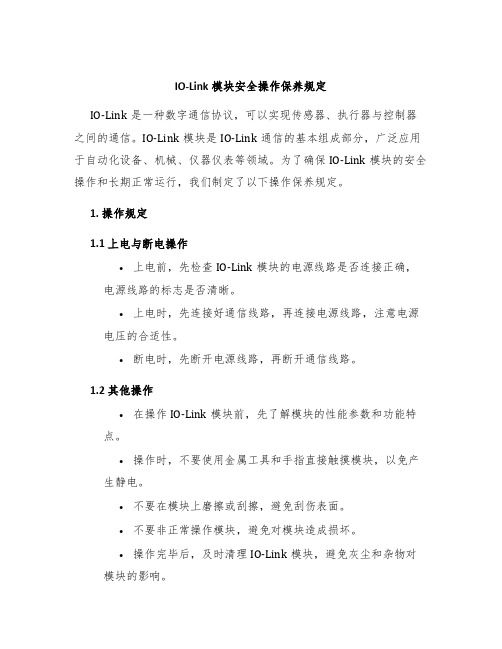
IO-Link模块安全操作保养规定IO-Link是一种数字通信协议,可以实现传感器、执行器与控制器之间的通信。
IO-Link模块是IO-Link通信的基本组成部分,广泛应用于自动化设备、机械、仪器仪表等领域。
为了确保IO-Link模块的安全操作和长期正常运行,我们制定了以下操作保养规定。
1. 操作规定1.1 上电与断电操作•上电前,先检查IO-Link模块的电源线路是否连接正确,电源线路的标志是否清晰。
•上电时,先连接好通信线路,再连接电源线路,注意电源电压的合适性。
•断电时,先断开电源线路,再断开通信线路。
1.2 其他操作•在操作IO-Link模块前,先了解模块的性能参数和功能特点。
•操作时,不要使用金属工具和手指直接触摸模块,以免产生静电。
•不要在模块上磨擦或刮擦,避免刮伤表面。
•不要非正常操作模块,避免对模块造成损坏。
•操作完毕后,及时清理IO-Link模块,避免灰尘和杂物对模块的影响。
2. 保养规定2.1 清洁保养•定期用干净软布擦拭IO-Link模块,保持外部干净卫生。
•不要使用酸、碱等腐蚀性的溶剂来清洁模块,以免损坏模块表面。
2.2 维护保养•认真保护IO-Link通信标志,避免被撕掉或涂污。
•定期检查IO-Link模块的固定螺丝,并及时拧紧,避免松动。
•定期检查IO-Link模块内部的电子元件的连接和接插情况,确保连接牢固。
•定期检查IO-Link模块的线路和元件,确保正常工作和使用寿命。
•不要将IO-Link模块置于高温、潮湿、尘土多、化学品等异常环境中,以免影响模块的正常运行。
3. 注意事项•在操作IO-Link模块时,遵守产品说明书和技术规范标准,确保安全、可靠地运行。
•严格禁止非授权人员擅自拆卸IO-Link模块内部任何部件或组件,避免对模块造成损伤或人员伤害。
•在储存IO-Link模块时,应放置在干燥、通风、温度适宜的仓库中,避免受潮、受热或者过度振动损坏模块。
•超出IO-Link模块的功能规范范围,是非法操作行为,也是非常危险的行为,请勿尝试。
IO-Link数字流量开关操作手册说明书

Before UseDigital Flow SwitchPF3A703H/PF3A706H/PF3A712H-LSafety InstructionsThese safety instructions are intended to prevent hazardous situations and/orequipment damage.These instructions indicate the level of potential hazard with the labels of"Caution", "Warning" or "Danger". They are all important notes for safety and mustbe followed in addition to International standards (ISO/IEC) and other safetyregulations.OperatorThank you for purchasing an SMC PF3A703H/PF3A706H/PF3A712H-L DigitalFlow Switch.Please read this manual carefully before operating the product and make sure youunderstand its capabilities and limitations. Please keep this manual handy forfuture reference.Safety Instructions1324DisplayBody(IN side)Connector pin numbers(on the product)Mounting•Never mount the product in a place that will be used as a mechanical support during piping.•Never mount the product upside down.•Attach the piping so that the fluid flows in the direction indicated by the arrow on the body.•The monitor with integrated display can be rotated.Rotating the display with excessive force will damage the end stop.•Visibility decreases if the display is viewed from the opposite side to the buttons.Check the settings and display from in front of the display.Mounting and InstallationRefer to the product catalogue or SMC website (URL https://) for moredetailed information.IN OUTArrowthe IN side of the product.When installing a regulator at the IN side of the product, make sure that hunting is not generated.•The piping on the IN side must have a straight section of piping whose length is 8 timesthe piping diameter or more.If a straight section of piping is not installed, the accuracy will vary by approximately 3%F.S.•Avoid sudden changes to the pipingsize on the IN side of the product.The accuracy may vary.•Do not release the OUT side pipingport of the product directly to theThe accuracy may vary.○Flow direction○Rotation of the display•Use the correct tightening torque for piping. (Refer to the table below for the requiredtorque values.)•If the tightening torque is exceeded, the product can be damaged.If the tightening torque is insufficient, the fittings may become loose.•Avoid any sealing tape getting inside the fluid passage.•Ensure there is no leakage after piping.•When mounting the fitting, a spanner should be used on the body (metal part) of thefitting only.Holding other parts of the product with a spanner may damage the product.Specifically, make sure that the spanner does not damage the M12 connector.■WiringConnection•Connections should only be made with the power supply turned off.•Use a separate route for the product wiring and any power or high voltage wiring. If wiresand cables are routed together with power or high voltage cables, malfunction may resultdue to noise.•If a commercially available switching power supply is used, be sure to ground the frameground (FG) terminal. If the product is connected to the commercially available switchingpower supply, switching noise will be superimposed and the product specifications will notbe satisfied. In that case, insert a noise filter such as a line noise filter/ ferrite between theswitching power supplies or change the switching power supply to the series power supply.Connecting/Disconnecting•Align the lead wire connector with the connector keygroove, and insert it straight in. Turn the knurled partclockwise. Connection is complete when the knurledpart is fully tightened. Check that the connection is notloose.•To remove the connector, loosen the knurled part andpull the connector straight out.Connector pin numbers (lead wire)Outline of SettingsPower is supplied.∗: If a button operation is not performed for 3 seconds during the setting, the display will flash. (This is toprevent the setting from remaining incomplete if, for instance, an operator were to leave during setting.)∗: 3 step setting mode, simple setting mode and function selection mode settings will reflect on each other.■3 step setting modeIn the3 step setting mode, the set value selected in the sub display and the hysteresiscan be changed in just 3 steps.Switch ONP_1Flow[L/min]H_1settingsWhen shipped, the default setting is as follows.When the flow exceeds the set value [P_1], the switch will be turned ON.When the flow falls below the set value by the amount of hysteresis [H_1] or more, theswitch will turn OFF.If the operation shown below is acceptable, then keep these settings.For more detailed settings, set each function in the function selection mode.(1) Press the S button once when the item to be changed is displayed on the subdisplay.The set value on the sub display (right) will start flashing.S<Operation>[Hysteresis mode]In the 3 step setting mode, the set value (P_1 or n_1) and hysteresis (H_1) can bechanged.Set the items on the sub display (set value and hysteresis) using the ▲ or ▼ buttons.When changing the set value, follow the operation below. The hysteresis setting can bechanged in the same way.(2) Press the ▲ or ▼ button to change the set value.The ▲ button is to increase and the ▼ button is to decrease the set value.●Press the ▲ button once to increase the value by one digit, press and hold tocontinuously increase.●When ▲ and ▼ buttons are pressed simultaneously for 1 second or more, the setvalue is displayed as [ - - - ], and the set value will be set to the same as thedisplayed value automatically. Afterwards, it is possible to adjust the value bypressing ▲ or ▼.●Press the ▼ button once to reduce the value by one digit, press and hold tocontinuously reduce.(3) Press the S button to complete the setting.To change setting, refer to the operation manual from SMC website(URL https://) or contact SMC.<Operation>[Hysteresis mode](1) Press the S button for 1 second or longer(but less than 3 seconds) in measurementmode. [SEt] is displayed on the main display.When the button is released while in the [SEt] display, the current flow value isdisplayed on the main display, [P_1] or [n_1] is displayed on the sub display (left)and the set value is displayed on the sub display (right).(2) Change the set value using the ▲ or ▼ button, and press the SET button to set thevalue. Then, the setting moves to hysteresis setting.(5) Press and hold the S button for 2 seconds or longer to complete the simple setting.(If the button is pressed for less than 2 seconds, the setting will be returned to P_1.)(3) Change the set value with the ▲ or ▼ button, and press the S button to set thevalue. Then, the setting moves to the setting of OUT2.∗1: Selected items of (1) to (4) become valid after pressing the S button.∗2: After enabling the setting by pressing the S button, it is possible to return to measurementmode by pressing the S button for 2 seconds or longer.∗3: When the output mode is set to accumulated pulse, error output or output OFF, the simplesetting mode cannot be used.(the setting returns to measurement mode by releasing the button when [SEt] is displayed.)■Simple setting modeIn the simple setting mode, the set value, hysteresis and delay time can be changed whilechecking the current flow value (main display).(4) Like the setting of OUT1, the setting returns to the setting of OUT2 by pressing theS button after setting the set value and hysteresis.∗: When [F 1] and [F 2] are set to accumulatedpulse output, error output or output OFF [---]will be displayed in the sub screen when[SEt] is displayed. It is not possible to moveto the Simple setting mode.Change the Function Settings∗1: Setting is only possible for models with the units selection function.∗2: [F 2] The OUT2 setting can be set on the product screen, but since there is no OUT2 switch outputfunction as an output specification, it is not possible to output the ON/OFF signal to an external device.∗3: When the 1 switch output type (output specification symbol is L) is used, [F5] is displayed as [---]and cannot be set.1 to 5 V or 0 to 10 V can be selected when the analogue voltage output type is used.Analogue output free range function can be selected.∗4: When Line name is selected, a suitable line name can be input.To change setting, refer to the operation manual from SMC website(URL https://) or contact SMC.■Function selection modeIn measurement mode, press theS button for 3 seconds or longer,to display [F 0].The [F] indicates the mode forchanging each Function Setting.Press the S button for 2 secondsor longer in function selectionmode to return to measurementmode.To change setting, refer to the operation manual from SMC website(URL https://) or contact SMC.○Reset operationThe Accumulated Flow, Peak Value and Bottom Value can be reset.To reset the accumulated value, press the ▼ and S button for 1 second or longer.○Snap shot functionThe current flow rate value can be stored to the switch output ON/OFF set point.When the items on the Sub display (left) are selected in either 3 step setting mode, Simplesetting mode or Setting of each function mode, by pressing the ▲ and ▼ buttonssimultaneously for 1 second or longer, the value of the sub display (right) will show "----",and the values corresponding to the current flow rate are automatically displayed.MaintenanceHow to reset the product after a power loss or when the power has beenunexpectedly removedThe settings for the product are retained in memory prior to the power loss or de-energizingof the product.The output condition is also recoverable to that prior to the power loss or de-energizing.However, this may change depending on the operating environment. Therefore, check thesafety of the whole installation before operating the product.If the installation is using accurate control, wait until the product has warmed up(approximately 10 to 15 minutes) before operation.Refer to the product catalogue or operation manual from SMC website(URL https://) for more information about the product specifications anddimensions.Specifications / Dimensions○Key-lock function(1) Press the S button for 5 seconds or longer in measurement mode. When [oPE] isdisplayed on the main display, release the button.The current setting "LoC" or "UnLoC" will be displayed on the sub display.(2) Select the key locking/un-locking using the ▲ or ▼ button, and press the S button toset.To use each of these functions, refer to the operation manual from SMC website(URL https://) or contact SMC.The IODD file can be downloaded from the SMC website (URL https://).Note: Specifications are subject to change without prior notice and any obligation on the part of the manufacturer.© 2020 SMC Corporation All Rights ReservedAkihabara UDX 15F, 4-14-1, Sotokanda, Chiyoda-ku, Tokyo 101-0021, JAPANPhone: +81 3-5207-8249 Fax: +81 3-5298-5362URL https://PF※※-OMX0003Troubleshootingdisplayed, please contact SMC.Refer to the operation manual from SMC website (URL https://) for moreinformation about troubleshooting.。
iolink原理

iolink原理
IO-Link是一种数字化通信协议,用于连接传感器和执行器与控制器之间的通信。
其原理包括以下几个方面:
1. 传感器和执行器:传感器和执行器通过IO-Link接口连接到IO-Link主站,传感器可以是各种类型的传感器,如光电传感器、温度传感器等,执行器可以是电磁阀、电动执行器等。
这些设备通过IO-Link接口与主站进行通信。
2. IO-Link主站:IO-Link主站是控制系统中的一个设备,负责与传感器和执行器进行通信。
主站可以发送命令给传感器和执行器,接收它们的状态和数据。
主站还可以配置传感器和执行器的参数。
3. 通信协议:IO-Link使用串行通信协议进行数据传输,通常是通过RS-485接口进行物理连接。
协议规定了数据的格式和通信的流程,确保传感器和执行器可以正确地进行通信。
4. 数据传输:IO-Link使用数字信号传输数据,可以传输各种类型的数据,如状态、测量值、配置参数等。
数据传输是双向的,即传感器和执行器可以向主站发送数据,主站也可以向它们发送数据。
5. 点对点通信:IO-Link采用点对点通信方式,即每个传感器或执行器与主站进行独立的通信,每个设备有唯一的地址。
这种方式可以提高通信的可靠性和实时性。
通过IO-Link,传感器和执行器与主站之间可以进行高速、可靠的数据传输,实现传感器状态的实时监测、执行器的控制和参数配置等功能。
它具有简单、灵活、可扩展等特点,广泛应用于工业自动化领域。
Balluff IO-Link设备说明书

Distributed Modular I/O IO-LINK FOR MACHINE BUILDERS2 | Distributed Modular I/OCONTENTS4 How IO-Link Works6 Distributed Modular I/O4WHAT IS IO-LINK?8 Advantages of Distributed Modular I/O10 Ease of Integration8WHY USE IO-LINK?12 Real Applications and Case Studies12WHO IS USING IO-LINK?14 Market Leading Technology15 The Balluff IO-Link Advantage14WHY PARTNER WITH BALLUFF?Utilizing a widely accepted and open vendor neutral technology for point to point communication, IO-Link offers an architecture that is fieldbus independent. Process data shows up as simple packets of bytes in the controller for easy integration. The parameterization data allows the devices to be quickly configured using simple read/ write commands, and best of all, there is no “sub-bus” to cause headaches, nor is there some new protocol to be educated on. M12 4-WIRE CONNECTION – POWER & COMMUNICATIONThe digital signal is carried over pin 4 of a standard sensor cable and 24V power is provided to the device in a standard configuration. If required, the IO-Link port can be used for a standard I/O point.Featuresnn Standard unshielded M12 cablesnn20 meter maximum connectionnn Simple or smart sensors1324Power +CommunicationCommonSIOIO-Link24V0V InputorOutput24V0VM12 CablePort Type AWhat is IO-Link?HOW IO-LINK WORKSUNIVERSAL, SMART, EASYIO-Link technology allows for multiple intelligent field devices to be installed on any industrial network without the costly overhead of switches and routers. IO-Link uses existing infrastructure to connect a variety of intelligent devices ona single IP address, and enables Industrial IoT applications. Featuresnn Universal – Open Vendor Neutral Standard (IEC 61131-9) that works with existing industrial protocolsnn Smart – Flexibility and visibility down to the individual sensor with diagnostics and parameterizationnn Easy – Simple maintenance and quick setup of new devices USE YOUR EXISTING NETWORK ARCHITECTUREIO-Link technology utilizes your existing network infrastructure. Addressing is point-to-point with a master/slave relationship. Featuresnn High noise resistance due to the 24V-step serial signalnn Utilizes low cost unshielded 4-wire standard sensor cablesnn Cable runs can be as long as 20 metersIO-Link Master IO-LinkSlave DeviceIndustrial NetworkDistributed Modular I/O | 5Think of a remote “slice” I/O solution. In a typical application, the communication head and the powersupply sit on the left hand side and are followed along the backplane by the individual I/O devices, such as discrete 24V input cards or 0-10V analog cards. Usually there are a limited number of slots available in the backplane and individual slices of control components can be inserted.In a similar fashion, a Distributed Modular I/O system has a communications head that talks over the desired industrial network on one side and the right hand side acts as a data collector. In lieu of a backplane, each device is connected to an industry standard M12 port utilizing a basic 4-wire sensor cable for IO-Link communication. With the ability to be installed within a 20 meter radius from the master, devices can be easily distributed across the machine.What is IO-Link?DISTRIBUTED MODULAR I/OPowerPowerCommunication Discrete I/ODiscrete I/O Discrete I/ODiscrete I/OAnalog I/OAnalog I/OOutputsSmart IndicationRFID orSmart SensorSpecialtyInterfacesDistributed Modular I/O | 7SIMPLIFY CONTROLS QUOTATION PROCESSUtilize the same components for I/O regardless of the PLC brand or industrial network selected. Bills of materialfor controls equipment can be standardized from machine ELIMINATE CLUTTER AND SIMPLIFY CONTROLS CABINET Simplify the labor involved in parallel wiring a valve manifold or terminating a set of discrete sensors. Analog devices can get costly with shielded cable runs and expensive fourchannel analog input cards, especially when there is only a need for one analog channel. Distributed Modular I/O reduces hardware setup labor and can be customized toreduce I/O hardware costs.Minimize hardware changesSimplify your networkReduce the complexity of the controls cabinetWhy use IO-Link?ADVANTAGES OFDISTRIBUTED MODULAR I/OMAXIMIZE SPARESMost initial designs include a set of spare I/O points for later development or modifications. Whether the customer wants to add a few discrete sensors to the design or there is a need to add a single channel of analog to the machine, spares and additions to the design can add major cost to the control’s bill of materials. With this solution, spare connections can be a flexible placeholder for any type ofI/O until the need arises.EXPEDITE THE BUILD PROCESS ERROR FREEWhen working with intelligent devices on industrial equipment, they typically require configuration. It can become a frustrating and time consuming task to ensure all values are programmed correctly project to project when reusing parts of a machine design like a hydraulic power unit. By utilizing a Distributed Modular I/O architecture with IO-Link, the device configuration can be stored or written into the code, downloaded to the device and no one has to program it. In addition, with the use of standard sensor cordsets, machine mount hardware and a point-to-point architecture, the assembly of the control equipment can be done with minimal experience and time.ReducemanualconfigurationDistributed Modular I/O | 9While hardware selection is important to the success of a project, if the hardware is not easily integrated into the engineering software, any benefits gained could be lost. However, IO-Link is integrated into typical engineering software with an easy three step process.STEP 2Import add on instructions (AOI)STEP 2Configure IO-Link Ports using CSP+ FileSTEP 3Create user defined tags (UDTs)STEP 3Assign IE-Field Data to designated memory in GX-WorksSTEP 1Select hardware STEP 1Select hardwareWhy use IO-Link?EASE OF INTEGRATIONBelow are examples of how to integrate industrial ethernet solutions. These steps can also be easily implemented on industrial bus networks.Since IO-Link is controller agnostic, Balluf IO-Link masters have been successfully integrated into many control platforms including robot controllers and PC integrations.Distributed Modular I/O | 11STEP 2Configure hardware and set up I/O slots using the ESI/XML fileSTEP 2Configure Profinet expander and expansion devices from one screen using GSD and GSDML files STEP 3Link the used data from the programSTEP 3Assign I/O to user defined address scheme STEP 1Select hardwareSTEP 1Select hardwareVisit our website for software tools like:n n AOIs (add-on instructions)n n Faceplates n n Function blocks n n Example codecableAnalog output – measuring signal and set pointsDISCRETE I/O SAVINGSMachine builders looking to lower the cost per point for discrete I/O gain many advantages with IO-Link andDistributed Modular I/O. Reduced labor, cable and device costs have saved OEMs 15-60% over traditional I/O systems. Up to 240 I/O can be connected with an 8 port master.ANALOG I/O SAVINGSOne channel of analog I/O can add significant cost to a typical machine design in components, cables, and labor. By putting the analog I/O right at the signal’s source, the complications and costs can be significantly reduced.Average overall cost decrease30-40%Distributed Modular I/O solutionWho is Using IO-Link?REAL APPLICATIONS AND CASE STUDIESTraditional Analog I/OIO-Link Analog I/O InterfaceIO-Link Analog Smart SensorDistributed Modular I/O | 13VALVE MANIFOLD CONTROLEvery pneumatic action requires valve control. The typical parallel wiring of valve manifolds can be labor intensive and add dramatically to cabinet space and setup time. Many OEMs have saved hundreds of dollars per valve in hardware and labor costs by switching to IO-Link valve control.QUICK TOOL CHANGEWith the increasing demand for flexible manufacturing, the need to quickly change tooling on a robot or in a fixture is growing. Utilizing multiple technologies, the connection can be made quickly without failure; tool verification can be included with RFID. This effect on speed has improved our customers’ throughput by 15%.Parallel wiring solution – up to 25 individual terminationsIO-Link solution – a single connectorNon-contact connectorWith the largest installed base of IO-Link masters and 10 years of application experience, Balluff helps you innovate the way you automate. We have working IO-Link installations across the globe in a wide array of industries including:n n Automotive OEMs n n Automotive Tiersn n Packaging OEMs and Manufacturers n n Food and Beverage n n Welding and Stamping n n Robots and Material Handling n n Steel and Metalworking n n Plastics and HydraulicsWhy Partner with Balluff?MARKET LEADING TECHNOLOGYDistributed Modular I/O | 15THE BALLUFFIO-LINK ADVANTAGEANALOG I/On n 1, 4, 8 channel versions n n Current, voltage, thermocouple, RTD n n Reduces shielded cable runsIO-LINK MASTERS n n 4 port, 8 port and 16 port versions n n Parameter server functionality n n IIoT ready, JSON objectsSMARTLIGHT INDICATORSn n Stack light mode: 1-5 zones n n Level mode: high/low level n n Configure: colors, brightness, levels, etc.SMART SENSORSn n Photoeye, Prox, Ultrasonic, Pressure Sensors n n Software storable and programmable parameters n n Diagnostics and digital measurementsRFID TRACEABILITYn n Simple to implement, easy to use n n 10 byte or 32 byte read/write versions n n Enables flexibility and visibility in the productionLINEAR MEASUREMENTn n No shielded cable runs and 32 bit signed integer n n Programmable stroke and set points n n Available from 2" to 180"n n Multiple technologies and form factorsDISCRETE AND ANALOG I/O n n Up to 240 I/O per IP address n n IP20 or IP67, metal or plastic, M8 or M12n n Inputs, outputs, configurable n n PNP or NPN, 2-wire DCVALVE MANIFOLD CONTROLn n Compatible with most major manifold brands n n 24 VDC, up to 1.1 amps active at one time n n Up to 24 position controls via 25 pin D-sub or M25NON-CONTACT COUPLERSn n Power and signal transmission over the air gap n n Power: 24 VDC, up to 0.5 amps transmitted n n Signal: any IO-Link device, appears transparentHOW TO REACHUSD o c . N o . 885496/M a t . N o . 218364E N · B 18; P r o d u c t s p e c i fi c a t i o n s , a v a i l a b i l i t y , a n d p r i c i n g a r e s u b j e c t t o c h a n g e w i t h o u t n o t i c e . R e p l a c e s I 15.USABalluff Inc.8125 Holton Drive Florence, KY 41042 Phone: (859) 727-2200 Toll-free: 1-800-543-8390 Fax: (859) 727-4823 *******************CanadaBalluff Canada, Inc.2840 Argentia Road, Unit #2 Mississauga, Ontario L5N 8G4 Phone: (905) 816-1494 Toll-free: 1-800-927-9654 Fax: (905) 816-1411*************************MexicoBalluff de México SA de CVAnillo Vial II Fray Junípero Serra No. 4416Colonia La Vista Residencial.Querétaro, Qro. CP76232 Phone: (++52 442) 212-4882 Fax: (++52 442) 214-0536 **************************。
- 1、下载文档前请自行甄别文档内容的完整性,平台不提供额外的编辑、内容补充、找答案等附加服务。
- 2、"仅部分预览"的文档,不可在线预览部分如存在完整性等问题,可反馈申请退款(可完整预览的文档不适用该条件!)。
- 3、如文档侵犯您的权益,请联系客服反馈,我们会尽快为您处理(人工客服工作时间:9:00-18:30)。
主站请求帧
设备响应帧
主站请求帧
设备响应帧
图5:2.1类帧 下列表格显示了报文各位的含义。
图6:主站指令/检查序列
值
含义
写入通道
读取通道
表2:R/W值
值
含义
过程数据 参数数据 诊断数据
服务 PDU
7
表3:数据通道值
值
含义
0类 1类 2 类(注意)
预留
表4:帧类型值
图7:设备检查/状态序列
值
含义
无事件
2.1 上电后............................................................................................................................. 4 3 IO-Link 协议............................................................................................................................... 5
SD和PD可以同一报文传输,也可以不同报文传输。下图为典型的数据交换结构:
主站请求帧
设响应帧
主站请求帧
设备响应帧
图4:IO-Link报文结构 要了解详细的报文结构,请参见“报文类型和结构”。
5
3.3 事件
事件发生后,设备将设置“事件标志”,然后将其以过程数据报文CHECK/STAT字节中第7位进 行传输。主站探测到事件标志位后,读取该事件。读取事件时,无法交换服务数据。这意味着,事 件或设备状态(如污染、过热、短路等)能够通过IO-Link主站传输到PLC或可视化软件。 IO-Link主站能够生成自己的事件和状态,并在相应的现场总线中进行传输。这些事件包括开路、 通信中止、过载等。
主站每个端口都能够通过参数设置不同的响应时间。设备应用可以与主站循环同步,也可以使 同一主站不同端口的设备应用同步。
3.6 报文类型和结构
IO-Link根据过程输入数据以及过程输出数据的长度定义不同的报文类型。
要 建 立 通信 , 主站 必 须确定 设 备 的通 信 参数 。 其中之 一 是 过程 数 据长 度 。根据 该 信 息, IOLink主站确定将何种报文用于该循环数据交换。在通信建立阶段,主站使用0类报文。报文类型包 括以下几种:
4
3 IO-Link 协议
系统数据交换包括三种基本数据类型:
循环数据(即过程数据) 非循环数据,即服务数据 事件
只有在收到IO-Link主站请求后,IO-Link设备才发送数据。非循环数据和事件由主站直接发送 明确请求,而循环数据请求将在主站IDLE报文之后发送。
3.1 过程数据(PD)
帧类型
0 1 2.1 2.2 2.3 2.4 2.5 表1:报文类型
过程输入数据长度 [byte] 0 见下文 1 2 0 0 1
过程输出数据长度 [byte] 0 见下文 0 0 1 2 1
6
设备过程输入数据和输出数据之和超过两个字节时,使用1类报文。此时报文结构包括若干IOLink循环。
“服务数据”一节中的报文属于2.1类。设备发送一个字节的过程数据。在上方的图中,设备除了 发送一个字节过程数据外还发送一个字节服务数据。在下方的图中,主站向设备发送一个字节的服 务数据。
2
2 IO-Link 系统概述
IO-Link系统由IO-Link设备、标准的3线传感器/执行器电缆以及IO-Link主站构成,IO-Link设备 通常包括传感器、执行器或其组合。IO-Link主站能够具有不同设计,并具有不同的防护等级。IOLink系统架构举例如下:
图1:系统架构举例 IO-Link主站可配备一个或多个端口。每个端口只能连接一台IO-Link设备。因此,IO-Link属于
点对点通信系统,而不是现场总线。 主站
端口
设备
图2:IO-Link点对点连接
3
2.1 上电后
设备最初处于SIO模式(标准I/O模式)。主站端口可具有不同组态。端口设置为SIO模式时, 主站将其用作常规数字量输入端口。端口设置为通信模式时,主站将探测端口所连接的IO-Link设 备。该过程称为唤醒。
3.4 传输质量、重试、QoS
IO-Link是功能强大的数据传输系统,其运行电压为24V。某帧传输失败时,主站将重复发送两 次请求。只有第二次数据发送失败时,主站才会检测为通信中止,并向高层控制系统发送报告。主 站通过报文重复次数(重试次数)评估传输质量(QoS即服务质量)。
3.5 传输速率和同步率
IO-Link技术规范简介
菲尼克斯电气中国公司 自动化产品经理:孙林宝
1 目录
1 目录 ........................................................................................................................................... 2 2 IO-Link 系统概述 ....................................................................................................................... 3
设备过程数据以数据帧的形式循环传输,但过程数据长度不得超过2个字节。如果超过该长 度,过程数据将被分为若干部分通过若干循环进行传输。
过程数据不合法时,将发送诊断消息。
3.2 服务数据(SD)
服务数据总是非循环交换,并且总需要IO-Link主站请求。首先IO-Link主站向设备发出请求, 然后设备做出响应。无论是在设备中写入数据,还是从设备读取数据,均须进行此过程。服务数据 可用于读取参数值或设备状态,也可用于写入参数值或发送指令。
图3:IO-Link的SIO模式和通讯模式 唤醒过程中,主站发送一个已定义的信号并等待设备响应。主站进行该工作时采用最高波特
率,如果不成功将转向较低的波特率。在每个波特率下,主站将尝试访问设备三次。如果主站收到 响应(即设备已被唤醒),两者将开始通信。最初,两者交换通信参数,接着交换循环过程数据。
如果运行过程中移除了设备,主站将探测到通信中断,并像现场总线特有的功能一样,向控制 系统发送报告,重复设备唤醒过程。再次唤醒后,如有必要,将读取通信参数,使其生效,然后开 始循环数据交换。 如果主站中止通信,主站和设备都将回到初始模式,即SIO模式。这称为回落。
有事件
表5:事件位值
数据在IO-Link结构中传输时,每个字节都由单独的UART帧装载,在主站和设备之间以半双工 模式传输。
传输位序列 信息位有效性
起始位 (8T)
八位字节
终止位 偶校验位 (8P)
图8:IO-Link UART帧
4 参数数据交换
为了实现IO-Link设备和PLC之间的数据交换,IO-Link主站将IO-Link数据映射到所使用的现场 8
总线中。这就是现场总线中的IO-Link映射。如果IO-Link主站通过专用背板总线直接连接PLC(见 图1),IO-Link数据映射到该总线,然后传输到PLC,或从PLC传到IO-Link主站,再由主站继续传 输到IO-Link设备。IO-Link映射适用于PROFIBUS、Profinet、INTERBUS、AS-i和EtherCAT。
IO-Link至少定义了两种传输速率(波特率),即4.8和38.4kbaud。通常情况下,IO-Link设备 支持其中一种波特率,而IO-Link主站必须支持两种波特率。
循环时间由报文长度、主站和设备延时构成。波特率为38.4kbaud时,循环时间一般为2ms。 总时间取决于设备最短循环时间和主站后来允许的或通过参数设置的实际循环时间。
3.1 过程数据(PD)............................................................................................................. 5 3.2 服务数据(SD)............................................................................................................. 5 3.3 事件 ................................................................................................................................ 6 3.4 传输质量、重试、QoS ................................................................................................... 6 3.5 传输速率和同步率 .......................................................................................................... 6 3.6 报文类型和结构 .............................................................................................................. 6 4 参数数据交换............................................................................................................................. 8 5 IO-Link 系统结构 ..................................................................................................................... 10 5.1 IO-Link 设备.................................................................................................................. 10 5.2 IODD 和翻译工具 ......................................................................................................... 10 5.3 IO-Link 主站...................................................................................................................11 6 图 ............................................................................................................................................. 13 7 表 ............................................................................................................................................. 13 8 索引 ......................................................................................................................................... 13
