iPad连接苹果蓝牙键盘和鼠标的方法
KB-801iPAD平板蓝牙键盘使用说明

48X22X3.0mm 苹果iPad1/2/3 蓝牙 键盘使用说明书Ø感谢您选用本公司生产的蓝牙键盘,使用前请阅读以下说明:w ww www ww w w w w wwwwww w wwww Ø包装明细:蓝牙键盘Pu 材质皮包Mini USB 端口充电线本说明书Ø产品特性:w采用可以重复充电并且安全性能极高的聚合锂电池供电,每充一次电常规使用状态可以使用30天左右。
w采用专用个性化PU 皮革设计,保证对iPad 1/2/3版本的兼容,对iPad 平板电脑贴身定做,使iPad 携带iPad 外出、平放或竖立使用更加方便。
w在键盘上特意设计主屏键,任何时候轻轻一点立即回到主屏。
w轻触发,打键无声,防尘防水易清洗。
w省电,特有休眠模式,不使用几分钟自动进入休眠状态,使用时打任意键立即唤醒。
蓝牙键盘对码及使用操作Ø键盘规格:使用芯片符合蓝牙3.0版接口标准蓝牙的无线操作距离:10米系统模式:发射功率: 2级操作电压: 3-5V 工作电流:常规电流:休眠电流:连续工作时间:100小时锂电池的寿命:3年锂电池规格:锂电池容量:300毫安小时按键寿命:200万次使用环境温度:Ø键盘对码:步骤1打开电源开关,电源灯与对码灯闪烁5秒后自动关闭.充电电流:充电后正常使用时间: 30天充电时间:3-4小时按键触发力w 步骤2按"Link "键(对码键)对码灯开始闪烁表示键盘进入对码准备状态,表示现在可以对iPad 1/2/3代平板电脑进行对码对码键电源开关USB充电口w 步骤3打开或是解锁iPad ,在主屏上点取设置图标打开设置菜单.Ipad 主屏键盘切换搜索命令、主菜单控制键更换键静音声音变小声音变大上一首下一首播放、暂停使用 “command” + “space”组合按键可以切换不同的语言w 步骤4进入下一界面后可以看到"通用"图标,打开"通用"设置在右侧栏目可以看到蓝牙(Bluetooth )字符,注意需要设为开启状态(ON ),iPad 随后开始搜索周边环境的蓝牙设备,请等待直到搜到“Blue-tooth Keyboard ”即蓝牙键盘已被搜到(如下图).w 步骤5:点取所搜到的键盘开始联机,这时iPad 会弹出一对话框(如下图)。
苹果iPad Pro怎么使用指南
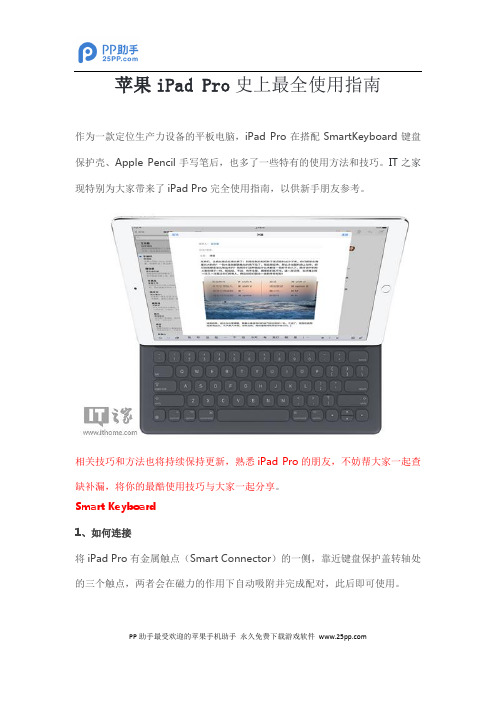
苹果iPad Pro史上最全使用指南作为一款定位生产力设备的平板电脑,iPad Pro在搭配SmartKeyboard键盘保护壳、Apple Pencil手写笔后,也多了一些特有的使用方法和技巧。
IT之家现特别为大家带来了iPad Pro完全使用指南,以供新手朋友参考。
相关技巧和方法也将持续保持更新,熟悉iPad Pro的朋友,不妨帮大家一起查缺补漏,将你的最酷使用技巧与大家一起分享。
Smart Keyboard1、如何连接将iPad Pro有金属触点(Smart Connector)的一侧,靠近键盘保护盖转轴处的三个触点,两者会在磁力的作用下自动吸附并完成配对,此后即可使用。
2、键盘连接到iPad Pro后,机器不时唤醒怎么办?如果遇到该问题,请将iPad Pro从SmartKeyboard上取下,然后重新连接,当屏幕上出现“是否想要更新SmartKeyboard”时,选择“更新”即可解决问题。
3、两种支架模式将键盘放在iPad Pro前面,转轴处放置到键盘上的磁性凹槽,保护壳之后的部分折成三角形即可形成正常的输入模式;将键盘放置到iPad Pro后面,然后将保护壳其余部分反向折成三角形,之后再将iPad Pro向后折起即可形成方便欣赏视频的观看模式。
4、如何使用键盘快捷方式和Mac一样,iPad Pro的键盘上也带有Command、Control和Option键,因此也可以使用众多的快捷方式,具体的快捷键列表如下,也可在使用应用时,按住Command、Control和Option中的任意一个,来显示当前应用下的全部快捷键指令。
Command + Tab:在桌面下,同时按这两个按键即可看见全部已打开的iOS应用。
重复按它可以更换应用。
•书写操作:Option +左(右)箭头:将光标向前或向后一个单词移动Command +左(右)箭头:将光标移到一行字的开端或结尾Command +上(下)箭头:将光标移到全文的开头或结尾Shift + Command +左(右)箭头:将一行文字转移到光标的左边或右边Shift + Option +左(右)箭头:选择行文中的下一个词放到光标的左边或右边;连续点击可选择更多词语Shift +左(右)箭头:选择字母放到光标的左边或右边;连续点击可选择多个字母Command + C:复制内容Command + V:粘贴内容•在邮件中:Command + R:回复邮件Reply to an emailCommand + Shift + R:回复全部Reply to allCommand + Shift + J:标记为垃圾邮件Command + Shift + U:标记为未读Command +上下箭头:在信息中上下移动Command + N:发新信息•在Safari浏览器里:Command + R:重新加载页面Command + [:返回上一个页面Command + Shift + R:在阅读模式中打开当前页面Command + T:打开新选项Command + W:关闭当前选项Control + Tab:显示下一个选项Control + Shift + Tab:显示前一个选项如果没有SmartKeyboard键盘保护壳也不要紧,在iPad Pro自带虚拟键盘上同样可以使用。
ipad蓝牙键盘使用方法

iPad的蓝牙键盘iPad自带的屏幕键盘,功能强、不占地方、启动/退出很方便,但如果要编辑文稿,需大量输入文字,就要在中/英/数间频繁地切换,而且屏幕键盘的布置与Windows键盘不尽相同,比如说没有方向键、组合键,会感到很不习惯从而影响输入速度;对老年人来说,用粗笨的手指来实现光标精确定位也是难事。
由于这些原因,就买了个蓝牙键盘套。
蓝牙键盘与iPad对接,不困难,按说明书做就行了。
平时要对接却不是“百发百中”,往往要在键盘充电状态下才能对接成功。
使用蓝牙键盘,起初感到有些困惑,数字键、字母键的作用是一目了然的,其他键就不清楚了,经过数日摸索,才逐渐有所了解。
这里说的蓝牙键盘如下图,其他类型的键盘,键位作用可能不完全一样。
上一排功能键Home 亮度减亮度增屏幕键盘照片搜索复制粘贴上一曲播放/暂停下一曲静音音量减音量增锁屏/解锁左一 HomeF1、F2 调整屏幕亮度F3 调用屏幕键盘,本机输入法:手写,拼音(简拼、联想),英文字母;用蓝牙键盘输入F4 浏览图片F8~F12 音频控制右一锁屏/解锁下一排组合键Fn 未发现它的作用Control 与Windows键盘的ctrl 键相似Option alt Option + 数字/字母、Option + shift + 数字/字母输入特殊字符,见下表command + space 切换输入法+A 全选+C 复制+X 剪切+V 粘贴+Z 剪贴板选择+方向键上全文开始处+方向键下全文末端+方向键左行首+方向键右行末shift+方向键选择范围(复制剪切)特殊字符的输入————————————————————————————键位 1 2 3 4 5 6 7 8 9 0 —————————————————————alt+ * ¡ ™ £ ¢ ∞ ¤ ¦ ¥ ª º –alt+shift+ * ⁄ € ‹ › ※ ‼ ‽ ° ‾ ‿ ——————————————————————————————键位 Q W E R T Y U I O P 「」—————————————————————alt+ * Œ ≩ ´ ® † ≦ ¨ ˆ ø π ― ‗alt+shift+ * Œ ⁀ ´ ⁁ ˞ Á ¨ ˆ Ø ≪ ‖ ‘ ——————————————————————————————键位 A S D F G H J K L ;—————————————————————alt+ * å ß≨ ƒ © ˙ ∆ ˚ ¬ ⋯⋯alt+shift+ * Å Í Î Ï ˜ Ó Ô Õ Ö————————————————————————————————键位 Z X C V B N M ,。
Redragon KP-810-21BTL 迷你蓝牙键盘 使用指南说明书

instructions 迷你蓝牙键盘使用指南(KP-810-21BTL)Mini Bluetooth Keyboard1FN+Touch the board the scrollbarlook through the webopen searchingIntroduction:Available for Andriod TV Box, Raspberry Pi,HTPC and Smart TV.Package:- Mini Keyboard 1- User manual 1- USB cable 1Feature :- - Full QWERTY keyboard- Ultra-sensitive mouse touchpad- Supports multi language (need to be customized)- The backlit is convenient for you to operateit in dim room or at night .- PC Keyboard for Home entertainment,multi-media Education, Training, Conference, presentation controlled with computer.- Portable and handheld size Specifications:- Bluetooth connection - Max Distance:10 m- Size:146.8x97.5x19mm - Weight:110g- Operation voltage: 3.3V- Power Supply:System Requirement:- Windows - Mac OS- Android/iOS OSRechargeable Li-ion battery2to start power on the keyboardto pair it with other devices Example one ( picture 1)Charging the keyboard:Please charge the keyboard if the charging indicator flashes without any operationplease connect one end of the charging cable to your USB port in computer and another end to micro port on the upper side of the keyboard to charge the keyboard and put away the charging cable when it it is fully charged (a red indicator will be steady on and then off when fully charged) .The way to pair it with mobile, computer ,iPad or other Bluetooth enabled multi media devices31.open and navigate to ‘Bluetooth’ function oncomputer and click the icon to search other Bluetooth devices around2.Power on your keyboard and press key ‘FN’ then‘F1’ simultaneously till the blue indicator flashes(about 2-5 seconds)3.Find and click the icon in computer ‘XXXXX Bluetooth’to connect to each other (indicator goes off)Tothe1.go to Setting”“ 2.Navigate to Bluetooth interface3.Click 'Bluetooth’to search andclick XXXX Bluetooth ”“4.paired successfully4--To pair it wit PC with Bluetooth connection --To pair it with iPad/ iphone (picture 1)1go to "setting ".2navigate to Bluetooth interface.3click "Bluetooth” to search and click the icon “XXXX Bluetooth”. 4.paired successfully1.Power on the keyboard, press "FN+ F1to searching other Bluetooth devices (blue LED will flash)"5--To pair it with other smart phoneWindows XP/2000Note :you can also open the “control panel”to find the Bluetooth devices icon and click to reveal the dialog box2.3 click the icon ‘Adding’ in the dialog box and then click “next step3.Power on the Bluetooth keyboard and press the key ‘FN’then‘F1’ simultaneously till the LED3 (blue indicator) flashes to search other Bluetooth devices around automatically.”4.Double click the icon “XXXX Bluetooth”in the dialog box to connect to each other automatically (you should have to press the icon “no code “ if this icon emerges here)The way to pair it with some USB enabled devces.1 insert the Bluetooth adapter into the computer (buy one on yourself if you haven’t one at hand)2.1 wait for a minutes ( it takes some time install driver automatically to recognize adapter.2.2 to find the icon on the bottom line of the computer (taskbar) and click to reveal the dialog box.Bluetooth connection6Example two ( picture 2)Windows 7Bluetooth iconPlug your own adapter at hand and a Bluetoothicon appears in the taskbar when the computerrecognize the adapter automatically (as following)click the Bluetooth icon andthen ‘to add other devicesthe icon “searching other devices”appears in the dialog boxPower on the keyboard (lED will flash for one second andgo off) ,press the key FN’ then ‘F1’ simultaneously(blue LED will flash for a few minutes and a Bluetoothkeyboard icon will appear in the dialog box .select it andclick “next step” to connect)‘7toIt will takes the device with windows OS a few minutes to install relevant driver to recognize the adapter ,so please wait with patience .Troubleshooting:1、no reaction or unwanted disconnection between the keyboard and computer (try the tips on by one).(1) power off the keyboard and connect again.(2) shut off the Bluetooth connection on the keyboard and connect again.(3) pull out the adapter and plug in to reconnect. (4) put away the hindrance between the keyboard and computer.(5) move close r to short the distance between keyboard and computer.(6) turn off other irrelevant Bluetooth devices around to educe frequency interference.(7) plug the adapter in the external USB Plug to reduce frequency interference.2、a dull touchpad or duplicate characters on screen.(1) please charge the keyboard. (2) restart the keyboard.(3 )please refer to (4),(5),(6)(7) in troubleshooting 1 above mentioned to reduce frequency interference.,3the keys don’t answer your clicks correctly or promptly.please refer to troubleshooting 2 to short the distance and reduce the interference.4Multimedia keys is reluctant to respond to your click please check out and update player version or install relevant driver programmer.5There is no reaction after you pluged in your adapter.、、、8WEEE Directive & Product Disposal:Notice to customersCaution :Changes or modifications not expressly approved by the party responsible for compliance couldvoid the user's authority to operate the equipment.9Safety and maintenance1.Don't drop this keyboard into water .Never expose it in thesunlight or near the fire .2. please turn off the keyboard in hospital ,airport and gasstation.3.never use it while driving .4.please take out the lithium-li battery if you keep it instandby time for a long time in case of uncertain matters.5.please recharge the battery timely and properly .6.make sure to use the including charging cable to recharge it.7.please handle the worthless lithium-li battery properly incase of pollution .8.please shut off other unnecessary devices to abatefrequency interference .9.handle it gently and put it beyond infant's reach.10.please contact us if you have any question with this product.11.Please handled this keyboard elegantly12.Please keep this manual and follow the safety tips to optimize and make the best of this keyboard W arranties and support :1.we value your suggestion , feedback ,most of all your right .2.The warranties is in line with the business standard andAmazon platform rules3.warranties may not apply to all cases ,it depends on some other factor ike the way you use, the place you buy from,the time you keep it ,etc.4.please make clear the full name of the product and thequestion so that we can support you more effectively.1011应用- 包装清单- 迷你蓝牙键盘 1- 说明书 1- USB 充电线 1特征- QWERTY 全键盘布局- 支持多种手势和滚动条- 支持多国语言- 支持背光效果蓝牙键盘应用于家庭娱乐、教育、培训、会议、 演讲和投影仪- iPAD/iPhone 和三星等智能手机的外接键盘- Windows/Mac 电脑、机顶盒- 微型外形,方便携带规格- 蓝牙连接- 距离: 最大半径10m- 电源: 1.5V X AAA 2节(或者锂电池)- 工作电压:3.3V - 物理参数:尺寸:146.8X97.5X19mm 支持系统- Windows - Mac OS- Android/iOS OS重量:110gFN+触摸板: 滚动浏览网页开机充电当键盘操作时, 指示灯一直闪烁,说明键盘要进行充电,用USB线将键盘与电脑连接好,红色指示灯会亮起菥来,在充指示灯会长亮.当键盘电充满时 指示灯熄灭,此时将USB线从电脑上拔下来.开关配对蓝牙手机,蓝牙电脑和蓝牙平板,或拥有蓝牙功能的多媒体设备时候。
UserManualBluetoothKeyboardforiPadiPad专用蓝牙键盘Folding

14. Lithium Battery Specifications: 55*22*48 ㎜ 14。锂电池的规格:55 *22 * 48 ㎜ 15. Key Strength:80±10g 15。按键强度:80±10g 16. Key Life:5 million strokes 16。按键寿命:5 百万次触摸 17. Operating Temperature:-10 -+55℃ 17 日。操作温度:- 10℃- + 55℃
Step 4 : On the settings menu,select item[General] to access [Bluetooth]settings. Click
on[Bluetooth] to turn on the connection.iPad will automatically search for a Bluetooth-enabled device. 第四步:在设置菜单,选择项目[常规]打开[蓝牙]的设置。 点击[蓝牙]来打开连接.iPad 会自动搜 寻有蓝牙功能的装置。
User Manual
Bluetooth Keyboard for iPad iPad 专用蓝牙键盘 Folding Leather protective case 折叠良好的移动性设计(Well foldable and portable design) Packing Contents 包装内容 PU Leather Case w/Keyboard 无线/有线键盘(wireless/wired keyboard) USB Power Charging cable USB 接口充电器 User Guide 用户导向 1.0 Product Features 1.0 产品特点 1. Built-in wireless Bluetooth 3.0 silicone keyboard 1。内置无线蓝牙 3.0 键盘(1,build-in wireless Bluetooth 3.0 keyboard) 2. Stylish protective PU leather case de-signed for iPad 2。专为 iPad 设计的现代风格(2,modern style designed for iPad) 3.iPad display stand for easy viewing. 3.iPad 的显示模式主张视觉上的便捷。 4. Built-in Rechargeable lithium battery lasts for approximately 45 hours per charge 4。内置可充电锂电池每次替换可持续使用约 45 个小时 5. Special[home] screen key for one touch access to variety of application 5。特殊的[返回]主界面触摸式按键支持一键使用多种的应用 6. Light weight ,quiet keystrokes,water-proof and dust-proof 6。重量轻,按键声音小,防水防尘 7. Energy saving keyboard sleep mode.
ipad air4使用技巧

ipad air4使用技巧iPad Air 4 是一款功能强大且易于使用的平板电脑,下面将介绍一些使用技巧,以充分利用这款设备。
1. 同步iCloud:通过在设置中登录您的iCloud帐户,您可以将所有数据同步到其他设备上。
这样,您可以在多个设备之间共享照片、备忘录、日历等内容,并确保数据始终保持同步。
2. 多任务处理:iPad Air 4支持多窗口功能,您可以同时在屏幕上打开多个应用程序。
您可以轻松地从一个应用程序切换到另一个应用程序,提高工作效率。
3. Apple Pencil:iPad Air 4兼容Apple Pencil,您可以使用它来进行手写和绘图。
通过在设置中配对Apple Pencil,您可以开始使用它。
您可以在笔记应用程序中进行手写、在绘图应用程序中进行创作,并且还可以使用它作为鼠标来操作iPad。
4. 快速访问控制中心:通过从屏幕右上角向下滑动,您可以打开控制中心。
在控制中心中,您可以快速访问Wi-Fi、蓝牙、音量和屏幕亮度等常用设置,以便快速调整它们。
5. 使用分屏功能:通过长按应用程序的图标并将其拖动到屏幕边缘,您可以将应用程序固定在屏幕的一部分,并在另一部分上打开其他应用程序。
这样,您可以同时在两个应用程序之间进行切换,提高多任务处理能力。
6. 借助键盘快捷键:通过在设置中启用物理键盘,您可以使用iPad Air 4的键盘快捷键。
例如,您可以使用Command+C和Command+V来复制粘贴文本,使用Command+Space来打开Spotlight搜索等。
7. 指纹识别:iPad Air 4具有Touch ID指纹识别传感器,您可以使用指纹来解锁设备、进行购物付款以及在应用程序中进行身份验证。
在设置中,您可以轻松添加和管理指纹。
8. 使用Siri:通过长按Home键或说“嘿Siri”,您可以启用Siri语音助手。
Siri可以回答您的问题、提供建议、发送短信、设定提醒事项等。
M01258 蓝牙键盘使用说明书
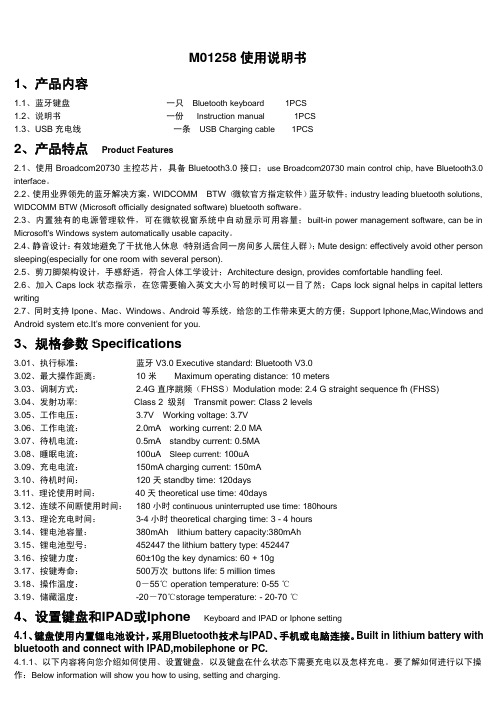
M01258使用说明书1、产品内容1.1、蓝牙键盘一只Bluetooth keyboard1PCS1.2、说明书一份Instruction manual1PCS1.3、USB充电线一条USB Charging cable1PCS2、产品特点Product Features2.1、使用Broadcom20730主控芯片,具备Bluetooth3.0接口;use Broadcom20730main control chip,have Bluetooth3.0 interface。
2.2、使用业界领先的蓝牙解决方案,WIDCOMM BTW(微软官方指定软件)蓝牙软件;industry leading bluetooth solutions, WIDCOMM BTW(Microsoft officially designated software)bluetooth software。
2.3、内置独有的电源管理软件,可在微软视窗系统中自动显示可用容量;built-in power management software,can be in Microsoft's Windows system automatically usable capacity。
2.4、静音设计:有效地避免了干扰他人休息(特别适合同一房间多人居住人群);Mute design:effectively avoid other person sleeping(especially for one room with several person).2.5、剪刀脚架构设计,手感舒适,符合人体工学设计;Architecture design,provides comfortable handling feel.2.6、加入Caps lock状态指示,在您需要输入英文大小写的时候可以一目了然;Caps lock signal helps in capital letters writing2.7、同时支持Ipone、Mac、Windows、Android等系统,给您的工作带来更大的方便;Support Iphone,Mac,Windows and Android system etc.It’s more convenient for you.3、规格参数Specifications3.01、执行标准:蓝牙V3.0Executive standard:Bluetooth V3.03.02、最大操作距离:10米Maximum operating distance:10meters3.03、调制方式: 2.4G直序跳频(FHSS)Modulation mode:2.4G straight sequence fh(FHSS)3.04、发射功率:Class2级别Transmit power:Class2levels3.05、工作电压: 3.7V Working voltage:3.7V3.06、工作电流: 2.0mA working current:2.0MA3.07、待机电流:0.5mA standby current:0.5MA3.08、睡眠电流:100uA Sleep current:100uA3.09、充电电流:150mA charging current:150mA3.10、待机时间:120天standby time:120days3.11、理论使用时间:40天theoretical use time:40days3.12、连续不间断使用时间:180小时continuous uninterrupted use time:180hours3.13、理论充电时间:3-4小时theoretical charging time:3-4hours3.14、锂电池容量:380mAh lithium battery capacity:380mAh3.15、锂电池型号:452447the lithium battery type:4524473.16、按键力度:60±10g the key dynamics:60+10g3.17、按键寿命:500万次buttons life:5million times3.18、操作温度:0-55℃operation temperature:0-55℃3.19、储藏温度:-20-70℃storage temperature:-20-70℃4、设置键盘和IPAD或Iphone Keyboard and IPAD or Iphone setting4.1、键盘使用内置锂电池设计,采用Bluetooth技术与IPAD、手机或电脑连接。
ipad 3代使用技巧
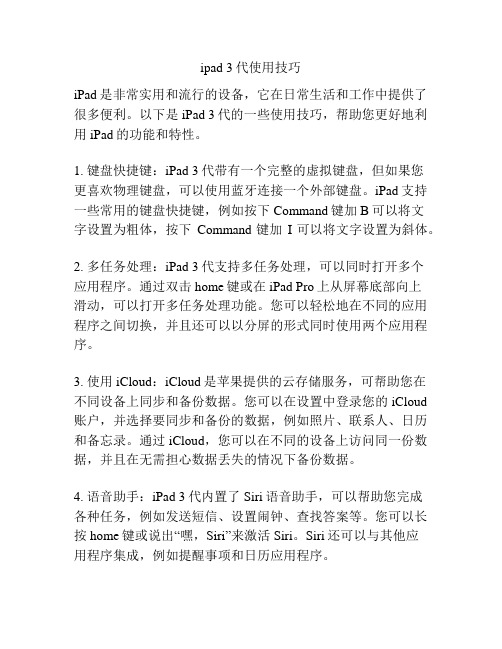
ipad 3代使用技巧iPad是非常实用和流行的设备,它在日常生活和工作中提供了很多便利。
以下是iPad 3代的一些使用技巧,帮助您更好地利用iPad的功能和特性。
1. 键盘快捷键:iPad 3代带有一个完整的虚拟键盘,但如果您更喜欢物理键盘,可以使用蓝牙连接一个外部键盘。
iPad支持一些常用的键盘快捷键,例如按下Command键加B可以将文字设置为粗体,按下Command键加I可以将文字设置为斜体。
2. 多任务处理:iPad 3代支持多任务处理,可以同时打开多个应用程序。
通过双击home键或在iPad Pro上从屏幕底部向上滑动,可以打开多任务处理功能。
您可以轻松地在不同的应用程序之间切换,并且还可以以分屏的形式同时使用两个应用程序。
3. 使用iCloud:iCloud是苹果提供的云存储服务,可帮助您在不同设备上同步和备份数据。
您可以在设置中登录您的iCloud 账户,并选择要同步和备份的数据,例如照片、联系人、日历和备忘录。
通过iCloud,您可以在不同的设备上访问同一份数据,并且在无需担心数据丢失的情况下备份数据。
4. 语音助手:iPad 3代内置了Siri语音助手,可以帮助您完成各种任务,例如发送短信、设置闹钟、查找答案等。
您可以长按home键或说出“嘿,Siri”来激活Siri。
Siri还可以与其他应用程序集成,例如提醒事项和日历应用程序。
5. 使用手写笔:如果您对iPad的触摸屏幕书写不太满意,可以考虑使用一个手写笔。
iPad 3代支持苹果的Apple Pencil手写笔,可以帮助您更精确地进行绘图、书写和标记。
Apple Pencil还具有压力感应和倾斜感应功能,使得书写和绘画更加自然流畅。
6. 隐私和安全设置:iPad 3代提供了一些隐私和安全设置,可以帮助您保护个人信息和数据安全。
您可以在设置中启用密码锁屏、Touch ID或Face ID来保护设备的访问权限。
此外,您还可以选择是否允许应用程序访问您的位置、照片、通讯录等敏感信息。
- 1、下载文档前请自行甄别文档内容的完整性,平台不提供额外的编辑、内容补充、找答案等附加服务。
- 2、"仅部分预览"的文档,不可在线预览部分如存在完整性等问题,可反馈申请退款(可完整预览的文档不适用该条件!)。
- 3、如文档侵犯您的权益,请联系客服反馈,我们会尽快为您处理(人工客服工作时间:9:00-18:30)。
安装完毕后在桌面上找到mouse这个图标,点击进入。
2010-8-8 14:06:27上传
下载附件(66.24 KB)
这时保证你的苹果蓝牙鼠标是开着的,iPad搜索并匹配连接鼠标。
2010-8-8 14:06:27上传
下载附件(28.45 KB)
连接后你可以在设置内找到mouse项,调节灵敏度和光标移动速度。
iPad是一台平板电脑,怎样能让他像一台普通的电脑一样连接鼠标呢?
2010-8-8 14:06:27上传
下载附件(34.28 KB)
首先要确定你的iPad已经越狱,进入Cydia搜索BTstack Mouse这个软件,然后点击安装这个软件。
2010-8-8 14:06:27上传
下载附件(46.25 KB)
