ps2初始化简明操作指南
PS2西门子智能定位器简明操作指南

PS2阀门定位器简明操作指南准备:1.按照操作说明书将PS2与阀门连接.2.检查并确认电路和气路的连接.3.通电(4—20mA电流供电).4.禁止电压供电.初始化没有经过初始化的定位器,接入电流信号后,LCD屏幕右下方出现闪烁细体“NOINI”字母.此时按上升键或下降键可以使执行机构动作,LCD屏幕能显示粗黑字体Pxx.x。
在没有做初始化前,首先要做到按上升键使阀杆上升到最高,LCD屏幕显示的数值大约在P85~95% 之间,按下降键;使阀杆下降到最低,LCD屏幕显示的数值大约在P5~10%之间,在中间的过程中不能出现P---.--情况,否则需要做一系列的调整。
以直行程调节阀为例: 调节阀杠杆行程<20 mm (阀门开度), 气开阀. 叙说如下;选择反馈角度33°、量程<=20 mm 和90°、量程>=20 mm,分别利用调节轮和反馈杆长度调整PS2的零点和量程。
PS2定位器与阀体固定前,先将反馈杠杆支点调整并固定在反馈杆上刻有33°、15 、20 一侧的20位置左右,U形定位槽与反馈支点配合使用,并与阀体固定.⑴确定定位器内的33°/90°切换开关置于33°位置,互锁齿轮置于33°(黄颜色)(可参阅与定位器一起提供的资料)。
参见图1.⑵通电、通气后, 按手键(组态键)>5秒,则会出现1. YFCT 上方黑体显示WAY、再按一下出现2.YAGL,上方黑体显示33°,每按一下出现下一个新的参数值。
需要给定位器内的程序赋值;参数1设置在WAY, 参数2 设置在33°, 参数3设置在20 mm。
a. 将一字螺丝刀(4mm宽)插入黄颜色轮夹紧轮齿轮状部件内部,向右拨动,松开夹紧装置,向左或者向右转动耦合调节轮,阀杆位移指针指向阀位刻度0%左右时, (与下降键配合使用),使量程下限(液晶显示)在5%~10%左右,并记录其数值为P1。
SONY PS2 说明书
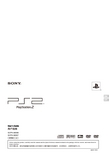
ENCTUser's GuideSCPH-90006SCPH-90007Before using this product, carefully read this manual and the Quick Reference manual included in the package with the console, and retain them forfuture reference.06/07-UG1Getting started (3)Part names (4)Connecting to a TV (5)Connecting digital audio equipment (6)Connecting the controller (7)Connecting the AC power cord (7)Turning the console on and off (8)Playing a game (10)Using memory cards (13)Audio CDsPlaying an audio CD....................................................................15DVDsWatching a DVD (17)Using the playback modes (21)Adjusting DVD player settings (23)Main menuDisplaying the main menu (30)Using the Browser screen (30)Using the System Configuration menu (31)Using the Version Information screen (34)Connecting to a network (37)Creating network settings (39)Additional informationSpecifications (40)About the PlayStation®2 console documentationThe PlayStation®2 console documentation includes the following:• Quick ReferenceA manual that is included in the package with the console. It contains information onsetting up and performing basic operations on the console, as well as safety andtroubleshooting information.• User's Guide (this document)This document (in PDF format) is accessed from a PC through the Internet and containsinformation on performing advanced operations on the console, technical specificationsand other information. You can download this document from the support page on theSony Computer Entertainment Web site (/support/).Table of contents2T able of contents3Getting started PreparationENElectrical outlet configuration may vary depending on the region of use. If the plug on the supplied AC power cord does not match the electrical outlet, loosen the screw and remove the converting adaptor.You can place the console in either the horizontal or vertical position.Horizontal positionSet the console horizontally.Vertical positionWhen setting the console in the vertical position, use the SCPH-90110 vertical stand (for PlayStation ®2) (sold separately).HintSome vertical stands (for PlayStation ®2) cannot be used with this model of thePlayStation ®2 console. For details, see the Quick Reference (page 2). Choose the SCPH-90110 when purchasing a vertical stand.CautionDo not place the console in locations where it may be exposed to the following conditions:•Places subject to excessive cigarette smoke or dust. Cigarette smoke residue or dust build-up on the internal components, such as the lens, may cause the console to malfunction.•Places subject to extreme temperatures, in direct sunlight, near a heat source, or in a car with its windows closed (particularly in summer). These conditions may warp the exterior of the console or cause the console to malfunction.•Places close to magnetic fields, such as those produced by magnets or loudspeakers.•Places subject to vibration.PreparationGetting startedRemoving the 3-pin converting adaptor (SCPH-90006 only)Positioning the consoleMains power plug3-pin converting adaptor4Part names*The "" product family logo can be rotated to match the horizontal or verticalHintYou can connect USB devices that are compatible with the PlayStation ®2 console. Note, however, that not all USB-compatible products work with the PlayStation ®2 console. Refer to the instructions supplied with the device to be connected for more information.HintFor part names of the analog controller (DUALSHOCK ®2), see "Using the analogcontroller (DUALSHOCK ®2)" (page 12).Part namesPlayStation ®2 console front]/1 (on/standby) indicatorPlayStation ®2 console rear5Connecting to a TV PreparationEN•Do not plug the AC power cord for the console into an electrical outlet until you have made all other connections.•Check that the TV is turned off.Connect the console to the TV as shown below.CautionIf you display a still image on a plasma or projection* TV screen for an extended period of time, "ghosting" may occur. This is a characteristic of these types of TVs. Static, non-moving images, such as console setting menus, DVD menus or paused images, may leave a faint image permanently on the TV screen if left on for an extended time. Refer to the instructions supplied with your TV for details.HintThe console can be connected to a VCR or an integrated TV/VCR. Note, however, that if you play a DVD with copy-protection encryption, picture quality may be reduced.Connecting to a TVBefore connectingConnecting to a TV using the supplied AV cable*Except those of LCD screen typesPicture quality differs depending on the type of cable used. Use the information below to determine the best connection method.If you use a cable sold separately, refer to the instructions supplied with thecable.Hints•To use progressive scan, you must have a TV that supports progressive scan (480p) and you must connect using the appropriate type of cable*. You must also check that the console settings are correct. For details, see "Progressive" in "Setting TVdisplay options" (page24).•You cannot connect the console to a TV with component video inputs that are exclusively for HDTV use (Y P B P R). Refer to the instructions supplied with your TV for details.By using a commercially available optical digital cable, you can enjoy surround sound with the effect of being in a movie theater or a concert hall. When connecting the console to audio equipment with digital connectors, refer to the instructions supplied with the device to be connected.Hints•If you connect the console to audio equipment using an optical digital cable, it may affect the audio output of some PlayStation®2 format software with the result that no sound is produced. If this happens, use a cable such as the supplied AV cable and connect it to the console's AV MULTI OUT connector. Do not use an optical digital cable.•After connecting digital audio equipment, set "Digital Out (Optical)" to "On" in theSystem Configuration menu. For details, see "Digital Out (Optical)" (page32).When using cables sold separatelyTV Cable typeA TV with S VIDEO inputs S VIDEO cable (SCPH-10480)A TV with component videoinput connectorsComponent AV cable (SCPH-10490)*The component AV cable (sold separately) is compatible with progressive scan.Connecting digital audio equipment6Connecting digital audio equipment7Connecting the controller PreparationEN1Insert the analog controller (DUALSHOCK ®2) into a controllerHintSome software titles designate a specific controller port to be used. Refer to the instructions supplied with the software for details.Warnings•The socket-outlet shall be installed near the equipment and shall be easily accessible.•Do not plug the AC power cord for the console into an electrical outlet until you have made all other connections.1Connect the AC power cord to the ~ AC IN connector on the console rear.Connecting the controllerConnecting the AC power cord8T urning the console on and off2Plug the AC power cord into the electrical outlet.The =/1 (on/standby) indicator on the console front will light up in red to indicate that the console is in standby mode.Do not turn on the console until you have finished these steps. Refer to the instructions supplied with your TV for details.•Turn on the TV.•Change your TV setting to display output from the line to which the console is connected.1Check that the =/1 (on/standby) indicator on the console front is lit up in red.2Press the =/1 (on/standby)/RESET button on the console front.The =/1 indicator on the console front will turn green and output fromthe console will be displayed on the TV.different electrical outlet plug from the one illustrated.indicatorTurning the console on and offBefore turning on the consoleTurning on the console/1/RESET button/1 indicator9Turning the console on and off PreparationENHints•The first time you turn on the console after purchase, screens for setting"Language", "Time Zone" and "Daylight Savings Time (Summer Time)" will be displayed. Follow the on-screen instructions to complete the settings.•If you connect the console to a wide screen TV, set "Screen Size" in the System Configuration menu (page 32).1Press and hold the =/1/RESET button on the console front for more than a second.The =/1 indicator will turn red to indicate that the console has entered standby mode.WarningThe power is not completely turned off when the console is in standby mode. If you do not plan to use the console for an extended period of time, unplug the AC power cord from the electrical outlet.Turning off the console/1/RESET button/1 indicator10Playing a gameCheck that the connections to the TV and audio equipment are correct and that the precautions have been met.•"Connecting to a TV" (page 5)•"Connecting the controller" (page 7)•"Connecting the AC power cord" (page 7)HintTo play online games, you first need to connect to and set up a network. See "Connecting to a network" (page 37) for details.1Turn on the console (page 8).The main menu is displayed (page 30).2Press the A (open) button on the console front.The disc cover opens.3Place the disc in the console.Set the disc in the disc holder with the label side facing up.GamesPlaying a gameBefore playing a gameStarting a game11Playing a game GamesEN4Close the disc cover.After the disc cover is closed, the game will start.Hints•You can also start a game from the Browser screen (page 30).•If you turn on the console after inserting a disc, the game will start automatically.To reset a gamePress the \/1 (on/standby)/RESET button on the console front. Do not accidentally press the @/1/RESET button while playing a game, as doing so will cause the game to reset.CautionWhen removing a disc, check that the disc has stopped completely. Do not touch the disc if it is spinning, as doing so may cause injury, damage to the disc or console malfunction.1Press the A button on the console front.2Remove the disc.Hold down the black center part of the disc holder, and then lift the disc by the edges.3Close the disc cover.4Press the =/1/RESET button.The main menu is displayed (page 30).Changing game discs1Open the disc cover and remove the disc.When removing a disc, hold down the black center part of the disc holder and then lift the disc by the edges.2Insert a new disc.3Close the disc cover and reset the console.The new game will start.HintYou do not need to turn off the console when changing games.Ending a game12Playing a gameThe analog controller (DUALSHOCK ®2) is equipped with a pressure-sensitive button function. It also has a vibration function.Part names*The left and right analog sticks, or the L3 and R3 buttons, function only in analog mode (indicator: red).*The L3 and R3 buttons function when the analog sticks are pressed.HintBefore using the analog controller(DUALSHOCK ®2), with the console turned on, rotate the left and right analog sticks once with your thumbs before starting a game. Do not twist the analog sticks, but rotate as if drawing a circle as shown in the diagram.About mode switchingThe ANALOG mode button can be used to switch between two modes. Switch to the appropriate mode for use. Note, however, that some software titles make this adjustment automatically.Hints•When using the analog controller in digital mode, the left and right analog sticks do not function. Also, the pressure-sensitive button function is turned off.•Depending on the software, you may not be able to switch modes even if you press the ANALOG mode button.About analog controls•When playing a PlayStation ®2 format software title, you can use all buttons in analog mode except for the START, SELECT, L3 and R3 buttons.•When playing a PlayStation ® format software title, only the left and right analog sticks can be used in analog mode.HintDepending on the software, the buttons for use in analog mode may be limited. Refer to the instructions supplied with the software for details.About the vibration functionThe vibration function can be set to ON or OFF in the software options menu.HintDepending on the software, the vibration function may be set to "On" automatically.Using the analog controller (DUALSHOCK ®2)**Digital mode (indicator: off)Analog mode (indicator: red)13Using memory cards GamesENYou can use the analog controller (DUALSHOCK ®) (SCPH-110) with the PlayStation ®2 console, but the functions of the buttons in analog mode may be different from those of the analog controller (DUALSHOCK ®2). Only the left and right analog sticks can be used in analog mode.You can save and load game data using a memory card. You can also delete game data or copy game data from one memory card to another.There are two types of memory cards. Select a memory card suitable for the software in use.MagicGate™ is a term of copyright protection technology developed by Sony Corporation.About using the analog controller (DUALSHOCK ®) (SCPH-110)Using memory cardsAbout memory card typesMemory card type Compatible software Amount of memory Memory card (8MB) (for PlayStation ®2) (SCPH-10020 G)PlayStation ®2 format softwareApprox. 8 MBMemory card (SCPH-1020)**This product is no longer manufactured.PlayStation ® format software15 memory blocks (approx. 120 KB)14Using memory cardsHintSome software titles designate a specific MEMORY CARD slot to use. Refer to the instructions supplied with the software for details.Depending on the software, the procedure for saving or loading may vary. Refer to the instructions supplied with the software for details.1At the Browser screen (page 30), use the directionalbutton.23in the console. If you have selected "Delete", skip to step 5.456Hints••–You cannot save or copy PlayStation ®2 format software to a memory card (SCPH-1020).–You cannot save PlayStation ® format game data to a memory card (8MB) (for PlayStation ®2). You can, however, copy PlayStation ® format game data from a memory card (SCPH-1020) to a memory card (8MB) (for PlayStation ®2) for storage purposes. Note that such game data cannot be loaded directly from a memory card (8MB) (for PlayStation ®2).Inserting a memory cardSaving or loading game dataCopying or deleting game data15Playing an audio CD Audio CDsEN1Turn on the console and insert the disc (page 10).Follow steps 1 to 4 of "Starting a game".The track numbers are displayed.2Playback begins.Hints•If you turn on the console after inserting a disc, the track numbers are displayed automatically.•You can also start playback from the Browser screen (page 30).CautionTo play an audio CD recorded in DTS format, you must connect a device with a DTS decoder to the DIGITAL OUT (OPTICAL) connector (page 6). Note that an extremely loud noise may be emitted if the device does not have a DTS decoder or if it is connected to the AV MULTI OUT connector.*You can operate directly by pressing the buttons of the analog controller(DUALSHOCK ®2).HintYou can also use the DVD remote control (for PlayStation ®2) (sold separately).Audio CDsPlaying an audio CDPlaying a CDOperating the CD player during playbackIcon (button *)Function.(L1 button)Go to the beginning of the current or previous track m (L2 button)Fast reverse M (R2 button)Fast forward>(R1 button)Go to the beginning of the next track N (START button)Start playback X (START button)Pause playbackx(SELECT button)Stop playback16Playing an audio CD1x and then press the A (open) button on the console front to remove the disc.You can set for "Play Mode" and "Repeat".1At the Browser screen (page button.The Play Options screen is displayed.2button.3displayed. Select the tracks you want to play.45The track numbers are displayed, and the setting option is shown in the lower left of the screen.6Playback begins.Hints•You can also access the Play Options screen from the screen displaying the tracks •Ending audio CD playbackPlaying in various modesPlay ModeNormal Plays tracks as recorded on the CD Program Plays tracks in a specified order ShufflePlays tracks in a random order RepeatOff Does not play the CD repeatedly All Plays all tracks repeatedly 1Plays a track repeatedly17Watching a DVD DVDsENYou can operate the DVD player using the following methods.•Using the on-screen Control Panel•Operating directly using the analog controller (DUALSHOCK ®2)•Using the DVD remote control (for PlayStation ®2) (sold separately)The following instructions assume use of the Control Panel to operate the DVD player. Some operations may be different depending on the method used.Hints•For details about playing a DVD, refer to the instructions supplied with the DVD.•The PlayStation ®2 console plays disc content as recorded in the DVD software. Note that not all features are available on all DVDs.1Start playback of the DVD (page 19).2Press the SELECT button.The Control Panel is displayed. If you press the SELECT button again,the display will change its position on the screen.3button.HintControl Panel item listYou can access the following options in the Control Panel.DVDsWatching a DVDUsing the Control Panel18Watching a DVDHints•You can use "" to check the options that can be accessed directly using thebuttons of the analog controller. To access the options directly using the controller, you must clear the Control Panel from the screen.•Depending on the playback mode, some options may not be available or cannot be adjusted.19Watching a DVD DVDsEN1Turn on the console and insert a disc (page 10).Follow steps 1 to 4 of "Starting a game". Playback begins.Hints•If you turn on the console after inserting a disc, playback will begin automatically.•You can also start playback from the Browser screen (page 30).1xin the Control Panel (page 17)Playback stops. Press the A (open) button on the console front, andthen remove the disc.1x in the Control Panel (page 17)2Select N To clear Resume PlayAfter step 1, select x Selecting a scene by chapter number1Control Panel (page with a single digit number (i.e. 1-9), enter a leading zero. For example, enter as "01".Selecting a scene by title number, chapter number or by specifying the time1During playback, select(page 23Playing a DVD Ending DVD playback xPlaying a DVD from the last stopping point (Resume Play)Selecting a specific scene for playbackTitle Specifies the title number ChapterSpecifies the chapter numberC XX:XX:XX (or T XX:XX:XX)Specifies the elapsed time for the chapter (or title)20Watching a DVDYou can search either forwards or backwards to quickly locate a particular point on a DVD.1During playback, select orin the Control Panel (page•Search 3•Search 2•Search 1•Slow2Playback returns to normal speed.HintTo use the analog controller for Search during playback, press and hold down the L2 or R2 button to begin searching. Use the directional buttons to change speeds. Release the L2 or R2 button when you reach the point you are searching for.You can display information such as the current title number or elapsed time.1(pagebutton.Finding a particular point on a DVD (Search)Title X Chapter XTitle number and chapter number Title X Chapter X C XX:XX:XX Elapsed time of current chapter Title X Chapter X C -XX:XX:XX Remaining time of current chapter Title X Chapter X T XX:XX:XXElapsed time of current title Title X Chapter X T -XX:XX:XX Remaining time of current title(Off)21Using the playback modesDVDsENWhen using a DVD-RW disc (VR mode), you can select the type of titles you want to play.1(page Hints•Slow-motion play in reverse is not available for DVD-RW discs (VR mode).•You cannot use this function with Resume Play. Clear Resume Play (page 19) before selecting this feature.Using the various playback modes, you can play titles or chapters in the order you want or repeat playback of a specific scene. There are four playback modes:•Program Play (page 21)•Shuffle Play (page 22)•Repeat Play (page 22)•A-B Repeat (page22)The following instructions assume use of the Control Panel (page 17)to operate the DVD player.Hints•You can play combinations of Program Play, Shuffle Play, and Repeat Play. Note, however, that some Shuffle Play or Repeat Play options may not be available depending on the combination.•The PlayStation ®2 console plays disc content as recorded in the DVD software.You can create programs to play titles and chapters in any order.1(page 2If no programs have been set, the only option will be "1. Title".3Original Plays content in the originally recorded sequence Play ListPlays edited content. Play List is the default setting.Using the playback modes22Using the playback modes4titles or chapters.5Press the START button.Program Play begins.HintThe setting will not be cleared after Program Play finishes.You can set this option for random playback of all titles or chaptersrecorded on a disc. Playback order will be different each time Shuffle Play is used.1in the Control Panel (page17), and thenbutton.2Select N You can set this option to play titles or chapters repeatedly.1in the Control Panel (page 17), and thenbutton.2Select N You can set a specific scene to be played repeatedly.1During playback, selectin the Control Panel(pageThe starting point (point A) is set.2The ending point (point B) is set, and repeated playback of the section from A to B begins.Title Shuffle Plays titles in random order Chapter Shuffle Plays chapters in random order Shuffle OffClears Shuffle PlayRepeat PlayDisc Repeat Repeats playback of all titles Title Repeat Repeats playback of one title Chapter Repeat Repeats playback of one chapter Repeat OffClears Repeat PlayA-B Repeat23Adjusting DVD player settings DVDsENClears playback modes to allow normal playback.1page 17), and thenA message stating, "Play mode contents cleared", is displayed and the console returns to normal playback.HintIf multiple playback modes have been set in a combination, all playback modes are cleared.You can use the Control Panel to adjust DVD player settings, such as thelanguage for subtitles, audio language, and Parental Control level.Hints•Some DVDs do not support all settings. The PlayStation ®2 console plays disc content as recorded in the DVD software. If the DVD does not support the features listed, you will not be able to change the settings.•The following options are not available during playback or Resume Play (page 19). Clear Resume Play before changing these settings.–"Menu", "Audio" and "Subtitles" in Language Setup –"TV Type" and "Progressive" in Screen Setup –"Parental Control" in Custom Setup–"DTS" and "Audio Track Auto Select Mode" in Audio SetupYou can change DVD player settings using the following procedure:1page 17), and then pressThe Setup icon bar is displayed.23The menu option becomes active and can be selected.Adjusting DVD player settings4for each item (pages24 to 29).Hints•The default setting for each menu item is underlined in the explanations below.•To return to the Control Panel after making settings, press the SELECT button.•Settings are saved when you do any of the following:–Stop playback (including stopping Resume Play)–Open the disc coverIn "Language Setup" you can choose the language for the DVD's menu, audio and subtitles. Note that if you select a language that is not recorded on the DVD, one of the recorded languages is selected automatically.HintIf you select "Audio Follow" for subtitles, the subtitle language will automatically be set to match the language selected for the DVD's audio track.In the Screen Setup menu, you can set the screen size (aspect ratio) and other options that affect picture quality.TV TypeYou can set the aspect ratio to match the screen of the connected TV.HintWhen you set "Progressive" to "On", "TV Type" is automatically set to "16:9".Setting language optionsMenu Selects the language for the DVD's menu Audio Selects the language for the DVD's audio track Subtitles Selects the language for the DVD's subtitles Setting TV display options24Adjusting DVD player settings25Adjusting DVD player settings DVDsENDNR (Digital Noise Reduction)You can use this setting to help reduce roughness in the on-screen image and produce a cleaner picture.Hints•"DNR2" is more effective for reducing image roughness than "DNR1", but in some cases an afterimage may appear. If this occurs, select "Off".•The DNR function may produce limited results on some DVDs.•When you set "Progressive" to "On", "DNR" is automatically turned off and cannot be turned on.Outline SharpeningYou can sharpen or soften the outline of the on-screen image. The higher the value, the sharper the outline. Normally, select "0".HintDepending on the DVD, Outline Sharpening may produce limited results.DisplayDuring playback, you can display playback status information in the top right corner of the screen for a few seconds.ProgressiveYou can display an image in which the picture updates all the lines in one pass. In most cases, this results in a clearer, flicker-free image. This feature is available only if your TV and AV cable* support progressive scan (480p).*The component AV cable (sold separately) is compatible with progressive scan.Hints•If picture quality is reduced or no image is displayed, set "Progressive" to "Off" when the console is connected to a TV without the necessary equipment. If you accidentally set this option to "On" for such a TV, picture quality may be reduced or the picture may not be displayed. To clear the setting, follow these steps:•DVDs can contain video-based and film-based material, which use different frame rates. When playing video-based material using progressive scan, some images may appear unnatural. If this occurs, set "Progressive" to "Off" and view in standard interlace mode.•When you set "Progressive" to "On", "TV Type" (page 24) is automatically set to "16:9".•DVD-RW disc (VR mode) content can only be viewed in standard interlace format. The "Progressive" option is not available when playing such content.Off DNR is not used.DNR1Increases picture qualityDNR2Increases picture quality (maximum)•-2•-1•0•+1•+2On Playback status information is displayed for a few seconds.OffPlayback status information is not displayed.On Select this option when the console is connected to a TV that supports progressive scan (480p).OffSelect this option when the console is connected to a standard TV.1Check that you have a DVD in the console.2Press the _/1(on/standby)/RESET button on the console front.Then press and hold down the START button of the analog controller (DUALSHOCK ®2) in controller port 1 until the DVD picture is displayed. The "Progressive" setting is returned to "Off", allowing the DVD-Video to be displayed as normal. You can also cancel this setting using the "Clear Progressive Setting" (page 35) option in the Version Information screen.。
ps2模拟器说明
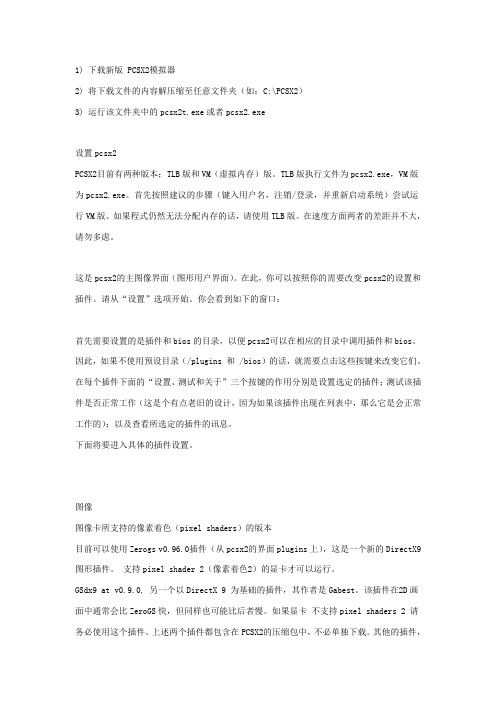
1) 下载新版 PCSX2模拟器2) 将下载文件的内容解压缩至任意文件夹(如:C:\PCSX2)3) 运行该文件夹中的pcsx2t.exe或者pcsx2.exe设置pcsx2PCSX2目前有两种版本:TLB版和VM(虚拟内存)版。
TLB版执行文件为pcsx2.exe,VM版为pcsx2.exe。
首先按照建议的步骤(键入用户名,注销/登录,并重新启动系统)尝试运行VM版。
如果程式仍然无法分配内存的话,请使用TLB版。
在速度方面两者的差距并不大,请勿多虑。
这是pcsx2的主图像界面(图形用户界面)。
在此,你可以按照你的需要改变pcsx2的设置和插件。
请从“设置”选项开始。
你会看到如下的窗口:首先需要设置的是插件和bios的目录,以便pcsx2可以在相应的目录中调用插件和bios。
因此,如果不使用预设目录(/plugins 和 /bios)的话,就需要点击这些按键来改变它们。
在每个插件下面的“设置、测试和关于”三个按键的作用分别是设置选定的插件;测试该插件是否正常工作(这是个有点老旧的设计,因为如果该插件出现在列表中,那么它是会正常工作的);以及查看所选定的插件的讯息。
下面将要进入具体的插件设置。
图像图像卡所支持的像素着色(pixel shaders)的版本目前可以使用Zerogs v0.96.0插件(从pcsx2的界面plugins上),这是一个新的DirectX9图形插件。
支持pixel shader 2(像素着色2)的显卡才可以运行。
GSdx9 at v0.9.0, 另一个以DirectX 9 为基础的插件,其作者是Gabest。
该插件在2D画面中通常会比ZeroGS快,但同样也可能比后者慢。
如果显卡不支持pixel shaders 2 请务必使用这个插件。
上述两个插件都包含在PCSX2的压缩包中,不必单独下载。
其他的插件,比如GStaris,GSsoft,GSmax等等不会出现在列表中,因为它们已经过时了,最近也不会有更新。
SIPART PS2 智能定位器操作手册

压力变送器
软件
操作说明
请见 SIMATIC PDM 软件, 用于 HART 第 7 页 或 PROFIBUS-PA 通信协 议设备参数设定 19 SIPART PS2 的操作
1
SITRANS PS2 智能电气阀门定位器
SIPART PS2, Ex d 和 SIPART PS2 EEx d PA
SIPART PS2 系列智能电气阀门定位器用于气动直行程 或角行程执行机构的控制。智能电气阀门定位器驱动执 行机构使阀门到达与给定值相对应的位置。附加功能输 入可用于锁定阀位或驱动阀门达到安全的位置。为此, 在基型产品中都有一个用于这个目的的二进制输入接 口。 SIPART PS2 系列智能电气阀门定位器与常规产品相 比,有许多独特而实用的优点,例如: g 直行程和角行程执行机构采用同一类型的阀门定位器 g 三个按键和双行 LCD 显示可实现简捷的操作和编程 g 具有零位和行程范围自动调整的功能 g 手动操作时无需另外的设备 g 具有可选的或可编程的输出特性 g 具有自诊断功能(见第 4 页) g 耗气量极小 g 设定值和控制变量极限值可进行选择 g 可编程设置阀门"紧密关闭"功能 SIPART PS2 系列定位器有以下的产品型式: g 用于单作用执行机构的塑铝外壳或不锈钢外壳产品 g 用于双作用执行机构的塑铝外壳产品 g 可用于非危险区或危险区域: - 本安产品(EEx ia/ib) - 隔爆产品(EEx d) 通讯形式: g 具有使用 0/4 到 20mA 带 HART 通讯信号(可选择) g 具有 PROFIBUS-PA 通迅接口(EEx ia)。 设计 SIPART PS2 系列阀门定位器是一种采用高集成度微处 理器的数字式现场设备。 定位器由以下部件组成: - 壳体和盖 - PCB 印刷电路板组件:具有相应带或不带 HART 通迅 的 电 子 部 件 ; 或 者 符 合 IEC 1158-2 技 术 规 范 PROFIBUS-PA 通迅的总线供电功能电子部件。 - 执行机构行程检测组件(阀位反馈系统) - 螺丝接线端子盒 - 由压电阀组构成的气路控制及放大部分, 压电阀组安装在壳体内部,进气和输出压力的气动接口 位于定位器的右侧。可另选一个压力表模块和 / 或一个 电磁阀接在上面。位于壳体内部的电路板安装架留有数 个插槽,按编号分别插入具有以下功能模块: g Iy 模块: - 二线制 4 到 20mA 位置反馈信号模块 g 报警模块(3 个输出,1 个输入) : - 采用二进制信号作为行程或转角的两个限位信号。这两 个限位信号可单独设置为最大或最小值 - 在自动方式时如果执行单元达不到设定位置或发生故障 时,输出一个报警信号 - 第二个二进制输入用于报警信号或触发安全响应,或作 锁定/发讯功能,或作安全定位
SIPART PS2 PA中文说明书

SIPART PS2 PA中文说明书目次1 安全信息 (3)1.1 术语解释 (3)1.2 介绍 (3)2 设备包装清单 (4)3 装配 (4)3.1 概述 (4)3.2 扩展配件包“线性执行器”6DR4004-8V和6DR4004-8L (6)3.3 扩展配件“旋转执行器”6DR4004-8D (7)4 选项安装(图8) (8)5 电连接(图9-20) (9)6 气连接 (9)6.1 净化气切换 (10)6.2 节气门 (10)7 启动 (11)7.1 线性执行器准备 (11)7.2 旋转执行器准备 (14)7.3 复制初始化数据(更换调节器) (16)7.4 故障修正 (16)8 合格性(略) (19)活页Leaflet (20)附录 (26)选件安装 (26)基本设备的电连接 (26)选件电连接 (27)NAMUR杠杆 (28)三视图 (28)1安全信息1.1 术语解释DANGER非常紧急的危险情况,如果不采取措施避免,会导致死亡或严重伤害。
WARNING潜在的危险情况,如果不采取措施避免,可能会导致死亡或严重伤害。
CAUTION和警示图标同时出现,表示潜在的危险情况,如果不采取措施避免,可能会导致中度或轻度伤害。
CAUTION潜在的危险情况,如果不采取措施避免,可能会导致经济损失。
NOTICE潜在的危险情况,如果不采取措施避免,可能会产生不希望的结果或状态。
NOTE参考建议,采取此建议可能有益。
1.2 介绍该操作手册说明装配、连接和调试的基本步骤。
该操作手册与SIPART PS2用户手册(Manual)不同,用户手册有关于装配、连接和调试的更详细信息。
用户手册可以从Siemens办事处或代理商处获取,订购号:A5E00074631(英语)A5E00074630(德语)安全使用出厂时设备保证安全。
用户必须仔细阅读本手册中的注意和警告事项,遵守这些事项的操作可保证设备的安全运行。
专业人员本手册中所指的专业人员指熟悉设备安装、调试和运行,具有相关资格的人员。
PS2初始化简明操作指南
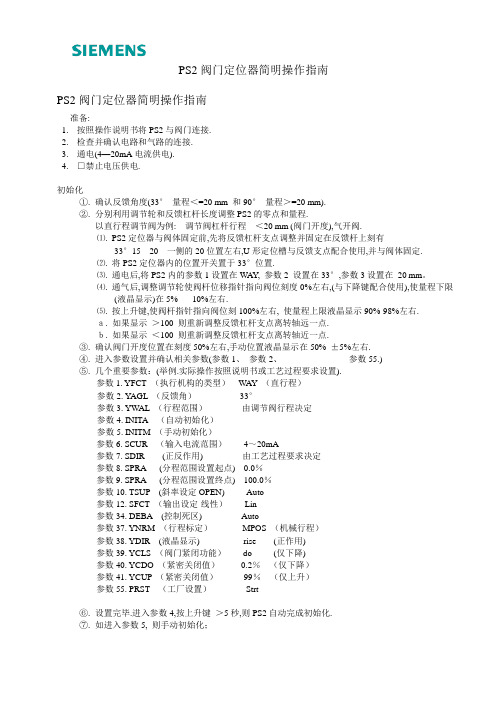
PS2阀门定位器简明操作指南准备:1.按照操作说明书将PS2与阀门连接.2.检查并确认电路和气路的连接.3.通电(4—20mA电流供电).4.□禁止电压供电.初始化①.确认反馈角度(33°量程<=20 mm 和90°量程>=20 mm).②.分别利用调节轮和反馈杠杆长度调整PS2的零点和量程.以直行程调节阀为例: 调节阀杠杆行程<20 mm (阀门开度),气开阀.⑴.PS2定位器与阀体固定前,先将反馈杠杆支点调整并固定在反馈杆上刻有33°15 20 一侧的20位置左右,U形定位槽与反馈支点配合使用,并与阀体固定.⑵.将PS2定位器内的位置开关置于33°位置.⑶.通电后,将PS2内的参数1设置在W AY, 参数2 设置在33°,参数3设置在20 mm。
⑷.通气后,调整调节轮使阀杆位移指针指向阀位刻度0%左右,(与下降键配合使用),使量程下限(液晶显示)在5%-----10%左右.⑸.按上升键,使阀杆指针指向阀位刻100%左右, 使量程上限液晶显示90%-98%左右.a. 如果显示>100 则重新调整反馈杠杆支点离转轴远一点.b. 如果显示<100 则重新调整反馈杠杆支点离转轴近一点.③.确认阀门开度位置在刻度50%左右,手动位置液晶显示在50% ±5%左右.④.进入参数设置并确认相关参数(参数1、参数2、-- -- -- -- -- -- -- 参数55.)⑤.几个重要参数:(举例.实际操作按照说明书或工艺过程要求设置).参数1. YFCT (执行机构的类型)WAY (直行程)参数2. YAGL (反馈角)33°参数3. YW AL (行程范围)由调节阀行程决定参数4. INITA (自动初始化)参数5. INITM (手动初始化)参数6. SCUR (输入电流范围)4~20mA参数7. SDIR (正反作用) 由工艺过程要求决定参数8. SPRA (分程范围设置起点) 0.0%参数9. SPRA (分程范围设置终点) 100.0%参数10. TSUP (斜率设定OPEN) Auto参数12. SFCT (输出设定-线性)Lin参数34. DEBA (控制死区) Auto参数37. YNRM (行程标定)MPOS (机械行程)参数38. YDIR (液晶显示) rise (正作用)参数39. YCLS (阀门紧闭功能)do (仅下降)参数40. YCDO (紧密关闭值)0.2%(仅下降)参数41. YCUP (紧密关闭值)99%(仅上升)参数55. PRST (工厂设置)Strt⑥.设置完毕.进入参数4,按上升键>5秒,则PS2自动完成初始化.⑦.如进入参数5, 则手动初始化;调整零点和量程:⑴.按上升键使阀杆指针指向阀位刻度100%左右,使量程上限液晶显示90%-98%左右.⑵.然后手键确认后,再做下一步.⑶.按下降键使阀杆指针指向阀位刻度0%左右,使量程下限液晶显示5%-10%左右.⑷.然后手键确认,则PS2自动完成手动初始化步.⑸.如果做第⑴.不能继续下一步,则改做第⑶.为第⑴.这与选择正作用,反作用有关.⑹.然后手键>5秒退回到手动模式,再按手键恢复到自动模式.注1:如果阀门阀位刻度与实际阀门开度不符,则可以进行手动初始化注2:参数12.与参数37.配合使用;如选择线性则与机械行程配合,选(反)等百分比或自由调整则与流量配合所有.注3:如果执行了参数34. 则参数39. 参数40. 功能无效.-PS2阀门定位器在调试中常见问题:⒈定位器初始化在第一步停止的可能原因.⒉定位器初始化在第二步停止的可能原因.⒊定位器初始化在第三步停止的可能原因.⒋定位器初始化后显示自由调整出错.⒌定位器初始化后,实际阀门开度总在给定信号值附近震荡的可能原因.⒍定位器初始化后,给定信号与实际阀位不一致.⒎定位器初始化后,在执行工艺过程中阀门达不到“紧密关闭”功能.⒏双作用的阀门定位器是否可以使用在单作用上.⒐①位置反馈模块如何输出信号,②输出信号3.8mA不随输入信号变化,③没有输出信号.10解答问题1. ①.阀门杠杆行程未调整到50%左右,或阀门位置显示未在45~55% 之间(液晶显示);②.反馈连杆连接松动; ③.范围不对(33°,90°)选择有误;④.气源不足。
PS2模拟器PCSX2-官方入门说明书
PCSX2 1.2.0ReadmeOverviewPCSX2 is a PlayStation 2 emulator for Windows and Linux, started by the same team that brought you PCSX (a Sony PlayStation 1 emulator).The PCSX2 project attempts to allow PS2 code to be executed on your computer, thus meaning you can put a PS2 DVD or CD into your computers drive, and boot it up!The project has been running for nearly 10 years now, and since its initial release has grown in compatibility. From initially just being able to run a few public domain demos, its current state enables many games to boot and actually go in game, such as the 'famous' Final Fantasy X, Devil May Cry 3 and God of War. You can always visit the PCSX2 homepage to check the latest compatibility status of games with more than 2000 titles tested.Following our new release scheme as described here, v1.2.0 is an official, stable release.What's new in 1.2.0?WindowsCore:∙microVU fixes for Dreamworks games, later Tony Hawks games, Evil Dead and others.∙Fixes to New GIF unit to solve regressions∙microVU bugs fixed (affecting Extreme-G Racing and others)∙CDVD fixes (Impossible Mission now boots)∙Path 3 arbitration and timing refinements∙MFIFO fixes for DDR games∙Huge DMAC bug fix solving most of the problematic videos. (Baldurs Gate 2, Katamari Damacy and more) ∙Memorycard support improved in many games, now supports PSX memorycards also∙Multitap support improved greatly∙Many game fixes for COP2 problems inherent with emulation. (Ace Combat, Forbidden Siren and others) ∙VIF Unpack optimizations∙VU Delays added to fix the graphics of Snowblind engine games (Champions of Norrath, Baldurs Gate 2) ∙Various other game specific fixes in GameDB∙NVM file creation (if one doesn't exist) now fills in iLink ident. (Age of Empires 2)SPU2-X:∙Improved DMA system∙Fixes to reverbGSdx:∙Improved adapter selection for detecting of videocards∙CLUT (Color LookUp Table) fixes for games such as Disney Golf∙Texture Offset options added to help improve upscaling artifacts∙OpenGL mode added (Experimental currently)∙Various CRC hacks∙Hack for NVIDIA cards, solves problems with stretching on drivers above 320.18∙New shader resources! Complete PCSX2 FX Revised 2.0 by Asmodean has been integratedDEV9ghzdrk:∙Improved support for Gran Turismo 4 online playLinuxCore:∙Support for external patch (pnach) filesOnePad changes:∙Bugfixes for multiple button presses∙Bugfixed memory leaksZZogl:∙Added support for MESA drivers∙Bump OpenGL requirement to 3.0 with floating texture∙Various OpenGL fixesSPU2-X:∙Added SDL BackendKnown issues in release 1.2.0∙GSdx DX9 Hardware mode lacks various features that DX10 mode has.∙Game database not complete (it's an ongoing WIP).∙Patches browser is not implemented yet.∙Interpreters are somewhat unstableConfigurationA very detailed guide is available on the PCSX2 homepage which is already translated in several languages! You can consult it here.A shorter quick-start guide has been written by avih which is less detailed but much smaller. Read it here.List of current hotkeysF1 -- Saves state into the current slotF2 -- Changes to the next save slotShift+F2 -- Changes to the previous slotF3 -- Loads state from the current slotShift+F3 -- Loads state from the backup slotF4– Frame Limiter Type (Normal / Off / Value) Shift+F4– Frame skip toggleF6 -- Toggles the GS window's Aspect Ratio (stretch, 4:3, 16:9)F8 (also Shift+F8 & Ctrl+Shift+F8) -- Takes a snapshot of the image inside the GS window (saved in snaps folder)F9 -- Hardware/Software Renderer Toggle for GSdx F10– Toggles loggingF11 -- Freezes the GSF12– Toggles Video Capture for GSdxTAB -- Turbo On / Off toggleShift+TAB -- Slow motion toggle Alt+ENTER– Full screen toggleESC -- Pauses the emulationCtrl+KP_ADD -- Zooms into the GS windowCtrl+KP_SUBTRACT -- Zoom out of the GS window Ctrl+KP_MULTIPLY -- Resets the zoom on the GS windowThese shortcuts change the vertical zoom of the image, thus stretching/squishing it:Alt+Ctrl+KP_ADD -- Stretches the imageAlt+Ctrl+KP_SUBTRACT -- Squishes the imageAlt+Ctrl+KP_MULTIPLY -- Resets the imageThese shortcuts move the whole image inside the GS window:Alt+Ctrl+UP -- Moves the image upAlt+Ctrl+DOWN -- Moves the image downAlt+Ctrl+LEFT -- Moves the image leftAlt+Ctrl+RIGHT -- Moves the image rightAlt+Ctrl+KP_DIVIDE -- Re-centers the imageGSdx-specific keyboard hotkeysF5 -- Toggle De-Interlacing ModesF7– Cycle Pixel Noise modes ( Internal "TV-like" shaders ) INSERT– Toggle Software mipmappingHOME– Toggle FX shaderPAGE_UP– Toggle FXAA (HW and SW)DELETE– Toggle Software anti-aliasing (AA1)StatusPCSX2 has come a long way since its starting point back in 2001. Current features include:∙Separate recompilers for Emotion Engine (EE) , Vector Unit 0 (VU0) and Vector Unit 1 (VU1).∙Triple core support, with the Graphics Synthesizer (GS) running on a second thread and the VU1 running on a third thread when MTVU is used∙Usage of MMX, SSE1, SSE2, SSSE3, and SSE4 extensions.∙Proper SPU2 emulation featuring Time Scaling and Reverb.∙Full gamepad support featuring Dual Shock 2, analog controls and even supporting analog movement over keyboard (using some external plugins).∙Many more :)Sections that still need work:∙Dev9, FireWire and USB are all just partially supported.∙Image Processing Unit (IPU) emulation (which is responsible for the FMV playback) is slow and not completely fixed yet.∙MIPS cache could be properly implemented, but currently only one title is known to rely on it.∙The complex timing between PS2 components is an on-going work in progress.How can you help?As most of you are aware, the PCSX2 team is working on this project at the expense of their free time and provides it without charge.If you want to show your appreciation to these people and motivate them, you can donate any amount of money you feel is right to the team’s PayPal account found on the official site.These funds will be used for the team members to get new, more modern hardware in order to test and debug more efficiently and even implement new features (just like dual core support for example).If you are a programmer and you are interested in helping the PCSX2 team by making additions or corrections to the code, you are free to browse through the public Github repository here after taking into account PCSX2 is under the (GPL) v3The Coding TeamBelow you can see 3 tables, showing the current team members who are actively coding at the present time, the current team members who have been inactive for some time and the older team members who for some reason quit along the way, which include the previous project leader Linuzappz, and our last “semi project leader” Jake Stine, to both of which we send our best regards JCurrent active team members:Current inactive team members:Ex-team members:Additional coding and help:F|RES, fumofumo, Nneeve, Nocomp, Pofis, _Riff_, Shadow LadyThe Beta Tester TeamBeta testers are people (slaves/mindless grunts :P) who constantly test new PCSX2 beta builds to report any new bugs, regressions or improvements. While this might sound simple to most, what many people do not know is that testers also debug with the coders, maintain the huge game compatibility list, create dumps and logs for the coders and so much more. As above, active, inactive and ex members are listed alphabetically.Current active members:Bositman, Falcon4Ever, Prafull, Parotaku, GeneralPlotCurrent inactive team members:Belmont, CKemu, Crushtest, Knuckles, Krakatos. Raziel, RudyX, Shadow LadyEx-team members:Chaoscode, CpUMasteR, EFX , Elly, JegHegy, Razorblade, RPGWizard, Seta San, Snake875Additional thanks and creditsDuke of NAPALM: For “3D stars”, the first demo that worked in PCSX2 :)Tony Saveski (dreamtime): For his great ps2tutorials!!F|res: Author of dolphin, a big thanks from shadow..Now3d: The guy that helped shadow at his first steps..Keith: Who believed in us..Bobbi & Thorgal: For hosting us, for the old page design and so many other thingsSjeep: Help and infoBGnome: Help testing stuffDixon: Design of the old pcsx2 page, and the domainBositman: PCSX2 beta tester :) (gia sou bositman pare ta credits sou )No-Reccess: Nice guy and great demo coder :)NSX2 team: For their help with VU ;)Razorblade: For the old PCSX2 logo & icon.Snake: He knows what for :PEctor: Awesome emu :)Zezu: A good guy. Good luck with your emu :PHiryu & Sjeep: For their libcdvd (ISO parsing and file system driver code)Sjeep: For the SjDATA file system driverF|res: For the original DECI2 implementationlibmpeg2: For the mpeg2 decoding routinesAumatt: For applying fixes to pcsx2Microsoft: For 2003, 2005, 2008 and now 2010.NASM team: For nasmCKemu: Logos/design…and probably to a few more.Special Shadow's thanks go to...My friends: Dimitris, James, Thodoris, Thanasis and probably to a few more… and of course to a lady somewhere out there…。
PS2模拟器使用教程
PS2模拟器-PCSX2使用教程—准备工作—使用前请安装:-模拟器完整包-VC++2010(64位系统安装x64版)-最新DirectX(XP是9、WIN7是10)否则模拟器会缺少文件或者初始化失败。
教程参考模拟器:PCSX20.9.9.5229—使用教程—下载好模拟器,安装了上面的东西,接着解压模拟器到纯英文路径下。
打开模拟器,出现如下界面:点"下一步",进入插件选择界面,下图是推荐的设置搭配:弄好后,选择好BIOS,进入模拟器.(注:如果模拟器不能找到插件,请将插件搜索路径设置定位到模拟器的Plugins文件夹里;如果找不到BIOS,请将BIOS搜索路径设置定位到模拟器的Bios文件夹里;如果游戏不能存档,请将记忆卡搜索路径设置定位到模拟器的Memcards文件夹里。
)—模拟器与插件设置—模拟器PS2引擎设置(设置~模拟设置)对于模拟器特性了解不多的人来说,勾选最下面的预设最方便。
“1.最安全”意味着兼容性最好,4档以上(不包含)则极有可能出现问题,实际上仅仅用来测试,没有普遍性游戏价值。
一般来说移动滑块设为预设2档可应付大多数游戏中的多数场景。
如果遇到部分卡顿的情况可运用即时存档尝试3档或4档以助于提速。
建议按下面的图设置:(注:1.还有一个名叫"允许8位纹理"的设置,开启此项对一些游戏有提速效果。
但少数游戏也会造成模拟小瑕疵。
请结合硬件情况设置此项。
2.HW Hack对应一些游戏修正,但是其产生的副作用较大,这一点需要注意。
)点确定完成设置。
音频设置(设置~音频~插件设置)下图是推荐配置:按键设置(设置~控制器~插件设置)(注:如果想要退出模拟器,请按Esc键,出现模拟器主界面,再关闭。
)。
PS2
2.2.2 恢复默认的工作区 如果在工作过程中要将工作区界面恢复至系统默认状态,可以选择【窗口】 >【工作区】>【基本功能(默认)】命令
2.2.3 新建工作区
山东大学Adobe认证管理中心
第2章 Photoshop的设置与基本操作
2.2.4 删除工作区 用于删除系统默认的和自定义的工作区,在删除系统默认工作区之后,如 果想恢复默认工作区,可以通过执行【编辑】>【首选项】>【界面】命令,在 弹出的对话框中单击【恢复默认工作区】按钮来恢复系统默认工作区。 2.2.5 自定义键盘快捷键 通过执行【编辑】>【键盘快捷键】命令,用户可以修改Photoshop中默认 设置的快捷键,单击该快捷键可以设成自己习惯使用的快捷键。
2.3.5 显示与隐藏额外内容 参考线、网格、选区边缘、切片和文本基线都是帮助用户选择、移动或编辑 对象的非打印额外内容的示例。可以启用或禁用任何额外内容的组合而不影 响图像,还可以显示或隐藏已启用的额外内容以清理工作区。 要显示或隐藏所有已启用的额外内容, ● 执行【视图】>【显示额外内容】命令。【显示】子菜单中已启用的额外 内容旁边都会出现一个选中标记。 ● 要启用并显示单个额外内容,执行【视图】>【显示】命令,然后从子菜 单中选择额外内容选项。 ● 要启用并显示所有可用的额外内容,执行【视图】>【显示】>【全部】命 令。 ● 要禁用并隐藏所有额外内容,执行【视图】>【显示】>【无】命令。 ● 要启用或禁用额外内容组,执行【视图】>【显示】>【显示额外选项】命 令。
山东大学Adobe认证管理中心
第2章 Photoshop的设置与基本操作
2.显示与隐藏参考线:【视图】>【显示】>【参考线】
ps2模拟器说明
1) 下载新版 PCSX2模拟器2) 将下载文件的内容解压缩至任意文件夹(如:C:\PCSX2)3) 运行该文件夹中的pcsx2t.exe或者pcsx2.exe设置pcsx2PCSX2目前有两种版本:TLB版和VM(虚拟内存)版。
TLB版执行文件为pcsx2.exe,VM版为pcsx2.exe。
首先按照建议的步骤(键入用户名,注销/登录,并重新启动系统)尝试运行VM版。
如果程式仍然无法分配内存的话,请使用TLB版。
在速度方面两者的差距并不大,请勿多虑。
这是pcsx2的主图像界面(图形用户界面)。
在此,你可以按照你的需要改变pcsx2的设置和插件。
请从“设置”选项开始。
你会看到如下的窗口:首先需要设置的是插件和bios的目录,以便pcsx2可以在相应的目录中调用插件和bios。
因此,如果不使用预设目录(/plugins 和 /bios)的话,就需要点击这些按键来改变它们。
在每个插件下面的“设置、测试和关于”三个按键的作用分别是设置选定的插件;测试该插件是否正常工作(这是个有点老旧的设计,因为如果该插件出现在列表中,那么它是会正常工作的);以及查看所选定的插件的讯息。
下面将要进入具体的插件设置。
图像图像卡所支持的像素着色(pixel shaders)的版本目前可以使用Zerogs v0.96.0插件(从pcsx2的界面plugins上),这是一个新的DirectX9图形插件。
支持pixel shader 2(像素着色2)的显卡才可以运行。
GSdx9 at v0.9.0, 另一个以DirectX 9 为基础的插件,其作者是Gabest。
该插件在2D画面中通常会比ZeroGS快,但同样也可能比后者慢。
如果显卡不支持pixel shaders 2 请务必使用这个插件。
上述两个插件都包含在PCSX2的压缩包中,不必单独下载。
其他的插件,比如GStaris,GSsoft,GSmax等等不会出现在列表中,因为它们已经过时了,最近也不会有更新。
- 1、下载文档前请自行甄别文档内容的完整性,平台不提供额外的编辑、内容补充、找答案等附加服务。
- 2、"仅部分预览"的文档,不可在线预览部分如存在完整性等问题,可反馈申请退款(可完整预览的文档不适用该条件!)。
- 3、如文档侵犯您的权益,请联系客服反馈,我们会尽快为您处理(人工客服工作时间:9:00-18:30)。
PS2阀门定位器简明操作指南
准备:
1.按照操作说明书将PS2与阀门连接.
2.检查并确认电路和气路的连接.
3.通电(4—20mA电流供电).
4.□禁止电压供电.
初始化
①.确认反馈角度(33°量程<=20 mm 和90°量程>=20 mm).
②.分别利用调节轮和反馈杠杆长度调整PS2的零点和量程.
以直行程调节阀为例: 调节阀杠杆行程<20 mm (阀门开度),气开阀.
⑴.PS2定位器与阀体固定前,先将反馈杠杆支点调整并固定在反馈杆上刻有
33°15 20 一侧的20位置左右,U形定位槽与反馈支点配合使用,并与阀体固定.
⑵.将PS2定位器内的位置开关置于33°位置.
⑶.通电后,将PS2内的参数1设置在W AY, 参数2 设置在33°,参数3设置在20 mm。
⑷.通气后,调整调节轮使阀杆位移指针指向阀位刻度0%左右,(与下降键配合使用),使量程下限
(液晶显示)在5%-----10%左右.
⑸.按上升键,使阀杆指针指向阀位刻100%左右, 使量程上限液晶显示90%-98%左右.
a. 如果显示>100 则重新调整反馈杠杆支点离转轴远一点.
b. 如果显示<100 则重新调整反馈杠杆支点离转轴近一点.
③.确认阀门开度位置在刻度50%左右,手动位置液晶显示在50% ±5%左右.
④.进入参数设置并确认相关参数(参数1、参数2、-- -- -- -- -- -- -- 参数55.)
⑤.几个重要参数:(举例.实际操作按照说明书或工艺过程要求设置).
参数1. YFCT (执行机构的类型)WAY (直行程)
参数2. YAGL (反馈角)33°
参数3. YW AL (行程范围)由调节阀行程决定
参数4. INITA (自动初始化)
参数5. INITM (手动初始化)
参数6. SCUR (输入电流范围)4~20mA
参数7. SDIR (正反作用) 由工艺过程要求决定
参数8. SPRA (分程范围设置起点) 0.0%
参数9. SPRA (分程范围设置终点) 100.0%
参数10. TSUP (斜率设定OPEN) Auto
参数12. SFCT (输出设定-线性)Lin
参数34. DEBA (控制死区) Auto
参数37. YNRM (行程标定)MPOS (机械行程)
参数38. YDIR (液晶显示) rise (正作用)
参数39. YCLS (阀门紧闭功能)do (仅下降)
参数40. YCDO (紧密关闭值)0.2%(仅下降)
参数41. YCUP (紧密关闭值)99%(仅上升)
参数55. PRST (工厂设置)Strt
⑥.设置完毕.进入参数4,按上升键>5秒,则PS2自动完成初始化.
⑦.如进入参数5, 则手动初始化;
调整零点和量程:
⑴.按上升键使阀杆指针指向阀位刻度100%左右,使量程上限液晶显示
90%-98%左右.
⑵.然后手键确认后,再做下一步.
⑶.按下降键使阀杆指针指向阀位刻度0%左右,使量程下限液晶显示5%-10%左右.
⑷.然后手键确认,则PS2自动完成手动初始化步.
⑸.如果做第⑴.不能继续下一步,则改做第⑶.为第⑴.这与选择正作用,反作用有关.
⑹.然后手键>5秒退回到手动模式,再按手键恢复到自动模式.
注1:如果阀门阀位刻度与实际阀门开度不符,则可以进行手动初始化
注2:参数12.与参数37.配合使用;如选择线性则与机械行程配合,选(反)等百分比或自由调整则与流量配合所有.
注3:如果执行了参数34. 则参数39. 参数40. 功能无效.
-PS2阀门定位器在调试中常见问题:
⒈定位器初始化在第一步停止的可能原因.
⒉定位器初始化在第二步停止的可能原因.
⒊定位器初始化在第三步停止的可能原因.
⒋定位器初始化后显示自由调整出错.
⒌定位器初始化后,实际阀门开度总在给定信号值附近震荡的可能原因.
⒍定位器初始化后,给定信号与实际阀位不一致.
⒎定位器初始化后,在执行工艺过程中阀门达不到“紧密关闭”功能.
⒏双作用的阀门定位器是否可以使用在单作用上.
⒐①位置反馈模块如何输出信号,②输出信号3.8mA不随输入信号变化,③没有输出信号.
10
解答问题1. ①.阀门杠杆行程未调整到50%左右,或阀门位置显示未在45~55% 之间(液晶显示);
②.反馈连杆连接松动; ③.范围不对(33°,90°)选择有误;④.气源不足。
解答问题2. ①.阀门位置未调正在下限5~10%之间,或上限85~95%之间(液晶显示);②.反馈杆松动。
解答问题3. 阀门膜头或汽缸气容量过大,定位器供气不足,建议加装继动器以加速供气。
解答问题4. 在做自由调整前,先要做好20点输入信号与阀门开度(流量)的对应曲线图,曲线‘拐点’不易变化偏大,否则,容易出错。
解答问题5. ①.反馈连杆连接不紧密;②.阀门膜头或汽缸气渗气量大。
解答问题6. ①.正、反作用设置相反;②.信号选择与阀杆位移不匹配;③.定位器拨盘被移动;④. 气源不足;
⑤.放置手动状态;⑥.反馈连杆连接松动或脱落。
解答问题7. 如果初始化是在旧阀体上进行的阀芯积垢或阀芯磨损现象存在.
解答问题8. 可以,但另一个输出气孔必须封闭.
解答问题9. ①.加接24V DC电源,串接在线路中输出;②.位置反馈模块与主板的连接件没有紧密配合;
③.24VDC的电源极性接反.。
