ABAQUS帮助范例中文索引
ABAQUS使用手册(中文版)
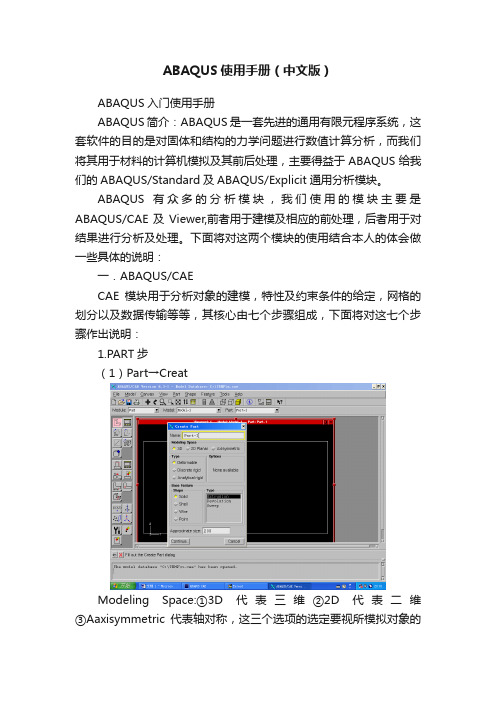
ABAQUS使用手册(中文版)ABAQUS入门使用手册ABAQUS简介:ABAQUS是一套先进的通用有限元程序系统,这套软件的目的是对固体和结构的力学问题进行数值计算分析,而我们将其用于材料的计算机模拟及其前后处理,主要得益于ABAQUS给我们的ABAQUS/Standard及ABAQUS/Explicit通用分析模块。
ABAQUS有众多的分析模块,我们使用的模块主要是ABAQUS/CAE及Viewer,前者用于建模及相应的前处理,后者用于对结果进行分析及处理。
下面将对这两个模块的使用结合本人的体会做一些具体的说明:一.ABAQUS/CAECAE模块用于分析对象的建模,特性及约束条件的给定,网格的划分以及数据传输等等,其核心由七个步骤组成,下面将对这七个步骤作出说明:1.PART步(1)Part→CreatModeling Space:①3D代表三维②2D代表二维③Aaxisymmetric代表轴对称,这三个选项的选定要视所模拟对象的结构而定。
Type: ①Deformable为一般选项,适合于绝大多数的模拟对象。
②Discrete rigid 和Analytical rigid用于多个物体组合时,与我们所研究的对象相关的物体上。
ABAQUS假设这些与所研究的对象相关的物体均为刚体,对于其中较简单的刚体,如球体而言,选择前者即可。
若刚体形状较复杂,或者不是规则的几何图形,那么就选择后者。
需要说明的是,由于后者所建立的模型是离散的,所以只能是近似的,不可能和实际物体一样,因此误差较大。
Shape中有四个选项,其排列规则是按照维数而定的,可以根据我们的模拟对象确定。
Type: ①Extrusion用于建立一般情况的三维模型②Revolution建立旋转体模型③Sweep用于建立形状任意的模型。
Approximate size:在此栏中设定作图区的大致尺寸,其单位与我们选定的单位一致。
设置完毕,点击Continue进入作图区。
abaqus帮助文档_friction

Specifying frictional behavior for mechanical contact property options You can specify a friction model that defines the force resisting the relative tangential motion of the surfaces in a mechanical contact analysis. For more information, see �Frictional behavior,�Section 35.1.5 of the Abaqus Analysis User's Manual.To specify frictional behavior:1. From the main menu bar, select Interaction Property Create.2. In the Create Interaction Property dialog box that appears, do thefollowing:∙Name the interaction property. For more information aboutnaming objects, see �Using basic dialog boxcomponents,�Section 3.2.1.∙Select the Contact type of interaction property.3. Click Continue to close the Create Interaction Property dialog box.4. From the menu bar in the contact property editor, select MechanicalTangential Behavior.5. In the editor that appears, click the arrow to the right of the Frictionformulation field, and select how you want to define friction betweenthe contact surfaces:∙Select Frictionless if you want Abaqus to assume that surfaces in contact slide freely without friction.∙Select Penalty to use a stiffness (penalty) method that permits some relative motion of the surfaces (an “elastic slip”) when theyshould be sticking. While the surfaces are sticking (i.e., ),the magnitude of sliding is limited to this elastic slip. Abaqus willcontinually adjust the magnitude of the penalty constraint toenforce this condition. For more information, see �Stiffnessmethod for imposing frictional constraints in Abaqus/Standard” in“Frictional behavior,�Section 35.1.5 of the Abaqus AnalysisUser's Manual, and �Stiffness method for imposing frictionalconstraints in Abaqus/Explicit” in “Frictional behavior,�Section35.1.5 of the Abaqus Analysis User's Manual.∙Select Static-Kinetic Exponential Decay to specify static and kinetic friction coefficients directly. In this model it is assumedthat the friction coefficient decays exponentially from the staticvalue to the kinetic value. Alternatively, you can enter test data tofit the exponential model. (This Friction formulation option alsoallows you to specify elastic slip.) For more information,see �Specifying static and kinetic friction coefficients” in“Frictional behavior,�Section 35.1.5 of the Abaqus AnalysisUser's Manual.∙Select Rough to specify an infinite coefficient of friction. For more information, see �Preventing slipping regardless ofconta ct pressure” in “Frictional behavior,�Section 35.1.5 of theAbaqus Analysis User's Manual.∙Select Lagrange Multiplier (Standard only) to enforce the sticking constraints at an interface between two surfaces usingthe Lagrange multiplier implementation. With this method there isno relative motion between two closed surfaces until .For more information, see �Lagrange multiplier method forimposing frictional constraints in Abaqus/Standard” in “Frictionalbehavior,�Section 35.1.5 of the Abaqus Analysis User'sManual.∙Select User-defined to define the shear interaction between the contact surfaces with user subroutine FRIC or VFRIC. For moreinformation, see �User-defined friction model” in “Frictionalbehavior,�Section 35.1.5 of the Abaqus Analysis User'sManual.6. If you selected the Penalty or Lagrange Multiplier (Standardonly) friction formulation, perform the following steps:a. Display the Friction tabbed page.b. Choose the Directionality:∙Choose Isotropic to enter a uniform friction coefficient.∙Choose Anisotropic (Standard only) to allow fordifferent friction coefficients in the two orthogonaldirections on the contact surface. For more information,see �Using the anisotropic friction model inAbaqus/Standard” in “Frictional behavior,�Section35.1.5 of the Abaqus Analysis User's Manual.c. Toggle on Use slip-rate-dependent data if the frictioncoefficient is dependent on slip rate.d. Toggle on Use contact-pressure-dependent data if the frictioncoefficient is dependent on the contact pressure.e. Toggle on Use temperature-dependent data if the frictioncoefficient is dependent on temperature.f. Click the arrows to the right of the Number of fieldvariables field to specify the number of field variables on whichthe friction coefficient depends.g. Enter the required data in the data table provided.h. Display the Shear Stress tabbed page, and choose a Shearstress limit option:∙Choose No limit if you do not want to limit the shearstress that can be carried by the interface before thesurfaces begin to slide.∙Choose Specify to enter an equivalent shear stresslimit, . If you choose this option, sliding will occur ifthe magnitude of the equivalent shear stress reaches thisvalue, regardless of the magnitude of the contact pressurestress. For more information, see �Using the optionalshear stress limit” in “Frictional behavior,�Section 35.1.5of the Abaqus Analysis User's Manual.i. If you selected the Penalty friction formulation, displaythe Elastic Slip tabbed page, and specify how you want todefine elastic slip:∙If you are performing an Abaqus/Standard analysis,choose an option to Specify maximum elastic slip:▪Choose Fraction of characteristic surfacedimension to calculate the allowable elastic slip asa small fraction of the characteristic contact surfacelength.▪Choose Absolute distance to enter the absolutemagnitude of the allowable elastic slip, . (For asteady-state transport analysis set this parameterequal to the absolute magnitude of the allowableelastic slip velocity () to be used in the stiffnessmethod for sticking friction.)∙If you are performing an Abaqus/Explicit analysis, choosean Elastic slip stiffness option:▪Choose Infinite (no slip) to deactivate shearsoftening.▪Choose Specify to activate softened tangentialbehavior. Enter the slope of the curve that definesthe shear traction as a function of the elastic slipbetween the two surfaces.If you selected the Static-Kinetic Exponential Decay friction formulation, perform the following steps:. Display the Friction tabbed page.a. Choose an option for defining the exponential decay frictionmodel:∙Choose Coefficients to provide the static frictioncoefficient, the kinetic friction coefficient, and the decaycoefficient directly.∙Choose Test data to provide test data points to fit theexponential model.b. If you selected the Coefficients definition option, enter thefollowing in the data table provided:∙Static friction coefficient, .∙Kinetic friction coefficient, .∙Decay coefficient, .If you selected the Test data definition option, enter the following in the data table provided:∙In the first row, enter the static friction coefficient, .∙In the second row, enter the dynamic frictioncoefficient, and the reference slip rate, , atwhich is measured.∙In the third row, enter the kinetic friction coefficient, .This value corresponds to the asymptotic value of thefriction coefficient at infinite slip rate, . If this data line isomitted, Abaqus/Standard automaticallycalculates such that .c. Display the Elastic Slip tabbed page, and specify how you wantto define elastic slip:∙If you are performing an Abaqus/Standard analysis, choose an option to Specify maximum elastic slip:▪Choose Fraction of characteristic surfacedimension to calculate the allowable elastic slip asa small fraction of the characteristic contact surfacelength.▪Choose Absolute distance to enter the absolutemagnitude of the allowable elastic slip, . (For asteady-state transport analysis set this parameterequal to the absolute magnitude of the allowableelastic slip velocity () to be used in the stiffnessmethod for sticking friction.)∙If you are performing an Abaqus/Explicit analysis, choose an Elastic slip stiffness option:▪Choose Infinite (no slip) to deactivate shearsoftening.▪Choose Specify to activate shear softening. Enterthe slope of the curve that defines the sheartraction as a function of the elastic slip between thetwo surfaces.Click OK to create the contact property and to exit the Edit Contact Property dialog box. Alternatively, you can select another contact property option to define from the menus in the Edit Contact Property dialog box.。
abaqus帮助文档_sheardamage
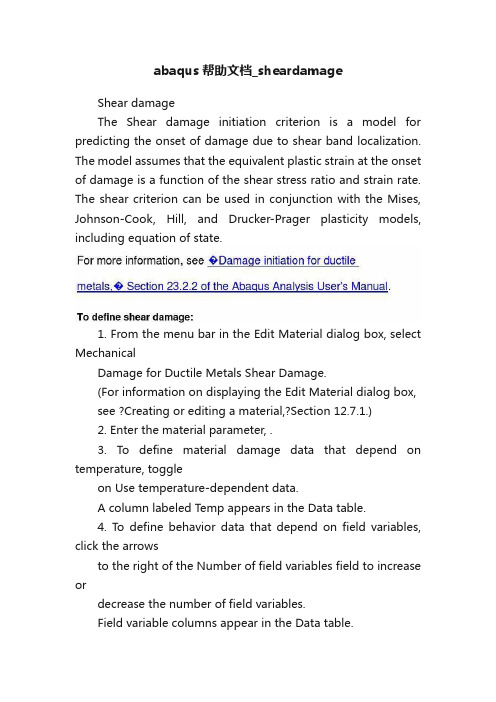
abaqus帮助文档_sheardamageShear damageThe Shear damage initiation criterion is a model for predicting the onset of damage due to shear band localization. The model assumes that the equivalent plastic strain at the onset of damage is a function of the shear stress ratio and strain rate. The shear criterion can be used in conjunction with the Mises, Johnson-Cook, Hill, and Drucker-Prager plasticity models, including equation of state.1. From the menu bar in the Edit Material dialog box, select MechanicalDamage for Ductile Metals Shear Damage.(For information on displaying the Edit Material dialog box, see ?Creating or editing a material,?Section 12.7.1.)2. Enter the material parameter, .3. To define material damage data that depend on temperature, toggleon Use temperature-dependent data.A column labeled Temp appears in the Data table.4. To define behavior data that depend on field variables, click the arrowsto the right of the Number of field variables field to increase ordecrease the number of field variables.Field variable columns appear in the Data table.5. Enter damage parameters in the Data table:Fracture StrainEquivalent fracture strain at damage initiation.Shear Stress RatioThe shear stress ratio is defined as , where q is the Mises equivalent stress, p is the pressure stress, and is the maximum shear stress.Strain RateThe equivalent plastic strain rate, .TempTemperature, .Field nPredefined field variables.You may need to expand the dialog box to see all the columns inthe Data table. For detailed information on how to enter data, see ?Entering tabular data,?Section 3.2.7.6. Select Suboptions Damage Evolution to define the materialdegradation that takes place once damage begins.For more information, see “Damage evolution.”7. Click OK to exit the material editor.。
abaqus子结构帮助文档
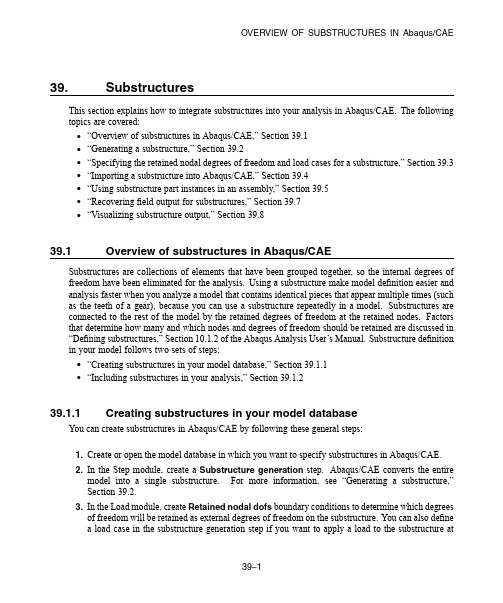
OVERVIEW OF SUBSTRUCTURES IN Abaqus/CAE39.SubstructuresThis section explains how to integrate substructures into your analysis in Abaqus/CAE.The following topics are covered:•“Overview of substructures in Abaqus/CAE,”Section39.1•“Generating a substructure,”Section39.2•“Specifying the retained nodal degrees of freedom and load cases for a substructure,”Section39.3•“Importing a substructure into Abaqus/CAE,”Section39.4•“Using substructure part instances in an assembly,”Section39.5•“Recoveringfield output for substructures,”Section39.7•“Visualizing substructure output,”Section39.839.1Overview of substructures in Abaqus/CAESubstructures are collections of elements that have been grouped together,so the internal degrees of freedom have been eliminated for the ing a substructure make model definition easier and analysis faster when you analyze a model that contains identical pieces that appear multiple times(such as the teeth of a gear),because you can use a substructure repeatedly in a model.Substructures are connected to the rest of the model by the retained degrees of freedom at the retained nodes.Factors that determine how many and which nodes and degrees of freedom should be retained are discussed in “Defining substructures,”Section10.1.2of the Abaqus Analysis User’s Manual.Substructure definition in your model follows two sets of steps:•“Creating substructures in your model database,”Section39.1.1•“Including substructures in your analysis,”Section39.1.239.1.1Creating substructures in your model databaseYou can create substructures in Abaqus/CAE by following these general steps:1.Create or open the model database in which you want to specify substructures in Abaqus/CAE.2.In the Step module,create a Substructure generation step.Abaqus/CAE converts the entiremodel into a single substructure.For more information,see“Generating a substructure,”Section39.2.3.In the Load module,create Retained nodal dofs boundary conditions to determine which degreesof freedom will be retained as external degrees of freedom on the substructure.You can also definea load case in the substructure generation step if you want to apply a load to the substructure atGENERA TING A SUBSTRUCTUREa location other than its retained degrees of freedom.For more information,see“Specifying theretained nodal degrees of freedom and load cases for a substructure,”Section39.3.4.In the Job module,create a new job and submit the analysis.When you perform an analysis of an assembly that includes substructure data,Abaqus/CAE creates separate output databases for the results of each substructure part instance and does not include the results from the substructure part instances in the output database for the assembly.The Visualization module provides tools that enable you to integrate the results from the substructure components back into the results from the assembly;for more information,see“Visualizing substructure output,”Section39.8.39.1.2Including substructures in your analysisSubstructure usage should be performed in a different model than substructure generation.You can include substructures in your analysis in Abaqus/CAE by following these general steps:1.Import each substructure that you want to use in your model database from the corresponding.simfile.For more information,see“Importing a substructure into Abaqus/CAE,”Section39.4,in the online HTML version of this manual.2.In the Assembly module,instance each substructure part that you want to add to the assembly,andposition the substructure part instances in the desired locations in the assembly.“Using substructure part instances in an assembly,”Section39.5,explains the capabilities and limitations of substructure part instances.3.In the Load module,activate substructure load cases by creating a Substructure load definition.For more information,see“Activating load cases during substructure usage,”Section39.6.4.In the Step module,create afield output request with Substructure as the Domain,then select thesubstructure sets for which you want to recoverfield data.For more information,see“Recovering field output for substructures,”Section39.7.5.In the Interaction module,apply constraints to attach the substructure part instance to the rest of theassembly.39.2Generating a substructureThefirst step in substructure definition is the addition of a Substructure generate step in your analysis.The substructure generation step enables you to create a substructure in your model database and,if desired,specify substructure-related options such as the writing of the recovery matrix,stiffness matrix, mass matrix,and load case vectors to afile.These options are described later in this section.A single analysis can include multiple substructure generate steps,and Abaqus/CAE createscorresponding output databasefiles for each step.Multiple preloading steps can precede everySPECIFYING THE RETAINED NODAL DEGREES OF FREEDOM AND LOADCASES FOR A SUBSTRUCTURE substructure generation step in your analysis.If you want to specify retained eigenmodes forsubstructure generation,you must also include a frequency extraction step in the analysis.Substructure identifierYou must specify a unique identifier for each substructure you create.Substructure identifiers must begin with the letter Z followed by a number that cannot exceed999.Recovery optionsYou can recover thefield output data for a substructure during the usage-level analysis,but you must specify the recovery region during substructure generation.Substructure recovery can be performed only on the sets included in the recovery region.You can specify that recovery be performed on the whole model or for an individual node set or element set.While performing the substructure recovery in the usage model,Abaqus/CAE must have access to the substructure’s.mdl,.prt, .stt,and.supfiles.For more information about thesefile types,see“Defining substructures,”Section10.1.2of the Abaqus Analysis User’s Manual.Generation optionsYou can control several aspects of the substructure generation process,including calculation of gravity load vectors,evaluation of frequency-dependent material properties,and generation of a reduced mass matrix,reduced structural damping matrix,and viscous damping matrix.Retained eigenmodesYou can specify retained eigenmodes for generation of a coupled acoustic-structural substructure.When you choose to specify retained eigenmodes,Abaqus/CAE enables you to specify eigenmodes by mode range or by frequency range.DampingYou can specify several global damping controls and substructure damping controls.For global damping you can choose to apply damping settings to acoustic or mechanical options;for substructure damping you can specify separate controls for viscous and structural damping. 39.3Specifying the retained nodal degrees of freedom and load casesfor a substructureAfter you defined the substructure generation step or steps for your analysis,you must define a Retained nodal dofs boundary condition for a substructure.The retained degrees of freedom for a substructure node are the degrees of freedom that are external and are available for use in the analysis;all other degrees of freedom for the specified node are assumed to be internal to the substructure and do not factor into the analysis.When you import a substructure from this analysis into a model for substructure usage, Abaqus/CAE displays these nodes as light blue crosses,which enables you to pick them easily from a part instance or assembly.ACTIVA TING LOAD CASES DURING SUBSTRUCTURE USAGEIf you want to apply a load to the substructure at a location other than its retained degrees of freedom, you can define a load case in the substructure generation step.39.4Importing a substructure into Abaqus/CAEYou can include substructure definitions in a model database and begin to use them for modeling by importing the substructures as new part definitions.Substructure data are available in.simfiles, and the substructure identifier is included in thefile name;for example,in an analysis in which the substructure is named FAN and the substructure identifier is Z400,the substructure databasefile is named FAN_Z400.sim.The.simfile from which you import a substructure must reside in the same directory as the supporting Abaqusfiles to which the.sim database refers;these supportingfiles may include data in the formats.prt,.mdl,.stt,or.sup.Substructure import also requires an output database(.odb)file for mesh display.39.5Using substructure part instances in an assemblyOnce you import substructure parts into your model database,you can add them to your assembly by instancing them in the same manner you would for any part.Substructure part instances are displayed in a translucent color in the viewport.You can move and apply constraints to substructure part instances;however,substructure part instances have the following modeling limitations:•You cannot assign sections to a substructure part instance.•You cannot apply attributes to a substructure part instance.•Substructure part instances are not eligible for definition of contact pairs.•Gravity loads are the only load definition that can be applied to substructure part instances. 39.6Activating load cases during substructure usageThe Substructure load definition enables you to activate the substructure load cases that are specified during the substructure generation step.As you activate a load case,you can scale its load definitions or apply an amplitude to them.VISUALIZING SUBSTRUCTURE OUTPUT39.7Recovering field output for substructuresYou can specify that Abaqus/CAE writefield output data for one or more substructure sets in your analysis.From thefield output editor,select Substructure from the Domainfield,then click to open the Select Substructure Sets dialog box.This dialog box lists only the substructure sets that were defined while generating the substructure.You cannot recover data for sets that you define on substructure part instances in Abaqus/CAE.39.8Visualizing substructure outputAbaqus/CAE creates separate output database(.odb)files for each substructure part instance used in the analysis,so you must perform some additional steps if you want to display substructure results in context with the rest of the assembly.The Visualization module provides the following tools that enable you to incorporate substructure results into the rest of the model:•You can use an overlay plot to display plots of substructure data in the same viewport as a plot of the rest of the assembly.•You can use the Combine ODBs plug-in to combine the data in one or more substructure output databasefiles with the data from the rest of the assembly.。
abaqus帮助文档水力压裂例子inp文件解释10.1.5-副本(53)
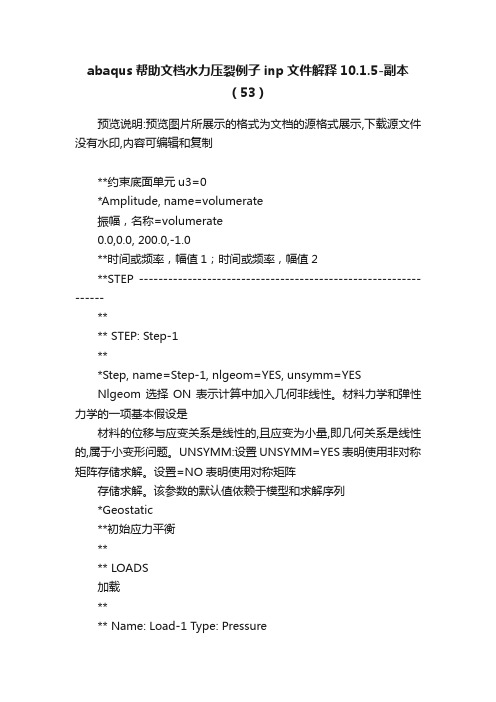
abaqus帮助文档水力压裂例子inp文件解释10.1.5-副本(53)预览说明:预览图片所展示的格式为文档的源格式展示,下载源文件没有水印,内容可编辑和复制**约束底面单元u3=0*Amplitude, name=volumerate振幅,名称=volumerate0.0,0.0, 200.0,-1.0**时间或频率,幅值1;时间或频率,幅值2**STEP ----------------------------------------------------------------**** STEP: Step-1***Step, name=Step-1, nlgeom=YES, unsymm=YESNlgeom选择ON表示计算中加入几何非线性。
材料力学和弹性力学的一项基本假设是材料的位移与应变关系是线性的,且应变为小量,即几何关系是线性的,属于小变形问题。
UNSYMM:设置UNSYMM=YES表明使用非对称矩阵存储求解。
设置=NO表明使用对称矩阵存储求解。
该参数的默认值依赖于模型和求解序列*Geostatic**初始应力平衡**** LOADS加载**** Name: Load-1 Type: Pressure名称:Load-1 类型:Pressure*Dsload_PickedSurf260, P, 42000.**顶面施加42000的垂向压力:表面名,分布载荷类型标签,参考载荷大小** Name: Load-2 Type: Body force名称:Load-2 类型:Body force(体力)*Dload_PickedSet8, BZ, -20.**所有单元施加向下的分布力20** Name: Load-3 Type: Pressure*Dsloadwell_bore, PNU, 1.**井筒上的分布载荷,user-defined?井眼,PNU,1***Boundary,user**边界,在子程序disp中定义**_PickedSet5, 8, 8, 1TOP, 8, 8, 1**顶面所有点,8,8——孔隙压力(或静水压),变量大小BOT, 8, 8, 1**底面所有点**。
Abaqus帮助文档整理汇总(20200501064837)

Abaqus使用日记Abaqus标准版共有“部件(part)”、“材料特性(propoterty)”、“装配(assemble)”、“计算步骤(step)”、“交互(interaction)”、“加载(load)”、“单元划分(mesh)”、“计算(job)”、“后处理(visualization)”、“草图(sketch)”十大模块组成。
建模方法:一个模型(model)通常由一个或几个部件(part)组成,“部件”又由一个或几个特征体(feature)组成,每一个部分至少有一个基本特征体(base feature),特征体可以是所创建的实体,如挤压体、切割挤压体、数据点、参考点、数据轴,数据平面,装配体的装配约束、装配体的实例等等。
1.首先建立“部件”(1)根据实际模型的尺寸决定部件的近似尺寸,进入绘图区。
绘图区根据所输入的近似尺寸决定网格的间距,间距大小可以在edit菜单sketcher options选项里调整。
(2)在绘图区分别建立部件中的各个特征体,建立特征体的方法主要有挤压、旋转、平扫三种。
同一个模型中两个不同的部件可以有同名的特征体组成,也就是说不同部件中可以有同名的特征体,同名特征体可以相同也可以不同。
部件的特征体包括用各种方法建立的基本特征体、数据点(datum point)、数据轴(datum axis)、数据平面(datum plane)等等。
(3)编辑部件可以用部件管理器进行部件复制,重命名,删除等,部件中的特征体可以是直接建立的特征体,还可以间接手段建立,如首先建立一个数据点特征体,通过数据点建立数据轴特征体,然后建立数据平面特征体,再由此基础上建立某一特征体,最先建立的数据点特征体就是父特征体,依次往下分别为子特征体,删除或隐藏父特征体其下级所有子特征体都将被删除或隐藏。
××××特征体被删除后将不能够恢复,一个部件如果只包含一个特征体,删除特征体时部件也同时被删除×××××2.建立材料特性(1)输入材料特性参数弹性模量、泊松比等(2)建立截面(section)特性,如均质的、各项同性、平面应力平面应变等等,截面特性管理器依赖于材料参数管理器(3)分配截面特性给各特征体,把截面特性分配给部件的某一区域就表示该区域已经和该截面特性相关联3.建立刚体(1)部件包括可变形体、不连续介质刚体和分析刚体三种类型,在创建部件时需要指定部件的类型,一旦建立后就不能更改其类型。
Abaqus基本操作中文教程

Abaqus基本操作中文教程目录1 Abaqus软件基本操作 (3)1.1 常用的快捷键 (3)1.2 单位的一致性 (3)1.3 分析流程九步走 (3)1.3.1 几何建模(Part) (4)1.3.2 属性设置(Property) (5)1.3.3 建立装配体(Assembly) (6)1.3.4 定义分析步(Step) (7)1.3.5 相互作用(Interaction) (8)1.3.6 载荷边界(Load) (10)1.3.7 划分网格(Mesh) (11)1.3.8 作业(Job) (15)1.3.9 可视化(Visualization) (16)1 Abaqus软件基本操作1.1 常用的快捷键旋转模型—Ctrl+Alt+鼠标左键平移模型—Ctrl+Alt+鼠标中键1.2 单位的一致性CAE软件其实是数值计算软件,没有单位的概念,常用的国际单位制如下表1所示,建议采用SI (mm)进行建模。
例如,模型的材料为钢材,采用国际单位制SI (m)时,弹性模量为2.06e11N/m2,重力加速度9.800 m/s2,密度为7850 kg/m3,应力Pa;采用国际单位制SI (mm)时,弹性模量为2.06e5N/mm2,重力加速度9800 mm/s2,密度为7850e-12 T/mm3,应力MPa。
1.3 分析流程九步走几何建模(Part)→属性设置(Property)→建立装配体(Assembly)→定义分析步(Step)→相互作用(Interaction)→载荷边界(Load)→划分网格(Mesh)→作业(Job)→可视化(Visualization)1.3.1 几何建模(Part ) 关键步骤的介绍: 部件(Part )导入Pro/E 等CAD 软件建好的模型后,另存成iges 、sat 、step 等格式;然后导入Abaqus 可以直接用,实体模型的导入通常采用sat 格式文件导入。
部件(Part )创建简单的部件建议直接在abaqus 中完成创建,复杂的可以借助Pro/E 或者Solidworks 等专业软件进行建模,然后导入。
abaqus关键字的中文说明资料

(一)总规则1、关键词必须以*符号开头,且关键词前无空格;2、**为解释行,它可以出现在文件中的任何地方;2、当关键词后带有参数时,关键词后必须采用逗号相隔;3、参数间采用都好相隔;4、关键词可以采用简写的方式,只要程序能够识别就可以了;5、没有隔行符,如果参数比较多,一行放不下,可以另起一行,只要在上一行的末尾加逗号便可以;(二)建模部分关键词在我的学习过程中,是将ansys的模型倒入abaqus的,最简单的方法就是在ansys中提取单元与节点信息,将提取出来的信息在abaqus中形成有限元模型。
因此首先从节点的关键词来开始吧。
1、*heading描述行这是.inp文件的开头语,相当于你告诉abaqus,我要进行工程建模与分析了。
另起一行可以对模型进行描述,这个描述可有可无,只是为了以后阅读的方便。
abaqus中对每个模块没有清晰的界定,根据关键词的不同来判别进入哪个模块。
而在ansys中对模块要求比较严格,如/prep7为前处理模块,/solu为求解模块,/post26为后处理模块。
2、*node,<input>,<nset=结点集名称>,<system>数据行(a) 通知软件,我要开始建立结点了。
<>的意思是<>中的内容可有可无,这两个也称为node 命令的参数。
(b) <input>: 指出包含结点所在的文件名称,包括文件的扩展名。
当这项参数省略时,程序认为*node下的数据为所需要建立的结点。
(c) <nset=结点集名称>: 熟悉ansys的人应该了解,为了选择的方便对某些合适的点可以采用cm命令建立component(cm,结点集名称,node),在abaqus中<nset=结点集名称>与此相对应。
- 1、下载文档前请自行甄别文档内容的完整性,平台不提供额外的编辑、内容补充、找答案等附加服务。
- 2、"仅部分预览"的文档,不可在线预览部分如存在完整性等问题,可反馈申请退款(可完整预览的文档不适用该条件!)。
- 3、如文档侵犯您的权益,请联系客服反馈,我们会尽快为您处理(人工客服工作时间:9:00-18:30)。
帮助文档ABAQUS Example Problems Menual
1.静态应力/位移分析
1.1.静态与准静态应力分析
1.1.1.螺栓结合型管法兰连接的轴对称分析
1.1.
2.薄壁机械肘在平面弯曲与内部压力下的弹塑性失效
1.1.3.线弹性管线在平面弯曲下的参数研究
1.1.4.橡胶海绵在圆形凸模下的变形分析
1.1.5.混泥土板的失效
1.1.6.有接缝的石坡稳定性研究
1.1.7.锯齿状梁在循环载荷下的响应
1.1.8.静水力学流体单元:空气弹簧模型
1.1.9.管连接中的壳-固体子模型与壳-固体耦合的建立
1.1.10.无应力单元的再激活
1.1.11.黏弹性轴衬的动载响应
1.1.1
2.厚板的凹入响应
1.1.13.叠层复合板的损害和失效
1.1.14.汽车密封套分析
1.1.15.通风道接缝密封的压力渗透分析
1.1.16.震动缓冲器的橡胶/海绵成分的自接触分析
1.1.17.橡胶垫圈的橡胶/海绵成分的自接触分析
1.1.18.堆叠金属片装配中的子模型分析
1.1.19.螺纹连接的轴对称分析
1.1.20.周期热-机械载荷下的汽缸盖的直接循环分析
1.1.21.材料(沙产品)在油井中的侵蚀分析
1.1.2
2.压力容器盖的子模型应力分析
1.1.23.模拟游艇船体中复合涂覆层的应用
1.2.屈曲与失效分析
1.2.1.圆拱的完全弯曲分析
1.2.2. 层压复合壳中带圆孔圆柱形面的屈曲分析
1.2.3.点焊圆柱的屈曲分析
1.2.4. K型结构的弹塑性分析
1.2.5. 不稳定问题:压缩载荷下的加强板分析
1.2.6.缺陷敏感柱型壳的屈曲分析
1.3. 成形分析
1.3.1. 圆柱形坯料墩粗:利用网格对网格方案配置与自适应网格
的准静态分析
1.3.
2. 矩形方盒的超塑性成型
1.3.3. 球形凸模的薄板拉伸
1.3.4. 圆柱杯的深拉伸
1.3.5. 考虑摩擦热产生的圆柱形棒材的挤压成形分析
1.3.6. 厚板轧制成形分析
1.3.7. 圆柱杯的轴对称成形分析
1.3.8. 杯/槽成形分析
1.3.9. 正弦曲线形凹模锻造
1.3.10. 多重复合凹模锻造
1.3.11. 平滑辊成形中的瞬态与稳态分析
1.3.1
2. 型钢扎制成形分析
1.3.13. 环扎成形分析
1.3.14. 轴对称挤压成形中的瞬态与稳态分析
1.3.15. 两步成形仿真
1.3.16. 圆柱形坯料墩粗:热-位移耦合与隔热分析
1.3.17. 金属板热成形中的不稳定静态问题分析
1.4. 破裂与损伤
1.4.1. 平板局部破裂分析:弹性线弹簧模拟
1.4.
2. 线弹性无限半空间中的锥裂纹围道积分
1.4.3. 带局部轴向裂纹有限长度圆筒的弹塑性线弹簧模拟
1.4.4. 三点弯曲试件的裂纹扩展
1.4.5. 压力下刚性表面的松解工艺分析
1.4.6. 钝角槽光纤金属绝缘板的失效分析
1.5. 输入分析
1.5.1. 二维拉伸弯曲的回弹
1.5.
2. 方形盒的深拉伸
2. 动态应力/位移分析
2.1. 动态应力分析
2.1.1. 有局部非弹性失效结构的非线性动态分析
2.1.2. Detroit Edison管滑轮试验
2.1.
3. 刚性抛丸对板的变化及影响
2.1.4. 侵蚀抛丸对板的变化及影响
2.1.5. 网球拍与球
2.1.6. 变厚度燃料水槽壳的受压分析
2.1.7. 汽车悬架模拟
2.1.8. 管塞爆炸
2.1.9. 常规接触的膝垫效应
2.1.10. 常规接触的压接成形
2.1.11. 常规接触的堆块失稳
2.1.12. 带海绵效应限幅器的木桶坠落
2.1.1
3. 铜杆的斜碰
2.1.14. 带挡板木桶中的流体晃动
2.1.15. 混泥土重力坝的地震分析
2.1.16. 准静态或动载下薄壁铝挤压成形中的逐步损坏分析
2.2. 基于模态的动态分析
2.2.1.利用子结构和循环对称的旋转风扇分析
2.2.2.Indian Point反应堆给水线的线性分析
2.2.
3. 三维框架建筑的感应波谱
2.2.4. 使用平行Lanczos本征求解器结构的特征值分析
2.2.5. 制动噪声分析
2.2.6. 使用剩余模态的天线结构的动态分析
2.2.7. 白车身模型的恒定动态分析
2.3.联合仿真分析
2.3.1. 充气门密封的关闭模拟。
