ILAS III 软件使用反馈表
图像测量软件 iSolution Lite 使用手册说明书

Features included in iSolution LiteInclude:Live Measurement and Overlay SettingsUsers can perform measurements on the live preview image, using the crosshair or grid masks to center and count. The grid masks include calibration data. Calibration marker (scale bar) can be placed on the live preview image. The marker (scale bar) can also be burned on each captured image automatically. Any standard file format image can be chosen to see it above live preview image.Calibration (Auto, Manual)All measurements start with an accurate calibration. Auto, Semi-Auto calibration functions allow the software to calculate the pixels-per-unit value automatically. Only setting the unit for the calibration scale and the distance between the scale marks is needed. This feature greatly improves the accuracy and repetition of measurements. Manual calibrations are easily added and saved for recall from a drop down menu. All calibrations can be saved as files, which let the calibration be retrieved by simply opening the saved files later.Calibration can be protected by password option. Two password options, one in calibration menu itself and the other in camera resolution option, protect calibration by unexpected change. A scale bar can be permanently added to each image. Scale bar properties for color, size and text are simple to optimize for any image background.Z-Axis Extended Focus Imaging (EFI), with displacement compensation for stereo microscopesSamples with curves or of varying heights are difficult to bring into focus under highly magnified conditions. And more a stereomicroscope takes images with tilting due to its own structural characteristics. Thus, each image is out of its supposed position when you move microscope to the Z-axis getting the right focus. Our displacement compensation function allows you to rearrange these images automatically and manually.Software can combine a stack of images sequentially captured at different levels of focus and combine them into a single in-focus image. You can count on our software not to leave any trace of the composites.3D Visualization. . . clearly view complex structuresA Three-dimensional picture can be created from any image. The 3-D presentation is based upon intensity values of the image and can be displayed as a normal or wire frame image. Z axis information can easily be adjusted to optimize the 3-D effect. To better visualize an image in 3-D, software offers full 360 degrees of rotation on X-Y-Z axis. A 3D image can then saved in JPG, TIF or BMP format.Image Stitching. . . create a mosaic of the “Big Picture”With our software, you can create auto and manual composites of continuously captured images in order to minimize the reduction in the field-of-view that typically comes with increased magnification. Combined images are automatically corrected for brightness without leaving any stitching mark. Live Image Comparison. . . for fast inspection and size verificationFor QA testing or quick go/no-go inspections any stored image can be used as a reference image onto which the live preview image is projected.Time Lapse Capture and Movie File Production. . . Import into Power PointSoftware features a Time Lapse Capture function that supports TIF, BMP and JPG file formats. The Time Lapse Capture function also includes an Auto Save feature byyyyy/mm/dd/hour/minute/second. You can save video movie recordings in AVI, MPG, MPEG, and MOV formats.Combine Image Planes - Fluorescence ImagingMerge and pseudo color monochrome images into a single RGB composite.Export Into Excel® - with one mouse clickA single mouse click exports the original image with measurement, calibration, annotation overlay,measurement data, statistics, and chart.Manual Measurement Tools - Including Various Perpendicular DistanceSoftware’s versatile manual measurement features include tools for measuring lengths, areas, and angles and can even auto detect an object's outline and then make specified measurements. The software is equipped with a wide choice of powerful measurement tools including 3-point circle functionality, Npoint circle measurement functionality, parallel line distance measurement, perpendicular distance measurement and object distance measurement. In addition, a zoom-in window can be used to determine the accurate measuring point of an object.Once you've measured a specimen you can easily export all of the images, measurement data and statistics to an Excel® file. With iSolution Lite, comprehensive statistics and data are just one effortless mouse click away.Line ProfilingSingle, multiple, parallel and polyline commands provide Gray/Red/Green/Blue intensity values for specific lines within an image. The profile data of each pixel on the line can be exported to MS Excel. Auto TraceUsing an automatic edge detection algorithm, our software will perform an auto trace measurement function around a closed object. This function greatly increases accuracy and saves time when making measurements of complex shapes.Image ProcessingManual Brightness, Contrast, Gamma, Background Subtraction, Shading Correction, Histogram, Clone, Crop, AOI, Resize, Rotate, Split, Merge Monochrome series into RGB Color, Combine different exposure Images for highlight reduction, Image Mode Change, Grayscale, RGB, HSB, YUV Pseudo Color view, Full range of enhancement and morphology filters 8bit and 16bit per channel Manual MeasurementsPoint Count, Straight Line, Circle by radius, Circle by N points, Circle by diameter, Circle by 3 points, rectangle, polygon, polyline, splice lines from a common point, auto trace, angle parallel lines, perpendicular width, perpendicular from common line, angle between 2 lines, distance, perpendicular distance.Shading CorrectionThe edge parts of captured image by low magnification have background shading frequently, which can be removed by the shading correction function. The color of the original image remains the same though. A standard image is acquired from a blank space on the slide glass, or from an out of focus image in a metallurgical specimen. Such a standard image is used to correct the background shading of all other captured images.AnnotationLine, arrow, polyline, spline, rectangle, ellipse, textRegion of Interest- ROI. . . . with unique add/subtract capabilityRectangle, arbitrary rectangle, circle, arbitrary ellipse, polyline, spline, magic wand ROI itself can be saved to work with other images. The saved ROI can be placed on the exact same location of other images.View and Zoom ImageManual zoom In-Out, User Defined, Fit to Window, 1600% Zoom in Window for Accurate Edge Detect, sizeable context Window to view all open ImagesImage EditingUndo, Redo, Copy, Paste, Paste New, Delete, Delete All, Annotate, Image InformationSave OptionsTXT File Format, image and measurement data together in Proprietary .img File Format for future editing and data collectionSupported Image File Formatsjpg, jpeg, tif, tiff, bmp, gif, pcx, tga, mpg, mpeg, avi, mov, img, rpt, txt and etc.Report GeneratorCreate Report, Insert Image and Data, Insert other OLE ObjectsWindow ViewSplit Horizontal, Split Vertical, Cascade, Tile Horizontal, Tile Vertical, Arrange icons, Dynamic User Interface (UI), Classic, ModernTime Lapse Sequence ControlPlay Forward, Backward, Making Movie File (mpg, avi, mov) with Still Images, Split Single Image from Sequence FilePerfect Focus EnhancementiSolution FL implements a perfect function of focus compensation irrespective of the status of lights and specimen.Reflected Light SubtractioniSolution FL creates clear, evenly illuminated images by removing the bright saturated light from a highly reflective sample.System Requirements• PC with a Pentium-class processor; Pentium 300MMX or higher recommended• Microsoft Windows Win7/Vista/WinXP/2000/ME/Win98SE operating system• 32 MB of RAM or more (128 MB recommended)• 15 MB or more hard-disk space (50 MB recommended)• CD-ROM drive• VGA or higher-resolution monitor; Super VGA recommended (1024 x 768 pixel and 24 bit and more color support video card is recommended)• Microsoft Mouse or compatible pointing device• USB- or LPT-port for hardware key (depends on delivery).Supported imaging devices1. TWAIN Driver2. DirectShow/ WDM (Windows driver mode) driver3. i-Link DevicesAll PixeLINK cameras.Optronics digital cameras- MicroFire- MacroFire- QuantiFire and QuantiFire XI- Microcast- All MPX series cameras- All QPX series camerasJenoptik ProgRes digital cameras- C3 (cooled and non-cooled)- C5 (cooled and non-cooled)- C14- ProgRes CF and CFScan (cooled, non-cooled, and scan)- ProgRes MF (cooled, non-cooled, and scan)-ProgRes all CMOS cameras.Nikon digital cameras- DS-U2 Fi1- DS 5M/2M-U2- DS 5M/2M-U1- DXM 1200C- DXF 1200FPixera digital camera- Penguin series all models- Pro series all modelsScion corporation digital camera-CFW series all modelsMatrix vision-mvBlueFox digital cameraArtray- ARTCAM-500MI- ARTCAM-300MI- ARTCAM-200MI- ARTCAM-130MI (color, mono, and NIR) - ARTCAM-036MI (color, mono, and TWIN) - ARTCAM-500P- ARTCAM-200SH- ARTCAM-150P-II (color and mono)- ARTCAM-098 (color and mono)- ARTCAM-34MCLumenera- Infinity 1 series all models- Infinity 2 series all models- Infinity 3 series all models- Infinity X and Infinity X-21XLi camera- M series cameras- DC series cameras- DX series camerasSpot digital camera- Insight- FlexQimaging digital cameras- MicroPublisher- RetigaAll Leica digital cameras by TWAINCarl Zeiss AxioCam by TWAINFlashBus frame grabber- Spectrim Lite- Spectrim Pro- MV LiteMatrox frame grabber- Meteor IIAvermedia frame grabber- EZMakerConsumer digital camerasIMT i-Solution Inc. 。
IMMESS操作手册第三版

内蒙古公共气象服务基础平台IMMESS 1.0操作手册(第三版)目录目录 (2)1、配置环境 (4)2、系统的安装 (4)3、登陆界面 (6)4、总界面 (6)4。
1 标题栏 (7)4。
2 工具栏 (7)4.2.1 系统工具栏 (7)4。
2.2 基础工具栏 (8)4.2。
2.1 实况动态 (8)4.2.2。
2 站点信息 (8)4。
2。
2.3 空间统计 (9)4.2。
3 流程工具栏 (10)4.2.3.1实时资料 (10)4。
2。
3.2历史资料 (11)4。
2。
3.3预报预测 (15)4.2.3。
4遥感监测 (15)4.2.3.5信息发布 (16)4.2.3。
6指导产品 (16)4。
2。
3.7知识库 (16)4.2。
3.8业务管理 (17)4.3控制面板 (17)4.3。
1绘图设置 (17)4.3.2地图设置 (18)4.3.3外部数据导入 (18)4。
3.4数据管理 (19)4。
3.5数据统计 (19)4。
4地图显示 (20)4.5产品制作 (20)4.6产品编辑 (21)4。
7气象信息查询 (22)4。
8乡镇精细化预报 (22)4。
9状态栏 (23)5 系统本地化 (23)5。
1 用户名和密码 (23)5.2 定时提醒 (23)5.3 服务方案 (24)5.4登陆日志 (24)5。
5产品制作 (25)5。
5。
1 产品名称、主要内容、发布对象、签发人设置 (25)5.5.2产品模板 (25)5.5.3 产品库 (26)5。
5。
4设置发件邮箱 (26)6 专业名词解释 (27)7附录 (29)7.1 notesR8客户端 (29)7。
1.1 Notes客户端的安装 (29)7。
1.2 Notes客户端配置 (31)7。
2Arc Engine的安装 (34)7.3dotnetfx35 (35)7。
4dotnetfx40 (36)7。
5 DXperience安装 (36)7。
6Micaps2Shp (38)注:本手册中红色字体内容在“专业名词解释”中有说明。
大型分析仪器仿真软件ISTS3.0操作手册
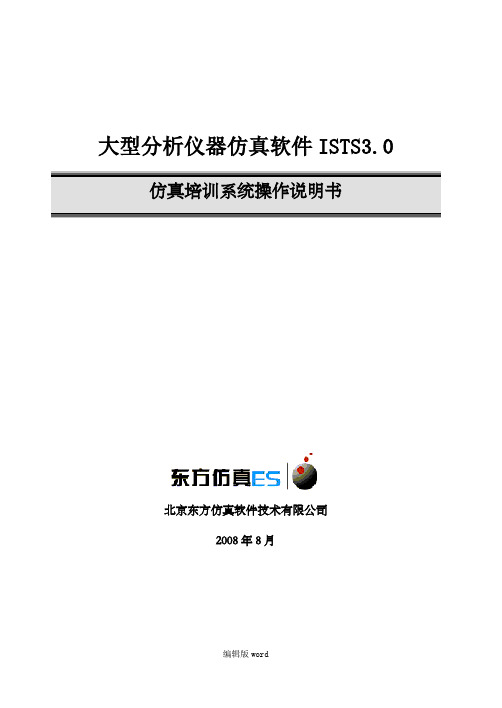
大型分析仪器仿真软件ISTS3.0 仿真培训系统操作说明书北京东方仿真软件技术有限公司2008年8月一、培训软件启动和主要模块 (3)二、实验操作说明 (9)1、开机操作 (9)2、分析标准样品 (14)3、分析待测样品 (17)4、数据处理界面 (19)5、实验完成 (20)一、培训软件启动和主要模块在正确安装完成后,在界面上有该软件的启动快捷方式。
双击该图标,启动软件运行。
软件运行后,进入如下界面(见图2),输入姓名、学号和机器号后,还需输入教师站IP 地址。
点“单机练习”或“局域网模式”启动软件。
进入工艺选择,如图3。
(图2)(图3)然后进入“培训项目”界面,气相色谱技能大赛里面的“给定物质定性定量分析”。
(见图4),点击左上角的“启动项目”。
进入导航界面。
(见图5)(图4)进入导航页面,主要包括“主界面(即导航页面)”“操作界面”“试题说明”。
(图5)操作界面(图6)试题说明(图7)二.实验操作说明点击界面中左下角功能钮“操作界面”,直接进入实验操作。
主界面如图6。
学员做气相色谱仿真实验“给定物质定性定量分析”,可按以下步骤操作(对此软件有一定程度的熟悉后,并不需要严格按以下步骤操作,学员完全可以根据对所学知识的理解,进行些创造性的操作)。
下面说明部分只以一个实验的完整操作讲解,其他实验灵活运用,操作方法类似。
(图8)1、开机操作(1)点击色谱仪,打开色谱仪柱温箱门,检查色谱柱是否安装。
选择色功能钮色谱仪载气设置进样设置谱柱类型。
(2)设定载气流量:点击“气体钢瓶”上,弹出“气体设置”窗口。
回答问题“氢气钢瓶的瓶身颜色”。
根据需要开载气到一定流量,在载气输入框中写入50(可自行设计载气流量)。
点击“确定”。
如下图(3)点击色谱仪,打开色谱仪电源,(4)点击“电脑屏幕”,打开“分析控制”界面,设定柱温、进样口温度和检测器。
然后“发送方法”。
“进样口温度”:点击“设置”。
温度设为:230~240℃。
Aoralscan3使用手册

Aoralscan3使用手册Aoralscan 3只有一个按钮和一根可插入电源适配器的且不可拆卸的USB线。
插入电源后,扫描仪会自动打开,无需专用电源按钮。
扫描仪按钮用于开始和停止扫描。
扫描仪底部还有一个LED 环,扫描按钮上方有一个小LED。
可以为用户提供有关扫描仪状态的视觉反馈,如下所示:插入电源并处于待机模式时扫描仪绿色淡出并亮起连接到软件并进行扫描时常呈绿色扫描仪在扫描过程中丢失位置时显示蓝色该LED 环结合屏幕上的软件说明和扫描过程中播放的声音,是扫描过程的绝佳视觉提示。
LED 环显示扫描和连接状态该扫描仪具有一些出色的附加优势,例如一键体感操作功能。
此功能使您无需接触计算机即可浏览整个软件,而且操作起来毫不费力。
双击扫描仪按钮以完成工作流程(上下颌扫描)或单击并按住按钮,会弹出一个菜单,其中包含四个选项- 下一步、返回、删除或查看模型。
您可通过挥动扫描仪来选择。
Aoralscan 3还有一个底座,可以在不使用时固定扫描仪。
这个底座不能壁挂,它是圆润的且符合人体工程学,底座占地面积小,值得赞赏。
Aoralscan 3 扫描仪底座还有一个功能,当扫描仪靠在底座上时,它会自动进入待机模式;拿起后,它会自动启动并准备好开始扫描。
底座上的Aoralscan 3,外观很现代,符合人体工程学另外,先临三维还提供配套的口扫推车。
我们没有试用,所以暂时无法发表评论。
但很高兴该公司提供此选项,对于诊室移动诊疗使用,我们认为推车是非常好的解决方案。
扫描出色:全牙弓扫描、局部扫描、金属牙扫描和无牙颌扫描,均可出色完成Aoralscan 3 可以很好地进行全牙弓扫描。
仅就扫描速度和流畅度而言,这款扫描仪足以与市场上其他更昂贵的同类产品竞争。
它具有令人惊喜的扫描速度、令人赞叹的AI、拿起时会快速启动.........它使用与所有其他扫描仪类似的扫描方式。
我们测试了全牙弓扫描、局部扫描、金属牙扫描和无牙颌扫描,无论哪种它都完成得非常出色。
飞马 LIDAR 数据后处理软件_智点云使用说明书
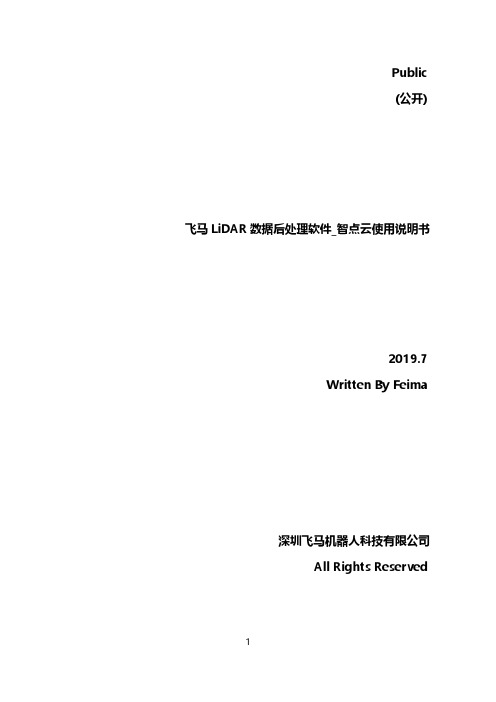
2.5.3 多边形选择......................................................................................................32
2.5.4 减选.................................................................................................................. 33
1.3
软件启动.................................................................................................................... 9
2 飞马 LIDAR 数据后处理软件功能介绍..................................... 9
2.2.2 缩小.................................................................................................................. 16
2.2.3 旋转.................................................................................................................. 17
2.5.7 保存裁切..........................................................................................................35
Sportiiiis用户指南与软件说明书

FCC Compliance
This device complies with Part 15 of the FCC Rules,. Operation is subject to the following two conditions: (1) this device may not cause harmful interference, and (2) this device must accept any interference received, including interference that may cause undesired operation.
Power Button
capacitive-touch button (merely has to be touched, cannot be depressed), powers Sportiiiis on and off and controls other functions
Boom
contains seven LEDs (Light-Emitting Diodes) that can be programmed by color and position to indicate where your performance is relative to the target zone for your currently-enabled sensor
6. Cut as much of the excess tails from the tie wraps as you can.
爱顺试验检测软件单机版使用手册-图文
爱顺试验检测软件单机版使用手册-图文国家版权局软件著作权登记号:2022SR020612d4b7z某%使用手册爱顺测试校准软件2022单机版南京爱顺电脑有限责任公司II序言单机版的问世,实现了试验软件电子表格集成化和汇总表对项目的M某N算法,科学地迎合了交通、铁路、建设等行业常设试验室的需求,力求做到“初中生”会使用,“高中生”会维护;主要优点如下:良好的界面风格,使用操作简洁,试验报告完全地自动生成;可视化的专业函数、矩阵计算、逻辑判断、曲线绘制等设置、数据分解能力,提供了强大的工具;独特的试验电子表格风格,完美的打印技术;档案管理、垃圾箱及数据备份与恢复功能,原始记录表自动存档,检索查询方便。
自助式标准规范扫描合成技术,随时能够查阅相应的标准和规范。
单机版基于Window2000及以上版本,是自主知识产权的试验专用电子表格体系;除了具有一般电子表格的功能,针对实验行业的特殊应用需求,具有许多独到的功能:表格间的数据关联、特殊函数体系,特殊曲线集,矩阵运算和数据分解等等功能;已经为你做好了一套交通试验项目记录表一套铁路交通试验项目记录表;19电力试验项目等等。
长期以来,爱顺试验软件开发团队,吸取MSWord和E某cel的应用优点,融合常设试验项目的具体需求,产品化地开发;单机版实现了维护时汇总表对项目任意对应组合,使用时根据项目自动最佳配置汇总表;汇总数据自动产生、报告自动形成;单机版努力提高可视化程度简化应用操作,使得自助式地增加或修改试验项目记录表成为可能,扫描合成技术的运用,试验人能够随时查阅相应的最新标准和规范,也可以随时对标准和规范进行扫描合成维护。
单机版基本涵盖了各个行业的试验需求,任何人可以用增加和修改交通、建设、铁路、水利、电力等行业的项目。
欢迎加入爱顺软件的讨论群:2群:576805703群:919741724群:91974721爱顺人真诚地希望能够起到抛砖引玉的作用,为中国的试验行业做出贡献。
(质量认证)ISISHSS三合一体系程序文件
(质量认证)ISISHSS三合一
体系程序文件
程序文件目录
Q/XXX.QEO.C-01文件控制程序
Q/XXX.QEO.C-02记录控制程序
Q/XXX.QEO.C-03管理评审控制程序
Q/XXX.QEO.C-04法律、法规和其他要求获取、识别与更新控制程序Q/XXX.QEO.C-05信息交流和沟通控制程序
Q/XXX.QEO.C-06人力资源控制程序
Q/XXX.QEO.C-07与顾客有关过程控制程序
Q/XXX.QEO.C-08采购控制程序
Q/XXX.QEO.C-09设计和开发控制程序
Q/XXX.QEO.C-10生产(运行)过程控制程序
Q/XXX.QEO.C-11监视和测量控制程序
Q/XXX.QEO.C-12内部审核控制程序
Q/XXX.QEO.C-13不合格品控制程序
Q/XXX.QEO.C-14不符合、纠正和预防措施控制程序
Q/XXX.QEO.C-15危险源辨识、风险评价和风险控制程序
Q/XXX.QEO.C-16环境因素识别、评价和更新控制程序
Q/XXX.QEO.C-17应急准备和响应控制程序
Q/XXX.QEO.C-18目标、指标管理方案控制程序
Q/XXX.QEO.C-19事故报告、调查和处理控制程序
Q/XXX.QEO.C-20设施和环境控制程序
Q/XXX.QEO.C-21合规性评价控制程序
Q/XXX.QEO.C-2?产品服务控制程序。
iLiad 软件版本 2.9 快速参考指南说明书
4. Press on the ‘next-key ’.
With this action you can move the cursor and select an article you want to read.
If you want to read more productively you can use the pen to click on articles. 5. Press on the ‘Confirm-key’.
2
Copyright © 2006 iRex Technologies. All rights reserved.
1. Quick reference How do I use the iLiad? 1.1. How do I turn the iLiad on? 1. Switch the iLiad ‘on’ (Bottom right of the device).
Quick reference guide
For iLiad software release 2.9
Read this reference guide carefully before using the iLiad.
Printing this document is allowed for personal use only. 1
WinDIAS 3 Delta-T 叶子图像分析系统用户指南说明书
WinDIAS 3Image Analysis SystemImage analysis systemfor leavesWinDIAS provides rapid measurementand analysis of leaf area and leaffeatures - ideal for plant pathology andphenotyping applications• Advanced leaf area meter - plus perimeter,length, width, object count and more• Automated measurementof diseased, healthy andpest-damaged leaf area• Point and clickcolour selection• Choice of camera orscanner systems• Conveyor option for high speedleaf processingWinDIAS’s powerful analysis features are well suitedto applications in the plant sciences, particularly plantpathology and phenotyping, where precise colour discrimination is critical.Images are acquired using either a high resolution video or an A4 scanner. Alternatively, image files can be imported from other sources.With the conveyor belt option, WinDIAS can process up to 800 leaves per hour.The LED top-lights provide flicker-free illumination and achieve good colour balance. In addition, the LED lights are cool running, improving operator comfort. For reporting and further analysis, all results and images from WinDIAS are easily exchanged with other Windows applications.Applications• Plant pathology• Phenotyping• Agronomy and plant physiology • Forestry• Object countingRapid Analysis of Healthy and Diseased Leaf Area• Quick function tool bar (1)• Colours picked to set primarythreshold colour range (2)• Colours picked to set secondary (3)and tertiary (4) colour range WinDIAS 3• Results box showing healthy anddiseased areas (5)Point and click colour selectionRapid thresholding: Three thresholds can be set, each based on a different user-defined range of colours. The primary threshold is used for the main zones of interest in the image, e.g. healthy areas. The secondary and tertiary thresholds are used for other zones, e.g.diseased areas. Thresholds are set by a simple point and click with the mouse in a region of interest. The areas included are immediately visible as overlays on the image.Editing: Images can be edited on-screen to retouch boundaries, separate objects that overlap, remove undesirable “noise” and holes, add or erase lines or rectangles, and fill bounded areas in any colour.Measurement: WinDIAS analyses the thresholded regions to measure area, perimeter, length, width, circularity, elongation and shape factor. Calibration is carried out against a ruler.Object count: Seeds, needles, or other small objects can be quickly counted by WinDIAS. Colour thresholding enables easy discrimination of different types of object, or disease spots. Dust and debris can be excluded by defining a minimum object area.Exchange of data and images: WinDIAS imports images in .bmp, .jpg and .tif formats, and results can be saved as .txt files for easy import into Excel.WinDIAS FeaturesFast batch processing of image files: WinDIAS can automatically analyse large numbers of leaf images by operating as a virtual conveyor. This feature saves a great deal of time when processing images acquired in the field or when sent in for processing from a remote research lab. Images in bmp, jpg, or tiff format are all suitable for processing.Batch processing mode is simple to use - just select the folder holding the target images. WinDIAS will then automatically load each image in turn, measure it, and save the results back into the same folder.WinDIAS System Choices - WinDIAS is modular and expandableSystem typeFeatures and advantagesWinDIAS 3 Entry Level System The Entry Level System includes the scanner and WinDIAS software onlyThe Entry Level System enables the full set of analysis features and can beused at very high resolution up to A4 size, but is slow – it may take ~1 minuteto scan and analyse each image at higher resolutions.WinDIAS 3 Standard SystemIncludes USB colour video camera, camerastand, lightbox, overhead lighting rig and WinDIAS softwareThe Standard System enables full analysis of static objects illuminated by a lightbox and overhead lights. Typically 2 or 3 images can be processed per minute. The Standard System can be later upgraded to the Rapid specification by adding a Conveyor Belt Unit. (See upgrades on page 4).WinDIAS 3 Rapid SystemIncludes all the Standard System components plus the Conveyor Belt UnitThe Rapid System includes the Conveyor Belt Unit, enabling the rapidprocessing of leaves and the measurement of long leaves (up to 100 cm). Full analysis of static objects can also be performed, as with the Standard System.12354Delta-T DevicesAgronomy, plant physiology and phenotypingWinDIAS provides a flexible resource with countless laboratory applications - from simple leaf areameasurement to the analysis of complex distributions of colour. The addition of the Conveyor Belt accessory opens up further applications - see below. ApplicationsPlant pathology and crop protectionWinDIAS is optimised for the rapid analysis of area by colour difference, creating many applications in plant pathology and plant protection. Examples include: necrosis caused by fungi and bacteria, leaf tip burn and leaf spotting, nutrient deficiency symptoms, viral infection and leaf senescence. By pointing and clicking with the mouse on the leaf image, the colours of healthy regions can be tagged one by one, followed by the colours of two different types of diseased regions (e.g. diseased and necrotic).Regions whose colours are within the primary, secondary and tertiary colour ranges will show immediately as overlays on the video image, quickly indicating whether the required areas have been detected. WinDIAS can then measure the healthy and diseased areas and perform other measurements.Conveyor Belt UnitThe Conveyor Belt Unit works with WinDIAS to provide a rapid and convenient method of handling large batches of leaves. Twin transparent belts carry the leaves past the camera. A lightbox provides background illumination and top lighting optimises colour discrimination.Long leaves: With the addition of the Conveyor Belt Unit, WinDIAS can measure leaves which are too long to fit in the field of view of the video camera. WinDIAS software repeatedly samples the leaf image as it moves past the camera at constant speed. Stored data sets include total area and the percentages of healthy and diseased leaf area. Typically, a leaf 30 cm long by 2 cm wide can be measured in 4 seconds.Conveyor Belt Unit and LightboxForestryFor broadleaf species, all of the applications described above are applicable. It is also possible to use WinDIASwith conifers; the surface area of pine needles can be estimated by multiplying the projected area by a conversion factor. Factors for Corsican Pine (Pinus nigra var maritima ), Scots Pine (Pinus sylvestris ) and general conversion factors are included in the WinDIAS User Manual.• Rapid throughput of large numbers of leaves • Measurement of intact long leaves e.g. maize,sorghum, sugar cane and miscanthusStandard SystemOther applicationsWinDIAS can measure much more than leaves. For example, it can assist with the analysis of aerial photos to estimate ground cover, and can be used with a suitable zoom lens or a USB microscope to measure and count very small objects.Accuracyarea measurement ± 1% typical ± 4% typical ± 4% typical diseased/healthy area contrast dependent contrast dependent contrast dependent long leaf modenot applicablenot applicable± 5% typicalWinDIAS SpecificationsEntry Level SystemStandard SystemRapid SystemThroughput (leaves/hour)~50 (typical, depends on leaf size)~150~800ResolutionTypically >1000 dpi 2048 x 1536 pixels 2048 x 1536 pixels Minimum object size ~0.02 mm 1 pixel 1 pixelMaximum sample area 297 x 210 mm (A4)300 x 295 mm250 x 290 mm (conveyor)250 x >1000 mm (long leaf mode)Calibrationstatic measurements against object of known length, e.g. a ruler against object of known length, e.g. a ruler against a rulerconveyor measurementsnot applicable not applicable against a target of known area Colour depth WinDIAS works in 24 bit colour space (16 million colours)Image file formats .jpg, .bmp and .tif (WInDIAS is compatible with many scanners and cameras that are TWAIN compliant)Operating system & driversWindows 7,8 and 10 (32 and 64 bit)Conveyor belt speeds not applicablenot applicable60/100/140/190 mm/s(20% faster for 60 Hz model)Specifications apply to a WinDIAS system using standard components supplied by Delta-T Devices. Use of other cameras, lighting systems or camera stands may reduce accuracy due to reflections, poor contrast or image distortion.System ComponentsWinDIAS Software type WD-SW3 Software, Quick Start Guide and USB copy protection dongle Camera Stand type WD-CS1Camera type WD-CAM-R2 Colour Camera for use with the Standard and Rapid WinDIAS SystemsPrecision Lens type WD-LEN-1 for use with WD-CAM-R2Lightbox type WD-LB2 LED Lightbox for WinDIAS Overhead Lights type WD-OL1 LED Overhead Lights Conveyor Belt Unit type CB-230/50 (230 V/50 Hz)Flatbed Scanner type WD-FBS-1 A4 Flatbed Scanner Acrylic Sheets type WD-AS1 Transparent sheets to hold and flatten leaves (pack of 10)Mains Lead types PC-UK, PC-EU, PC-US, PC-IN, PC-CN connects national plug to WInDIAS IEC connector. Required for WinDIAS systems type WD-S3-230/110 and WD-R3-230.WinDIAS SystemsWinDIAS 3 Entry Level Image Analysis System type WD-E3(230v/110V) includes WD-SW3 Software and WD-FBS-1 Flatbed Scanner. WinDIAS 3 Standard Image Analysis System type WD-S3-230/110(230V/110V) includes WD-SW3 Software, WD-CS1 Camera Stand, WD-CAM-R1 USB Colour Camera, WD-LEN-1 Precision Lens, WD-LB2 Lightbox, WD-OL1Overhead Lights and acrylic sheets. Requires correct IEC mains lead – please see right “Mains Lead types”WinDIAS 3 Rapid Image Analysis System type WD-R3-230(230V/50Hz) contents as listed for Standard System, plus CB-230/50 Conveyor Belt Unit. Requires correct IEC mains lead – please see right: “Mains Lead types”110V 60 Hz and 220V 60 Hz Systems : The Entry Level and Standard Systems are both dual voltage 110V/230V. The Rapid System is 230V 50 Hz only. This is because we cannot supply 110 V Conveyor Belt Units. We can, however, supply 220 V 60 Hz Conveyor Belt Units - please enquire for further details.UpgradesSoftware: Customers using older version of WinDIAS software can upgrade tothe new version (v3.3) free of charge, by downloading it from (requires USB Copy Protection Dongle that came with the original software).Hardware: Users of Standard WinDIAS Systems supplied after March 2019 can upgrade to the Rapid System simply by ordering a Conveyor Belt Unit (subject to voltage type). Users of older WinDIAS systems wishing to update the lighting or add a Conveyor Belt Unit should contact Delta-T for guidance software.Ordering InformationDelta-T DevicesEntry Level System - Flatbed ScannerVisit our website to view WinDIAS introduction VIDEO >>>LAI - Leaf Area IndexThere are more ways of getting to LAI than just measuring individual leaves. We also offer SunScan and HemiView - two innovative techniques forestimating LAI non destructively in crop and forest canopies.Accessories and SparesReference Target Set type WD-RTS-1 Colour rendition chart and reference targets for WInDIASSpare Conveyor Belt Material type CBSP1 Enough to make 10 pairs of belts [for 50 pairs order type CBSP2]Conveyor Spares type CBSP3 Full set of “O” rings and two drive bands for Conveyor Belt UnitWinDIAS_datasheet_version_3。
