magma数据查看
第5章MAGMA结果分析

“Calculate feeding”必须选择 “yes”来创建结果文件
Committed to Casting Excellence
结果分析 固化判据‘FSTIME’ 固相分数时间
¬ MAGMASOFT® 补缩有效性到标记文件是使用数值的 ¬ 如果有50%的输入结果文件那将被命名为FSTIME_50
¬
正常自定义0到1,必要时0至0.1或0到0.001
Committed to Casting Excellence
结果分析
固化判据 ‘COOLRATE’ 冷却速率
¬ 显示局部冷却速率 ¬ 冷却速率是确定微观结构的重要因素
¬ 较高冷却速率下的良好的微观结构
¬
如果还有潜热大量的释放出来,
那高冷却速率的区域的热能扩散到紧挨着他们的低梯度的区域。 ¬ 单位被作为温度/秒展示
第5章
MAGMASOFT® 基本训练
结果分析
Committed to Casting Excellence
MAGMASOFT®
结果分析
Committed to Casting Excellence
MAGMASOFT® 操作流程
CAD Model
CAD建模
Preprocessor 预处理
Meshing
结果分析 充填时间 ‘FILLTIME’
¬ 在几秒钟内显示局部充填时间 ¬ 实时的在自定义标尺上显示每一熔体呈现时间
¬ 上下调整用户标尺的充填时间以作进一步的评估 ¬ 一个结果文件中允许对充填顺序评估
¬
不规则区域往往空气和夹杂包裹其中 ¬ 值越大,越最后填充 ¬ 气泡出现如同淡浅色围绕的一种暗色
结果分析 固化判据‘FSTIME’固相分数时间
MAGMA操作教程
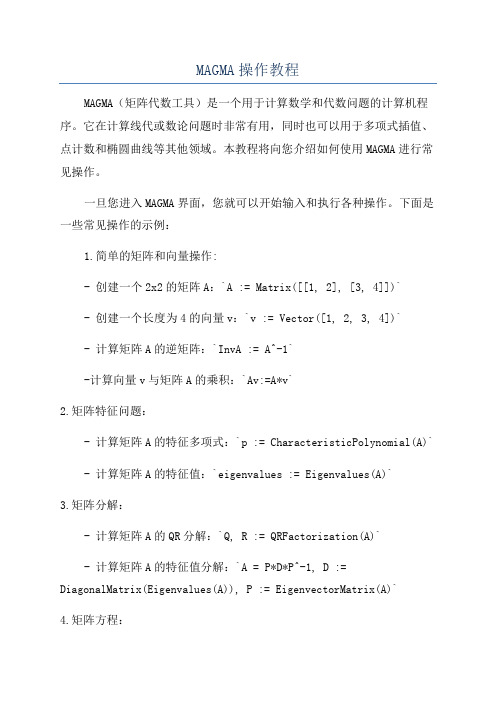
MAGMA操作教程MAGMA(矩阵代数工具)是一个用于计算数学和代数问题的计算机程序。
它在计算线代或数论问题时非常有用,同时也可以用于多项式插值、点计数和椭圆曲线等其他领域。
本教程将向您介绍如何使用MAGMA进行常见操作。
一旦您进入MAGMA界面,您就可以开始输入和执行各种操作。
下面是一些常见操作的示例:1.简单的矩阵和向量操作:- 创建一个2x2的矩阵A:`A := Matrix([[1, 2], [3, 4]])`- 创建一个长度为4的向量v:`v := Vector([1, 2, 3, 4])`- 计算矩阵A的逆矩阵:`InvA := A^-1`-计算向量v与矩阵A的乘积:`Av:=A*v`2.矩阵特征问题:- 计算矩阵A的特征多项式:`p := CharacteristicPolynomial(A)` - 计算矩阵A的特征值:`eigenvalues := Eigenvalues(A)`3.矩阵分解:- 计算矩阵A的QR分解:`Q, R := QRFactorization(A)`- 计算矩阵A的特征值分解:`A = P*D*P^-1, D := DiagonalMatrix(Eigenvalues(A)), P := EigenvectorMatrix(A)`4.矩阵方程:- 解线性方程组Ax = b:`x := Solution(Transpose(A),Transpose(b))`- 解齐次方程组Ax = 0 的零空间:`NullSpace(A)`- 解非齐次方程组Ax = b 的特解:`ParticularSolution(A, b)`5.矩阵运算:- 计算矩阵A的迹:`Trace(A)`- 计算矩阵A的秩:`Rank(A)`- 计算矩阵A的行列式:`Determinant(A)`6.数论问题:- 计算一个数n的质因数分解:`Factorization(n)`- 计算一个数n是否为素数:`IsPrime(n)`- 计算一个数n的欧拉函数值:`EulerPhi(n)`值得一提的是,MAGMA是一款商业软件,虽然它提供了免费试用版本,但在进行商业和科研项目时可能需要购买正式许可证。
magma中文手册
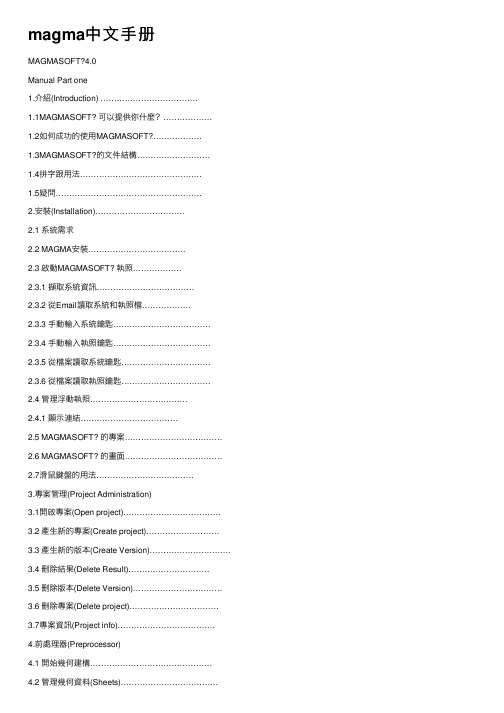
magma中⽂⼿册MAGMASOFT?4.0Manual Part one1.介紹(Introduction) ………………………………1.1MAGMASOFT? 可以提供你什麼?………………1.2如何成功的使⽤MAGMASOFT?………………1.3MAGMASOFT?的⽂件結構………………………1.4拼字跟⽤法………………………………………1.5疑問………………………………………………2.安裝(Installation)……………………………2.1 系統需求2.2 MAGMA安裝………………………………2.3 啟動MAGMASOFT? 執照………………2.3.1 擷取系統資訊………………………………2.3.2 從Email讀取系統和執照檔………………2.3.3 ⼿動輸⼊系統鑰匙………………………………2.3.4 ⼿動輸⼊執照鑰匙………………………………2.3.5 從檔案讀取系統鑰匙……………………………2.3.6 從檔案讀取執照鑰匙……………………………2.4 管理浮動執照………………………………2.4.1 顯⽰連結………………………………2.5 MAGMASOFT? 的專案………………………………2.6 MAGMASOFT? 的畫⾯………………………………2.7滑⿏鍵盤的⽤法………………………………3.專案管理(Project Administration)3.1開啟專案(Open project)………………………………3.2 產⽣新的專案(Create project)………………………3.3 產⽣新的版本(Create Version)…………………………3.4 刪除結果(Delete Result)…………………………3.5 刪除版本(Delete Version)……………………………3.6 刪除專案(Delete project)……………………………3.7專案資訊(Project info)………………………………4.前處理器(Preprocessor)4.1 開始幾何建構………………………………………4.2 管理幾何資料(Sheets)………………………………4.3 幾何資料庫(Geometry database)………………………4.4 輸⼊CAD資料(Importing CAD Data)…………………4.5 定義⾓度及精度(Definition of Angles & Accuracy)………4.6 選擇畫⾯(View options)………………………………4.7建構指令(Construction commands)……………………4.8操作指令(Manipulation commands)……………………4.9控制點(Control Point)………………………………4.10⽀援幾何功能(Support functions)………………………5.網格化(Mesh Generation)5.1 概論(Overview)………………………………5.1.1格⼦⼤⼩ / ‘wall thickness’………………………5.1.2格⼦再細化/ ‘accuracy’, ‘element size’……………5.1.3格⼦的修飾/ ‘smoothing’………………………5.1.4個⼦的外觀/ ‘aspect ratio’………………………5.2材料群的選⽤與網格化的改善………………………5.3產⽣網格(Generate mesh)……………………………5.4檢查網格(Check enmeshment)………………………5.4.1觀看網格(view mesh)…………………………5.4.2觀看網格品質(view mesh quality)………………6.模擬計算(Simulation)6.1 概論(Overview)………………………………6.1.1 充填(Mold filling)………………………………6.1.2 凝固(Solidification)…………………………6.1.3 充填和凝固………………………………6.1.4 批次⽣產(Batch production)……………………6.2 模擬參數定義(Defining simulation parameters)…………6.2.1 材料 / ‘Material definition’………………………6.2.2 熱傳導係數/ ‘Heat transfer definition’…………MAGMAshakeout選項…………………………6.2.36.2.4 充填 / ‘filling’………………………………6.2.5 注湯速率/ ‘pouring rate’………………………6.2.6 凝固 /‘solidification’……………………………6.2.7 批次⽣產/ ‘batch production’……………………6.3 模擬的開始與控制(Simulation control)…………………6.4 錯誤訊息(Error and Warning messages)…………………7. 選項與模組7.1模組………………………………7.2 選項………………………………1介紹(Introduction)鑄造就是將⾦屬液倒⼊模⽳中成形的⼀種⽣產技術,也是⼀種從設計到成品最快速的⽅法之⼀。
(完整word版)MAGMASOFT4.4使用手册
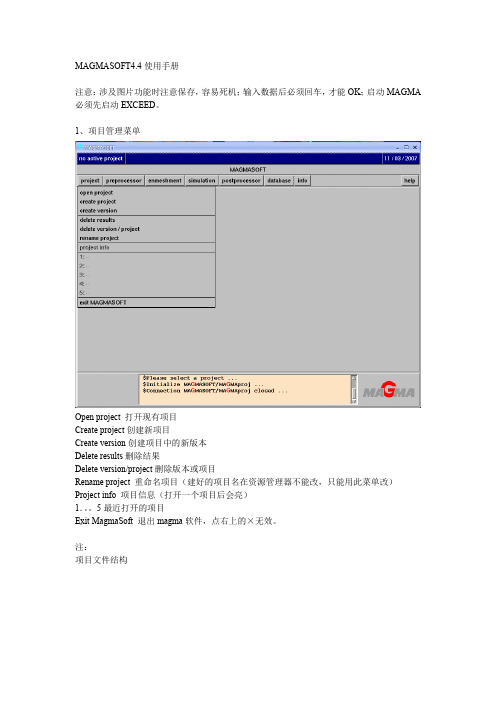
MAGMASOFT4.4使用手册注意:涉及图片功能时注意保存,容易死机;输入数据后必须回车,才能OK;启动MAGMA 必须先启动EXCEED。
1、项目管理菜单Open project 打开现有项目Create project创建新项目Create version创建项目中的新版本Delete results删除结果Delete version/project删除版本或项目Rename project 重命名项目(建好的项目名在资源管理器不能改,只能用此菜单改)Project info 项目信息(打开一个项目后会亮)1.。
5最近打开的项目Exit MagmaSoft 退出magma软件,点右上的×无效。
注:项目文件结构MAGMA Structure:magma自带推荐项目文件夹结构CMD 可自定义操作的批处理文件,或做好保存SHEETS 几何文件,分图层PAR 模拟参数记录文件Customer Structure:用户自定义项目文件夹结构(是在自带推荐项目文件夹结构上增加)定义文件C:\magma-v4.4\v4.4\lib\cnf\customer.cfg,在文件夹末尾增加User Structure:用户项目文件夹结构(是在用户自定义项目文件夹结构上增加)Copy C:\magma-v4.4\v4.4\lib\cnf\customer.cfg C:\magma-v4.4\MAGMAsoft\user.cfg在文件夹末尾增加C:\magma-v4.4\MAGMAsoft是当前magma用户的home目录,域帐户无此配置,默认项目信息infoMemo内容可以修改和增加,image可以import一张图片,bmp不支持2、前处理Load SLA:输入STL几何体Load SHEET:输入已保存的几何图层READ cmd:读取批命令(批命令参阅命令输入窗口指令,可以查阅part1手册3-8)注:Z轴正向与重力方向相反,必须在模型建立时设定好,MAGMA前处理中无法修改。
铸造模拟软件MAGMA操作教程PDF.pdf

CAD Model PreprocessorMeshing ParametersPostprocessorAnalysisDecision一、基本操作流程图(1_1)建构正确的实体模型是进行分析工作的关键。
把实体分为不同的组,转换为.stl 档,为MAGMA 分析做好准备。
如图(1_1)所示:黑色字体是使用MAGMA 的操作步骤;红色字体是分析的前期工作和后期对策。
二、MAGMA的操作1、创建专案建构实体模型模流前处理实体切网格参数设定模流后处理结 果 分 析相 应 对 策图(2_1)图(2_2)图(2_3)图(2_4)图(2_5)专案名称.stl档说明:图(2_1)打开桌面图标 project 菜单 create project 出现新对话框 图(2_2)选择Iron casting 铸铁模组 选择结果存放路径(MAGMAsoft 下) 取解析方案名称 回车键 OK 出现新对话框图(2_3)默认系统选择直接按红框所标的键,直到图(2_4),按OK 键结束创建专案操作。
如图(2_5)的路径,把建立好的.stl 档存在CMD 文件夹下。
2、前处理2-1 、材质群组介绍图(2_6)在载入时一定要确保重力方向向上,如图(2_6)所示。
一般在实体建模时便给出正确的重力方向。
如果方向错误也可在MAGMA 内修改。
(见后面说明)砂模可以在建构实体时绘出,也可以在MAGMA 内绘制出。
后面有进一步说明。
2-2、OVERLAY 原理1、 砂模(sandm ) 2、 灌口(inlet ) 3、 浇道(gating ) 4、 浇道(gating ) 5、 冒口(feeder ) 6、 冒口(feeder ) 7、 入水口(ingate ) 8、 入水口(ingate ) 9、 砂芯(core ) 10、 冷铁(chill ) 11、 铸件(cast )InletGatingGatingFeederCorechillIngateZ 轴正向图(2_7) 图(2_8)在建构实体时有一些区域重合。
Magma操作流程

19
黄色单元
INLET的被划分为3层如何分辨?
蓝色单元
20
三.simulation(模拟参数输入及计算)
根据产品选择是否需要压力计算
批量生产预测 压力预测 后处理准备
选择完OK到下一步
21
1.material definitions(材料组材料定义)
计算填充 填充效率
一般设置为90%或95%
喷雾过程设置
可设置上下模同时完成一动作
模拟结果输出 参数记录设置
47
19.Spray definitions(喷雾定义)
要求:喷雾与吹气 的总时间应≦合 模时间(实际打货 时只能小于那是 因为喷头需要上 升动作的时间)。
48
20.Storing data definitions(存储数据定义)
38
10.Core open definitions(开模定义)
选择要求:薄壁产品通常会选择Biscuit;厚壁零件通常会选择Cast。
39
11.Channel definitions(冷却运水定义)
模具冷却条件的控制:通常会选择Time(0-3600的意思是:冷却水道是一直开着的) 。
冷却水无间断地开着
定义好OK到下一步
23
3.heat transfer definitions(热传导系数定义)
浇铸合金材料的展开图从inlet到biscuit选择“c7000”定义热传导系数
定义好OK到下一步
24
二.HPDC calcularor(高压压铸模拟参数计算)
OK到下一步
25
1.Geometry data(几何参数)
9
magmasoft后处理查看
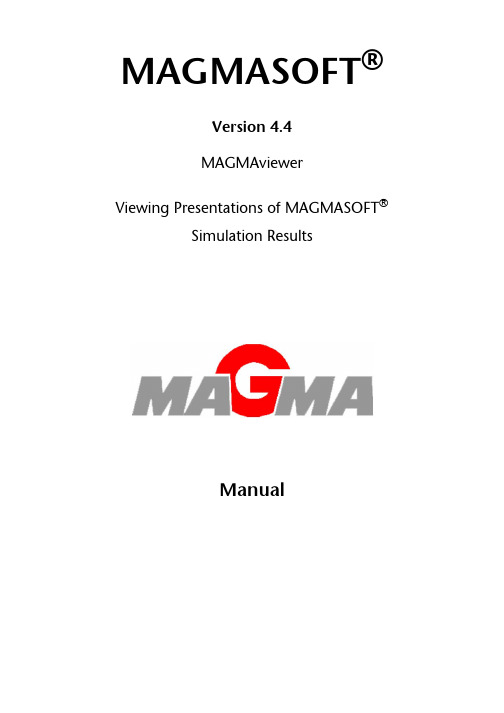
MAGMASOFT®Version 4.4MAGMAviewerViewing Presentations of MAGMASOFT®Simulation ResultsManual2MAGMA VIEWER 4.4 M ANUALThis manual supports MAGMASOFT® 4.4. No part of this document may be reproduced in any form or by any means without prior written consent of MAGMA GmbH.The use of the software described herein is restricted by a license agreement between MAGMA GmbH and the licensee.MAGMA and MAGMASOFT®, MAGMAiron, MAGMAdisa, MAGMAwheel, MAGMAhpdc and sim-ilar names are registered trademarks of MAGMA GmbH. The trademarks of all other products in this document are claimed as the trademarks of their respective owners.The information in this document is subject to change without notice.The information in this publication is believed to be accurate in all aspects; however, MAGMA does not assume responsibility for any consequential damages resulting from its use. The infor-mation contained herein is subject to change. Such changes may be incorporated through revi-sions and / or new editions.© Copyright 2006MAGMA G IESSEREITECHNOLOGIE G MB HK ACKERTSTRASSE 11D-52072 A ACHENG ERMANYT EL.: +49 / 241 / 88 90 1- 0F AX: +49 / 241 / 88 90 1- 60I NTERNET: E-MAIL: MAIL@MAGMASOFT.DET ABLE OF C ONTENTS3 Table of Contents1Introduction (5)1.1What is MAGMAviewer (5)2Licensing Procedure (7)3User Interface (11)3.1Short Overview – First Steps (11)3.2Importing a Presentation (12)3.3Functions – Overview (20)3.3.1General Handling (20)3.3.2Slide and Tree Navigation (20)3.3.3Files (21)3.3.4Windows (21)3.3.5Views (22)3.3.63-D Tools (22)3.4Example for a Presentation Tree (23)3.5Models and Animations (24)3.6Running Animations and/or Image Sequences (24)4Table of Figures (27)4MAGMA VIEWER 4.4 M ANUALC H. 1: I NTRODUCTION5 1Introduction1.1What is MAGMAviewerMAGMAviewer is a free software tool that allows running a presentation of MAGMASOFT® results quickly and easily within companies as well as with customers, suppliers, and designers. MAG-MAviewer enables the presentation of results composed with the MAGMAcomposer.A presentation created with MAGMAcomposer can only be displayed in MAGMAviewer after the data has been exported from MAGMAcomposer and packed into a MPZ file. You must then import this file into the MAGMAviewer.In the following, the term "presentation" is applied to a sequence of any number of MAGMASOFT®result images and further objects that have been generated from simulation results and composed to the presentation within the MAGMAcomposer. Usually, such a presentation is a collection of 3-D and 2-D results, 3-D and 2-D animations, and text elements.The file formats that are used by MAGMAviewer/MAGMAcomposer for storing and further pro-cessing of presentations are proprietary formats. This means that they can be used within MAG-MAviewer/MAGMAcomposer and MAGMASOFT® only, but not in any other presentation software.A full explanation of how a presentation is created is supplied in the MAGMAcomposer 4.4 Man-ual.6MAGMA VIEWER 4.4 M ANUALC H. 2: L ICENSING P ROCEDURE7 2Licensing ProcedureWhen you open the MAGMAviewer program for the first time, you will be prompted to enter the license information – normally sent by E-mail after submitting the download request on the MAG-MASOFT® website (Fig. 2-1 and Fig. 2-2).Fig. 2-1: Viewer licensing window8MAGMA VIEWER 4.4 M ANUALFig. 2-2: Viewer licensing window and license informationIf your licensing procedure fails, an error message appears and MAGMAviewer will terminate (Fig. 2-3 and Fig. 2-4).C H. 2: L ICENSING P ROCEDURE9Fig. 2-3: Viewer licensing window after invalid licensing procedureFig. 2-4: Licensing procedure failedThe main interface of the MAGMAviewer opens if your license information was correct (Î Fig. 3-1, page 11).10MAGMA VIEWER 4.4 M ANUAL3User Interface3.1Short Overview – First StepsAfter the MAGMAviewer has been opened, the main interface of MAGMAviewer appears (Fig. 3-1).Fig. 3-1: Main MAGMAviewer window (no presentation started)In order to display a presentation (that has been created with MAGMAcomposer) in the MAGMA-viewer software, the data has to be imported first of all, i.e. all necessary data and files have to beunpacked (similar to extracting ZIP files) and saved to the hard disc. Once the presentation has been imported (a presentation file in MP format is available on your disc), it can simply be opened.ÖTo open a presentation, click on the folder symbol or choose 'File' Î 'Open'. The main inter-face of MAGMAviewer appears like in Î Fig. 3-9, page 18.3.2Importing a PresentationÖTo import a presentation: Choose 'File' Î 'Import' or click on the Import symbol.ÖThe MAGMAviewer Import Wizard opens. In the following, you find all wizard windows with explanations.Fig. 3-2: Importing a presentation, step 1Fig. 3-3: Importing a presentation, step 2ÖChoose the presentation that you want to import (Fig. 3-3).Fig. 3-4: Importing a presentation, step 3A short summary appears that includes the directory and the file name (Fig. 3-5).Fig. 3-5: Importing a presentation, step 4If the chosen directory for the import already exists, "Next>" in Fig. 3-5 is not active, and the fol-lowing error message appears:Fig. 3-6: Error message during importÖIf you get this error message, confirm with "OK". The window in Fig. 3-5 appears. Click on "<Back", change the directory and proceed as described to continue with the import. Other-wise click on "Cancel" to cancel the import process.Fig. 3-7: Importing a presentation, step 5ÖAfter you have clicked on "Next>" in Fig. 3-5, the program unpacks all necessary data and files (Fig. 3-7).Fig. 3-8: Importing a presentation, step 6ÖClick on "Finish" to finish the Import Wizard. If you activate "Open Presentation <name>.mp"(default setting), the imported presentation will be opened immediately (Fig. 3-9).Fig. 3-9: MAGMAviewer main window with opened presentation (title slide)Fig. 3-10: MAGMAviewer main window with opened presentation (image slide)The elements and their contents of the main interface are as follows:Main window Display of entered text and/or selected graphical objectsMenu bar Pull-down menus with the MAGMAviewer functionsTool bar Buttons for quick access to the MAGMAviewer functionsPresentation tree Hierarchical structure of the components of the presentation (chapters)and their individual slides. Use the plus and minus signs to unfold andminimize the tree.3.3Functions – Overview3.3.1General HandlingThe functions of MAGMAviewer are available via the following access modes. You can often choose from several access modes (e.g. choose the menu entry or the quick access button for the desired function).•Menu entries •Buttons •Key shortcuts •Pop-up menus (right mouse button)3.3.2Slide and Tree NavigationThe arrows located in the status bar to the left and right of the slide title have the following actions assigned (starting from the left):•Change to the first slide of the presentation and display of its contents •Change to the previous slide and display of its contents •Change to the next slide and display of its contents •Change to the last slide and display of its contents Status bar Information on the presentation, active slide, navigation tools (Î Ch.3.3.2, page 20, Î Ch. 3.6, page 24)!Not all access modes are always explained in this manual. Quite often, it is referred toone mode only.C H . 3: U SER I NTERFACE 213.3.3FilesFunctions of the buttons (from the left to the right, including "tool tip" and corresponding menu en-try):3.3.4Windows•Open presentation (Ctrl+O)'File' Î 'Open'Opens an existing presentation •Import'File' Î 'Import'Imports a presentation •Sidebar left'Window' Î 'Sidebar left'Shows presentation tree on the left of the main window •Sidebar right'Window' Î 'Sidebar right'Shows presentation tree on the right of the main window •No sidebar'Window' Î 'No sidebar'No presentation tree is shown22MAGMA VIEWER 4.4 M ANUAL3.3.5ViewsThese functions are available for models and animations only.3.3.63-D ToolsThese functions are available for models and animations only.With these functions, you assign certain actions to the mouse:•Show an isometric view (F5)'Window' Î 'Sidebar left'Shows model/animation in isometric view •Show a top view (F6)'Window' Î 'Sidebar right'Shows model/animation from above •Show a front view (F7)'Window' Î 'No sidebar'Shows model/animation from the front •Show a right view (F8)'Tools' Î 'View / Right'Shows model/animation from the right•No actions 'Tools' Î '3D' Î 'No actions'(No action)•Activate rotate 'Tools' Î '3D' Î 'Rotate'Rotates view by clicking and dragging the mouse •Activate panning 'Tools' Î '3D' Î 'Translate'Pans (moves) view by clicking and dragging the mouse •Activate zoom 'Tools' Î '3D' Î 'Zoom'Zooms view by clicking and dragging the mouse •Zoom to fit all'Tools' Î '3D' Î 'Fit all'Zooms view to fit the main windowC H. 3: U SER I NTERFACE233.4Example for a Presentation TreeFig. 3-11 shows a sample presentation tree.Fig. 3-11: Presentation treeAs you can see, each slide has an individual symbol assigned in the presentation tree. There are slides containing text only (title slide or text slide), slides containing graphical objects only, and slides containing both. Furthermore, each of the various graphical objects has an individual sym-bol allocated to allow an easy distinction (Fig. 3-12).24MAGMA VIEWER 4.4 M ANUALFig. 3-12: Icons of various graphical objectsFurther details about the different objects can be found in Ch. 3.1, page 19 of the MAGMAcom-poser 4.4 Manual.3.5Models and AnimationsGenerally speaking, each model corresponds to an image, and each animation corresponds to a sequence. Images and sequences can "only" be displayed or run within MAGMAviewer, but not edited any further. Models, on the other hand, are equipped with additional internal information and can be processed with the View and 3D functions that are explained in Î Ch. 3.3.5, page 22 and Î Ch. 3.3.6, page 22. The same holds true for animations. This means that – like in the post-processor of MAGMASOFT® – you can e.g. freely choose the view, angle, and any zooming area as you wish.3.6Running Animations and/or Image SequencesFig. 3-13: Status bar for animations and/or image sequencesFig. 3-13 shows the status bar for slides containing animations and/or image sequences. You can use the slider to select individual results within the animation / image sequence.If you want to run the animation, proceed as follows:C H. 3: U SER I NTERFACE25•Click on the arrow on the left. The images of the animations and/or image sequences areplayed, and the slider moves from the left to the right with those time steps that you have de-fined via the input field on the right. Whilst the animation is running, a pause button appears instead of the arrow.•If you want the animation or the image sequence to be paused, click on the pause button.Whilst the animation is paused, the play arrow appears instead of the pause button. If you click on the arrow, the animation continues.•If you want to stop the animation, click the rectangle placed next to the arrow. If you click on the arrow again, the animation will start from the beginning.•If you want to repeat the animation in an infinitive loop, activate 'Loop' (click on the checkbox, the box must be ticked). If you want to deactivate the loop, untick the box.•You can define the time steps between the images of the animation (in milliseconds) via the small arrows or the input field on the right of the bar. If you choose 'Auto' (like in Fig. 3-13), the animation runs as fast as the capacity of your computer allows.•If you run an animation that is based on models ('Animation' entry in the result browser), you can edit all images during the animation with the View and 3D functions, e.g. rotate, pan, and zoom.26MAGMA VIEWER 4.4 M ANUALC H. 4: T ABLE OF F IGURES27 4Table of FiguresFig. 2-1: Viewer licensing window (7)Fig. 2-2: Viewer licensing window and license information (8)Fig. 2-3: Viewer licensing window after invalid licensing procedure (9)Fig. 2-4: Licensing procedure failed (9)Fig. 3-1: Main MAGMAviewer window (no presentation started) (11)Fig. 3-2: Importing a presentation, step 1 (12)Fig. 3-3: Importing a presentation, step 2 (13)Fig. 3-4: Importing a presentation, step 3 (14)Fig. 3-5: Importing a presentation, step 4 (15)Fig. 3-6: Error message during import (15)Fig. 3-7: Importing a presentation, step 5 (16)Fig. 3-8: Importing a presentation, step 6 (17)Fig. 3-9: MAGMAviewer main window with opened presentation (title slide) (18)Fig. 3-10: MAGMAviewer main window with opened presentation (image slide) (19)Fig. 3-11: Presentation tree (23)Fig. 3-12: Icons of various graphical objects (24)Fig. 3-13: Status bar for animations and/or image sequences (24)28MAGMA VIEWER 4.4 M ANUAL Notes。
magma压铸模拟操作实例说明

步骤四:设置排气道(一般设在金属液最后填充处)
A.选择菜单special 中的set ac(注意 起点全部连载渣包 或排料道上,末端 在模具外) B.在绘制窗口内确 定x,y,z坐标点,回 车。
目录 36
步骤五:确定轨迹点(一般设在浇道位,见下图)
A.在菜单contrl point 中选择tracer B.在绘图窗内确定 x,y,z坐标点,回车
目录 9
9)将产品装入,保证产品与模图重合。并且要注意分型面的位置要选择 适当。
点选此 按钮
第一步 点选装 配按钮
目录
第二步打开产品文件
第三步按产品在模具中的具体 位置装配。
10
10)建立子零件,子零件名称须与magma模拟软件材料名相同,如流 道用gating,内浇口用ingate,溢流口用verflow01,渣包用overflow02, 排料槽用overflow03,运水用cooling,料柄用biscuit以及模拟使用的专 用材料inlet,等。其中运水要求每条回路为一子零件,如cooling01, cooling02 … 。
MAGMA4.2模拟操作
目录
一.3D模型准备
1.模型绘制用软件---------------------1 2.模型内容------------------------------2 3.3D模型的绘制方法-----------------3
二.模拟
1.项目--------------------------------15 (2)创建新项目----------------------16 (3)创建旧项目的新版本-----------22
目录 6
5)建立新组件,注意采用公制。
目录 7
- 1、下载文档前请自行甄别文档内容的完整性,平台不提供额外的编辑、内容补充、找答案等附加服务。
- 2、"仅部分预览"的文档,不可在线预览部分如存在完整性等问题,可反馈申请退款(可完整预览的文档不适用该条件!)。
- 3、如文档侵犯您的权益,请联系客服反馈,我们会尽快为您处理(人工客服工作时间:9:00-18:30)。
1.2.9.1 数据查看
操作步骤:
1.主界面中选择Database,界面如下:
2. 选择Dataset 查看数据类型如下:
图
数据从上往下依次是:
材料(Material);
两种材料的界面换热系数(HTC);
环境边界条件(Boundary);
过滤片(Filter);
几何实体(Geometry);
浇包(Ladle);
塞子(Plug);
压铸机(HPDC-Machine);
迪砂造型机(DISAMATIC-Machine);
Strangguss - Anfahrprotokoll,不清楚;
Expression,不清楚;
优化模板(Template);
热处理过程(Heat Treatment Process);
实际照片比对(Real Reality Realizer),指显微组织的金相照片;Pump 不清楚。
3. 根据需要选择数据类型:
1)材料属性,选择Material。
点击viwe,材料属性如下:
2)材料之间传热系数:随温度变化的传热系数。
图1.2.9.1-4 传热系数
3)边界条件属性:包括默认环境温度、辐射率、对流系数、有效传热系数。
根据查看需要自行选择。
图 1.2.9.1-5 边界条件
4) 过滤网:速度随压力变化;过滤网参数。
图 1.2.9.1-6 过滤网属性
5)几何体属性
包括:几何体形状,几何描述。
6)压铸机属性
7)迪砂机属性
图 1.2.9.1-9 迪砂机属性
8) 优化模板类型
图1.2.9.1-10 优化模板类型
9)热处理
10)晶相组织照片对比:样品、合金常量。
图 1.2.9.1-12 晶相组织。
