matlab-simulink教程
Matlab-Simulink基本模块操作
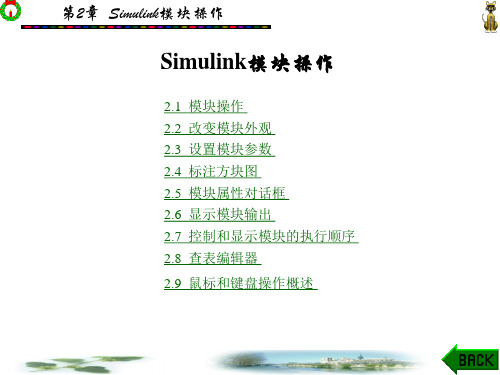
第2章 Simulink模块操作
表 2-2 控制模块方块图的参数
参数
定义
ScreenColor BackgroundColor
模型方块 图的背景色 模块和标 注的背景色
Fore groun dColor
模块和标 注的前景色
第2章 Simulink模块操作
用户可以把这些参数设置为如下任一值: 'black','white','red','green','blue','cyan','magenta',
第2章 Simulink模块操作
Simulink模块操作
2.1 模块操作 2.2 改变模块外观 2.3 设置模块参数 2.4 标注方块图 2.5 模块属性对话框 2.6 显示模块输出 2.7 控制和显示模块的执行顺序 2.8 查表编辑器 2.9 鼠标和键盘操作概述
第2章 Simulink模块操作
2.1 模 块 操 作
2.1.1 Simulink模块类型 用户在创建模型时必须知道,Simulink把模块分为两种
类型:非虚拟模块和虚拟模块。非虚拟模块在仿真过程中起 作用,如果用户在模型中添加或删除了一个非虚拟模块,那 么Simulink会改变模型的动作方式;相比而言,虚拟模块在 仿真过程中不起作用,它只是帮助以图形方式管理模型。此 外,有些Simulink模块在某些条件下是虚拟模块,而在其他 条件下则是非虚拟模块,这样的模块称为条件虚拟模块。表 2-1列出了Simulink中的虚拟模块和条件虚拟模块。
第2章 Simulink模块操作 图2-10
第2章 Simulink模块操作
2.2.3 指定方块图颜色 Simulink允许用户在方块图中指定任何模块或标注的前景色
matlabsimulink教程
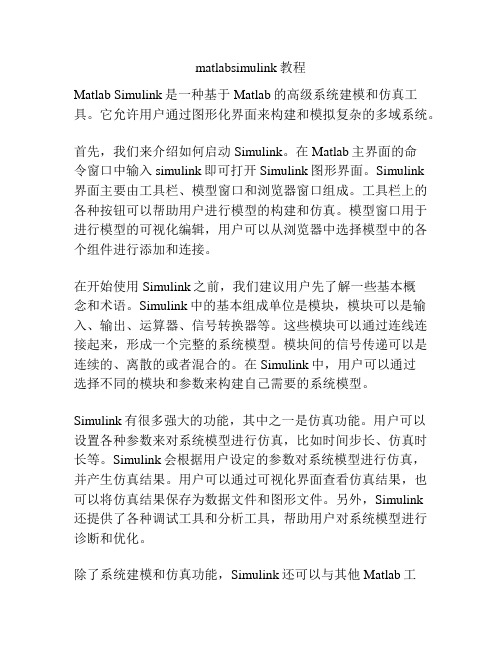
matlabsimulink教程Matlab Simulink是一种基于Matlab的高级系统建模和仿真工具。
它允许用户通过图形化界面来构建和模拟复杂的多域系统。
首先,我们来介绍如何启动Simulink。
在Matlab主界面的命令窗口中输入simulink即可打开Simulink图形界面。
Simulink界面主要由工具栏、模型窗口和浏览器窗口组成。
工具栏上的各种按钮可以帮助用户进行模型的构建和仿真。
模型窗口用于进行模型的可视化编辑,用户可以从浏览器中选择模型中的各个组件进行添加和连接。
在开始使用Simulink之前,我们建议用户先了解一些基本概念和术语。
Simulink中的基本组成单位是模块,模块可以是输入、输出、运算器、信号转换器等。
这些模块可以通过连线连接起来,形成一个完整的系统模型。
模块间的信号传递可以是连续的、离散的或者混合的。
在Simulink中,用户可以通过选择不同的模块和参数来构建自己需要的系统模型。
Simulink有很多强大的功能,其中之一是仿真功能。
用户可以设置各种参数来对系统模型进行仿真,比如时间步长、仿真时长等。
Simulink会根据用户设定的参数对系统模型进行仿真,并产生仿真结果。
用户可以通过可视化界面查看仿真结果,也可以将仿真结果保存为数据文件和图形文件。
另外,Simulink还提供了各种调试工具和分析工具,帮助用户对系统模型进行诊断和优化。
除了系统建模和仿真功能,Simulink还可以与其他Matlab工具和工具箱进行集成。
用户可以在Simulink中调用Matlab函数和脚本,也可以使用不同的工具箱来扩展Simulink的功能。
Simulink还支持与外部硬件的连接和通信,比如数据采集卡、控制器等。
总之,Matlab Simulink是一个功能强大、易于使用的系统建模和仿真工具。
通过Simulink,用户可以通过图形化界面来构建和仿真复杂的系统模型,同时还可以进行调试和优化。
matlab simulink-实验1-simulink入门说明书
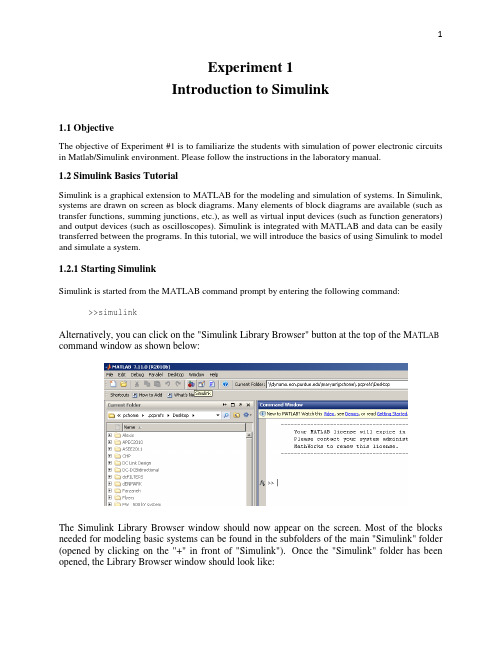
Experiment 1Introduction to Simulink1.1 ObjectiveThe objective of Experiment #1 is to familiarize the students with simulation of power electronic circuits in Matlab/Simulink environment. Please follow the instructions in the laboratory manual.1.2 Simulink Basics TutorialSimulink is a graphical extension to MATLAB for the modeling and simulation of systems. In Simulink, systems are drawn on screen as block diagrams. Many elements of block diagrams are available (such as transfer functions, summing junctions, etc.), as well as virtual input devices (such as function generators) and output devices (such as oscilloscopes). Simulink is integrated with MATLAB and data can be easily transferred between the programs. In this tutorial, we will introduce the basics of using Simulink to model and simulate a system.1.2.1 Starting SimulinkSimulink is started from the MATLAB command prompt by entering the following command: >>simulinkAlternatively, you can click on the "Simulink Library Browser" button at the top of the M ATLAB command window as shown below:The Simulink Library Browser window should now appear on the screen. Most of the blocks needed for modeling basic systems can be found in the subfolders of the main "Simulink" folder (opened by clicking on the "+" in front of "Simulink"). Once the "Simulink" folder has been opened, the Library Browser window should look like:1.2.2 Basic ElementsThere are two major classes of elements in Simulink: blocks and lines. Blocks are used to generate, modify, combine, output, and display signals. Lines are used to transfer signals from one block to another. BlocksThe subfolders underneath the "Simulink" folder indicate the general classes of blocks available for us to use:•Continuous: Linear, continuous-time system elements (integrators, transfer functions, state-space models, etc.)•Discrete: Linear, discrete-time system elements (integrators, transfer functions, state-space models, etc.)•Functions & Tables: User-defined functions and tables for interpolating function values•Math: Mathematical operators (sum, gain, dot product, etc.)•Nonlinear: Nonlinear operators (coulomb/viscous friction, switches, relays, etc.)•Signals & Systems: Blocks for controlling/monitoring signal(s) and for creating subsystems•Sinks: Used to output or display signals (displays, scopes, graphs, etc.)•Sources: Used to generate various signals (step, ramp, sinusoidal, etc.)Blocks have zero to several input terminals and zero to several output terminals. Unused input terminals are indicated by a small open triangle. Unused output terminals are indicated by a small triangular point. The block shown below has an unused input terminal on the left and an unused output terminal on the right.LinesLines transmit signals in the direction indicated by the arrow. Lines must always transmit signals from the output terminal of one block to the input terminal of another block. One exception to this is that a line can tap off of another line. This sends the original signal to each of two (or more) destination blocks, as shown below:Lines can never inject a signal into another line; lines must be combined through the use of a block such as a summing junction.A signal can be either a scalar signal or a vector signal. For Single-Input, Single-Output systems, scalar signals are generally used. For Multi-Input, Multi-Output systems, vector signals are often used, consisting of two or more scalar signals. The lines used to transmit scalar and vector signals are identical. The type of signal carried by a line is determined by the blocks on either end of the line.1.2.3 Building a SystemTo demonstrate how a system is represented using Simulink, we will build the block diagram for a simple model consisting of a sinusoidal input multiplied by a constant gain, which is shown below:This model will consist of three blocks: Sine Wave, Gain, and Scope. The Sine Wave is a Source Block from which a sinusoidal input signal originates. This signal is transferred through a line in the direction indicated by the arrow to the Gain Math Block. The Gain block modifies its input signal (multiplies it by a constant value) and outputs a new signal through a line to the Scope block. The Scope is a Sink Block used to display a signal (much like an oscilloscope).We begin building our system by bringing up a new model window in which to create the block diagram. This is done by clicking on the "New Model" button in the toolbar of the Simulink Library Browser (looks like a blank page).Building the system model is then accomplished through a series of steps:1.The necessary blocks are gathered from the Library Browser and placed in the model window.2.The parameters of the blocks are then modified to correspond with the system we are modeling.3.Finally, the blocks are connected with lines to complete the model.Each of these steps will be explained in detail using our example system. Once a system is built, simulations are run to analyze its behavior.Gathering BlocksEach of the blocks we will use in our example model will be taken from the Simulink Library Browser. To place the Sine Wave block into the model window, follow these steps:1.Click on the "+" in front of "Sources" (this is a subfolder beneath the "Simulink" folder) todisplay the various source blocks available for us to use.2.Scroll down until you see the "Sine Wave" block. Clicking on this will display a shortexplanation of what that block does in the space below the folder list:3. To insert a Sine Wave block into your model window, click on it in the Library Browser and drag the block into your workspace.The same method can be used to place the Gain and Scope blocks in the model window. The "Gain" block can be found in the "Math" subfolder and the "Scope" block is located in the "Sink" subfolder. Arrange the three blocks in the workspace (done by selecting and dragging an individual block to a new location) so that they look similar to the following:Modifying the BlocksSimulink allows us to modify the blocks in our model so that they accurately reflect the characteristics of the system we are analyzing. For example, we can modify the Sine Wave block by double-clicking on it. Doing so will cause the following window to appear:This window allows us to adjust the amplitude, frequency, and phase shift of the sinusoidal input. The "Sample time" value indicates the time interval between successive readings of the signal. Setting this value to 0 indicates the signal is sampled continuously.Let us assume that our system's sinusoidal input has:•Amplitude = 2•Frequency = pi•Phase = pi/2Enter these values into the appropriate fields (leave the "Sample time" set to 0) and click "OK" to accept them and exit the window. Note that the frequency and phase for our system contain 'pi' (3.1415...). These values can be entered into Simulink just as they have been shown.Next, we modify the Gain block by double-clicking on it in the model window. The following window will then appear:Note that Simulink gives a brief explanation of the block's function in the top portion of this window. In the case of the Gain block, the signal input to the block (u) is multiplied by a constant (k) to create the block's output signal (y). Changing the "Gain" parameter in this window changes the value of k.For our system, set k = 5. Enter this value in the "Gain" field, and click "OK" to close the window.The Scope block simply plots its input signal as a function of time, and thus there are no system parameters that we can change for it. We will look at the Scope block in more detail after we have run our simulation.Connecting the BlocksFor a block diagram to accurately reflect the system we are modeling, the Simulink blocks must be properly connected. In our example system, the signal output by the Sine Wave block is transmitted to the Gain block. The Gain block amplifies this signal and outputs its new value to the Scope block, which graphs the signal as a function of time. Thus, we need to draw lines from the output of the Sine Wave block to the input of the Gain block, and from the output of the Gain block to the input of the Scope block.Lines are drawn by dragging the mouse from where a signal starts (output terminal of a block) to where it ends (input terminal of another block). When drawing lines, it is important to make sure that the signal reaches each of its intended terminals. Simulink will turn the mouse pointer into a crosshair when it is close enough to an output terminal to begin drawing a line, and the pointer will change into a double crosshair when it is close enough to snap to an input terminal. A signal is properly connected if its arrowhead is filled in. If the arrowhead is open, it means the signal is not connected to both blocks. To fix an open signal, you can treat the open arrowhead as an output terminal and continue drawing the line to an input terminal in the same manner as explained before.Properly Connected SignalWhen drawing lines, you do not need to worry about the path you follow. The lines will route themselves automatically. Once blocks are connected, they can be repositioned for a neater appearance. This is done by clicking on and dragging each block to its desired location (signals will stay properly connected and will re-route themselves).After drawing in the lines and repositioning the blocks, the example system model should look like:In some models, it will be necessary to branch a signal so that it is transmitted to two or more different input terminals. This is done by first placing the mouse cursor at the location where the signal is to branch. Then, using either the CTRL key in conjunction with the left mouse button or just the right mouse button, drag the new line to its intended destination. This method was used to construct the branch in the Sine Wave output signal shown below:The routing of lines and the location of branches can be changed by dragging them to their desired new position. To delete an incorrectly drawn line, simply click on it to select it, and hit the DELETE key.1.2.4. Running SimulationsNow that our model has been constructed, we are ready to simulate the system. Before starting simulation, we need to set the simulation parameters. To do this, go to the Simulation menu and click on Configuration Parameters. The Configuration Parameters dialog box opens on your desktopEnter desired stop time (e.g. 100 microseconds), and change the Solver Options from Variable-step to fix-step and the step size to 1e-4. The step size specifies the resolution of simulation. Click Apply and OK to close the Configuration Parameters window.Go to the Simulation menu and click on Start, or just click on the "Start/Pause Simulation" button in the model window toolbar (looks like the "Play" button on a VCR). Because our example is a relatively simple model, its simulation runs almost instantaneously. With more complicated systems, however, you will be able to see the progress of the simulation by observing its running time in the lower box of the model window. Double-click the Scope block to view the output of the Gain block for the simulation as a function of time. Once the Scope window appears, click the "Auto scale" button in its toolbar (looks like a pair of binoculars) to scale the graph to better fit the window. Having done this, you should see the following:。
matlab simulink模型搭建方法
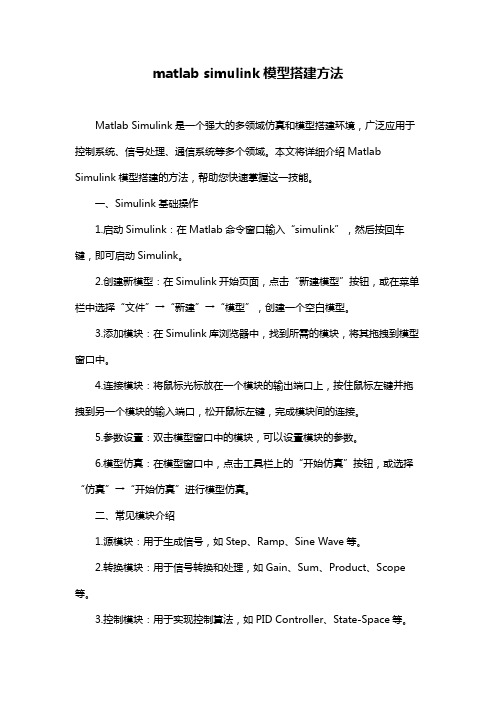
matlab simulink模型搭建方法Matlab Simulink是一个强大的多领域仿真和模型搭建环境,广泛应用于控制系统、信号处理、通信系统等多个领域。
本文将详细介绍Matlab Simulink模型搭建的方法,帮助您快速掌握这一技能。
一、Simulink基础操作1.启动Simulink:在Matlab命令窗口输入“simulink”,然后按回车键,即可启动Simulink。
2.创建新模型:在Simulink开始页面,点击“新建模型”按钮,或在菜单栏中选择“文件”→“新建”→“模型”,创建一个空白模型。
3.添加模块:在Simulink库浏览器中,找到所需的模块,将其拖拽到模型窗口中。
4.连接模块:将鼠标光标放在一个模块的输出端口上,按住鼠标左键并拖拽到另一个模块的输入端口,松开鼠标左键,完成模块间的连接。
5.参数设置:双击模型窗口中的模块,可以设置模块的参数。
6.模型仿真:在模型窗口中,点击工具栏上的“开始仿真”按钮,或选择“仿真”→“开始仿真”进行模型仿真。
二、常见模块介绍1.源模块:用于生成信号,如Step、Ramp、Sine Wave等。
2.转换模块:用于信号转换和处理,如Gain、Sum、Product、Scope 等。
3.控制模块:用于实现控制算法,如PID Controller、State-Space等。
4.建模模块:用于构建物理系统的数学模型,如Transfer Fcn、State-Space等。
5.仿真模块:用于设置仿真参数,如Stop Time、Solver Options等。
三、模型搭建实例以下以一个简单的线性系统为例,介绍Simulink模型搭建过程。
1.打开Simulink,创建一个空白模型。
2.在库浏览器中找到以下模块,并将其添加到模型窗口中:- Sine Wave(正弦波信号源)- Transfer Fcn(传递函数模块)- Scope(示波器模块)3.连接模块:- 将Sine Wave的输出端口连接到Transfer Fcn的输入端口。
Matlab系列之Simulink仿真教程

交互式仿真
Simulink支持交互式 仿真,用户可以在仿 真运行过程中进行实 时的分析和调试。
可扩展性
Simulink具有开放式 架构,可以与其他 MATLAB工具箱无缝 集成,从而扩展其功 能。
Simulink的应用领域
指数运算模块
用于实现信号的指数运算。
减法器
用于实现两个信号的减法 运算。
除法器
用于实现两个信号的除法 运算。
对数运算模块
用于实现信号的对数运算。
输出模块
模拟输出模块
用于将模拟信号输出 到外部设备或传感器。
数字输出模块
用于将数字信号输出 到外部设备或传感器。
频谱分析仪
用于分析信号的频谱 特性。
波形显示器
控制工程
Simulink在控制工程领域 中应用广泛,可用于设计 和分析各种控制系统。
信号处理
Simulink中的信号处理模 块可用于实现各种信号处 理算法,如滤波器设计、 频谱分析等。
通信系统
Simulink可以用于设计和 仿真通信系统,如调制解 调、信道编码等。
图像处理
Simulink中的图像处理模 块可用于实现各种图像处 理算法,如图像滤波、边 缘检测等。
用于将时域信号转换为频域信号,如傅里叶变换、 拉普拉斯变换等。
03 时域变换模块
用于将频域信号转换为时域信号,如逆傅里叶变 换、逆拉普拉斯变换等。
04
仿真过程设置
仿真时间的设置
仿真起始时间
设置仿真的起始时间,通 常为0秒。
步长模式
选择固定步长或变步长模 式,以满足不同的仿真需 求。
MATLABSIMULINK的操作指导
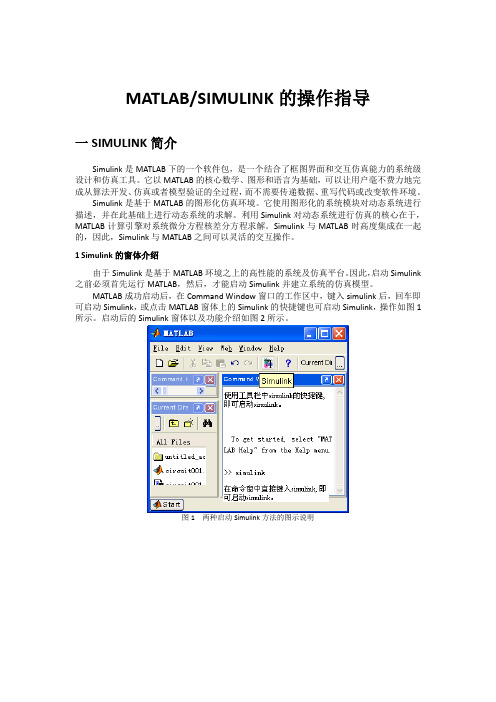
MATLAB/SIMULINK的操作指导一SIMULINK简介Simulink是MATLAB下的一个软件包,是一个结合了框图界面和交互仿真能力的系统级设计和仿真工具。
它以MATLAB的核心数学、图形和语言为基础,可以让用户毫不费力地完成从算法开发、仿真或者模型验证的全过程,而不需要传递数据、重写代码或改变软件环境。
Simulink是基于MATLAB的图形化仿真环境。
它使用图形化的系统模块对动态系统进行描述,并在此基础上进行动态系统的求解。
利用Simulink对动态系统进行仿真的核心在于,MATLAB计算引擎对系统微分方程核差分方程求解。
Simulink与MATLAB时高度集成在一起的,因此,Simulink与MATLAB之间可以灵活的交互操作。
1 Simulink的窗体介绍由于Simulink是基于MATLAB环境之上的高性能的系统及仿真平台。
因此,启动Simulink 之前必须首先运行MATLAB,然后,才能启动Simulink并建立系统的仿真模型。
MATLAB成功启动后,在Command Window窗口的工作区中,键入simulink后,回车即可启动Simulink,或点击MATLAB窗体上的Simulink的快捷键也可启动Simulink,操作如图1所示。
启动后的Simulink窗体以及功能介绍如图2所示。
图1 两种启动Simulink方法的图示说明图.2 Simulink库浏览器窗口2 一个MATLAB/Simulink库自代的演示实例MATLAB/Simulink自代了大量的演示实例,为读者创建模型提供许多有益的帮助,读者可借鉴这些实例。
浏览演示实例可在Command Window窗的工作区键入demo回车即可,或点击MATLAB窗体的左下角的Start按钮也可浏览,选择出所需的模型。
线性电路的暂态分析模型如图3所示,其运行结果如图.4所示。
图 3 线性电路暂态分析的演示仿真模型图.4 线性电路暂态分析的演示仿真模型的运行结果3 创建一个MATLAB实例对Simulink库有了初步了解后,创建一个简单电路的仿真模型并运行。
MATLAB-SIMULINK讲解完整版
点击图3-2中“树状结构目录窗口”中各模块库名前带 “+”的小方块可展开二级子模块库的目录。“模块窗口” 中显示的是用户在“树状结构目录窗口”中选中的模块库所 包含的模块图标。如果显示的模块图标前带“+”的小方块, 表明该图标下还有三级目录,直接点击该图标可在该窗口中 展现三级目录下的模块图标。
为了叙述方便,本书将模块库中以图标形式表示的典型 环节称为模块,将用典型环节模块组成的系统仿真模型简称 为模型。
在SIMULINK中创建子系统一般有两种方法。
1) 通过“子系统”模块的方法 该方法要求在用户的模型里添加一个称为Subsystem的 子系统模块,然后再往该模块里加入组成子系统的各种模块。 这种方法适合于采用自上而下设计方式的用户,具体实现步 骤如下: (1) 新建一个空白模型。 (2) 打开“端口和子系统”(Ports&Subsystems)模块库, 选取其中的“子系统”(Subsystem)模块并把它复制到新建的 仿真平台窗口中。
第3章 SIMULINK应用基础
3.1 SIMULINK仿真环境 3.2 SIMULINK的基本操作 3.3 SIMULINK系统建模 3.4 SIMULINK运行仿真 3.5 SIMULINK模块库 3.6 SIMULINK系统仿真应用 习题
3.1 SIMULINK仿真环境 SIMULINK是MATLAB的一个分支产品,主要用来实 现对工程问题的模型化及动态仿真。SIMULINK体现了模块 化设计和系统级仿真的思想,采用模块组合的方法使用户能 够快速、准确地创建动态系统的计算机模型,使得建模仿真 如同搭积木一样简单。SIMULINK现已成为仿真领域首选的 计算机环境。
单击模块,拖曳模块到合适的位置,松开鼠标按键
方法 1:选中模块,选择菜单命令[Format>Rotate Block], 模块顺时针旋转 90°;选择菜单命令[Format>Flip Block],
MATLAB-Simulink的基础应用..
第3节 仿真模型的搭建方法与步骤
3.1 传感器输出特性仿真
例:已知某直流比较仪的输出特性曲线表达式为: I1=kI2+I0 式中I1和I2分别是一次电流和二次电流,I0为比较 仪的偏置系数,k为比较仪的灵敏度,已知k=114和 I0=110mA,试用Simulink绘制该比较仪的输出特性曲 线。 1. 调用功能模块 确定需要哪些功能模块,并找到所在的模块库。需 要以下模块:Ramp、Constant、Gain、sum、scope。
2
第2节 Simulink的操作方法
2.1 Simulink的运行操作
1、运行Simulink的方法 在MATLAB的命令窗口直接键入“simulink”; 利用MATLAB工具条上的Simulink快捷键图标; 在MATLAB菜单中,选择“File-New-Model” 2、打开已存在的模型文件 在MATLAB主窗口中直接键入文件名(不加扩展 名); 在MATLAB菜单中,选择“File-Open-Model” 利用MATLAB工具条上的“打开”图标。
13
4. 由功能模块组合成子系统 将现有的多个功能模块组合起来,形成新的功能模块。 例:构建下图所示的子系统
14
第4节 电力系统仿真初探
4.1 电力系统元件库简介
4.1.1 启动电力系统元件库 1. 利用指令窗口启动 在指令窗口中输入以下指令即可。 >> powerlib 2. 利用“开始”导航区启动 Start→Simulink →SimPowerSystem →Block Library 8.1.2 退出电力系统元件库 1. 单击“电力系统元件库”对话框中的File菜单,激活Exit Matlab命令即可; 2. 单击“电力系统元件库”对话框右上角上的“×”按钮即 15 可完成退出。
matlab-simulink教程
Simulink仿真环境基础学习Simulink是面向框图的仿真软件。
7.1演示一个Simulink的简单程序【例7.1】创建一个正弦信号的仿真模型。
步骤如下:(1) 在MATLAB的命令窗口运行simulink命令,或单击工具栏中的图标,就可以打开Simulink模块库浏览器(Simulink Library Browser) 窗口,如图7.1所示。
(2)单击工具栏上的图标或选择菜单“File ”——“New ”——“Model ”,新建一个名为“untitled ”的空白模型窗口。
(3) 在上图的右侧子模块窗口中,单击“Source ”子模块库前的“+”(或双击Source),或者直接在左侧模块和工具箱栏单击Simulink 下的Source 子模块库,便可看到各种输入源模块。
(4) 用鼠标单击所需要的输入信号源模块“Sine Wave ”(正弦信号),将其拖放到的空白模型窗口“untitled ”,则“Sine Wave ”模块就被添加到untitled 窗口;也可以用鼠标选中“Sine Wave ”模块,单击鼠标右键,在快捷菜单中选择“add to 'untitled'”命令,就可以将“Sine Wave ”模块添加到untitled 窗口,如图7.2所示。
图7.1 Simulink 界面(5) 用同样的方法打开接收模块库“Sinks”,选择其中的“Scope”模块(示波器)拖放到“untitled”窗口中。
(6) 在“untitled”窗口中,用鼠标指向“Sine Wave”右侧的输出端,当光标变为十字符时,按住鼠标拖向“Scope”模块的输入端,松开鼠标按键,就完成了两个模块间的信号线连接,一个简单模型已经建成。
如图7.3所示。
(7) 开始仿真,单击“untitled”模型窗口中“开始仿真”图标,或者选择菜单“Simulink”——“Start”,则仿真开始。
双击“Scope”模块出现示波器显示屏,可以看到黄色的正弦波形。
matlab之simulink最通俗教程
matlab之simulink最通俗教程Simulink是MATLAB的一个重要工具箱,用于建模和仿真控制系统。
Simulink提供了一种图形化建模环境,可以方便地构建复杂系统,并对其进行仿真和分析。
本文将详细介绍Simulink的基本原理和使用方法,以便初学者快速入门。
Simulink模型由各种模块组成,这些模块可以是系统组件、数学算法或信号处理函数。
用户可以使用Simulink库中的预定义模块,也可以自己编写MATLAB函数来创建自定义模块。
模块之间的连接通过信号线进行,可以传递各种类型的信号,如数值、布尔值和字符串。
使用Simulink建模的第一步是创建一个新模型。
在MATLAB命令窗口中输入“simulink”命令即可打开Simulink库浏览器。
然后,可以从左侧的“Simulink Library Browser”面板中拖动所需的模块到模型窗口中。
常用的模块包括输入输出模块、数学运算模块和逻辑控制模块。
在模型中添加模块后,可以使用鼠标将它们连接在一起。
要创建连接线,只需点击模块输出端口并将鼠标拖动到另一个模块的输入端口。
连接线将自动连接两个模块,形成信号传递路径。
连接线上可以添加箭头标记,用于指定信号的流动方向。
模型的参数和设置可以在模型窗口的右侧“Properties”面板中进行调整。
例如,可以设置模块的初始状态、仿真时间范围和采样时间。
还可以为模块添加注释、设置显示颜色和调整模块大小等。
Simulink提供了多种仿真和分析工具,用于评估模型的性能和行为。
可以使用“Simulate”按钮开始仿真并观察模型的实时响应。
仿真结果可以以图表或波形图的形式显示,并可以保存和导出到MATLAB工作空间中进行后续处理。
还可以使用模型验证和优化工具来检查模型的准确性和效率。
除了基本的建模和仿真功能外,Simulink还支持代码生成和硬件连接。
可以将Simulink模型转换为C代码,并嵌入到嵌入式系统中。
