fcitx3小企鹅输入法说明书
(手机)讯飞输入法使用说明
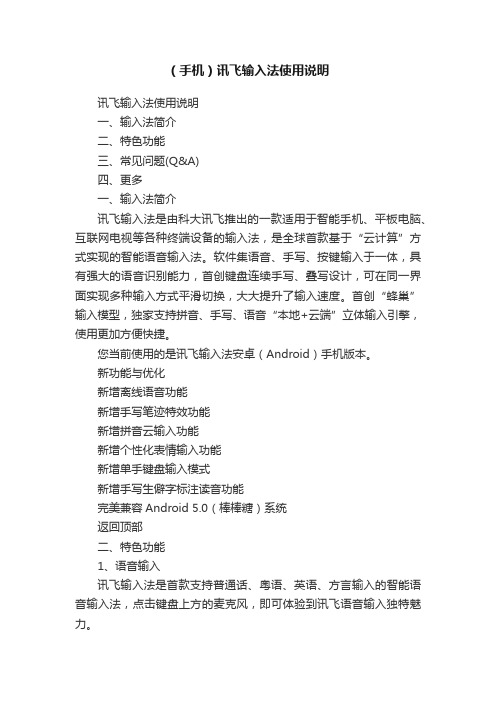
(手机)讯飞输入法使用说明讯飞输入法使用说明一、输入法简介二、特色功能三、常见问题(Q&A)四、更多一、输入法简介讯飞输入法是由科大讯飞推出的一款适用于智能手机、平板电脑、互联网电视等各种终端设备的输入法,是全球首款基于“云计算”方式实现的智能语音输入法。
软件集语音、手写、按键输入于一体,具有强大的语音识别能力,首创键盘连续手写、叠写设计,可在同一界面实现多种输入方式平滑切换,大大提升了输入速度。
首创“蜂巢”输入模型,独家支持拼音、手写、语音“本地+云端”立体输入引擎,使用更加方便快捷。
您当前使用的是讯飞输入法安卓(Android)手机版本。
新功能与优化新增离线语音功能新增手写笔迹特效功能新增拼音云输入功能新增个性化表情输入功能新增单手键盘输入模式新增手写生僻字标注读音功能完美兼容Android 5.0(棒棒糖)系统返回顶部二、特色功能1、语音输入讯飞输入法是首款支持普通话、粤语、英语、方言输入的智能语音输入法,点击键盘上方的麦克风,即可体验到讯飞语音输入独特魅力。
语音输入时,您可以一次说出想输入的所有内容,讯飞输入法将替您完成断句、添加标点等输入操作,完全解放您的双手。
2、键盘连续手写讯飞输入法支持在键盘上直接手写,一次可以连续书写多个字。
您可以通过点击关于页面中的【教程】,观看连续手写功能的演示。
如您较少使用到拼音功能,可以选择切换到半屏或全屏手写键盘。
目前点划、双键布局的英文键盘,暂不支持“键盘连续手写”功能。
返回顶部三、常见问题(Q&A)1、新手入门(1)安装了讯飞输入法,怎么没法使用啊?方法一:进入手机的“全部应用程序”,找到并点击“讯飞输入法”图标,按照配置向导进行设置即可。
方法二:步骤1:先启用,进入手机设置中,选择“语言和键盘”设置,找到讯飞输入法选项,勾选后即可启用讯飞输入法;声明:由于输入法属于系统级别的应用软件,需要较高的权限才能使用,因此有的手机在勾选时会弹出警告提示框,提醒您输入法可能会搜集您的账号密码等内容。
Ubuntu下的中文支持

设置默认启动
im-switch -s fcitx -z default 将小企鹅输入法设置为缺省输入法 普通用户
sudo im-switch -s fcitx -z default 超级用户
这样正常情况输入法就会随系统默认启动了
im-switch input method switch
QT_IM_MODULE=XIM
DEPENDS=”fcitx”
复制到 /etc/X11/xinit/xinput.d/再使用”sudo im-switch -s fcitx”试试看。
(四)
如果是英文的Locale,需要修改一下/etc/gtk-2.0/gtk.immodules:
注:也可以通过"新立得软件包管理器(Synaptic Package Manager)"来卸载SCIM
安装Fcitx
下载最新的稳定的预编译包(/download/fcitx-3.4.2-bin.tar.bz2),解压到任意目录。启动控制台,进行那个目录执行sudo ./fcitx.install进行安装(只是复制了几个文件到目标目录)。反安装也是在该目录下面执行sudo ./fcitx.uninstall(如果知道安装到哪了直接删除也行)。
改成
“/usr/lib/gtk-2.0/2.4.0/immodules/im-xim.so”
“xim” “X Input Method” “gtk20″ “/usr/share/locale” “en:ko:ja:th:zh”
也就是多了一个 en:
--------------------------------------------------------------------------------------------------------------------------------
Ubuntu安装Fcitx(小企鹅五笔输入法)
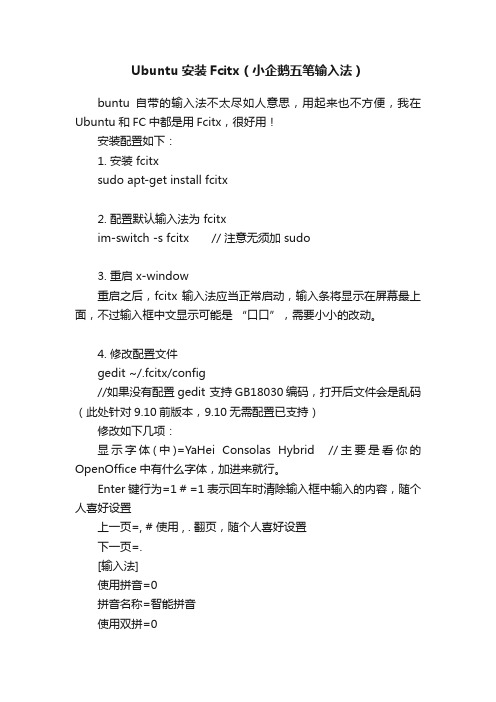
Ubuntu安装Fcitx(小企鹅五笔输入法)buntu自带的输入法不太尽如人意思,用起来也不方便,我在Ubuntu和FC中都是用Fcitx,很好用!安装配置如下:1. 安装 fcitxsudo apt-get install fcitx2. 配置默认输入法为 fcitxim-switch -s fcitx // 注意无须加 sudo3. 重启 x-window重启之后,fcitx 输入法应当正常启动,输入条将显示在屏幕最上面,不过输入框中文显示可能是“口口”,需要小小的改动。
4. 修改配置文件gedit ~/.fcitx/config//如果没有配置gedit 支持GB18030编码,打开后文件会是乱码(此处针对9.10前版本,9.10无需配置已支持)修改如下几项:显示字体(中)=YaHei Consolas Hybrid //主要是看你的OpenOffice中有什么字体,加进来就行。
Enter键行为=1 # =1表示回车时清除输入框中输入的内容,随个人喜好设置上一页=, # 使用 , . 翻页,随个人喜好设置下一页=.[输入法]使用拼音=0拼音名称=智能拼音使用双拼=0双拼名称=智能双拼默认双拼方案=自然码使用区位=0区位名称=区位使用码表=1提示词库中的词组=1其他输入法=5. 修改码表文件sudo gedit /usr/share/fcitx/data/tables.conf由于五笔拼音已经完全够用,其它输入法就没必要出现了,文件中只需留下如下内容,其它配置段可以清除或注释掉。
[码表]名称=五笔拼音码表=wbpy.mb调频=2拼音=1拼音键=z自动上屏=-1空码自动上屏=-1自动词组=1精确匹配=0提示编码=06、重启 x-window重启x-window 之后,小企鹅输入法中文显示将完全正常,且只有“五笔拼音”,免去了在多个输入法中来回切换的麻烦。
Fable III PC 产品说明书

FABLE III PC README 1.0==================================================================================Last Updated: 1 March, 2011For the latest version of this Readme, please visit: /Fable/FableIII/readme.html**********************************************************************************Fable® III is a graphically demanding game and is designed for next generation hardware. It is important that you have a powerful CPU (processor) and graphics chipset combination, particularly if you intend to play on a laptop; for those fortunate enough to have such systems, we have added control sets that favour laptop keyboard layouts. Please make sure to update to the latest video card drivers to ensure the greatest level of performance and compatibility between Fable III and your computer hardware.**********************************************************************************TABLE OF CONTENTS1) INSTALLATION & SET UP1.1 Minimum System Requirements1.2 Recommended System Specifications1.3 DirectX Detection & Installation1.4 Copy Protection2) TROUBLESHOOTING2.1 Installer/Update2.2 Video2.3 Sound2.4 Operating System2.5 Known Issues3) HOTKEYS AND CONTROLS3.1 Default Keyboard and Mouse Controls3.2 Xbox 360 Controller4) IN-GAME OPTIONS4.1 Video Options4.2 Control Options4.3 Audio Options4.4 Game Options5) IMPROVING PERFORMANCE6) DOWNLOADABLE CONTENT7) CUSTOMER SUPPORT CONTACTS8) COPYRIGHT INFORMATION8.1 SlimDX Copyright Information================================================================================== 1) INSTALLATION & SET UP================================================================================== Please note that Fable III does not support Microsoft® Windows® 95/98/NT/2000, Beta/Release Candidate versions of Windows 7, or 64-bit versions of Windows XP operating system.1.1 MINIMUM SYSTEM REQUIREMENTSOS: Windows XP SP3, Windows Vista SP2, Windows 7Processor: AMD® Athlon™ 64 Processor X2 4000+Intel® Pentium Core™2 Duo 2 GHzMemory: 2 GBGraphics: NVIDIA® GeForce® 7600 GT graphics cardATI Radeon™ HD 2600 Pro graphics cardDirectX: DirectX® 9.0cHard Drive: 12.5 GB of free spaceSound: 100% DirectX 9.0c compliant sound hardwareNetwork: Connection to the internet for first-time licence verification and for multiplayer features1.2 RECOMMENDED SYSTEM SPECIFICATIONSOS: Windows 7Processor: Intel® Pentium Core™2 Duo 2.9 GHz processor or higherMemory: 4 GBGraphics: NVIDIA GeForce GTX 260 GPU 896 MB graphics card or higherATI Radeon HD 5770 1 GB graphics card or higherHard Drive: 12.5 GB of free spaceSound: 100% DirectX 9.0c compliant sound hardwareNetwork: Connection to the internet for first-time licence verification and for multiplayer features1.3 DIRECTX DETECTION & INSTALLATIONBefore installation, Fable III will check your computer for the currently installed version of DirectX. If it detects an older version, it will install an up-to-date version automatically.1.4 COPY PROTECTIONFable III uses SecuROM piracy prevention, and this application may install additional components required for proper functionality of the copy protection. In order to protect the game, any tampering with the copy protection or renaming of the game’s executables may cause issues when loading or playing the game.================================================================================== 2) TROUBLESHOOTING==================================================================================2.1 INSTALLER/UPDATEA. Interference from Anti-Virus ProgramsSome anti-virus software can interfere and corrupt the installation process of new software. You may want to disable your anti-virus software for the duration of the install.B. ModificationsAny modifications to Fable III may result in the inability to play or update successfully. It is recommended that you do not modify Fable III in any way that is not an officially released and supported update, as it may result in the need to re-install the game.The installation is determined by the format in which you have purchased the game, and while there are some differences, you will need to fully install to a specified location to play. If you have a disc-based version, then installation is achieved by placing the DVD into the disc drive and following the on-screen prompts. If you have a digitally-distributed version, then you have the option to download, install, and play from within the client application. This requires that you are logged in and connected to the internet.Once installed, you will need to connect to the internet at least once to verify your license validity. After this has been done you may play at any time without an internet connection. Re-installations will require that this process is repeated. You are allowed to authorise up to five machines per month. If this limit is met, you will need to contact SecuROM or Microsoft support to get an additional authorisation or to de-authorise a previous machine. See Section 7 of this readme for customer support contact information.You need to be signed into the same Games for Windows – LIVE profile that purchased or verified the licence in order to play online.D. UninstallThe uninstall process for Fable III can be different depending on how you installed the game. To uninstall the disc-based version, go to the Windows Control Panel, open Programs and Features, select Fable III, and then select uninstall. If you have a digitally-distributed version, then you may need to uninstall from within your client game library.There may be some user files left over such as saves or extra downloadable content which are left in case you wish to continue your progress at a later date.E. Starting the Game for the First TimeIf an error message is displayed referencing any of the files below, re-run DirectX\DXSetup.exe included on the disc.xinput1_3.dlld3dx9_42.dllx3daudio1_7.dllxaudio2_6.dll^up to the top^2.2 VIDEOA. Latest Recommended DriversFor best performance and video quality, please make sure you have the latest drivers for your video card when running Fable III. If you have an ATI or NVIDIA video card, you can find drivers on their websites. Driver: Catalyst 11.1 or newerDriver: ForceWare Graphics Driver Version 270.22 WHQL or newerAll of our testing has been performed with the latest official driver sets available at the time, so if you experience poor performance or graphical anomalies then this should be the first thing to check.B. Playing in Windowed ModeSome users may find that running Fable III in windowed mode results in a reduced frame rate; this is due to the design of some graphics cards. For the best experience, it is recommended that users switch to full screen mode.C. Using Below Minimum Specification Video CardsPreliminary tests with video cards that do not meet the minimum specifications have shown poor performance, and in some cases, more severe issues can be observed. This may not be your experience, and performance may improve further with each driver revision that is released, but we are unable to support video cards that do not meet the minimum specification provided.D. Using Low Specification Video CardsIn an effort to keep the game as playable as possible on a wide range of hardware, you may notice that with lower specification/older graphics chipsets some display resolutions are greyed out and not selectable. Also, some of the post-processing performed on more powerful hardware may not be applied. In particular, on the GeForce 7000 series, shadows and some other graphical effects are not available.^up to the top^2.3 SOUNDA. Latest Recommended DriversPlease make sure you have the latest drivers for your sound card. Popular sound card manufacturer links can be found below:/soundblaster/enB. Sound Stutters While PlayingFirst, ensure that you have the latest drivers for your sound card. If the stuttering persists, try changing the audio performance settings in game. Open the Options panel in the Sanctuary and select the Audio tab, and then change the audio performance settings from high to low, or from low to high. If that still doesn’t resolve the issue, try reducing Hardware Acceleration. From your Windows desktop, click Start, and then click Run. Type "dxdiag", and then press Enter. This opens the "DirectX Diagnostic Tool". Click the Sound tab and reduce the "Hardware Sound Acceleration Level" slider.C. Sound Does Not PlayIf you have more than one sound device, Fable III should play through the default device. Go to the Windows Control Panel to manage audio devices and change your default settings.^up to the top^2.4 OPERATING SYSTEMA. Administrator PrivilegesYou must have administrator privileges to properly install the game on Windows XP, Windows Vista, or Windows 7. However, you do not require administrator privileges to play the game after it has been installed. For information on how to change your user settings to obtain administrator privileges, please refer to your Windows documentation, or click the Start button and select "Help and Support".B. Alt-Tab to Switch ApplicationsAlthough Alt+Tab is functional, it is recommended that you do not use Alt+Tab to switch to another program while Fable III is running, as this may affect game performance.2.5 KNOWN ISSUESA. Uninstalling with Windows Vista x64Uninstalling on Windows Vista x64 machines can cause the system to appear unresponsive for long periods of time; sometimes fifteen minutes or more. If this occurs, wait for the process to respond again. Once it is responsive, it will resume and successfully uninstall Fable III.B. Unsupported Video Modes on StartupThe game checks that its current resolution is supported on startup, and if it’s not supported, it will pick the closest supported one. Unfortunately, some setups will incorrectly report that a resolution is supported when it is not, usually causing the screen to turn black. This is often true for setups involving TVs, which only support a limited range of resolutions, but may report back many as available. If this is the case, quit the game (Alt+F4 or Control+Alt+Del) and run the external graphics settings applet to change the settings to something that you find does work. This applet can be found by right-clicking the Fable III game icon in Games Explorer and selecting Configure Video Options, or by running PCVideoOptionsApplet.exe located in the Fable III install directory.If you change video settings in-game to an unsupported resolution, wait for the confirmation window to time out and it should revert to your previous settings.C. Multiple DisplaysBy default Fable III will run on the primary display adapter, as configured in the display driver settings. If you have multiple displays and would like Fable III to run on another screen, you can use the PCVideoOptions applet to change the display adapter for the game (see previous section on how to run this applet).D. Windows XP DLC DownloadingTrying to download a DLC package on Windows XP with the in-game Games for Windows – LIVE client may fail and report the error: “Client has not started properly.” To resolve this, start the main Games for Windows – LIVE desktop application; this will then direct you to a hotfix that can fix the issue.^up to the top^================================================================================== 3. HOTKEYS AND CONTROLS==================================================================================3.1 DEFAULT KEYBOARD AND MOUSE CONTROLS-----------------------------------------------------------------------Move Forward- WMove Left- AMove Backward- SMove Right- DPrimary Attack- Left Mouse Button (LMB)Special (Block/Aim/Surround Spell)- Right Mouse Button (RMB)Switch to Melee Mode- 1Switch to Magic Mode- 2Switch to Ranged Mode- 3Scroll through Combat Modes- Mouse Wheel Interact, Select- ERoll- SPACESprint (toggle)- SHIFTGo to Sanctuary, Back, Cancel- ESCPause- PQuicksave- F5Reset Camera Behind Hero- CTRLContext-Sensitive Shortcuts- F1 - F4Open Map- MSafety Mode- BACKSPACEHold Hands with Villager- QLook at Important Events- TAB-----------------------------------------------------------------------The list above describes the default keyboard settings. To change the key controls, press ESC to enter the Sanctuary. Access the Options panel, select Game Settings, and then click the Controls tab. Click the Keyboard Template name to remap the keys individually.3.2 XBOX 360 CONTROLLERAn Xbox 360® controller can be used to play Fable III. The listings for the controls are provided in the game manual and within the in-game Options menu. Note: If you prefer a wireless controller, you must use an Xbox 360 Wireless Controller for Windows.^up to the top^================================================================================== 4. IN-GAME OPTIONS================================================================================== Game options are accessed in the Sanctuary. When playing the game, press ESC to enter the Sanctuary. Approach the Options panel on the back wall, and press E to open the Options menu.4.1 VIDEO OPTIONSAspect Ratio - Adjust the ratio to suit your display type.Resolution - Adjust this for more detail (at the expense of performance).Gamma - Adjust brightness level.Full Screen - Choose to play in full screen mode or in a window.Vertical Sync - Toggles vertical sync on or off. Turning this on will reduce screen tearing, but will limit performance.A. Detail SettingsOverall - A simple way to set how detailed and elaborate you want Fable III to look. Lower settings increase frame rate (performance) and save memory, while higher settings increase visual quality.Texture Quality - Sets the textures to look more or less detailed. Lower values use less video memory (helpful on laptops in particular), while higher values increase texture resolution and filtering quality.Model Detail - Allows you to increase or decrease the number of polygons used to render characters and models in game, and the quality of character animations.Landscape Detail - Change the level of detail of the landscape. Reduce for an improvement in performance.Tree Detail - Alters the detail given to tree models and how they animate.Water Quality - Higher settings give more detailed reflections in water.Shadow Quality - Causes shadows to appear more or less detailed and draw closer or further into the distance. On the Very Low setting, shadows are disabled entirely, which gives a significant performance boost.Effects Detail - Controls effects such as bloom, sun rays, anti-aliasing, and depth-of-field.Draw Distance - Setting this higher allows you to see objects, villagers, creatures, and grass further into the distance. This setting can have a very significant effect on performance.Auto Detect - This will automatically tune the detail settings based on the current hardware for the optimal quality and performance. This runs automatically the first time Fable III is started after a clean install.B. Tips on Detail SettingsFirst use the auto-detect option; this will run the first time you play Fable III, and it can be run again by selecting the Auto Detect button in the Detail Settings screen. This runs CPU and GPU benchmarks and sets each slider based on the results. Note that the results are based on the standard resolution of 1280x720, so if you set the resolution much higher or lower, the calibration will be less accurate.If Fable III is running too slowly, try the following:- Reduce the screen resolution. This is especially helpful on weak GPUs, in particular on laptops.- Reduce shadow quality. Changing the setting to Very Low will disable shadows entirely, which will increase performance significantly, often allowing other settings to be increased again.- Reduce draw distance. This has a large effect on CPU performance.- Reduce water quality. This has a large effect on CPU performance, although only matters when near water.- Reduce post processing. This affects GPU performance.^up to the top^4.2 CONTROL OPTIONSEdit Keyboard Templates - Cycle through the available keyboard layouts. Click on the keyboard template name to remap key controls individually.View Xbox 360 Controller - Show the controls for an Xbox 360 controller.Mouse Sensitivity - Adjust the speed of the mouse input.Mouse Smoothing - Adjust the amount of smoothing applied to the mouse movement.Invert Y-Axis - Toggle the vertical movement to be inverted/non-inverted.Sticky Targeting - Toggle whether the targeting cursor sticks to valid targets or body parts to help aiming.Vibration - Toggle vibration on/off for an attached Xbox 360 controller.4.3 AUDIO OPTIONSMusic - Adjust volume of music in-game.Sound - Adjust volume of sound effects in-game.Voice - Adjust volume of dialogue in-game.Speakers - Choose Laptop/Small Speakers, Large Speakers, or Headphones. This sets the dynamic range appropriately, giving you the best audio experience.Performance - Adjust quality of sound.^up to the top^4.4 GAME OPTIONSSubtitles - Toggles dialogue subtitles on or off.Tutorials - Toggles the tutorial messages on or off.Glowing Trail Brightness - Adjust the brightness of the glowing objective trail, or turn it off completely. Difficulty - Adjust the difficulty of the game. This can be changed mid-game.Language - Change the language the game is set to. This will be applied the next time the game starts.================================================================================== 5. IMPROVING PERFORMANCE================================================================================== Ensure you have the latest drivers installed.Shut down unnecessary software running in the background.Try lower resolutions settings and/or reduced details settings.Turn off Vertical Sync, which can significantly improve performance, but can also cause 'visual tearing'. ^up to the top^================================================================================== 6. DOWNLOADABLE CONTENT================================================================================== Fable III has extra downloadable content, which can be obtained from within the game. To download new content, you must be connected to the internet and signed in to Games for Windows – LIVE.To shop for new content, press ESC to enter the Sanctuary, go to the LIVE room, and then interact with the Online Store on the right side of the room to view and purchase content.================================================================================== 7. CUSTOMER SUPPORT CONTACTS================================================================================== For Games for Windows help and support, please visit: and search for Fable.For SecuROM copy protection issues, please visit: https:///pop_fable3.html^up to the top^================================================================================== 8. COPYRIGHT INFORMATION==================================================================================©2011 Microsoft Corporation. All rights reserved.Microsoft, Fable, Lionhead, the Lionhead Studios logo, the Microsoft Game Studios logo, Xbox, Xbox 360, Windows, Windows Live, Windows NT, Windows Vista, and the Windows Vista Start button logo are trademarks of the Microsoft group of companies. All other trademarks, logos and copyrights are property of their respective owners.^up to the top^8.1 SLIMDX COPYRIGHT INFORMATIONCopyright (c) 2007-2011 SlimDX GroupPermission is hereby granted, free of charge, to any person obtaining a copy of this software and associated documentation files (the "Software"), to deal in the Software without restriction, including without limitation the rights to use, copy, modify, merge, publish, distribute, sublicense, and/or sell copies of the Software, and to permit persons to whom the Software is furnished to do so, subject to the following conditions:The above copyright notice and this permission notice shall be included in all copies or substantial portions of the Software.THE SOFTWARE IS PROVIDED "AS IS", WITHOUT WARRANTY OF ANY KIND, EXPRESS OR IMPLIED, INCLUDING BUT NOT LIMITED TO THE WARRANTIES OF MERCHANTABILITY, FITNESS FOR A PARTICULAR PURPOSE AND NONINFRINGEMENT. IN NO EVENT SHALL THE AUTHORS OR COPYRIGHT HOLDERS BE LIABLE FOR ANY CLAIM, DAMAGES OR OTHER LIABILITY, WHETHER IN AN ACTION OF CONTRACT, TORT OR OTHERWISE, ARISING FROM, OUT OF OR IN CONNECTION WITH THE SOFTWARE OR THE USE OR OTHER DEALINGS IN THE SOFTWARE.。
kali基本配置

昨天折腾了Kali Linux 1.0,把大概的配置过程记录下来,希望对想接触或使用Kali Linux 的同学有所帮助。
请注意:1.本文为面向新手的教程,没技术含量,没事瞎折腾,感觉好玩…..如果您可以熟练使用Debian Linux或者使用过Arch Linux、Gentoo或者是自己LFS你完全可以无视本文。
2.如果您使用kali Linux只作为渗透测试之用,rootoorotor建议您在直接下载Kali Linux VMware版本在虚拟机里使用(当然双系统也可以)。
3.如果您只是想试用或者感受Linux桌面环境,我建议您先使用Ubuntu 、LinuxMint、Deepin Linux 、Fedora、Debian、OpenSUSE这几个发行版。
4.如果您是一名信息安全爱好者,并且对GNU/Linux有过一点点使用经验,想使用Kali Linux作为日常学习和使用,那么本文你适合你参考哦~5.rootoorotor接触GNU/Linux发行版的时间不长,也是个新手。
如果发现本文有疏漏,欢迎提醒!在下感激不尽~6.kali Linux中的各种hacking软件本文不做讨论Kali Linux 介绍:/category/introduction-cn(官方文档)Kali Linux 下载:/downloads/安装Kali Linux:请参考官方文档,以及在线搜索“Deiban Linux安装教程”或者“Debian windows 双系统”。
比如:/view/2b5b3149767f5acfa1c7cd51.html强烈建议参考官方在线文档:/category/installing-kali-linux-cn没有Linux安装经验的朋友建议先用虚拟机折腾rootoorotor下载的是kali Linux 1.0 64位版本,在安装好之后就会进入kali linux默认的桌面环境(gnome-fallback),如图所示:然后打开终端,输入cat /etc/apt/sources.list看看里面有没有一下三行kali官方源的地址(如果是断网安装,kali的默认源可能不会写入到这个文件里),如果没有,请在/etc/apt/sources.list中入这三行。
小企鹅中文输入法(fcitx)使用说明

小企鹅中文输入法(fcitx)使用说明!!XIM程序崩溃会导致应用程序和X的崩溃,因此请随时保存数据。
一、小企鹅中文输入法(fcitx)是什么?fcitx即Free Chinese Input Toy for X,它是一个以GPL方式发布的、基于XIM的简体中文输入法(即原来的g五笔),包括五笔、拼音、区位输入法。
您可以从linuxsir()的输入法版块下载fcitx的最新版。
小企鹅输入法的主页,也在制作之中。
二、安装由于fcitx只使用了Xlib,因此编译安装比较简单。
假设您正确安装了gcc编译器和XFree86的开发包(通常名为XFree86-devel),就可以正常编译fcitx。
首先到linuxsir下载fcitx的源码包(假定版本为1.8),文件名为或fcitx,存放在目录/temp下。
假设是文件,利用以下命令解包:cd /temp假设是文件,利用以下命令解包:cd /temp这样会建立目录,所有的源码都在该目录中。
假设您的系统中已经安装好了gcc和XFree86的开发包,就可以利用以下命令编译安装fcitx(需要root用户):makemake install编译安装完成后,会在系统中复制以下文件:/usr/bin/fcitx假设您没有root权限,上述安装过程需要用“make install_local〞来代替“make install〞,此时,fcitx会在您的用户目录下复制以下文件:bin/fcitxfcitx/fcitx三、配置应用程序是通过环境变量XMODIFIERS与XIM沟通,设置XMODIFIERS的方法如下(以bash为例):export XMODIFIERS="@im=YOUR_XIM_NAME"上面的YOUR_XIM_NAME为XIM程序在系统注册的名字。
应用程序启动时会根据该变量查找相应的XIM效劳器。
因此,即便系统中同时运行了假设干个XIM程序,一个应用程序在某个时刻也只能使用一个XIM输入法。
Razer BlackWidow V3 使用指南说明书

進階指南知名王者,重掌榮耀。
感受 Razer BlackWidow V3 與眾不同的魅力—這款鍵盤不但承襲了極具代表性的首款機械式遊戲鍵盤,還具備全新的改良功能,包括採用了我們享譽全球的按鍵軸。
目錄1. 內含 / 使用需求 (3)2. 使用需求 (4)3. 註冊即可獲得保固 (4)4.技術規格 (5)5. 設定你的 RAZER BLACKWIDOW V3 (6)6. 使用 RAZER BLACKWIDOW V3 的媒體控制功能 (7)7. 透過 RAZER SYNAPSE 設定RAZER BLACKWIDOW V3 (9)8. 安全與維護 (20)9. 法律條文 (22)1. 內含 / 使用需求內含▪ Razer BlackWidow V3即時巨集錄製鍵 遊戲模式鍵 背光控制鍵 睡眠模式鍵 媒體控制鍵 音量控制滾輪 LED 指示燈 立架多元佈線選項▪ 人體工學設計護腕墊▪ 重要產品資訊指南2. 使用需求產品需求▪具有一個閒置 USB Type A 連接埠的電腦RAZER SYNAPSE 需求▪Windows® 7 64 位元(或更新版本)▪網際網路連線(供下載安裝軟體)3. 註冊即可獲得保固你不僅擁有一台超棒的裝置,更享有 2 年有限保固服務。
前往註冊,即可讓裝置發揮所有潛力,並享受獨家 Razer 好康。
您可在此找到產品序號。
▪有問題嗎?歡迎來信詢問 Razer 支援小組:4.技術規格技術規格▪專為遊戲設計的Razer™ 機械軸▪8,000 萬次按鍵敲擊使用壽命▪1,680 萬種色彩可選的Razer Chroma™ RGB 可自訂背光效果▪人體工學設計護腕墊▪多功能數位滾輪▪專門的媒體鍵▪內建記憶體加雲端的混合式儲存設定–多達 5 組設定檔▪支援 Razer Synapse 3▪多元佈線選項▪全區無衝突按鍵▪完全可編程按鍵,具即時巨集錄製功能▪可選遊戲模式▪1000 Hz 超快輪詢率▪鋁製結構產品尺寸與重量無置腕處▪長 :450.7 公釐 / 17.7 英吋▪寬 : 154.8 公釐 / 6.11 英吋▪高 : 42.1 公釐 / 1.7 英吋▪重量 : 1038 公克 / 2.3 磅有置腕處▪長 : 450.7 公釐 / 17.7 英吋▪寬 : 25.1 公釐 / 9.7 英吋▪高 : 42.1 公釐 / 1.7 英吋▪重量 : 1244 公克 / 2.7 磅5. 設定你的 RAZER BLACKWIDOW V31.將 Razer 裝置連接到電腦的 USB 連接埠。
[Linux] ubuntu安装输入法----小企鹅输入法(Ubuntu上最好用的输入法)
![[Linux] ubuntu安装输入法----小企鹅输入法(Ubuntu上最好用的输入法)](https://img.taocdn.com/s3/m/46d6c9ba960590c69fc37607.png)
今天说的是安装fcitx(小企鹅输入法),界面漂亮而且也小巧,包含多种输入法---智能拼音/五笔/拼音五笔/电报码/二笔。
大把输入法!安装方法也很简单。
首先,卸载系统自带的ibus输入法,一定要卸载,因为ubuntu下两个输入法比较麻烦,而且完全没必要!可以这样卸载:打开新力得软件包管理---搜索“ibus”-----标记并删除所有搜索到已经安装的结果-----然后点击应用。
接着,这样卸载了最好重启或者注销一下,然后打开终端输入:sudo apt-get install fcitx 就开始自动下载安装小企鹅输入法了。
玩称安装以后重启一下计算机看一下能不能开机自动启动,如果不能的话:系统---首选项---启动应用程序---添加---名称:Fcitx 命令:fcitx -d 注释:随便然后再重启一下看能自启动就可以了!(当然如果你不嫌麻烦的话可以每次在终端里面输入:fcitx)最后,这个不是必须的,只不过我觉得这样设置以后好用很多,下面是我的配置文件:[程序]显示字体(中)=文泉驿微米黑显示字体(英)=Courier New显示字体大小=12主窗口字体大小=12字体区域=zh_CN.UTF-8使用AA字体=1使用粗体=1[输出]数字后跟半角符号=1Enter键行为=2分号键行为=2大写字母输入英文=1转换英文中的标点=1联想方式禁止翻页=1[界面]候选词个数=9主窗口使用3D界面=0输入条使用3D界面=2主窗口隐藏模式=1显示虚拟键盘=0输入条居中=1首次显示输入条=1# 输入条固定宽度(仅适用于码表输入法),0表示不固定宽度输入条固定宽度=0输入条偏移量X=0输入条偏移量Y=16序号后加点=1显示打字速度=0显示版本=0光标色=102 159 66主窗口背景色=255 255 255主窗口线条色=203 202 186主窗口输入法名称色=153 153 153 102 159 66 56 134 230输入窗背景色=255 255 255输入窗提示色=2 89 196输入窗用户输入色=255 0 132输入窗序号色=0 66 200输入窗第一个候选字色=0 99 200# 该颜色值只用于拼音中的用户自造词输入窗用户词组色=0 99 200输入窗提示编码色=255 0 132# 五笔、拼音的单字/系统词组均使用该颜色输入窗其它文本色=56 134 230输入窗线条色=203 202 186输入窗箭头色=193 227 151虚拟键盘窗背景色=220 220 220虚拟键盘窗字母色=80 0 0虚拟键盘窗符号色=0 0 0# 除了“中英文快速切换键”外,其它的热键均可设置为两个,中间用空格分隔[热键]打开/关闭输入法=CTRL_SPACE# 中英文快速切换键可以设置为L_CTRL R_CTRL L_SHIFT R_SHIFT L_SUPER R_SUPER 中英文快速切换键=L_SHIFT双击中英文切换=0击键时间间隔=250光标跟随=CTRL_K隐藏主窗口=CTRL_ALT_HGBK支持=CTRL_MGBK繁体切换键=CTRL_ALT_F联想=CTRL_L反查拼音=CTRL_ALT_E全半角=SHIFT_SPACE中文标点=ALT_SPACE上一页=-下一页==第二三候选词选择键=0[输入法]使用拼音=1拼音名称=搜狗拼音使用双拼=1双拼名称=智能双拼默认双拼方案=自然码使用区位=1区位名称=区位使用码表=1提示词库中的词组=1其他输入法=[拼音]使用全拼=0拼音自动组词=1保存自动组词=0增加拼音常用字=CTRL_8删除拼音常用字=CTRL_7删除拼音用户词组=CTRL_DELETE# 拼音以词定字键,等号后面紧接键,不要有空格拼音以词定字键=[]# 重码调整方式说明:0-->不调整 1-->快速调整 2-->按频率调整拼音单字重码调整方式=2拼音词组重码调整方式=1拼音常用词重码调整方式=0模糊an和ang=0模糊en和eng=0模糊ian和iang=0模糊in和ing=0模糊ou和u=0模糊uan和uang=0模糊c和ch=0模糊f和h=0模糊l和n=0模糊s和sh=0模糊z和zh=0打开你的配置文件,在主文件夹里面的.fcitx文件夹里面,config文件,直接双击打开选择显示,然后把上面我的配置替换成你的,这样保存后重启fcitx输入法或者重启计算机都可以就行了!。
- 1、下载文档前请自行甄别文档内容的完整性,平台不提供额外的编辑、内容补充、找答案等附加服务。
- 2、"仅部分预览"的文档,不可在线预览部分如存在完整性等问题,可反馈申请退款(可完整预览的文档不适用该条件!)。
- 3、如文档侵犯您的权益,请联系客服反馈,我们会尽快为您处理(人工客服工作时间:9:00-18:30)。
四、FCITX 的配置文件 默认情况下,FCITX 配置文件的存放位置尽量接近 XDG 标准(用户配置目录一般为~/.
config/fcitx,首次运行时 FCITX 会自动创建该目录),配置文件名为 config,该文件 由中文写成(编码为 gb2312),从中可以了解几乎所有的功能。下面是配置文件的内容(您 的该文件可能会有所不同):
另外,XIM 还依赖于系统 locale 的设置,如果 XIM 启动的 locale 与应用程序启动 时的 locale 不一致,也可能无法使用。需要注意的是, locale 设置为 en_US 将无法输 入中文。如果您想使用英文环境,请使用 en_US.UTF8。为了设置 XMODIFERS,一般可以 在~/.bashrc 增加行:
定该值可解决这个问题(如 zh_CN.GBK)。 • 使用 DBus 接口:当在 configure 时打开了 DBus 支持,可以通过设置该选项来决
定是否使用 dbus,0-->不使用,1-->使用 • 联想方式禁止翻页:由于默认的,/.为翻页键,因此联想方式下会导致标点符号输
入不方便,打开该选项会使得在联想方式下不翻页。 • 候选词个数:选择范围为 1~10,如果大于 10,则为 10。 • 输入条使用 3D 界面:0-->不使用 3D 界面;1-->输入条使用凸出效果;2-->输入
[界面] 候选词个数=5 主窗口使用 3D 界面=0 输入条使用 3D 界面=2 主窗口隐藏模式=0 显示虚拟键盘=0
4
FCITX-3.6.3
由 3 生成
输入条居中=1 首次显示输入条=1 # 输入条固定宽度(仅适用于码表输入法),0 表示不固定宽度 输入条固定宽度=0 输入条偏移量 X=0 输入条偏移量 Y=16 序号后加点=1 显示打字速度=1 显示版本=1 光标色=92 210 131 主窗口背景色=240 255 240 主窗口线条色=150 220 150 主窗口输入法名称色=170 170 170 150 200 150 0 0 255 输入窗背景色=240 255 240 输入窗提示色=255 0 0 输入窗用户输入色=0 0 255 输入窗序号色=200 0 0 输入窗第一个候选字色=0 150 100 # 该颜色值只用于拼音中的用户自造词 输入窗用户词组色=0 0 255 输入窗提示编码色=100 100 255 # 五笔、拼音的单字/系统词组均使用该颜色 输入窗其它文本色=0 0 0 输入窗线条色=90 160 90 输入窗箭头色=255 0 0 虚拟键盘窗背景色=220 220 220 虚拟键盘窗字母色=80 0 0 虚拟键盘窗符号色=0 0 0
export XMODIFIERS="@im=fcitx"
重新登录当前用户,启动 X,然后在 X 下手工运行 FCITX(在某些环境中,这样启动 FCITX,可能只能为之后启动的程序输入中文)。您也可以将 FCITX 加到窗口管理器的自动 启动中,具体方法请参考相应窗口管理器的说明。
配置示范:Ubuntu 下的配置
5
联想=CTRL_L 反查拼音=CTRL_ALT_E 全半角=SHIFT_SPACE 中文标点=ALT_SPACE 上一页=下一页== 第二三候选词选择键=0
FCITX-3.6.3
由 3 生成
[输入法] 使用拼音=1 拼音名称=智能拼音 使用双拼=1 双拼名称=智能双拼 默认双拼方案=自然码 使用区位=1 区位名称=区位 使用码表=1 提示词库中的词组=1 其他输入法=
# 除了“中英文快速切换键”外,其它的热键均可设置为两个,中间用空格分隔 [热键] 打开/关闭输入法=CTRL_SPACE # 中英文快速切换键 # 可以设置为 L_CTRL R_CTRL L_SHIFT R_SHIFT L_SUPER R_SUPER 中英文快速切换键=L_SHIFT 双击中英文切换=0 击键时间间隔=250 光标跟随=CTRL_K 隐藏主窗口=CTRL_ALT_H GBK 支持=CTRL_M GBK 繁体切换键=CTRL_ALT_F
首先下载 FCITX 的源码包,文件名为 fcitx-3.6.3.tar.bz2,存放在某个临时的 目录中(如/temp)。执行:
cd /temp tar jxvf fcitx-3.6.3.tar.bz2
这样会建立目录 fcitx-3.6.3,所有的源码都在该目录中。 执行以下命令编译安装:
cd fcitx-3.6.3 ./configure –prefix=<安装目录> make && make install
[程序] 显示字体(中)=* 显示字体(英)=Courier New 显示字体大小=12 主窗口字体大小=9 字体区域=zh_CN.UTF-8 使用 AA 字体=1 使用粗体=1 使用托盘图标=1 使用 DBus 接口=0
[输出] 数字后跟半角符号=1 Enter 键行为=2 分号键行为=2 大写字母输入英文=1 转换英文中的标点=1 联想方式禁止翻页=1
如果您的系统安装 XFT 并配置正确,上述命令将编译安装 XFT 版。如果您不想使用 XFT,请执行以下命令:
cd fcitx-3.6.3 ./configure –prefix=<安装目录> --disable-xft make && make install
如果您的系统没有安装 XFT,安装程序会自动关闭 XFT 支持。
(1)安装 im-switch 软件包。 (2)进入/etc/X11/xinit/xinput.d 目录,新建 zh_CN 文件,文件内容为:
--------------文件开始(不包括此行)--------XIM=fcitx XIM_PROGRAM=/usr/local/bin/fcitx XIM_ARGS=""
2
FCITX-3.6.3
由 3 生成
FCITX 支持系统托盘,默认情况下该功能是打开的,如果您不希望打开该功能,可在 configure 时增加选项“--disable-tray”。
在 configure 时增加选项“--enable-recording”将打开 FCITX 的输入记录功能 (参见后面的“输入记录”)。
在 configure 时增加选项“--enable-dbus”将打开 FCITX 的 DBus 支持,此时如 果您的系统中安装了 kimpanel,kimpanel 将接管 fcitx 的用户界面(需要与配置文件 中的设置“使用 DBus 接口”配合使用)。
三、配置环境 应用程序通过环境变量 XMODIFIERS 与 XIM 沟通,设置 XMODIFIERS 的方法如下(以
[拼音] 使用全拼=0 拼音自动组词=1 保存自动组词=0 增加拼音常用字=CTRL_8 删除拼音常用字=CTRL_7 删除拼音用户词组=CTRL_DELETE # 拼音以词定字键,等号后面紧接键,不要有空格 拼音以词定字键=[] # 重码调整方式说明:0-->不调整 1-->快速调整 拼音单字重码调整方式=2 拼音词组重码调整方式=1 拼音常用词重码调整方式=0 模糊 an 和 ang=0 模糊 en 和 eng=0 模糊 ian 和 iang=0 模糊 in 和 ing=0 模糊 ou 和 u=0 模糊 uan 和 uang=0 模糊 c 和 ch=0 模糊 f 和 h=0
条使用凹进效果。 • 是否自动隐藏输入条:设置为 1 时,只有当输入条有提示信息前才会显示。 • 主窗口隐藏模式:0-->一直显示在顶层;1-->只有在中文输入状态下才显示;
2-->不显示。 • Enter 键行为:当有用户输入时,ቤተ መጻሕፍቲ ባይዱ-->不处理;1-->清除用户输入;2-->用户输
入的字母上屏。 • 分号键行为:0-->只作为标点处理(如果标点文件中包含了分号,否则就要半角
bash 为例):
export XMODIFIERS="@im=YOUR_XIM_NAME"
上面的 YOUR_XIM_NAME 为 XIM 程序在系统注册的名字。应用程序启动时会根据该变 量查找相应的 XIM 服务器。因此,即便系统中同时运行了若干个 XIM 程序,一个应用程序 在某个时刻也只能使用一个 XIM 输入法。有时候您会遇到这种情况,明明 XIM 已经启动了, 但应用程序就是无法使用。这往往是因为 XMODIFIERS 设置不正确所致,如您配置系统时 在不同的脚本文件中修改了 XMODIFIERS,从而导致 X 启动时与启动完成后该变量不一致。 FCITX 缺 省 注 册 的 XIM 名 为 fcitx , 但 如 果 FCITX 启 动 时 XMODIFIERS 已 经 设 置 好 , FCITX 会自动以系统的设置来注册合适的名字。
svn co /svn/trunk/ fcitx-read-only
二、FCITX 的安装 FCITX 通常以源码的方式发布,您需要编译安装后才能使用。编译 FCITX 需要(并不
仅限于)以下包: • GCC-2.95.3 或更新版本 • XFree86-4.3.0/xorg 或更新(及其开发包)
字符处理);1-->进入英文输入状态;2-->进入快速输入状态(稍后有详细说 明)。 • 双击中英文切换:有些程序应用程序不支持按键的释放事件,此时快速中英文键会 失效,打开该选项可以利用双击来进行中英文切换。 • 反查拼音:反查汉字读音,只对码表输入法有效。 • 使用拼音:是否使用全拼。 • 使用双拼:是否使用双拼。 • 使用区位:是否使用区位输入。 • 使用码表:是否使用码表输入法(码表输入法还依赖于 table.conf 的设置,请 参看“码表输入法”部分)。 • 提示词库中的词组:该选项针对码表输入法,打开的话会提示您系统已有的词组, 然后根据屏幕提示操作即可。 • 默认双拼方案: 设置默认拼音方案,但如果用户目录的.fcitx 中有 sp.dat,并 在其中设置了默认的双拼方案,则该设置无效。 • 使用全拼:打开该选项的话,拼音将以全拼的方式工作,此时不进行简拼的匹配。 • 拼音自动组词:该功能指定是否进行拼音的短语输入。 • 保存自动组词:是否保存自动组成的拼音短句。
