实验四
大学分析化学实验:试验四EDTA的配制和标定

100.09 VEDTA
mol L-1
七、思考题
p61 1、以CaCO3为基准物标定EDTA溶液时,加 入镁溶液的目的是什么? 2、以CaCO3为基准物,以钙指示剂为指示 剂标定EDTA溶液时,应控制溶液的酸度为多 少?为什么?怎样控制? 3、用移液管移取标准钙溶液25mL时,数据 记录上记录的标准钙溶液体积数应记为几位 有效数字?
八、下次试验
P58页
实验13 天然水硬度测定
实验4 EDTA标准溶液的配 制和标定
东南大学化学化工学院 周少红
实验四:p56EDTA标准溶液的配制和标定
一、实验目的:
1.学习EDTA标准溶液的配制和标定方 法。 2.掌握配位滴定的原理,了解配位滴 定的特点 。 3. 熟悉钙指示剂的使用。
二、实多种金属离子生成很稳定的络合 物,所以广泛用来滴定金属离子。EDTA 难溶于水,实验用的是它的二钠盐 (Na2EDTA)。
五、数据记录
项目
次数
Ⅰ
CaCO3称量
标定
质量m
(CaCO3 )/g
V ED TA终读数
/mL
VEDTA 初读数
/mL
VEDTA 净体积
/mL
cEDTA /mol•L-1
数据处理
cEDTA / mol•L-1
相对平均偏差 /%
ⅡⅢ
六、数据处理
cEDTA
mCaCO3
1000
25.00 250.0
标定EDTA溶液常用的基准物有金属 Zn、ZnO、CaCO3等,为求标定与滴定条 件一致,可减少系统误差。本实验配制 的EDTA标准溶液,用来测定水硬,所以 选用CaCO3作为基准物。
二、实验原理
标定EDTA溶液用“钙指示剂”作为指示剂。
实验4 空气比热容比
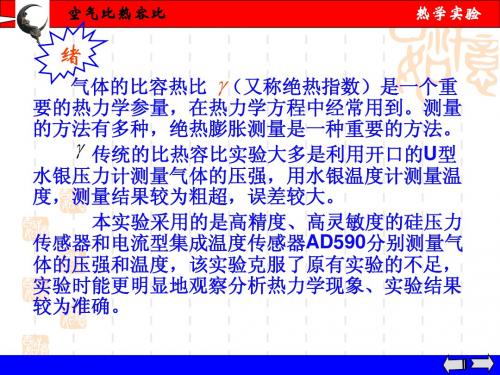
状态I
绝热膨胀
状态II
等容吸热
状态III
P1 , V 1 , T 0
P0 , V2 , T1
P2 , V 2 , T 0
图2(a) 实验过程状态分析
空气比热容比
热学实验
图2(b) 实验过程状态分析
状态I至状态II是绝热过程,由绝热过程方程得:
P V1 P0V2 1
(3)
空气比热容比
热学实验
6、每次测出一组压强值 利用公式(4) 计算空气比容热比 。重复6次计算 的平 均值。
p 0, p 1, 故只需等瓶内压强稳定即可记录)p 2,
空气比热容比
热学实验
【数据处理】
P1,P2的换算公式为:
p1 p0 p1 2000;
测量 次数 测量值(mV) 状态I
p2 p0 p2 2000
空气比热容比
热学实验
4.迅速打开放气活塞2,当贮气瓶的空气压强降至 环境大气压强时(这时放气声“嗤”刚消失),迅 速 P0 , T1 关闭活塞2,此时瓶内气体状态为II( )。 5.当贮气瓶内空气的温度从T1上升至室温T0,且压 强稳定后,此时瓶内气体状态为III(P2,T0),记 ( P2 , T 2 ) 下 。(注:因实验过程中室温可能有变化,
(4)由于瓶内气体温度低于室温,瓶内气体慢 慢从外界吸热,直至达到室温为止,此时瓶内气体 压强也随之增大为 p 2,气体状态变为Ⅲ ( P ,V , T )。
2 2 0
空气比热容比
热学实验
(5)、从状态II至状态III的过程可以看作是一个等容 吸热的过程。
由状态I→状态II →状态III的过程如图2(a)、(b)所示。
实验4溶液吸附法测定固体比表面积
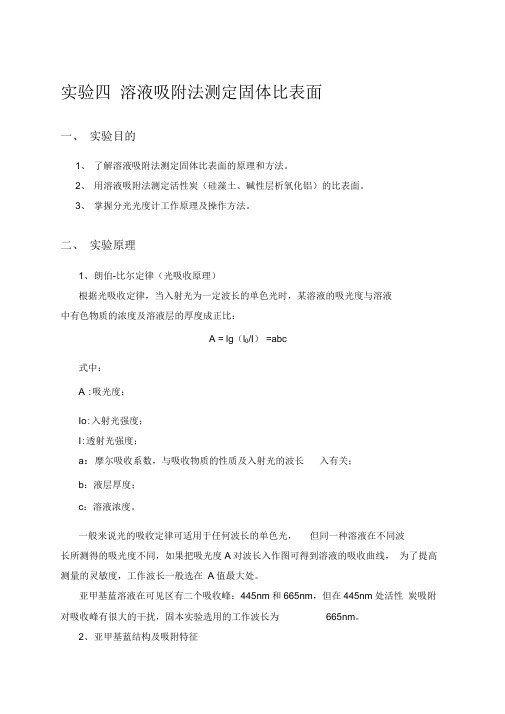
实验四溶液吸附法测定固体比表面一、实验目的1、了解溶液吸附法测定固体比表面的原理和方法。
2、用溶液吸附法测定活性炭(硅藻土、碱性层析氧化铝)的比表面。
3、掌握分光光度计工作原理及操作方法。
二、实验原理1、朗伯-比尔定律(光吸收原理)根据光吸收定律,当入射光为一定波长的单色光时,某溶液的吸光度与溶液中有色物质的浓度及溶液层的厚度成正比:A = lg(l0/I) =abc式中:A :吸光度;Io:入射光强度;I:透射光强度;a:摩尔吸收系数,与吸收物质的性质及入射光的波长入有关;b:液层厚度;c:溶液浓度。
一般来说光的吸收定律可适用于任何波长的单色光,但同一种溶液在不同波长所测得的吸光度不同,如果把吸光度A对波长入作图可得到溶液的吸收曲线,为了提高测量的灵敏度,工作波长一般选在A值最大处。
亚甲基蓝溶液在可见区有二个吸收峰:445nm和665nm,但在445nm处活性炭吸附对吸收峰有很大的干扰,固本实验选用的工作波长为665nm。
2、亚甲基蓝结构及吸附特征亚甲基蓝具有以下矩形平面结构:阳离子大小为17.0 >7.6 >3.25 X0-3O m3o亚甲基蓝的吸附有三种取向:平面吸附投影面积为135X10-20m2,侧面吸附投影面积为75X10-20m2,端基吸附投影面积为39X0-20m2。
对于非石墨型的活性炭,亚甲基蓝是以端基吸附取向,吸附在活性炭表面。
3、朗格缪尔(Langmuir)单吸附理论朗格缪尔吸附理论的基本假设是:固体表面是均匀的,吸附时单分子层吸附,吸附剂一旦被吸附质覆盖就不能再吸附,在吸附平衡时,吸附和脱附建立动态平衡;吸附平衡前,吸附速率与空白表面积成正比,解吸速率与覆盖度成正比。
水溶性染料的吸附已经应用于测定固体表面积比表面,在所有的染料中亚甲基蓝具有最大的吸附倾向。
研究表明,在一定浓度范围内,大多数固体对亚甲基蓝的吸附是单分子层吸附,符合朗格缪尔吸附理论。
但当原始溶液的浓度过高时,会出现多分子层吸附,而如果平衡浓度过低,吸附又不能达到饱和,因此原始溶液的浓度以及平衡后的浓度应选择在适当的范围。
实验4--切变模量
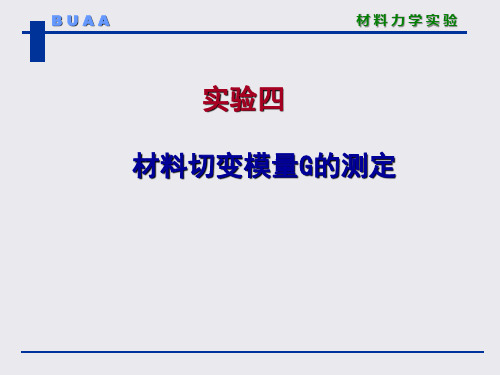
BUAA
扭角仪与百分表
材料力学实验 百分表
扭角仪
Hale Waihona Puke BUAA➢ 实验试件
中碳钢实心圆轴试件
材料力学实验
名义尺寸:
材料屈服极限: s 360MPa
实验时应根据屈服极限 确定实验最大载荷
Pmax (0.7 ~ 0.8)Ps
BUAA
材料力学实验
➢ 实验原理与方法 扭角仪测试原理
扭角仪是在小变形前提下,通过测量圆周上一点的切 线位移来得到试件两截面相对扭转角的实验装置。
BUAA
材料力学实验
实验四 材料切变模量G的测定
BUAA
材料力学实验
➢ 实验目的
用扭角仪测定中碳钢材料在比例极限内转角与扭矩的关系; 电测法测定中碳钢材料在比例极限内扭转切应力与切应变的关系 测定中碳钢材料的切变模量G;
➢ 实验设备与仪器
微机控制电子万能试验机 静态应变仪 扭角仪 百分表、游标卡尺
➢ 实验步骤
1、拟定加载方案 2、草拟实验所需各类数据表格 3、测量试件尺寸 4、试验机准备、试件安装和仪器调整 5、确定组桥方式、接线和设置应变仪参数 6、检查及试车 7、进行试验 8、整理各种仪器设备,结束试验
BUAA
材料力学实验
➢ 实验结果处理
1、在坐标纸上建立τ— 坐标系和T—坐标系,描出实验 点,并拟合成直线,得到应力—应变关系和T—关系。
δ
b
扭角仪测试原理
测量的示意图
b
BUAA
材料力学实验
等截面圆轴在比例极限内扭转时,若相距为L的两横截 面之间扭矩为常值,则两横截面间的扭转角为:
TL
GI p
b
TL TLb G
Ip Ip
实验4传热(空气—蒸汽)
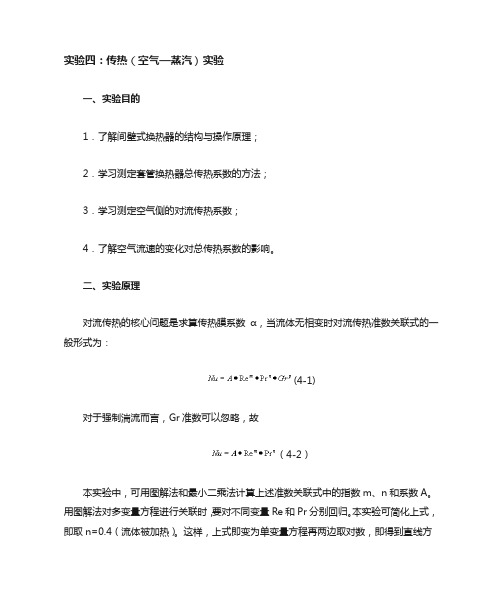
实验四:传热(空气—蒸汽)实验一、实验目的1.了解间壁式换热器的结构与操作原理;2.学习测定套管换热器总传热系数的方法;3.学习测定空气侧的对流传热系数;4.了解空气流速的变化对总传热系数的影响。
二、实验原理对流传热的核心问题是求算传热膜系数α,当流体无相变时对流传热准数关联式的一般形式为:(4-1)对于强制湍流而言,Gr准数可以忽略,故(4-2)本实验中,可用图解法和最小二乘法计算上述准数关联式中的指数m、n和系数A。
用图解法对多变量方程进行关联时,要对不同变量Re和Pr分别回归。
本实验可简化上式,即取n=0.4(流体被加热)。
这样,上式即变为单变量方程再两边取对数,即得到直线方程:(4-3)在双对数坐标中作图,找出直线斜率,即为方程的指数m。
在直线上任取一点的函数值代入方程中,则可得到系数A,即:(4-4)用图解法,根据实验点确定直线位置有一定的人为性。
而用最小二乘法回归,可以得到最佳关联结果。
应用微机,对多变量方程进行一次回归,就能同时得到A、m、n。
对于方程的关联,首先要有Nu、Re、Pr的数据组。
其准数定义式分别为:实验中改变冷却水的流量以改变Re准数的值。
根据定性温度(冷空气进、出口温度的算术平均值)计算对应的Pr准数值。
同时,由牛顿冷却定律,求出不同流速下的传热膜系数α值。
进而算得Nu准数值。
牛顿冷却定律:(4-5)式中:α—传热膜系数,[W/m2·℃];Q—传热量,[W];A—总传热面积,[m2];△tm—管壁温度与管内流体温度的对数平均温差,[℃]。
传热量Q可由下式求得:(4-6)W—质量流量,[kg/h];Cp—流体定压比热,[J/kg·℃];t1、t2—流体进、出口温度,[℃];ρ—定性温度下流体密度,[kg/m3];V—流体体积流量,[m3/s]。
三、实验设备四、实验步骤1.启动风机:点击电源开关的绿色按钮,启动风机,风机为换热器的管程提供空气2.打开空气流量调节阀:启动风机后,调节进空气流量调节阀至微开,这时换热器的管程中就有空气流动了。
实验4 设计实验-盐酸和氯化铵混合液的测定(讲稿)
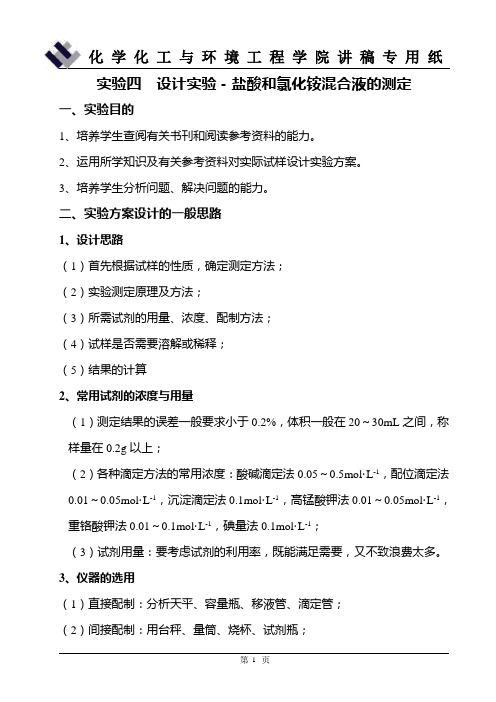
实验四设计实验-盐酸和氯化铵混合液的测定一、实验目的1、培养学生查阅有关书刊和阅读参考资料的能力。
2、运用所学知识及有关参考资料对实际试样设计实验方案。
3、培养学生分析问题、解决问题的能力。
二、实验方案设计的一般思路1、设计思路(1)首先根据试样的性质,确定测定方法;(2)实验测定原理及方法;(3)所需试剂的用量、浓度、配制方法;(4)试样是否需要溶解或稀释;(5)结果的计算2、常用试剂的浓度与用量(1)测定结果的误差一般要求小于0.2%,体积一般在20~30mL之间,称样量在0.2g以上;(2)各种滴定方法的常用浓度:酸碱滴定法0.05~0.5mol·L-1,配位滴定法0.01~0.05mol·L-1,沉淀滴定法0.1mol·L-1,高锰酸钾法0.01~0.05mol·L-1,重铬酸钾法0.01~0.1mol·L-1,碘量法0.1mol·L-1;(3)试剂用量:要考虑试剂的利用率,既能满足需要,又不致浪费太多。
3、仪器的选用(1)直接配制:分析天平、容量瓶、移液管、滴定管;(2)间接配制:用台秤、量筒、烧杯、试剂瓶;(3)样品:必须准确称量、配制和稀释。
三、本次方案设计的具体要求1、题目:盐酸和氯化铵混合液的测定(约含1.0 mol·L-1HCl和1.0mol·L-1NH4Cl)2、实验原理:包括采用何种方法,采用何种滴定方式,滴定剂的选择,计量点pH计算,指示剂的选择,滴定和标定反应方程式;3、主要试剂和仪器:试剂应写明浓度;4、实验步骤:详细且明确,应包括试剂的配制、标准溶液的标定、试样的处理、试样的测定,每一步都必须写明所用仪器和称样量的计算;5、结果计算:写出标定和测定结果的计算公式,必须注明公式中各项的单位及意义,样品测定结果以HCl和NH4Cl的物质的量浓度表示(单位:mol·L-1);6、用实验报告纸,时间3小时,可参考教材和其他参考资料,但要求独立完成。
实验4 验证牛顿运动定律
(3)图2是实验中得到的一条纸带,A、B、C、D、E、F、G为 7个相邻的计数点,相邻的两个计数点之间还有四个点未画出。 量出相邻的计数点之间的距离分别为:xAB=4.22 cm、xBC= 4.65 cm、xCD=5.08 cm、xDE=5.49 cm,xEF=5.91 cm,xFG=
6.34 cm。已知打点计时器的工作频探究高考命题视角 以本实验为背景,通过改变实验条件、实验仪器设置题目, 不脱离教材而又不拘泥教材,体现开放性、探究性、设计性 等特点。 视角 1 实验器材的改进
替代 气垫导轨― ― → 长木板
视角2 数据处理方法的改进
小车的加速度可以利用传感器,借助于计算机来处理 视角3 实验方案的改进
m乙 x1 1 2 Ft2 (3)由 x= at 及 F=ma,可得 m= ,故有 = ,即 m 乙= 2 2x m甲 x2 x1 x1 m 甲· ,所以若以乙车的质量 m 为纵坐标、 为横坐标,该直 x2 x2 线的斜率为 m 甲,即甲车的质量。
答案
(1)反比
(2)平衡摩擦力
乙
(3)甲车
【变式训练】 3.如图7甲所示是某同学探究加速度与力的关系的实验装置。
2
1 C. t
1 D. 2 t
解析
(1)游标卡尺读数等于固定刻度读数加上可动刻度读数,
由图知第5条刻度线与主尺对齐,d=2 mm+5×0.05 mm=2.25 mm;(2)应使A位置与光电门间的距离适当大些,有利于减小误 差,选项A正确;应将气垫导轨调节水平,且保持拉线方向与 木板平面平行,此时拉力等于合力,选项B、C正确;拉力是直
①在两个小桶中装入适量细沙,并使两桶质量 (含沙子)相同; ②两车紧靠架子左边的挡板,在乙车上放一个砝码,同时释 放两车,当车运动一段时间后,用手机对整个装置进行拍照。
实验4-(考点精炼)探究水沸腾时温度变化的特点(解析版)
实验四探究水沸腾时温度变化的特点一.选择题(共6小题)1.为了方便研究“水沸腾时温度变化的特点”,小丹在老师的帮助下安全改装了一个玻璃电热水壶(去盖,如图所示),把水加热至沸腾,并能保持水的沸腾状态。
下列说法正确的是()A.水沸腾时,产生大量气泡,气泡里的主要成分是空气B.实验过程中,壶里的水不断汽化C.水沸腾时,水面出现“白气”是由于水的汽化形成的D.水沸腾时,图中温度计的示数就是水沸腾的准确温度【解答】解:A、沸腾是在液体表面和内部同时发生的一种剧烈的汽化现象,沸腾时会产生大量的气泡,气泡内主要成分是水汽化后产生的水蒸气,故A错误;B、水的沸腾过程是在液体表面和内部同时发生的汽化,整个过程中壶内水不断汽化,故B正确;C、白气是热的水蒸气遇到冷的空气液化成的小水滴,故C错误;D、温度计使用时,下方玻璃泡浸没在被测液体中,但不能碰容器底和壁,实验中温度计放置如图,温度计玻璃泡碰到容器底,这样使测量温度比水沸腾温度偏高,故D错误;故选:B。
2.如图所示是“探究水的沸腾”实验,下列说法中正确的是()A.图甲视线可以正确读出温度计示数B.图乙是水沸腾时水中气泡上升情况C.图丙温度计的示数是90.2℃D.图丁说明此时水的沸点是98℃【解答】解:A、读温度计示数时,视线要与温度计中的液面相平,由图可知,视线俯视,故A错误;B、沸腾时有大量气泡产生,气泡在上升过程中,体积逐渐增大,气泡在上升过程中体积逐渐减小,所以是沸腾前的图象,故B错误;C、温度计分度值是1℃,液面在零刻度以上,所以示数为92℃,故C错误;D、水沸腾时吸热温度不变,由图可知,此时水的沸点是98℃,故D正确。
故选:D。
3.如图所示是“探究水的沸腾”实验,下列说法中正确的是()A.图中视线可以正确读出温度计示数B.图中是水沸腾时水中气泡上升情况C.图中温度计的示数是90.2℃D.图中说明此时水的沸点是98℃【解答】解:A、读温度计示数时,视线要与温度计中的液面相平,由图可知,视线俯视,故A错误;B、沸腾时有大量气泡产生,气泡在上升过程中,体积逐渐增大,气泡在上升过程中体积逐渐减小,所以是沸腾前的图象,故B错误;C、温度计分度值是1℃,液面在零刻度以上,所以示数为92℃,故C错误;D、水沸腾时吸热温度不变,由图可知,此时水的沸点是98℃,故D正确。
实验4叠加原理与戴维南定理的验证
实验4叠加原理与戴维南定理的验证实验四叠加原理与戴维南定理的验证⼀、实验⽬的1、验证线性电路叠加原理的正确性,加深对线性电路的叠加性和齐次性的认识和理解。
2、验证戴维南定理的正确性3、掌握测量有源⼆端⽹络等效参数的⼀般⽅法⼆、原理说明1、叠加原理:在有⼏个独⽴源共同作⽤下的线性电路中,通过每⼀个元件的电流或其两端的电压,可以看成是由每⼀个独⽴源单独作⽤时在该元件上所产⽣的电流或电压的代数和。
线性电路的齐次性是指当激励信号(某独⽴源的值)增加或减⼩K倍时,电路的响应(即在电路其它各电阻元件上所建⽴的电流和电压值)也将增加或减⼩K倍。
2、任何⼀个线性含源⽹络,如果仅研究其中⼀条⽀路的电压和电流,则可将电路的其余部分看作是⼀个有源⼆端⽹络(或称为含源⼆端⼝⽹络)。
戴维南定理指出:任何⼀个线性有源⽹络,总可以⽤⼀个等效电压源来代替,此电压源的电动势E S等于这个有源⼆端⽹络的开路电压U0C,其等效内阻R0等于该⽹络中所有独⽴源均置零(理想电压源视为短路,理想电流视为开路)时的等效电阻。
U0C和R0称为有源⼆端⽹络的等效参数。
3、有源⼆端⽹络等效参数的测量⽅法(1)开路电压、短路电流法在有源⼆端⽹络输出端开路时,⽤电压表直接测其输出端的开路电压U0C,然后将其输出端短路,⽤电流表测其短路电流I SC,则内阻为R0=U OC/I SC(2)伏安法⽤电压表、电流表测出有源⼆端⽹络的外特性如图A所⽰。
根据外特性曲线求出斜率tgΦ,则内阻R O=tgΦ=△U/△I=U OC/I SC图A 图B⽤伏安法,主要是测量开路电压及电流为额定值I N时的输出端电压值U N,则内阻为R O=U OC-U N/I N若⼆端⽹络的内阻值很低短路电流很⼤时,则不宜测短路电流。
(3)半电压法如图B所⽰,当负载电压为被测⽹络开路电压⼀半时,负载电阻(负载电阻由万⽤表测量),即为被测有源⼆端⽹络的等效内阻值。
(4)零⽰法在测量具有⾼内阻有源⼆端⽹络的开路电压时,⽤电压表进⾏直接测量会造成较⼤的误差,为了消除电压表内阻的影响,往往采⽤零⽰测量法,如图C所⽰。
实验4:叠加定理和戴维宁定理
实验四 叠加定理和戴维宁定理叠加定理和戴维宁定理是分析电阻性电路的重要定理。
一、实验目的1. 通过实验证明叠加定理和戴维宁定理。
2. 学会用几种方法测量电源内阻和端电压。
3. 通过实验证明负载上获得最大功率的条件。
二、实验仪器直流稳压电源、数字万用表、导线、430/1000/630/680/830欧的电阻、可变电阻箱等。
三、实验原理1.叠加定理:在由两个或两个以上的独立电源作用的线性电路中,任何一条支路中的电流(或电压),都可以看成是由电路中的各个电源(电压源和电流源)分别作用时,在此支路中所产生的电流(或电压)的代数和。
2.戴维宁定理:对于任意一个线性有源二端网络,可用一个电压源及其内阻RS 的串联组合来代替。
电压源的电压为该网络N 的开路电压u OC ;内阻R S 等于该网络N 中所有理想电源为零时,从网络两端看进去的电阻。
3.最大功率传输定理:在电子电路中,接在电源输出端或接在有源二端网络两端的负载RL ,获得的功率为当RL=R0时四、实验内容步骤1.叠加定理的验证根据图a 联接好电路,分别测定E 1单独作用时,E 2单独作用时和E 1、E 2共同作用时电路中的电流I 1,I 2,I 3。
同时,判定电流实际方向与参考方向。
测量数据填入表4-1中。
2. 戴维宁定理的验证根据图b 联接好电路,测定该电路即原始网络的伏安特性I R L =f (U R L )。
依次改变可变电阻箱RL 分别为1K Ω、1.2K Ω、1.6K Ω、2.24K Ω、3K Ω、4K Ω、5K Ω,然后依次测量出对应RL 上的电流和电压大小,填入表4-2中。
并绘制其伏安曲线。
然后,计算其对应功率。
含源网络等效U0,R0的测定方法:a.含源消源直测法;b.开压短流测量法:R R R U R I P OC 202⎪⎪⎭⎫ ⎝⎛+==COCR U P 42max =U0,Is,R0=U0/Is。
根据上述两种方法之一测出U0,R0,从而将图b的电路可以等效成图c。
- 1、下载文档前请自行甄别文档内容的完整性,平台不提供额外的编辑、内容补充、找答案等附加服务。
- 2、"仅部分预览"的文档,不可在线预览部分如存在完整性等问题,可反馈申请退款(可完整预览的文档不适用该条件!)。
- 3、如文档侵犯您的权益,请联系客服反馈,我们会尽快为您处理(人工客服工作时间:9:00-18:30)。
LAB 4 Cabling LANs and WANsPART 1 RepeatersObjective:∙Create a simulated network topology∙Apply IP addresses to workstations∙Be familiar with the function of a repeater∙Understand the Four Repeater Rule∙Test the simulated topologyStep 1Create the topology shown in the diagram in Packet Tracer. After connecting all the devices, assign each PC with a valid IP address and subnet mask. (You can use any IP addresses as long as they belong to the same network.)Step 2a) Click on the Simulation tab to start creating a scenario.b) Add a packet and click on source PC 0 and then click on destination PC 1. Add anotherpacket from PC 1 to PC 2.c) Click play to watch the simulation.d) Take note of the time it takes for each packet to reach its destination. (Having morerepeaters between workstations adds latency to the packets.)Step 3a) Click once on the arrow on the left of the play button to go back one second (Thenumber in the Time box should be “6”)b) Add a packet from PC 2 to PC 1.c) Click on the Topology tab. Remove a connection then add another repeater anywherebetween Switch 0 and PC 2. Re-connect the devices.d) Click on the Simulation and hit the play button to watch the simulation. (Latency resultsin collision.)PART 2 Repeaters and HubsInformation:1. This topology consists of 8 hosts along with 2 hubs and 1 repeater in the network.Tips:a) The Packet Tracer “i” located on the upper right of each page and device will giveinformation pertaining to that certain device or topology.b) In simulation, the “i” nex t to the scenario drop down list will give information about thespecific scenario.c) In simulation, clicking on the packets will show OSI layer information.Procedures:a) In the topology mode, add three (3) additional repeaters between the two (2) hubs.b) In simulation mode, create a new scenario.c) Send a packet from PC4 to PC0 and a packet from PC5 to PC1 at different times so that thepackets will not collide.d) Before running the simulation, click on the individual packets on PC4 and PC5 to review thepacket and OSI information. Next, run the simulation.e) After the first simulation, repeat step 3 except the packets does collide this time. Thenrepeat step 4.f) After the packets arrive to Hub1, click on the packet that leaves Hub1 and propagates toRepeater0.Questions:a) What is the purpose of a hub and repeater in this network?b) What type of medium is being used to connect the hosts to the hubs and the repeater to thehubs?c) How many collision domain(s) does this network contain?PART 3 WirelessInformation:1. This topology consists of a workstation, a laptop, a server, a printer, and an access point.The entire network is wireless.Tips:a) The Packet Tracer “i” located on the upper right of each page and device will giveinformation pertaining to that certain device or topology.b) In simulation, the “i” next to the scenario drop down list will give information about thespecific scenario.c) In simulation, clicking on the packets will show OSI layer information.Procedures:a) Review Scenario 2 in simulation mode.b) Take into consideration that the connected devices doesn’t have any idea that the collisionsare occurring.c) What if the devices continue sending packets to each other indefinitely? A simulation canbe seen by creating packets between the devices so that multiple collisions happen one after another. Think of the latency this type of situation creates.Questions:a) What types of signals are wireless connections capable of?b) In what ways are access points related or different compared to other networking devicessuch as hubs and switches?c) What security issue(s) arises when using wireless connectivity?d) In what situations does wireless connectivity have an advantage over wired and viceversa?PART 4 Bridges and SwitchesInformation:1. This topology consists of 14 hosts along with 4 switches and 2 bridges in the network.Tips:a) The Packet Tracer “i” located on the upper right of each page and device will giveinformation pertaining to that certain device or topology.b) In simulation, the “i” next to the scenario drop down li st will give information about thespecific scenario.c) In simulation, clicking on the packets will show OSI layer information.d) In simulation, clicking on the bridges and switches will load up the MAC address tables.Procedures:a) In the topology mode, Switch0’s Fast Ethernet port 6 is disabled. As a result, the linkbetween Switch0 and Bridge0 is down.b) Still in topology mode, click on Switch0 and then click on Fast Ethernet port 6. Enable theport by turning it on.c) Now go into simulation mode. As you may notice the link that was just enabled, has justdisabled itself. This effect is due to the loop that is created in the topology and the Spanning Tree Protocol prevents this loop from occurring.d) Send a packet from host Xc to host XX. Analyze the path the packet takes. Since the linkfrom Switch0 and Bridge0 is down to prevent a loop, Switch3 must send the packet to Bridge1 who sends it to Switch2, who then sends it to Switch0 and finally ending up at host XX.e) Now, in topology mode, remove two of the bridges and create a connection between theisolated network segments so that packets can be sent amongst them.Questions:a) What is the purpose of a bridge and switch in this topology?b) Which OSI layer(s) does a bridge and switch work on?c) What are the benefits of using bridges and switches compared to repeaters and hubs?d) How many collision domain(s) does this network contain?PART 5 Building a peer to peer networkObjective:∙Create a simple peer-to-peer network between two PCs∙Apply IP addresses to workstations∙Test connectivity in the simulated topologyStep 1a) Create the topology shown in the diagram in Packet Tracer.b) After connecting the devices, assign each PC with an IP address according to theinformation in the table below:Step 2e) Click on the Simulation tab to start creating a scenario.f) Add a packet from PC 0 to PC 1.g) Click play to test the connectivity between the PCs.Step 3a) Click on the topology tab.b) Click on PC 0 and set it to half duplex (default is on auto negotiate).c) Do the same for PC 1.d) Click on the Simulation tab.e) Add a packet from PC 1 to PC 0.f) Click play to watch the simulation.g) Note that collision occurs on a half duplex connection (data is transmitted in onedirection at a time) when two workstations send a signal at the same time.Step 3a) Click on the topology tab.b) Click on PC 0 and set it to full duplex.c) Do the same for PC 1.d) Click on the Simulation tab.e) Click play to watch the simulation.f) Note that collision does not occur on a full duplex connection (data is transmitted in twodirections simultaneously).PART 6 Building a hub-based networkObjective:∙Create a simple network with two PCs using a hub∙Apply IP addresses to workstations∙Test connectivity in the simulated topologyStep 1a) Create the topology shown in the diagram in Packet Tracer.b) After connecting the devices, assign each PC with an IP address according to theinformation in the table below:Step 2a) Click on the Simulation tab to start creating a scenario.b) Add a packet from PC 0 to PC 1.c) Click play to watch the simulation.Step 3a) Click on the topology tab.b) Add another PC and connect it to the hub. Assign it with an IP address of 192.168.1.3and a subnet mask of 255.255.255.0.c) Click on the simulation tab and click play to watch the simulation again. (Hubs don’t filtertraffic. They forward packets to each workstation that is connected to them.)d) Add a packet from PC 0 to PC 1 and PC 2 to PC 0.e) Click play to watch the simulation. (Since hubs don’t filter traffic, they permit collisions tooccur.)PART 7 Building a switch-based networkObjective:∙Create a simple network with two PCs using a switch∙Apply IP addresses to workstations∙Test connectivity in the simulated topologyStep 1a) Create the topology shown in the diagram in Packet Tracer.b) After connecting the devices, assign each PC with an IP address according to theinformation in the table below:Step 2a) Click on the Simulation tab to start creating a scenario.b) Add a packet from PC 0 to PC 1.c) Click play to watch the simulation.d) Click on the switch to view its MAC table. (PC 0 and PC 1’s MAC addresses are in thetable.)Step 3a) Click on the topology tab.b) Add another PC and connect it to the switch. Assign it with an IP address of 192.168.1.3and a subnet mask of255.255.255.0.c) Click on the simulation tab and click play to watch the simulation again. (Switcheschoose the port to which the destination device is connected. They forward a packetonly to its destination.)d) Click on the switch to view its MAC table again. PC 2’s M AC address is now in the table.A switch learns the addresses of the devices connected to it and automatically puts it inthe table.Step 4a) Add a packet from PC 0 to PC 1, PC 1 to PC 2 and PC 2 to PC 0.b) Click play to watch the simulation.c) Note that a coll ision doesn’t occur even though all the PCs sent packets at the sametime. This is because switches eliminate collisions by creating microsegments. PART 8 Connecting router LAN interfacesObjective:∙Identify different interfaces on a router∙Identify proper cables to connect the LAN devices.Step 1a) Create the topology shown in the diagram in Packet Tracer.b) Notice that the connections between the Router to PC and Router to Switch lookdifferent. Router to switch connections use a straight through cable while router to pcconnections use a crossover cable.c) Add a hub and connect it to the router. Router to hub connections also use a straightthrough cable.d) Add another PC and connect it to the hub. PC to hub connections also use a straightthrough cable.e) Add another router and connect it to Router 0. Router to router connections use a serialcable.f) Click on the router to look at the port interfaces. 0 and 1 are Ethernet ports, 2 and 3 areserial ports and 4 and 5 are fiber optic ports.。
