供应商系统操作手册 711 seven7
辅料供应商系统操作手册
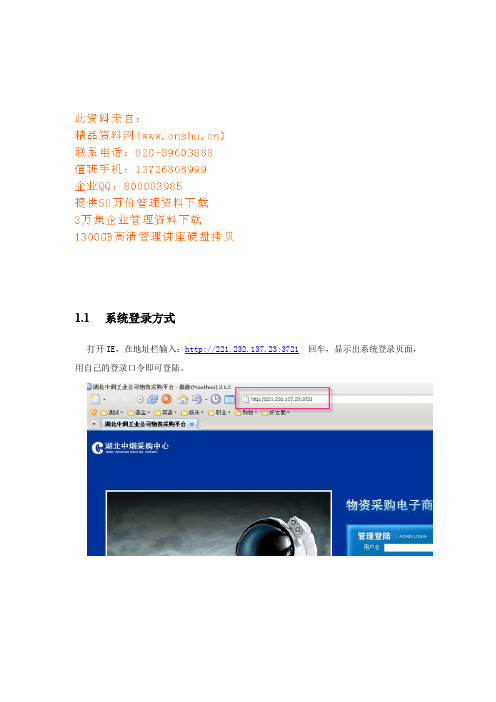
1.1系统登录方式打开IE,在地址栏输入:http://221.232.137.23:3721回车,显示出系统登录页面,用自己的登录口令即可登陆。
1.2IE设置1.2.1设置受信任站点如遇到登陆不了的情况,请按以下步骤操作1.从IE的工具栏选择Internet选项2.在安全标签,选择“可信站点”3.鼠标点击“默认级别”按钮。
点击击“站点”按钮。
4.输入EPMS的访问地址,点击“添加”按钮即可。
5.点击“关闭”按钮,再点击“确定”按钮,设置完成。
注意事项:VISTA下IE7具备一个特殊的保护模式方式,请确保此模式处于未启用状态,否则会对相关操作造成较大的影响。
如果加入可信站点,默认是不启用保护模式的。
1.2.2允许文件下载在安全标签,选择“可信站点”,点击“自定义级别”;点击“确定”,再点“确定”就设置好了1.2.3允许弹出窗口设置允许弹出窗口一般很多IE使用助手都有拦截弹出窗口的功能,我们需允许IE弹出窗口。
IE7本身具有阻止弹出窗口的设置,可按照如下步骤把站点加入允许弹出窗口的列表中:在隐私页签中“弹出窗口组织程序”上,根据个人喜好决定是否启用IE自带的过滤弹出广告窗口功能,如果启用了“打开弹出窗口阻止程序”,请点击“设置”按钮,将需要使用的EPMS 服务器登陆地址添加到允许网站区域中来1.3工作流基本概念工作流是把我们需要做的工作分成一个一个的环节,每个环节由相应的人员去做,环节一次一个一个往下走,直到工作完成。
工作流的每个环节都有相应的参与者(也就是应该做这个事情的人),只有有权限做这个事情的人才能处理该环节。
每个环节只有等上一个环节结束后,下一个环节才会启动。
每个可以处理的环节,我们称之为一个工作单,工作单有待签收,待处理,已完成,已终止几个状态。
待签收的工作单:每当一个环节启动时,此工作单就是待签收的状态,这时,所有有权限处理该工作单的人员都可以在自己的任务列表里看到此工作单。
待处理的工作单:点击处理或者双击一个待签收的工作单,就签收了此工作单,此工作单的状态改为待处理,待处理的工作单只有签收人可以看到并处理,其他人看不到也不能签收。
供应商系统操作手册

2021/7/22 All right reserved ©SEVEN-ELEVEN (chengdu)
-15-
2第.1获 章取.证获书取证书
1-2.发行证书 9、证书登录完毕后IE画面显示「登录完毕」画面,画面显示 供应商的收信方ID和证明书名称等信息。确认无误后点击IE 右上角的[×]按钮关闭IE。
12.确认证书 请选择点击[内容]标签,然后点击证书栏的[证书]按钮。
13.若系统已有其它证书,则该证书会显示在以下画面。使用本系统获 取新证书后会,新证书会添加到“个人”标签下。
2021/7/22 All right reserved ©SEVEN-ELEVEN (chengdu)
-10-
第1章.获取证书
IE7.0
2021/7/22 All right reserved ©SEVEN-ELEVEN (chengdu)
-5-
1.浏览器(Internet Explorer)设置的变更与确认
5.[受信任的站点]画面中点击[自定义级别]按钮,打 开「安全设置」画面。
6.在[重置自定义设置]栏的[重置为]选项中选择[安全级-中]并 点击[重置]按钮。
-19-
第2章.网上数据接收系统的使用步骤
《网上数据接收系统使用登记表》中记录着供应商的“收信方ID”和“获取证书用密码”。将这两项填入到登录对话框中。
收信方ID
下载数据密码
2021/7/22 All right reserved ©SEVEN-ELEVEN (chengdu)
-20-
第2章.网上数据接收系统的使用步骤
用户权限 :Power User / Administrator
北京华联供应商系统使用说明

32
北京华联综合超市股份有限公司
自营结算-录入税票
1.新增税票和付款通知单的匹配环节.
2.可以提前录入税票即无付款通知单条件下税票的录入. 3.税票与付款通知单金额差异范围±20元.
33
北京华联综合超市股份有限公司
供应商服务平台操作说明
新功能简介---自营结算—录入税票
1选择税率
2点击进入
34
北京华联综合超市股份有限公司
供应商服务平台操作说明
新功能简介---自营对账—对账状态查询
27
北京华联综合超市股份有限公司
供应商服务平台操作说明
新功能简介---自营对账—对账状态查询
1选择查 询条件
2执行 查询
不选条件直接查询将显示全部内容
28
北京华联综合超市股份有限公司
供应商服务平台操作说明
新功能简介---自营结算
29
北京华联综合超市股份有限公司
供应商服务平台操作说明
新功能简介---自营结算—付款通知单
1选择查 询条件
2执行 查询
不选条件直接查询将显示全部内容
执行打 印功能
30
北京华联综合超市股份有限公司
新功能简介---自营结算—付款通知单
31
北京华联综合超市股份有限公司
供应商服务平台操作说明
新功能简介---自营结算—付款通知单
执行打印
供应商服务平台操作说明
新功能简介---自营结算—付款查询
1选择查询条件
2执行查询
不选条件直接查询将显示全部内容
查询结果显示
2点击进入明细 信息
39
北京华联综合超市股份有限公司
供应商服务平台操作说明
新功能简介---自营结算—付款查询
供应商订单跟踪系统用户手册说明书
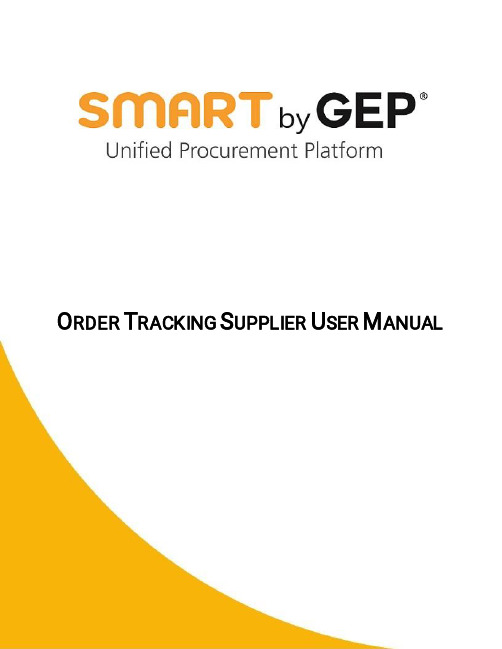
O RDER T RACKING S UPPLIER U SER M ANUALTable of ContentsChapter 1:Supplier User ____________________________________________________________________ 1 Chapter 2:Viewing the Documents ____________________________________________________________ 2Chapter 3:Orders __________________________________________________________________________ 53.1Acknowledging an Order ------------------------------------------------------------------------------------------------ 5Chapter 4:Advance Shipping Notice ___________________________________________________________ 74.1Creating an ASN document--------------------------------------------------------------------------------------------- 74.1.1Basic Details (8)4.1.2Supplier Details (9)4.1.3Shipping and Delivery Information (9)4.1.4Line Details (10)4.1.5Notes and Attachments (11)4.1.6Comments (15)4.2Managing an ASN ------------------------------------------------------------------------------------------------------- 154.3Cancel ASN---------------------------------------------------------------------------------------------------------------- 17Chapter 1:Supplier UserIn this guide, you will your role as a supplier in the procurement process along with information on the process of creating and finalizing the following documents: Order and ASN.Chapter 2:Viewing the DocumentsOnce the buyer has finalised the order you will receive an email notification to acknowledge the Order.You will receive an email from *************** as per example below.You can click on click here to open order and review the details of it.Alternately, On the Workspace home page, you can view the existing order documents either under the Task section or the Manage section, if you are already logged in to SMART GEP portal.a.) Under the Task section, the documents are grouped under action pomading card. You can search for and work on the required Order document.b.) You can also search for the required document using the search field on the Workspace home page.c.) Under the Manage section, the documents are arranged according to the document types. Scroll through the list of cards to locate the card for the required document type, and then click the required document. To view the document-specific landing page for that document type, click Show All.Not e For information on logging into SMART by GEP and navigating the Task and Manage sections of Workspace, see Workspace Overview User Manual.Chapter 3:OrdersAs a supplier, you can acknowledge orders in SMART GEP. An order is a document created and sent to you with the purpose of engaging in a transaction of products or services.3.1Acknowledging an OrderOnce you received the Order, it will appear in “Sent to supplier” statu s.You can review the order details along with additional information or special instruction providedby customer to create ASN for this Order undercomments. Click icon to view commentsprovided by customer.Not e If there are any comments provided by customer, the ASN icon will appear with dot as else it will be visible asClick Acknowledge Order, the order is successfully acknowledged message will appear on screen and Order status will changed to “Supplier Acknowledge”You can now view the order Under the Manage section and create ASN against it.Chapter 4:Advance Shipping NoticeAdvance Shipping Notice (ASN) provides detailed information about the shipment to let the buyer organization known that the shipment is coming. It will give you all the details of the shipment including the shipping quantity along with the order quantity the buyer has placed. You can create the ASN based on the Purchase Order placed by the buyer. ASN is created only for Material line items. Once the buyer validates the ASN, the buyer can use this to create a Receipt.4.1Creating an ASN documentTo create an ASN document:1)On the Workspace home page, click the Manage button and go to the Order card.2)Scroll and open the Order document for which you wish to create an ASN.Not eASN is created only for Material Line Items.Please follow the instruction/additional information provided by customer under “Comment” boxas mentioned above to create ASN for that Order.3)From the More Action menu, click Create ASN. The ASN for the Order is created in Draft.Following are the different section for an ASN documents:Basic DetailsSupplier DetailsShipping and Delivery InformationLines DetailsNotes and Attachments4.1.1Basic DetailsOn the Basic Details section, you can capture the basic details about the ASN such as the ASN Name, ASN Number. The order details for the ASN are directly populated from the Order document.The Basic Details section for an ASN is as shown below:While submitting your ASN in GEP SMART please ensure that quantity shipped does not exceed the quantity requested in the PO.4.1.2Supplier DetailsOn the Supplier Details section, the details regarding the supplier associated with the order is captured.The Supplier Details section is as shown below:4.1.3Shipping and Delivery InformationOn the Shipping and Delivery Information section, you can capture the Estimated Delivery Date, Tracking Number for the shipment. Ship To/Service To location and address are populated from the Order.The Shipping and Delivery Information section is as shown below:Not e Expected Delivery Date refers to the date when item mentioned in this ASN are scheduled to be delivered from suppliers.4.1.4Line DetailsOn the Line Details section, under Lines, you can view all the line details for the order raised by the customer. You can edit the line details to set the buyer expectation for the order they would receive.The Line Details section is as shown below:If you want to send ASN for particular lines, select the line for which you don’t want to send the ASN and click icon.Not e The Shipping Quantity must not be greater than the Order Quantity.ASNs with shipping quantity exceeding Order quantity would not be accepted by customer and you will be required to cancel this ASN and create new with corrected shipping quantity or changes requested by customer.4.1.5Notes and AttachmentsUsing the Notes & Attachments section, you can embed milestone information along with supporting files and informative links for your ASN document.Upload all relevant documents either as scanned or as individual attachments, including:Internal Process Sign off FormsAppendicesNotes and external linksAny other documents pertaining to the contract that may be useful4.1.5.1Adding Notes (Milestones)Use this section to provide milestones information to customer.You may create one or multiple ASN against order. Please follow the instructions provided in by customer in Order comment section about ASN requirement, if any.To add milestones, click Notes, on the notes pop-up enter the name and description for the notes and click Save.Name: Enter the date of milestone in format DD-MM-YYY Description: Add description or additional information for milestone Classification: Select Milestone from below drop-down valuesYou can provide information for following milestones•Fabrication•Ready to pick up•Port of loading•Port of Discharge•Custom clearance•Transport to Plant/LocationEnter the information as shown below and click SAVEOnce you finished with adding milestone information, it will be shown in table format as shown below.Based on requirement from customer you can choose to add one or multiple milestones in an ASN.Not e You must create multiple ASN’s when you want to inform customer about new milestone for Refinery Units (RU) Order materials or as per instructions provided by customer in Header comment section of Order.4.1.5.2Adding a FileTo upload a file:1)Click File Upload, browse to the document, select it and click Open to upload the document.ORDrag and drop the document.A note/attachment, by default, is shared with the customer and can be used for internal purposes. However, you can configure a note/attachment to be shared with the customer/internal user, by selecting the Shared Externally checkbox, for that note/attachment.Select the document you want to delete and the click the Delete icon. After deleting the required document system will ask for confirmation, select Yes to delete the selected document or else select No.4.1.5.3Adding an External LinkTo add external link, click External link, enter the name and URL for the external link and click Save.4.1.6CommentsAs a supplier, you can also add comments to the ASN, if required. On the top-right corner of the ASN page, click the comment icon .The comments pop-up is displayed.Enter your comments in the field and click “Post”You can also upload an attachment along with comments using icon .4.2Managing an ASNYou can submit the ASN for buyer approval once you have filled in all the required details for the ASN, you can then submit it to send it to the Buyer. Click the Submit button on the bottom-right corner of the ASN page to send the order document to the Buyer.Similarly, to delete an ASN, click the More Action on the top-right corner of the ASN page, and click Delete.Not e“Delete” option is only available when ASN is in Draft mode.4.3Cancel ASNIn case, there are changes requested by customer in ASN submitted previously, you must cancel that ASN and create new ASN with terms/changes agreed with customer.To cancel the ASN, Click on More Actions and then click “Cancel ASN”.ASN will now appeared in “Cancelled” status and you can create new ASN for that Order.4.4ASN reminder notificationASN reminder notification will give a reminder to the supplier about the pending task of ASN creation before the delivery date (5/7/10 days can be configured as per users choice). Following are the steps that need to be done to configure the notification.1.After the Login on SMART user can go to user profile at the top right side andchange the setting for the Time zone , Language and for receiving notification forPending Task.2.After clicking on the User profile user will see two option to change the settingGeneral Setting: In the general setting user can do setup according to hispreference in Regional setting for the Time-zone, Country, Language andemail id3.Notifications Setting:On the Notification setting the user can set the frequency for days and time when the notification w ill get triggered for the Pending task to the supplier user.For example: If the frequency days is set to 2 days so after every 2 days thesupplier user will get the notification for the pending task that has to becompleted by them.Notification Time: If the user set the notification t ime 10 AM and frequency day as 2 days so after every 2 day the user will get the notification at 10 AM for the pending task that has to be completedNotification email that will be received by supplier after the above setup is doneAbout SMART by GEPGEP helps global enterprises operate more efficiently and effectively, gain competitive advantage, boost profitability, and maximize business and shareholder value.Fresh thinking, innovative products, unrivaled domain and subject expertise, and smart, passionate people –this is how GEP creates and delivers unified business solutions of unprecedented scale, power and effectiveness.With 14 offices and operations centers in Europe, Asia and the Americas, Clark, New Jersey-based GEP helps enterprises worldwide realize their strategic, operational and financial objectives.Recently named Best Supplier at the EPIC Procurement Excellence Awards, GEP is frequently honored as an innovator and leading provider of source-to-pay procurement software by top industry and technology analysts, such as Forrester, Gartner, Spend Matters, Paystream and Ardent Partners. GEP also earns top honors in consulting and managed services from the industry’s leading research firms, professional associations and journals, including Everest Group on its PEAK Matrices of Procurement Services Providers and Supply Chain Services Providers; NelsonHall on its NEAT Matrix of Global Procurement BPO Service Providers; HfS in its Blueprint Report on Procurement-as-a-Service; and ALM Intelligence in its Vanguard Reports on both Procurement Consulting and Supply Chain Consulting.To learn more about our comprehensive range of strategic and managed services, please visit . For more about SMART by GEP, our cloud-native, unified source-to-pay platform, please visit 。
供应商管理系统操作指南

供应商管理系统操作指南一、登录系统在浏览器中输入供应商管理系统的网址,并按下回车键进入系统登录页面。
输入您的用户名和密码,然后点击登录按钮。
二、导航菜单登录成功后,系统将进入主界面。
在界面的左侧,您将看到导航菜单,其中包含各个功能模块的链接。
通过单击这些链接,可以进入相应的功能页面。
三、供应商信息管理1. 添加供应商信息点击导航菜单中的“供应商管理”,进入供应商信息管理页面。
在页面上方可以看到一个“添加供应商”按钮,点击打开供应商信息添加页面。
在页面中填写供应商的相关信息,如供应商名称、地址、联系人等,然后点击“保存”按钮,完成供应商信息的添加。
2. 修改供应商信息进入供应商信息管理页面后,您可以看到一个供应商列表。
在列表中找到您要修改的供应商,点击其相应的编辑按钮。
进入编辑页面后,您可以对供应商信息进行修改,并保存更改。
3. 删除供应商信息在供应商信息管理页面的供应商列表中,找到您要删除的供应商,点击其相应的删除按钮。
系统将要求您再次确认是否删除该供应商,确认后,该供应商信息将从系统中删除。
四、采购计划管理1. 创建采购计划点击导航菜单中的“采购计划管理”,进入采购计划管理页面。
在页面上方可以看到一个“创建采购计划”按钮,点击打开采购计划创建页面。
在页面中填写采购计划的详细信息,包括采购物品、数量、预算等,然后点击“保存”按钮,完成采购计划的创建。
2. 修改采购计划进入采购计划管理页面后,您可以看到一个采购计划列表。
在列表中找到您要修改的采购计划,点击其相应的编辑按钮。
进入编辑页面后,您可以对采购计划进行修改,并保存更改。
3. 删除采购计划在采购计划管理页面的采购计划列表中,找到您要删除的采购计划,点击其相应的删除按钮。
系统将要求您再次确认是否删除该采购计划,确认后,该采购计划将从系统中删除。
五、合同管理1. 创建合同点击导航菜单中的“合同管理”,进入合同管理页面。
在页面上方可以看到一个“创建合同”按钮,点击打开合同创建页面。
“供应商自助协同”系统使用说明书
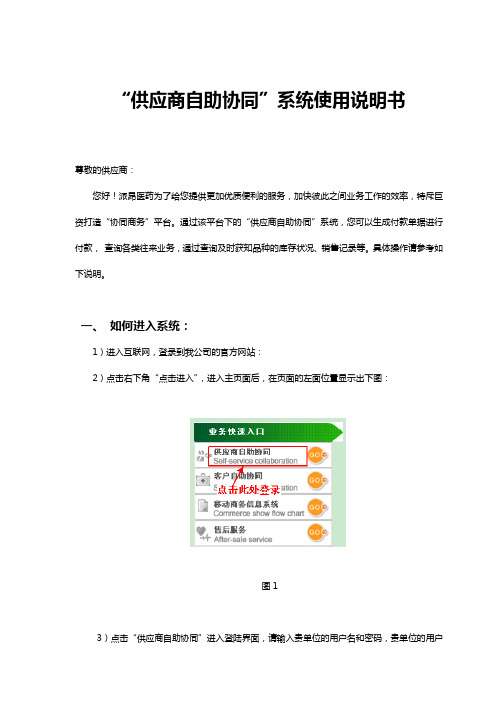
“供应商自助协同”系统使用说明书尊敬的供应商:您好!派昂医药为了给您提供更加优质便利的服务,加快彼此之间业务工作的效率,特斥巨资打造“协同商务”平台。
通过该平台下的“供应商自助协同”系统,您可以生成付款单据进行付款,查询各类往来业务,通过查询及时获知品种的库存状况、销售记录等。
具体操作请参考如下说明。
一、如何进入系统:1)进入互联网,登录到我公司的官方网站:2)点击右下角“点击进入”,进入主页面后,在页面的左面位置显示出下图:图13)点击“供应商自助协同”进入登陆界面,请输入贵单位的用户名和密码,贵单位的用户名为:user@ ,初始密码都为:z (小写)。
输完用户名、密码和校验码便可登录系统。
以下是系统各个部分功能简介:二、付款流程:1、协同商务-付款生成单此项用于供应商网上生成付款数据。
登录系统后,首先双击界面左上角的“协同商务-付款生成单”,然后点击“生成付款数据”,出现可付款单据(如图2)。
图2是否选择打‘√’的单子为可付款单子。
如果本次不想对此单付款,则取消此单最前列的‘√’即可(只可取消入库单据,退补价单据和退回单据不可以取消)。
如果点击‘生成付款数据’,出现如下图情况(图3)图3如果提示的是退货处、质检部、业务部等有部门的错误信息,则联系相应的部门进行处理解决,如果是付款单已生成、付款类型不合法等提示则联系相应的采购员处理解决。
根据提示的错误原因,作出相应的解决方法。
2、协同商务-付款单跟踪查询:此项可对所生成的付款单的进度进行跟踪查询。
双击打开“协同商务-付款单跟踪查询”界面。
点击“查询”,查看付款单付款的情况(如图4),可以查询出保存后的“付款生成单”。
通过此查询可以查看付款单当前的进度情况以及付款明细数据,以便供应商更好的了解付款进度,不影响正常付款业务。
若需要查询特定时间段的付款单,只需双击“起始日期”和“终止日期”对时间进行更改。
同时还可以对未进行过返利确认的付款单进行删除操作,在重新进入‘付款生成单’界面生成付款单图43、协同商务-付款方式变更单:此项只用于对本次付款方式的变更申请。
04-供应商管理系统操作手册
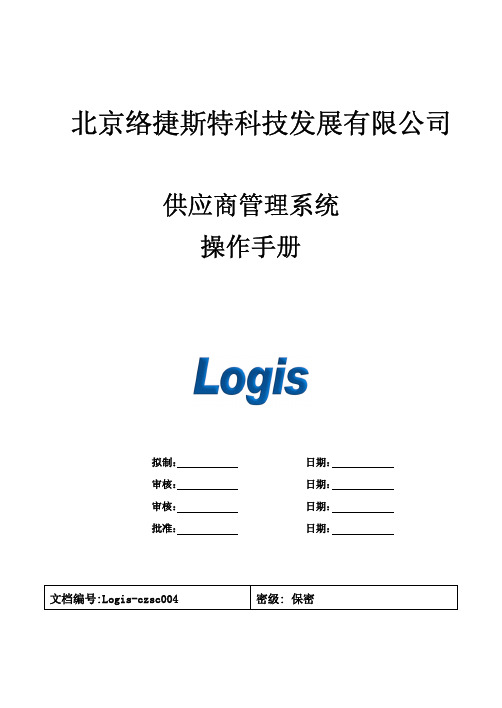
密级: 保密
供ห้องสมุดไป่ตู้商管理系统操作手册
修订记录
日期 2006年 2007年 2008年 2009年 修订版本 V1.0 V2.0 V3.0 V4.0 描述 作者
1
供应商管理系统操作手册
目 录
1.引言.............................................................................................................................................. 4 2.通用功能概述.............................................................................................................................. 4 2.1系统登录和界面介绍............................................................................................................ 4 2.2通用界面和操作.................................................................................................................... 7 2.3我的工作台.......................................................................................................................... 11 3.基础资料管理............................................................................................................................ 12 3.1本企业信息.......................................................................................................................... 12 3.2客户管理.............................................................................................................................. 13 3.3物料管理.............................................................................................................................. 16 3.4仓库管理.............................................................................................................................. 17 3.5物流公司.............................................................................................................................. 19 3.6部门管理.............................................................................................................................. 22 3.7员工管理.............................................................................................................................. 23 4.销售管理.................................................................................................................................... 26 4.1销售订单录入...................................................................................................................... 26 4.2销售订单处理...................................................................................................................... 27 4.3销售订单查询...................................................................................................................... 29 4.4发货单录入.......................................................................................................................... 29 4.5发货单处理.......................................................................................................................... 31 4.6发货单查询.......................................................................................................................... 34 5.仓储管理.................................................................................................................................... 34 5.1订单管理.............................................................................................................................. 34 5.2出入库操作.......................................................................................................................... 35 5.3单据查询.............................................................................................................................. 37 5.4库存查询.............................................................................................................................. 37
供应商操作手册(DOCX 54页)
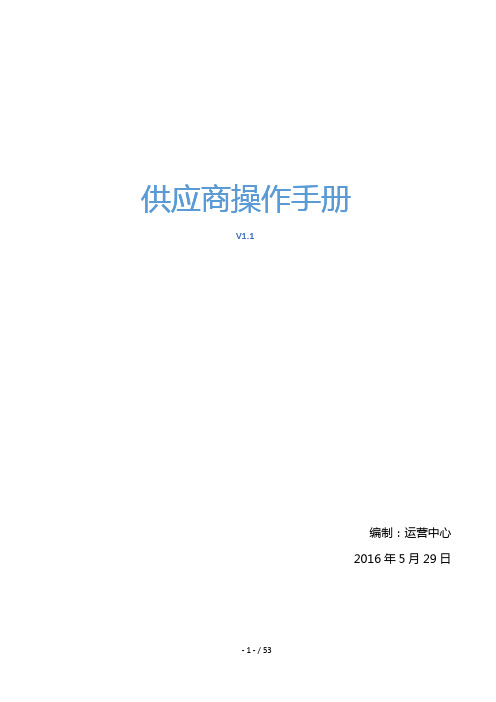
供应商操作手册V1.1编制:运营中心2016年5月29日目录第1章背景介绍 ...................................................................................................................................... - 3 -1.1 平台目标 .................................................................................................................................................. - 3 -1.2 云筑网介绍 .............................................................................................................................................. - 3 - 第2章供应商后台管理 ........................................................................................................................... - 5 -2.1 登录 .......................................................................................................................................................... - 5 -2.2 首页 .......................................................................................................................................................... - 6 -2.3 投标 .......................................................................................................................................................... - 7 -2.3.1 投标管理 .................................................................................................................................................................- 8 -2.3.2 合同管理 ...............................................................................................................................................................- 18 -2.3.3 产值单管理 ...........................................................................................................................................................- 21 -2.3.4 结算单管理 ...........................................................................................................................................................- 38 -2.3.5 成为分供商 ...........................................................................................................................................................- 38 -2.4 订单 ........................................................................................................................................................ - 41 -2.4.1 订单管理 ...............................................................................................................................................................- 41 -2.4.2 发货单管理 ...........................................................................................................................................................- 43 -2.4.3 发货地址管理 .......................................................................................................................................................- 44 -2.5 子账户 .................................................................................................................................................... - 47 -2.5.1 子账户管理 ........................................................................................................................................................... - 47 -第3章云筑网联系方式 ......................................................................................................................... - 49 -编制:运营中心2016年5月29日第1章背景介绍1.1平台目标云筑网()是中国建筑总公司于2015年投资创办的垂直电子商务平台,是落实党组”完善集中采购平台“,”推进集中采购‘廉洁高效、阳光透明’”要求的重要举措之一,是中国建筑推进”互联网+“创新战略的重要布局之一。
- 1、下载文档前请自行甄别文档内容的完整性,平台不提供额外的编辑、内容补充、找答案等附加服务。
- 2、"仅部分预览"的文档,不可在线预览部分如存在完整性等问题,可反馈申请退款(可完整预览的文档不适用该条件!)。
- 3、如文档侵犯您的权益,请联系客服反馈,我们会尽快为您处理(人工客服工作时间:9:00-18:30)。
https://7https://
2012-3-20 All right reserved ©SEVEN-ELEVEN (chengdu)
-4-
1.浏览器(Internet Explorer)设置的变更与确认 Explorer) 浏览器(
5.[受信任的站点]画面中点击[自定义级别]按钮, 打开「安全设置」画面。 6.在[重置自定义设置]栏的[重置为]选项中选择[安全级-中] 并点击[重置]按钮。 7.系统显示警告信息,点击「是」按钮 确认更改。
※以上设置做完后,安全设置变更操作结束,可以上网下载证书。 以上设置做完后,安全设置变更操作结束,可以上网下载证书。 ※每次系统重装后均要重复上述安全设置变更操作。 每次系统重装后均要重复上述安全设置变更操作。
2012-3-20 All right reserved ©SEVEN-ELEVEN (chengdu)
7、(只有一个证书时,根据浏览器的设置状况,可能会自动 进行此项操作。)
8.为将证书登入服务器,系统将显示以下[客户身份验证]画面,以选 择希望登录的证书。请点击[确定]按钮。 如果装有其它证书,下列画面会有复数证书显示。这种时候请选择与 [网上数据接收系统使用登记表]上的终端ID相同的证书,并点击[确 定]按钮。
IE7.0
2012-3-20 All right reserved ©SEVEN-ELEVEN (chengdu)
-6-
1.浏览器(Internet Explorer)设置的变更与确认 Explorer) 浏览器(
10.选择窗口的[常规]并点击下面的[辅助功能]按钮。 11.请确认所有的选项栏内都没有划钩,如果有 被选项目,请把钩去掉。
2012-3-20 All right reserved ©SEVEN-ELEVEN (chengdu)
-1-
前提条件
<<执 获 证书]与 网上数据接收 业务的前提条件 网上数据接收]业务的前提条件>> <<执行[获取证书 与[网上数据接收 业务的前提条件>>
(1)持有secd发放的记有用于获取证书密码的[网上数据接收系统使用登记表]。 (2)用于[网上数据接收系统]业务的计算机的性能,应满足以下条件。
confidential
2012-3-20
供应商系统 操作手册
2011年 2011年1月
柒一拾壹(成都) 柒一拾壹(成都)有限公司
系統部
前言
1.本手册的内容 本手册的内容 本手册由以下2章构成。 第1章「获取证书」 章 获取证书」 对使用网上数据接收系统时必要的证书获取及网页的连接确认步骤进行说明。 第2章「网上数据接收系统的使用步骤」 章 网上数据接收系统的使用步骤」 对从连接系统、接收数据、到打印报表的操作步骤进行说明。 请将本手册作为图1「使用前流程」中的步骤①、②的说明书使用。 事前准备 7-11发行: 供 应 商 ID 、 下 载 证书密码
3、过一会儿会显示以下[根证书存储]画面。 请在此点击[是]按钮。
4、中途可能会出现以下两个对话框。 两者请都选择[是]。
2012-3-20 All right reserved ©SEVEN-ELEVEN (chengdu)
-12-
第1章.获取证书 2.获取证书
5.系统自动连接网站获取证书。 6.选择[是]以后不久,就会显示[已成功地安装完新 证明书]的信息,这说明证书已在PC机内正常生成。 请点击[确定]按钮。
OS
Windows2000或WindowsXP 或 操作系统 ※ Vista、Macintosh和Linux操作系统的所有版本都无法使用。 、 和 操作系 的所有版本都无法使用。
显示器分辨率 :1024 × 786像素 以上。(推荐:1024×786像素) ※ 画面可能因分辨率不同而异。 主机 :台式PC机、如果不得已需要使用笔记本电脑时请与secd协商。
IE7.0
2012-3-20 All right reserved ©SEVEN-ELEVEN (chengdu)
-5-
1.浏览器(Internet Explorer)设置的变更与确认 Explorer) 浏览器(
8.「设置」项下找到“对没有标记为安全的ActiveX控件进行初 始化和脚本运行”,将设定变更为[提示]后请点击[确定]按钮。 9.确认可信任站点的[该区域的安全级别]已设置为[自定义]。 (请不要随便将其他网站登录为可信任站点。)
网上数据接收系统使用登 记表上的终端ID
2012-3-20 All right reserved ©SEVEN-ELEVEN (chengdu)
-13-
第1章.获取证书 2.获取证书
1-2.发行证书 9、证书登录完毕后IE画面显示「登录完毕」画面,画面显示 供应商的收信方ID和证明书名称等信息。确认无误后点击IE 右上角的[×]按钮关闭IE。
IE7.0
2012-3-20 All right reserved ©SEVEN-ELEVEN (chengdu)
-14-
第2章.网上数据接收系统的使用步骤
2-1.建立接收数据的存储目录 2、请选择「文件」→「新建」→「文件夹」,创建两个新文件夹。 1.从[我的电脑]中打开[本地磁盘(C:)]。
4、请确认在C盘上已创建好这两个文件夹。 3、用鼠标右键点击「新建文件夹」,从菜单中选择重命名,将 两个新建文件夹分别命名为「secdform」「 」「secddata」。 」「 」
SECD登录负责人(传真:028-
)
致:
2012-3-20 All right reserved ©SEVEN-ELEVEN (chengdu)
-11-
第1章.获取证书 2.获取证书
1-2.发行证书 1.填入登录信息后点击[确定]按钮,系统自动将 登录信息发送到网上数据接收系统网站。
2、根据Windows的版本不同,首次登录接收数据画面 时会显示以下信息,请点击[是]按钮。
IE7.0 如果弹出「仿冒网站筛选」对话框,请 点击“稍后询问”项。
2012-3-20 All right reserved ©SEVEN-ELEVEN (chengdu)
-10-
第1章.获取证书
《网上数据接收系统使用登记表》中记录着供应商的“收信方ID”和“获取证书用密码”。将这两项填入到登录对话框中。
2012-3-20 All right reserved ©SEVEN-ELEVEN (chengdu)
-2-
1.浏览器(Internet Explorer)设置的变更与确认 Explorer) 浏览器(
1-1.添加受信任站点 1.请在联网的状态下,从Internet Explorer的菜单中选择[工具]-[Internet选项]。
-8-
第1章.获取证书
1-1.连接用于获取证书的网页 1.连接互联网,启动Internet Explorer。请在地址栏内输入以下网址。
https:///secd/cert/index.html
不可省略。 (务请指定开头的 https:// 不可省略。)
https:///secd/cert/index.html
-7-
1.浏览器(Internet Explorer)设置的变更与确认 Explorer) 浏览器(
12.确认证书 请选择点击[内容]标签,然后点击证书栏的[证书]按钮。 13.若系统已有其它证书,则该证书会显示在以下画面。使用本系统获 取新证书后会,新证书会添加到“个人”标签下。
2012-3-20 All right reserved ©SEVEN-ELEVEN (chengdu)
https://
4.确认网站栏内已显示刚才添加的网址。显示后请 点击[确定]按钮关闭「可信站点」返回上一画面。
https://7https://
https://7https://
IE7.0
https:// https://7https://
(3)电脑须装有浏览器Microsoft Internet Explorer。
版本
(4)系统使用用户权限 用户权限
不可以用) :6.0 /.7.0(IE8不可以用) 不可以用
:Power User / Administrator ※ 获取证书者须具备[Power User]以上权限。
(5)电脑可以上互联网。
《 希望接收的数据》 希望接收的数据》
CSV文件 NO 供应商名称 供应商ID-分支号
收信方ID
— — — — —
出货 指示单
配送 清单
进货 传票 出货指示单 配送清单 传票明细 商品主表 店铺主表
1 2 3 4 5
《 有无其他CA证书》 有无其他CA证书》 CA证书
有无证书 有 无
《 收信方ID-密码》 收信方IDID
<<执 获 证书]与 网上数据接收 业务时的注意事 网上数据接收]业务时的注意事项 <<执行[获取证书 与[网上数据接收 业务时的注意事项>>
网上数据接收]业务时 不可点击 返回]及 前 按 (1)在网上进行[网上数据接收 业务时,绝对不可点击Internet Explorer的[返回 及[前进]按钮。 在网上进 网上数据接收 业务时,绝对不可点 的 返回 (2)对发行的密码,请注意小心管理。 对发行的密码 注意小心管理。 行的密 之后, 右上角的方格按钮 把窗口最大化。 (3)启动Internet Explorer之后,请点击右上角的方格按钮,把窗口最大化。 之后
企业名称 (32字以内) 部门名称 (32字以内) 业务点名称 (32字以内)
供应商ID-分支号
-
国
中国
省·市·区·县 (16字以内)
区·县·街道·门牌号 (32字以内) 电子邮箱地址 (64字以内) 联系方法(传真)
负责人
联系方法(电话)
《 使用PV环境》 使用PV环 PV
