思科ITE第六章
【思科网络课件】计算机网络双语教程第六章

ITE PC v4.0 Chapter 1
2007 Cisco Systems, Inc. All rights reserved.
Cisco Public
10
Classify and Define IPv4 Addresses
Identify the address ranges reserved for these special purposes in the IPv4 protocol
ITE PC v4.0 Chapter 1
2007 Cisco Systems, Inc. All rights reserved.
Cisco Public
13
Classify and Define IPv4 Addresses
Identify the historic method for assigning addresses and the issues associated with the method
Cisco Public
8
Classify and Define IPv4 Addresses
Determine the network, broadcast and host addresses for a given address and prefix combination
ITE PC v4.0 Chapter 1
ITE PC v4.0 Chapter 1
2007 Cisco Systems, Inc. All rights reserved.
Cisco Public
12
Classify and Define IPv4 Addresses
Describe the purpose of several special addresses
思科交换机路由器的配置

encryption
© 1999, Cisco Systems, Inc.
ICND—6-19
设置Telnet口令
configure terminal line vty 0 15
password password
© 1999, Cisco Systems, Inc.
ICND—6-10
登入交换机并键入特权模式密码
控制台
> > enable Enter password: # # disable > exit
用户模式提示 特权模式提示
© 1999, Cisco Systems, Inc.
ICND—6-25
配置端口的速率、双工、流控
wh_edu(config-if)#speed {10 | 100 | 1000 | auto} wh_edu(config-if)# duplex {full | half | auto} wh_edu(config-if)# flowcontrol {receive | send} {on | off | desired}
ICND—6-21
创建用户
configure terminal
username name [privilege level] {password encryption-type password}
line [console 0| vty 0 15] login local
© 1999, Cisco Systems, Inc.
• 系统启动例程会初始化交换机 • 初始启动利用缺省配置参数
1. 接入电源 2. 观察启动顺序
思科 FindIT Network Discovery Utility 2.0 快速入门指南说明书
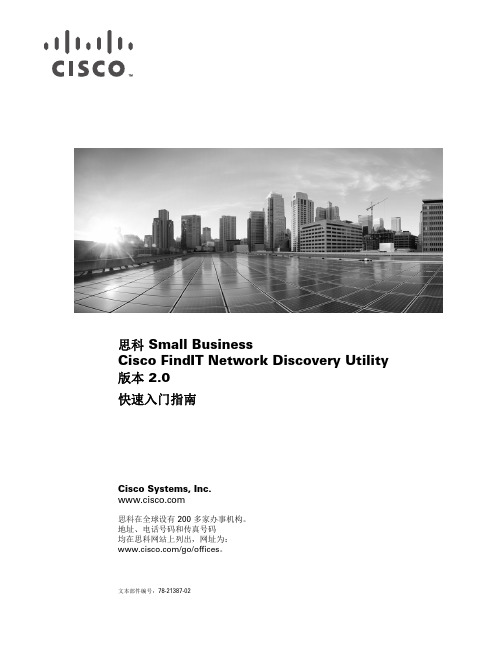
Cisco Systems, Inc. 思科在全球设有 200 多家办事机构。
地址、电话号码和传真号码 均在思科网站上列出,网址为: /go/offices 。
思科 Small BusinessCisco FindIT Network Discovery Utility 版本 2.0快速入门指南文本部件编号: 78-21387-02本手册中的规定和信息如有变更,恕不另行通知。
我们相信本手册中的所有声明、信息和建议均准确可靠,但不提供任何明示或暗示的担保。
用户应承担使用产品的全部责任。
产品配套的软件许可证和有限担保在随产品一起提供的信息包中提供,且构成本文的一部分。
如果您找不到软件许可或有限担保,请与思科代表联系以索取副本。
思科执行的 TCP 报头压缩是对加州大学伯克利分校 (UCB) 开发的某一程序的修改,它是 UNIX 操作系统的 UCB 公用版的一部分。
保留所有权利。
Copyright © 1981,加利福尼亚州大学董事会。
无论本手册中是否有任何其他担保,这些供应商的所有文档文件和软件均按“原样”提供,可能包含缺陷。
思科及其上述供应商不承担任何明示或暗示的担保, 包括(但不限于)商品适销性、对特定用途的适用性、非侵权担保,或因任何交易、使用或贸易行为而产生的担保责任。
在任何情况下,对于任何间接、特殊、连带发生或偶发的损坏,包括(但不限于)因使用或无法使用本手册而导致的任何利润损失或数据损失/损坏,思科及其供应商概不负责,即使思科及其供应商已获知此类损坏的可能性也不例外。
思科和思科徽标是思科和/或其附属公司在美国和其他国家/地区的注册商标。
要查看思科的商标列表,请访问此 URL:/go/trademarks。
文中提及的第三方商标为其相应所有人的财产。
使用“合作伙伴”一词并不暗示思科和任何其他公司之间存在合作关系。
(1110R)本文档中使用的任何互联网协议 (IP) 地址和电话号码并不代表实际地址和电话号码。
思科 ISE CLI 命令说明书

执行模式下的思科ISE CLI命令本章介绍在执行模式下使用的思科ISE命令行界面(CLI)命令。
本章的每个命令之后会随附命令使用、命令语法、使用指南和一个或多个示例的简要说明。
•在执行模式下开始思科ISE CLI会话,第3页•application install,第4页•application configure,第5页•application remove,第19页•application reset-config,第20页•application reset-passwd,第22页•application start,第23页•application stop,第26页•application upgrade,第28页•backup,第31页•backup-logs,第34页•clear screen,第36页•clock,第37页•cls,第39页•configure,第40页•copy,第41页•crypto,第46页•debug,第49页•delete,第53页•dir,第54页•esr,第56页•exit,第57页•forceout,第58页•halt,第59页•help,第60页•licence esr,第61页•mkdir,第62页执行模式下的思科ISE CLI命令•nslookup,第63页•password,第65页•patch install,第66页•patch remove,第68页•permit rootaccess,第70页•ping,第72页•ping6,第73页•reload,第75页•reset-config,第76页•restore,第77页•rmdir,第82页•ssh,第83页•tech,第85页•terminal length,第87页•terminal session-timeout,第88页•terminal session-welcome,第89页•terminal terminal-type,第90页•traceroute,第91页•undebug,第92页•有,第95页•write,第96页执行模式下的思科ISE CLI命令在执行模式下开始思科ISE CLI会话在执行模式下开始思科ISE CLI会话当您在思科ISE CLI中启动会话时,您应在执行模式下开始。
Cisco 网络基础教程 6PPT课件
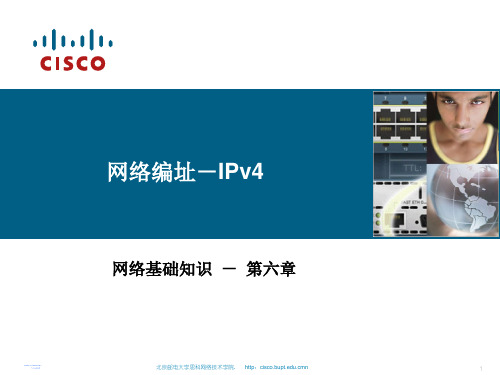
北京邮电大学思科网络技术学院. http:.cmn
6
6.1.2 二进制与十进制地址转换
▪ Decimal to Binary Conversion ▪ 练习6.1.5
北京邮电大学思科网络技术学院. http:.cmn
7
6.2 不同用途的地址
网络编址-IPv4
网络基础知识 - 第六章
北京邮电大学思科网络技术学院. http:.cmn
1
课程目标
▪ 解释 IP 地址的结构并掌握换算 8 位二进制和十进制数 字的能力。
▪ 按照类型对给定的 IPv4 地址分类并描述其在网络中的使 用方式。
▪ 说明 ISP 如何将地址分配给网络以及管理员如何在网络 内分配地址。
–Directed Broadcast –Limited Broadcast
北京邮电大学思科网络技术学院. http:.cmn
14
Limited Local dcast Address
255.255.255.255 STOP
北京邮电大学思科网络技术学院. http:.cmn
2
本章目录
▪ 6.1 IPv4地址 ▪ 6.2 不同用途的地址 ▪ 6.3 分配地址 ▪ 6.4 是否与我在同一网络中? ▪ 6.5 地址计算 ▪ 6.6 网络层测试
北京邮电大学思科网络技术学院. http:.cmn
3
6.1 IPv4地址
北京邮电大学思科网络技术学院. http:.cmn
Broadcast address - A special address used to send data to all hosts in the network. It is the highest address in the network range. (All host bits is 1)
cisco prime fulfillment 6.2 用户指南说明书

C H A P T E R1-1Cisco Prime Fulfillment User Guide 6.2OL-25458-011Prime Fulfillment GUI OverviewThis chapter provides information about how to get started to use Cisco Prime Fulfillment and gives a structural overview of this guide. It contains the following sections:•System Recommendations, page 1-1•Introduction, page 1-1•Structural Overview, page 1-2•Operate, page 1-8•Inventory, page 1-9•Service Design, page 1-10•Traffic Engineering, page 1-10•Diagnostics, page 1-11•Administration, page 1-11System RecommendationsThe system recommendations and requirements are listed in Chapter 1, “System Recommendations” of the Cisco Prime Fulfillment Installation Guide 6.2 and the Release Notes for CiscoPrime Fulfillment 6.2. The recommendation is to thoroughly review this list before even planning your installation, to be sure that you have all the hardware and software you must successfully install.IntroductionCisco Prime Fulfillment 6.2 is an evolution of Cisco IP Solution Center (ISC) that includes the powerful capabilities of that offering combined with significant enhancements to the user interface, to adding and updating devices and technologies, and to extending the powerful diagnostic workflows. The changes in Prime Fulfillment are listed in the Release Notes for Cisco Prime Fulfillment 6.2.This guide lists many features that are common among multiple applications, which are sold and licensed separately. The applications and their respective User Guides reference this document for setup steps necessary before creating a policy and then a service request specific to the application and for other common features.Before explaining the tabs in the Graphical User Interface (GUI), see the “Structural Overview” section on page 1-2. It explains elements common to many windows in Prime Fulfillment.Cisco Prime Fulfillment User Guide 6.2OL-25458-01Chapter 1 Prime Fulfillment GUI OverviewStructural OverviewThe GUI is separated into the following large sections (tabs):•“Operate” section on page 1-8•“Inventory” section on page 1-9•“Service Design” section on page 1-10•“Traffic Engineering” section on page 1-10•“Diagnostics” section on page 1-11•“Administration” section on page 1-11The remaining sections in this chapter explain the sections and subsections of this guide that explain the functionality available from these tabs.NoteThe terminology used in this guide and this product can be used interchangeably or preferably with other terms.Structural OverviewAfter you log into Cisco Prime Fulfillment, the first window to appear is the Home window, as shown in Figure 1-1, “Home Window .”Figure 1-1Home WindowNoteThe tabs and the choices navigating within the tabs that appear depend on the user permission, explained in Chapter 14, “Manage Security”(Administration > Security > User Roles ). The choices shown in this guide are for all permissions (admin ).There are two new charts available in the home screen, which provides a count of SR's in different states and list the SR's deployed for the past seven days:•Pie chart —The pie chart provides an overall view of Service Requests in Prime Fulfillment with various states. If you click on any state in the pie chart it would redirect to the service manager screen with a list of all Service Requests on the selected state.•Bar chart —The bar chart displays the last seven days Service requests added, modified, or deleted in Prime Fulfillment. If you click of the Bar, it would redirect to the service manager screen with a list of all Service Requests on the selected day.1-3Cisco Prime Fulfillment User Guide 6.2OL-25458-01Chapter 1 Prime Fulfillment GUI OverviewStructural OverviewThis overview includes the following sections:•Links, page 1-3•Common GUI Components, page 1-5LinksIn the upper right-hand corner of the Home window (Figure 1-1), additional links appear that function as follows:•User, page 1-3•Customer, page 1-4•TE Provider, page 1-4•Logout, page 1-5•Feedback, page 1-5•About, page 1-5•Help, page 1-5UserThe User in the Home page is User: followed by admin (default) or a username. When you click User: admin the following window appears:Figure 1-2User: admin windowYou can change your password without the SysAdmin or UserAdmin privileges when you click the Edit button. This allows you to edit the user profile, including changing the password.Cisco Prime Fulfillment User Guide 6.2OL-25458-01Chapter 1 Prime Fulfillment GUI OverviewStructural OverviewCustomerTheCustomer in the Home page is Customer: followed by None (default) or a customer name. This is referred to as Customer Context. The advantage of Customer Context is to focus only on information for a specified customer. To set the Customer Context, follow these steps:Step 1Click on the name after Customer: None and the following window appears.Figure 1-3Customer ContextStep 2Click the Select button and you receive a list of all the currently created customers.Step 3Click the radio button for the customer for which you want information and click Select .Figure 1-3, reappears with the name of the selected customer. Click Save or highlight the customer name and click Clear to reset the customer for which you want information.The customer you chose now appears after Customer: on the Home window and it is the only customer for which information appears.Step 4You can reset the Customer Context by clearing and reselecting.TE ProviderThe TE Provider in the Home page is TE Provider: followed by None (default) or a TE provider name. This is referred to as TE Provider Context. The advantage of TE Provider Context is to focus only on information for a specified provider. To set the Provider Context, follow these steps:Step 1Click on the name after TE Provider: None and the following window appears.Figure 1-4TE Provider ContextStep 2Click the Select button and you receive a list of all the currently created provider.Step 3Click the radio button for the customer for which you want information and click Select .Figure 1-4, reappears with the name of the selected TE provider. Click Save or highlight the TE provider name and click Clear to reset the TE provider for which you want information.Chapter1 Prime Fulfillment GUI OverviewStructural Overview The TE provider you chose now appears after TE Provider: on the Home window and it is the only TEProvider for which information appears.Step4You can reset the TE Provider Context by clearing and reselecting.LogoutWhen you click Logout, you log out of the product.FeedbackWhen you click Feedback, you receive the feedback window to provide you feedback on this product. AboutWhen you click About, you receive the product name and version.HelpWhen you click Help, you receive a pointer to the Prime Fulfillment documentation:/en/US/products/ps12199/tsd_products_support_series_home.htmlFrom that location, you can choose the type of Prime Fulfillment document you want to see. Common GUI ComponentsGUI components that are common on many windows are as follows:•Filters, page1-5•Header Row Check Box, page1-6•Rows per Page, page1-6•Go To Page, page1-6•Auto Refresh, page1-6•Color Coding, page1-6•Icons, page1-8FiltersAt the top of many windows you can filter information that appears in the window. As shown inFigure1-5, you can click the drop-down list for categories, then in the matching field enter the searchcriteria, using * if you want to indicate anything is a match (you can enter only * or you can place *before other characters, in the middle of other characters, at the end of other characters, or in multiplelocations), and click Find. In some cases you might also have a field after the matching field from whichyou can select or enter more specifics for your Find.Cisco Prime Fulfillment User Guide6.2 OL-25458-01Cisco Prime Fulfillment User Guide 6.2OL-25458-01Chapter 1 Prime Fulfillment GUI OverviewStructural OverviewHeader Row Check BoxMany windows have a check box in the header row, where the column names exist, as shown inFigure 1-5. If you check this check box, then all check boxes in the window are chosen.Rows per PageIn the bottom left corner of many windows, as shown in Figure 1-5, you can change the number of rows shown on this window in Rows per page . Click the drop-down list and you can select 5, 10, 20, 30, 40, 50, 100, 500, 1000, or 2500.Go To PageNear the bottom in the right corner of many windows, as shown in Figure 1-5, there is Go to page field of y . In the field , you can enter the page you want to choose and then click the Go button to get there. The y indicates the last page for this topic. Another way to choose a specific page is to use the arrows. You can click the > arrow to choose the next page or the furthest arrow to the right >| to choose the last page. You can click the < arrow to choose the previous page or the furthest arrow to the left |< to choose the first page.Figure 1-5Example of Filtering, Header Row Check Box, Rows per Page, and Changing PagesAuto RefreshAt the bottom left corner of several windows, there is a check box used to enable or disable the Auto Refresh feature, as shown in Figure 1-6. Checking this check box causes the window and its data to refresh every n milliseconds. The amount of time between refresh cycles can be set in the DCPL property: GUI.srRefreshRate. By default, the Auto Refresh feature is enabled to 30000 milliseconds.Color CodingIn the Service Request table, the Task table, and the Device table, the colors you see indicate the state of the items, as shown in Figure 1-6.1-7Cisco Prime Fulfillment User Guide 6.2OL-25458-01Chapter 1 Prime Fulfillment GUI OverviewStructural OverviewIn the Service Requesttable, the states have the following colors:•BROKEN is bright yellow •CLOSED is no color •DEPLOYED is bright green •FAILED AUDIT is bright yellow •FAILED DEPLOY is bright red •FUNCTIONAL is bright green •INVALID is bright red •LOST is bright yellow •PENDING is bright green •IN-PROGRESS is bright yellow •REQUESTED is cream •WAIT DEPLOYED is cream In the Task table, the states have the following colors:•ABORTED is orange •RUNNING is bright green •WAITING_TO_RUN is cream •errors is bright red •successfully is bright green •warnings is cyanIn the devices table, the states have the following colors:•device returns anything other than success or no result , then the color is bright red •device returns success , then the color is bright green •no result from device, then the color is dark blueFigure 1-6Colors as IdentifiersCisco Prime Fulfillment User Guide 6.2OL-25458-01Chapter 1 Prime Fulfillment GUI OverviewOperateIconsIn some windows with tables of information, icons appear to show the type of device, as shown inFigure 1-7.NoteA list of possible icons can be found in Table 12-1 in the Launching Topology Tool, page 12-2 section of Chapter 12, “Using the Topology Tool.”Figure 1-7Devices—IconsOperateOperate contains tools to create and manage Service Requests and the various tasks of Prime Fulfillment.From the Home window you receive upon logging in, click the Operate tab and you receive a window as shown in Figure 1-8.Figure 1-8Operate SelectionsThe selections are as follows:•Service Requests —Create, deploy, and manage service requests (SRs). This is explained in detail in Chapter 8, “Managing Service Requests”.•Tasks —Create and manage the tasks associated with Prime Fulfillment. This is explained in detail in Task Manager, page 10-23 section of Chapter 10, “Monitoring”.1-9Cisco Prime Fulfillment User Guide 6.2OL-25458-01Chapter 1 Prime Fulfillment GUI OverviewInventoryInventoryInventory contains tools to manage physical and logical inventory elements, resources, device tools, and reports.From the Home window you receive upon logging in, click the Inventory tab and you receive a window as shown in Figure 1-9.Figure 1-9Inventory SelectionsThe selections are as follows:•Physical Inventory —Create and manage Devices, Device Groups, Inventory Manager, and Discovery.–Devices —Create and manage devices (explained in detail in Devices, page 2-1 section ofChapter 2, “Before Setting Up Prime Fulfillment”).–Device Groups —Create and manage device groups (explained in detail in Device Groups,page 2-28 section of Chapter 2, “Before Setting Up Prime Fulfillment”).–Inventory Manager —Bulk-manage inventory elements (explained in detail in Chapter 13,“Using Inventory Manager”).–Discovery—Discover devices, connections, and services (explained in detail in Appendix G,“Inventory - Discovery”).•Logical Inventory —Create and manage VRFs, VPNs, Named Physical Circuits, Physical Rings, and Pseudowire Class. This is explained in detail in Setting Up Logical Inventory, page 2-53 section of Chapter 2, “Before Setting Up Prime Fulfillment”.•Resources —Create and manage Customer Sites and Devices, Provider Regions and Devices, and Access Domains. This is explained in detail in Setting Up Resources, page 2-40 section of Chapter 2, “Before Setting Up Prime Fulfillment”:•Device Tools —Contains the following choices:–Ping —Perform Ping connectivity tests (explained in detail in Ping, page 10-1 section ofChapter 10, “Monitoring”).–SLA —Manage Service Level Agreement (SLA) probes (explained in detail in SLA, page 10-3section of Chapter 10, “Monitoring”).–Device Console —Download commands and configlets to devices and view deviceconfiguration (explained in detail in Inventory - Device Console, page 13-1 section of Chapter 13, “Using Inventory Manager”).Cisco Prime Fulfillment User Guide 6.2OL-25458-01Chapter 1 Prime Fulfillment GUI OverviewService Design•Reports—Create and manage various reports of Prime Fulfillment. This is explained in Reports, page 10-27 section of Chapter 10, “Monitoring”.Service DesignService Design contains management tools for creating and managing resources, policies, and templates.From the Home window you receive upon logging in, click the Service Design tab and you receive a window as shown in Figure 1-10.Figure 1-10Service Design SelectionsThe selections are as follows:•Resources —Create and manage Customers, Providers, Resource Pools, and Route Targets. The following choices are explained in detail in Setting Up Resources, page 2-40 section of Chapter 2, “Before Setting Up Prime Fulfillment”:–Customers —Create and manage customers.–Providers —Create and manage Providers.–Resource Pools —Create and manage pools for IP address, multicast address, routedistinguisher, route target, site of origin, VC ID, and VLAN.–CE Routing Communities —Create and manage CE Routing Communities.•Policies —Create and manage policies for licensed services.•Templates —Create and manage templates and associated data (explained in detail in Chapter 9, “Managing Templates and Data Files”).Traffic EngineeringTraffic Engineering contains tools to create, deploy, and manage elements of Traffic Engineering Management. This is explained in detail in Chapter 7, “Managing MPLS Traffic Engineering Services.”From the Home window you receive upon logging in, click the Traffic Engineering tab and you receive a window as shown in Figure 1-11.1-11Cisco Prime Fulfillment User Guide 6.2OL-25458-01Chapter 1 Prime Fulfillment GUI OverviewDiagnosticsFigure1-11T raffic Engineering SelectionsDiagnosticsDiagnostics contains automated troubleshooting and diagnostics for MPLS VPNs. This is explained in detail in Part 6, Managing MPLS VPN Services , from Chapter 11, “Performing Diagnostics”.From the Home window you receive upon logging in, click the Diagnostic tab and you receive a window as shown in Figure 1-12.Figure 1-12Diagnostic SelectionsAdministrationAdministration contains tools to manage users, Prime Fulfillment configuration, servers, and licensing, to view users and the user access log, and to specify attributes for some messages.From the Home window you receive upon logging in, click the Administration tab and you receive a window as shown in Figure 1-13.Cisco Prime Fulfillment User Guide 6.2OL-25458-01Chapter 1 Prime Fulfillment GUI OverviewAdministrationFigure 1-13Administration SelectionsThe selections are as follows:•Security —Create and manage Users, User Groups, User Roles, and Object Groups. The followingchoices are explained in detail in Manage Security, page 14-9 section of Chapter 14,“Administration Tasks”:–Users —Create and manage Users to also access Inventory Manager, Topology, and NorthboundAPI.–User Groups —Create and manage User Groups. A Group is used to combine the privileges ofall the roles contained within it.–User Roles —Create and manage User Roles, which define a set of permissions.–Object Groups —Create and manage a group of objects, such as devices, interfaces, and namedphysical circuits.•Control Center —Manage Prime Fulfillment configuration, servers, and licensing. The followingchoices are explained in detail in Manage Control Center, page 14-2 section of Chapter 14, “Administration Tasks”:–HostsNote If you want to do a custom install, this is only available through the Installation procedure explained inthe Cisco Prime Fulfillment Installation Guide 6.2.–Collection Zones–Licensing•Active Users —View users currently connected to Prime Fulfillment. Disconnect users (explainedin detail in Manage Active Users and User Account, page 14-1 section of Chapter 14,“Administration Tasks”).•User Access Log —View the user access log (explained in detail in User Access Log, page 14-26 section of Chapter 14, “Administration Tasks”).•Manage TIBCO Rendezvous —Specify attributes for proper messaging among all Java™ Web Start distributed applications. This is explained in detail in Manage TIBCO Rendezvous, page 14-7 section of Chapter 14, “Administration Tasks”.。
思科ITE第六章说课讲解
□ MBR损坏.
8电圾友生故!»•
口在BIOS中未正确设誉启动詼序.
口早进程没有便用足够的系统轴.
22用户报告在更新显示驱动程序后无;去登录工作站.用户坚持认为键入的密码正确无误。 此问题最可能的原因是什么?
■更初程序更新后显示设口己砂生改査.
•显示奥初程序更新失败.
•空码巳经更改・
❼性施益视58控制台
•任务计划序
•Microsof!莒理冯制台
・爾隽拎制台
门 在
■4GB RAM W16GB
•2GB RAM和20GB皿曰可
-1 GB RAM和10 GB續盘空同
2 GB RAM和16 GB硬盘主I•司
> 1 GB RAM和16 GB硬盘空问
•4 GB RAM和20 GB硕盘空间
18
€轄
和Snao
、*碣嗯囹硕临
堀动(Shake:
3
在安全模苴下启动」确宦问题呈否刁驱动釋序有关。
,講赋电源”
J检査砸连接,并确保风届正構工柞.
'陽解决问题所用的时间・
4下列哪两个Windows实用程序可帮助您维护已战时间正常使用的计算机上的礎盘?(选 择两项」
-I磁盘圭护
-1驰期■ J血Βιβλιοθήκη ts吭化*1砸孟許埋7
坟化提升主郦性能。
□它可实现网络威耕识别.
,它可提供成本节省。
□它可以保护主机免受病毒攻击。
呵它允许在一台PC上同时运行多个撫作条统"
8
回2类
®4类
O3类
O1类
9将计算机升级到Windows7后.用户发现UAC(用户帐户控制)面板出现得更加^繁。 用户如何才能减少UAC岀现的频率?
思科ITE章考试原题及答案图文稿
思科I T E章考试原题及答案集团文件版本号:(M928-T898-M248-WU2669-I2896-DQ586-M1988)清洁计算机内部可以减少以下哪种负面环境因素?灰尘在清洁计算机机箱内部时,直接喷射压缩空气容易损坏下列哪种组件?风扇在生产车间,一个家具工厂用笔记本电脑来实现进程监控和报告。
生产车间的环境温度大约为 27 摄氏度(80 华氏度)。
湿度相当高,大约为70%。
风扇安装在通风口顶部。
这里的木屑灰尘非常多。
以下哪个条件最可能对在这一环境中使用的笔记本电脑产生不利影响?灰尘蔬菜罐头工厂使用笔记本电脑来监控生产线。
生产环境的环境温度大约是 24 摄氏度(75 华氏度)。
湿度约为 30%。
由于装罐设备的使用,因此噪音很高。
笔记本电脑放在一个木箱中,木箱三面距离笔记本电脑较近。
以下哪个因素最可能对在这一环境中使用的笔记本电脑产生不利影响?放置笔记本电脑的木箱科考队正在用笔记本电脑工作。
科学家们工作地点的温度范围为 -13 华氏度(-25 摄氏度)到 80 华氏度(27 摄氏度)。
湿度约为 40%。
噪声水平较低,但地形崎岖,风速可达每小时 45 英里(每小时 72 公里)。
在需要时,科学家们会停下脚步,用笔记本电脑输入数据。
下列哪一项条件最有可能对于在此环境下使用的笔记本电脑造成负面影响?温度以下哪一项是制定预防性维护计划的一部分?记录每项维护任务的详细信息和频率技术人员正在施工现场执行 PC 硬件维护。
作为预防性维护计划的一部分,技术人员应该执行什么任务?进气风扇除尘。
以下哪项任务应作为硬件维护例行程序的一部分?检查并固定任何松动的电缆。
在测试导致某个问题的若干可能原因时,应该首先测试哪类原因?最容易最明显的原因在解决计算机问题时可以使用下列哪两项物品来帮助制定行动计划(选择两项。
)计算机手册计算机维修历史记录日志为客户排除计算机故障之前应该备份哪两类数据(选择两项。
)Internet Explorer 收藏夹文件客户创建的文档一位客户反映最近有几个文件无法访问。
2019年 思科ITE 3,4,5,6章考试原题及答案
CPU 过热。
用户报告计算机显示器上的图像出现扭曲。技术人员安排了一位实习生去查看问题。技术人员可以告诉实习生在不涉及硬件更换或拆卸的情况下首先检查什么
显示设置
用户已经将一台外部监视器连接到了一个笔记本电脑的VGA 端口。下一步用户应采取什么措施
技术人员刚刚组装完一台新计算机。第一次打开计算机时,POST 发现了一个问题。POST 如何指示该错误
发出一连串短促的蜂鸣声。
BIOS 的一个功能是什么
对所有内部组件执行检查
技术人员组装了一台新计算机,现在必须配置BIOS。必须在何时按下按键启动 BIOS 设置程序
在POST 过程中
哪种数据存储在CMOS 存储芯片中
光驱
哪类主板扩展槽有从x1 到 x16 的四个类型,其中每个类型拥有不同的扩展槽长度
PCIe
技术人员正在将一个新的高端显卡安装到主板上的一个扩展槽中。使用该显卡可能需要什么
两个8 引脚电源接头
装配PC 时,前面板电缆中的引脚 1 是如何标识的,从而使其与主板面板接头上的引脚 1 正确对齐
使用一个小箭头或凹槽
记录已尝试的每个测试。
在六步式故障排除流程的哪个步骤中,技术人员会要求计算机用户在新安装的打印机上打印文档
验证全部系统功能,并根据需要实施预防措施。
技术人员验证了潜在原因推测后,如果验证测试没有确定确切的问题原因,技术人员应该采取哪两个措施(选择两项。)
推测新的潜在原因
记录每次未能纠正问题的验证尝试。
创建一个虚拟机,其中的操作系统支持该应用。
应采取以下哪种预防性维护操作来帮助提高系统的安全性
cisco课程体系介绍.
DSU/CSU
ISDN 交换机
多层 交换机
网络 交换机
个人电脑
文件服务器
数据服务单元/ 通道服务单元
调制解调器
Web服务器
广域网 “云”
虚拟局域网 (颜色可能不同) 快速以太网
集线器
网络云或广播域
以太网
© 1999线
电路交换线
ICND—1-7
课程主要内容
VLAN 3
VLAN 1 ISL VLAN 2 ISL
图例
快速以太网/ 以太网 ISDN 专线
ISL
VLAN 1
ISL
核心服务器
ISDN 云
专线/ 帧中继
© 1999, Cisco Systems, Inc.
ICND—1-6
常用图例
桥
交换机
路由器
访问 服务器
代表着新的技术:10G,VOIP,SECUTITY,STORE,CI
© 1999, Cisco Systems, Inc.
ICND—1-2
Cisco认证体系结构
CCNA
CCNP
CCIE
© 1999, Cisco Systems, Inc.
ICND—1-3
第一章 ICND课程介绍
© 1999, Cisco Systems, Inc.
1-1
Cisco公司简介
成立于1985年的思科公司生产了全球80%以上的网络主 干设备路由器.从容不迫地于1995年到现在,思科公司 的股票价格上涨了800%,公司市值达到1000亿美元, 这是比微软还快的增长速度。 全方位的使用互联网使得思科公司提高了运作效率,降低 了成本。现在思科78%以上的销售额是通过网络完成的 。公司在网上接到订单后,在网上通知各个合作厂家分 别生产、组装,然后直接送到客户手中。这种网上供应 链每年为公司节约成本5.5亿美元,人均年产值高达68 万美元。
- 1、下载文档前请自行甄别文档内容的完整性,平台不提供额外的编辑、内容补充、找答案等附加服务。
- 2、"仅部分预览"的文档,不可在线预览部分如存在完整性等问题,可反馈申请退款(可完整预览的文档不适用该条件!)。
- 3、如文档侵犯您的权益,请联系客服反馈,我们会尽快为您处理(人工客服工作时间:9:00-18:30)。
思科ITE第六章考试答案
注:答案已经验证,均为正确,需要高清的请下载使用!
IT Essentials (版本6.00) - ITE 第6 章
1雹理员使用Windows 7的那亍功能可以将计算机配養为每天凌晨3:00删除硬盘驱动器中的临时文件?
j;进豈酋理
2 Windows 7和8中的哪项功能允许用户将鼠标移到任务栏的右边缘,临时查看已打幵的窗口
后面的桌面?
|| * Fe^k
€ IS索
U搐4到査
❸ Snap
3技术人员经常用于确定操作系统问题原因的一个常用步骤是什么?
®在安全餌下启利桩问题忌否与驱赔序与芜
J 测试电源.
C检査甌淳接”幷确俣凤扇正當工作.
■ 记录解决问鏈所用的时(亂
4下列哪两个Windows实用程序可帮助您维护已怏时间正常使用的计算机上的礎盘?(选挥两项J
-J 4S蛊蚩护
-1雌沁
-J刪怙曲t
5应采取以下哪种预防性维护操件来帮助提高系统的安全性?
对硬盘驱动壽拥曲s检查.
■ 1对硬盘驰动器进行碎片整理,
'•I目动运甸丈可病毒扫揺握序,
'J疋期执行答份.
6技术人员需要使用PC上的Windows操作蔡统所不支持的一个应用.技术人员如何让该应用在PC上运行?
J 時用Windows
'J吁专半禅弍T奇莽或由年*
•I包庭一拟机「其中的蠟柞蹄站题用”
咋再苣理笊再砂曳卄的稅限舞舷电
7使用PC虚拟化的两个优势是什么?(选择两项Q
□可通过虚拟化提升主机肘性能’
U 它可实现网络威胁识别.
®它可提供成本节省•
□它可以保护主机免受病毒攻击。
7它允许在一台PC上同时运行多个撫作系紘
8 Microsoft Virtual PC属于哪个类别的虚拟机监控程序?
9将计筒机升JRflJ Windows 7 用户发现UAC (用户帐户控制)面板岀现得更加®緊・用户如何才能减少UAC出现的频率?
B埜用户户桶面牺的话拆柯低UM:匹*
打萍宵悖辽下申靳亦装所冇周戸程序*
榔品卡旋檢为祎合Window 7剧氐顶住委求的品卡.
在潅笊信总可工貝強和面恆时性蒂迭顶-对话惬中,荷捋调K^B<£tS£.
10在Windows命令提示符下使用哪条命令可以计划某个程序在特定时间运行?
TASKLIST
® AT
Q TASKKILL
0 CMD
门哪种Windows管理工具可以同时显示多种计算机资源的使用情况,并帮助技术人员确亍是否需要升级?
回性館监孵
・服芬
镇驻4眼务
号事呵宵看as
23 TS软件工程师裁与了某个应用的研发工作*逬行可用性测试时.该工程师需要确保应出可同
时在Winco^s 7和Wifido^s 0环境下正毎工彳仁必须住实际的黑作系旣臥觅下验证其特性和功能.工稈师便用的是Windows 11作站.哪两项技术可帮助工程师完成可用性测试?(选择两项■】
」两个不同的CPU
*血引导
O两■?■不冋的連国
□存储冗就
13在帮助客户解决Windows问题时,下直哪个问题是可以使用的幵放式问题?
o临近昆改过世码吗?
0在计算削启朋,雌否販到莹录酝?
⑥密就钱装了罄些程展了
歸否能启肓押件丢統?
14揶个Windows实用程厚允许Windows 7和8用户轻松快速地共享文悄口文件夹?
*脂务
* HcmeGraup
诳备E為
0層伽心
15技术人员正在尝试修境一台WMows 了计算机,该计算机在加电自检后显示号I导盘无效”
错误.此错误的可能原因是忡么?
」ntdetecImm^d^l^dF* †
boot Ini 交14期坏”
3 nttOaw^ftJS坏.
•JTBIOS中末汗确诳音后和阳庠+
16哪个Windows I具允许管理员在一个位置组织计算机管理工具,以方便使用它们?
■':忏許计划K序
f*l Micrwnn薛订制台
■-:陨务柠制台
18对于每次计算机启动时都应运行的服务F必须选择哪种启动类型?
•手动
O启动
•弓瞎
®自动
O幵姥
*用户报告在安装了声音合成理库后「视频编辑程序无法正常工作。
技术人员怀疑可自覆兼容17在PC上安装64位Windows 8所需的最小RAM和硬盘驱动器空间是多少?
.■ 4 GB RAM 40 16 GB 间
†2 GB RAM IQ 2OGB 础凸*旧-
1 GB RAM K] 10 GB谀蛊空间
:2 GB RAM相16 GB硬蛊仝叵
1 GB RAM和16 GB硬盘空问
'4 GB RAM和20 GB 碗空间
性问题导致了这一问题.技术人员应该执行什么操作来验证这一推测?
*世齬概輛is霰件*
•跑折艸wows廉作刪.
• 曲足否口三凸合删件酌更新可用.
回甸载苗音&5ESX蹴
20某大学使用虚拟化技术幵展信恳安全课程的教学.有些实验练习涉及研究计算机病毒和嫦虫的特征"与使用实际的PCffi比’在虚拟化环境中开展实验练习有何优点?
J虛虹化泳境目肖空好的丄貝来幵商安全ES护解夬方妄*
為當朋虫的叨誌在虚拟仙规中令婪剖餐电°
-■ ■!£直脱化歸塩申送打冥益媒习速度更1刃”
⑥旺即口化环罐中車客易拎制馬需和悽电攻击,因此有聃于保护大学的网堵陌渝备卑晉改击.
21某用户向技术人员报告他的计煙机失去响应而没有任^错误消息.可能的原因有哪两条?
(选择两项・)
因虫紿橫坏了摆作笊虬
□悄自尺彊LR
-丽竝叙琢.
门if BIOS中主IE确设If启动师序”
一早逬程潯肓存用毎醪的卒统轴"
22用户报告在更新显示驱动程序后无:去登录工作站。
用户坚持认为谨入的密码正确无误。
此问题最可能的原因是什么?
■职初虧更秆后聞is 口已疑桂主改亞,
o显卿備严再新去敗,
O密码巳好审冋"
•I capg _ock 锻设*F启.
齿对打印机问題进行故障排除时技术人员发现操件系统使用一个受损的设备駆动程序进行了自动更新。
以下哪种解决方案可以解决此冋题?
2便电病畐H揖程序曰苗已卜删g站序丈件*
O 骆藉启妙HJSmtt打BUHL
O同打印机上传正鮒6游序,
*回丽躺丸
24计算机用户使用任务管理器的"性能.选项卡的原因是什么?
门提高GFU的性能
® 桧鱼PC的CPU和内存侵用请况
O査看正在运行的逬程并在需要时站束进程
o查看当前正在PC上运行的脈务。
