Abaqus与HyperMesh联合仿真有限元分析核心技术培训
abaqus与hypermesh接口教程
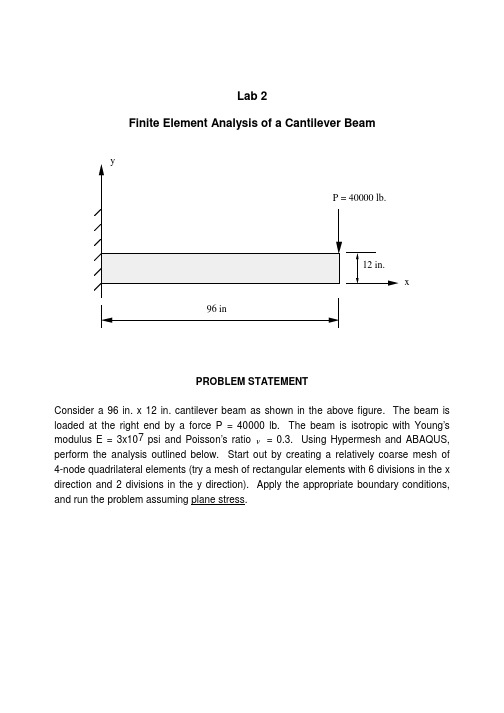
Consider a 96 in. x 12 in. cantilever beam as shown in the above figure. The beam is loaded at the right end by a force P = 40000 lb. The beam is isotropic with Young’s modulus E = 3x107psi and Poisson’s ratio ν= 0.3. Using Hypermesh and ABAQUS, perform the analysis outlined below. Start out by creating a relatively coarse mesh of 4-node quadrilateral elements (try a mesh of rectangular elements with 6 divisions in the x direction and 2 divisions in the y direction). Apply the appropriate boundary conditions, and run the problem assuming plane stress.Instructions for Lab#2Using Hypermesh and ABAQUS for the analysis of a beam in bending.Figure 1. Main Window in Hypermesh. Circled is the command toolbar that allows the user to access sub menus.Getting Acquainted1) Fire up Hypermesh from the menu controls.2) Familiarize yourself with the command toolbar to your right. By clicking next to eachtitle as circled above, you will be brought to several sub-menus where you may perform a variety of tasks. Click on each and analyze each sub-menu.3) Identify commands that appear self-explanatory, such as file, automesh, nodes,lines, ect....4) Notice that the file command exists in every toolbar.5) Click on the file command. This is where you name the hypermesh files you wouldlike to save using a *.hm extension. Also, this is where importing and exporting occurs.6) Also notice the template command. This is where the solvers are invoked.Hypermesh has the capability of exporting mesh information for a variety of solvers.Keep in mind, Hypermesh is purely a mesh generator and the mesh information must be translated into the format of the desired solver to be used, therefore picking the correct solver from the template is a necessary step before continuing with any other stepsGeometryIn this exercise we will generate the geometry of a beam to be deformed by applying a tip point load and by fixing one end. After completion of the geometry generation, a 3-dimensional mesh of the beam will be created and a stress analysis on the beam will be performed.1) Like all mesh generators, in order to create a mesh, some geometry must exist.Generally nodes are required from which lines are created. Surfaces must be created from a set of lines that form a closed loop. It is those surfaces that will be meshed.2) Click on the “Geom” icon to your right and notice the various menus. In particular,notice the “nodes” icon. Clicking on that will allow to create several nodes in a variety of modes. For example, by co-ordinates (most popular one), on lines, ect..3) Once the nodes exist, one can create lines from those nodes by clicking on the“line” button. Note the options available for the different type of lines that can be created. Go ahead and create lines from the existing nodes.4) With the lines created, surfaces can be generated by clicking on the “surface edit”button and by selecting the filler surface option. Create a surface using all existing lines.5) At this point the geometry has been created and mesh generation should be thenext step.Mesh generationIn this phase of the exercise the geometry created above will be meshed. The first step will be to mesh the two-dimensional surface with 2-D elements. Two meshes will be generated, a biased mesh and regular mesh. Samples can be seen in the figures below. When that is done, the two meshes will be extruded to create the three-dimensional brick element meshes.Figure 2. A simple quad mesh with no biasing.Figure 3. A biased quad mesh focused toward one end.Creating a 2-D mesh.1) With all surfaces created, it is time to mesh.2) Prior to creating elements, the concept of “collectors” must be reviewed.Hypermesh has the ability to store groups of elements under different names called collectors. In this manner, it is possible to modify parts of a mesh on a group basis.We will practice using these collectors to store the two meshes that will be generated for the same part. In one collector we will store the elements for the mesh in figure 2 and in another collector we will store the mesh for figure 3. To create collectors, click on the “collectors” button and create the two collectors using two different names and two different colors.3) You can toggle between the two collectors by using the “global button” in the righthand bottom corner and selecting the collector you wish to work in. It is important that you know which collector is being used as default and changing it will be necessary as the meshing progresses. Further you may display the desired collectors by using the “display” command in the bottom right corner and by clicking and un-clicking on each collector that is available. With that done we may proceed to create the two meshes.4) Make sure you know which collector is currently set to default. To begin meshing,click on the 2D toolbar to your right.5) There are a variety of options available. We will use the automesh option.6) By clicking on automesh, several parameters are required as well as the necessityto select the surfaces one wants to mesh.7) Select the surface by clicking on each and supply a rough idea of the element sizeand element type you would like to use. Also make sure you are in the interactive mode.8) Once that is done, clicking the mesh button will generate a tentative idea of howyour mesh will look along the geometry borders. You may enhance your mesh by improving on the coarseness, adding bias, ect... By clicking on the number of divisions for each line you may increase that value using the left button or decrease that value using the right button. Similar things can be done if one wants to change the bias or other parameters.9) With that done, clicking on the mesh button will create the mesh. Accept the meshby clicking return or reject it by clicking reject.10) T he above steps must be repeated to create a biased mesh toward the fixedlocation. To do that repeat steps 3-8, but ensuring yourself that you are in the appropriate collector. Also, when the tentative divisions on the border of your surface appear, you can add bias by clicking on the bias button and giving positive or negative bias values.Note: Your part may consist of several surfaces and you may mesh them all at once or separately. You may also allocate each meshed portion to different collectors, so as to be able to have control over your model based on the different portions meshed.Creating a 3-D mesh.1) The next step involves extruding the mesh from its 2-D version, thus creating a 3-Dmesh.2) The first step is two create two additional collectors into which the two 3-D mesheswill be saved.3) With that done, click on the “3D” button and click on the drag button.4) The drag button allows the user to drag a set of 2-dimensional elements into 3-dimensional elements so long that a drag direction and distance are supplied, as well as the intended number of divisions to be created on the way.5) Select the elements to be dragged by component and define a drag direction anddistance. Supply the intended number of divisions. With that done, click on the drag button. Your 3-dimensional mesh will be created within the chosen collector.6) Do the same for the second 2-dimensional mesh and ensure that it is put in theappropriate collector.7) With that done, it will be necessary to delete the unnecessary 2-dimensionalmeshes. To do so press the F2 key and delete elements by component and select the two components to be deleted. Click on “delete” to approve deletion of the two selected components.Boundary conditionsOnce the mesh has been created, it is necessary to create the required boundary conditions. Boundary conditions can be created within Hypermesh for use in ABAQUS, however the complexity of the steps within Hypermesh, outweighs the ease of typing in boundary conditions within the ABAQUS file, provided that the appropriate node sets and element sets are available. This is what will be done in the next steps.1) We need two sets. A node sets for those nodes that will be fixed and a node set forthose nodes onto which the load will be applied.2) To do so, click on the BCs menu. There you will create entity sets. Entity sets issimply a manner to groups nodes or elements under one common name. In ABAQUS, boundary conditions can be applied to those sets.3) Click on entity sets and create a node set called “fixed”. Select the nodes on the leftend of the beam by using the window select. When done click on create. If the set is created, click on RESET.4) Change the name to “load” and select the nodes onto which the load will be appliedand click on create.5) This will be it!With the mesh completed you may now export your file using the ABAQUS template and saving the file under a *.inp extension. You can do this by clicking on file and then selecting the export command. MAKE SURE YOU ARE USING THE “ABAQUS STANDARD” TEMPLATE. Be careful here!NOTE: Remember you have two meshes on top of each other. Before you export each mesh as *.inp file, you must create to separate Hypermesh files. In each file save only the mesh you desire. This is done by deleting the unwanted mesh and saving under a different name. Deleting elements or nodes is accomplished using the F2 command. It is also a good idea to go ahead and renumber your mesh when you are ready to finalize it. Renumbering is accomplished by clicking on the tools icon and then clicking on the renumber button. Do this for each mesh. Now we are ready for ABAQUS.IN ABAQUSThe general ABAQUS file follows your typical format for any FEA solver. It contains nodal information and connectivity as well as element type information. At the end are the boundary conditions and the solution procedure. This can be observed below.Open the *.inp file that was created. It should look as follows:**** ABAQUS Input Deck Generated by HyperMesh Version3.0**** Template: ABAQUS/STANDARD***** THIS IS THE NODAL INFORMATION*NODE1, 0.0 , 2.221825 , -7.778174: : :: : :: : :9843, 6.7033386359838, 3.648821000031 , 0.0539689803571*** THIS IS THE ELEMENT INFORMATION. C3D8= 8 noded brick element.*ELEMENT,TYPE=C3D8,ELSET= threeD1, 1858, 1857, 1878, 1879, ………….: : :: : :: : :8470, 478, 522, 9807, 9774, ……….** SECTION DEFINITION: assign material and thickness if necessary for shells.*SOLID SECTION, ELSET= threeD, MATERIAL= ALUMINUM*** HERE ARE THE ENTITY SETS TO BE USED FOR THE B.C.’s*NSET, NSET= fixed1, 2, 3, 4, 5, 6, 7, 8,9, 10, 11, 12, 13, 14, 15, 16,*NSET, NSET= load448, 449, 450, 451, 452, 453, 454, 455,**** MATERIAL PROPERTIES*MATERIAL, NAME= MAT1*ELASTIC, TYPE = ISOTROPIC10000000.0,0.22,0.0********THIS IS WHAT YOU ADD MANUALLY LOAD STEP INFORMATION, BOUNDARY CONDITION INFORMATION, AND OUTPUT INFORMATION.******STEP*STATIC --- TYPE OF ANALYSYS*CLOAD --- TYPE OF LOADload,1,-1.0*BOUNDARY --- TYPE OF DISPLACEMENT BCfixed,1,3,0.0*EL FILE --- ELEMENT OUTPUT TO BE VIEWED IN HYPERMESHSINV*NODE FILE --- NODAL OUTPUT TO BE VIEWED IN HYPERMESHU*EL PRINT, ELSET=threeD --- ELEMENT OUTPUT TO BE LISTED IN DATA FILES11,S22,S33,S12,S13,S23E11,E22,E33,E12,E13,E23*NODE PRINT, NSET=fixed --- NODAL OUTPUT TO BE LISTED IN DATA FILEU,RF*END STEPWith this in mind, you should modify your file to include necessary analysis information and boundary conditions. When that is done, you can run your two ABAQUS filesVIEWING THE RESULTS IN HYPERMESH.Once the ABAQUS run is complete, you need to convert the *.fil into a hypermesh *.res file. Do this by using the hmabaqus command within your unix template. Now open Hypermesh.1) Retrieve one of the models and click on the global button.2) You will see a path for the results file. Enter the filename assigned above.3) Exit this menu and click on the POST icon and view your results by using thecontour button.Some contour plots of a beam in bending. You may create displacement contours, stress contours, ect…Figure 4. The displacement contour plot for a beam in bending.Figure 5. Von-Mises Stress Contour for a beam in bending.General Tips:1) When meshing a model in separate portions it is necessary to create a collector foreach portion and making sure one has selected the correct collector before meshing a surface so that those elements created are fed into the desired collector2) Also, one must always check for duplicate elements or nodes. This can be donewith appropriate commands in the tools toolbar available at your right. We will explore these commands in class.。
hypermesh与Abaqus联合仿真经典教程ppt课件

.
13
8, 设置载荷步
A,选择load steps 命令,设置第一个载荷步
B,载荷步的名字应该清楚的说明加载的情况 勾选载荷步包含的载荷(loadcols)及输出设置(outputlocks),点击update
C ,点击edit ,进入载荷步参数设置页面
.
14
8, 设置载荷步
C-1,step parameter 选择
注意:刚性网格的单元类型要更新成R3D3、R3D4,普通单元类型是S3、S4。 命令是2D/elem types
.
4
4, 焊点,单元类型是1D/rigid/Beam
选择多点方式 连接焊点位置上下各一个单元的点,连接完成后,显示BEAM 单元类型
.
5
4, 焊点,一维单元类型转换1D/config edit
初始步长
最小步长 最大步长
C-3,Load_OP 选择
Load_OP用来设置是否需要保留上一步 的边界条件(Boundary)或者是载荷(集 中载荷Cload 、面载荷Dload)
OP=MOD,表示保留上一步设置 OP=NEW,表示不保留上一步设置
程序默认值是OP=MOD
.
15
8, 设置载荷步
D,第二个载荷步的设置
现在模型里面用的是单点连接,也行,但是单元类型spring不对,需要转换成Beam。 选择config edit命令
A,选择要转换的单元
B,选择新单.元类型rigid
C,转换 6
5, 边界条件及载荷设置
A, 建立约束loadcol
B, 设置约束
C, 建立加载 loadcol ,加载力或者通过约束加强迫位移
E_1a
选择单元,显示法向
精编hypermesh与Abaqus联合仿真经典教程

6, 接触对的设置
F, 设置接触对
直接选择设好的接触属性和接触面
下面这些接触参数,常用的有adjust、smooth、tie、smallsliding. 如果对这些参数没有理解,可以先不选。
7, 输出设置
A,选择output block 命令
B,在file文件中输出点的位移及约束反力, 单元的应力应变 (U ,RF,SINV ,PE),特殊结果输出参数,参考Abaqus手册。
8, 设置载荷步
A,选择load steps 命令,设置第一个载荷步
B,载荷步的名字应该清楚的说明加载的情况 勾选载荷步包含的载荷(loadcols)及输出设置(outputlocks),点击update
6, 接触对的设置
E, 调整需要添加接触的单元法向相对, 然后添加接触单元
E_1 检查并调整接触网格的单元法向
E_1a
选择单元,显示法向
E_1b
选择法向一致的参考单元
E_1c
调整法向,法向指向接触面
6, 接触对的设置
E, 调整需要添加接触的单元法向相对, 然后添加接触单元 E_2 添加接触单元到主从接触面
2, 材料建立
A,选ity,输入材料密度。注意:单位制(吨t,毫米mm,牛N,兆帕MPa,秒S)
C,勾选Elastic,输入材料线性属性,弹性模量E,及泊松比NU
试验应力应变曲线值需要 转换成材料的真实应力-塑 性应变曲线。 转换公式参考相关资料。 下面的文件包含转换模板。
OP=MOD,表示保留上一步设置 OP=NEW,表示不保留上一步设置
程序默认值是OP=MOD
8, 设置载荷步
D,第二个载荷步的设置
远算CAE平台-基于云平台的Hypermesh与Abaqus联合仿真(轴承底座)

远算CAE平台-基于云平台的Hypermesh与Abaqus联合仿真(轴承底座)⼩编在这⾥展⽰⼀个Hypermesh与Abaqus的联合仿真案例:本次联合仿真使⽤Hypermesh进⾏前处理,然后在Abaqus中设置并计算,最后使⽤Hyperview查看结果。
1. 在Hypermesh中进⾏前处理Hypermesh作为⼀个强⼤的前处理⼯具,可以与⼤部分主流的CAE软件进⾏⽆缝连接,例如Fluent, Abaqus, Nastran。
⼤部分公司在做前处理时,都会考虑使⽤Hypermesh。
点击图中红框内的图标,会弹出User Profiles窗⼝,在这⾥可以选则所需的类型,如Abaqus, Actran, LsDyna等。
我们此次选择的时Abaqus,然后点击OK。
选择完类型后,点击左上⽅File,选择import,再选择Model选择需要导⼊的⽂件类型,点击import(如:选择红框内的import geometry,再点击箭头所指的选项,最后选择需要的⽂件)成功导⼊模型。
值得注意的是,必须导⼊拥有体积的模型,⽽不是⼀个壳体,因为壳体⽆法在之后划分三维⽹格。
在红框处选择需要的⽹格类型,然后划分⽹格(如:选择tetramesh)(以tetramesh为例)在tetramesh中依次选择Volume tetra-solids,然后输⼊Element size,并框模型中需要划分⽹格的部分(此处框选了整个模型),被框中的部分会从绿⾊变为⽩⾊,最后点击mesh上图展⽰了模型在Hyoermesh中划分完⽹格后的情况注意:如果之前划分过表⾯⽹格,必须在导⼊Abaqus之前将表⾯⽹格删除,这种情况下会导致出现报错,报错内容⼀般为:xxx(element 数量)element缺少属性导出⽂件,导出格式为.inp格式2. 在Abaqus中ABAQUS 是⼀套功能强⼤的⼯程模拟的有限元软件,其解决问题的范围从相对简单的线性分析到许多复杂的⾮线性问题。
Abaqus与HyperMesh联合仿真有限元分析核心技术培训

Hypermesh 作为目前综合能力最强的前处理平台,可以很方便的为各种大型CAE 软件完成几乎所有的常见前处理工作,操作极其灵活方便操作极其灵活方便,,例如几何清理例如几何清理、、网格划分网格划分、、材料属性建立材料属性建立、、单元赋予单元赋予、、连接关系设定连接关系设定、、边界条件设定边界条件设定、、控制参数和输出等参数和输出等,,全部都可以在Hypermesh 中高效的完成中高效的完成。
几何模型越复杂几何模型越复杂,,装配体零件越多装配体零件越多,,这种优势越明显这种优势越明显。
Abaqus 作为业内公认的最强的非线性求解软件作为业内公认的最强的非线性求解软件,,自学入门不易自学入门不易,,成为高手更加成为高手更加艰难艰难艰难。
Abaqus 行业应用广泛行业应用广泛,,最近几年在国内越来越火爆几年在国内越来越火爆,,所以掌握abaqus 势在必行势在必行。
Abaqus 行业应行业应用差异较大用差异较大用差异较大,,但基本的软件操作和软件应用技巧是大同小异的是大同小异的。
Hypermesh 中除了几何清理中除了几何清理、、网格划分外网格划分外,,其余的操作例如材料属性建立其余的操作例如材料属性建立、、单元赋予单元赋予、、连接关系设定连接关系设定、、边界条件设定边界条件设定、、控制参数和输出等全部与Abaqus 息息相关息息相关,,需要对abaqus 的一套理论有很深的认识才能更好的发挥Hypermesh 的强大前处理功能的强大前处理功能。
本人擅长在Hypermesh 中完成所有的Abaqus 前处理操作前处理操作,,然后提交计算然后提交计算,,后处理在abaqus 和hyperview 中完成。
本人领域为电子产品跌落碰撞本人领域为电子产品跌落碰撞,,例如平板电脑例如平板电脑、、台式机台式机、、移动终端等等显式动力学分移动终端等等显式动力学分析析,同时也擅长各种连接器同时也擅长各种连接器、、弹片弹片、、端子等正向力端子等正向力、、插拔力插拔力、、屈服等隐式非线性分析屈服等隐式非线性分析。
Abaqus仿真分析培训课件

ABAQUS主要功能
复杂的固体力学结构力学系统,特别是能够驾驭非常 庞大复杂的问题和模拟高度非线性问题
模拟典型工程材料的性能,其中包括金属、橡胶、高 分子材料、复合材料、钢筋混凝土、可压缩超弹性泡 沫材料以及土壤和岩石等地质材料
(2)ABAQUS软件在求解非线性问题时具有非常明显的 优势。其非线性涵盖材料非线性、几何非线性和状态 非线性等多个方面。
综合性能对比
综合性能对比 1. ANSYS软件的命令流操作非常方便,对于结构循环优化方 面比较有优势,但目前还只是局限于线性方面,非线性方面 功能较差、近几年有一定发展; 2. ABAQUS软件则在显式非线性方面有些特色,但隐式非线 性方面比不上ADINA,且不具备流体的功能 3. ADINA软件则在结构非线性及多物理场耦合方面非常出色, 是全球非线性功能最强大的有限元软件之一,而且具有全球 最好的流固耦合分析功能。
二维热传导
D yA
C
1.0
E
0.5
0.2
Conductivity = 52W/m/oC Film coefficient = 750W/m2/oC Boundary conditions: = 100oC C along AB Heat flux = 0 along DA Convection to ambient temperature of 0oC along BC and CD Objective: Find q at E Target solution: 18.3oC at E
计 软件除具有上述常规和特殊的分析功能外,在材料模型,单元,载荷、
约束及连接等方面也功能强大并各具特点: 材料模型:定义了多种材料本构关系及失效准则模型,包括:弹性:线
hypermesh软件培训计划

hypermesh软件培训计划一、培训概况随着计算机辅助工程学(CAE)的快速发展,有限元分析已经成为工程设计和分析中的重要工具。
而Hypermesh作为有限元前后处理软件,具有强大的功能和广泛的应用范围。
因此,深入了解和掌握Hypermesh软件的使用,对工程师和研究人员来说非常重要。
本培训计划旨在帮助学员快速掌握Hypermesh软件的使用技巧和方法,使他们能够在工程设计和分析中灵活运用该软件,提高设计效率和质量。
二、培训目标1. 掌握Hypermesh软件的基本操作和界面布局;2. 熟练使用Hypermesh进行几何建模、网格划分和后处理;3. 能够运用Hypermesh进行有限元分析的前后处理;4. 了解Hypermesh在不同工程领域的应用案例;5. 提高学员在工程设计和分析中的技术水平和实战能力。
三、培训内容本培训包括理论讲解、实例演示和实际操作,培训内容如下:1. Hypermesh软件介绍- 软件概述- 功能特点- 应用领域2. 基本操作和界面布局- 菜单栏和工具栏介绍- 定义和修改工程单位- 视图控制和显示设置3. 几何建模- 几何创建和编辑- 几何操作和变换- 几何模型导入和导出4. 网格划分- 网格类型和生成- 网格处理和编辑- 网格清理和检查5. 边界条件设置- 荷载和约束定义- 材料属性设定- 分析控制参数设置6. 有限元分析- 模型刚性和模态分析- 静力学分析- 动力学分析7. 后处理- 结果查看和分析- 结果图表绘制- 结果导出和报告生成8. 实际案例分析- 桥梁结构分析- 汽车车身模拟- 航空航天工程四、培训方法1. 理论讲解:通过课堂讲解和多媒体演示,介绍Hypermesh软件的基本知识、操作要点和工程应用案例。
2. 实例演示:根据不同工程领域的实际案例,演示Hypermesh软件的应用方法和技巧,让学员对软件的功能和操作有更深入的认识。
3. 实际操作:安排学员进行软件的实际操作实践,通过练习和实践加深对软件功能和操作流程的理解和掌握。
ABAQUS与Hypermesh接口教程
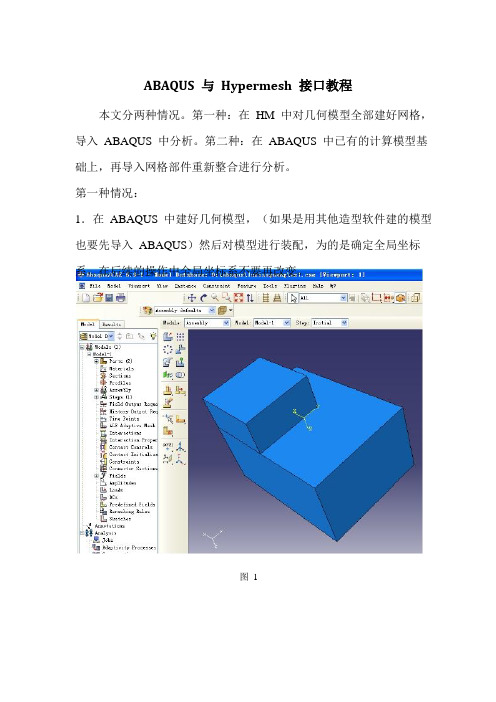
ABAQUS与Hypermesh接口教程本文分两种情况。
第一种:在HM中对几何模型全部建好网格,导入ABAQUS中分析。
第二种:在ABAQUS中已有的计算模型基础上,再导入网格部件重新整合进行分析。
第一种情况:1.在ABAQUS中建好几何模型,(如果是用其他造型软件建的模型也要先导入ABAQUS)然后对模型进行装配,为的是确定全局坐标系,在后续的操作中全局坐标系不要再改变。
图12.导出 ACIS SAT 文件,后缀名为.sat ,如图 2和图 3所示。
图 2图 33.打开 HM ,注意设定 user profiles 为 ABAQUS ,如图 4所示。
图 44.导入几何模型,如图5所示。
图 55.处理几何模型,例如:布尔运算,消除硬点等。
设置网格类型,画网格,将模型划分成数个网格部件。
如图6所示,几何模型被划分成了两个网格部件,根据仿真计算的需要也可对两个小块布尔求和,划分成一个网格部件。
一个网格部件就是一个网格节点相连的网格体,只含有网格节点、单元、集合信息。
图 66.导出网格,文件格式为.inp,如图7所示。
图77.导入ABAQUS(如图8,图9和图10所示),继续设置其他前处理。
图8 图9第二种情况:在已有的分析基础上添加网格部件1.首先,将需要划分网格的几何模型导入ABAQUS,进行装配,如图11所示。
该步骤为的是确定几何模型的全局坐标,方便后续的导入。
图112.导出该几何模型的.sat文件,导入HM划分网格,如图12所示。
图123.划分网格后,导出inp文件。
用记事本打开导出的inp文件和原有分析模型的inp文件,将导出的inp文件中的一段网格单元信息粘贴进原分析模型的inp文件中,另存为一个inp文件,重新打开该文件进行后续的处理。
说明:关于inp文件参考《ABAQUS有限元分析常见问题解答》第13章。
两个inp文件的融合方法,原已有计算模型的inp文件如下(粗体显示的为需要添加的代码的格式):*Heading** Job name: 111 Model name: ex1** Generated by: Abaqus/CAE 6.9-1*Preprint, echo=NO, model=NO, history=NO, contact=NO**** PARTS***Part, name=PART-1*Node1, 2, 3, 20.,20.,20.,-15.,-13.,-11.,-10.-10.-10.4, 20., 5, 20., -9.,-7.,-10.-10.……(省略号表示省略的代码)789, 1001, 835, 823, 1000, 1003, 836, 824, 1002790, 1003, 836, 824, 1002, 1005, 837, 825, 1004*End Part****** ASSEMBLY***Assembly, name=Assembly***Instance, name=PART-1-1, part=PART-1*End Instance**……导出的网格部件inp文件如下(粗体为需要复制粘贴到原inp文件的内容):**** ABAQUS Input Deck Generated by HyperMeshVersion : 11.0.0.39 ** Generated using HyperMesh-Abaqus Template Version : 11.0.0.39 **** Template: ABAQUS/STANDARD 3D***NODE1, 20.0 2, 20.0 3, 20.0 4, 20.0 5, 20.0 ,,,,,-15.0-13.0-11.0-9.0-7.0,,,,,-10.0-10.0-10.0-10.0-10.0……100, 80, 77, 143, 114, 84, 81, 144,117**HMASSEM 1 11 23**HMASSEM_ASSEM_ID**HMASSEM2 **HMASSEM3 **HMASSEM4 **HMASSEM_COMP_ID 11 body_011 body_111 body_22 3 4*****融合后的inp文件如下(粗体为相对于原inp文件添加的内容):*Heading** Job name: 111 Model name: ex1** Generated by: Abaqus/CAE 6.9-1*Preprint, echo=NO, model=NO, history=NO, contact=NO**** PARTS***Part, name=PART-2*Node1, 20.0 2, 20.0 3, 20.0 4, 20.0 5, 20.0 ,,,,,-15.0-13.0-11.0-9.0-7.0,,,,,-10.0-10.0-10.0-10.0-10.0……100, 80, 77, 143, 114, 84, 81, 144,117*End Part***Part, name=PART-1 *Node1, 2, 3, 4, 5, 20.,20.,20.,20.,20.,-15.,-13.,-11.,-9.,-7.,-10.-10.-10.-10.-10.……789, 1001, 790, 1003, 835,836,823, 1000, 1003,824, 1002, 1005,836,837,824, 1002825, 1004*End Part****** ASSEMBLY***Assembly, name=Assembly***Instance, name=PART-2, part=PART-2*End Instance***Instance, name=PART-1-1, part=PART-1*End Instance**……整合的格式参照原inp文件中的代码,添加的内容分两部分:(1)Part中的节点网格信息。
- 1、下载文档前请自行甄别文档内容的完整性,平台不提供额外的编辑、内容补充、找答案等附加服务。
- 2、"仅部分预览"的文档,不可在线预览部分如存在完整性等问题,可反馈申请退款(可完整预览的文档不适用该条件!)。
- 3、如文档侵犯您的权益,请联系客服反馈,我们会尽快为您处理(人工客服工作时间:9:00-18:30)。
Hypermesh 作为目前综合能力最强的前处理平台,可以很方便的为各种大型CAE 软件完成几乎所有的常见前处理工作,操作极其灵活方便操作极其灵活方便,,例如几何清理例如几何清理、、网格划分网格划分、、材料属性建立材料属性建立、、单元赋予单元赋予、、连接关系设定连接关系设定、、边界条件设定边界条件设定、、控制参数和输出等参数和输出等,,全部都可以在Hypermesh 中高效的完成中高效的完成。
几何模型越复杂几何模型越复杂,,装配体零件越多装配体零件越多,,这种优势越明显这种优势越明显。
Abaqus 作为业内公认的最强的非线性求解软件作为业内公认的最强的非线性求解软件,,自学入门不易自学入门不易,,成为高手更加成为高手更加艰难艰难艰难。
Abaqus 行业应用广泛行业应用广泛,,最近几年在国内越来越火爆几年在国内越来越火爆,,所以掌握abaqus 势在必行势在必行。
Abaqus 行业应行业应用差异较大用差异较大用差异较大,,但基本的软件操作和软件应用技巧是大同小异的是大同小异的。
Hypermesh 中除了几何清理中除了几何清理、、网格划分外网格划分外,,其余的操作例如材料属性建立其余的操作例如材料属性建立、、单元赋予单元赋予、、连接关系设定连接关系设定、、边界条件设定边界条件设定、、控制参数和输出等全部与Abaqus 息息相关息息相关,,需要对abaqus 的一套理论有很深的认识才能更好的发挥Hypermesh 的强大前处理功能的强大前处理功能。
本人擅长在Hypermesh 中完成所有的Abaqus 前处理操作前处理操作,,然后提交计算然后提交计算,,后处理在abaqus 和hyperview 中完成。
本人领域为电子产品跌落碰撞本人领域为电子产品跌落碰撞,,例如平板电脑例如平板电脑、、台式机台式机、、移动终端等等显式动力学分移动终端等等显式动力学分析析,同时也擅长各种连接器同时也擅长各种连接器、、弹片弹片、、端子等正向力端子等正向力、、插拔力插拔力、、屈服等隐式非线性分析屈服等隐式非线性分析。
希望通过一些核心培训能让更多的人学会Hypermesh 这个软件的操作技巧这个软件的操作技巧,,同时快速的为Abaqus 建立CAE 模型。
本次培训本次培训希望能以学员的模型为主希望能以学员的模型为主希望能以学员的模型为主,,模型越复杂越好(实际培训会适当简化),同时采用自己搜集的3D 模型模型,,通过网络培训例如QQ 群视频等或者自己录制视频的方式群视频等或者自己录制视频的方式,,完整的为大家讲解Hypermesh 和abaqus 的核心应用技巧的核心应用技巧。
最近在QQ 群陆续为一些同行做了大概10来个例子来个例子,,感觉很多人普遍水平偏低感觉很多人普遍水平偏低,,问的问题千奇百怪,很多人急需一次较深入的培训需一次较深入的培训。
本人第一次尝试做培训做培训,,本次培训大概10次,每次2个小时个小时,,收费2500元.如果觉得培训不合适,可考虑视频录制的方式视频录制的方式,,有问题大家及时和我沟通。
本人QQ :499975874 建立一个专门用作培训建立一个专门用作培训、、技术交流技术交流的群的群的群::470131908
初步培训提纲如下初步培训提纲如下::
1、Hypermesh 针对abaqus 的基本流程介绍
1.1.如何选取求解器类型?隐式还是显式?在Hypermesh 里面,隐式和显式存在哪些差异性? 1.
2.用一个简单的案例讲解Hypermesh 完成Abaqus 所有前处理的流程和操作;
2、Hypermesh 几何清理技巧
2.1 自由边、烂面、圆角、Logo 、小面等处理技巧,尤其是圆角和特征很多的时候如何处理? 2.2 很多复杂变圆角在Hypermesh 中无法移除的其它处理技巧; 2.3 各种切割面、切割体、添加硬点、临时节点、补面等技巧
3、Hypermesh 网格划分技巧,技巧太多,描述有些困难 3.1 以四边形为主的网格划分技巧
3.2 三角形网格划分技巧、弦长法的设定技巧
3.3 如何保证单元数量尽可能少,同时网格质量高,同时与几何贴近度高 3.4 六面体网格划分技巧 3.5 四面体网格划分技巧 3.6网格质量提高改善技巧
3.7 使用ANSA 划分正交性更高的四边形网格技巧 3.8针对收敛性问题的网格处理技巧 3.9刚体网格的划分技巧
4、Hypermesh 为Abaqus 建立材料、界面属性的技巧 4.1 Abaqus 常用的材料本构模型介绍
4.2 常用的Abaqus 材料模型在Hypermesh 中的设置技巧 4.3 Abaqus 常用的截面类型介绍
4.4常用的Abaqus 截面属性在Hypermesh 中的设置技巧
5、Hypermesh 为Abaqus 赋予单元类型 5.1 常用的abaqus 单元类型介绍 5.2 显式和隐式的单元类型差异
5.3 不同单元类型的设置技巧
6、Hypermesh为Abaqus设置边界条件、连接关系
6.1 常用的接触对、tie、通用接触的差别,核心参数的讲解,注意事项的讲解
6.2 接触对、tie、通用接触在Hypermesh中的设定技巧
6.3 常用的强制位移、集中力、分布力、扭矩、速度、加速度等设定技巧
6.4 幅值曲线在Hypermesh中的使用技巧和注意事项
6.5 接触属性例如摩擦、硬接触、软接触、接触阻尼、热接触属性等设定讲解
7、Hypermesh为Abaqus设置控制条件和输出
7.1 隐式分析中初始步长、最小步长、计算时间、最大步长、时间步数对收敛和结果的影响详解;
7.2 隐式分析中接触控制对收敛的影响讲解;
7.3 Stablize参数、Value、Factor、ALLSDTOl等对收敛的影响和参数的正确使用;
7.4 如何使用能量评估结果的可靠性?
7.5 显式动力学的控制条件相对简单,讲解常用的控制参数
7.6 质量放大的设置技巧
7.7 隐式和显式输出的差异?如何准确的输出想要的结果?
8、由浅入深实例讲解Hypermesh为Abaqus建立复杂隐式非线性模型
9、由浅入深实例讲解Hypermesh为Abaqus建立复杂显式动力学模型
10、总结培训内容。
