20040319_GolSp_品牌策略_chs
Sungrow Logger1000调试快速指南(SG30 50 110CX逆变器)说明书

Logger1000 Commissioning Quick Guide(SG30/50/110CX Inverters)This quick guide is to be read in conjunction with the Sungrow’s User Manuals and SG30/50/110CX inverters as example for demonstration.Where more than one inverter, or an energy meter installed, the commissioning and iSolarCloud connection is done via a Logger1000 (Up to 30 devices).For export control and load consumption, an energy meter (DTSD1352-C/1(6)A with external CT) needed to be connected.All of the components are connected via daisy-chain RS485 as per standard RS485 topology.Logger 1000RS485 ARS485 BRS485 ARS485 B3-Phase meterInverter 1Inverter nPlease use the following checklist for quick commissioning:Procedures Yes/NoRS485 connection RS485 communication cables installed correctly between inverters to Logger1000 by terminal blocks?RS485 communication cables installed correctly between energy meter DTSD1352-C/1(6)A to Logger1000 by terminal blocks?Logger1000 web portal setup Logger1000 Setup via WLAN (11.11.11.1; password: pw1111)Set the local timeAuto search invertersAdd the energy meter and adjust CT Transformation Ratio Set up export control if requiredSetup Online Monitoring Create a solar plant via iSolarCloud APP via an installer accountRemote maintenance Enable International ServerUpdate iSolarCloud serve domain Check Port Parameter for IP addressQuick toturialPart 1 Logger1000 Overview (click here)Part 2 Logger1000 Commissioning Setup (click here) Part 3 Logger1000 iSolarCloud Setup (click here)RS485 ConnectionRecommend that RS485 can be connected by terminal blocks.Please note SG15/20KTL-MT inverters connection is different as SG30/50/110CX inverters.Optional: Ensure the termination resistors (120 Ohm) are enabled ON (SW1) at each end of the RS485 in the inverter line (only the first and the last inverter) when more than 15 inverters are connected.Energy Meter ConnectionThe site electrician will need to calculate the CT ratio required as per the installation. Default Modbus address is 1 and the secondary current of CT should be 5A. Please refer Meter Selection Guide for reference.The corresponding pinouts to RJ45 are Pin 3 (White-green) to RS485- B and Pin 6(Green) to RS485+ A:Terminal 21 to Green cable (RS485+ A) and terminal 22 to White-green cable (RS485- B) on the DTSD1352 energy meter side. The following figures shows themeter cable connection on the eneryg meter side.Connect to Logger1000 via the RS485 cable from the energy meter on RS485 port A2 and B2 if it has not been used.Connection to Logger1000Connect the RS485 comms from the inverter(s) via A1/B1 and the energy meter via A2/B2 to the Logger1000 as an example.On the logger1000 side, A1 and B1 are terminals to connect with the inverter which display as COM1 on the Logger1000 web portal; A2 and B2 are the terminals to connect with the energy meter, they are shown as COM2 on the portal.Logger1000 web portal setupAccess Logger1000 web portalUse a smart device or laptop under Wi-Fi function to search for the SG********** (10 digits number) network that corresponds to the Logger1000 serial number.Open a web browser and enter IP address (11.11.11.1) and password: pw1111 to access below Logger1000 web page.Then you can log in the account (please contact Sungrow for password) via the right top corner login button. When you log in for the first time, a help window will pop up for instruction.Set local timeNavigate to ‘System Time’ under System and select Clock Source to ‘NTP’ and Time Zone to ‘UTC+10:00’ and make sure to SaveAuto search invertersNavigate to‘Device’ and click ‘Device List’ section and click‘Auto search’. Sungrow’s inverters will be automatically detected as long as they are correctly connected and energised.Confirm the communication status for each device under Communication status section. Green icon indicates the connection works and red icon means no connection between Logger1000 and other device.Add Energy MeterThe energy meter needs to be manually added which is same as any other 3rd party equipment.To add the energy meter, click ‘Add device’ and select a device type in the pop-up window and fill in the required information (Add device for DTSD1352 energy meter and device address: 254)If the meter connected with A2 and B2 on the Logger1000, we need to make sure the port number on the portal is COM2. Otherwise, DTSD1352 meter’s status will show disconnect.Add CT Transformation Ratio.Navigate to‘Device Monitoring’ and select DTSD1352. If the ratio is 200/5, then enter value 40.Setup Export Control if requiredSelect Power Control -> Active Power. Then you can set all the parameters as following figures. The Fixed Value of Active Power is the part to set the power limit. Note: make sure to disable ‘Feed-in stop’If it is 50 kW inverter and need export control to 20 kW as an example, then enter‘Fixed Value of Active Power’ to 20 kW.DisableSetup Online MonitoringThe iSolarCloud portal is available for the Logger1000 online monitoring. You need to create an iSolarCloud installer account if you do not have, then you can create a plant to link with Logger1000 via the iSolarCoud APP.Create Plant -> Commercial -> PV -> Com100/Logger100 -> Scan the QR Code of Logger1000Step 1 Step 2Step 3 Step4Then you only need to enter the customer’s basic information, and the plant will be created in a few minutes.After you connect the Logger1000 with the customer’s router via the ethernet cable, you also need to adjust parameter settings on the Logger1000 via WLAN.Use a smart device or laptop under Wi-Fi function to search for the SG********** (10 digits number) network that corresponds to the Logger1000 serial number.Open a web browser again and enter IP address (11.11.11.1) and password: pw1111 to access below Logger1000 web page.Select System-> Remote maintenance, enable the function and make sure the Remote Service Address is selected as International ServerThen go to System-> Transfer Configuration, click the Setting gearwheel highlighted in red to change the Server Domain. Please make sure the domain address is After this, Select Port Parameter-> Ethernet. Select ON for the DHCP setting and the home router could allocate a random IP address to Logger1000.After the above settings completed, go back to the ‘Remote Maintenance’ and check if there is an information indicating the Logger1000 connect with iSolarCloud server.Meanwhile, you can find a cloud icon at the bottom left corner ON, it means the Logger1000 is on iSolarCloud when the icon lights up.。
SCD及PRS7000配置指导书
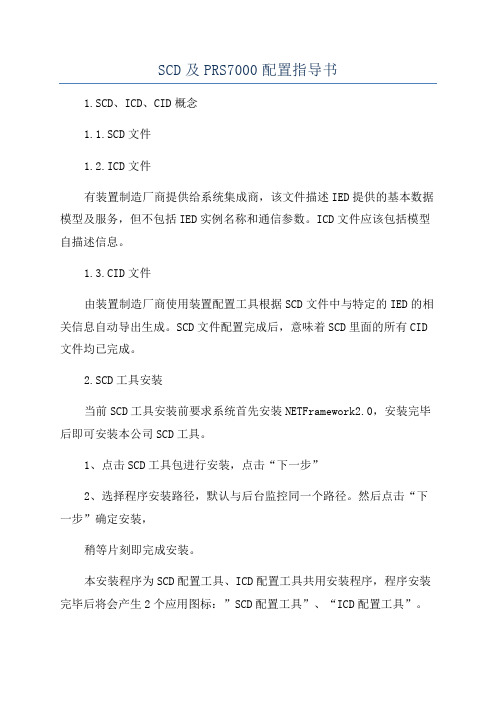
SCD及PRS7000配置指导书1.SCD、ICD、CID概念1.1.SCD文件1.2.ICD文件有装置制造厂商提供给系统集成商,该文件描述IED提供的基本数据模型及服务,但不包括IED实例名称和通信参数。
ICD文件应该包括模型自描述信息。
1.3.CID文件由装置制造厂商使用装置配置工具根据SCD文件中与特定的IED的相关信息自动导出生成。
SCD文件配置完成后,意味着SCD里面的所有CID 文件均已完成。
2.SCD工具安装当前SCD工具安装前要求系统首先安装NETFramework2.0,安装完毕后即可安装本公司SCD工具。
1、点击SCD工具包进行安装,点击“下一步”2、选择程序安装路径,默认与后台监控同一个路径。
然后点击“下一步”确定安装,稍等片刻即完成安装。
本安装程序为SCD配置工具、ICD配置工具共用安装程序,程序安装完毕后将会产生2个应用图标:”SCD配置工具”、“ICD配置工具”。
3、安装完毕后,点击运行电脑桌面的“SCD配置工具”,第一次打开时候会弹出:要求先行进行注册,点击“OK”,然后弹出:备注:生成机器码时请注意本计算机当前活动网卡:固定网卡、无线网卡及电信、移动、联通等外置网卡是否处于活动状态。
机器码记录的硬件信息包含当前活动网卡状态,为方便使用,最好把当前固定网卡、无线网卡均设置成使用。
否则在日常使用中,会存在当前硬件配置与生成机器码时候的硬件配置不一致的情况,从而导致SCD工具无法使用。
3.SCD系统集成3.1.全站通讯网络建立系统集成商按要求对全站IED进行站控层、过程层、间隔层通信地址分配,列出全站通信地址表。
包括:保护、测控装置、智能终端、合并单元、故障录波装置、远动通讯管理机、网络分析仪、后台监控机、交流/直流装置等地址。
3.1.1.站控层地址分配:当前国内其它主流厂家在220kV及以上数字化变电站集成配置时,多数使用B类网段,即子网掩码为:255.255.0.0,我司后台客户端目前不支持B类网段,只能使用使用C类网段,即子网掩码为:255.255.255.0,当前220kV及以下变电站装置数量不会大于255,C类网段可满足需求。
Toshiba Global Commerce Solutions Operating System

Toshiba Global Commerce SolutionsOperating System Installation Guide 4818-T10 / 4818-ET11. Installing Windows 7/POSReady 7 (32 and 64 bit)RequirementsWindows 7/POSReady 7 installation DVDUSB Keyboard and MouseExternal USB CD/DVD drive (if DVD feature not installed)Configuring BIOS setupTo configure BIOS setup, complete the following steps:1. Power on the system and enter BIOS setup by pressing the <DEL> key during POST.2. Enter the 'Advanced’ page.3. Set the ‘OS Selection’ item to ‘Windows 7’ option.4. Enter the “Main” page then enter the “Boot features” sub page.5. Ensure the “Legacy boot” is enable.6. Press <F10> key to save data.Installing the Windows 7/POSReady 7 driversToshiba Global Commerce Solutions required drivers for Windows 7/POSReady 7⚫Intel INF (Chipset) Driver⚫Intel VGA Driver⚫Realtek Audio Driver⚫Realtek Ethernet Driver⚫Intel TXE Driver⚫Intel USB 3.0 Driver⚫Nuvoton Serial DriverInstall the drivers in the following order.7. Install the Intel INF (Chipset) Driver8. Install the Intel VGA Driver9. Install the Realtek Audio Driver10. Install the Realtek Ethernet Driver11. Install the Intel TXE Driver12. Install the USB 3.0 Driver13. Install the Nuvoton Serial DriverIf USB 3.0 operation is required, an additional BIOS setting must be modified. The USB 3.0 driver must be installed and a registry patch is required. The USB 3.0 driver and the TGCS_Reg_Edits package are available from the TGCS support site. Follow the steps below to configure the system for USB 3.0 operation.To configure BIOS for USB 3.0 operation, complete the following steps:1. Power on the system and enter BIOS setup by pressing the <DEL> key during POST.2. Enter the 'Advanced’ page.3. Enter the 'South Cluster Configuration’ sub-page.4. Enter the 'USB Configuration’ sub-page.5. Set the 'XHCI mode' item to ‘Smart Auto' option.6. Press <F10> to save and restart.7. Power on and into Windows 7, install USB 3.0 driver.8. After complete install, power on the system and enter BIOS setup by pressing the <DEL> key during POST.9. Enter the 'Advanced’ page.10. Enter the 'South Cluster Configuration’ sub-page.11. Enter the 'USB Configuration’ sub-page.12. Set the 'XHCI mode' item to ‘Enable' option.13. Press <F10> key to save and restart.2. Installing Windows 10 (32 and 64 bit)The Windows 10 installation process fully supports the Toshiba Global Commerce Solutions 4818-T10 /4818-ET1 Models. No special considerations need to be made when installing the operating system. Youcan use the following method to install the operating system.RequirementsWindows 10 installation DVDUSB Keyboard and MouseExternal USB CD/DVD drive (if DVD feature not installed)Configuring BIOS setupTo configure BIOS setup, complete the following steps:1. Power on the system and enter BIOS setup by pressing the <DEL> key during POST.2. Enter the 'Advanced’ page.3. Set the ‘OS Selection’ item to ‘Windows 8.X/10’ option.4. Press <F10> key to save and restart.Installing the Windows 10 driversToshiba Global Commerce Solutions required drivers for Windows 10Intel INF (Chipset) DriverIntel VGA DriverRealtek Audio DriverRealtek Ethernet DriverIntel TXE DriverNuvoton Serial DriverInstall the drivers in the following order.1. Install the Intel INF (Chipset) Driver2. Install the Intel VGA Driver3. Install the Realtek Audio Driver4. Install the Realtek Ethernet Driver5. Install the Intel TXE Driver6. Install the Nuvoton Serial DriverIf USB 3.0 operation is required, an additional BIOS setting must be modified. Follow the steps below to configure the system for USB 3.0 operation.To configure BIOS for USB 3.0 operation, complete the following steps:1. Power on the system and enter BIOS setup by pressing the <DEL> key during POST.2. Enter the 'Advanced’ page.3. Enter the 'South Cluster Configuration’ sub-page.4. Enter the 'USB Configuration’ sub-page.5. Set the 'XHCI mode' item to ‘Enable' option.6. Press <F10> key to save and restart.。
电脑配件品牌策划书3篇
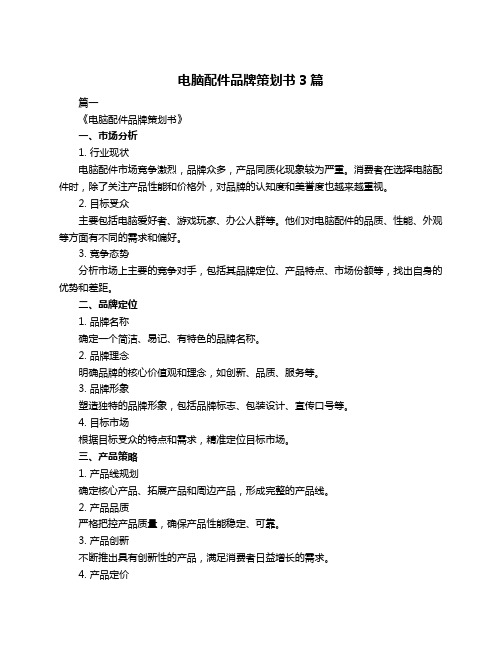
电脑配件品牌策划书3篇篇一《电脑配件品牌策划书》一、市场分析1. 行业现状电脑配件市场竞争激烈,品牌众多,产品同质化现象较为严重。
消费者在选择电脑配件时,除了关注产品性能和价格外,对品牌的认知度和美誉度也越来越重视。
2. 目标受众主要包括电脑爱好者、游戏玩家、办公人群等。
他们对电脑配件的品质、性能、外观等方面有不同的需求和偏好。
3. 竞争态势分析市场上主要的竞争对手,包括其品牌定位、产品特点、市场份额等,找出自身的优势和差距。
二、品牌定位1. 品牌名称确定一个简洁、易记、有特色的品牌名称。
2. 品牌理念明确品牌的核心价值观和理念,如创新、品质、服务等。
3. 品牌形象塑造独特的品牌形象,包括品牌标志、包装设计、宣传口号等。
4. 目标市场根据目标受众的特点和需求,精准定位目标市场。
三、产品策略1. 产品线规划确定核心产品、拓展产品和周边产品,形成完整的产品线。
2. 产品品质严格把控产品质量,确保产品性能稳定、可靠。
3. 产品创新不断推出具有创新性的产品,满足消费者日益增长的需求。
4. 产品定价根据市场情况和产品成本,制定合理的价格策略,既要保证利润,又要具有竞争力。
四、营销策略1. 线上营销利用电商平台、社交媒体、官方网站等渠道进行推广和销售。
2. 线下营销通过电脑城、专卖店等渠道进行产品展示和销售。
3. 促销活动定期开展促销活动,如打折、满减、赠品等,吸引消费者购买。
4. 品牌推广通过广告、公关、赞助等方式提升品牌知名度和美誉度。
五、渠道策略1. 经销商渠道建立稳定的经销商网络,拓展销售渠道。
2. 电商渠道加强与电商平台的合作,提高产品在线上的曝光度和销量。
3. 自建渠道考虑建立自有品牌专卖店或体验店,提升品牌形象和服务质量。
六、服务策略1. 售前服务为消费者提供专业的产品咨询和建议。
2. 售中服务确保产品及时配送和安装。
3. 售后服务建立完善的售后服务体系,及时处理消费者的投诉和问题,提高消费者满意度。
CHIMEI KIBISAN SAN PRODUCT GUIDE

CHIMEI KIBISAN® SAN PRODUCT PROPERTY GUIDE
WATER FILTER HOUSINGS
KITCHEN HOUSEWARES
COSMETIC CONTAINERS
TOOTHBRUSH HANDLES
BATHROOM HOUSEWARES
KITCHEN APPLIANCES
MEDICAL DIAGNOSTICS
INSTRUMENT CARRIER RESINS FOR
Tensile Strength at Yield
ISO 527-2/50
MPa
65
65
67
74
79
83
65
65
67
74
Tensile Strength at Break
ISO 527-2/50
MPa
65
65
67
74
79
83
65
65
67
74
Tensile Elongation at Break
ISO 527-2/50
PANEL LENSES
CONCENTRATES
Compared to many other transparent polymers, KIBISAN® offers better chemical resistance, better processability and higher stiffness while maintaining high clarity. Because of its excellent dishwasher resistance, KIBISAN® makes an excellent material choice for housewares that will routinely be cleaned in the dishwasher.
IBM Proventia 网络入侵防御系统 GX4000 系列设备入门指南说明书

IBM Proventia Network Intrusion Prevention System Getting Started for GX4000Series AppliancesThis document helps you do the following tasks:v Connect the appliancev Configure appliance settingsv Connect to Proventia®Managerv Install the product licensev Update the applianceAfter you finish these tasks:v Use the applicable IBM®Proventia Network Intrusion Prevention System(IPS)Installation Guide to install specific firmware versionsv Use the applicable IBM Proventia Network Intrusion Prevention System(IPS)Appliance User Guide to–Set up appliance management–Configure your security policies,including specifying events and responses–Create firewall rules to protect your network–Track alerts–Monitor important system informationReference Keyv A:LCD Controller Module-used for initial network configuration,restarting orshutting down the appliance,and obtaining IPS version information.v B:USB Portsv C:Serial Console Port-used for terminal-based setup and recovery.v D:Protected Ports-used for either inline intrusion prevention(IPS mode)orpassive intrusion detection(IDS mode).Inline prevention uses a pair of ports persegment.Passive detection uses a single port per segment.Note:Your port configuration may look slightly different depending on thenumber of ports.v E:Management PortsManagement Port1is used to communicate with Proventia Manager andSiteProtector ManagementManagement Port2is used exclusively for sending TCP Reset responses©Copyright IBM Corp.2003,20101Requirementsv Power cablev Proventia serial console cable(blue)v Ethernet crossover cable(red)v For each inline segment:.–A pair of Ethernet cables,straight-through or crossover,depending on yournetwork type–A crossover adapterNote:IBM provides one crossover adapter and two one-foot Ethernet cables(green)per segmentv Additional Ethernet cables,as neededv PC with Internet Explorer and Internet connectionConnect the applianceKeep management and monitoring communication separate so that network trafficcan pass uninterrupted through the appliance's network interface card(NIC).Cable the applianceProcedure1.Connect the power cable(s)to the appliance.If your appliance has two powercords,you must connect both.2.Connect Management port1to the network you will use to manage theappliance.Note:TCP Reset:Management port2is the RS Kill(TCP Reset)port.Theappliance does not send TCP Reset responses until you configure TCP Reset.3.(SFP-capable appliance only)Populate the protected ports with SFP modules asnecessary.For each port pair,SFP modules must be the same media type;forexample,if port1A is copper(TX),then port1B must also be copper(TX).4.Connect the network cables to the protected ports.To run the appliance inpassive mode,only connect the first protected port in the pair to the network.5.Turn on the appliance.Network informationRecord the network information you need to configure the appliance.Setting Your network informationIP address__________-__________-__________-__________Subnet mask__________-__________-__________-__________Default gateway__________-__________-__________-__________Options for connecting to the networkChose one of the options to connect the appliance to the network.v“Connect to the network using the LCD panel”on page3v“Connect to the network using a serial console cable”on page32Proventia Network IPS Appliances:IBM Internet Security SystemsConnect to the network using the LCD panelProcedure1.Determine and record your IP address,subnet mask,and default gateway.2.Press(Enter)on the LCD panel.The LCD displays a message asking ifyou want to set up the network.3.Select OK,and then press(Enter).4.Press(Enter)again on the LCD panel to display the IP address screen.5.Press UP and DOWN to select a number,and then press(Enter)to moveto the next field.6.When you have completed all the fields,press(Enter).7.Select OK to move forward,and then press(Enter)to confirm yourselection.plete these steps again to provide the subnet mask and default gateway.9.After you enter all your network information,a final conformation screenappears.Select OK to save all network information and enable theManagement port,or select Cancel to return to the IBM ISS Proventia screen without saving any information.10.After you confirm the settings,the appliance generates a temporary,case-sensitive password.Record this password;you must use it when you log on to the appliance.11.Connect to the appliance using a secure network connection and theappliance's IP address to complete the initial configuration.What to do nextGo to the next procedure in the getting started process,“Configure appliance settings”on page4.Connect to the network using a serial console cableProcedure1.Connect the serial console cable to the appliance and a computer to completethe initial configuration.2.Connect to the appliance using Hyperterminal or another terminal emulationprogram.Follow the instructions listed in the documentation for the program you choose.e the following settings to connect.Option DescriptionCommunication Port Typically COM1Emulation VT100Bits per second9600Data bits8Parity NoneStop bits1Flow control NoneIBM Proventia Network Intrusion Prevention System Getting Started for GX4000Series Appliances3What to do nextGo to the next procedure in the getting started process,“Configure appliancesettings.”Configure appliance settingsProcedure1.Connect to the appliance using a secure network connection and the appliance'sIP address to complete the initial configuration.2.At the unconfigured login prompt,type admin,and then press Enter.3.Do one of the following actions:Option ActionLCD panel Type the case-sensitive password theProventia Network IPS system generated foryou and then press Enter.Serial console cable Type admin for the password and then pressEnter.4.Follow the on-screen instructions to provide the required information.Theinformation needed depends upon the firmware version.See the applicableIBM Proventia Network IPS Installation Guide for more detailed information.Some of the required information includes:Option DescriptionChange Password Change the admin,root,and ProventiaManager passwords that control access toeach of these appliance areas.Network Configuration Information The IP address,subnet mask,and defaultgateway you entered through the LCD panelis displayed here.You can change thisinformation as needed.Host Configuration Specify the host name and domain name forthe appliance.DNS Configuration Specify how Proventia Network IPS usesDNS information to send e-mail and SNMPresponses.If you do not configure thisinformation during the setup process,youmust specify the IP address of the mailserver for Proventia Network IPS each timeyou define an e-mail or SNMP response.Select whether to let the DNS information besupplied by a DHCP server.If you do notenable the use of a DHCP-supplied DNSinformation,then supply the IP addressesfor the DNS servers used to perform domainname lookups.You must also provide the DNS search paththat should be used when performing DNSquery searches.4Proventia Network IPS Appliances:IBM Internet Security SystemsOption DescriptionDate/Time Configuration Set the date and time as you want it to bedisplayed in the management interface.Agent Name Configuration Type the appliance name as it will bedisplayed in the management interface.Port Link Configuration Port link settings determine the appliance'sperformance mode,or how the appliancehandles its connection to the network.Selectlink speeds and settings compatible withyour network and in relation to the otherdevices that bracket the appliance.If you are not sure about your networksettings,select Auto to let the appliancenegotiate speed and duplex mode with thenetwork.Adapter Mode Configuration The adapter mode determines how theappliance behaves within the network inorder to protect it.v Inline Protection Mode:monitors thenetwork and actively blocks malicioustraffic.It includes the block,quarantine,and firewall responses.v Inline Simulation Mode:monitors thenetwork without affecting traffic patternsto help you baseline and test yoursecurity policy.It includes simulated blockand quarantine responses.v Passive Monitoring Mode:replicatestraditional intrusion detection technologyand monitors traffic without sitting inline.It includes the block response.Connect to Proventia ManagerProventia Manager is the Web-based management interface for the appliance.Youuse Proventia Manager to monitor the appliance status,to configure and managesettings,and to review and manage appliance activities.Procedure1.Start your web browser.2.Type https://<appliance IP address>or type https://<appliance host name>if you are using a DNS server.3.If needed,log in using the user name admin and the Proventia Managerpassword.Install the product licenseProventia Network IPS requires a properly configured license file in order to run atfull capability.You must save the license file to the appropriate location so that theProventia Manager software can locate and acknowledge it.IBM Proventia Network Intrusion Prevention System Getting Started for GX4000Series Appliances5About this taskRegister your customer license and download the license from the IBM ISSRegistration Center.Install the license using one of the following menu options.The option depend upon the firmware version.v System>Licensingv Manage System Settings>Updates and Licensing>AdministrationNote:For more specific information on installing a product license and applyinginitial updates,see the applicable IBM Proventia Network IPS Installation Guide. Apply initial updatesEnsure you have applied the latest updates to the appliance.You can install the following update types:v Firmware updates:These updates include new program files,fixes or patches,enhancements,or online Help updates.v Intrusion prevention updates:These updates contain the most recent securitycontent provided by the IBM Internet Security Systems X-Force research anddevelopment team.Apply initial updates using one of the following menu options.The optiondepends upon the firmware version.v Updates>Available Downloads and then Updates>Available Installsv Manage System Settings>Updates and Licensing>AdministrationNote:For more specific information on installing a product license and applyinginitial updates,see the applicable IBM Proventia Network IPS Installation Guide. Next stepsGetting the latest documentationYou are now ready to configure advanced settings,including management,security,and firewall settings.Go to the applicable IBM Proventia Network IPSAppliance User Guide for more information.Find the latest documentation on theIBM ISS Product Documentation Web site at /support/documentation.Customer SupportIBM Internet Security Systems offers a variety of contact options.To view theseoptions,please visit /support/contact.html.6Proventia Network IPS Appliances:IBM Internet Security SystemsCopyright statement©Copyright IBM Corporation2003,ernment Users Restricted Rights—Use,duplication or disclosure restricted by GSA ADP Schedule Contract withIBM Corp.IBM Proventia Network Intrusion Prevention System Getting Started for GX4000Series Appliances7。
IBM Tivoli软件组:Maximo性能最佳实践 2007年说明书
IBM & Non-IBM Software
>Monitoring
>Server/Device Mgmt
>Discovery tools >Customer developed
IT Infrastructure
(Server, Storage, Network, Security, Software, Applications, Transactions, Services)
TDI
T
TCM
Omnibus/Impact
Service Desk Agents
TADDM DB
TSRM + CCMDB App. Server,
Integration Tool : ITIC,TDI, MEA
Inbound Integration with IMAP/POP3 Converter
Send SMS Notification
© 2007 IBM Corporation
IBM Software Group | Tivoli software
Approaches to Performance Tuning
Proactive – Usually done during roll out to prepare for go live loads – Planning hardware for required loads and throughput – Clustering for required loads and fault tolerance – Planning storage requirements – Implementation Options
Genie GS 型号系列 01270101CSGT说明书
GS ™-1530/32CEGS ™-1930/32GS ™-2032GS ™-2632GS ™-3232带有 维修信息GS ™-2046GS ™-2646GS ™-3246GS ™-4047原始说明的翻译 Ninth Edition Third PrintingPart No. 1270101CSGT操作手册 第九版 • 第三次印刷GS™-30 • GS™-32 • GS™-46 • GS™-47零件号 1270101CSGT要点操作机器前,应阅读、理解并遵守这些安全规则和操作说明。
只有训练有素且经过授权的人员方允许操作该机器。
应将此手册当作机器的一部分并始终与机器放在一起。
如有任何问题,请联系我们。
请与我们联系:网址:电子邮件:*********************目录简介 ...................................................................1 符号和危险图示定义 ..........................................3 一般安全 ............................................................5 人员安全 ............................................................7 工作区安全 ........................................................8 图例 .................................................................16 控制器 .............................................................19 检查 .................................................................23 操作说明 ..........................................................40 运输和提升说明 ...............................................50 维护 .. (55)规格 (57)© 1997 Terex Corporation 版权所有 第九版 • 第三次印刷,2018 年 1 月Genie 是 Terex South Dakota, Inc. 在美国和其他多个国家/地区的注册商标。
SCSA101_第三章_3.9SG上网代理解决方案_Ver5.1
HTTP显式代理案例
• 客户需求:客户公司有“客服部门”和“研发部门”,SG开启HTTP
显式代理功能,现要求:
➢ 客服部门能通过SG显式代理上网
Internet
➢ 研发部门不能通过SG显式代理上网。
如何实现?
10.10.10.4/24
SG
客服部门 172.16.1.0/24
研发部门 172.17.1.0/24
SG
DLP防泄露 200.200.193.48/24
客服部门 172.16.1.0/24
研发部门 172.17.1.0/24
Contents
3.9.1 上网代理的应用背景 3.9.2 上网代理的技术分类
• HTTP显示代理
➢ 代理上网+ICAP数据校验 ➢ 一级代理上网+二级代理上网 ➢ 一级代理上网+ICAP数据校验+
SG配置过程
• (3)新增HTTP代理策略
SG配置过程
• (4)根据客户需求配置认证策略
Contents
3.9.1 上网代理的应用背景 3.9.2 上网代理的技术分类
• HTTP显示代理
➢ 代理上网+ICAP数据校验 ➢ 一级代理上网+二级代理上网 ➢ 一级代理上网+ICAP数据校验+
二级代理上网 ➢ 路由部署+多线路选路
SG配置过程
• 1、代理策略指定了出口IP地址
➢ 根据指定的IP地址,可以查到此IP属于哪条选路,进而找到选路对应的DNS,最 终代理数据会根据代理策略绑定指定的线路出去。
SG配置过程
• 2、代理策略自动选择IP
➢ DNS选第一条线路的第一个,最终选择的出口线路由多线路负载路由决 定,推荐多线路策略路由设置如下:
迎新年海尔彩电促销策划书1
迎新年联想电脑促销策划书被策划单位:辽阳海尔彩电专卖店策划单位:营销G101班策划完成日期: 2011年12月9日策划书适应时间段:2011年12月25日~2012年1月5日策划书编号:G101 16前言智能这个词曾经只能跟机器人这样的高科技产品相关,也最多是在几年前,智能手机也才刚刚上市。
而就在现在,智能这个颇具灵性的词语已经实实在在跟我们彩电行业搭上关系,甚至这种关系还颇为亲密。
在当下,彩电的应用内容创新和商业模式创新已经开始崭露头角,尤其是在4C融合、三“屏”合一的趋势下,电视网络化、智能化、个性化、IT化成为顺应消费需求的重要趋势。
电视机也已不再是固定电视节目的播放终端,而已经演变成为家庭多媒体信息获取中心,这意味着彩电业单纯以产品为竞争筹码的游戏规则已经结束,未来彩电业的竞争必然是小前台、大后台的竞争格局,前台是建立在产品硬件基础上的终端设备,而后台则是包括软件、内容等更宽泛的运营平台体系。
ﻫ在智能电视方面,2010年3月份,海尔率先在深圳本部推出了网锐LED智能电视,并发布全开放式平台技术+十核锐芯技术,由此,一场影响业界的智能化革命就此开启,康佳网锐LED智能电视引领了一个“玩电视”时代的来临。
同时就在上个月,我们在深圳高交会现场,又隆重举办了“网锐?智能3D电视”新品发布会,一举推出4大系列、20多款智能3D电视新品,其中囊括了支持三网融合一体机的95D系列、72寸智能3D电视——988D系列,并发布了OMI智能电视操作系统。
我们希望通过发布OMI智能操作系统,配合我们先前开发的十核锐芯平台,给智能电视提供最重要的软件、硬件基础,将康佳智能电视打造为最适合老百姓使用的电视,满足消费者日益多样化需要。
为此我们以辽阳彩电市场为目标市场,以2012年迎新年为机会,智能电视作为先驱,制定迎新年海尔彩电促销策划,扩大海尔彩电在辽阳的市场销售,并树立起海尔良好的企业形象。
在促销策划书中,针对智能的上市促销背景做了介绍,同时进行了该机的市场现状描述,在对辽阳的地区消费行为做抽样调查的基础,进行了SWOT分析,发现机会分析存在问题,制定了切实可行的促销策划方案提升海尔彩电的知名度和美誉度,达到提高联想电脑系列产品的销量的营销目标。
- 1、下载文档前请自行甄别文档内容的完整性,平台不提供额外的编辑、内容补充、找答案等附加服务。
- 2、"仅部分预览"的文档,不可在线预览部分如存在完整性等问题,可反馈申请退款(可完整预览的文档不适用该条件!)。
- 3、如文档侵犯您的权益,请联系客服反馈,我们会尽快为您处理(人工客服工作时间:9:00-18:30)。
形象 动机 用户特征
亲密
身份
传统的人群
传统
资料来源: 资料来源: NFO Automotive 2003
不同消费人群需求的分析
身份的象征 37.3% 提供声望,成功的炫耀,威望, 提供声望,成功的炫耀,威望, 自信心获取, 自信心获取,对于权利的渴望 融入社会 拥有自己的车 基本的代步工具 照顾家庭需要 渴望冒险,追求自由, 渴望冒险,追求自由,年轻的感觉 表现自我 10.7% 最新科技 家庭 7.4% 家庭欢乐 不引人注意的车 吸引眼球,引起关注, 吸引眼球,引起关注, 归属感 15.1%
我们的起点… 我们的起点…
我们访问了经销商, 我们访问了经销商, 去了解购买GOL GOL的人是 去了解购买GOL的人是 什么类型, 什么类型, 他们喜欢 GOL的理由是什么 的理由是什么… GOL的理由是什么…
上海大众汽车徐汇销售服务有限公司 上海和平汽车实业有限公司 上海怡通汽车销售有限公司 上海云峰(集团 汽车销售分公司 上海云峰 集团)汽车销售分公司 集团
家庭 7% 亲密 亲密 亲密 亲密 亲密 亲密 亲密 亲密
身份
传统的人群
传统
资料来源: NFO Automotive 2003 资料来源:
根据东方市场调研公司最近 GOL广告跟踪报告, “运动感 运动感” GOL广告跟踪报告, “运动感”是 广告跟踪报告 现今考虑购买GOL的人最为关注 现今考虑购买GOL的人最为关注 GOL 的因素之一… 的因素之一…
那么, 那么, 在人们如何看运动型车?
性能是关键, 性能是关键,动力系统 Turbo, 加Turbo,当然外形要更 有运动机能性的“机器 ”
这样的理解, 很容易让GOL 这样的理解 很容易让 进入误区… 进入误区…
在人们脑海中浮现的运动型车是… 在人们脑海中浮现的运动型车是…
实用
14.3%
喜欢历练
15.1%
魅力
资料来源: 资料来源: NFO Automotive 2003
不同消费人群内在需求分析… 不同消费人群内在需求分析…
刺激 喜欢历练 爱运动的 15%刺激的
爱漂亮的人群 短途旅行
形象 动机 用户特征
聪明的 爱运动的人群 幽默的人群 有活力的 驾驶的乐趣 慷慨的人 活泼的人群 有力量的 魅力 女性 较年轻的人群 男性 11% 在高速公路上驾驶 孤傲的人群 时髦的人群 进步的 苛求的人群 与众不同的 代表 豪华的 思想开放的人群 万能的 文雅的人群 文雅的 可爱的人群 度假 开车去上班 有智慧的人群 易操作的 作为一辆公司的车 舒适的 安全 好斗的人群 在乡间驾驶 永恒的 傲慢的人群 城镇内旅行 稳定 适应生态环境 实用 关注环境的人群 苛刻的人群 功能性 身份 实用的14% 归属感 考虑周到的人群 37% 实际考虑的人群 与家人一起旅游15% 购物 谦虚的人群 一辆家庭用车 安逸的人群 节约的人群 经济的 镇静 保守的人群
在这里, 在这里, 我们看到一个在市场 上尚没有其他对手占领, 上尚没有其他对手占领,而GOL 却可大展身手的好机会… 却可大展身手的好机会…
让GOL成为他们展现 成为他们展现 自我的不二渠道… 自我的不二渠道…
因为“喜欢历练” 因为“喜欢历练”的精神本身 就是一种运动精神的体现, 就是一种运动精神的体现, 与我们运动型GOL的本质不谋而合 与我们运动型 的本质不谋而合 …
成功
因此, 因此,我们的任务 不仅仅是将GOL 不仅仅是将
我们的目标 GOL运动版的面市 GOL运动版的面市
运动版成功上市, 让人们重新认识GOL 运动版成功上市, 让人们重新认识
更重要的是让人们 重新认识GOL… 重新认识 …
全面拉动GOL的销售 全面拉动GOL的销售 GOL
2004年销售目标:30,000辆 2004年销售目标:30,000辆 年销售目标
家庭 7% 亲密 亲密 亲密 亲密 亲密 亲密 亲密 亲密
身份
传统的人群
传统
资料来源: NFO Automotive 2003 资料来源:
这一目标消费群体主要体现为: 这一目标消费群体主要体现为:
20 - 45岁心态年轻的男性 岁心态年轻的男性 乐观向上、精力充沛、好动、 乐观向上、精力充沛、好动、男子气 热爱运动、不断进取、渴望超越平凡 热爱运动、不断进取、 乐于面对挑战、表现自我、 乐于面对挑战、表现自我、并充满自信
2004年品牌策略 2004年品牌策略
2004年1月5日 年 月 日
在以下45分钟… 在以下 分钟… 分钟
重新审视GOL的品牌 重新审视GOL的品牌 GOL 我们面对的挑战与机遇 GOL运动型面市策略 GOL运动型面市策略 深化GOL的改变 深化GOL的改变 GOL 2004年品牌传播概念排期表 2004年品牌传播概念排期表
我们也参考了一个NFO 我们也参考了一个NFO 调研公司在2003 2003年 调研公司在2003年6-7月份 在北京、上海、 在北京、上海、广州三地 对2000名私家车买主进行 2000名私家车买主进行 的调查… 的调查…
不同消费人群内在需求分析… 不同消费人群内在需求分析… 分析
刺激
爱漂亮的人群 爱运动的 短途旅行 刺激的 聪明的 爱运动的人群 幽默的人群 有活力的 驾驶的乐趣 慷慨的人 活泼的人群 有力量的 女性 较年轻的人群 男性 在高速公路上驾驶 孤傲的人群 时髦的人群 进步的 苛求的人群 与众不同的 代表 豪华的 思想开放的人群 万能的 文雅的人群 文雅的 可爱的人群 度假 开车去上班 有智慧的人群 易操作的 作为一辆公司的车 舒适的 安全 好斗的人群 在乡间驾驶 永恒的 傲慢的人群 城镇内旅行 稳定 适应生态环境 关注环境的人群 苛刻的人群 功能性 实用的 实际考虑的人群 考虑周到的人群 与家人一起旅游 购物 谦虚的人群 一辆家庭用车 安逸的人群 节约的人群 经济的 镇静 保守的人群
消费者对GOL的喜好度… 消费者对GOL的喜好度… GOL的喜好度
0% 赛欧 波罗两厢 飞度 奇瑞 千里马 高尔四门 威姿 桑塔纳普通 派力奥 富康 高尔两门
1% 1% 1% 4% 4% 6% 5% 11% 18% 高尔二期 高尔一期 4% 6% 6% 7% 7% 5%
5%
10%
15%
16% 16% 15% 17%
因为要是说GOL运动版是一辆性能超越同群 因为要是说GOL运动版是一辆性能超越同群 GOL 的汽车, 很容易让人对它产生过分的期望… 的汽车, 很容易让人对它产生过分的期望…
所以,我们要做的是: 所以,我们要做的是:
要赋予GOL运动版一个精神层面的内涵, 要赋予GOL运动版一个精神层面的内涵, GOL运动版一个精神层面的内涵 来引导人们, 来引导人们,建立另一层更高的期望
贵司赋予我们的任务 GOL运动版的面市 GOL运动版的面市
全面拉动GOL的销售 全面拉动GOL的销售 GOL
2004年销售目标:30,000辆 2004年销售目标:30,000辆 年销售目标
我们知道GOL在市场上已近一年: 我们知道GOL在市场上已近一年: GOL在市场上已近一年
• 有人欣赏它 • 有人误解它 • 有人忽略它
经销商… 经销商
他们喜欢有运动感的车型, 他们喜欢有运动感的车型, 在有限的经济条件下, 在有限的经济条件下, GOL是他们理想的选择 是他们理想的选择
张先生 / 销售经理
买GOL的人大多是二十出头 的人大多是二十出头 到三十五岁的年轻人, 到三十五岁的年轻人,一般 都没成家, 都没成家,所以买车主要是 自己用,而不是为了家庭 自己用,
.
风起云涌的市场竞争势态 消费者拥有太多选择空间
新车不断涌现, 新车不断涌现,抢滩市场份额 价格战进入白热化 促销手段层出不穷 配置战此起彼伏 广告宣传铺天盖地: 广告宣传铺天盖地: 强调生活乐趣、车型设计、 强调生活乐趣、车型设计、国际品牌等 来迎合消费者心态
于是有些消费者对 GOL却步,有些转投 却步, 却步 其他品牌, 其他品牌,GOL在消 在消 费者的购买清单中, 费者的购买清单中, 排位越来越后… 排位越来越后…
刘女士 / 销售代表
还是单身年轻人为主 在一定的预算考虑范围内, 在一定的预算考虑范围内,他 们希望买的车具有一定的个性, 们希望买的车具有一定的个性 紧凑运动型是他们偏爱的对象
朱女士 / 销售代表 朱小姐 / 销售助理
经销商访问 - 03年12月末 年 月末
他们是“年轻” 单身”, 他们是“年轻”、“单身”, 活跃好动” “较为自我”、“活跃好动” 较为自我” 的一群人… 的一群人…
一切并非由零开始 …
GOL自面市以来, GOL自面市以来, 自面市以来 所遇到的主要障碍与压力… 所遇到的主要障碍与压力…
.
舆论对GOL的影响 舆论对GOL的影响 GOL
导入一型、两门、普桑发动机、市场价 导入一型、两门、普桑发动机、 格等诸多对GOL不利的报刊网页上的炒作 不利的报刊网页上的炒作 格等诸多对 在很大程度上留给消费者负面的印象… 在很大程度上留给消费者负面的印象…
20%
21%
25%
数据来源: 数据来源:GOL广告跟踪报告 – 东方市场调研公司 广告跟踪报告
面对市场竞争的压力, 面对市场竞争的压力, 加之过去舆论对GOL的影响, GOL的影响 加之过去舆论对GOL的影响, 我们都认识到一点
我们需要改变自己, 我们需要改变自己, 也要改变人们对GOL 也要改变人们对 的看法
消费者对高尔进行购买考虑时关注的兴趣点…
性价比高 易于驾驶 动力强
内部空间宽敞 配置丰富 乘坐舒适 省油的
低关注 高关注
实在实用的 有个性 经典名车 车型独特时尚 领导潮流的 有运动感
安全性能好
最高关注
适合家用 适合女性 科技含量高 适合男性 品牌值得信赖 售后服务好 适合商用 质量可靠、 质量可靠、 结实耐用 维修方便
